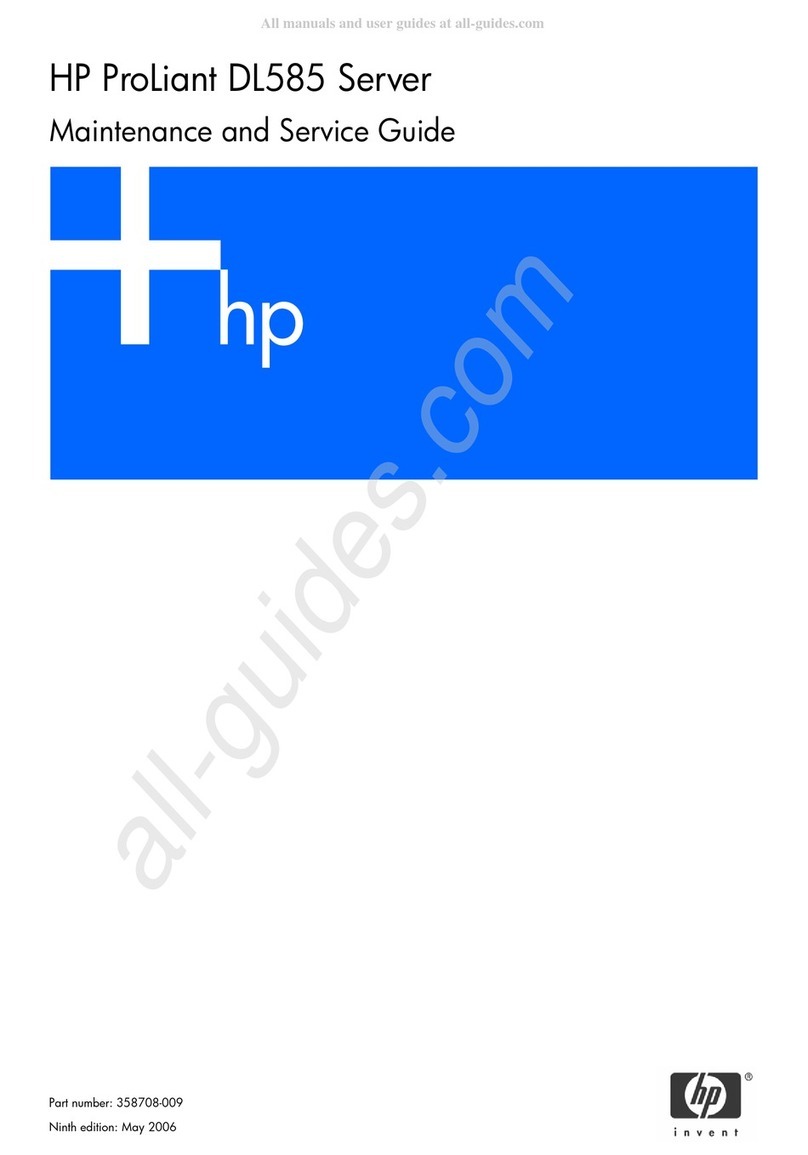Enlight SR2042 User manual

1
2U Server Barebone
Quick Start Guide
www.enlightcorp.com

2
Index
1System Overview...................................................................................3
1.1 Front View..................................................................................................... 3
1.2 Back View..................................................................................................... 3
2Hardware Installation.............................................................................4
2.1 Remove Chassis Cover ................................................................................ 4
2.2 Server System Layout................................................................................... 4
2.3 Install Processor and Heat sink..................................................................... 5
2.3.1 To install the processor......................................................................................................5
2.3.2 To install the heat sink.......................................................................................................6
2.4 Install System Memory.................................................................................. 7
2.5 Install HDD.................................................................................................... 8
2.6 Install Power supply(Option)......................................................................... 9
3Raid Function Step ................................................................................9
3.1 SATA............................................................................................................. 9
3.1.1 Setup....................................................................................................................................9
3.1.2 To install the BC4000 Series RAID controller drivers in Windows 2003.................13
3.2 SCSI ........................................................................................................... 14
3.2.1 Setup..................................................................................................................................14
3.2.2 Install the Driver When You Install Windows...............................................................18
4OS Pre Installation Steps.....................................................................19
4.1 Speedy-In CD-Title Introduction.................................................................. 19
4.2 Windows install........................................................................................... 19
5Troubleshooting...................................................................................27
5.1 Power Supply.............................................................................................. 27
5.2 System Fans............................................................................................... 28

3
1
1
S
Sy
ys
st
te
em
m
O
Ov
ve
er
rv
vi
ie
ew
w
1
1.
.1
1
F
Fr
ro
on
nt
t
V
Vi
ie
ew
w
Figure 1-1 Front View
HDD Trays Floppy Disk Drive
HDD LEDs CD-ROM Drive
LEDs and Button Panel
1
1.
.2
2
B
Ba
ac
ck
k
V
Vi
ie
ew
w
Figure 1-2 Back View
Dual USB Port NIC1 Connector (RJ45)
PS/2 Mouse Port Serial Port
NIC2 Connector (RJ45) VGA Port
PS/2 Keyboard Port AC Power Connector

4
2
2
H
Ha
ar
rd
dw
wa
ar
re
e
I
In
ns
st
ta
al
ll
la
at
ti
io
on
n
2
2.
.1
1
R
Re
em
mo
ov
ve
e
C
Ch
ha
as
ss
si
is
s
C
Co
ov
ve
er
r
To remove the top cover:
Loosen the screw on the top of the
cover.
Press down the button as the arrow
shows.
Slide the cover toward the rear of
side horizontally as the arrow shows to
the back panel.
Figure 2-1 Lifting the cover from the chassis
2
2.
.2
2
S
Se
er
rv
ve
er
r
S
Sy
ys
st
te
em
m
L
La
ay
yo
ou
ut
t
Figure 2-2 System Top View

5
DIMM slots CD-ROM(Option)
Processors HDD Trays
System Fans Power Supply
Floppy Disk Expansion Slots
2
2.
.3
3
I
In
ns
st
ta
al
ll
l
P
Pr
ro
oc
ce
es
ss
so
or
r
a
an
nd
d
H
He
ea
at
t
s
si
in
nk
k
2.3.1 To install the processor
The location of the processor on the motherboard is shown as below:
Figure 2-3 Processor Location
Processor 1
Processor 2
If SINGLE processor is intended, always install the processor on the processor 1 socket
and for the location of processor 1 and processor 2, please refer to the above figure.
Unlock the socket by pressing the
lever sideways and lift it up to a
90°-100° angle.
Figure 2-4 Pressing the lever sideways

6
Carefully insert the processor into
the socket until it fits in place with the
marked corner matches the socket
corner near the end of the lever, while
making sure that the processor is
parallel to the socket.
Lock the socket by pushing down the
lever.
Figure 2-5 Inserting the processor into the socket
2.3.2 To install the heat sink
Rotate and pull up the two levers.
Figure 2-6 Pulling up the two levers
Place the heat sink on the top of the
installed processor.
Push down the levers.
Rotate them back until the clips click
on the heat sink indicating that it is
locked.
Figure 2-7 Placing the heat sink on top of the processor

7
2
2.
.4
4
I
In
ns
st
ta
al
ll
l
S
Sy
ys
st
te
em
m
M
Me
em
mo
or
ry
y
When you insert the DIMM(s), you have to always start with DIMM B3, A3. Please refer to
the following table:
DIMM A1 B1 A2 B2 A3 B3
2 - - - - V V
4 - - V V V V
6 V V V V V V
Table 2-1 DIMM Installation Option
Unlock a DIMM socket by pressing
the retaining clips outward.
Figure 2-8 Pressing the retaining clips outward
Carefully insert the DIMM into the
socket until the retaining clips snap
back in place.
Figure 2-9 Inserting the DIMM into the socket
B3 A3 B2 A2 B1 A1

8
2
2.
.5
5
I
In
ns
st
ta
al
ll
l
H
HD
DD
D
To open the HDD tray:
Turn the lock counterclockwise to
release the lever from the HDD.
Slide the released button to the
direction of the arrow, and the lever will
be lifted automatically.
Figure 2-10 Pressing the released button Slide the HDD assembly out of the
drive bay.
Figure 2-11 Sliding the HDD assembly out of the drive bay
To install the HDD:
Place the HDD to the HDD tray and
secure it with four screws as shown.
Figure 2-12 Securing the HDD to the HDD tray
Carefully insert the HDD assembly
into the bay with the lever lifted until it
completely enters the bay.
Figure 2-13 Inserting the HDD assembly into the bay

9
Push the levers back in place.
Turn the lock on the lever clockwise
to secure the HDD.
Figure 2-14 Pushing the levers back in place
2
2.
.6
6
I
In
ns
st
ta
al
ll
l
P
Po
ow
we
er
r
s
su
up
pp
pl
ly
y(
(O
Op
pt
ti
io
on
n)
)
To install the power supply:
Push the power supply right into the
tray until it completely enters the tray.
Figure 2-15 Putting the power supply into the tray
3
3
R
Ra
ai
id
d
F
Fu
un
nc
ct
ti
io
on
n
S
St
te
ep
p
3
3.
.1
1
S
SA
AT
TA
A
3.1.1 Setup
Step 1:To enter the BIOS Configuration Utility:

10
Turn on your computer to start
booting.
When prompted, type <CTRL+R>
to access the RAIDCore BIOS Array
Configuration Utility.
Step 2:To initialize disks from the BIOS:
Use the arrow keys to select
Initialize Disk(s) from the Main menu.
Press Enter.
Use the arrow keys to highlight a
disk, and then press the Insert key to
select the disk or choose all selectable
disks by pressing A.
Press Enter to initialize the selected
disks.
Press C to continue with initialization.
Step 3:To create an array:

11
From the main menu of the Array
Configuration screen, select Create
Array using the arrow keys, and then
press Enter.
Select the disks on which to create
the array by doing the following:
a. Highlight the disk using the arrow
keys.
b. For each disk, press the Insert key
to select the disk. You can insert the
disks in the order of your choice.
c. After selecting the disks to be
included in the array, press Enter.
In the User Input area, select an
array type with the arrow keys, and then
press Enter. Only array types that can
be created with the selected disks are
available.
Ps:If spares are applicable:
a. In the User Input area, highlight a
spare type using the arrow keys.
b. If applicable, in the Disks area,
highlight the disk(s) to use as a
spare and press Insert to select
them.
c. Press Enter to add the spare
disk(s).

12
To select an array size, do one of the
following:
a. Press PAGE UP or the up arrow to
increase the array size. You are
asked if you want to limit the size of
the array to the 2 TB maximum.
b. Press ESC to create a larger array.
c. Press PAGE UP or the up arrow
until you have reached either the
desired size or the maximum
available.
Select a caching mode using the
arrow keys, and then press Enter.
Press C to continue the array
creation process.

13
The array is marked Ready for use,
and the text at the top of Array
Configuration returns to a description
of the menu items.
When you are finished creating
arrays, resume the boot process:
a. From the Main menu, highlight
Continue to Boot.
b. Press Enter. No reboot is required.
3.1.2 To install the BC4000 Series RAID controller drivers in Windows 2003
1. Follow Microsoft procedures to install Windows 2003.
Note: In the next step, press F6 immediately upon seeing the setup screen.
2. At the Windows Setup screen, press F6 to install the driver.
3. When prompted, insert the driver disk, press S, and then press Enter.
4. Select the correct BC4000 option, and then press Enter.
5. Press Enter to continue and follow the on-screen instructions to complete the Windows 2003
installation.
6.You have completed the installation of the drivers for a RAIDCore BC4000 Series RAID controller.
You can now install the RAIDCore Management Suite for administering the controller, arrays, and
disks
Storage management software that provides all of the creation, management, and data
logging needed to manage arrays. You can find it on Enlight’s support WEB or Speedy-In
CD-Title.

14
3
3.
.2
2
S
SC
CS
SI
I
3.2.1 Setup
Turn on your computer to start
booting.
When prompted, type <CTRL+R>
to access the RAIDCore BIOS Array
Configuration Utility.
From the ARC menu, select Array
Configuration Utility.
If Configuration change has been
detected in the system. Please Press
Accept update to the current
configuration.

15
From the main menu of the Array
Configuration screen, select Create
Array using the arrow keys, and then
press Enter.
Select the disks for the new array,
then press Insert. To deselect a disk,
highlight the disk, then press Delete.
When you are finished selecting
disks, press Enter.
In the Array Properties menu, select
an array type, then press Enter.

16
Type an optional label for the array,
then press Enter.
Enter the desired array size.
Select the desired stripe size.

17
Specify whether you want to enable
read and write caching for the array.
Specify whether you want to enable
read caching for the array.
Specify whether you want to enable
write caching for the array.

18
Select Create RAID via.
When you are finished, select
Done.
3.2.2 Install the Driver When You Install Windows
To install the driver while also installing the Windows operating system, follow these
steps:
1. Insert the Windows setup CD and restart the computer to begin the Windows
installation.
2.When prompted to install a third-party driver, press F6.
Note: When F6 is active, a prompt appears at the bottom of the screen for only 5
seconds. If you miss your chance to press F6, restart the computer.
3. Insert the driver floppy disk and wait until prompted to install a driver. Press S to
specify that the driver is on the floppy disk, then press Enter. The computer reads the
disk.
4. When the Adaptec driver is found, press Enter. Respond to the on-screen instructions
to complete the installation.
Storage management software that provides all of the creation, management, and data
logging needed to manage arrays. You can find it on Enlight’s support WEB or Speedy-In
CD.

19
4
4
O
OS
S
P
Pr
re
e
I
In
ns
st
ta
al
ll
la
at
ti
io
on
n
S
St
te
ep
ps
s
4
4.
.1
1
S
Sp
pe
ee
ed
dy
y-
-I
In
n
C
CD
D-
-T
Ti
it
tl
le
e
I
In
nt
tr
ro
od
du
uc
ct
ti
io
on
n
Speedy-In!®,"Install OS with EASE and SPEED", is an intelligent and essential deployment tool
that simplifies server's setup. It provides an easy-to-use, intuitive graphical interface to guide you
installing operating system, reviewing documentation of hardware and software, upgrading or
installing drivers and utilities. All of them are focus on ensuring optimized performance with your
hardware platform.
The most important characteristic of Speedy-In!® is installing OS because it provides a Web
based interface that guides you installing operating system conveniently. Speedy-In!® detects
server hardware and configuration automatically and provides recommendations for installation.
During the process, it integrates support software drivers, utilities and management agents to
ensure optimized performance with your hardware platform.
4
4.
.2
2
W
Wi
in
nd
do
ow
ws
s
i
in
ns
st
ta
al
ll
l
Select OS
Click Install OS and Windows Family is default sheet as Figure 4-1. Select an OS from the list then
click Next to enter Summary Panel.

20
Figure 4-1. Install OS - Windows Family
Summary Information Panel
In the Summary Panel, you are required to type a 25-digit product key, or just ignore it to finish in
Detail Panel. The summary panel is display as Figure 4-2.
Figure 4-2. Install OS - Windows Summary
You can also have a general view of installation as below,
Windows System
Name Recommended Value
OS Information Display on Tab Sheet
Service Selected See Services Configuration table
Partition Format is Partition size (Disk size)/Disk Model/FS Type
•The default value partition size is equal to Disk size
•The default value of file system type is NTFS
Product Key Need input
Table of contents
Popular Server manuals by other brands

Lenovo
Lenovo x3530 M4 Installation and service guide

Cobalt Digital Inc
Cobalt Digital Inc CacheRaQ 4 user manual

IBM
IBM 21Y Maintenance manual
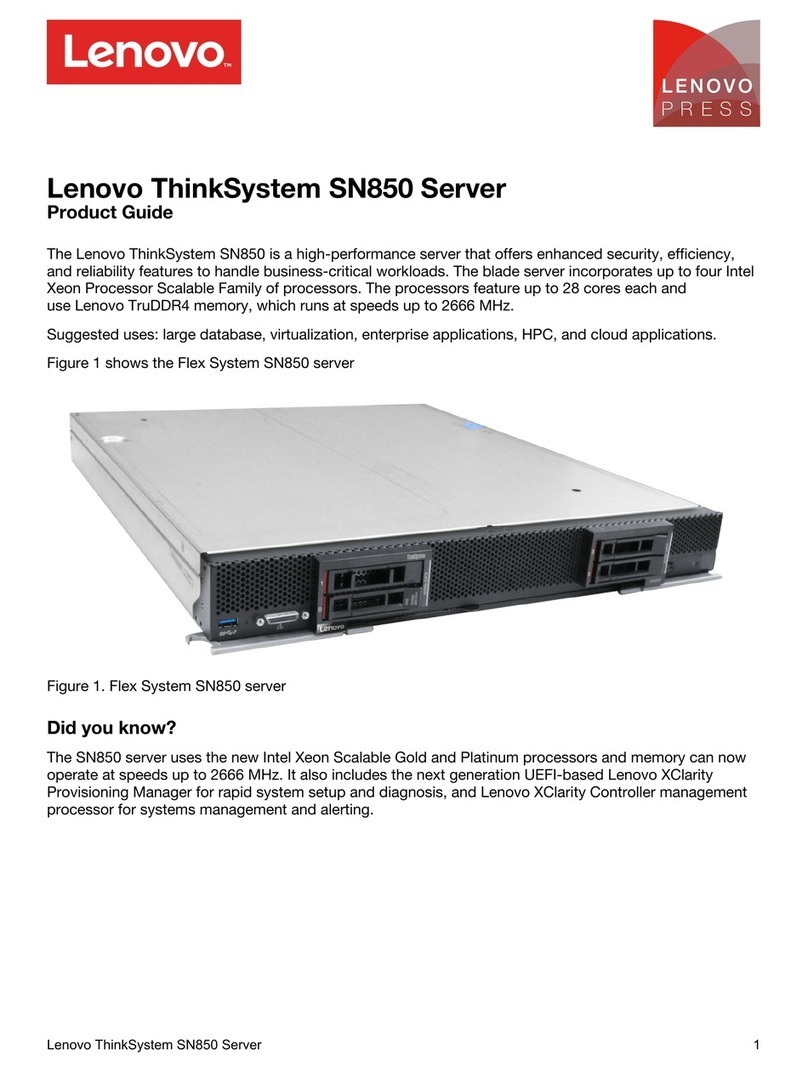
Lenovo
Lenovo ThinkSystem SN850 Product guide
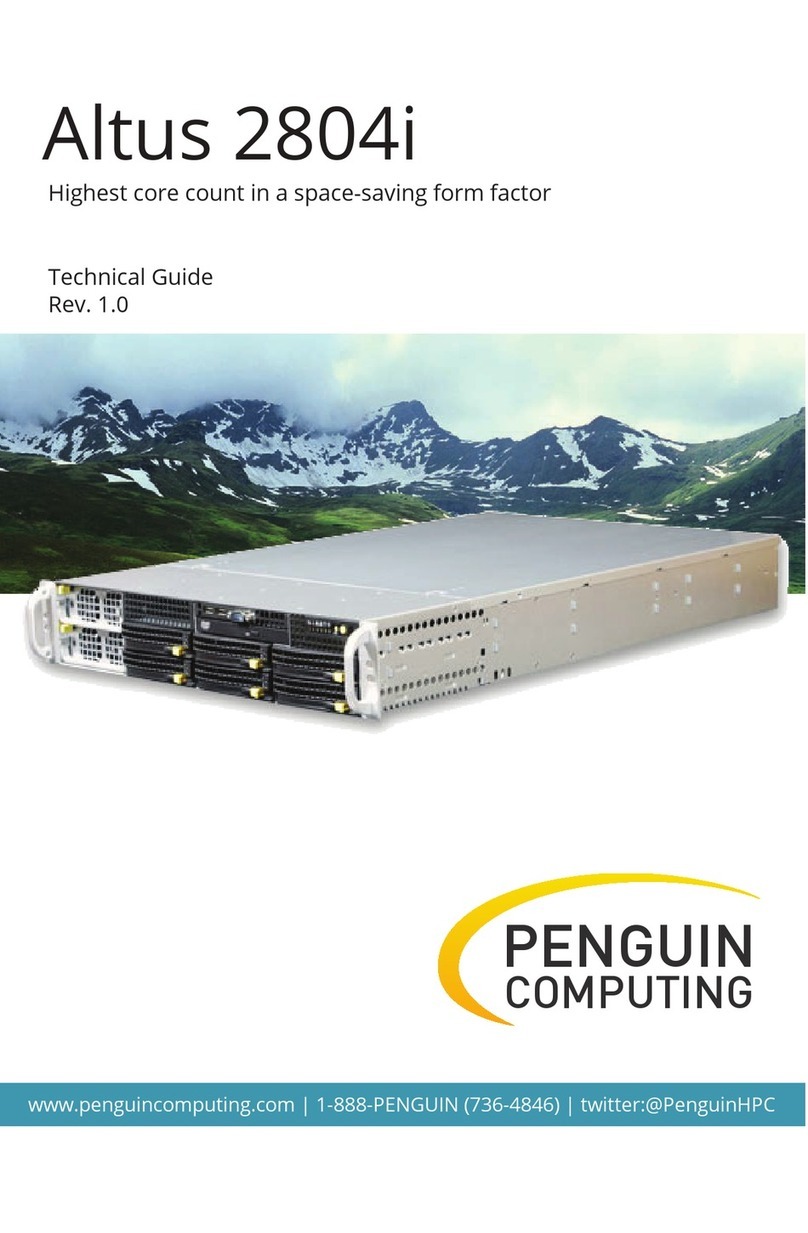
Penguin Computing
Penguin Computing Altus 2804i Technical guide
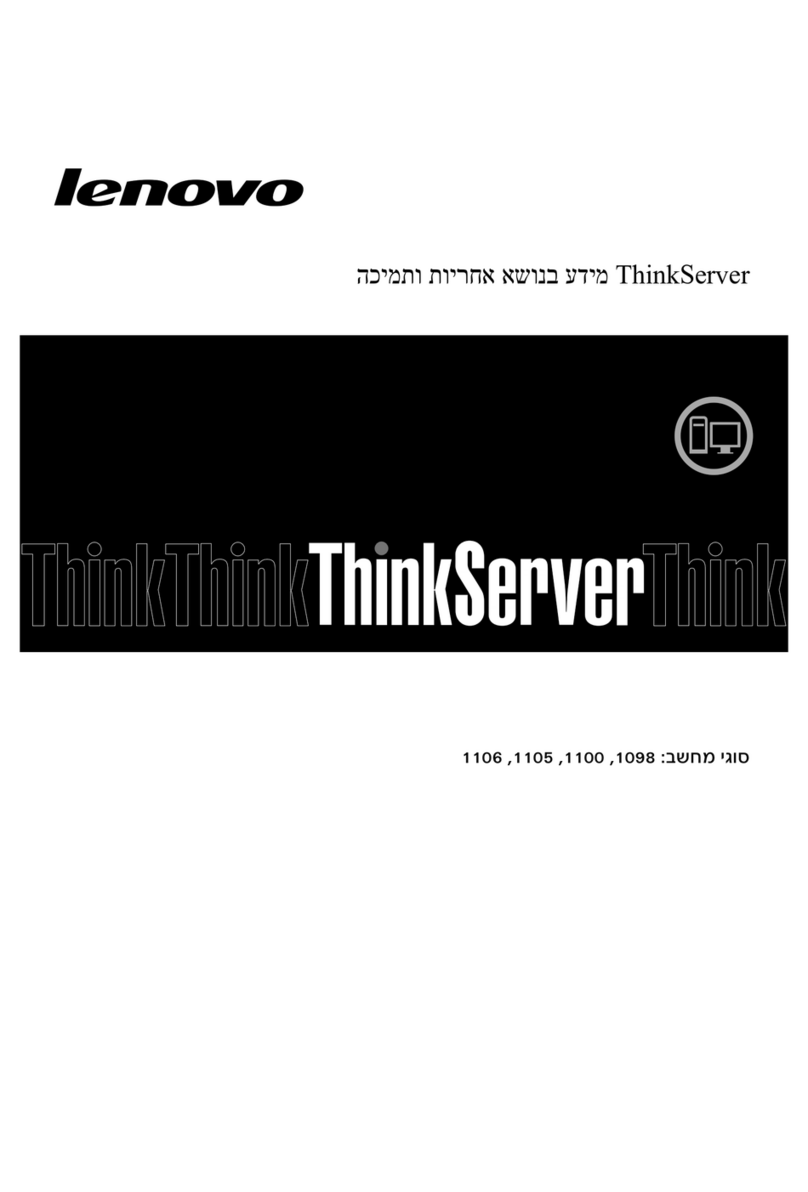
Lenovo
Lenovo ThinkSERVER TS130 warranty and support information