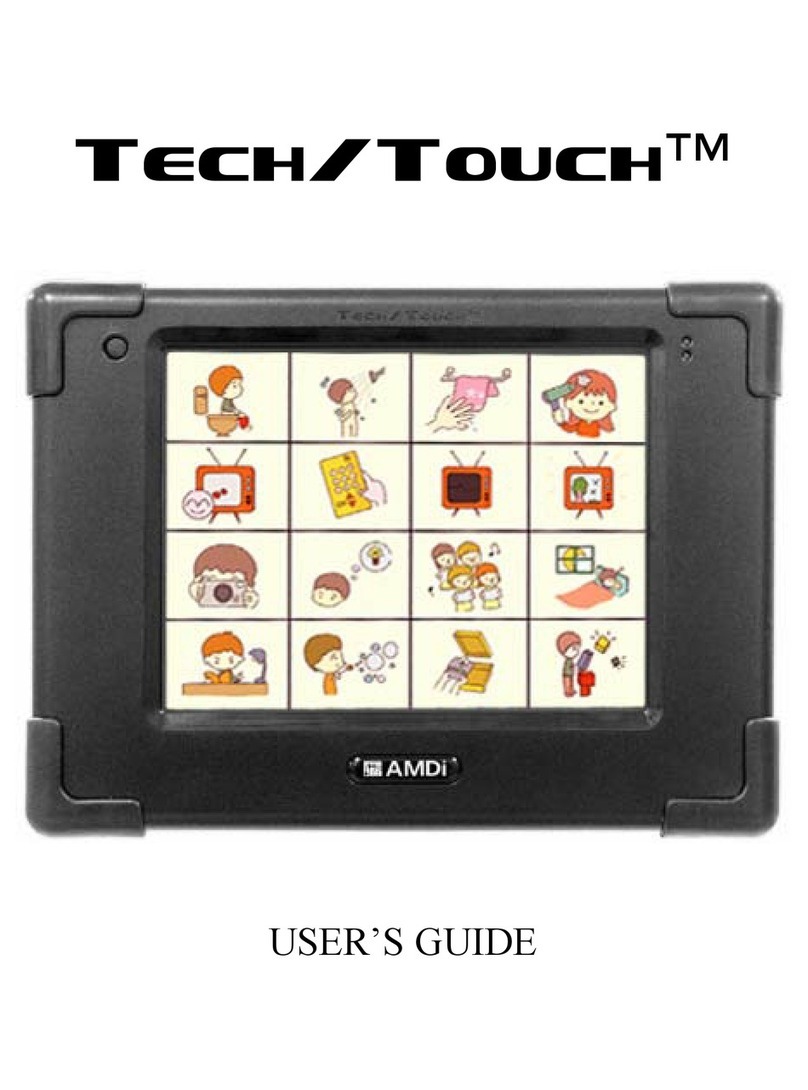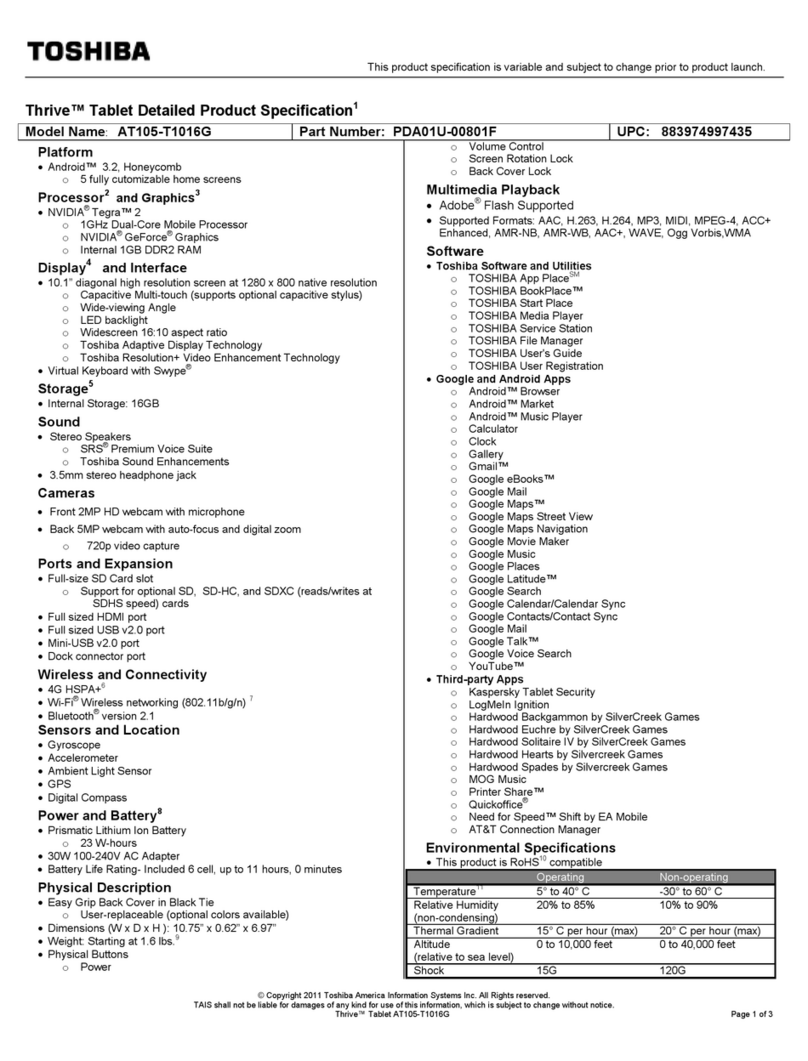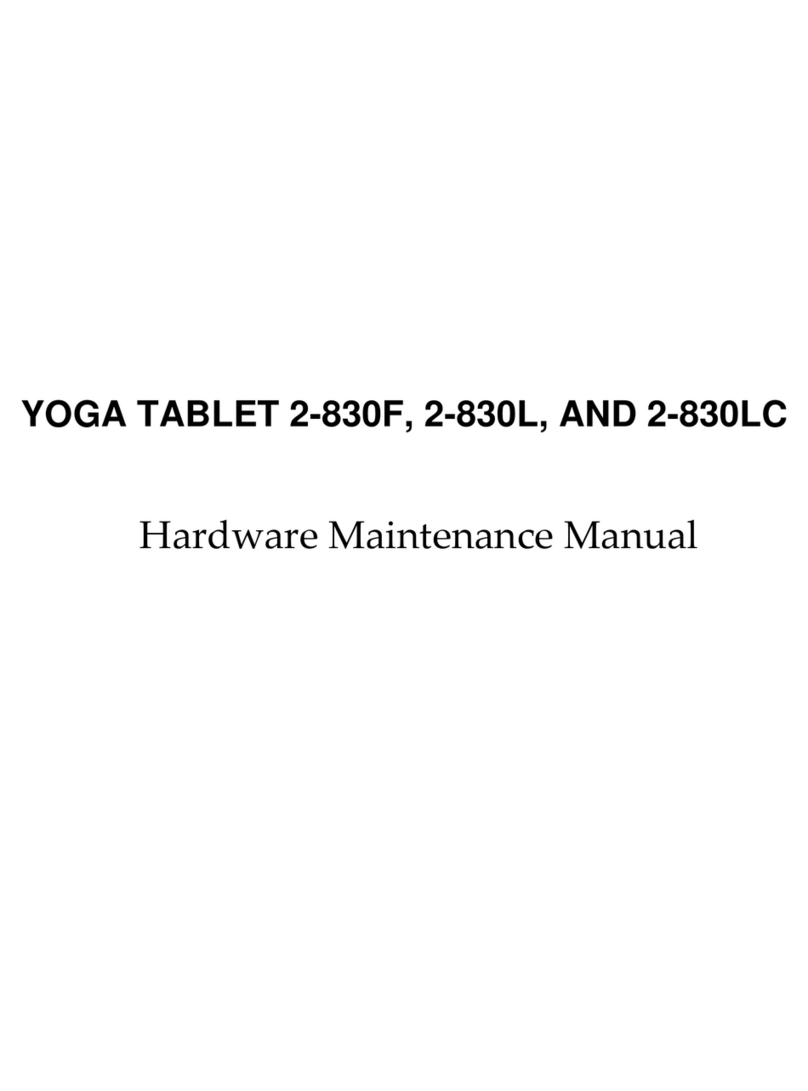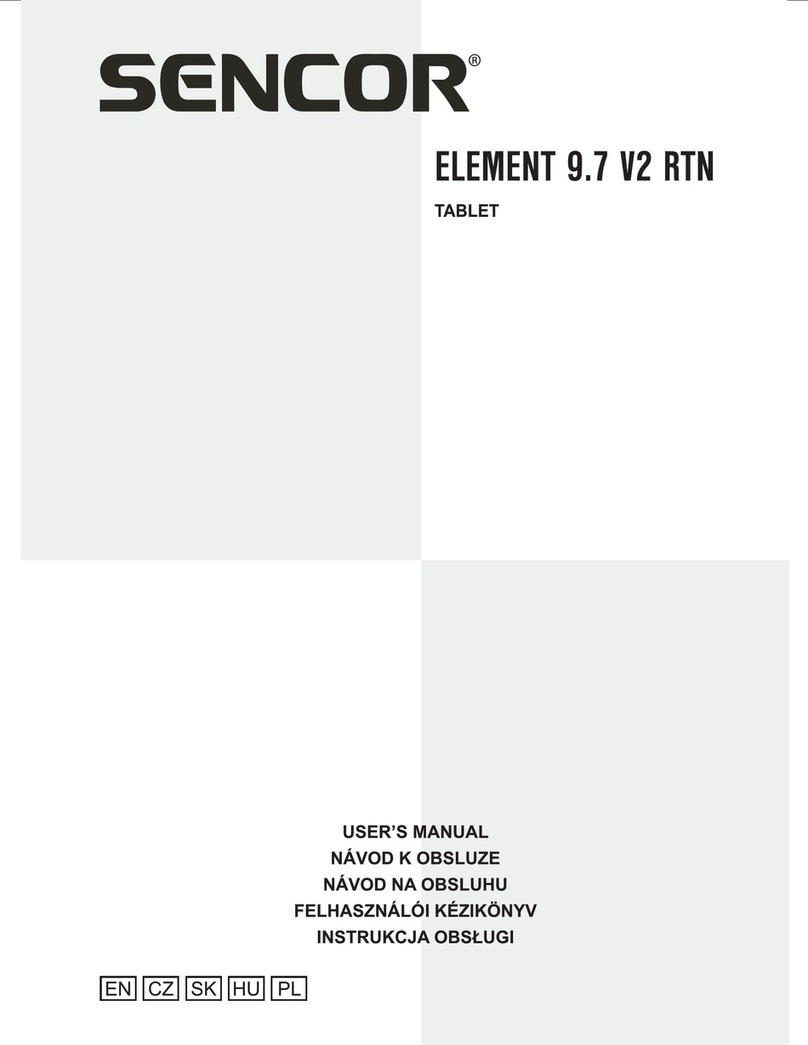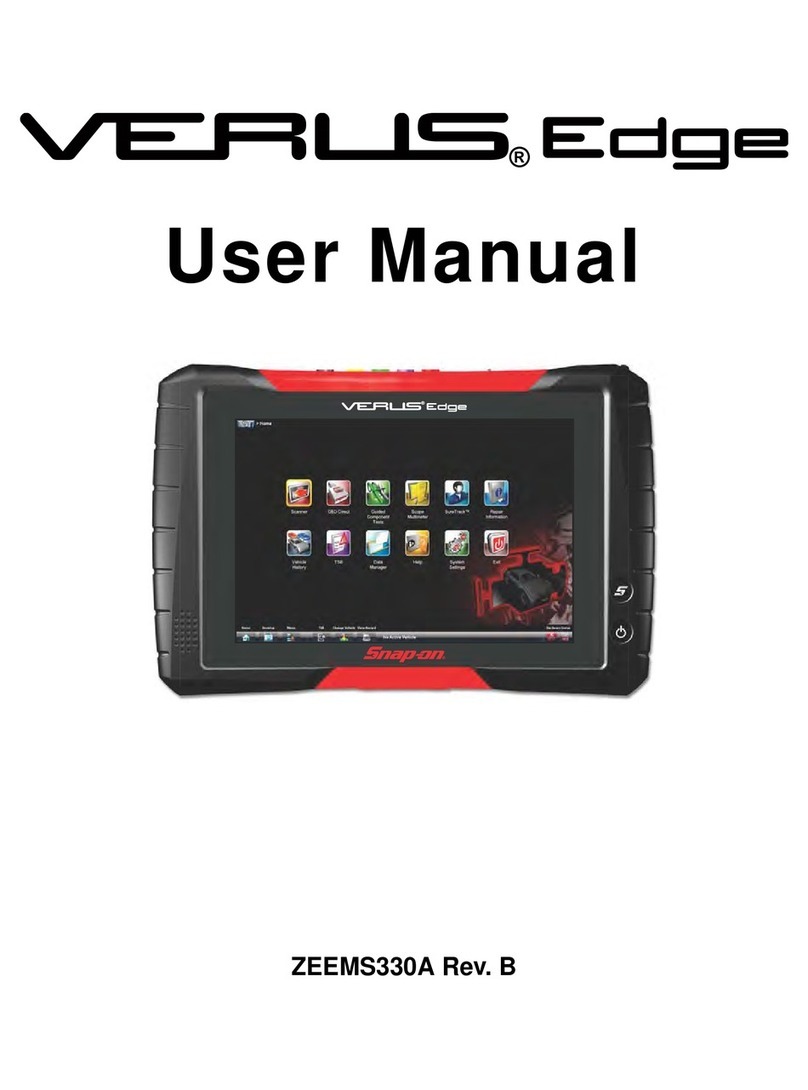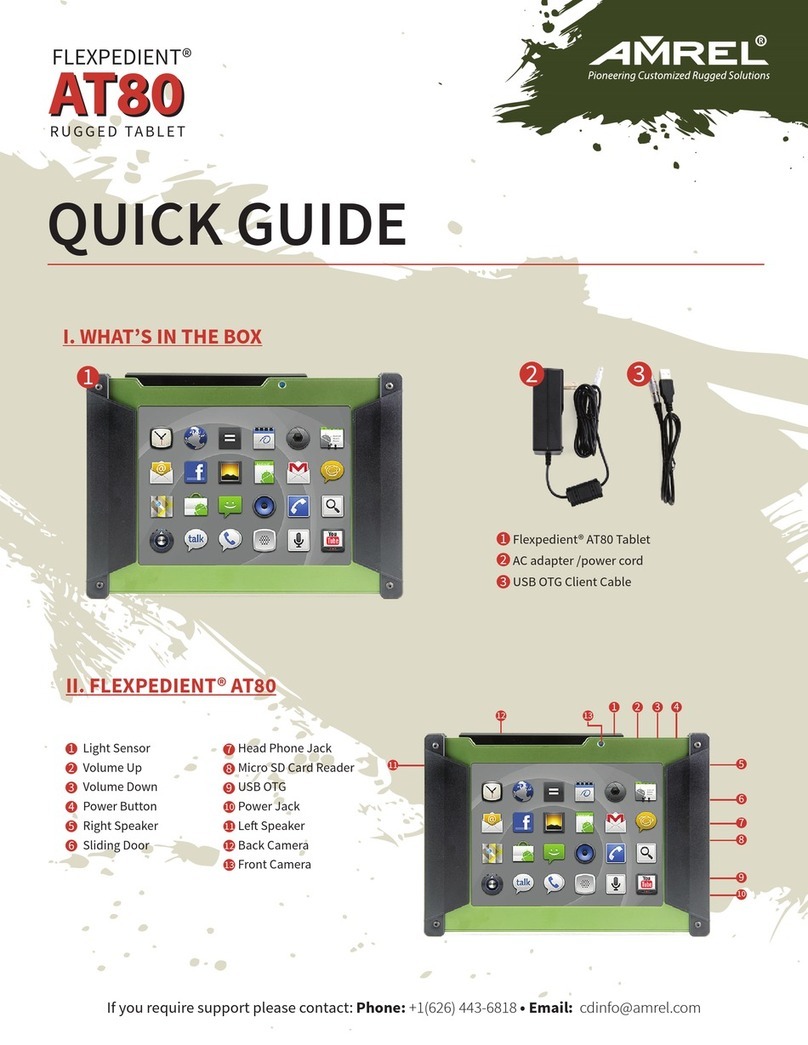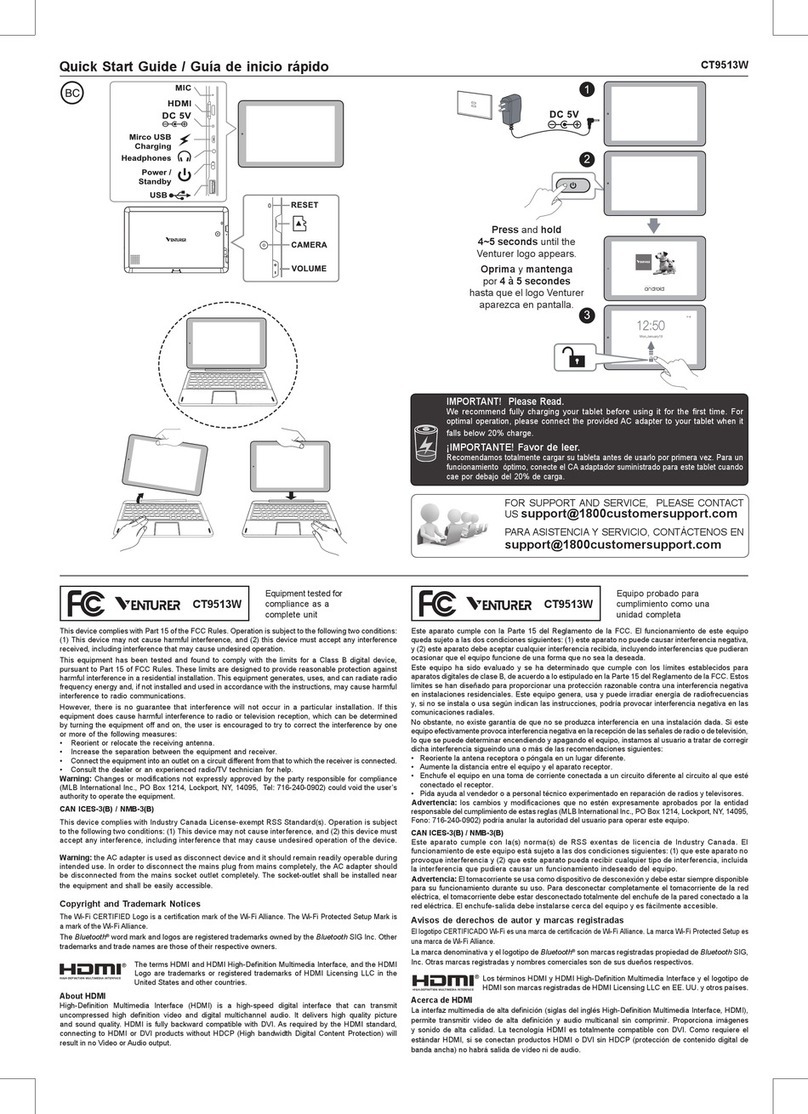Enspert IDENTITY YUE-ESP-E201U User manual
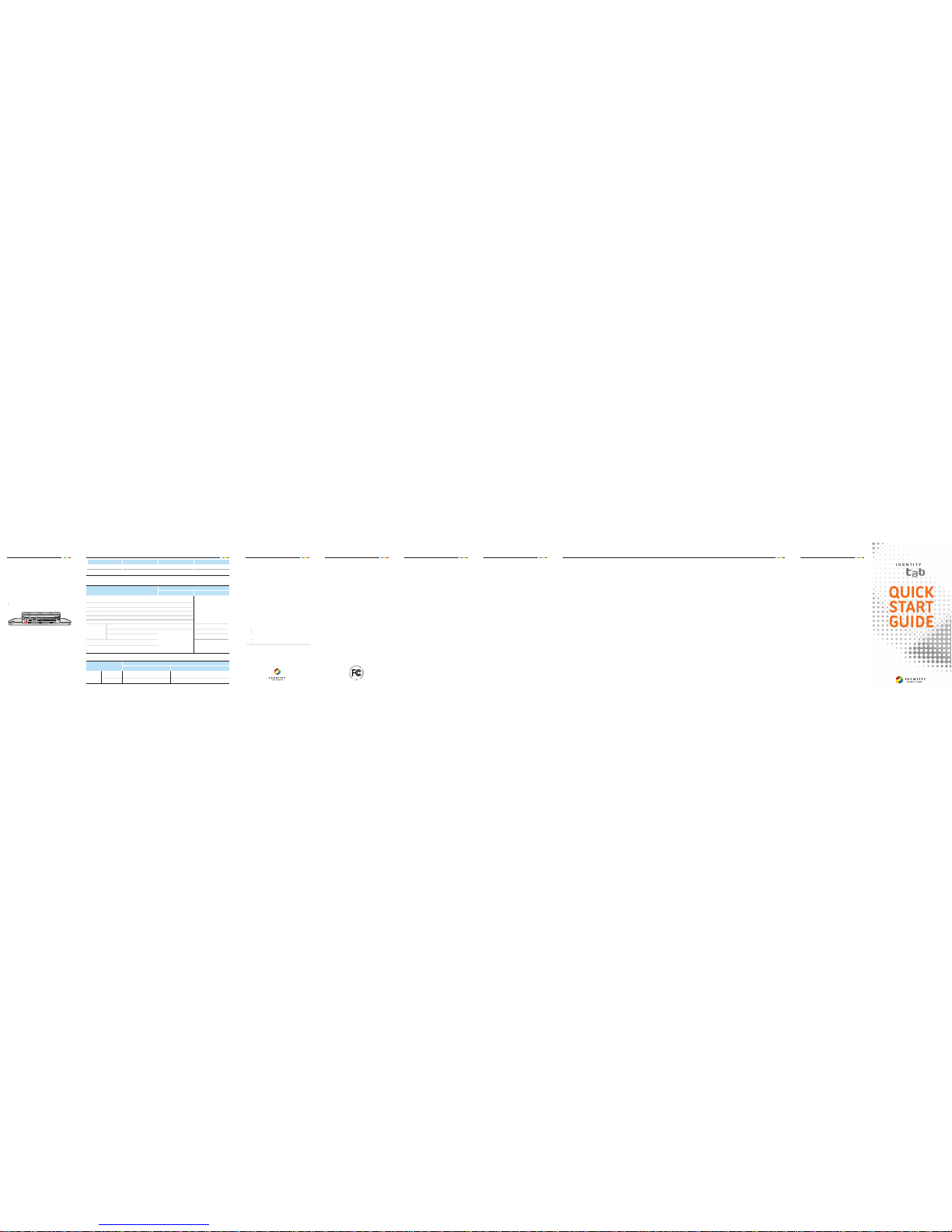
Criteria for free and charged warranty service
1. Free warranty service
You can receive freewar ranty service for performance and functional failure
of the product which occurred while using your product normally within the
warranty period.
2. Charged warranty service
When failures occurred due to consumer errors
- Failurescaused by incorrect use or handling(dropping, submerging,
impact, excessive operation, etc.)
- Failurescaused by repair conducted by unauthorized personnel at a
servicecenter which is not designated by Enspert
- Failurescaused by consumer intention or errors
-
Failurescaused by the use of uncer tified consumable parts or accessories
- Failurecaused by not adhering to the installation and use specified in
this guide
3. Other
- No failures
- Failurescaused by natural disasters (lightning, fire, salt damage, flood
damage, abnormal power,etc.)
- Consumable parts reached the end of their life spans (battery, lamps,
oscillator,etc.)
- Failurescaused by consumer error
Failurescaused by incorrect handling by the consumer
Failurescaused by repair or modifications made by the consumer
Failurescaused by repair conducted by unauthorized personnel or a
agency which is not designated by Enspert
Failurescaused by the use of optional par ts that aresupplied by Ensper t
Failuresor damage caused by incorrect handling
1. The product warranty period in the above stipulations is within one year
from the date of purchase. (However,the warranty does not apply to
the purchase of used products.)
2. For a refund within the above stipulations, the consumer must attach
the purchase receipt or purchase details.
3. Besides the stipulations mentioned above, all failures occurring after the
expiration of the product warranty period requires charged repair.
www.identitytab.com
1. Performanceand functional failures occurred while in normal use within the period of stocking components
Product Name
Purchased
Agency
* Quality warranty period: Within one year for PAD and 6 months for the battery from the date of purchase.
PAD
Y M D
Model Name
Serial No.
Sales Price
YUE-ESP-E201U
Consumer detriment type In warranty period Out of warranty period
Warranty coverage
Failureswithin 14 days from the date of purchase (However, it is subject to
change depending on the provider’s circumstances.)
Failureswithin one month from the date of purchase which requires critical repair
Damage incurred during delivery or installation of the product after purchase
Failureswithin one month from the date of replacement which requires critical repair
Replacement is unavailable.
There are components for repair,but repair is unavailable.
Replacement or refund
Replacement or free repair
Replacement
Replacement or refund
Refund
Replacement or refund
Free repair
Replacement or refund
N.A.
Charged repair
Charged repair
Charged repair
Refund money = (the actual
product price - depreciation price
+ 10%)
Repair
available
The provider has lost a product which the consumer requested for repair
Repair is unavailable because components for repair are not stocked within
the components stocking period
Failureshave occurred twice due to the same cause.
Failureshave occurred three times due to the same cause.
Failureshave occurred five times due to the same cause.
2. Breakagedue to consumer intention or error
Consumer detriment type Warrantycoverage
Repair unavailable
Repair available
Failuresdue
to consumer’s
intention or
mistakes
In warranty period Out of warranty period
The product will be replaced after charging the
amount for charged repair
Charged repair
The amount for charged repair will be charged and
depreciation cost will be applied prior to product replacement
Charged repair
Body worm operation
This device was tested for typical body-worn operations
with the back of the tablet pc kept 5 mm. from the
body. To maintain compliance with FCC RF exposure
requirements, use only belt-clips, holsters or similar
accessories that maintain a 5 mm. separation distance
between the user’s body and the back of the tablet pc,
including the antenna. The use of belt-clips, holsters and
similar accessories should not contain metallic components
in its assembly. The use of accessories that do not satisfy
these requirements may not comply with FCC RF exposure
requirements, and should be avoided.
This device complies with Part 15 of FCC Rules.
Operation is subject to the following two conditions:
1 This device may not cause harmful interference, and
2 This device must accept any interference received.
Including interference that may cause undesired
operation.
1. SAFETY INFORMATION FOR FIXED WIRELESS
TERMINALS .POTE NTIALLY EXPLOSIVE ATMOSPHERES
Turn your tablet pc OFF when in any area with a
potentially explosive atmosphere and obey all signs
and instructions. Sparks in such areas could cause an
explosion or fire resulting in bodily injury or even death.
2. INTERFERENCE TO MEDICAL DIVICES
Certain electronic equipment may be shielded against RF
signal from you wireless tablet pc. (pacemakers, Hearing
Aids, and so on) Turn your tablet pc OFF in health care
facilities when any regulations posted in these areas
instruct you to do so. RF signals may affect improperly
installed or inadequately shielded electronic system in
motor vehicles.
3. EXPOSURE TO RF ENERGY
Use only the supplied or an approved replacement
antenna. Do not touch the antenna unnecessarily when
the tablet pc is in use. Do not move the antenna close to,
or couching any exposed part of the body when making
a call.
THIS MODEL TABLET PC MEETS THE GOVERNMENT’S
REQUIREMENTS FOR EXPOSURE TO RADIO WAVES.
Your wireless tablet pc is a radio transmitter and receiver. It is designed
and manufactured not to exceed the emission limits for exposure
to radiofrequency (RF) energy set by the Federal Communications
Commission of the U.S. Government. These limits are part of
comprehensive guidelines and establish permitted levels of RF energy
for the general population. The guidelines are based on standards
that were developed by independent scientific organizations through
periodic and thorough evaluation of scientific studies. The standards
include a substantial safety margin designed to assure the safety
of all persons, regardless of age and health. The exposure standard
for wireless tablet pc employs a unit of measurement known as the
Specific Absorption Rate, or SAR. The SAR limit set by the FCC is 1.6 W/
kg. *
Tests for SAR are conducted with the tablet pc transmitting at its
highest certified power level in all tested frequency bands. Although
the SAR is determined at the highest certified power level, the actual
SAR level of the tablet pc while operating can be well below the
maximum value. This is because the tablet pc is designed to operate
at multiple power levels so as to use only the power required to reach
the network. In general, the closer you are to a wireless base station
antenna, the lower the power output. Before a tablet pc model is
available for sale to the public, it must be tested and certified to the
FCC that it does not exceed the limit established by the government
adopted requirement for safe exposure. The tests are performed
in positions and locations (e.g., at the ear and worn on the body)
as required by the FCC for each model. The highest SAR value for
this model tablet pc when tested for use at the body is 0.217 W/Kg
, as described in this user guide.
(Body-worn measurements differ among tablet pc models,
depending upon available accessories and FCC requirements). While
there may be differences between the SAR levels of various tablet pc
and at various positions, they all meet the government requirement
for safe exposure. The FCC has granted an Equipment Authorization
for this model tablet pc with all reported SAR levels evaluated as in
compliance with the FCC RF exposure guidelines. SAR information
on this model tablet pc is on file with the FCC and can be found
under the Display Grant section of http://www.fcc.gov/ oet/fccid after
searching on FCC ID: YUE-ESP-E201U.
Additional information on Specific Absorption Rates (SAR) can be
found on the Cellular Telecommunications Industry Asso-ciation (CTIA)
web-site at http://www.wow-com.com. * In the United States and
Canada, the SAR limit for tablet pc used by the public is 1.6 watts/kg
(W/kg) averaged over one gram of tissue. The standard incorporates
a sub-stantial margin of safety to give additional protection for the
public and to account for any variations in measurements.
U.S.A.
U.S.FEDERAL COMMUNICATIONS COMMISSION
RADIO FREQUENCY INTERFERENCE STATEMENT
INFORMATION TO THE USER
NOTE : This equipment has been tested and found to comply with the
limits for a Class B digital device pursuant to Part 15 of the FCC Rules.
These limits are designed to provide reasonable protection against
harmful Interference in a residential installation This equipment
generates, uses, and can radiate radio frequency energy and, if Not
installed and used in accordance with the instructions, may cause
harmful Interference to radio communications. However, there is no
guarantee that interference will not occur in a particular Installation. If
this equipment does cause harmful interference to radio or television
reception, which can be determined by turning the equipment off
and on, the user is encouraged to try to correct the interference by
one or more of the following measures:
- Reorientor relocate the receiving antenna. Increase the separation
between the equipment and receiver.
- Connectthe equipment into an outlet of a circuit different from
that to which the receiver is connected.
- Consultthe dealer or an experienced radio/TV technician for
assistance.
Changes or modification not expressly approved by the party
responsible for Compliance could void the user’s authority to
operate the equipment. Connecting of peripherals requires the use of
grounded shielded signal cables.
Initialization Warranty Statement Warranty Statement FCC information Safety information Safety information for rf exposure SAR information FCC Compliance Information
While you are using IDENTITY tab, errors occur or IDENTITY
tab does not work properly, refer to the image below. To
initialize the system for returning back to its default settings,
press the Initialize button with a thin, long metal object
such as ballpoint pen, etc. You can initialize IDENTITY tab
without any loss of the applications and data saved in the
SD card memory.
* NOTE: The volume is set to default values after initialization.
Press the volume buttons to adjust the volume.
Initialization button
U.S.FEDERAL COMMUNICATIONS COMMISSION RADIO
FREQUENCY INTERFERENCE STATEMENT INFORMATION TO
THE USER
These limits are designed to providereasonable protection against
harmful interference in a residential installation.
This equipment generates, uses, and can radiate radio frequency energy
and, if not installed and used in accordance with the instructions, may
cause harmful interference to radio communications.
However,there is no guarantee that interference will not occur in a
particular Installation.
If this equipment dose cause harmful interference to radio or television
reception, which can be determined by turning the equipment off and
on, the user is encourage to try to correct the interference by one or
more of the following measures:
• Reorient or relocate the receiving antenna.
• Increase the separation between the equipment and receiver.
• Connect the equipment into an outlet of a circuit different from that
to which the receiver is connected.
• Consult the dealer or an experienced radio/TV technician for
assistance.
Changes or modification not expressly approved by the party
responsible for compliance could void the user’sauthorit y to operate
the equipment.
Connecting of peripherals requires the use of grounded shielded signal
cables.
* NOTE: This equipment has been tested and founded to
comply with the limits for a Class B digital device pursuant to
Part 15 of the FCC Rules.
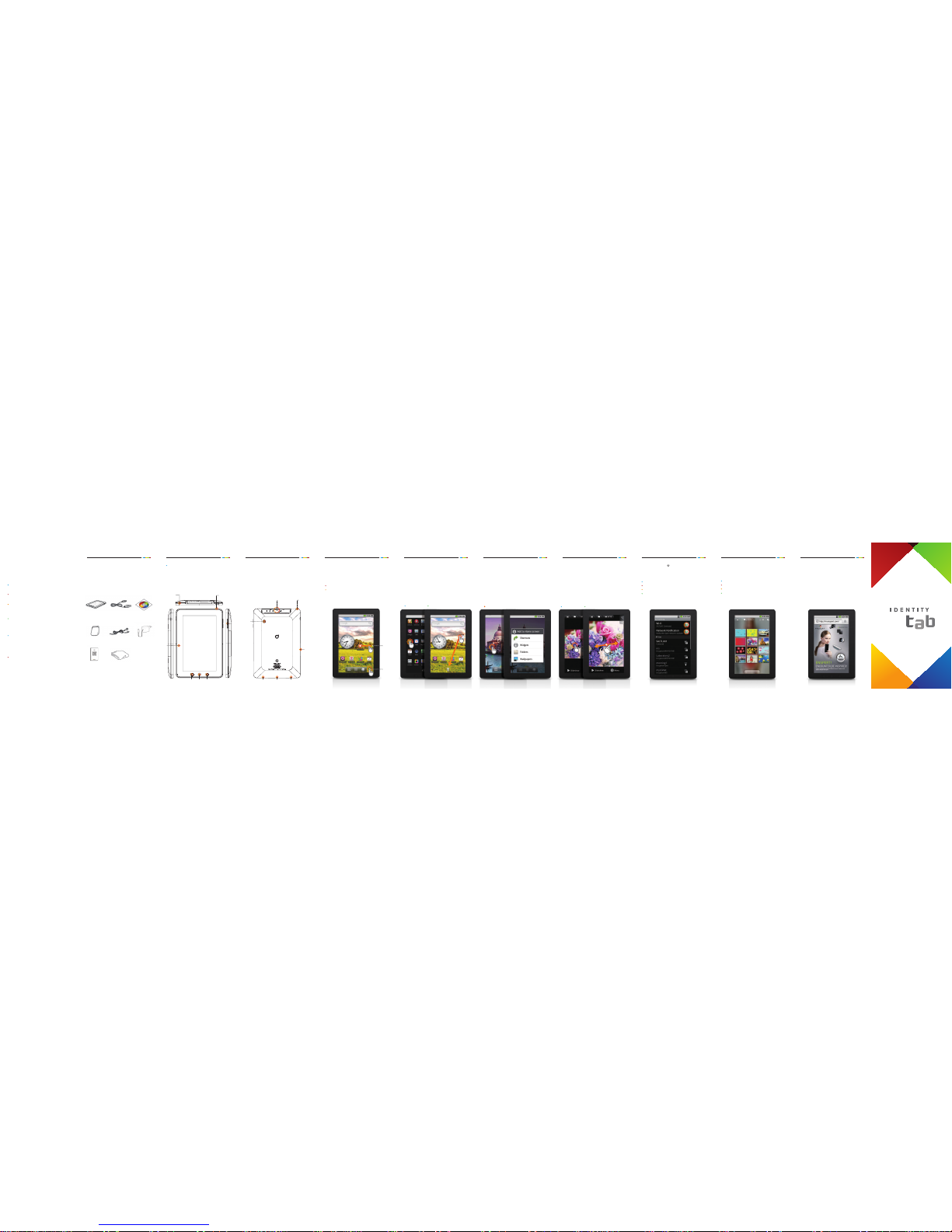
Frontal View
Press and hold the Power button to turn on or off IDENTITY tab.
When turning off the power, a pop-up window appears. Tap Power
off.
To switch to Standby mode while using IDENTITY tab, press
the Power button quickly. The screen is turned off, but all the
functions are operating normally.
Thank you very much for using IDENTITY tab.
Find out how to set IDENTITY tab and how to use the key
functions through the Quick Start Guide.
You can also refer to the Instruction Book included in the
accompanying CD-ROM and visit www.identitytab.com
for more information about its functions and descriptions.
A/S Request
1. Call center: XXXX-XXXX
2. Opening hours:
9 am to 6 pm during weekdays / Closed on weekends and
national holidays.
Precautions for battery use
1. Do not disassemble the battery, put it in the mouth or
eat it (also keep away from pets).
2. Ensure that any leaked battery liquid does not come in
contact with the eyes, skin or cloth.
3. Do not impact the battery or make a hole in it with a
sharp object.
This guide contains the installation procedures and initial
uses of this product.
Please read this guide carefully for the correct use of the
product before you actually use it.
Please keep this guide for your reference - it contains how
to use the product and how to change its settings. The
figures in this guide may differ from the actual product.
The contents of this guide may vary depending on the
software versions or the communications service providers.
The contents are subject to change without prior notice to
users.
The following items are the product and the accessories
inside the package when you purchase the product. Please
check the product and its accessories are all included. If
there are any missing accessories, please contact Enspert or
the agency you purchased the product from. The images of
the product and the accessories may differ from the actual
product and its accessories. Some accessories are subject to
change.
Product and Accessories
①IDENTITY tab
④ PortablePouch ⑥ USBCharging Adapter
⑧ CleaningCloth
②
USB Cable
⑤ID Earphones
⑦Quick Start Guide
③
S/W CD
(Instruction Book)
Rear View
Inside the rear cover, IDENTITY tab has an SD card slot and a
Micro HDMI port, and an earphones jack on the right. Ensure
that you insert your SD card in the correct direction. You can
use the Micro HDMI port when connecting IDENTITY tab
to your TV or PC. There is a jack for earphones on the right
and also a DMB antenna port. IDENTITY tab has two speaker
holes and a Mini USB port in the middle at the bottom.
SD Card/
HDMI Port
Speaker USB Port Speaker
MIC
3.0M
Camera
Earphones Jack
Setting Home Screen
When you press the Home button, the Home screen
appears. IDENTITY tab has three Home screens in total. You
can flick or tap the circular icon on both sides of the screen
to switch the Home screens. There are three soft keys in the
bottom center of the Home screen.
Tab
Flick
Menu Soft Key: You can view the Application list quickly.
Internet Soft Key: You can access the Internet quickly.
Applications on the Home Screen
Adding
Open the menu window on the Home screen. Tap and hold
down a frequently used application icon to add to the Home
screen. While you are dragging the icon, the screen will switch to
the Home screen.
Deleting
To delete applications icons on the Home screen, drag the icon
that you want to delete into the recycle bin icon at the bottom
of the screen.
Add Icons Delete Icons
Widgets on the Home Screen
Adding
When you tap and hold down on a blank space of the Home
screen, a window for adding widgets will appear. Select the
widget that you want to add, and then the widget you selected
will be added on the Home screen. While you are dragging the
widget icon, the screen will switch to the Home screen.
Deleting
To delete widgets on the Home screen, drag the widget icon
that you want to delete into the recycle bin icon at the bottom
of the screen.
LongTab
Enlarging and Reducing the Screen
Enlarging and reducing
Tapping quickly the screen enlarges the screen. Tapping the
screen again in the same manner reduces the screen. You can
enlarge and reduce the screen consecutively. Dragging outwards
with two fingers on the screen also enlarges the screen. Dragging
inwards with two fingers on the screen reduces the screen.
DoubleTab MultiTab
Power Button
Menu
Button
Home
Button
Previous
Button
Light
Sensor
Volume
(Up/
Down)
Earphones Jack
Connecting to the Internet
Connecting in Wi-Fi Zones
When a fan-shaped icon ( ) is displayed on the indicator bar at
the top of the screen, you can use the Internet free of charge. If
you need to configure the Internet, please follow the procedures
below.
Select an application from the menu.
Select an icon for setting the environment.
Select wireless and network.
Set Wi-Fi. (Enter security related information if necessary.)
Pictures
With IDENTITY tab, you can enjoy your pictures and manage
the pictures by album. You can also rotate your pictures,
apply various filter effects, and cut some part of the picture
All Pictures: View all the saved pictures.
View Folder: View pictures by folder.
My Album: Manage the pictures separately by adding albums.
Slideshow: Enjoy a slideshow.
Browser
With IDENTITY tab, you can visit various web sites to search
for information or bookmark favorite web sites. It also
provides a Flash function and displays the Flash-based
contents on a web page. Browser environments similar to
those of PC are provided.