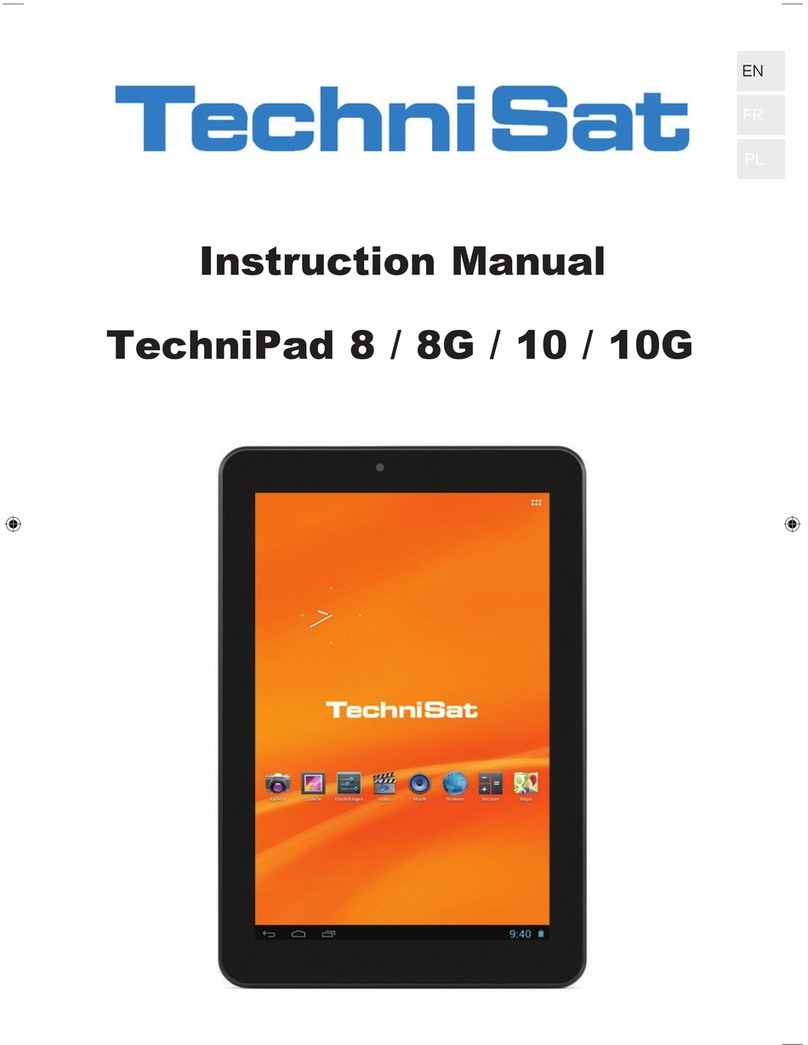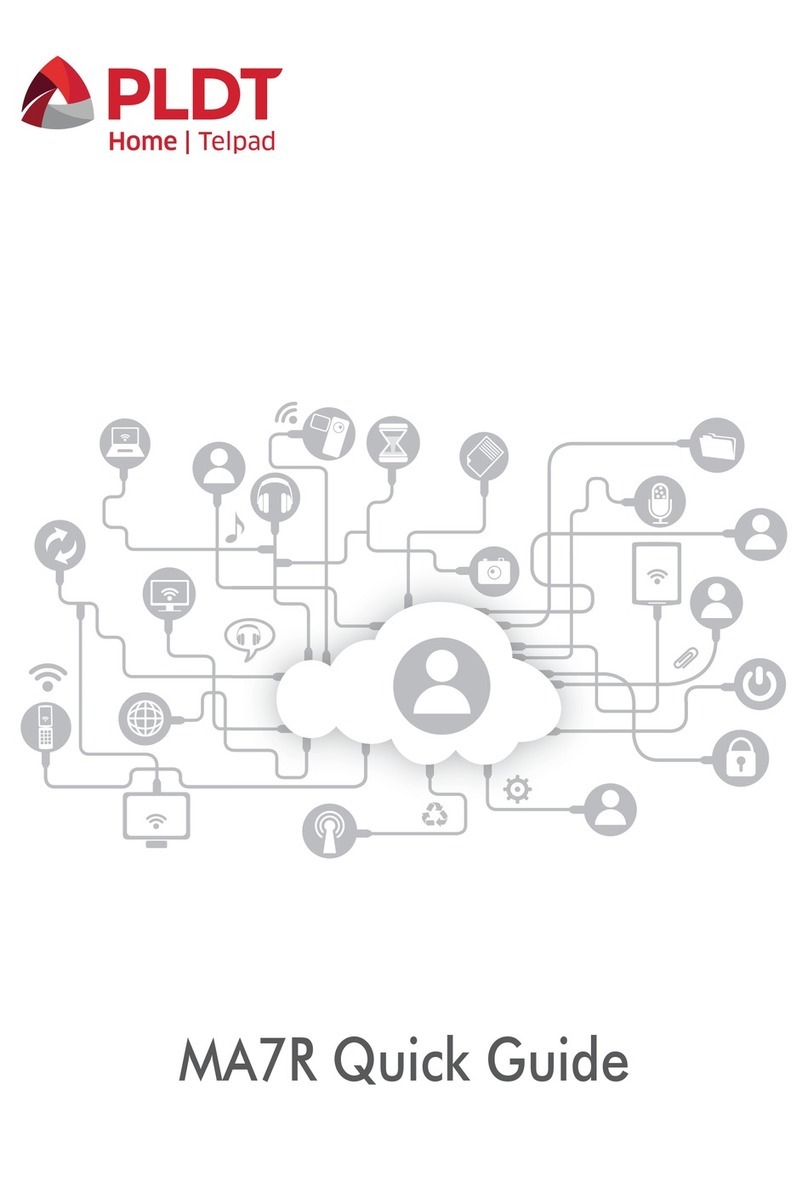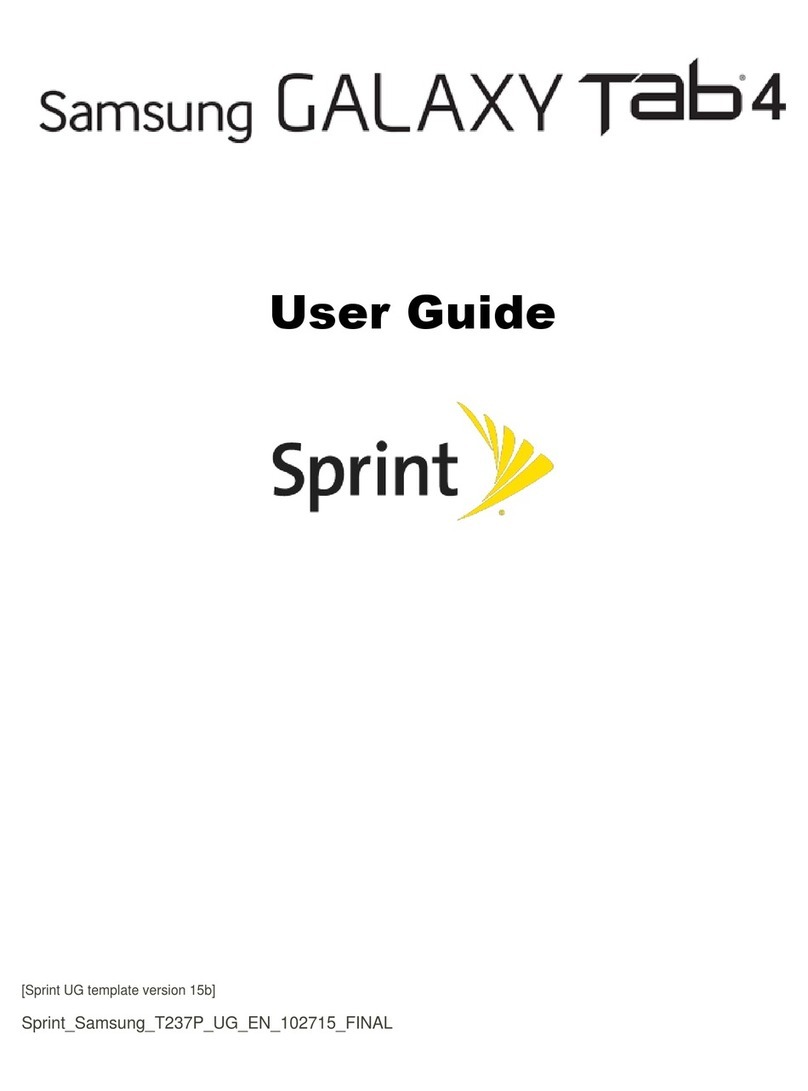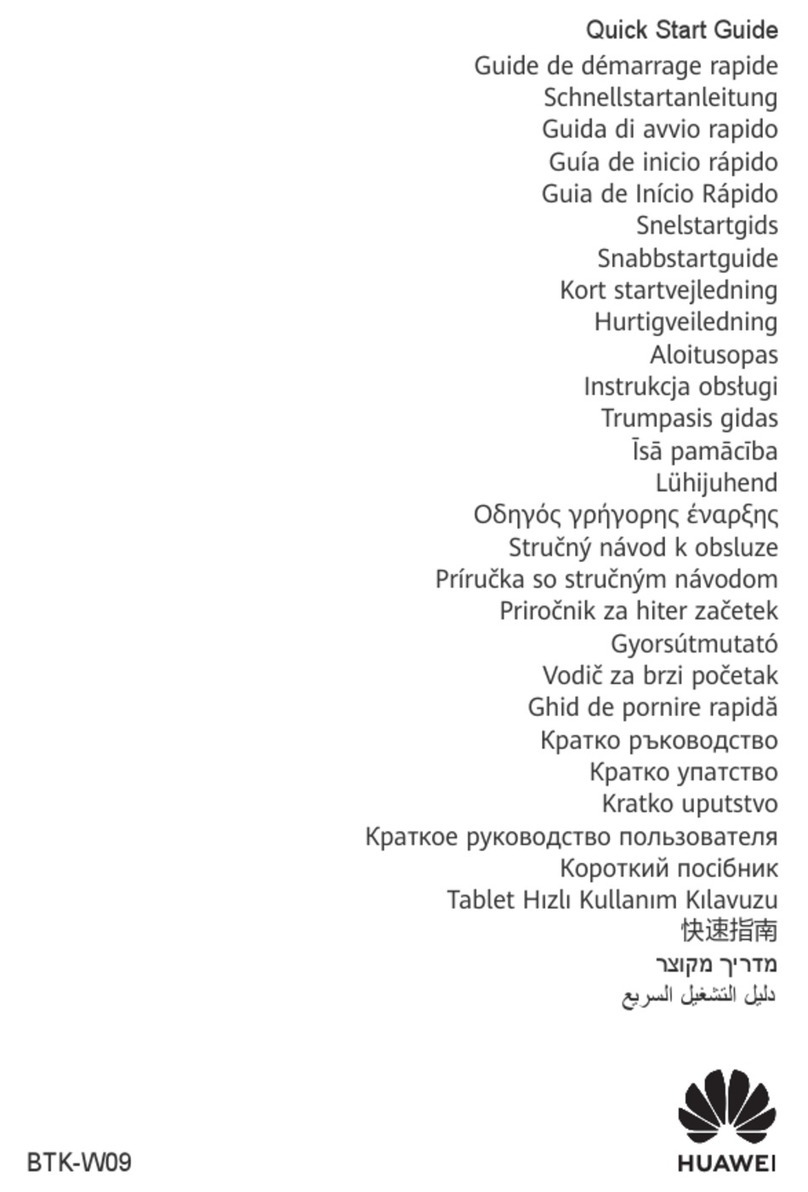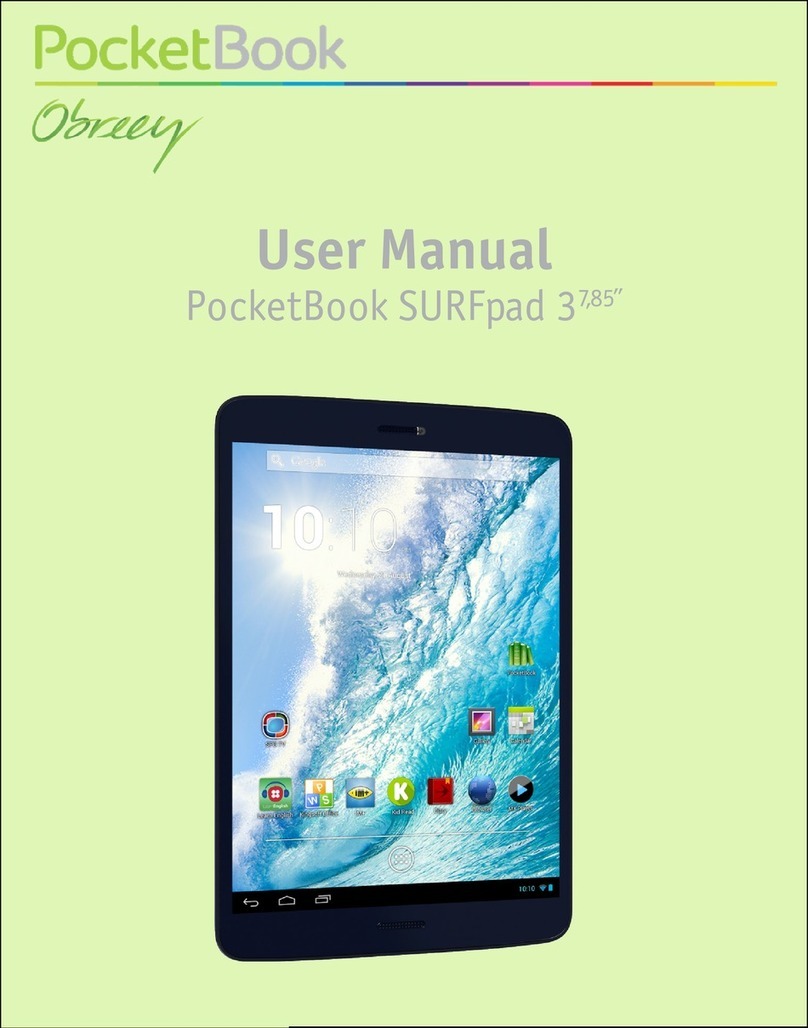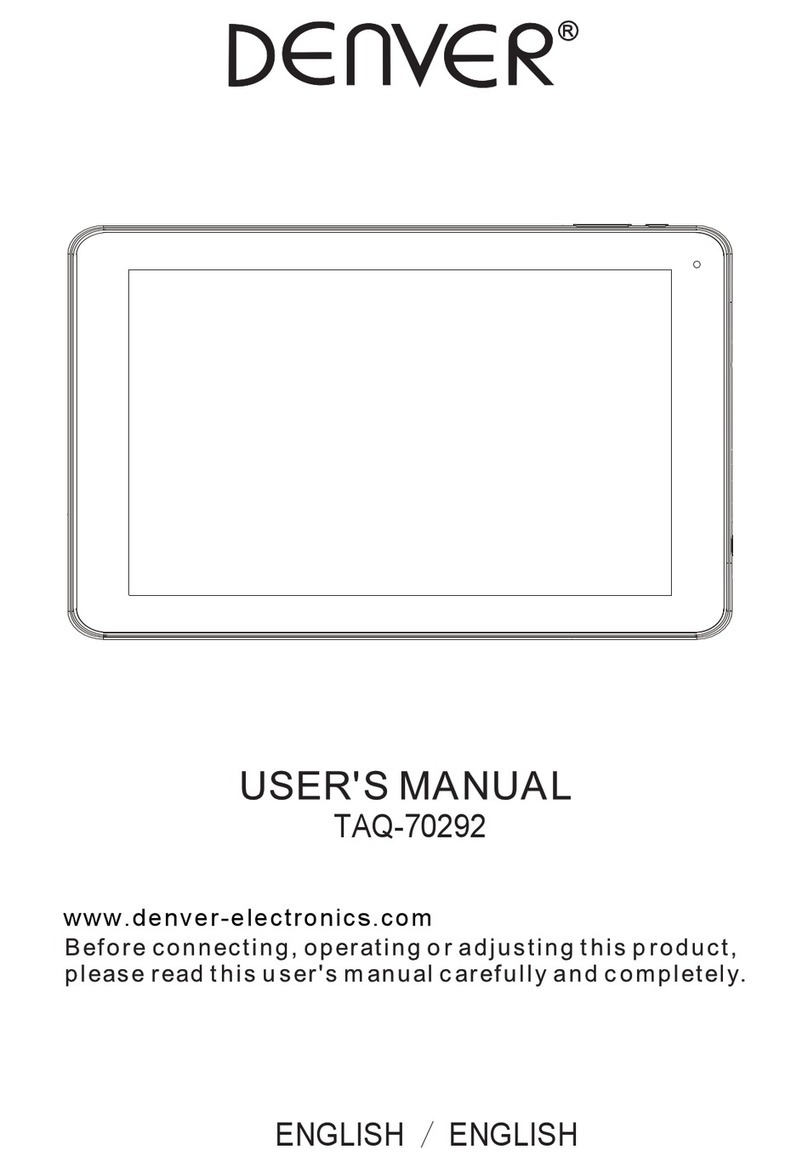entegra technologies Crossfire User manual

USER MANUAL
!Getting
!to know your
Crossfire tablet!
1st Edition
entegra technologies inc. Date Issued;
August 2014
Document Number
ECS-D1-102:A0

!
Congratulations, you and
!your Crossfire Pro were
!made for each other. !

TABLE OF CONTENTS
Crossfire User Guide
1st Edition
Publish Date:
August, 2014
Document Number:
ECS-D1-102:A0
entegra technologies inc
Address
6500 Pinecrest Drive, # 500
Plano, TX 75024
Phone
800-766-2026
Email
.....................................................................................................................................General information 4
.......................................................................................................................................Contacting Entegra 5
..............................................................................................................................................Getting Started 7
............................................................................................................................................Using Crossfire 12
................................................................................................................................................Helpful Hints 20
................................................................................................................................................Maintenance 22
..........................................................................................................................................Troubleshooting 23
..........................................................................................................................................................Glossary 25
............................................................................................................................................Agency Notices 27
..............................................................................................................................................................Notes 29

GENERAL INFORMATION
!Welcome to Crossfire.
Crossfire has been designed, tested, and manufactured to meet the environmental and physical real-world
challenges faced by today’s mobile workers. Based on years of experience in rugged mobile applications,
Crossfire is designed to withstand the abuses of everyday wear and tear. Modern technology, modular and
adaptive design are just a few highlights of your Crossfire tablet.
NOTES
This Guide assumes that you have basic
experience using computers and Microsoft
Windows.
In this guide, all information applies to all
models unless otherwise noted.
ABOUT YOUR CROSSFIRE
Crossfire is a high-performance tablet PC
that runs on Microsoft® Windows®
operating systems.
PACKAGE CONTENTS
Check to make sure your package includes
the following items:
• Crossfire Tablet Computer
• Battery Pack
• AC Adapter
• AC Adapter Cord
• Stylus
• Quick Start Guide
• Product Information Kit (Warranty &
Safety)
MODEL
INPUT
CONTROL METHOD
Crossfire Pro
Finger Touch /
Active Stylus
(ProCAP &
Digitizer)
Your finger and/or stylus
(included with the tablet)
Crossfire Extreme
Finger or Passive
Stylus
(ProACP or
Resistive)
Any suitable pointing
device (passive stylus
included with the tablet)
All Crossfire tablets have been engineered and
tested to meet Military Standards for
Environmental Extremes (MIL STD 810G). Your
tablet includes the following features that make it
exceptionally rugged and durable:
• Durable, long-lasting, magnesium enclosure
• Interior and exterior multi-layer magnesium frames and cavities
• Over-molded side bumper system
• Solid State Storage Media
• Removable Solid State Storage Media
• Integrated, protected wireless LAN and WAN antennas
• Locked in place memory, cables, and connectors
• Proprietary thermal management system

CONTACTING ENTEGRA
!We‘re here to help.!
Visit our web site - entegratec.com for Live Chat help, see video tutorials, or read our FAQ’s, email us at
NOTE
The serial number is on the back of the
tablet.
To troubleshoot problems (including wireless and
GPS problems), before you call, read the FAQ page
on the entegra web site. Go to http://
entegratec.com; then select Support; then FAQ:
If you purchased your tablet from an authorized entegra dealer, contact the
dealer for service and support.
If you purchased your tablet directly from entegra, use any of the following
methods to contact us for service and support:.
web site:
entegratec.com for Live Chat help or Video
Tutorials
email:
Toll Free:
(800) 766-2026
Before you contact support, have the following information ready so that the
customer support representative can quickly provide a solution:
Product Name: Crossfire
Product Serial Number:
Purchase Date:
Conditions under which the problem occurred
Any error messages that were displayed
Type of device connected, if any

!Getting to know
!Crossfire.

GETTING STARTED
This chapter gives you an overview of your tablet and includes a quick-start guide to key tablet items.
FRONT VIEW
1
9.7-inch XGA LCD with integrated Touch Screen and Digitizer
2
Front-facing Camera - allows you to use for applications like video conferencing
3
Microphone - enables you to input audio with noise cancellation
4
Light Sensor - detects ambient light conditions and helps optimize the display for best viewing in those conditions
5
2x Programmable Function Keys (L/R sides) - allows you to manually control the Crossfire functions or applications
6
Battery LED - indicates the status of the battery such as charging or fully charged
7
Speakers - enables you to listen to audio files
8
35-pin Docking Connector - for signal & power to docking stations
9
System LED - Indicates the status of the computer (on, off, etc)

BACK VIEW
10
Expansion Bay - lets you add expansion modules to your system for additional features (such as a Point of Sale
Module)
11
Rear-facing Camera & Flash - allows you to take pictures or videos
12
Removable Battery Pack - enables you to replace a depleted battery with a freshly charge battery - NOTE: batteries
can be hot swapped on the fly without interference to system operations

SIDE VIEWS
SIDE VIEWS
Left Side
Right Side
13
Power Button - to turn the system On/Off or put into sleep or hibernate modes
Power Button - to turn the system On/Off or put into sleep or hibernate modes
14
Reset Button - for resetting the system when other controls are not working
Reset Button - for resetting the system when other controls are not working
15
Headset Port - for plugging in 3.5 mm audio jack devices (such as headphones or speakers)
Headset Port - for plugging in 3.5 mm audio jack devices (such as headphones or speakers)
16
Power Port - provides access to connect the AC or DC power adapter to charge the system
Power Port - provides access to connect the AC or DC power adapter to charge the system
17
Mini-HDMI Port - allows you to connect to HDMI monitors/screens for second display capabilities
Mini-HDMI Port - allows you to connect to HDMI monitors/screens for second display capabilities
18
USB Port - allows you to connect a wide variety of peripherals to your device (such as keyboards or mice)
USB Port - allows you to connect a wide variety of peripherals to your device (such as keyboards or mice)
19
Stylus - stylus is stowed with the computer - remove it to use when it is preferred over using your finger
Stylus - stylus is stowed with the computer - remove it to use when it is preferred over using your finger

Installing the Battery & Plugging in Power
Installing the Battery & Plugging in Power
Installing the Battery & Plugging in Power
Installing the Battery & Plugging in Power
Install the Battery by angling the bottom of the pack into
the battery bay and tilting forward until it clicks in place
Install the Battery by angling the bottom of the pack into
the battery bay and tilting forward until it clicks in place
Power Port provides access to sources to charge the
battery such as the AC Adapter
Power Port provides access to sources to charge the
battery such as the AC Adapter
LED INDICATORS (Items 6 & 9 from Front View)
LED INDICATORS (Items 6 & 9 from Front View)
LED INDICATORS (Items 6 & 9 from Front View)
LED INDICATORS (Items 6 & 9 from Front View)
LED INDICATORS (Items 6 & 9 from Front View)
LED INDICATORS (Items 6 & 9 from Front View)
LED INDICATORS (Items 6 & 9 from Front View)
LEFT SIDE - SYSTEM STATUS
LEFT SIDE - SYSTEM STATUS
LEFT SIDE - SYSTEM STATUS
RIGHT SIDE - BATTERY STATUS
RIGHT SIDE - BATTERY STATUS
RIGHT SIDE - BATTERY STATUS
MODE/
STATE
LED STATE
MEANING
MODE/
STATE
LED
STATE
MEANING
OFF
OFF
The tablet is powered down and in the
OFF state
CHARGING
SOLID
AMBER
Your tablet is charging the battery
from an external power source such
as AC Adapter or docking station
ON
SOLID
GREEN
The tablet is powered ON and in the ON
state
CHARGED
SOLID
GREEN
Your tablet’s battery is fully charged
SLEEP
MODE
BLINKING
GREEN
The tablet is powered on and in the
low-power SLEEP state
LOW
BATTERY
BLINKING
RED
Your tablet’s battery is nearing empty
- time to change batteries or plug into
an external power source (such as AC
Adapter or docking station.)

!Getting to know
!Crossfire.
•

USING CROSSFIRE
!Setup and get going.
This chapter contains detailed instructions for using Crossfire.
To Install the Battery
START HERE
➔
➔
1. With your tablet display facing
down towards the table locate the
battery pack and battery bay.
2. Simply place the bottom of the
battery pack into the battery bay.
Then tilt the battery forward until
it clicks into place. (Item #12)
3. You can now plug in the AC
Adapter to charge the battery.
To Turn on the Tablet
START HERE
➔
➔
1. With your tablet OFF the left side
LED status light will be black.
2. Make sure the battery is charged
or that the computer is plugged in
to an external power source as
shown in the previous section.
3. Press the Power On/Off/Suspend/
Resume button and hold for 2 sec.

Turning off the tablet:
There are three ways to shut down your Tablet—you can it turn off completely, you can make it sleep, or you can hibernate.
If you don't plan to use your PC for a while, you might want to turn it off completely. Before turning off your PC, close all open desktop
apps—this will prompt you to save your work.
START HERE
➔
When the tablet is
in Sleep mode, the
Status LED is
Blinking Green.
1. If the tablet is in Sleep
mode, Press the Power
Button for 2 seconds to
resume operation.
2. Save your work and close
any programs that may be
running.
3. Some Windows configurations have a power button on the Start
screen. If your tablet has a power button, tap or click it, and then
tap or click Shut down.
4. If you don't see the power button on the Start screen, here's
how to shut down:
- Swipe in from the right edge of the screen, and then tap
Settings.
- Tap or click Power, and then tap or click Shut down.
-This is what the Power Button looks like
You can also select from one of the two other states - Sleep or Hibernate. A description of both are noted below.
You can also select from one of the two other states - Sleep or Hibernate. A description of both are noted below.
You can also select from one of the two other states - Sleep or Hibernate. A description of both are noted below.
You can also select from one of the two other states - Sleep or Hibernate. A description of both are noted below.
You can also select from one of the two other states - Sleep or Hibernate. A description of both are noted below.
Sleep - This state uses very little power, your tablet starts up faster, and you’re instantly back to where you left off. You don’t have to
worry that you will lose your work because of your battery draining as Windows automatically saves all of your work and turns off the
tablet if the battery is too low. Use sleep when you’re going to be away from your tablet for just a little while – like when you’re taking
a coffee break.
Sleep - This state uses very little power, your tablet starts up faster, and you’re instantly back to where you left off. You don’t have to
worry that you will lose your work because of your battery draining as Windows automatically saves all of your work and turns off the
tablet if the battery is too low. Use sleep when you’re going to be away from your tablet for just a little while – like when you’re taking
a coffee break.
Sleep - This state uses very little power, your tablet starts up faster, and you’re instantly back to where you left off. You don’t have to
worry that you will lose your work because of your battery draining as Windows automatically saves all of your work and turns off the
tablet if the battery is too low. Use sleep when you’re going to be away from your tablet for just a little while – like when you’re taking
a coffee break.
Sleep - This state uses very little power, your tablet starts up faster, and you’re instantly back to where you left off. You don’t have to
worry that you will lose your work because of your battery draining as Windows automatically saves all of your work and turns off the
tablet if the battery is too low. Use sleep when you’re going to be away from your tablet for just a little while – like when you’re taking
a coffee break.
Sleep - This state uses very little power, your tablet starts up faster, and you’re instantly back to where you left off. You don’t have to
worry that you will lose your work because of your battery draining as Windows automatically saves all of your work and turns off the
tablet if the battery is too low. Use sleep when you’re going to be away from your tablet for just a little while – like when you’re taking
a coffee break.
To make your tablet Sleep:
1. Open Power Options by swiping in from the right edge of the screen, tapping Search entering Power Options in the search box,
and tapping or clicking Power options.
2. Tap or click Choose what the power button does and under Power button settings, select Sleep and tap or click Save changes..
3. When you’re ready to make your PC sleep, just press the power button on your tablet.
To make your tablet Sleep:
1. Open Power Options by swiping in from the right edge of the screen, tapping Search entering Power Options in the search box,
and tapping or clicking Power options.
2. Tap or click Choose what the power button does and under Power button settings, select Sleep and tap or click Save changes..
3. When you’re ready to make your PC sleep, just press the power button on your tablet.
To make your tablet Sleep:
1. Open Power Options by swiping in from the right edge of the screen, tapping Search entering Power Options in the search box,
and tapping or clicking Power options.
2. Tap or click Choose what the power button does and under Power button settings, select Sleep and tap or click Save changes..
3. When you’re ready to make your PC sleep, just press the power button on your tablet.
To make your tablet Sleep:
1. Open Power Options by swiping in from the right edge of the screen, tapping Search entering Power Options in the search box,
and tapping or clicking Power options.
2. Tap or click Choose what the power button does and under Power button settings, select Sleep and tap or click Save changes..
3. When you’re ready to make your PC sleep, just press the power button on your tablet.
To make your tablet Sleep:
1. Open Power Options by swiping in from the right edge of the screen, tapping Search entering Power Options in the search box,
and tapping or clicking Power options.
2. Tap or click Choose what the power button does and under Power button settings, select Sleep and tap or click Save changes..
3. When you’re ready to make your PC sleep, just press the power button on your tablet.
To make your tablet Wake Up:
1. Press and hold the Power button for 2 seconds The tablet will resume normal operation.
2. NOTE: Press the power button only one time.
To make your tablet Wake Up:
1. Press and hold the Power button for 2 seconds The tablet will resume normal operation.
2. NOTE: Press the power button only one time.
To make your tablet Wake Up:
1. Press and hold the Power button for 2 seconds The tablet will resume normal operation.
2. NOTE: Press the power button only one time.
To make your tablet Wake Up:
1. Press and hold the Power button for 2 seconds The tablet will resume normal operation.
2. NOTE: Press the power button only one time.
To make your tablet Wake Up:
1. Press and hold the Power button for 2 seconds The tablet will resume normal operation.
2. NOTE: Press the power button only one time.
Hibernate - Hibernate uses less power than sleep and when you start up the tablet again, you’re back to where you left off (though not
as fast as sleep). Use hibernation when you know that you won't use your tablet for an extended period and won't have an opportunity
to charge the battery during that time. First check to see if this option is available on your tablet and if it is, turn it on.
Hibernate - Hibernate uses less power than sleep and when you start up the tablet again, you’re back to where you left off (though not
as fast as sleep). Use hibernation when you know that you won't use your tablet for an extended period and won't have an opportunity
to charge the battery during that time. First check to see if this option is available on your tablet and if it is, turn it on.
Hibernate - Hibernate uses less power than sleep and when you start up the tablet again, you’re back to where you left off (though not
as fast as sleep). Use hibernation when you know that you won't use your tablet for an extended period and won't have an opportunity
to charge the battery during that time. First check to see if this option is available on your tablet and if it is, turn it on.
Hibernate - Hibernate uses less power than sleep and when you start up the tablet again, you’re back to where you left off (though not
as fast as sleep). Use hibernation when you know that you won't use your tablet for an extended period and won't have an opportunity
to charge the battery during that time. First check to see if this option is available on your tablet and if it is, turn it on.
Hibernate - Hibernate uses less power than sleep and when you start up the tablet again, you’re back to where you left off (though not
as fast as sleep). Use hibernation when you know that you won't use your tablet for an extended period and won't have an opportunity
to charge the battery during that time. First check to see if this option is available on your tablet and if it is, turn it on.
1. Open Power Options by swiping in from the right edge of the screen, tapping Search, entering Power options in the search box, and
tapping or clicking Power options.
2. Tap or click Choose what the power button does and under Shutdown settings, select Hibernate (if it's available).
Now you'll see hibernate in these two places:
In the Power menu in the Settings charm.
In the Shut down menu.
1. Open Power Options by swiping in from the right edge of the screen, tapping Search, entering Power options in the search box, and
tapping or clicking Power options.
2. Tap or click Choose what the power button does and under Shutdown settings, select Hibernate (if it's available).
Now you'll see hibernate in these two places:
In the Power menu in the Settings charm.
In the Shut down menu.
1. Open Power Options by swiping in from the right edge of the screen, tapping Search, entering Power options in the search box, and
tapping or clicking Power options.
2. Tap or click Choose what the power button does and under Shutdown settings, select Hibernate (if it's available).
Now you'll see hibernate in these two places:
In the Power menu in the Settings charm.
In the Shut down menu.
1. Open Power Options by swiping in from the right edge of the screen, tapping Search, entering Power options in the search box, and
tapping or clicking Power options.
2. Tap or click Choose what the power button does and under Shutdown settings, select Hibernate (if it's available).
Now you'll see hibernate in these two places:
In the Power menu in the Settings charm.
In the Shut down menu.
1. Open Power Options by swiping in from the right edge of the screen, tapping Search, entering Power options in the search box, and
tapping or clicking Power options.
2. Tap or click Choose what the power button does and under Shutdown settings, select Hibernate (if it's available).
Now you'll see hibernate in these two places:
In the Power menu in the Settings charm.
In the Shut down menu.

Using the Reset Switch:
START HERE
➔
Use the Reset
switch only if you
cannot turn off the
tablet by any other
means because you
may lose unsaved
data.
1. If the tablet does not appear
to be accepting input and you
cannot turn it off by using
methods described above,
press the Reset switch.
- the Reset switch is located
just below the power on/off
button on the side of the
tablet. #14
Using Your Finger and Stylus:
START HERE
➔
Your tablet uses
both touch and
stylus control.
Finger-touch is
quick and
convenient, while
stylus control
provides pinpoint
accuracy when
needed.
With the tablet display facing you,
the stylus is stored at the lower-
right side of the tablet.
Using your finger, locate the catch
on the stylus and pull it out
slightly. Then pull the stylus out
fully with your finger and thumb.
Note that the stylus has left and
right mouse button controls on the
barrel. Feel free to use these
controls if you are more
comfortable with traditional
mouse actions rather than tap-and-
hold gestures. More information
below.

Toggle Mode for Finger/Stylus Switching:
START HERE
➔
➔
1. The default input mode uses
both finger-touch and stylus
inputs
2. A special stylus-only mode is
available to disable finger-touch
input when needed
3. To switch input modes, use the
stylus or your finger to tap the
input selector icon in the
system tray (at the bottom of
the screen)
4. Once this mode is activated, all finger
touches to the display will be ignored.
- To restore dual-input mode use, simply
tap the icon with the stylus.
- Finger-touch input is quick and easy for most tasks.
- The stylus is ideal for marking CAD drawings, maps or other detailed documents.
- Finger-touch input is quick and easy for most tasks.
- The stylus is ideal for marking CAD drawings, maps or other detailed documents.
- Finger-touch input is quick and easy for most tasks.
- The stylus is ideal for marking CAD drawings, maps or other detailed documents.
- Finger-touch input is quick and easy for most tasks.
- The stylus is ideal for marking CAD drawings, maps or other detailed documents.
- Finger-touch input is quick and easy for most tasks.
- The stylus is ideal for marking CAD drawings, maps or other detailed documents.
Using the Stylus to Perform Mouse Functions:
To Perform this function:
➔
Quick Functions
- Select an object (left mouse
click)
Tap the stylus once on the object (like an icon)
Quick Functions
- Perform a double click
Quickly tap the stylus twice on the object
Quick Functions
- Move or drag an object
Place the stylus tip on the object, then continue to hold the stylus
tip on the screen as you move the stylus.
Quick Functions
- Perform a right click
Hold the stylus directly on the object for 1 second. The right click
menu appears OR Hold the stylus above the icon and click the
button on the stylus (closest to the tip as shown below)
Note that the stylus has left and right
mouse button controls on the barrel. Feel
free to use these controls if you are more
comfortable with traditional mouse
actions rather than tap-and-hold gestures.
Note that the stylus has left and right
mouse button controls on the barrel. Feel
free to use these controls if you are more
comfortable with traditional mouse
actions rather than tap-and-hold gestures.
Note that the stylus has left and right
mouse button controls on the barrel. Feel
free to use these controls if you are more
comfortable with traditional mouse
actions rather than tap-and-hold gestures.

Adjusting the Speaker Volume:
To Manually Adjust Speaker
Volume:
➔
Your Crossfire is
equipped with
stereo speakers. You
can manually
control audio
volume levels with
both onscreen
(software) controls
or onboard buttons.
The speaker volume can also be
manually controlled with system
software. But for convenient
manual control, Crossfire features
onboard buttons.
- With the tablet display facing
you, the Volume buttons are
located on the upper-left side
of the comfort grip.
- To increase the speaker
volume, press the Up button.
To lower the volume, press the
Down button.
Adjusting the Screen Brightness:
To Manually Control Brightness:
➔
Your Crossfire
features a light
sensor that
dynamically adjusts
screen brightness
according to
ambient light
levels.
The screen’s brightness can also be
manually controlled with system
software. But for convenient
manual control, Crossfire features
onboard buttons.
With the tablet display facing you,
the Brightness buttons are located
on the upper-right side of the
comfort grip.
To increase the screen’s
brightness, press the Up button. To
lower the brightness, press the
Down button.

Connecting Devices:
To use external monitors, keyboards or external hard drives with your Crossfire, simply connect devices via your tablet’s mini-HDMI port
or the USB 2.0/3.0 port.
NOTE: There is a protective cover over the ports. To connect devices you will need to lift the door. There is a finger scoop to provide easy
access about mid-way down on the side of the grip area.
START HERE
➔
➔
1. With the tablet display facing
you, locate the Mini HDMI and
USB ports on the right side of
the tablet.
2. Then simply lift the hinged
door and insert the Mini HDMI
plug from your external video
display.
3. To connect a peripheral device, insert
the USB plug from your external device.
- Your tablet’s Mini-HDMI and USB port layout allows for simultaneous connection to external monitors and devices.
- Your tablet’s Mini-HDMI and USB port layout allows for simultaneous connection to external monitors and devices.
- Your tablet’s Mini-HDMI and USB port layout allows for simultaneous connection to external monitors and devices.
- Your tablet’s Mini-HDMI and USB port layout allows for simultaneous connection to external monitors and devices.
- Your tablet’s Mini-HDMI and USB port layout allows for simultaneous connection to external monitors and devices.
To use external speakers or headphones with your Crossfire, simply connect devices via your tablet’s 3.5mm audio port.
NOTE: There is a protective cover over the ports. To connect devices you will need to lift the door. There is a finger scoop to provide easy
access about mid-way down on the side of the grip area.
START HERE
➔
1. With the tablet display facing
you, locate the 3.5mm audio
port on the left side of the
tablet.
2. Then simply lift the hinged door
and insert the audio plug from
your speakers or headphones.

Hot Swapping the Battery
To Swap a depleted battery for a
charged battery:
➔
Your Crossfire
features hot-swap
battery technology.
That means you can
change batteries on
the fly, without
having to power
down the tablet.
-To hot-swap the battery,
simply turn your tablet over
and press down on the battery
clip. When the clip releases,
tilt the battery back and lift it
from the battery bay.
-Next, angle the bottom of a
fresh battery into the battery
bay and tilt it forward until it
clicks in place.
- To check the status of an uninstalled battery, turn it over and press the charge indicator button. A series of LED lights will visually
indicate the amount of charge remaining in the battery.
- Caution: Do not hot-swap your tablet’s battery in any area possibly exposed to volatile gases or particles.
Move your tablet to an area free of potentially flammable gases or particle to swap the battery.
- Discarding Batteries: Dispose of batteries in accordance with your local government regulations. Under federal, state, or local law,
it may be illegal to put batteries in the trash. Contact your system administrator, municipal waste disposal department/provider
for more information.
- To check the status of an uninstalled battery, turn it over and press the charge indicator button. A series of LED lights will visually
indicate the amount of charge remaining in the battery.
- Caution: Do not hot-swap your tablet’s battery in any area possibly exposed to volatile gases or particles.
Move your tablet to an area free of potentially flammable gases or particle to swap the battery.
- Discarding Batteries: Dispose of batteries in accordance with your local government regulations. Under federal, state, or local law,
it may be illegal to put batteries in the trash. Contact your system administrator, municipal waste disposal department/provider
for more information.
- To check the status of an uninstalled battery, turn it over and press the charge indicator button. A series of LED lights will visually
indicate the amount of charge remaining in the battery.
- Caution: Do not hot-swap your tablet’s battery in any area possibly exposed to volatile gases or particles.
Move your tablet to an area free of potentially flammable gases or particle to swap the battery.
- Discarding Batteries: Dispose of batteries in accordance with your local government regulations. Under federal, state, or local law,
it may be illegal to put batteries in the trash. Contact your system administrator, municipal waste disposal department/provider
for more information.
- To check the status of an uninstalled battery, turn it over and press the charge indicator button. A series of LED lights will visually
indicate the amount of charge remaining in the battery.
- Caution: Do not hot-swap your tablet’s battery in any area possibly exposed to volatile gases or particles.
Move your tablet to an area free of potentially flammable gases or particle to swap the battery.
- Discarding Batteries: Dispose of batteries in accordance with your local government regulations. Under federal, state, or local law,
it may be illegal to put batteries in the trash. Contact your system administrator, municipal waste disposal department/provider
for more information.
- To check the status of an uninstalled battery, turn it over and press the charge indicator button. A series of LED lights will visually
indicate the amount of charge remaining in the battery.
- Caution: Do not hot-swap your tablet’s battery in any area possibly exposed to volatile gases or particles.
Move your tablet to an area free of potentially flammable gases or particle to swap the battery.
- Discarding Batteries: Dispose of batteries in accordance with your local government regulations. Under federal, state, or local law,
it may be illegal to put batteries in the trash. Contact your system administrator, municipal waste disposal department/provider
for more information.

Using the Cameras
Using the Front Camera
Using the Rear Camera
Your Crossfire is
equipped with two
cameras. One
facing you and one
facing out the back
of the unit. Details
are noted below.
-The front camera is commonly
used for visual communication
such as video conferencing.
-This is a 2 mega pixel camera
- The rear camera is commonly used for visual
documentation, or simply taking Photos.
- This is a 5 mega pixel camera.
- To capture images in Windows 8.1 see the instructions
below.
Open the Camera App (Applies to Windows 8.1)
There are a few different ways to open the Camera app. If you're on Start, you can use the tile. If you're using other apps or are on the
desktop, you can search for the app and open it from the search results.
If You’re on Start
- Tap or click the Camera tile.
If you're using another app or the desktop
- Swipe in from the right edge of
the screen, and then tap Search.
(If you're using a mouse, point to
the lower-right corner of the
screen, move the mouse pointer
up, and then click Search.)
- Enter Camera in the search box,
and then tap or click Camera in
the results.
Open the Camera App (Applies to Windows 8.1)
There are a few different ways to open the Camera app. If you're on Start, you can use the tile. If you're using other apps or are on the
desktop, you can search for the app and open it from the search results.
If You’re on Start
- Tap or click the Camera tile.
If you're using another app or the desktop
- Swipe in from the right edge of
the screen, and then tap Search.
(If you're using a mouse, point to
the lower-right corner of the
screen, move the mouse pointer
up, and then click Search.)
- Enter Camera in the search box,
and then tap or click Camera in
the results.
Open the Camera App (Applies to Windows 8.1)
There are a few different ways to open the Camera app. If you're on Start, you can use the tile. If you're using other apps or are on the
desktop, you can search for the app and open it from the search results.
If You’re on Start
- Tap or click the Camera tile.
If you're using another app or the desktop
- Swipe in from the right edge of
the screen, and then tap Search.
(If you're using a mouse, point to
the lower-right corner of the
screen, move the mouse pointer
up, and then click Search.)
- Enter Camera in the search box,
and then tap or click Camera in
the results.
Open the Camera App (Applies to Windows 8.1)
There are a few different ways to open the Camera app. If you're on Start, you can use the tile. If you're using other apps or are on the
desktop, you can search for the app and open it from the search results.
If You’re on Start
- Tap or click the Camera tile.
If you're using another app or the desktop
- Swipe in from the right edge of
the screen, and then tap Search.
(If you're using a mouse, point to
the lower-right corner of the
screen, move the mouse pointer
up, and then click Search.)
- Enter Camera in the search box,
and then tap or click Camera in
the results.
Open the Camera App (Applies to Windows 8.1)
There are a few different ways to open the Camera app. If you're on Start, you can use the tile. If you're using other apps or are on the
desktop, you can search for the app and open it from the search results.
If You’re on Start
- Tap or click the Camera tile.
If you're using another app or the desktop
- Swipe in from the right edge of
the screen, and then tap Search.
(If you're using a mouse, point to
the lower-right corner of the
screen, move the mouse pointer
up, and then click Search.)
- Enter Camera in the search box,
and then tap or click Camera in
the results.
To Take a Photo
-In the Camera app, tap or click the Photo button .
- If you want to see the photo, drag the screen to the right or click the left arrow.
To Take a Video
-In the Camera app, tap or click the Video button to start recording. Tap or click it again to stop recording.
- If you want to see the video, drag the screen to the right or click the left arrow.
To Take a Photo
-In the Camera app, tap or click the Photo button .
- If you want to see the photo, drag the screen to the right or click the left arrow.
To Take a Video
-In the Camera app, tap or click the Video button to start recording. Tap or click it again to stop recording.
- If you want to see the video, drag the screen to the right or click the left arrow.
To Take a Photo
-In the Camera app, tap or click the Photo button .
- If you want to see the photo, drag the screen to the right or click the left arrow.
To Take a Video
-In the Camera app, tap or click the Video button to start recording. Tap or click it again to stop recording.
- If you want to see the video, drag the screen to the right or click the left arrow.
To Take a Photo
-In the Camera app, tap or click the Photo button .
- If you want to see the photo, drag the screen to the right or click the left arrow.
To Take a Video
-In the Camera app, tap or click the Video button to start recording. Tap or click it again to stop recording.
- If you want to see the video, drag the screen to the right or click the left arrow.
To Take a Photo
-In the Camera app, tap or click the Photo button .
- If you want to see the photo, drag the screen to the right or click the left arrow.
To Take a Video
-In the Camera app, tap or click the Video button to start recording. Tap or click it again to stop recording.
- If you want to see the video, drag the screen to the right or click the left arrow.
To Switch to a Different Camera- You can switch cameras before taking a photo or video.
- Open the Camera app.
- Swipe in from the bottom edge to see the app commands. (If you're using a mouse, right-click within the app.)
- Tap or click the Change camera button.
To Switch to a Different Camera- You can switch cameras before taking a photo or video.
- Open the Camera app.
- Swipe in from the bottom edge to see the app commands. (If you're using a mouse, right-click within the app.)
- Tap or click the Change camera button.
To Switch to a Different Camera- You can switch cameras before taking a photo or video.
- Open the Camera app.
- Swipe in from the bottom edge to see the app commands. (If you're using a mouse, right-click within the app.)
- Tap or click the Change camera button.
To Switch to a Different Camera- You can switch cameras before taking a photo or video.
- Open the Camera app.
- Swipe in from the bottom edge to see the app commands. (If you're using a mouse, right-click within the app.)
- Tap or click the Change camera button.
To Switch to a Different Camera- You can switch cameras before taking a photo or video.
- Open the Camera app.
- Swipe in from the bottom edge to see the app commands. (If you're using a mouse, right-click within the app.)
- Tap or click the Change camera button.
We know that you may have a personal preference for which kind of Camera application you may use to take images with your Crossfire.
If you prefer to use a different app than what has been shown above please follow the link to the Windows App store (US) to locate an
app of your choice: http://windows.microsoft.com/en-us/windows/search#q=camera+app&s=Store

HELPFUL HINTS
!Tap, swipe & more. !
If you want to know what we mean when we mention swiping, tapping, or other ways of interacting with
Windows when you’re using a touchscreen, take a look at this section.
The touchscreen is the simplest way to interact with your Crossfire. The table below shows you common
“gestures” you may use while working with Windows 8. If you are familiar with tablet & touchscreen use you
may skip forward.
What we say
What we say
How to do it
What it does
Tap
Tap once on an item.
Opens, selects, or activates whatever you tap. Similar to clicking with a
mouse.
Press &
Hold
Press your finger down and
hold for about a second.
Shows info to help you learn more about an item or opens a menu
specific to what you're doing. For example, press and hold a tile on the
Start screen to rearrange, resize, or pin it. Only works for some items.
Similar to right clicking with a mouse.
Pinch or
Stretch to
Zoom
Touch the screen or an item
with two or more fingers, and
then move the fingers toward
each other (pinch) or away from
each other (stretch).
Visually zooms in or out, like with pictures or maps. A good place to
explore this is the Start screen.
Slide to
Scroll
Drag your finger on the screen.
Moves through what’s on the screen. Similar to scrolling with a mouse.
Slide or
Swipe from
the edge
Starting on the edge, either
swipe your finger quickly or
slide across the screen without
lifting your finger.
- Open the charms (Search, Share, Start, Devices, Settings). Swipe in
from the right edge.
- Open a recently used app. Swipe in from the left edge. Keep swiping
to switch between all of your recently used apps.
- Close an app. Slide down from the top edge without lifting your
finger, and then drag the app to the bottom of the screen.
Rotate
Put two or more fingers on an
item and then turn your hand.
Rotates items in the direction you turn your hand. Only some items can
be rotated.
This manual suits for next models
1
Table of contents