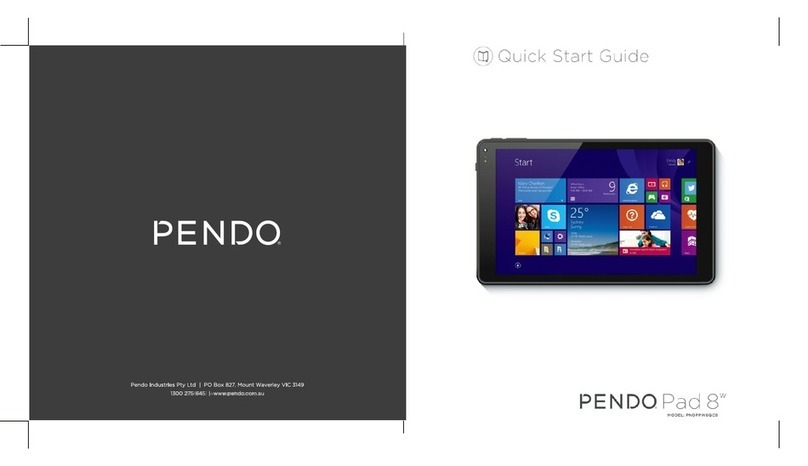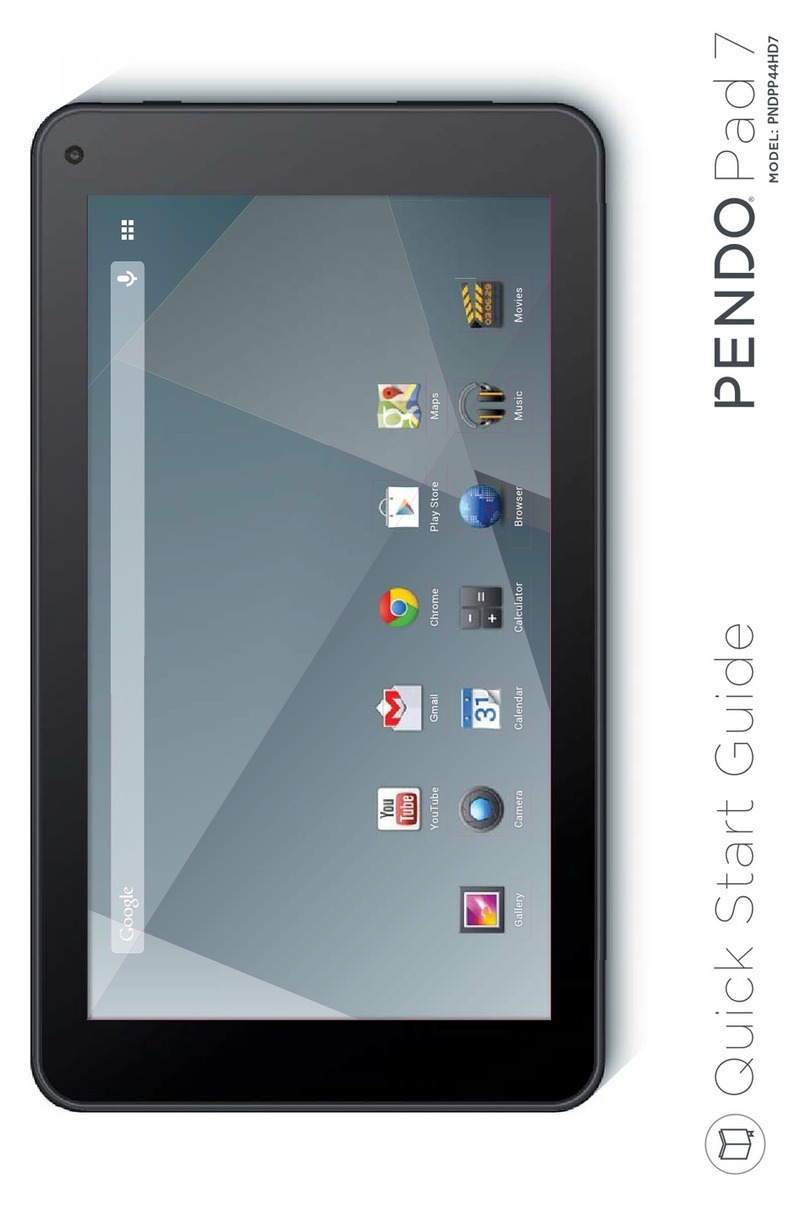Pendo PAD 10 PNDPPW8QK10BLK User manual
Other Pendo Tablet manuals

Pendo
Pendo Pendopad 4.0 User manual

Pendo
Pendo PendoPad PNDPP41K7SLV User manual

Pendo
Pendo PAD 10 User manual

Pendo
Pendo Pad 7w User manual
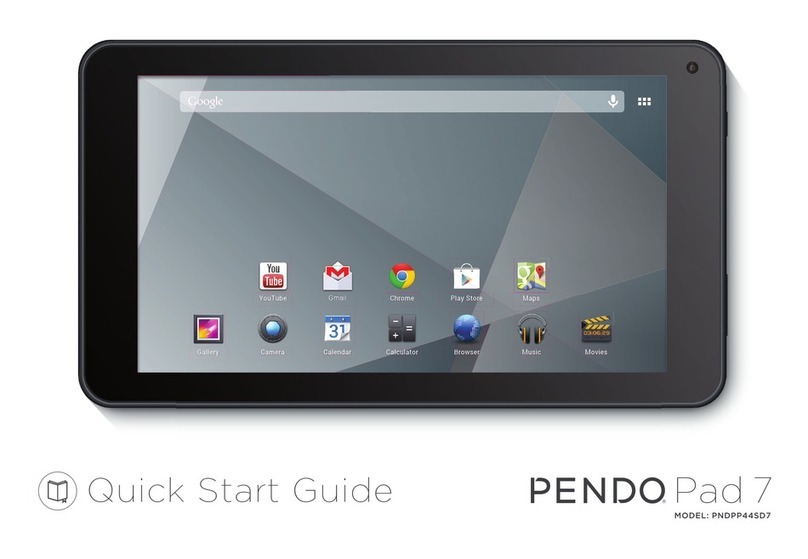
Pendo
Pendo Pad 7 PNDPP44SD7 User manual

Pendo
Pendo Pendopad 7" User manual
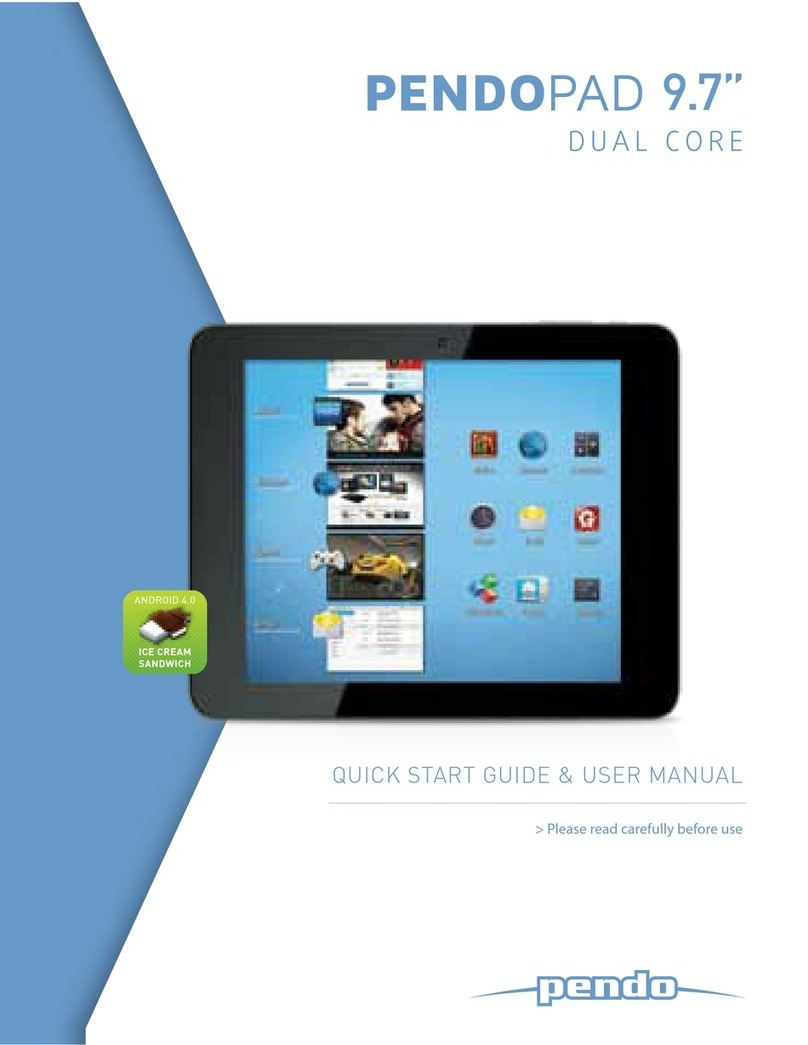
Pendo
Pendo Pad 9.7 User manual

Pendo
Pendo Pendopad 7" User manual

Pendo
Pendo Pad 10 PNDPP5QC10 User manual

Pendo
Pendo PNDPWXUKF10BLK User manual