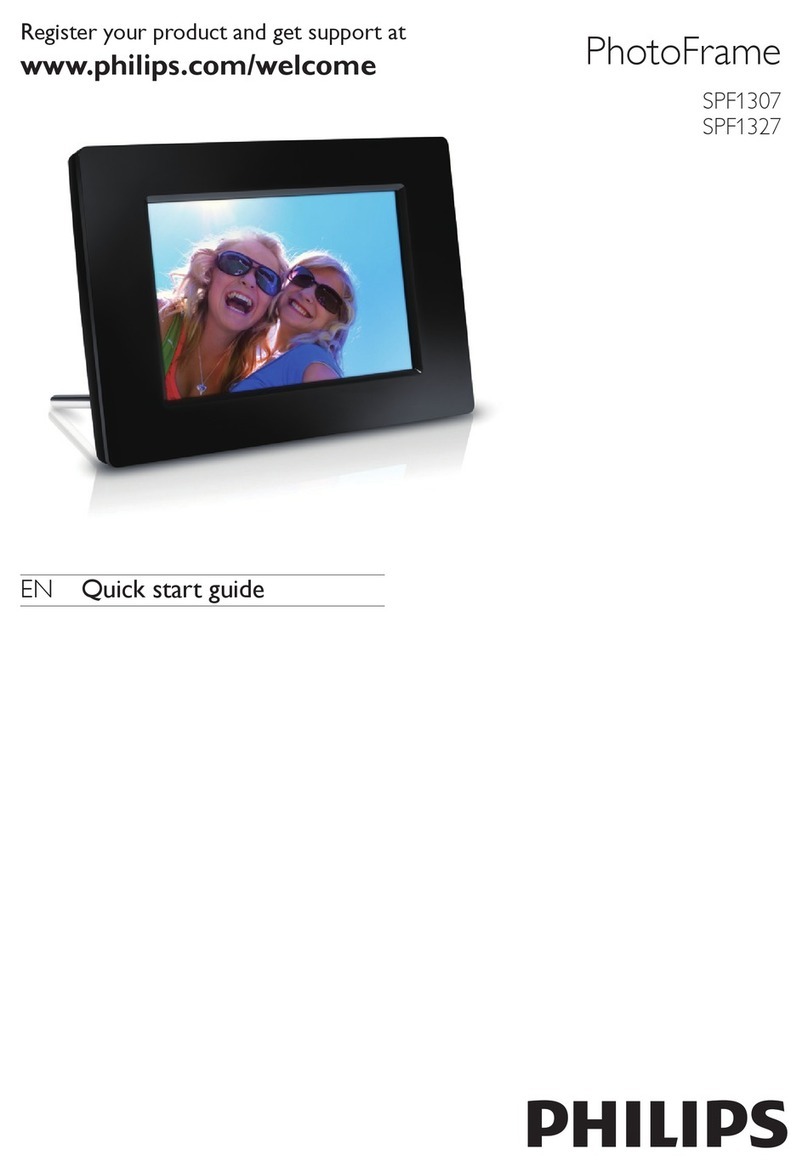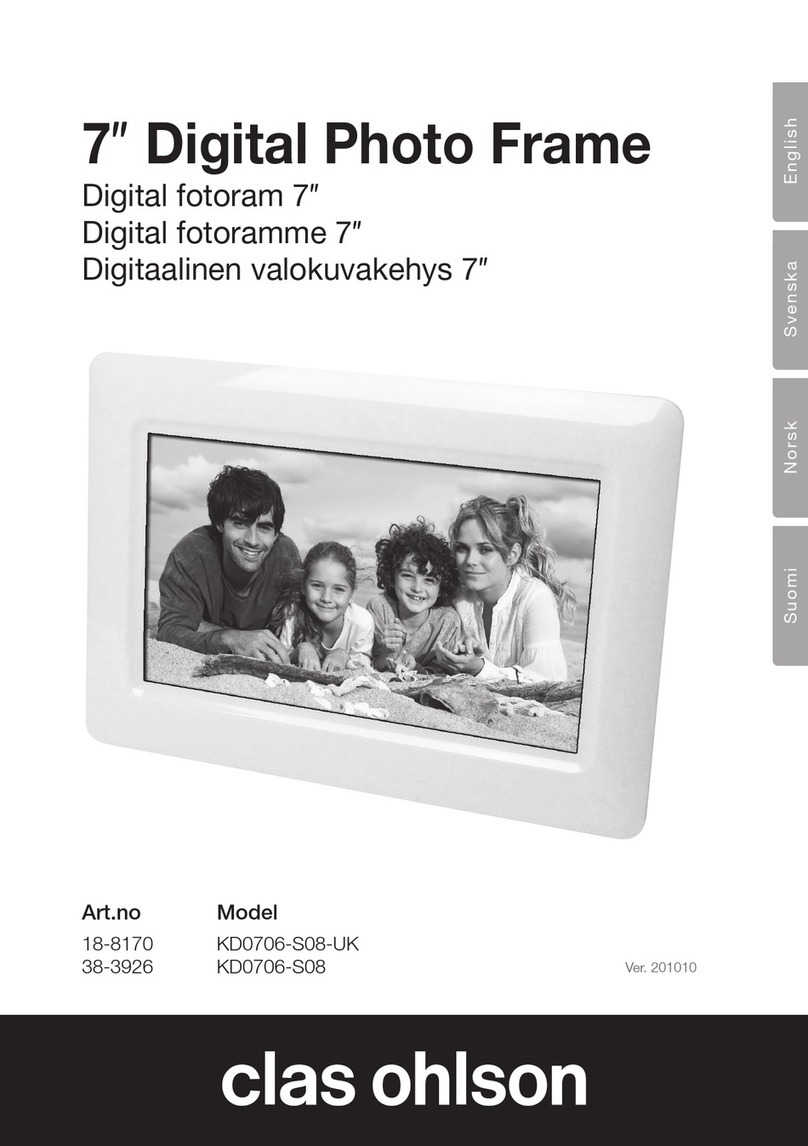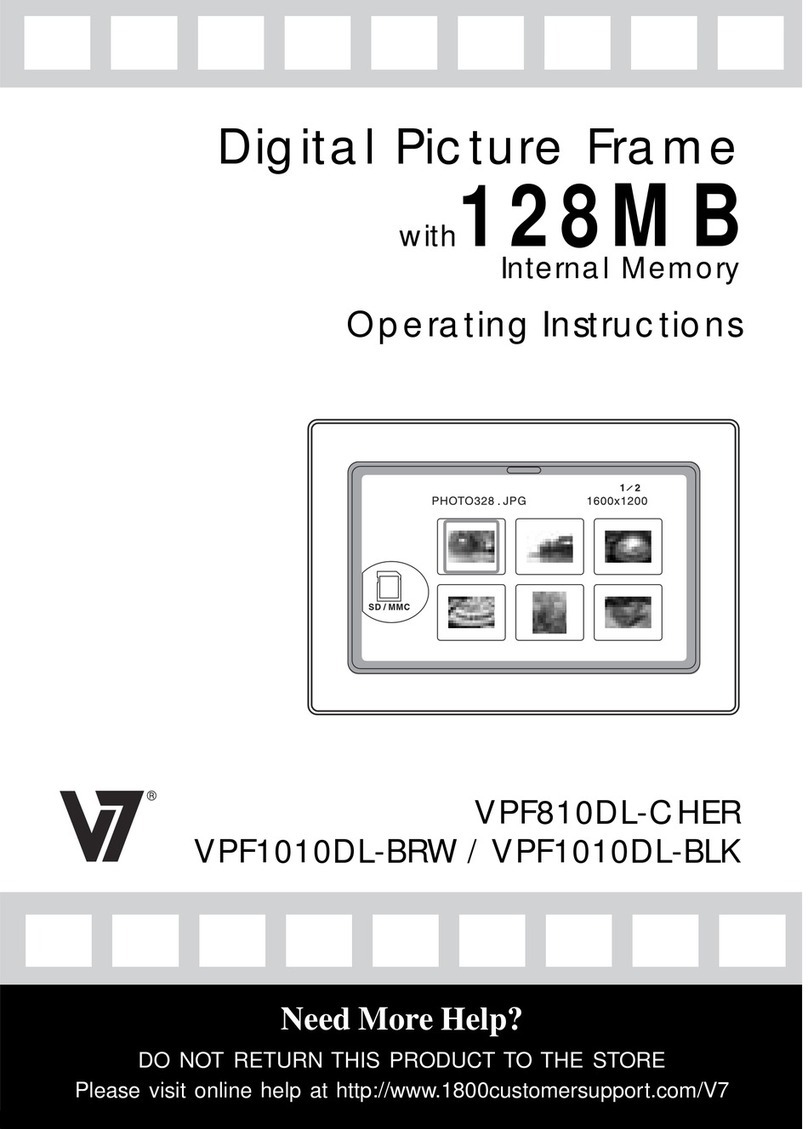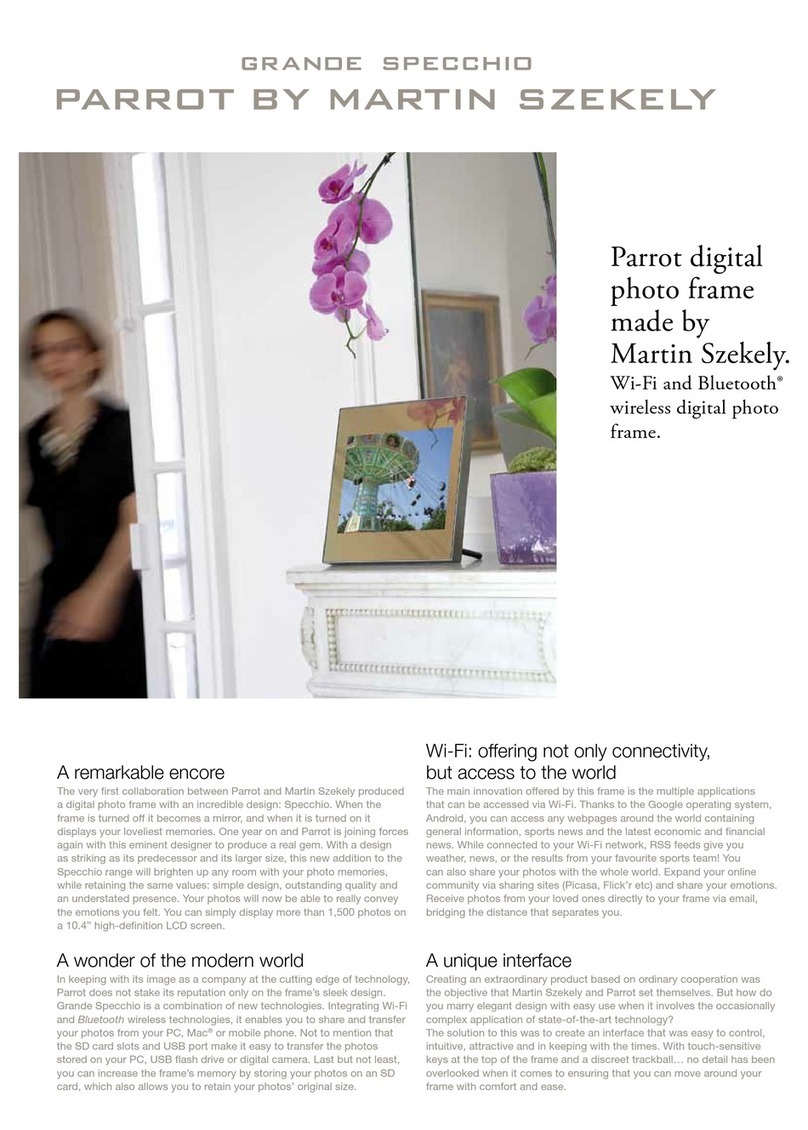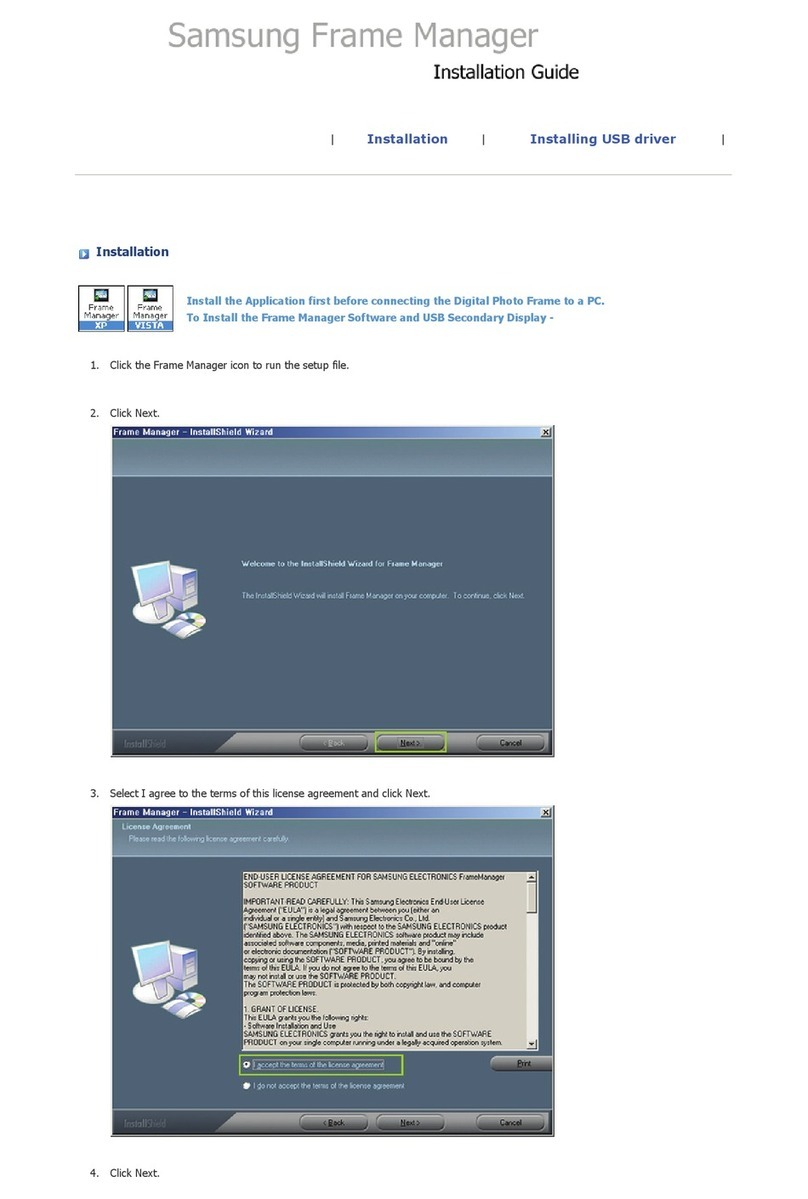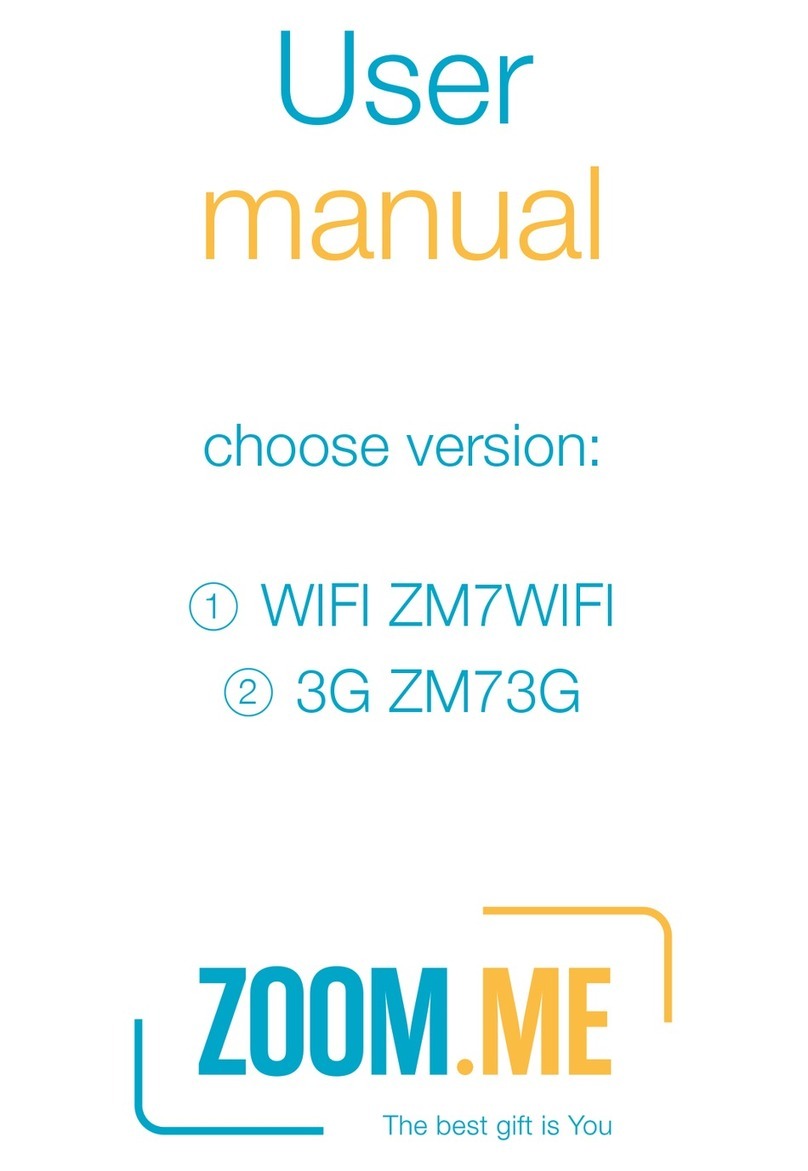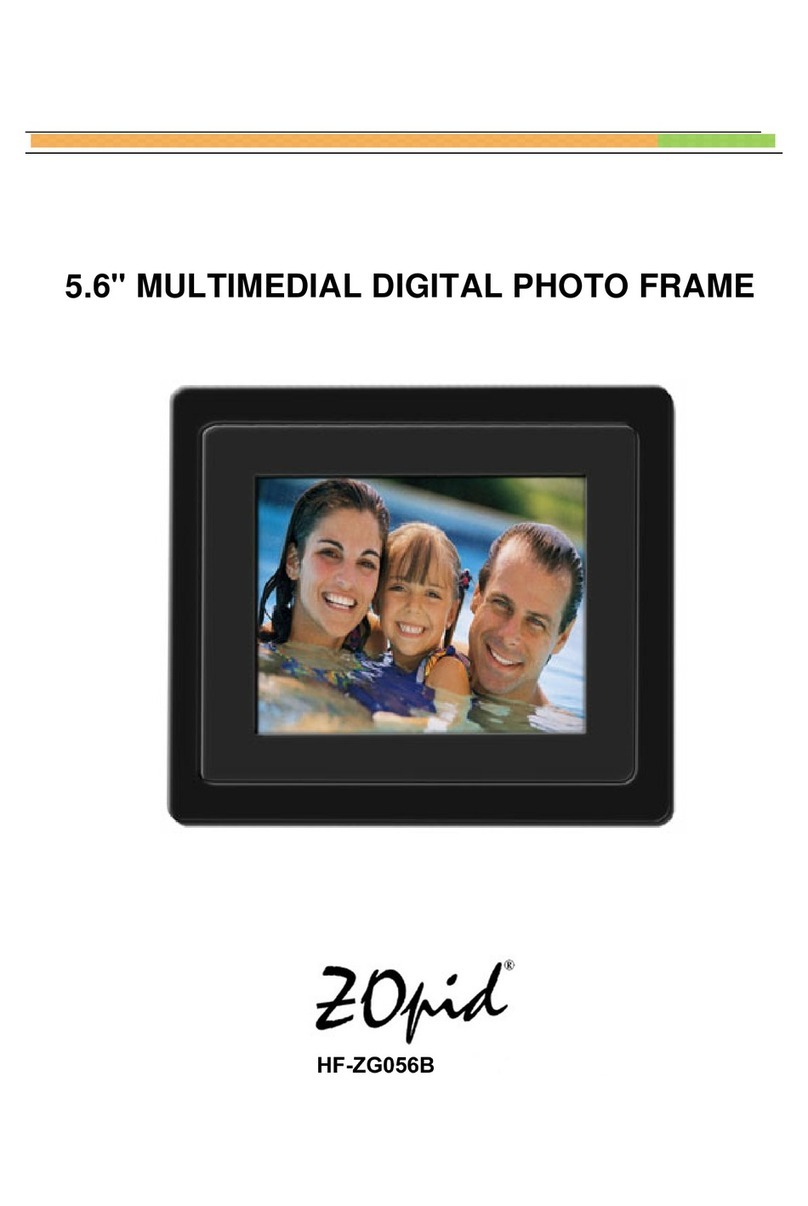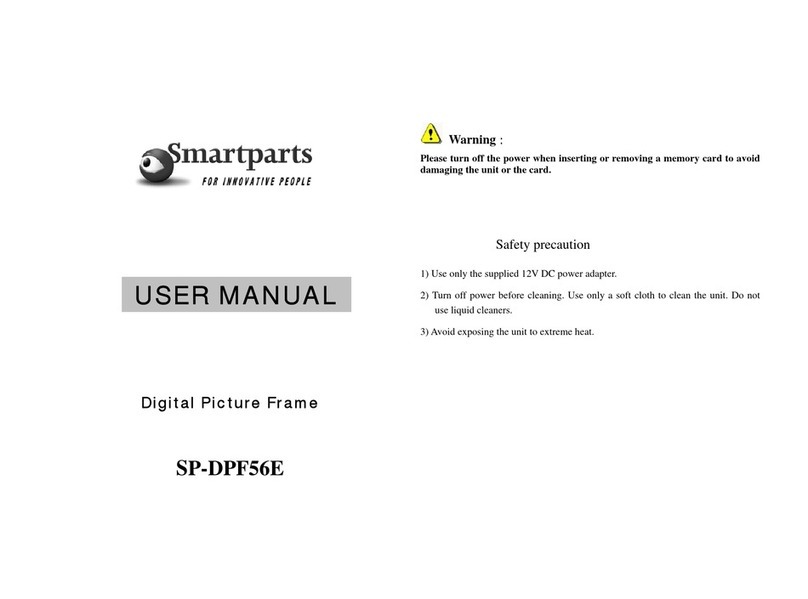EOOKE ELECTRON V6 User manual

V6
www.digitalframe0.com
Copyright © EOOKE ELECTRON. ALL RIGHTS RESERVED.

- 2 -
WWW.digitalframe0.com
Index
Introduction & Notices........................................................................................................3
Package Contents................................................................................................................4
Features ..............................................................................................................................5
19" 22” ................................................................................................................................6
24" 27” ................................................................................................................................7
32" .......................................................................................................................................9
43” 55" ...............................................................................................................................10
Remote Control ..................................................................................................................12
Getting Started ...................................................................................................................13
Main Menu .........................................................................................................................13
Viewing Your Photos ..........................................................................................................14
Listening to Your Music ......................................................................................................14
Viewing Your Videos ...........................................................................................................15
Calendar and Clock Display .................................................................................................15
Feature Setup ......................................................................................................................16
Trouble Shootings ................................................................................................................17
Appendix: Wall Bracket Installation Guide .........................................................................18

- 3 -
WWW.digitalframe0.com
Introduction
Before operating the frame, please read this manual carefully and retain it for future
reference. This manual will help you use the EOOKE frame more efficiently.
Important Notices
We reserve the right to revise this manual, and/or make improvements or changes in the
product(s) and/or the feature (s) described in this manual at any time without prior notice.
1)Do not push objects into holes and ventilation slots.
2)Do not expose it to moisture or place any objects filed with liquids on the frame.
3)Do not place a naked flame such as lighted candles, on or near this product.
4)Do not store or operate the device in environments where the temperature is above 50
℃ or below -10 ℃.
5)Do not intentionally hit the device or place heavy or sharp objects on the device.
6)Keep the device away from benzene, diluents, and other chemicals.
8)Do not attempt to repair this product yourself. Always contact our supports or use a
qualified serviceman to perform adjustments or repairs.

- 4 -
WWW.digitalframe0.com
Package Contents
Please make sure all of the followings are present when you unpack your EOOKE
digital photo frame.
DIGITAL PHOTO FRAME
Power Adapter (19“/22“/24“/32”) Power Cord (43”/55”) Remote Control
Manual Stand I (19”/22”/24”/27”) Stand II (32”)

- 5 -
WWW.digitalframe0.com
Features
• Full HD LCD screen, LED backlight
• Resolution 1920*1080
• Luminance:250 cd/m² (19”/22”/24”/27”/32”); 300 cd/m² (43”/55”)
• Card slot SD/MMC
• AV & HDMI
• 3.5mm earphone jack
• USB host 2.0
• Speaker: Built- in 2 x 3w speakers (19”/22”/24”/27”/32”)
Built- in 2 x 5w speakers (43”/55”)
• Video format: 1080P MPEG2, MPEG4, H.264, RM, RMVB, MPG, MOV, AVI, etc.
• Audio format: MP3, AAC
• Photo: JPEG, PNG
• 100mm*100mm VESA mounting holes (19”/22”/24”/27”/32”)
400mm*400mm VESA mounting holes (43”/ 55”)
• Full function remote control
• Auto playback and loop function for video files
• DC power input (19”/22”/24”/27”/32”) / AC100-240V (43”/55”)

- 6 -
WWW.digitalframe0.com
19 Inch & 22 Inch
Serial number Function
1
Infrared Sensor
2
SD/MMC card slot
3
Earphone
4
AV
5
USB2.0
6
HDMI
7
DC ln

- 7 -
WWW.digitalframe0.com
24 Inch
Serial number Function
1
Infrared Sensor
2
SD/MMC card slot
3
Earphone
4
AV
5
USB2.0
6
HDMI
7
DC ln

- 8 -
WWW.digitalframe0.com
Serial number Function
8
Power
9
Up
10
Play/Enter/Pause
11
Right
12
Down
13
Menu/Exit
14
Left
15
VESA 100*100mm
16
Speaker
17
Stand

- 9 -
WWW.digitalframe0.com
32 Inch
Serial number Function
1
Infrared Sensor
2
SD/MMC card slot
3
Earphone
4
AV
5
USB2.0
6
HDMI
7
DC ln

- 10 -
WWW.digitalframe0.com
43 Inch & 55 Inch
Serial number Function
8
Power
9
VESA 100*100mm
10
Speaker
11
Stand

- 11 -
WWW.digitalframe0.com
Serial number Function
1
Infrared Sensor
2
SD/MMC card slot
3
Earphone
4
AV
5
USB2.0
6
HDMI
7
AC100-240V
Serial number Function
8
Power
9
Vol+
10
Vol-
11
VESA 400*400mm

- 12 -
WWW.digitalframe0.com
Remote Control
Note:
1) Please remove the protective plastic strip between the remote-control battery door and
the battery.
2) Please point the remote control toward the Infrared Sensor .

- 13 -
WWW.digitalframe0.com
Getting Started
1) To set up your EOOKE digital photo frame, you first need to attach the stand (19” / 22” / 24”
/27” / 32”).
2) Place the frame horizontally on a flat surface
3) Insert the power lead into the digital photo frame’s socket marked dc
4) Turn on the digital photo frame by either pressing the power button on the back of the unit or
pressing the power button on the remote control.
Main Menu
After turning on the unit, this screen will appear:

- 14 -
WWW.digitalframe0.com
Copy photos to the USB drive or SD memory card (Fat32 format only) and insert. You
can use buttons, [ ][ ] on your
remote control to choose the function you want, then
press [OK] to select the menu item.
Viewing Your Photos
Select the photo icon from the main menu and then press [ENTER]. Use buttons [ ] [ ] to
select the memory device and then press [ENTER] again, you can now access to your photos
in thumbnail view. You can navigate through your photos using buttons [ ▲ ] [ ▼ ] [ ][ ]
press [ENTER] to start playing your photos.
Listening to Your Music
Select the music icon from the main menu and then press [ENTER]. Using the [ ] [ ] buttons
to select the memory device and then press [ENTER], your music files will show on the screen,
you can navigate through your music using the [ ] [ ] [ ] [ ], press [Enter] to play.
▼
▲

- 15 -
WWW.digitalframe0.com
Viewing Your Videos
Select the movie icon from the main menu and then press [ENTER], use the [ ] [ ]
buttons to select the memory device and then press [ENTER], you video files will show on
Calendar and Clock Display
To view the calendar, choose the [Calendar] icon from the main menu. A photo slideshow will
play in a small window in the left.
the screen. You can navigate through your video using the [ ] [ ], press [Enter] to play.

- 16 -
WWW.digitalframe0.com
Feature Setup
Select the [Setup] icon from the main menu, to adjust the settings on your digital photo
frame. alternatively, just press the [setup] button on the remote control. From here, you will
see the various options:
[ ] button: Move through items or choose parameters
[ ] button: Change the parameters
[ENTER]: Confirm / save changes
[EXIT]: Back to item list.
[Slideshow Time]: The interval time of each slide 3s / 5s / 10s / 30s / 60s
[Repeat Mode]: One / All / Off /
[Display Mode]: Fit / Panorama
[Auto Power]: Automatic On/Off power timer.
[Auto Play]: Plug-and-play file type.
[Motion Sensor]: (This feature available in Motion Sensor frame only) OFF / 1min / 5mins /
10mins / 15mins
[Subtitle]: (This feature available in Motion Sensor Frame only) Create a text file and name it
“SCROLL.TXT”, save it with “Unicode”.

- 17 -
WWW.digitalframe0.com
Trouble Shootings
1. Nothing shows up or the screen is black/flashing when USB drive is inserted.
Please format your USB drive or SD card to Fat32 format on Windows computer, then
insert it to the frame again. In rarely case, it just can’t read that USB/SD, please try
with a new Fat32 format USB drive or SD card.
2. When photos display on the screen there’re periodic black screens between photos.
It’s because there are some [hidden] files out there that the frame can not support,
please format your USB/SD to Fat32 format on Windows computer first.
3. The photos show up in correct orientation on computer, however some of them are
upside down or sideways when sliding through on the frame.
It’s because the frame only displays photos in original orientation, it won’t rotate the
photos automatically like computer photo viewers do. Please use photo editors or
Photoshop to rotate these photos to desired orientation before displaying on frame.
4. Some videos/photos won’t display on the frame. Every time it will bypass or stop at
the same photos/videos.
It’s because these files have special coding or size that the frame doesn’t support.
For images, please open them with Photoshop, then “Save as” to “Baseline” formatted
JPEG files: (See image below)
For video: Please resize them to 1080P or 720P mpeg or avi video.
Should you have any questions, please feel free to contact us at suppo[email protected].

- 18 -
WWW.digitalframe0.com
Appendix:

EOOKE ELECTRON
www.digitalframe0.com
COPYRIGHT © EOOKE ELECTRON. All RIGHTS RESERVED
Table of contents