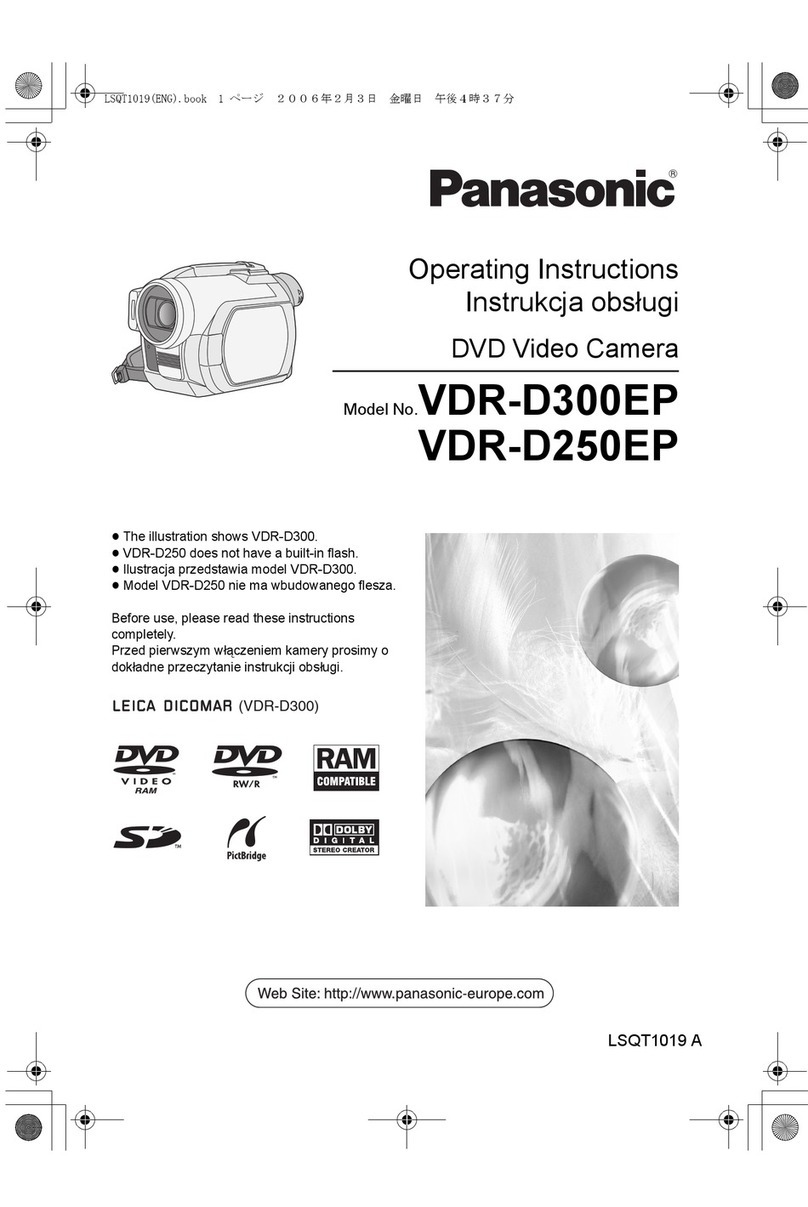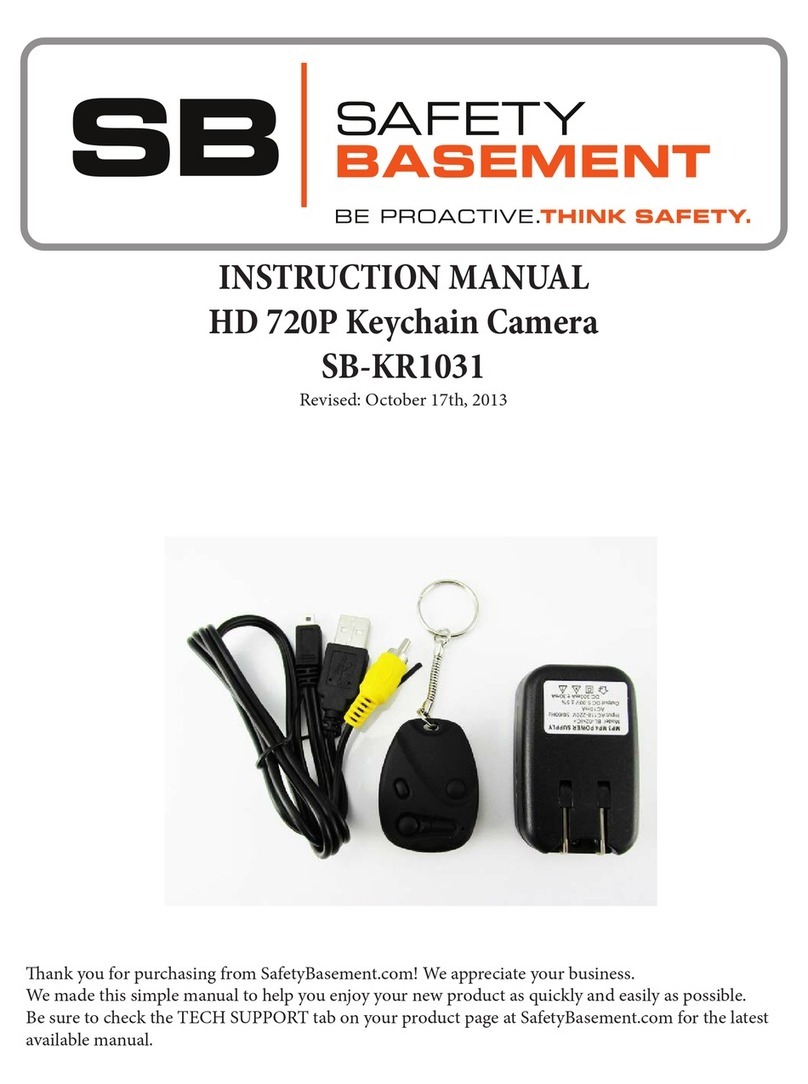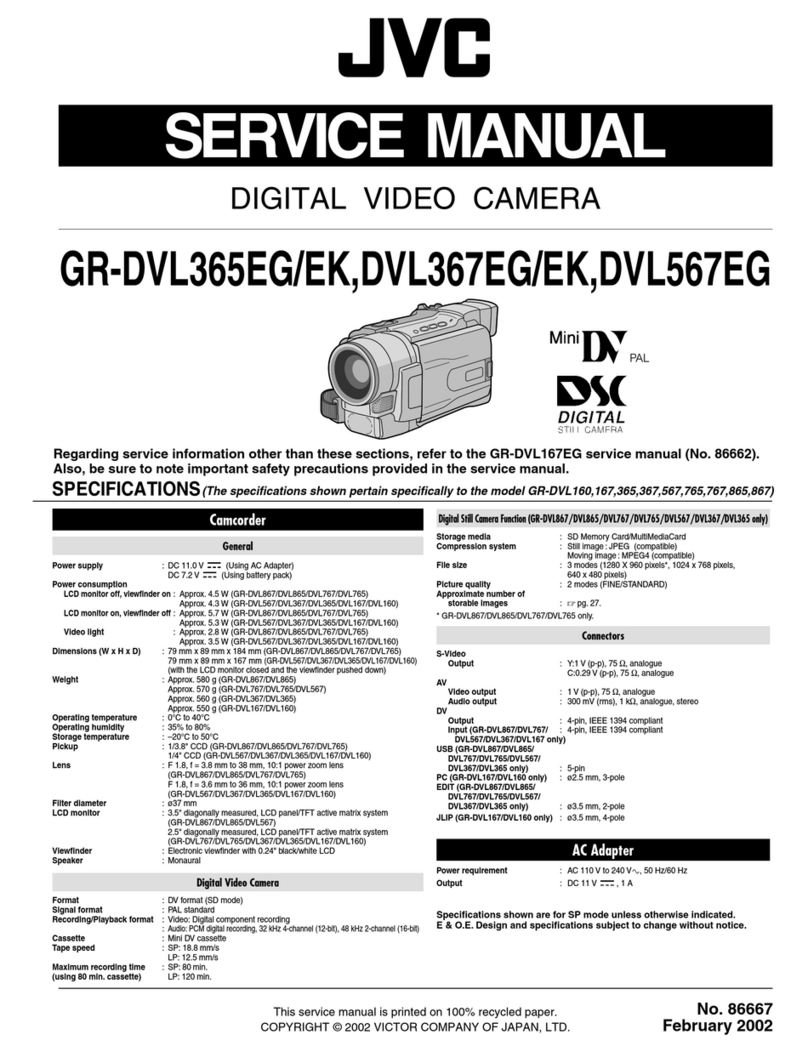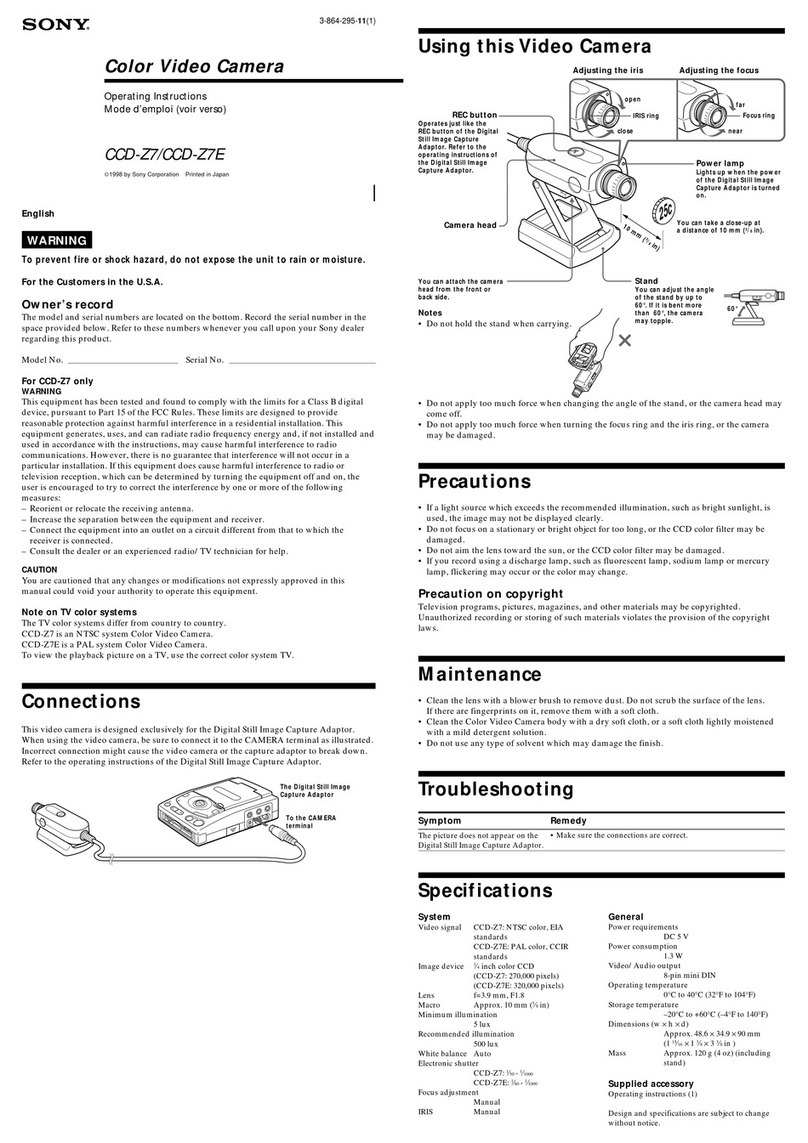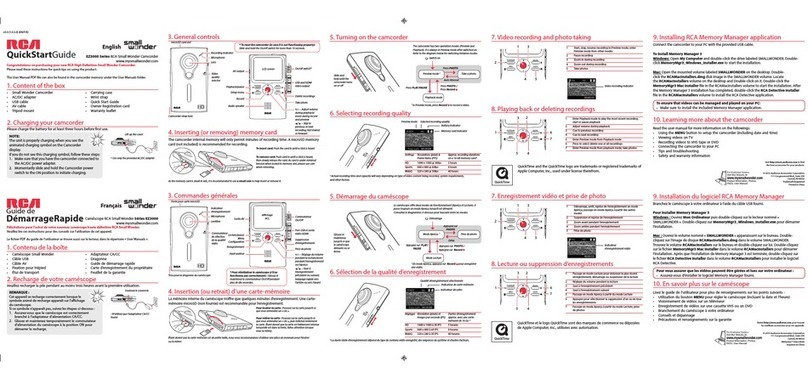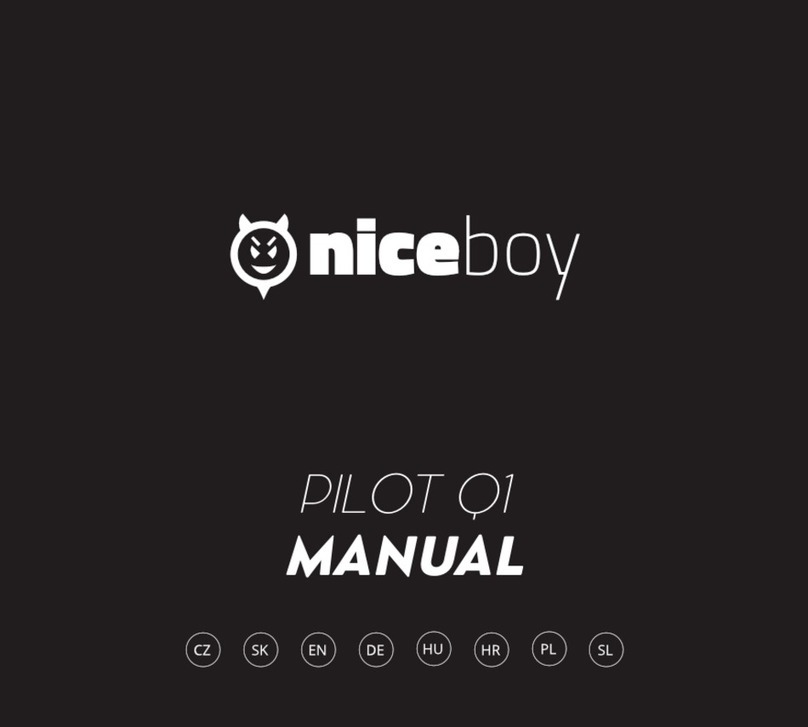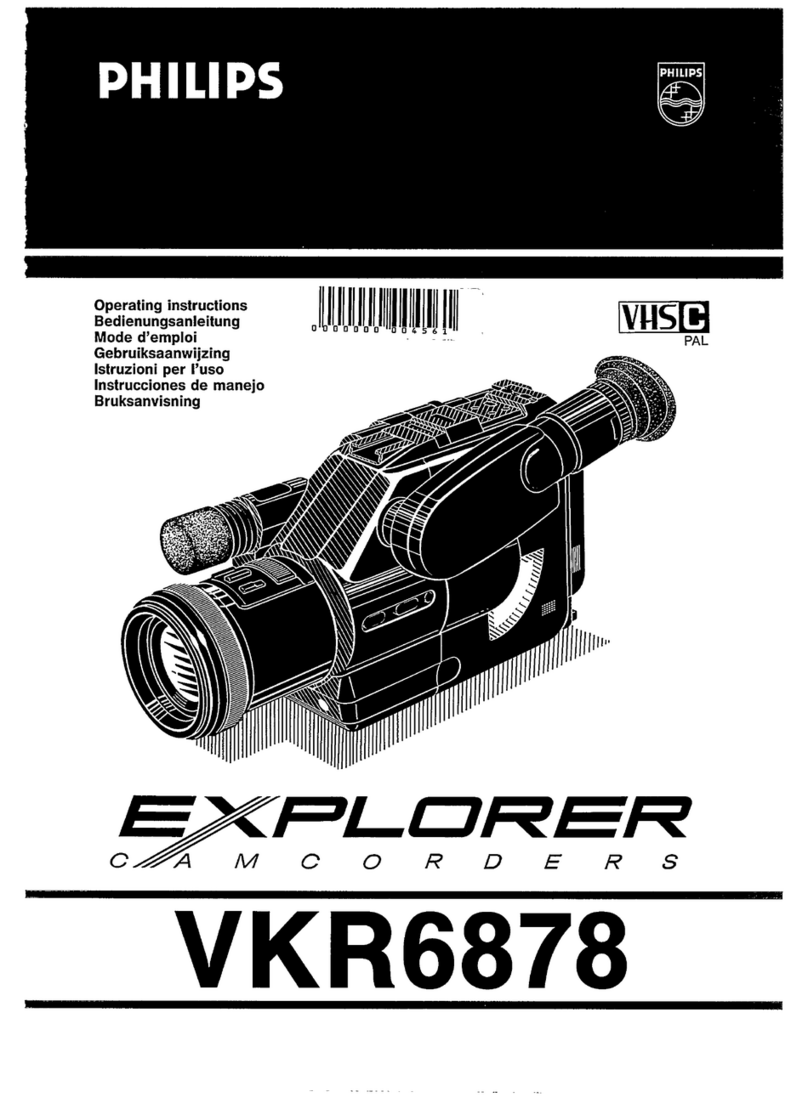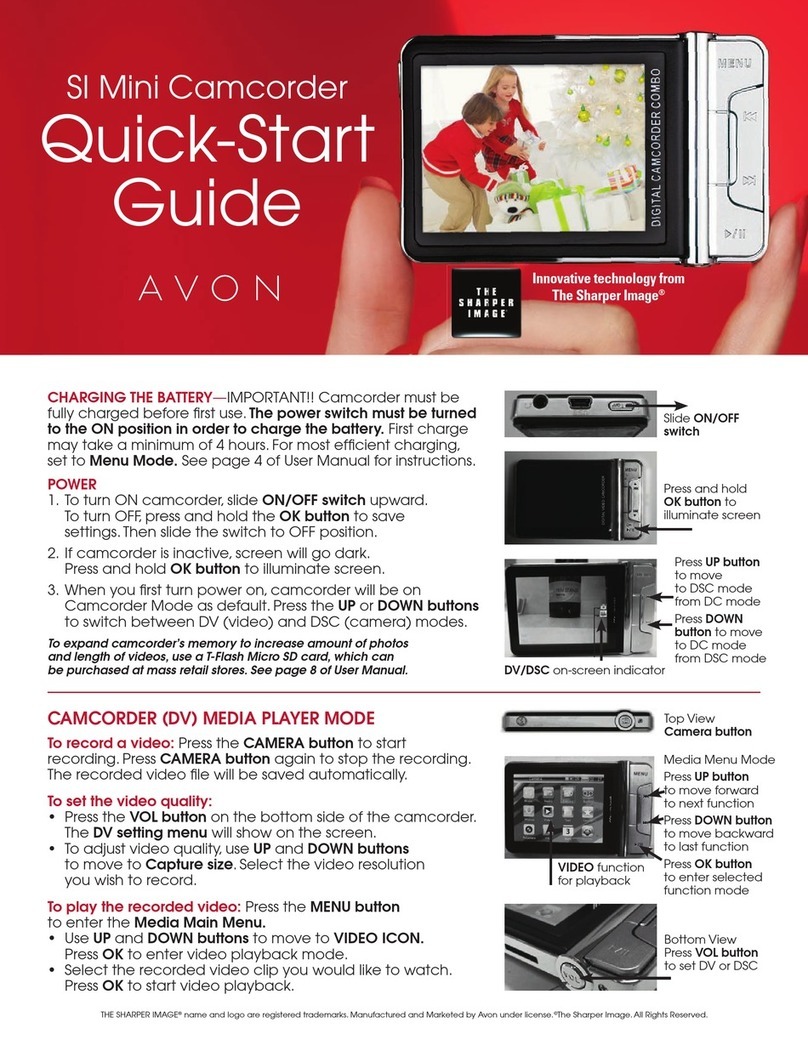Epcom XMR Series User manual

XMRX2
User manual

Content
1. Introduction.....................................................................................................................................1
2. Structural Diagram..........................................................................................................................2
2.1 Front view.............................................................................................................................2
2.2 Back view..............................................................................................................................3
3. Basic Operations..............................................................................................................................4
3.1 Live view window.................................................................................................................4
3.2 ain menu.............................................................................................................................4
4. Device using....................................................................................................................................9

1
1. Introduction
X RX2 is a full featured body worn camera specifically designed for Law Enforcement. The
camera features real time HD video, 1296P recording, and a high resolution still image capture
visible on the LCD screen for instant playback, with wide angle; The rugged design is resilient to
withstand demanding work environments faced by law enforcement officers, corrections, military
and security detail.
Package Contents
*Body worn camera
*USB cable
*USB power adapter
*CD with manual and software
*Universal metal clip

2. Structural Diagram
2.1 Front view
Item Name Description
1 Charge indicator Solid red means camera is recharging, solid green means the
camera recharging is completed.
2 IR light Record clear image in HD in low light situations. 10 meters
visible.
3 icrophone Capture the environment voice during the recording mode.
4ulti-functional
button
Press the button to enter into the configure menu to modify the
parameters.
5Playback button Press the button to enter into the playback interface during the
live view mode, review video, image and audio files.
6 ON / OFF button Press this button to power on or power off the camera.
7 Data interface The interface for docking, walkie-talkie and external battery
connection.
8 Working indicator Red blinking means video recording, yellow blinking means
audio recording, solid green means standby.
9 Intercom ic Capture the environment voice during using the intercom
function after the camera connects with the intercom device.
10 HD I port Connect to the display screen
11 USB port Connect the USB cable for charging or connection to PC

2.2 Back view
Item Name Description
12 External camera port Connect to external camera, when it is connected, the image
will switch to external camera automatically.
13 Video REC button Press this button to start/stop the video recording
14 Audio REC button Press this button to start/stop the audio recording
15 Snapshot button Press this button to start capture the snapshots, even during
video recording mode.
16 PTT button Press to communication via connected walkie-talkie
17 Reset button Press to power off the camera forcibly

3. Basic O erations
3.1 Live view window
The body worn camera LCD screen is a small monitor to display various camera information
and operation status.
Item Name Description
1 Video recording icon Yellow means recording
2 Snapshot icon Yellow means snapshot success
3 GPS icon Yellow means GPS detected, green means GPS
signal is valid.
4 Recording resolution The resolution that camera recording
5 Storage size The remaining size of the storage
6 Battery status The current status of the battery
7 Officer ID number The officer ID of this camera
8 Date/Time The current date/time
9The remaining recording
time How long the storage can record
3.2 Main menu
In preview mode, press to enter into main menu interface, press / to selec t t h e
option men u , and t h e n press to confirm the operation, and then press / to select the
sub-options, and then press to active the option.

Menu list:
1.Video resolution 2.Video quality 3. Video clip 4.Pre-recording 5.Post-recording
6.Photo pixel 7.Snapshot 8.LCD brightness 9. Screen off 10. Video loop
11.Volume 12.Indicate sound 13. Key sound 14.Hourly notice 15. Indicate light
16. Auto IR switch 17.GPS 18.Language 19. Auto power off
20. icrophone 21. otion detect 22. Security password 23. IR Sensitive
24.Start logo 25. Default setting
enu Options
Video resolution 1296P30, 1080P30,1440P30, 720P60, 720P30, 848P60, 848P30
Video quality Low, edium, High
Video clip 10min, 20min, 30min, Auto
Pre-recording ON, OFF
Post-recording OFF, 5sec, 10sec, 30sec, 1min ,2min, 5min, 10min
Photo pixel 5 , 8 , 10 , 12 , 16 , 21 , 32
Snapshot 2 PCS, 3 PCS, 5 PCS, 10 PCS, 15 PCS, 20 PCS
LCD brightness 1, 2, 3, 4, 5, 6, 7, 8, 9, 10
Screen off OFF, 30sec, 1min, 3min, 5min
Video loop ON, OFF
Volume 0, 1, 2, 3, 4, 5, 6, 7, 8, 9, 10
Indicate sound ute, Voice, Beep
Key sound ON, OFF
Hourly notice ON, OFF
Indicate light ON, OFF
Auto IR switch OFF, anual, Auto
GPS ON, OFF
Language English, 日本語, Español, русский
Auto power off OFF, 10min, 20min, 30min, 60min
icrophone ON, OFF
otion detect ON, OFF
Security password ON, OFF
IR Sensitive Low, edium, High
Start logo ON, OFF
Default setting ON, OFF

1. Video resolution
The body worn camera offers five different recording resolutions. Resolution and frame rate options
feature a proper balance between video quality and maximizing amount of video stored.
Options Display resolution Images per second
720P30 1280*720 30
848P60 848*480 60
848P30 848*480 30
1296P30 2304*1296 30
1080P30 1920*1080 30
1440P30 1440*1080 30
720P60 1280*720 60
2. Video quality
Select video quality based on the need of quality video recording. High means the best quality,
which will encoding with big bit rate.
3. Video cli
Video clip selection defines the length of each video segment, and this option only is used for
video recording, invalid for audio recording.
Sub-option: Auto, 10 minutes, 20 minutes, 30 minutes; auto means it will create a file in almost
2GB size, and the time is about one hour, depends on the video resolution.
4. Pre-recording
Pre-recording saves an additional seconds of video before the video recording button is pressed,
and the additional seconds is about 30 seconds. After the option of pre-recording is enabled, the
camera can not snapshot, but the snapshot will work during the video recording.
For example, we set the value(between setting the pre-recording and pressing the video recording
button) as X, if X <30s, the camera will store an additional video for X seconds before the video
recording button is pressed, if X>=30s, the camera will store an additional video for 30 seconds
before the video recording button is pressed.
5. Post-recording
Post-recording means how long the camera should continue to record after the video recording
button is pressed to stop recording.

6. Photo ixel
The photo pixel provides options for still image resolution.
7. Sna shot
In preview mode, Long press the snapshot button to shoot the selected number of pictures,
and you can set the option as 2 PCS, 3 PCS, 5 PCS, 10 PCS, 15 PCS, 20 PCS. When video
recording is working, the option will not work.
8. LCD brightness
Adjust the body camera LCD brightness to fit lighting situation for better image and video
view.10 is highest level.
9. Screen off
Switch off the screen after a certain time if there is not any operation, which will save the power
consumption.
10. Video loo
When you create one new video recording file, if the file size is more than the remaining storage
of camera, the camera will delete the most original file, so that the new file can be saved.
Here if the video file is tagged as imp file, the imp file cannot be deleted.
11. Volume
Select volume level option to increase or decrease all the volume of camera, including
playback, key sound, indicate sound and so on.
12. Indicate sound
This option means when the user do the operations with camera, it will give the corresponding
response, OFF, beep or voice, and it will applied to the operations as follows:
1. start video recording;
2. Stop video recording;
3. Start audio recording;
4. Stop audio recording;
5. Power on the camera;
6. Power off the camera;
7. Low battery;
8. Inadequate storage space;

13. Key sound
Select to turn the key tone ON of OFF when you press the keys.
14. Hourly notice
Select to turn the hourly notice ON or OFF, it will give the voice report hourly if the switch is ON.
15. Indicate light
Select to turn all the LED ON or OFF, including the status LED and power LED.
16. Auto IR switch
If the users choose manual mode, when the camera is using video recording or in preview mode,,
long press key to active it or inactive it.
If the users choose auto mode, the IR will work when the environment is dark, similarly, when the
environment is bright, the IR will be closed automatically. Auto mode just works when video
recording is in use, and it will not work in preview mode.
Remark: when it is auto mode, the users cannot press key to active it.
17. GPS
Select to turn GPS function ON or OFF.
For X2, it can only support external GPS through the pogo-pin connector.
18. Language
The language will be applied to the screen display and all the voice notice, and the users can
choose English,日本語, Español, русский.
19. Auto ower off
Turn off the camera after a certain time if there is any operation.
20. Micro hone
Select to turn the built-in microphone ON or OFF, when start audio recording, even the
microphone is OFF, it will be active automatically.
21. Motion detect
If there is something moving in the screen when the device is in preview mode, the video
recording will work automatically, otherwise, the video recording will stop working automatically.

22. Security assword
Select to turn security password ON or OFF.
When it is ON, it will require the password when the users go to playback mode and menu mode,
and the default password is 000000.
23. IR Sensitive
It will help the camera to detect the brightness of environment, and check if the camera will
activate or inactivate the IR.
24. Start logo
Select to turn the start logo ON or OFF, that means when the camera will show the logo picture
when start up or shutdown.
25. Default setting
When it is set as ON, the camera will auto-reboot to clear all the settings of menu, but all the
playback files will still be in the camera.
4. Device using
1. Turning On the Camera
In power off status, long press for 3 seconds, the camera will be turn on and then go to
the preview mode. eanwhile, the status indicator will turn to green.
2. Turning Off the Camera
In preview mode, long press for 3 seconds, the camera will save the current status and
power off. eanwhile, the status indicator will go off.
3. Sna shot
In preview mode, press to tak e a p h o to ; l o ng pre ss to t a ke m o r e t ha n one
photos continuously, the quantity of photos can be configured in the menu. There is a crack sound
every time when a photo is taken, and the photo will be saved in JPG format automatically.
4. One Touch Sna shot
In power off status, long press , the ca m e r a will be t u r n o n, an d th e re is a
crack s o u n d and a pho to w i l l b e t a ken , a n d the p h oto w i l l be sa v e d in J P G
fo rm a t automatically.

5. Recording Video
In preview mode, press , the camera will start recording video. eanwhile, t h e s tat u s indicator
will turn red and blinking. Press again, the camera will stop recording, and the video will be saved
in P4 format automatically.
Remark: During video recording, long press “Audio REC” button to mark the video as important video,
press again to cancel it. And press “Snapshot” button to zoom in and zoom out.
7. One Touch Video Recording
In power off status, long press , the camera will be turn on and start recording.
eanwhile, the status indicator will turn red and flash. Press again, the camera will stop
recording, and the video will be saved in P4 format automatically.
8. Audio Recording
In preview mode, press , after a beep, this camera will start audio recording.
eanwhile, the status indicator will turn yellow and flash. Press again, after two beeps, this
camera will stop audio recording, and the audio will be saved in WAV format automatically.
9. One Touch Audio Recording
In p o w e r o f f s t a t u s , l o n g p r e s s , t h e c a m e r a w i l l b e t u r n o n a n d s t a r t
a u d i o r e c o r d i n g . eanwhile, the status indicator will turn yellow and flash. Press again,
the camera will stop audio recording, and the audio will be saved in WAV format automatically.
10. IR Mode
anual mode: in preview mode or during recording a video, long press to switch to IR mode.
Long press again to exit from IR mode.
Auto mode: during recording a video, when the ambient brightness is not good, it will
automatically turn on IR function; and when the brightness is good, it will automatically turn
off.
11. Playback
In the preview mo d e , press key to enter into playback interface. The move left icon is
and move right is , pre s s to confirm your s e l e c t i o n , press to exit, as
the figure shown:
Left→ video Righ t → pho to OK→ playback Exit→m e n u

12. PTT Intercom
Insert connecting cable of intercom into data interface of body camera to enable the PTT
intercom function.
Remark: The connecting cable should be selected according to the model of intercom. For any questions,
please contact the manufacture directly.
13. Reset
In case the camera crashed and it can’t be power on or power off, press this button to reboot
it, and then try again.
Remark: This operation will not cause loss or damage of any data and any setting.
14. HD Out ut
Connect HD I display device to this camera via HD I interface to view HD photo/video
saved in this camera.
15. Extend Functions
This camera can be connected to other devices, such as external camera, etc.
Remark: Please use the external equipment certified by our company to ensure good compatibility with this
camera.
16. Menu setting
In preview mode, press to enter into the menu interface, press / to select
corre s p o n ding i c o n, t h e n pr es s to confirm the operation.

17. Charging the Battery
This camera has a chargeable battery built in. In case of low battery, please connect this
camera to power supply for battery charging.
Connect this camera and adapter via USB cable, and connect adapter to power supply to
charge the battery. In charging status, the status indicator will turn red. Once the battery is
fully charged, the status indicator will turn green.
Remark: When you recharge the body worn camera, please make sure it is OFF. Also, even you don’t use
the camera for a long time; please recharge it every 3 months.
Other manuals for XMR Series
3
This manual suits for next models
1
Table of contents