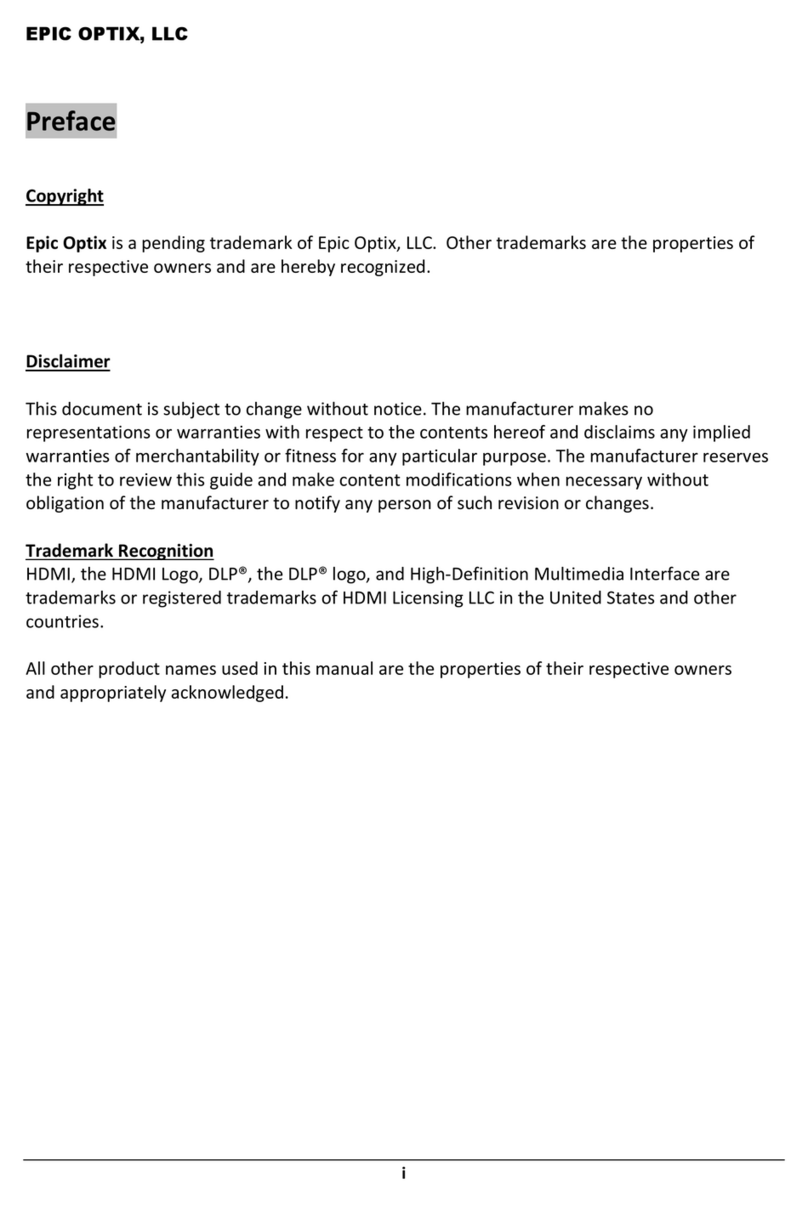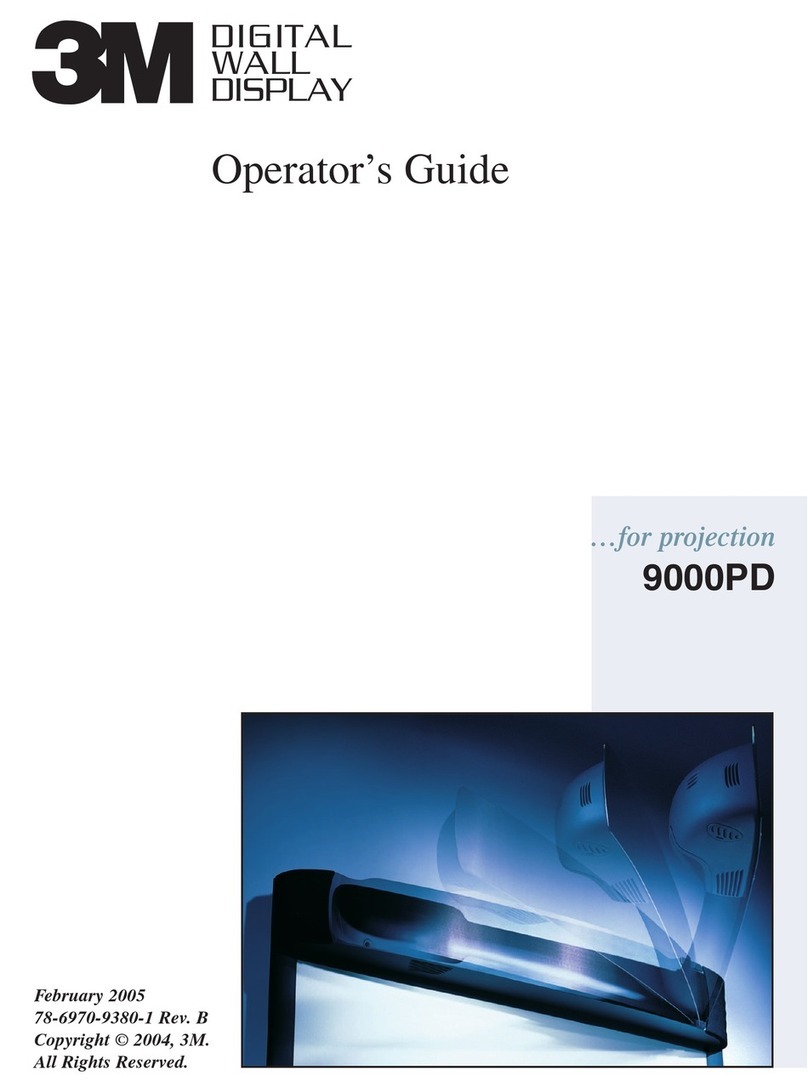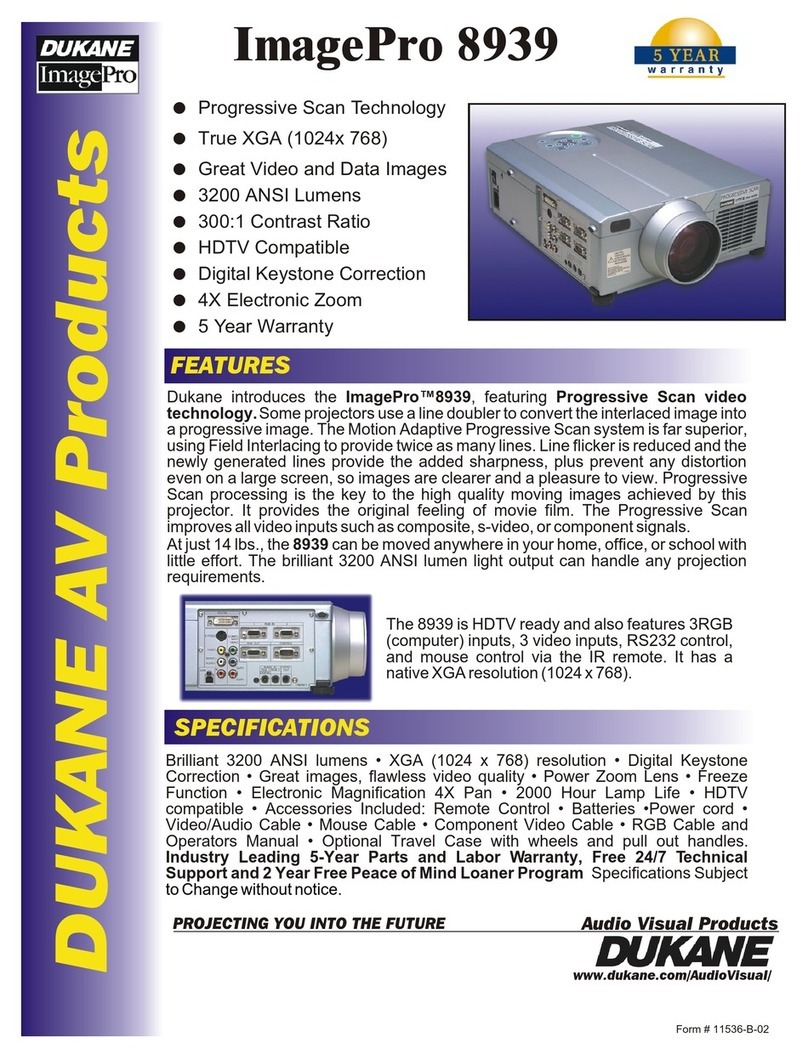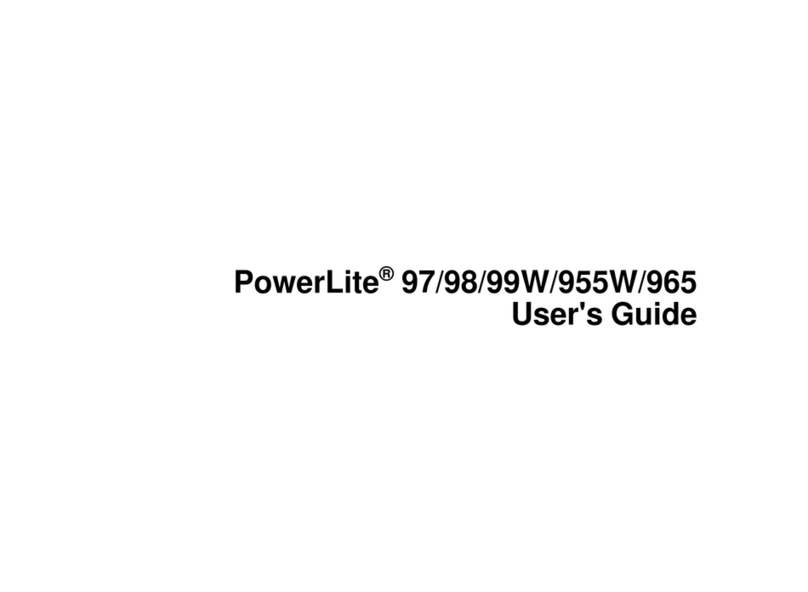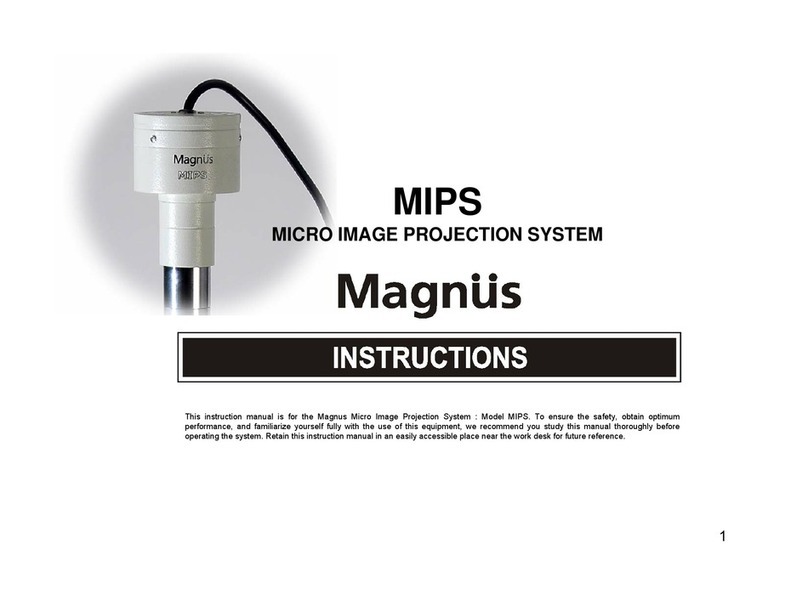EPIC OPTIX Epic event User manual

i
Preface
Copyright
Epic Optix is a pending trademark of Epic Optix, Inc. Other trademarks are the
properties of their respective owners and are hereby recognized.
Disclaimer
This document is subject to change without notice. The manufacturer makes no
representations or warranties with respect to the contents hereof and disclaims any
implied warranties of merchantability or fitness for any particular purpose. The
manufacturer reserves the right to review this guide and make content modifications
when necessary without obligation of the manufacturer to notify any person of such
revision or changes.
Trademark Recognition
HDMI, the HDMI Logo, DLP®, the DLP® logo, and High-Definition Multimedia
Interface are trademarks or registered trademarks of HDMI Licensing, LLC in the
United States and other countries.
All other product names used in this manual are the properties of their respective
owners and appropriately acknowledged.
Critical Safety Information
It is imperative that you carefully read this section before using the PROJECTOR.
Safety and use instructions will ensure that you experience the approved use of the
PROJECTOR. It is important to keep this manual for future reference.
Warning Symbols
Warning symbols are used on the unit and in this manual to warn you of potential
hazardous situations.
The following warnings are used in this manual to notify you of important
information:
Note: Provides additional information on the topic at hand.
Important: Provides additional information that should not be overlooked.
Caution: Alerts you to situations that may damage the unit.
Warning: Alerts you to situations that may damage the unit, create a
hazardous environment, or cause personal injury.

ii
Throughout this manual, component parts and items in the OSD (On-Screen Display)
menus are noted in bold font as in this example:
“Press the Menu button on the remote control to open the Main menu.”
General Safety Information
• Never open the sealed projector case/enclosure. For servicing, contact
qualified service personnel, because self-service is not an option.
• Follow all warnings and cautions stated in this manual and designated on
the unit case.
• By design, the projection light source is extremely bright. To avoid
damage to eyes, NEVER look directly into the lens when the Projector is
on.
• Do not place the unit on an unstable surface or stand.
• Avoid using the system near water, in direct sunlight, or near a heating
device.
• Do not place heavy objects such as books or bags on the unit.
PROJECTOR Installation Notice
Allow at least a 50cm clearance around the exhaust vents.
• Make sure intake vents do not recycle hot air from the exhaust vent.
• When operating the PROJECTOR in an enclosed space, make sure that the
surrounding air temperature within the enclosure does not exceed operating
Minimum 50cm
Minimum 50cm

iii
temperature while the PROJECTOR is running and the air intake and exhaust
vents are unobstructed.
• All enclosures should pass a certified thermal evaluation to make sure that
the PROJECTOR does not recycle exhaust air, as this may cause the device to
shut down even if the enclosure temperature is within the acceptable
operating temperature range.
• If the temperature of the PROJECTOR feels “hot” to the touch, discontinue
use immediately.
Caution: Avoid using the PROJECTOR in dusty environments.
Power Safety
• Use the supplied adapter ONLY.
• The adapter cable should be unencumbered. Therefore, do not place
anything on the adapter cable and place it where it will not be in the way of
foot traffic.
• When not in use for long periods of time, please remove the battery from
the remote control.
PROJECTOR Maintenance
• Always unplug the cable before cleaning. See Cleaning the PROJECTOR.
Note: The PROJECTOR will be warm after usage. Allow PROJECTOR to
cool down before storing in an enclosed compartment.
Regulatory Warnings
Before installing and using the PROJECTOR, read the regulatory notices in the
Regulatory Compliance section.
Symbol Explanations
DISPOSAL: Do not use household or municipal waste collection services for
disposal of electrical and electronic equipment. EU countries require the
use of separate recycling collection services. Consult your local regulations
before disposing of this product.
Main Features
• Lightweight and easy to pack and transport.
• High brightness rating allows for presentations in daylight or in lit rooms
with adjustments in projected image size.
• Flexible setup allows for front, rear, ceiling and rear ceiling projection
positions.
• Direct projections are undistorted, with advanced keystone correction for
angled projections.

iv
About this User Manual
This publication is intended for end users and describes how to install and operate
the PROJECTOR. Wherever possible, relevant information—such as an illustration and
its description—has been kept on one page. This printer-friendly format is both for
your convenience and to help save paper, thereby protecting the environment. It is
suggested that you only print sections that are relevant to your needs or consult the
Manual via online links.
Table of Contents
Preface ..............................................................................................................................................................i
Chapter 1. At a Glance..............................................................................................................................1
Overview ................................................................................................................................................... 1
Accessories...............................................................................................................................................3
Remote Control......................................................................................................................................4
PROJECTOR and Remote Control Buttons ..................................................................................4
Chapter 2. Getting started ......................................................................................................................5
What You Need...................................................................................................................................... 5
Setting Up the PROJECTOR............................................................................................................... 6
Chapter 3. PROJECTOR Wi-Fi Mirroring Suite...............................................................................14
Overview .................................................................................................................................................14
iOS Wi-Fi Direct Mirroring mode.............................................................................................15
iOS Wi-Fi AP Mirroring mode ...................................................................................................18
Android Mirroring mode.............................................................................................................22
Chapter 4. HDMI Mode..........................................................................................................................28
Chapter 5. On-Screen Display (OSD) Settings ..............................................................................28
OSD Menu Controls ...........................................................................................................................28
Chapter 6. Taking Care of Your PROJECTOR .................................................................................34
Cleaning the PROJECTOR and Lens .............................................................................................34
Troubleshooting ..................................................................................................................................34
Specifications ........................................................................................................................................36
Projection Distance vs. Image Size ...............................................................................................36

v
Dimensions ............................................................................................................................................37
Regulatory Compliance.....................................................................................................................38
Disposal and Recycling .....................................................................................................................38
Chapter 7 - Warranty Statement........................................................................................................39

1
CHAPTER 1
At a Glance
Overview
FRONT/TOP/RIGHT VIEW:
KEYPAD:
Cooling Vent
Do not obstruct
Cooling Vent
Do not obstruct
Lens
Projection
Lens
Focus Lever
Focus the
projected image
Keypad
Shows On-Screen Display
(OSD)
Up Button
Navigate, change Source Menu
and increase Volume
Right Button
Navigate and change Mode Menu
•Android mode select
Down Button
Navigate, change Source Menu
and decrease Volume
Menu Button
Shows On-Screen Display (OSD)
Select Button
Change settings & Input source select
•Short press: 2.4GHz/5GHz select in
iOS mode
•Long press: Wi-Fi mirroring/HDMI
Power Button
Turn on/off
the
PROJECTOR
Left Button
Navigate and change
Mode Menu
•iOS mode select

2
REAR/TOP/LEFT VIEW:
BOTTOM VIEW:
Cooling Vent
Do not obstruct
Cooling Vent
Do not obstruct
IR Receiver
Receive IR signal from
Remote Control
Audio Out
Connect audio cable to speakers or
headphones
Power Button
Turn on/off the
PROJECTOR
HDMI
Connect HDMI cable
from HDMI device
Rubber Foot Pads
Stabilize and vent
Tripod Adaptor Slot
Stabilize and vent
(You can insert Magnet Adaptor
for Battery Pack)
DC IN
Connect the Power
Adapter
Battery Terminal
for connect to Battery
Pack Power

3
HDMI
HDMI
Accessories
The following accessories are included with the PROJECTOR:
Remote Control
(One 3V CR2025 battery included)
Standard HDMI Cable
Regional Power Cord and
Power Adapter
Documentation Kit
(Quick Start Guide, Warranty Card)
Carrying Case
Tripod Adapter
Magnet Adapter
Battery Pack

4
If any items are missing, appear damaged, or if the unit does not work, please contact your dealer
immediately. It is recommended that you keep the original packing material should you ever need
to return the equipment for warranty service.
Remote Control
PROJECTOR and Remote Control Buttons
The PROJECTOR can be operated using the remote control or the keypad located on top of
the PROJECTOR. All operations can be performed with the remote control.
The remote control is used to navigate the cursor in the menus.
Up Button
Navigate, change Source
Menu and increase Volume
Right Button
Navigate and change Mode Menu
•Android mode select
Down Button
Navigate, change Source Menu
and decrease Volume
Menu Button
Shows On-Screen Display
(OSD)
Select Button
Change settings & Input source select
• Short Press: 2.4GHz/5GHz select in iOS mode
• Long Press: Wi-Fi mirroring/HDMI
Left Button
Navigate and change Mode Menu
•iOS mode select
Power Button
Turn on/off the PROJECTOR
Mute Button
Mute built-in speaker
Important:
1. Be sure nothing obstructs the path between the remote control and the
PROJECTOR. If the path between the remote control and the PROJECTOR is
obstructed, the signal may be blocked.
2. The buttons and keys on the PROJECTOR have the same layout and similar
functions as the corresponding buttons on the remote control. This User Manual
describes the functions based on the remote control.

5
CHAPTER 2
Getting Started
What You Need
Several external devices and peripherals can be connected to the PROJECTOR. DVD, VCD
and VHS players can be connected to play movies/video. Camcorders and digital cameras
can also be used to play videos and display photos. Computers and peripherals can be
connected to show documents, presentations and other types of media.
These devices can be connected to the PROJECTOR by using the appropriate cable. Make
sure the connecting device has an appropriate output connector.
HDMI
Connect HDMI
peripherals
Connect Audio
Warning:
As a safety precaution, disconnect all power and devices to the PROJECTOR before making
connections.
DC IN
Connect the Power
Adapter
IR Receiver
Receive IR signal from
Remote Control
Audio Out
Connect audio cable to
speakers or headphones

6
Setting Up the PROJECTOR
oConnecting Apple® Devices (Wi-Fi)
Refer to “iOS Wi-Fi Mirroring mode”in Chapter 3.
oConnecting Android®Devices (Wi-Fi)
Refer to “Android Mirroring mode”in Chapter 3.
oConnecting Apple®Devices (Cable)
Connect an Apple® device to the PROJECTOR by using the following:
HDMI to Apple® HDMI Adapter (not included)
oConnecting Peripherals by HDMI
Connect HDMI-compatible peripherals to the PROJECTOR using the Standard HDMI cable.
iPhone®
iPad®
Digital
Camera
Smart Phone
Game
Console
Personal
Computer
(PC)

7
POWER button
oConnecting Audio
Connect earphones or speakers to the PROJECTOR via the Audio Out port.
oStarting and turning off the PROJECTOR
1. Connect the AC power adapter to the PROJECTOR.
Connect the opposite end of the AC power adapter
to a wall outlet.
Note:
Adapter models may vary
between regions.
Press the POWER button on the
remote control or the power button
on the top of the projector to turn
on the PROJECTOR.
Earphone
Speaker

8
POWER button
2. The PROJECTOR splash screen will appear,
followed by the Wi-Fi Mirror screen.
The Wi-Fi Mirroring screen will appear,
then the PROJECTOR is ready to use Wi-Fi
Mirroring in iOS mode.
3. Press the POWER button
on the remote control or the power
button on the top of the projector
to turn off the PROJECTOR.

9
Icon Guide
1. iOS Mode
PROJECTOR
Network (Wi-Fi)
iOS Device
Connection Status “On”
Connection Status (iOS
device to PROJECTOR)
Connection Status
(PROJECTOR to
Wi-Fi hotspot)
iOS Mode
Connection Status “OFF”
5G
Wi-Fi band frequency
(2.4GHz / 5GHz)

10
2. Android Mode
oAdjusting the Image
If the projected image is not in focus, the image can be adjusted by moving the focus lever
left or right until the image is clear.
Focus Lever
Android Mode
Android Device
Network
(Wi-Fi)
PROJECTOR

11
oUsing a Tripod
The PROJECTOR can be used with a tripod. Connect the tripod adapter accessory (included )
to the bottom of the projector by sliding it into the Tripod Adapter Slot until it locks in place.
Several universal tripods can then be threaded in place*.
*Supported Tripod Specifications:
• Type: Mini tripod
• Slot size: 1/4-20 L6.3 mm
Tripod Adapter accessory
Your universal tripod
Tripod Adapter Slot

12
oUsing a Battery Pack
The PROJECTOR can be used with a battery pack. Insert the magnet adapter(included)
in the bottom of the projector by sliding it into the Tripod Adapter Slot until it locks in place.
Tripod Adapter Slot
Magnet Adapter
Battery Pack

13
oSetting Up the Remote
The remote control comes with one (1) 3V lithium battery (CR2025).
Installation of battery in the remote control.
1. Remove the battery compartment cover
by very gently sliding the cover in the direction of arrow (A).
Then very gently pull the cover in the direction of arrow (B).
2. Insert the battery with the positive side facing up.
3. Reinsert the battery unit.
Caution:
1. Use only a 3V lithium battery (CR2025).
2. Dispose of used batteries according to local ordinance regulations.
3. Remove the battery when not using the PROJECTOR for prolonged periods.
Operating Range
The remote control uses infrared (IR) transmission to control the PROJECTOR.
It is not necessary to point the remote directly at the PROJECTOR. The remote control
functions properly within a radius of approximately 7 meters (23 feet) and 15 degrees
above or below the PROJECTOR level. It is most effective when held perpendicular to the
sides or in back of the PROJECTOR. If the PROJECTOR is unresponsive, the operator should
move closer towards the PROJECTOR.

14
CHAPTER 3
PROJECTOR Wi-Fi Mirroring Suite
Overview
The PROJECTOR Wi-Fi Mirroring Suite is designed to provide easy access to Wi-Fi devices, such as
smartphones or tablets.
The Wi-Fi Mirroring Suite menu contains 3 applications that can be accessed:
• iOS Wi-Fi Direct mode
• iOS Wi-Fi AP mode
• Android mode

15
iOS Wi-Fi Direct Mirroring Mode
: Not using Wi-Fi router
Perform the following:
1. Press the “Left”button to select the iOS Mode on the Wi-Fi Mirroring Screen.
(If the PROJECTOR is already in iOS Mode, you do not have to press the “Left” button.)
2. Tap on “Settings” on your iOS device.
3. Tap “Wi-Fi” and choose the Epic device in the “Wi-Fi” network.
4. Enter the projector password (PSK).
Table of contents
Other EPIC OPTIX Projector manuals