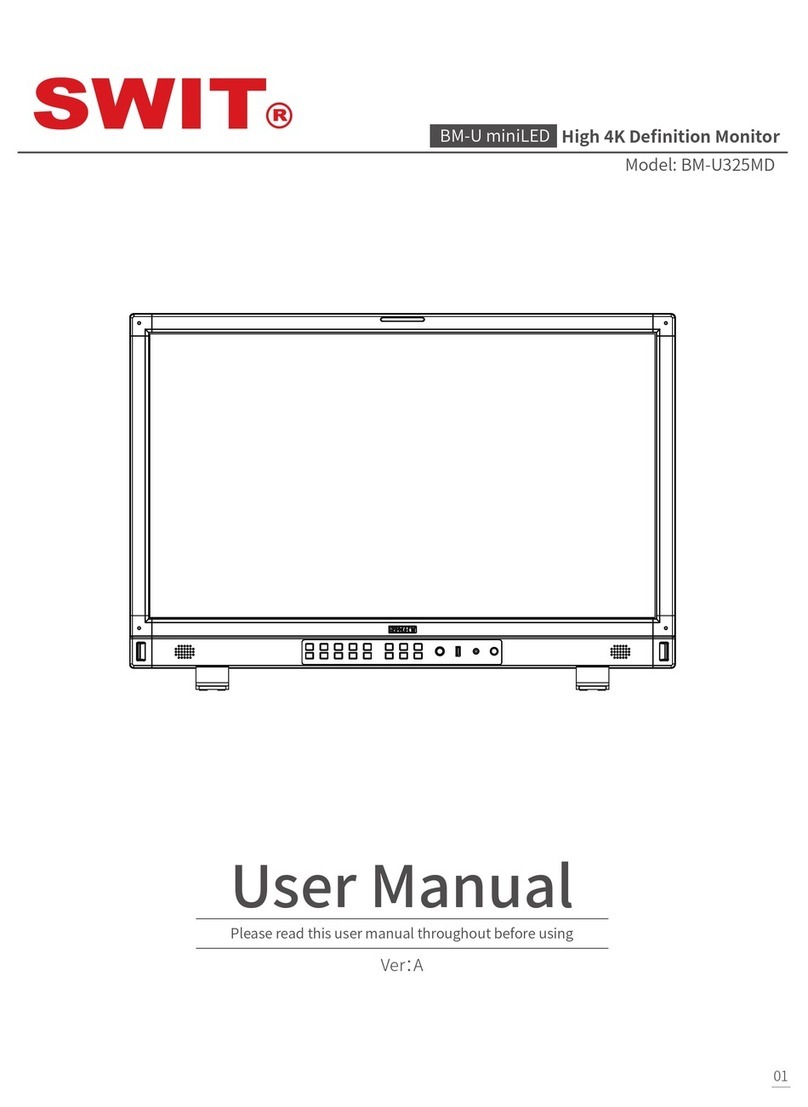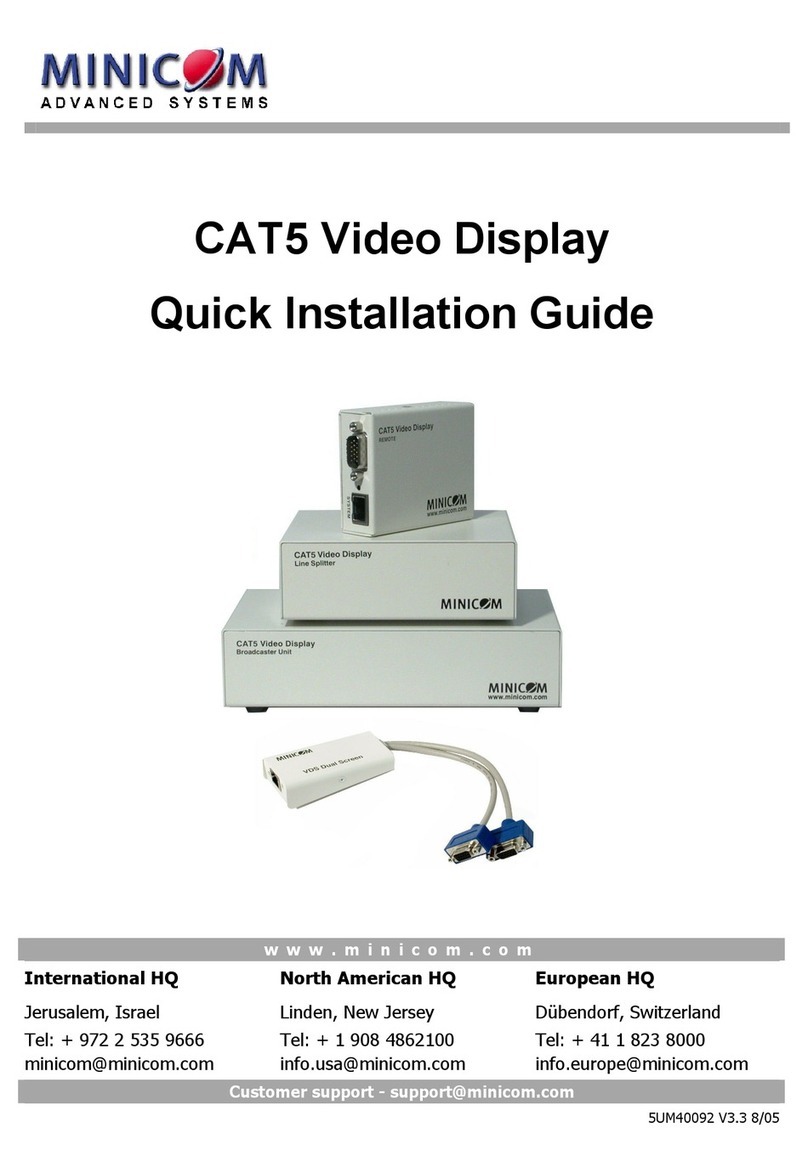epiphan VGADVI Broadcaster Pro User manual

Epiphan Technical
Documentation
©2013
Epiphan Systems Inc.
All Rights Reserved
August 2013
VGADVI Broadcaster
Pro™/VGADVI Recorder Pro™
User Guide
www.epiphan.com

Thank you for choosing Epiphan!
At Epiphan Systems Inc. (“Epiphan”), product function and quality are our top
priority. We make every effort to make sure that our products exceed our
customers’expectations.
Product Feedback
We regularly contact our customers to ensure product performance and
reliability. We strive to continually enhance our products to accommodate your
needs. We welcome your feedback and suggestions for product improvements.
Specifications
You can go to the Broadcasting page of the Epiphan website to get information
about the System Pro.
You can go to the Recording page of the Epiphan website to get information
about the VGADVI Recorder Pro.
Warranty
All Epiphan Systems products are provided with a 100% return to depot
warranty for one year from the date of purchase.
Technical Support
Epiphan is staffed by a professional support team. If, after checking the FAQs
for your product on the Epiphan website and re-installing the Epiphan driver
software (where applicable), you continue to have outstanding issues, email a
problem report to support@epiphan.com. To help us solve the problem
efficiently, include the following info:
Your VGADVI Recorder Pro/Broadcaster Pro serial number.
The behavior of your VGADVI Recorder Pro/Broadcaster Pro LED
indicators.
Technical description of the signal source including resolution, refresh
rate, synchronization, type of hardware.
Complete description of the problem you are experiencing.
Copyright © 2013 Epiphan Systems Inc. All Rights Reserved.

<Table of Contents
ii
VGADVI Broadcaster Pro/VGADVI
Recorder Pro User Guide
Terms and Conditions
This document, the Epiphan web site, and the information contained therein,
including but not limited to the text, videos and images as well as Epiphan
Systems Inc's trademarks, trade names and logos are the property of Epiphan
Systems Inc and its affiliates and licensors, and are protected from
unauthorized copying and dissemination by Canadian copyright law, United
States copyright law, trademark law, international conventions and other
intellectual property laws.
Epiphan, Epiphan Systems, Epiphan Systems Inc., and Epiphan logos are
trademarks or registered trademarks of Epiphan Systems Inc., in certain
countries. All Epiphan product names and logos are trademarks or registered
trademarks of Epiphan. All other company and product names and logos may
be trademarks or registered trademarks of their respective owners in certain
countries.
Copyright ©2013 Epiphan Systems Inc. All Rights Reserved.
THE SOFTWARE LICENSE AND LIMITED WARRANTY FOR THE ACCOMPANYING
PRODUCT ARE SET FORTH IN THE INFORMATION PACKET OR PRODUCT
INSTALLATION SOFTWARE PACKAGE THAT SHIPPED WITH THE PRODUCT AND
ARE INCORPORATED HEREIN BY REFERENCE. IF YOU ARE UNABLE TO LOCATE
THE SOFTWARE LICENSE OR LIMITED WARRANTY, CONTACT YOUR EPIPHAN
REPRESENTATIVE FOR A COPY.
PRODUCT DESCRIPTIONS AND SPECIFICATIONS REGARDING THE PRODUCTS IN
THIS MANUAL ARE SUBJECT TO CHANGE WITHOUT NOTICE. EPIPHAN
PERIODICALLY ADDS OR UPDATES THE INFORMATION AND DOCUMENTS ON
ITS WEB SITE WITHOUT NOTICE. ALL STATEMENTS, INFORMATION AND
RECOMMENDATIONS ARE BELIEVED TO BE ACCURATE AT TIME OF WRITING
BUT ARE PRESENTED WITHOUT WARRANTY OF ANY KIND, EXPRESS OR
IMPLIED. USERS MUST TAKE FULL RESPONSIBILITY FOR THEIR APPLICATION OF
ANY PRODUCTS.
LIMITATION OF LIABILITY
UNDER NO CIRCUMSTANCES SHALL EPIPHAN BE LIABLE FOR ANY INCIDENTAL,
SPECIAL, CONSEQUENTIAL, EXEMPLARY OR OTHER INDIRECT DAMAGES THAT
RESULT FROM THE USE OF, OR THE INABILITY TO USE, THIS PRODUCT OR THE
INFORMATION CONTAINED ON THIS DOCUMENT OR PROVIDED ON EPIPHAN’S
WEB SITE, EVEN IF EPIPHAN HAS BEEN ADVISED OF THE POSSIBILITY OF SUCH

<Table of Contents
iii
VGADVI Broadcaster Pro/VGADVI
Recorder Pro User Guide
DAMAGES. IN NO EVENT SHALL EPIPHAN'S TOTAL LIABILITY TO YOU FOR ALL
DAMAGES, LOSSES, AND CAUSES OF ACTION RESULTING FROM YOUR USE OF
THIS PRODUCT, WHETHER IN CONTRACT, TORT (INCLUDING, BUT NOT LIMITED
TO, NEGLIGENCE) OR OTHERWISE, EXCEED THE AMOUNTS YOU PAID TO
EPIPHAN DURING THE MOST RECENT THREE-MONTH PERIOD IN CONNECTION
WITH AMOUNTS WHICH YOU PAID FOR USING THIS PRODUCT.
INFORMATION AND DOCUMENTS, INCLUDING PRODUCT SPECIFICATIONS,
PROVIDED IN THIS DOCUMENT OR THE EPIPHAN WEB SITE ARE PROVIDED "AS
IS." SPECIFICALLY, BUT WITHOUT LIMITATION, EPIPHAN DOES NOT WARRANT
THAT: (i) THE INFORMATION IS CORRECT, ACCURATE, RELIABLE OR COMPLETE;
(ii) THE FUNCTIONS CONTAINED ON THE EPIPHAN WEB SITE WILL BE
UNINTERRUPTED OR ERROR-FREE; (iii) DEFECTS WILL BE CORRECTED, OR (iv)
THIS WEB SITE OR THE SERVER(S) THAT MAKES IT AVAILABLE ARE FREE OF
VIRUSES OR OTHER HARMFUL COMPNENTS. EPIPHAN SPECIFICALLY DISCLAIMS
ALL REPRESENTATIONS, WARRANTIES AND CONDITIONS, EITHER EXPRESS,
IMPLIED, STATUTORY, BY USAGE OF TRADE OR OTHERWISE INCLUDING BUT
NOT LIMITED TO ANY IMPLIED WARRANTIES OF MERCHANTABILITY, NON-
INFRINGEMENT, TITLE, SATISFACTORY QUALITY OR FITNESS FOR A PARTICULAR
PURPOSE.
For additional terms and conditions, please refer to additional sections in this
document.

1Table of Contents
1Table of Contents ........................................................................................1
2Overview .....................................................................................................5
2.1 Introduction............................................................................................ 5
2.2 Available Models .................................................................................... 6
3Physical Attributes ......................................................................................7
3.1 System Hardware Features .................................................................... 7
3.1.1 System in Compact Server Form Factor................................................. 7
3.1.2 System in 2U Rackmount Form Factor................................................. 11
3.2 Cables, Connectors and Adapters ........................................................ 13
3.2.1 3.5 mm Mini-jack ................................................................................. 13
3.2.2 VGA to DVI Cable ................................................................................. 14
3.2.3 DVI to DVI Single Link Cable ................................................................. 14
3.2.4 DVI Dual Link Cable .............................................................................. 15
3.2.5 S-Video Cable ....................................................................................... 15
3.2.6 Composite to S-Video Cable................................................................. 16
3.2.7 HDMI to DVI Adapter ........................................................................... 17
3.2.8 RJ-45 Male............................................................................................ 17
4Getting Started ..........................................................................................18
4.1 Supplying Power to the System............................................................ 18
4.2 Confirm Input Signals are Received...................................................... 18
4.2.1 Checking the Signal from the Input Sources ........................................ 18
4.3 Network Connections........................................................................... 19
4.4 Logging into the Web Admin Interface ................................................ 19
4.4.1 Epiphan’s Network Discovery Utility.................................................... 19
4.4.2 Logging into the Web Admin Interface Using a Web Browser and the IP
Address of the System ....................................................................................... 20
4.5 Users Logging ....................................................................................... 20
4.5.1 The Administrator User........................................................................ 20
4.5.2 The Viewer User................................................................................... 21
4.6 Web Admin Interface ........................................................................... 21
5Signal Flow Diagrams.................................................................................24
6Video Formats and Standards....................................................................26
7Signal Capture ...........................................................................................27
7.1 Connecting Input Sources .................................................................... 27
7.1.1 Connecting DVI, VGA or HDMI Input Sources ...................................... 27
7.1.2 Connecting S- Video and Composite Input Sources ............................. 27
7.1.3 Connecting Audio Input Sources.......................................................... 27
7.2 Sources Setup....................................................................................... 28
7.2.1 Capture HD/DL Card –Internal Frame Grabber................................... 28
7.2.2 S-Video Source Setup........................................................................... 30
7.2.3 DVI Source Setup.................................................................................. 31
8Channel Setup ...........................................................................................34
8.1 Creating a Channel ............................................................................... 35
8.2 Selecting Video Sources ....................................................................... 35
8.3 Naming a Channel ................................................................................ 36

<Table of Contents
2
VGADVI Broadcaster Pro/VGADVI
Recorder Pro User Guide
8.4 Picture In Picture Layouts..................................................................... 37
8.5 Select Video Codec ............................................................................... 39
8.6 Set Video Encoding Constraints/Parameters ....................................... 40
8.7 Select Audio Format ............................................................................. 43
9Streaming ..................................................................................................43
9.1 HTTP or RTSP Streaming....................................................................... 45
9.2 Using a Content Distribution Network ................................................. 46
9.2.1 Using Epiphan.tv Portal for Streaming................................................. 48
9.2.2 Using Epiphan’s Partners as CDN Providers For Streaming ................. 52
9.2.3 Setting up Multicast from Publish Stream ........................................... 53
9.2.4 Setting up an RTP Multicast from Stream Setup.................................. 54
9.3 Viewing Streaming Video ..................................................................... 55
9.3.1 The Stream’s URLs for Publishing ........................................................ 55
9.3.2 Retrieving the Stream’s URLs from the Channel Page ......................... 55
9.3.3 Retrieving the Stream’s URLs from the Info Page................................ 56
9.3.4 Testing How Participants Log In With a Viewer Password................... 58
9.4 Viewing a Broadcast with a Browser .................................................... 59
9.4.1 Viewing a Broadcast with a Media Player............................................ 59
9.5 Viewing a Broadcast on iPhone, iTouch, or iPad .................................. 59
9.6 Compatibility Information .................................................................... 60
9.6.1 Streaming format/Player Compatibility ............................................... 60
9.6.2 Browser Compatibility.......................................................................... 60
9.6.3 Media Player Compatibility.................................................................. 61
10 Recording ..................................................................................................62
10.1 Selecting Recording File Format........................................................... 62
10.2 Changing File Limits (Time and Size) .................................................... 63
10.3 Starting and Stopping Recording.......................................................... 64
10.4 Viewing the Current Recording ............................................................ 65
10.5 Recording a Stream on iPad, iPhone and iTouch ................................. 66
10.6 Recording Data in Motion JPEG Format ............................................... 66
10.7 “All-in-one” Recorder Option ............................................................... 66
10.8 Recording Video from Multiple Sources in a Single File with Separate
Tracks 66
10.9 Recording Video from Multiple Sources on One Track in a File ........... 67
10.10 Files Archive ......................................................................................... 68
10.10.1 Downloading Recordings ................................................................. 69
10.10.2 Deleting Files ................................................................................... 69
10.10.3 Renaming Files................................................................................. 69
10.10.4 Viewing Completed Recording Files ................................................ 70
10.11 File Transfer of Recorded Files ............................................................. 70
10.11.1 Copying Recorded Files to a USB Flash Drive .................................. 71

<Table of Contents
3
VGADVI Broadcaster Pro/VGADVI
Recorder Pro User Guide
10.12 Automatic File Upload .......................................................................... 73
10.12.1 Configuring Automatic File uploads................................................. 74
10.12.2 Configuring the CIFS Client .............................................................. 75
10.12.3 Configuring the RSync Client ........................................................... 77
10.12.4 Configuring the FTP Client ............................................................... 78
10.12.5 Testing the Automatic File Upload .................................................. 79
11 Networking................................................................................................79
11.1 Connecting Directly to the System ....................................................... 79
11.1.1 Rescue Settings................................................................................ 80
11.1.2 Connecting Directly to the System .................................................. 80
11.2 Network Discovery of the System ........................................................ 81
11.2.1 Epiphan’s Network Discovery Utility ............................................... 81
11.2.2 Epiphan’s EpiphanTouch App for iPad, iPhone, iTouch ................... 82
11.3 Setting IP Address................................................................................. 84
11.3.1 Set the System to use a static IP address ........................................ 85
11.3.2 Set the System to use a DHCP server .............................................. 85
11.3.3 Performing Network Diagnostics..................................................... 87
12 System Administration ..............................................................................89
12.1 Setting the Date and Time.................................................................... 89
12.2 Configuring Administrator Access ........................................................ 91
12.2.1 To add or change the Administrator password ............................... 91
12.2.2 Deleting the Administrator password ............................................. 92
12.2.3 Delete the Viewer Password ........................................................... 92
12.3 Configuring Viewer Access ................................................................... 92
12.3.1 To add or change the viewer password........................................... 93
12.3.2 Configuring IP-based Authentication for Viewers ........................... 93
12.3.3 Delete the Viewer Password ........................................................... 95
12.4 Upgrading the System Firmware .......................................................... 95
12.4.1 Installing new firmware ................................................................... 96
12.5 Maintenance Controls .......................................................................... 96
12.5.1 Restoring the System Default Factory Configuration ...................... 97
12.5.2 Rebooting or Restarting System ...................................................... 97
12.5.3 Shutting down the System............................................................... 98
12.6 System Information .............................................................................. 98
13 Serial Port Configuring...............................................................................99
14 Customizing Presentation and Web Content ...........................................100
15 Configuring Remote Support ...................................................................101
16 Disk Check ...............................................................................................105
17 Disk Status Information ...........................................................................106
18 Configuring using a Third-Party Application.............................................107
18.1 Serial Port Configuration .................................................................... 107

<Table of Contents
4
VGADVI Broadcaster Pro/VGADVI
Recorder Pro User Guide
18.2 RS-232 Commands ............................................................................. 107
18.3 Syntax for HTTP API Commands......................................................... 109
18.4 Keys for HTTP API Commands ............................................................ 110
18.5 System Info Keys ................................................................................ 110
18.6 Broadcasting Setup Keys .................................................................... 111
18.7 ASF Encoder Keys ............................................................................... 112
18.8 RTP Unicast Keys ................................................................................ 112
18.9 Recorder Keys..................................................................................... 113
18.10 Examples ............................................................................................ 113
19 Troubleshooting ......................................................................................114
20 List of Figures ..........................................................................................116
21 Configuration Worksheet ........................................................................121

Overview
5
VGADVI Broadcaster Pro/VGADVI
Recorder Pro User Guide
2Overview
2.1 Introduction
Epiphan’s VGADVI Recorder Pro™and VGADVI Broadcaster Pro™are professional
multi-source audio-video hardware products that combine both Ethernet-based
streaming and recording functionalities. These products are ideal for streaming and
recording multiple visual sources for live events, webinars, presentations, lectures,
and training events. They capture video signals at resolutions up to 2048×2048 and
stream the input channels with a capture rate up to 80 FPS providing a simple and
cost-effective web presentation solution for trainers, tech support, conferences,
enterprises, events, sales staff, distance education providers, and more.
The Pro series of the Epiphan’s broadcasters and recorders features a wide range of
functionalities. It allows you to set up streaming and recording in the most suitable
manner making your video and audio content available for any audience no matter
how large it is. These versatile solutions have a variety options enabling you to
create and configure any number of streaming channels meeting different viewers’
needs whichever they are. Further in this document both products are referenced as
System.
You can configure the System to synchronize, stream and record video sources as
multi video channel streams. It is possible to configure multiple Picture-in-Picture or
Picture-with-Picture layouts, and specify the size and position of all input sources as
you want them to appear in the single output channel.
The System captures data from the following input sources (up to four, depending
on the model):
a DVI/VGA/HDMI source,
an S-Video or composite source, and
an analog audio source.
Having created a required number of channels and configured encoding parameters
for each channel, you can stream video to one or several output URLs. Each channel
being streamed is automatically assigned a unique URL. The channel streams are
viewed in standard browsers and media players. The channel can be recorded to
.AVI or .MOV formatted files.
The key difference between the System models is their form-factors. The form
factor type defines the number of input ports that the model can have and the
possibility to select one of the available storage options for the model.

Overview
6
VGADVI Broadcaster Pro/VGADVI
Recorder Pro User Guide
The Rackmount models have twice as many input ports as the Compact form-factor
models.
VGADVI Broadcaster Pro has fixed storage size while VGADVI Recorder Pro has
flexible storage options.
The following section discusses the available models and the possibilities each of
them provides to a user.
2.2 Available Models
The System is available in different form factors and models to accommodate your
needs. Please refer to the table below.
Table 1 Available VGADVI Broadcaster Pro Models
Model
HD Compact
DL RM
Form Factor
Compact
Rackmount
Single-link DVI inputs
1
-
Dual-link DVI inputs
-
2
S-Video inputs
1
2
Audio input
1
1
Storage HDD
1TB
1TB
Table 2 Available VGADVI Recorder Pro Models
Model
HD Compact
DL Compact
HD RM
DL RM
Form Factor
Compact
Compact
Rackmount
Rackmount
Input Ports
Single-link DVI inputs
1
-
2
-
Dual-link DVI inputs
-
1
-
2
S-Video inputs
1
1
2
2
Audio input
1
1
1
1

Physical Attributes
7
VGADVI Broadcaster Pro/VGADVI
Recorder Pro User Guide
HDD Storage
Standard HDD
Storage
1TB
1TB
3TB
3TB
Removable storage 3
TB upgrade
-
-
3TB
3TB
6 TB upgrade
-
-
6TB
6TB
3 TB redundant
upgrade
-
-
3TB
3TB
SSD Storage (instead
of HDD)
Upgrade HDD to SSD
-
-
512GB
512GB
Removable storage
upgrade
-
-
512GB
512GB
1 TB upgrade
-
-
1TB
1TB
512 GB redundant
upgrade
-
-
512GB
512GB
Note: all upgrade choices are mutually exclusive. You can select only one option for
your VGADVI Recorder HD RM or DL RM model.
3Physical Attributes
3.1 System Hardware Features
The System is available in two form factors –Compact Server or 2U Rackmount –as
shown in the tables above.
3.1.1 System in Compact Server Form Factor
The System device in a compact server form factor is a 96mm (H) x 222mm (W)
x328mm (D) (3.8”x 8.7”x 12.9”) unit.
The VGADVI Broadcaster Pro HD Compact model available in Compact Server format
features:
-1 DVI –single-link input, 1 S-Video input and 1 audio input
The VGADVI Recorder Pro models available in Compact Server format feature:

Physical Attributes
8
VGADVI Broadcaster Pro/VGADVI
Recorder Pro User Guide
-1 DVI –single-link input, 1 S-Video input and 1 audio input (HD Compact
model)
-1 DVI –dual-link input, 1 S-Video input and 1 audio input (DL Compact
model)
Figure 1 Front View of the System (Compact Server Form Factor)
The following table summarizes the connectors and indicators found on the front
panel of the System (Compact server form factor).
Table 3 Summary of the Front Panel's connectors and Indicators
Number
Name
Description
1
Not used
2, 3
USB port
This expansion port allows the connecting of any of the
following to the System: an external HDD, a USB flash
drive, a remote mouse control for the starting/stopping
of a recording (Red Button), or an RS-232 serial port for
remote controls.
4
Not used
5
Mic In
Connects a microphone or a line source.

Physical Attributes
9
VGADVI Broadcaster Pro/VGADVI
Recorder Pro User Guide
6
Factory Reset
Button
Resets the System back to its factory configuration
defaults. In order to avoid accidentally resetting the
device, a special sequence is required:
disconnect power to the device,
press and hold the Reset button as you
reconnect the power.
the blue LED lights up.
keep pressing the Reset button until the blue
LED turns off and the green LED lights up.
release the Reset button.
Refer to the Rebooting or Restarting System section
for details.
7
Power and
Capture LED
Red: During operation the red color blinks each time
the System captures an image. The red color can be
used as an indicator that the System is capturing
images. When the input signal(s) stop(s) sending
images, the red color stops blinking.
Green and blue: When the System device first starts
up, the blue color lights up. A few seconds later the
green color lights up. After about another 20 seconds
the blue color turns off, leaving the green color on
indicating that the System has started up and can start
capturing images. During operation the blue color
blinks during video signal test operation and when the
system tunes video parameters (e.g. VGA parameters).
Blue: The blue color blinks to indicate that the System
is recording received images. If the files are not being
recorded, the blue color remains off.
Refer to the Restoring the System Default Factory
Configuration section.
8
Power button
Powers on the device

Physical Attributes
10
VGADVI Broadcaster Pro/VGADVI
Recorder Pro User Guide
Figure 2 Rear View of the System (Compact Server Form Factor)
Below is a diagram detailing the connectors found on the rear panel.
Table 4 Summary of Connectors on the Rear Panel
Number
Connector
Description
9
Not used
10
S-Video
Connect S-Video and composite sources to the System.
11
RJ45 Gigabit
Ethernet
Primary 10/100/1000 Base-T RJ-45 Ethernet network
port to connect the System to an Ethernet network.
The System’s Ethernet port is auto-sensing.
12, 13
Not used
14, 15,
19, 20
USB 2.0
The USB 2.0 expansion ports allow the connecting of
any of the following to the System: an external HDD, a
USB flash drive, a remote mouse control for the
starting/stopping of a recording, or an RS-232 serial
port for remote controls.
16
Not used
17
Not used
18
Not used
21
Not used
22
Not used
23
Audio In
Blue connector: Connects an audio input source to the
System
Pink connector: Connects a microphone to the System

Physical Attributes
11
VGADVI Broadcaster Pro/VGADVI
Recorder Pro User Guide
24
DVI-I
Connects DVI/VGA/HDMI input sources to the System
3.1.2 System in 2U Rackmount Form Factor
In this form factor the System is assembled in a standalone 2U rackmount chassis.
Dimensions: 88 x 422 x 493mm (3.5”x 16.6”x 19.4”).
The VGADVI Broadcaster Pro model available in Rackmount format features:
-2 DVI –single-link inputs, 2 S-Video inputs and 1 audio input (DL RM
model).
The VGADVI Recorder Pro models available in Rackmount format feature:
-2 DVI –single-link inputs, 2 S-Video inputs and 1 audio input (HD RM
model)
-2 DVI –dual-link inputs, 2 S-Video input and 1 audio input (DL Compact
model)
Figure 3 Front View of the System (Rackmount)
The following table summarizes the connectors and indicators found on the front
panel of the System (RM).
Table 5 Summary of the Front Panel's connectors and Indicators
Number
Name
Description
1
Factory Reset
Button
Resets the System device to factory default settings. To
use this button, disconnect power to the device, press
and hold the Reset button as you reconnect the power.
Release the Reset button. The device starts normally

Physical Attributes
12
VGADVI Broadcaster Pro/VGADVI
Recorder Pro User Guide
but with all settings returned to factory defaults.
2
Power
Power button
3
LAN indicator
Indicates that the System is connected to a network.
4
HDD activity
Blinks when the System is making recordings.
5
Power
indicator
Indicates that the System is turned on.
Figure 4 Rear View of the System (RM DL)
Figure 5 Connectors on the Rear Panel of the System (RM DL)
The following table summarizes the connectors found on the rear panel of the
System (RM DL).
Table 6 Summary of Connectors on the Rear Panel (RM DL)
Number
Connector
Description
6
Not used
7, 12
USB port
These are USB 2.0 expansion ports.
8
RJ45 Gigabit
Ethernet
Primary 10/100/1000 Base-T RJ-45 Ethernet network
port to connect the System to an Ethernet network.
The System’s Ethernet port is auto-sensing.
9
Not used

Physical Attributes
13
VGADVI Broadcaster Pro/VGADVI
Recorder Pro User Guide
10
Not used
11
Not used
13
Audio In
Blue connector: Connects an audio input source to the
System
Pink connector: Connects a microphone to the System.
14, 17
DVI-I (Dual-
Link)
Connects DVI, VGA, HDMI sources.
15, 18
Not used
16, 19
S-Video
Connect S-Video and composite video sources.
20
Serial port
Connects devices supporting serial communication
interface.
3.2 Cables, Connectors and Adapters
The System can be connected to a number of different types of equipment using a
variety of cables and adapters. This section describes a subset of connectors, cables
and adapters that are known to be compatible with the System.
3.2.1 3.5 mm Mini-jack
A 3.5mm mini jack connector is used to carry audio signals. It can be connected to
System’s Audio In port.
Figure 6 3.5mm Mini-jack

Physical Attributes
14
VGADVI Broadcaster Pro/VGADVI
Recorder Pro User Guide
3.2.2 VGA to DVI Cable
Connects a VGA source to either of the System’s DVI single-link ports. This cable is
included with the System.
Figure 7 VGA to DVI cable
3.2.3 DVI to DVI Single Link Cable
Connects a DVI source to either of the System’s single-link DVI ports.

Physical Attributes
15
VGADVI Broadcaster Pro/VGADVI
Recorder Pro User Guide
Figure 8 DVI to DVI Single Link Cable
3.2.4 DVI Dual Link Cable
Connects a DVI source to either of the System’s dual-link DVI ports.
Figure 9 DVI to DVI Dual Link Cable
3.2.5 S-Video Cable
Connects an S-Video output analog source to the System’s S-Video port.

Physical Attributes
16
VGADVI Broadcaster Pro/VGADVI
Recorder Pro User Guide
Figure 10 S-Video Cable
3.2.6 Composite to S-Video Cable
Connects a composite output analog video source to the System’s S-Video port.
Figure 11 Composite to S-Video Cable
Other manuals for VGADVI Broadcaster Pro
2
This manual suits for next models
1
Table of contents