Minicom VDS User manual
Popular Broadcast Monitor manuals by other brands

peerless-AV
peerless-AV Pico Broadcaster HDS-PB100AV User manual and installation guide
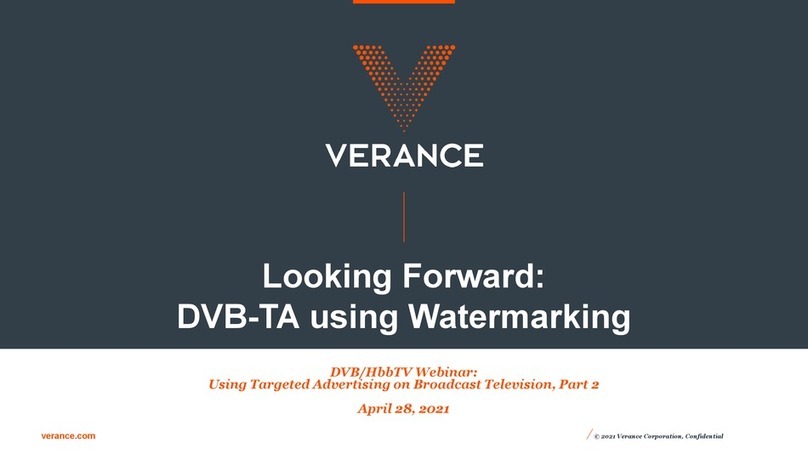
VERANCE
VERANCE DVB-TA manual
TC-Helicon
TC-Helicon GO XLR user manual
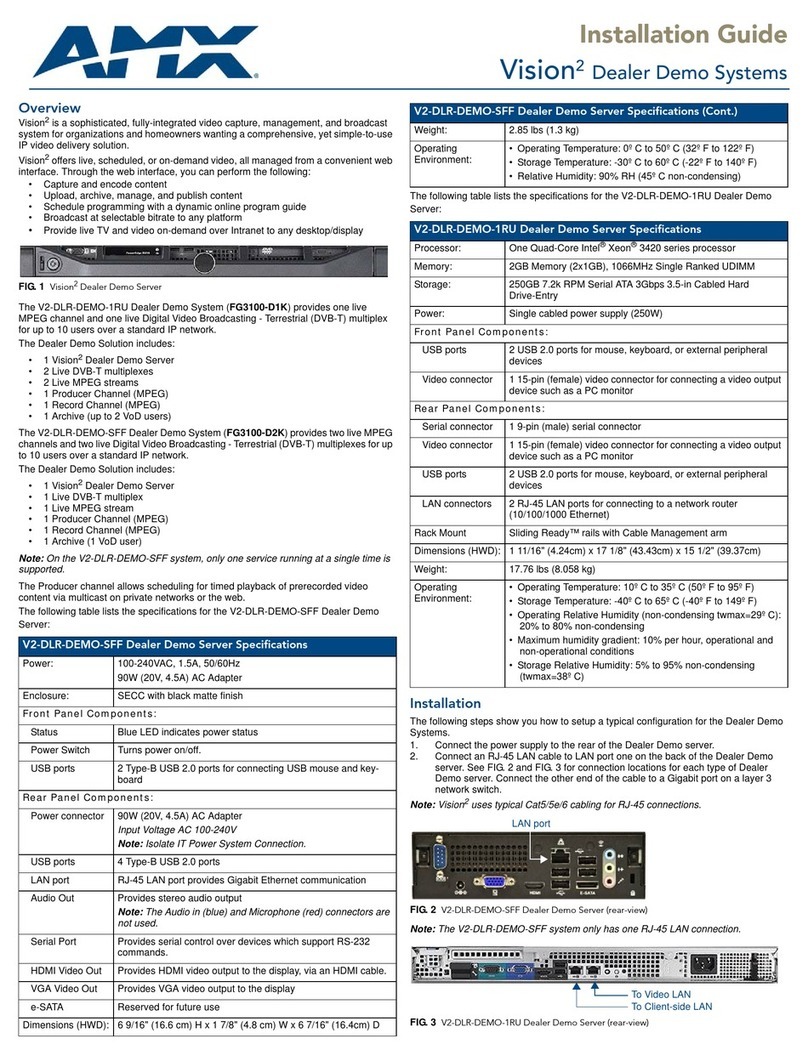
AMX
AMX Vision 2 V2-DLR-DEMO-1RU installation guide

Broadcast Tools
Broadcast Tools Silence Sentinel Standard Installation and operation manual
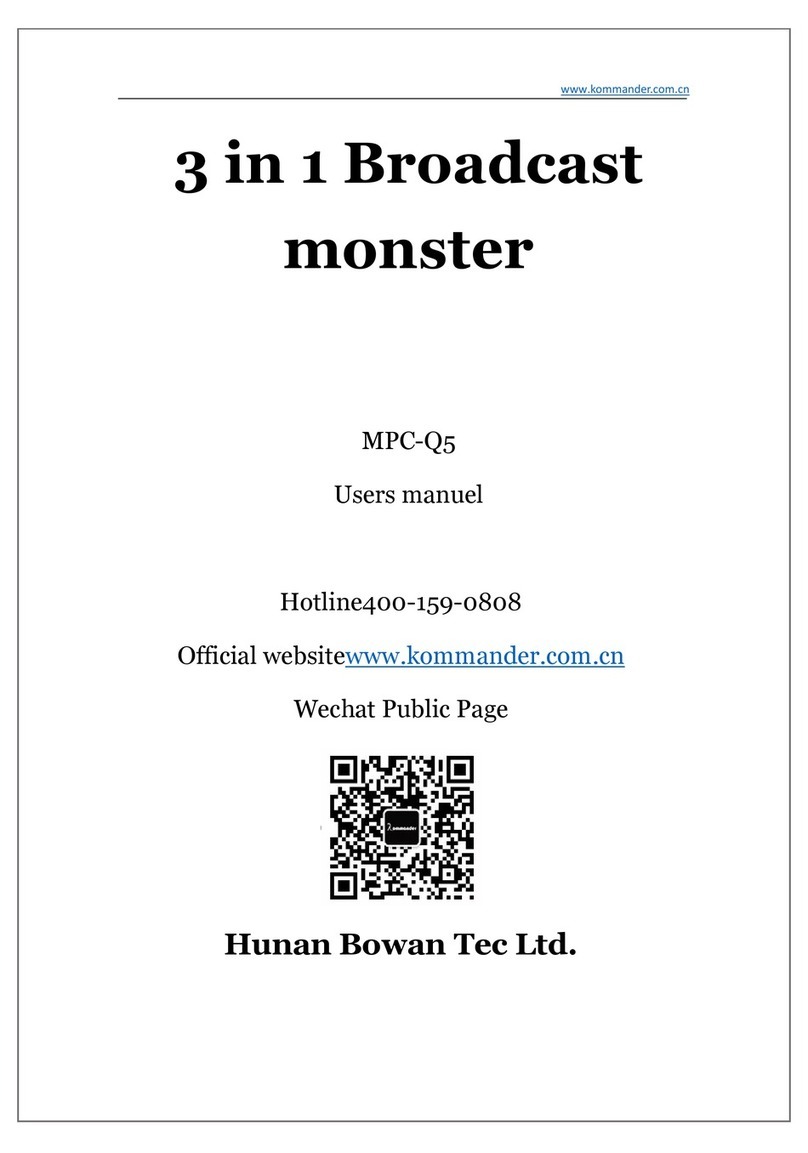
Kommander
Kommander MPC-Q5 user manual
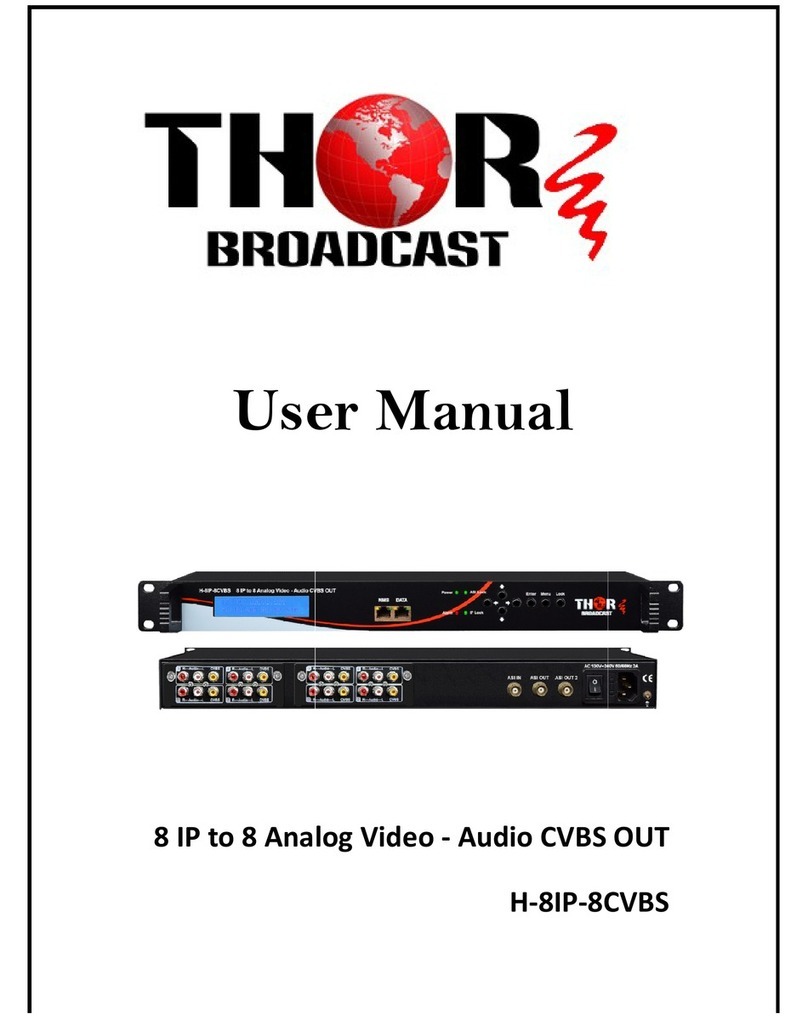
Thor Broadcast
Thor Broadcast H-8IP-8CVBS user manual

TC Electronic
TC Electronic DBMAX - V 2 user manual
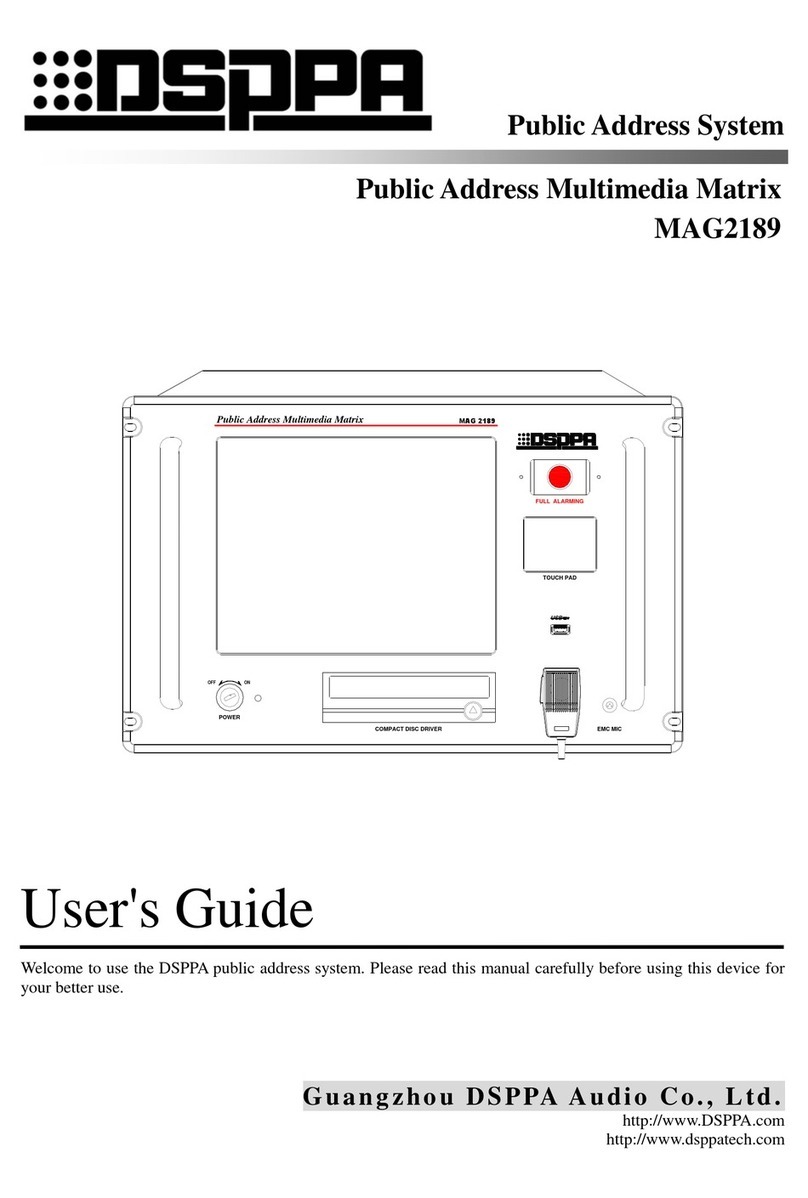
DSPPA
DSPPA MAG2189 user guide

Marshall Amplification
Marshall Amplification V-R44P instruction sheet
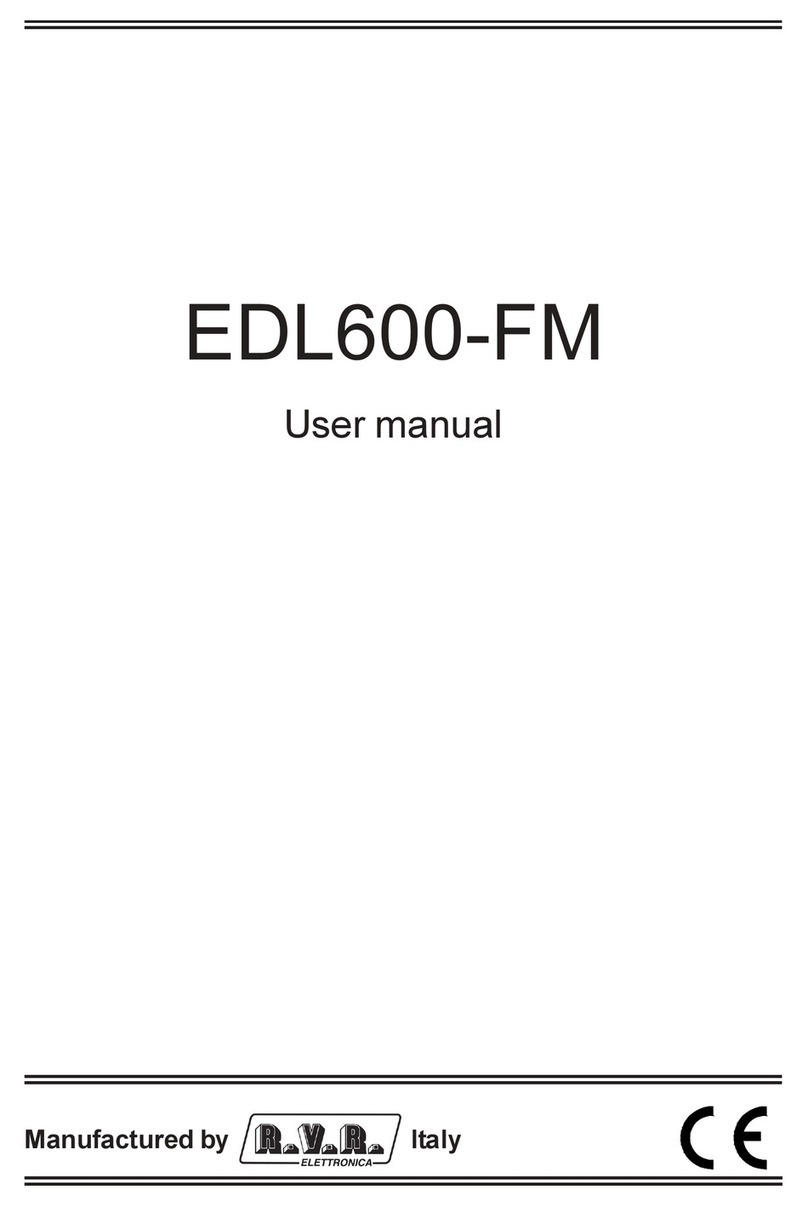
R.V.R. Elettronica
R.V.R. Elettronica EDL600-FM user manual
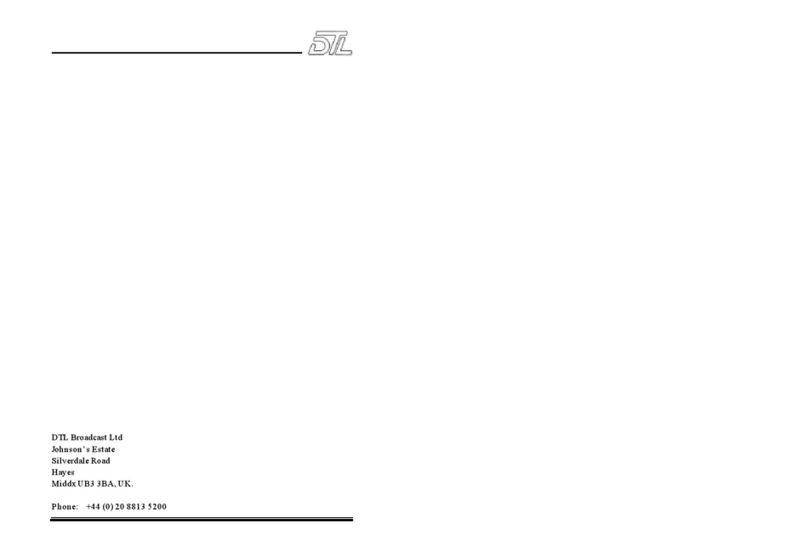
DTL Broadcast
DTL Broadcast Routemaster 5SV2975F 16x1 user guide














