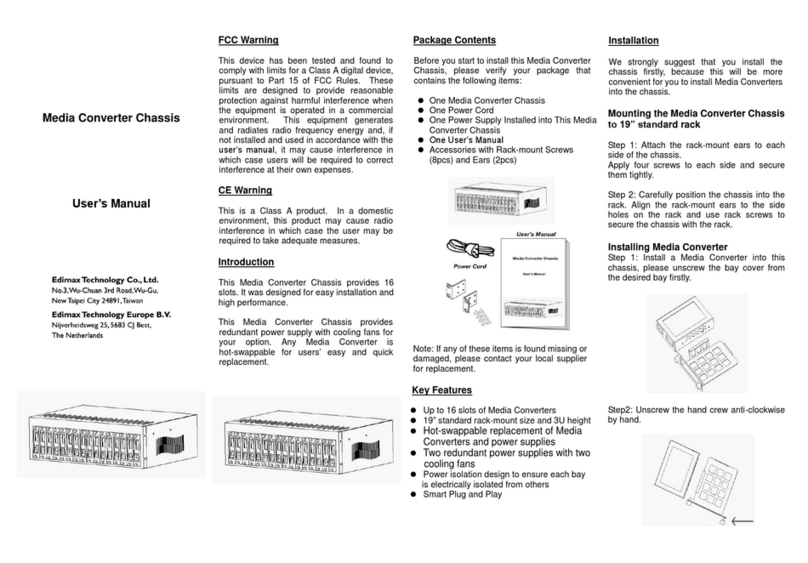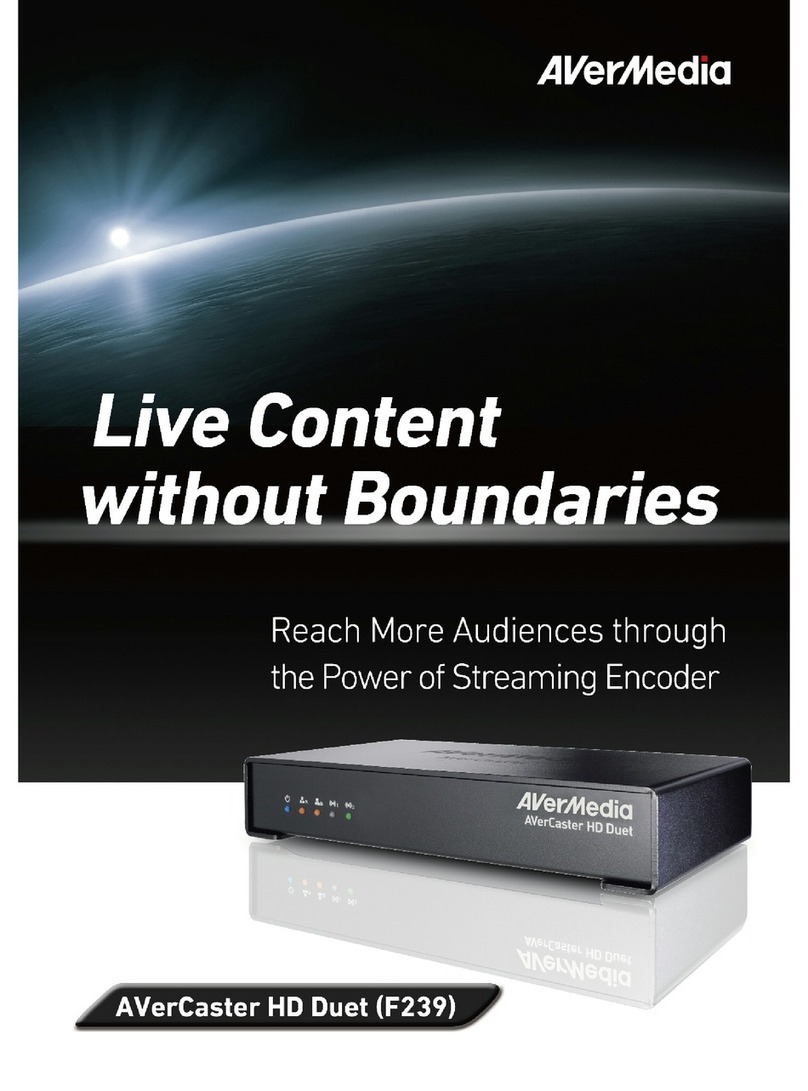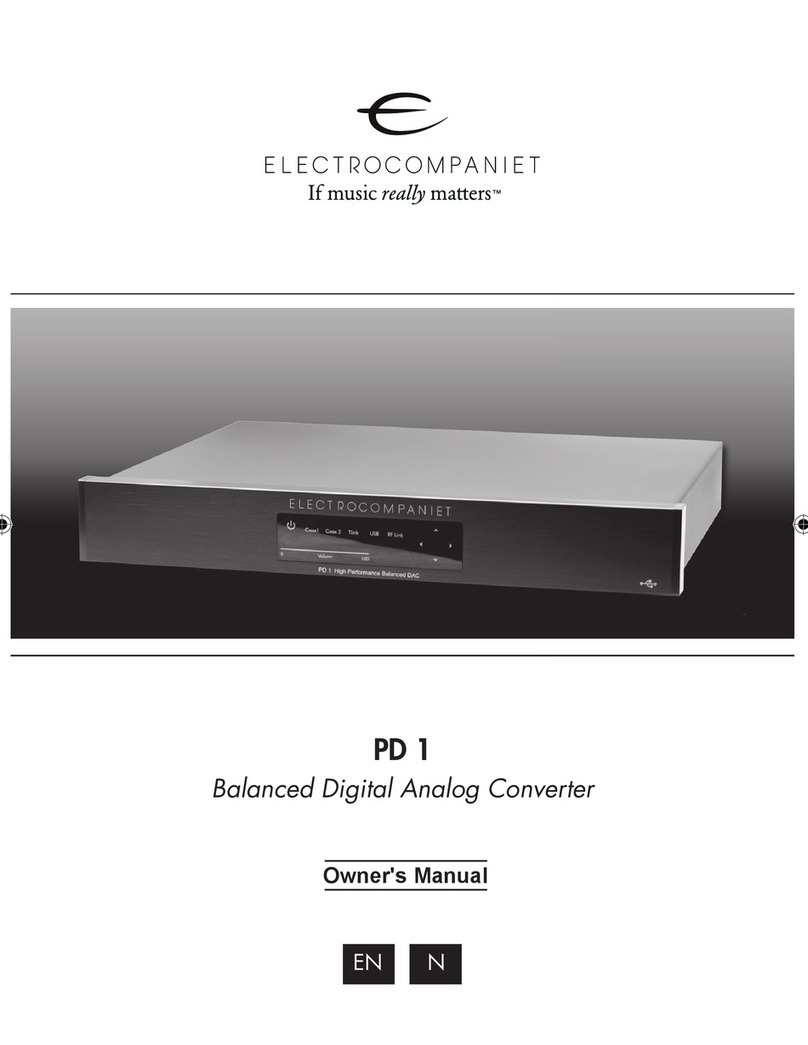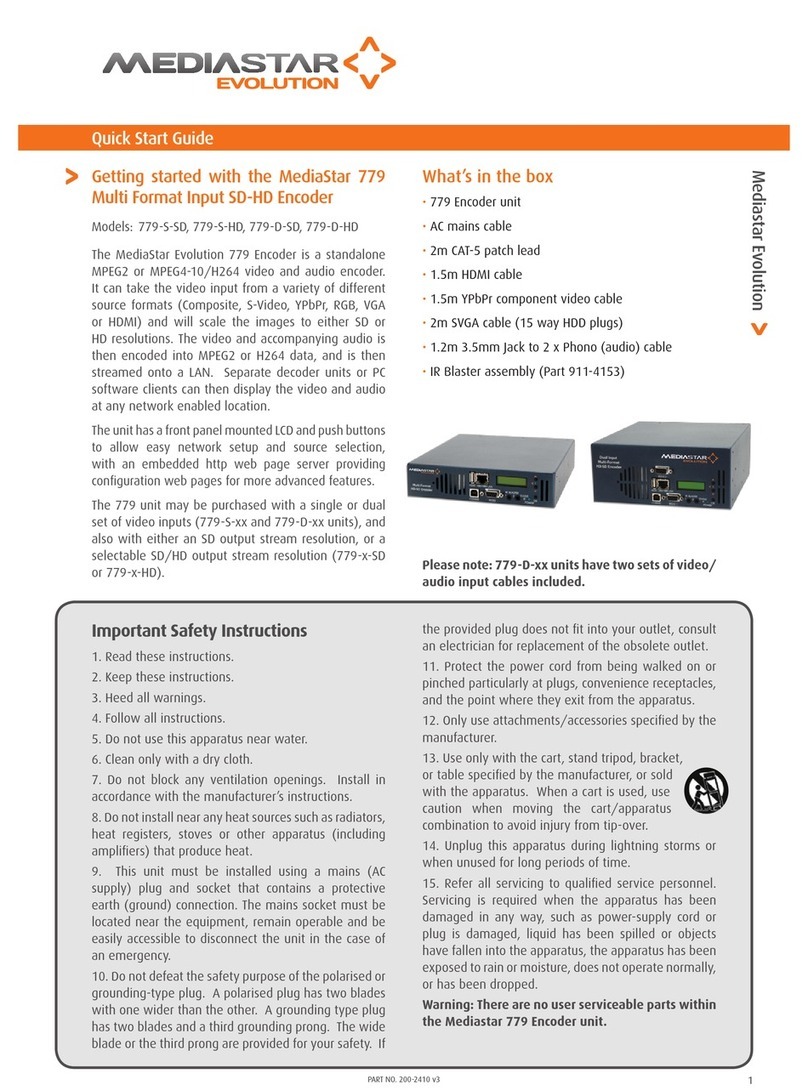epiphanan DVI2USB3.0 User manual

Epiphan DVI2USB 3.0
User Guide
Release 3.30.2
September 28, 2015
UG108-01

Terms and Conditions
This document, the Epiphan web site, and the information contained therein, including but not limited to the
text, videos and images as well as Epiphan System Inc.’s trademarks, trade names and logos are the property
of Epiphan Systems Inc. and its affiliates and licensors, and are protected from unauthorized copying and
dissemination by Canadian copyright law, United States copyright law, trademark law, international
conventions and other intellectual property laws.
Epiphan, Epiphan Video, Epiphan Systems, Epiphan Systems Inc., and Epiphan logos are trademarks or
registered trademarks of Epiphan Systems Inc., in certain countries. All Epiphan product names and logos are
trademarks or registered trademarks of Epiphan. All other company and product names and logos may be
trademarks or registered trademarks of their respective owners in certain countries.
Copyright © 2015 Epiphan Systems Inc. All Rights Reserved.
THE SOFTWARE LICENSE AND LIMITED WARRANTY FOR THE ACCOMPANYING PRODUCT ARE SET FORTH IN
THE INFORMATION PACKET OR PRODUCT INSTALLATION SOFTWARE PACKAGE THAT SHIPPED WITH THE
PRODUCT AND ARE INCORPORATED HEREIN BY REFERENCE. IF YOU ARE UNABLE TO LOCATE THE SOFTWARE
LICENSES OR LIMITED WARRANTY, CONTACT YOUR EPIPHAN REPRESENTATIVE FOR A COPY.
PRODUCT DESCRIPTIONS AND SPECIFICATIONS REGARDING THE PRODUCTS IN THIS MANUAL ARE SUBJECT
TO CHANGE WITHOUT NOTICE. EPIPHAN PERIODICALLY ADDS OR UPDATES THE INFORMATION AND
DOCUMENTS ON ITS WEB SITE WITHOUT NOTICE. ALL STATEMENTS, INFORMATION AND
RECOMMENDATIONS ARE BELIEVED TO BE ACCURATE AT TIME OF WRITING BUT ARE PRESENTED WITHOUT
WARRANTY OF ANY KIND, EXPRESS OR IMPLIED. USERS MUST TAKE FULL RESPONSIBILITY FOR THEIR
APPLICATION OF ANY PRODUCTS.
LIMITATION OF LIABILITY
UNDER NO CIRCUMSTANCES SHALL EPIPHAN BE LIABLE FOR ANY INCIDENTAL, SPECIAL, CONSEQUENTIAL,
EXEMPLARY OR OTHER INDIRECT DAMAGES THAT RESULT FROM THE USE OF, OR THE INABILITY TO USE,
THIS PRODUCT OR THE INFORMATION CONTAINED IN THIS DOCUMENT OR PROVIDED ON EPIPHAN’S WEB
SITE, EVEN IF EPIPHAN HAS BEEN ADVISED OF THE POSSIBILITY OF SUCH DAMAGES. IN NO EVENT SHALL
EPIPHAN’S TOTAL LIABILITY TO YOU FOR ALL DAMAGES, LOSSES, AND CAUSES OF ACTION RESULTING FROM
YOUR USE OF THIS PRODUCT, WHETHER IN CONTRACT, TORT (INCLUDING, BUT NOT LIMITED TO,
NEGLIGENCE) OR OTHERWISE, EXCEED THE AMOUNTS YOU PAID TO EPIPHAN DURING THE MOST RECENT
THREE-MONTH PERIOD IN CONNECTION WITH AMOUNTS WHICH YOU PAID FOR USING THIS PRODUCT.
INFORMATION AND DOCUMENTS, INCLUDING PRODUCT SPECIFICATIONS, PROVIDED IN THIS DOCUMENT
OR THE EPIPHAN WEB SITE ARE PROVIDED “AS IS”. SPECIFICALLY, BUT NOT WITHOUT LIMITATION, EPIPHAN
DOES NOT WARRANT THAT: (i) THE INFORMATION IS CORRECT, ACCURATE, RELIABLE OR COMPLETE; (ii) THE
FUNCTIONS CONTAINED ON THE EPIPHAN WEB SITE WILL BE UNINTERRUPTED OR ERROR-FREE; (iii) DEFECTS
WILL BE CORRECTED, OR (iv) THIS WEB SITE OR THE SERVER(S) THAT MAKES IT AVAILABLE ARE FREE OF
VIRUSES OR OTHER HARMFUL COMPONENTS. EPIPHAN SPECIFICALLY DISCLAIMS ALL REPRESENTATIONS,
WARRANTIES, AND CONDITIONS, EITHER EXPRESS, IMPLIED, STATUTORY, BY USAGE OF TRADE OR
OTHERWISE INCLUDING BUT NOT LIMITED TO ANY IMPLIED WARRANTIES OF MERCHANTABILITY, NON-
INFRINGEMENT, TITLE, SATISFACTORY QUALITY OR FITNESS FOR A PARTICULAR PURPOSE.
For additional terms and conditions, please refer to additional sections in this document.

Thank You for Choosing Epiphan!
At Epiphan Video (“Epiphan”), product function and quality are our top priority. We make every effort to make
sure that our products exceed your expectations.
Product Feedback
Your feedback is important! We regularly contact our customers to ensure our products meet your
performance and reliability requirements. We strive to continually enhance our products to accommodate
your needs. Please let us know how you think we can improve our products by emailing your suggestions to
info@epiphan.com.
Specifications
Go to the DVI2USB 3.0 product page on the Epiphan website to get the most recent product specifications
and additional information about DVI2USB 3.0.
Warranty
All Epiphan Systems products are provided with a 100% return to depot warranty for one year from the date
of purchase.
Technical Support
Epiphan’s products are backed by our professional support team. If you are having issues with your product,
please gather details about your system and contact our team by:
lEmailing support@epiphan.com
lLive chat via the link on our support site http://www.epiphan.com/support/
lPhone toll free at 1-877-599-6581 or call +1-613-599-6581
Be sure to include as much information about your problem as possible. Including:
lProblem description
lDetails of the video or audio source (type, connection, resolution, refresh rate, etc.)
lProduct serial number
lProduct firmware version (if applicable, from web admin interface)
lProduct LED lights
Copyright © 2015 Epiphan Systems Inc. All Rights Reserved.

DVI2USB 3.0 Release Notes
Epiphan Video is happy to announce release 3.30.2 for DVI2USB 3.0. This maintenance release includes the
following updates.
Updated default EDID
DVI2USB 3.0 now has better interoperability with digital video cameras thanks to an updated default EDID.
Improved power management
Power management improvements mean that DVI2USB 3.0 now supports a wider range of USB host
controllers.
Online help
DVI2USB 3.0 now has searchable online HTML help. Choose your video grabber from the Epiphan support
page for a link to online help.
Improved audio support (Windows and Linux only)
DVI2USB 3.0 now has the ability to perform audio resampling and has cleaner audio at all frequencies.
Additionally, support is added for 44.1kHz and 32 kHz audio over HDMI.
Windows 10 support and updated signing process (Windows)
Epiphan drivers are supported on Windows 10, using SHA-2 signing. Upon moving to this new signing
mechanism, we have dropped support for older platforms Windows XPand Windows Vista. If you're using
Windows 7, ensure it is up to date to support with drivers signed with SHA-2.
Resolved issues
Among numerous small bug fixes and tweaks, this firmware and driver release for DVI2USB 3.0 fixes the
following important issues found in earlier releases or Beta releases.
lImproved Mac OS support through use of new signing keys. As a result, it's also no longer necessary to
turn on security settings permitting application installation for apps downloaded from "Anywhere"
before installing the Epiphan software package.
lImproved video and audio capture, resolving an issue where capture was occasionally unstable when
capturing signals that include embedded audio.
Limitations and Known Issues
This section includes known issues or limitations that affect functionality or usability and ways that you can
work around these limitations.
lVideo grabber may not be recognized by the system after reboot. This problem affects Mac OS more
than Windows or Linux.
Workaround: Physically disconnect the video grabber from the computer's USBport and reconnect it.

If this workaround poses a problem for your specific use case, consider purchasing a new DVI2USB 3.0;
a hardware update resolved this problem permanently for devices with serial number 358800 and
higher.
lCapturing HDMI sources with Adobe RGB 32 color space (argb32) can cause image corruption.
Workaround:If you see image corruption with this color space, switch to another color space.

v
Table Of Contents
Thank You for Choosing Epiphan! ii
DVI2USB 3.0 Release Notes iii
Resolved issues iii
Limitations and Known Issues iii
Table Of Contents v
Start here 1
What is DVI2USB 3.0? 2
What's in the Box? 4
System requirements 6
Quick start 7
DVI2USB 3.0 on Linux 13
Physical attributes 15
Indicator LED details 17
Troubleshoot 18
Configure your device 20
Windows 20
Mac 20
DirectShow video adjustments (Windows) 21
QuickTime video adjustments (Mac) 23
Visual video adjustments 25
Set VGAmodes 28
Advanced adjustments 30
Epiphan Capture Tool 32
Epiphan Capture Tool (Windows) 33
Windows menus 35
File menu (Windows) 35
Edit menu (Windows) 36
View menu (Windows) 36
Capture menu (Windows) 37
Tools menu (Windows) 40
Help menu (Windows) 42
Epiphan Capture Tool (Mac) 44
Mac menus 46

vi
VGA2USB menu (Mac) 46
File menu (Mac) 47
Edit menu (Mac) 48
View menu (Mac) 49
Tools menu (Mac) 49
Window menu (Mac) 50
Help menu (Mac) 51
Toolbar 53
Copy, save or print a snapshot 55
Record a video 58
Crop the captured image 63
Update device EDID 65
Configure display options 68
Windows only features 72
Status bar (Windows only) 72
Pause video capture 74
Record as a series of images 74
Configure audio 78
Configure optional recording settings 81
Add a watermark 82
Command line options 85
Sharing / streaming demo tool 86
Upgrade your drivers and software 92
Software and Documentation License 93

DVI2USB 3.0 User Guide Start here
Start here
Use the topics in this section of the user guide to get started quickly with your DVI2USB 3.0.
Review What's in the Box?, get a system overview in What is DVI2USB 3.0?, ensure your system meets the
System requirements and get your video grabber installed and working right away using the Quick start
1

DVI2USB 3.0 User Guide What is DVI2USB 3.0?
What is DVI2USB 3.0?
DVI2USB 3.0™ is Epiphan's professional-series external DVI-I video grabber. In a nutshell, it captures images
and video from VGA, HDMIand DVI-I video sources and digitizes them on your laptop or workstation via
connection to a USB 3.0 port.
The video capture workstation can record and/or stream the resulting uncompressed diagnostic-quality
images and videos. On Windows, both audio and video capture is supported for HDMI sources. Thanks to
EpiphanVideo capture technology, this small, portable product connects directly to your computer's USB 3.0
port - no need for a large workstation with a free peripheral component interface (PCI) slot.
DVI2USB 3.0 captures video and audio from any single link DVI, unencrypted HDMI, or VGA source. Meeting
greater demands for transferring larger files at faster speeds, this external video grabber supports USB 3.0
technology, capable of transferring uncompressed data with speeds of up to 5.0 (Gbits/s) - about ten times
faster than USB 2.0.
In practice transfer speeds are dependent on factors such as USB load and hardware
configuration.
DVI2USB 3.0 is versatile and can be used with multiple workstation configurations. It is backward compatible
with USB 2.0 connections, however it transfers video at a reduced frame rate when using USB 2.0.
Using the included Epiphan Capture Tool, DVI2USB 3.0 captures full 1080p HD at 30 frames per seconds and
supports resolutions up to 1920×1200. When working with third-party software, such as Windows Media
Encoder with YUV 4:2:0 chroma sub-sampling, 1080p video is captured and recorded 60 frames per second.
For more information about maximizing the frame rate when capturing, recording and streaming video using
third-party applications, refer to the How to Record Video using Window Media Encoder tutorial on Epiphan’s
website.
2

DVI2USB 3.0 User Guide What is DVI2USB 3.0?
The DVI2USB 3.0 video grabber is fully compatible with DirectShow in Windows, Video4Linux in Linux, and
QuickTime in Mac OS.This means you can use it with a number of different third party applications for
capturing, recording and streaming video.
DVI2USB 3.0 is part of Epiphan’s complete line of video and audio signal capture products. For more
information about all Epiphan’s video signal capture products, refer to the USB Video Grabbers page on the
EpiphanVideo website.
3

DVI2USB 3.0 User Guide What's in the Box?
What's in the Box?
The DVI2USB 3.0 package includes the following
1. DVI2USB 3.0 video grabber (read more, Physical attributes)
2. One DVI-I cable
3. One VGA to DVIcable
4. One HDMI to DVI adapter
5. One USB 3.0 cable
Table 1 Description of included cables (images for identification only, color and appearance may vary)
Image Name Description
DVI-I cable Connects DVI sources to the video grabber.
VGA to DVIcable Connects VGA (or Component, if used with a
converter) signals to the video grabber.
HDMI to DVIadapter Connects HDMI sources to the DVI-I cable for
connection to the video grabber.
4

DVI2USB 3.0 User Guide What's in the Box?
Image Name Description
USB 3.0 cable
High speed transfer cable that connects the
video grabber to your capture workstation or
laptop computer.
5

DVI2USB 3.0 User Guide System requirements
System requirements
System requirements are the barebones technical essentials your computer needs to work with your Epiphan
video grabber. System requirements to use DVI2USB 3.0 are:
Video source Any VESA-compatible VGA, DVI or HDMI source. (DVI2USB
3.0 cannot capture from HDCP encrypted sources)
Video capture workstation
Any computer (laptop/desktop/other format) with:
la compatible USB 3.0 host controller for SuperSpeed
operation (recommended Intel ® USB 3.0 eXtensible
Host Controller); or,
la USB 2.0 controller
Video capture workstation
operating system
Windows 7, Windows 8.1, Windows 10
Mac OS X 10.10 and up
A list of precompiled linux drivers (kernel 3.5 or later) is
available on the product support page
RAM Minimum recommended value: 4 GB
Available hard disk space 16 GB (32-bit OS) or 20 GB(64-bitOS)
Note that the latest versions of the Epiphan drivers for SDI2USB 3.0 (starting with release 3.30.2)
use SHA-2 signing which is not supported on Windows XP or Windows Vista. If you want to use
either of those platforms, we recommend using an older driver. Windows 7 and Windows Server
2008 R2 must be up to date to work with drivers signed with SHA-2.
6
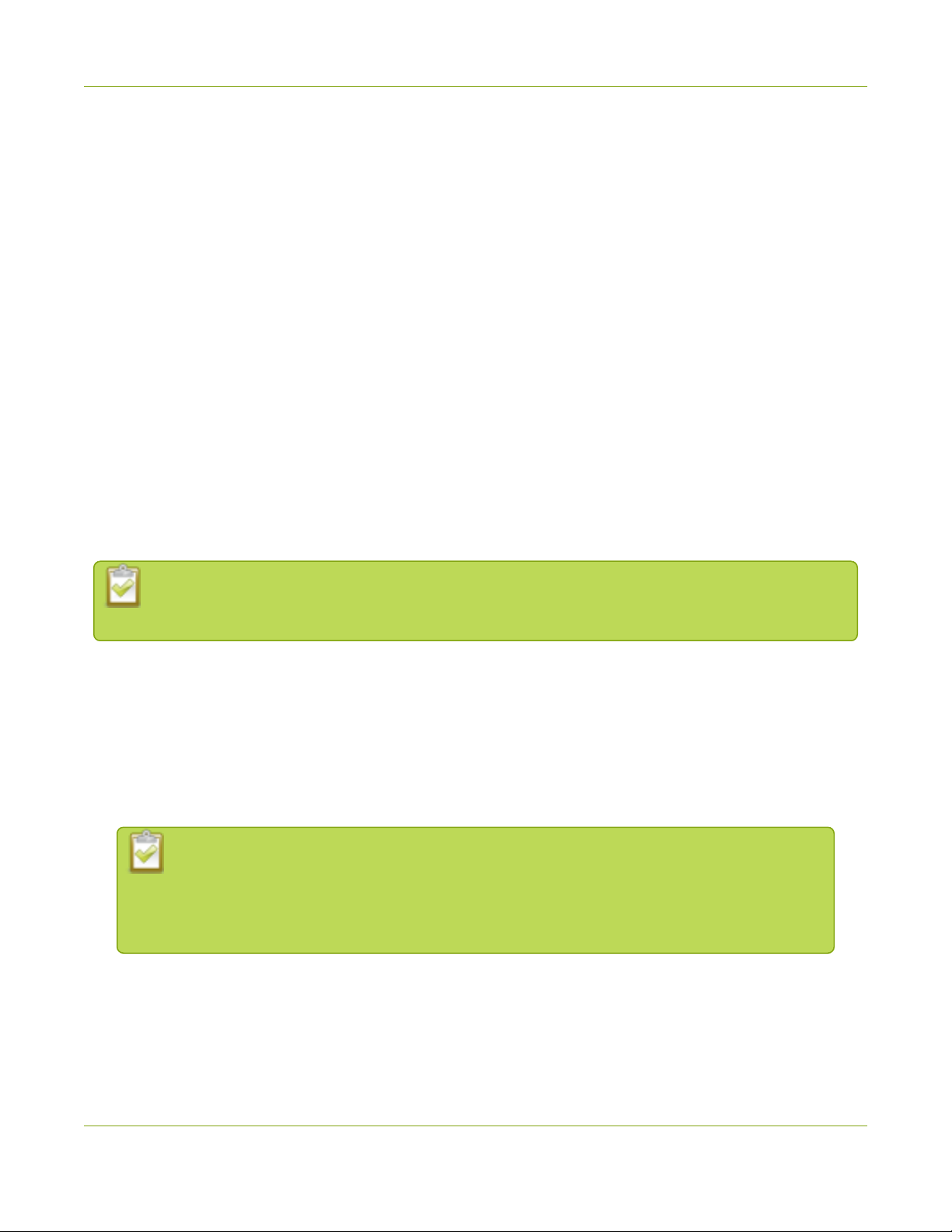
DVI2USB 3.0 User Guide Quick start
Quick start
This section helps you get up and running quickly with your DVI2USB 3.0 on Windows or Mac OSX (for Linux
distributions, seeDVI2USB 3.0 on Linux). Using the steps below, you will connect your video grabber tothe
video capture workstation and connect the video source then begin to capture video (and optional audio)
content!
Before you get started, make sure you have:
lreviewed What's in the Box? to make sure you received all the cables and components
lreviewed the System requirements to make sure your capture workstation meets the requirements
la video source (i.e. a camera, a computer, a tablet, or a phone). Note the source must not be
HDCPprotected.
l(on Windows only) accompanying audio over the same source cable
lthe appropriate cables or adapters to convert the output to DVI (if needed)
linternet access (to download the video grabber drivers from the Epiphan website)
ladmin privileges or password for your capture workstation
These instructions describe how to use your DVI2USB 3.0 with the Epiphan Capture Tool.You can
also use third party capture applications, but you must at least complete the driver installation.
Install the video grabber drivers:
This step must be completed before connecting the video grabber to your video capture workstation.
1. From your capture workstation, open an internet browser and go to your video grabber's product
support page.
2. Choose the download link that matches your computer's operating system.
Note that for Windows operating systems there are two packages, 64-bit and 32-bit. Make
sure you download the correct package. If you don't know which version you need, you
can look at this Microsoft knowledge base article for more help
https://support.microsoft.com/en-us/kb/827218.
3. When the download is complete, open the download destination folder and find the file.
4. Follow one of the following procedures, depending on yourOS.
7

DVI2USB 3.0 User Guide Quick start
5. For Windows:
a. Right-click on the .zip file and choose Extract All (the files must be extracted before
proceeding).
b. Open the extracted files folder.
c. Right-click on setup.exe and select Run as administrator to start the installation.
d. Follow the prompts to install the drivers (the Epiphan Capture Tool is also installed).
Installation may fail for computers inheriting security permissions from a Windows
domain, even when the installer is run as administrator. In that case, contact your
local IT team for assistance with installation.
6. For Mac:
a. Save your work and exit all other applications. (Note: the workstation will reboot after the driver
installation).
b. If not automatically unpacked to a .pkg file, double-click the .dmg file to unpack it.
c. Double-click the .pkg file to begin the installation.
d. Follow the prompts to install the drivers(the Epiphan CaptureTool is also installed).
e. Enter the admin password, if requested.
f. The workstation needs to be restarted and is ready after restart.
Connect the video grabber and the video source:
Now that the drivers are installed, you're ready to begin capturing! Although the steps below ask you to
connect the video source to the grabber, then the grabber to the workstation, you can connect the video
source and video grabber in any order.
1. Connect the video source to the DVI-I port on the video grabber. (If necessary, use an adapter or
appropriate converter cable.)
8

DVI2USB 3.0 User Guide Quick start
2. Connect the provided USB 3.0 cable to the bottom of the video grabber.
3. Connect the other end of the USBcable to an available USB port on your video capture workstation
(use a USB3.0 port for best performance).
9

DVI2USB 3.0 User Guide Quick start
If using a splitter cable for your video source, use a high-quality HDMI or DVI splitter to split the
signal between an other devices and the video grabber. For VGA signals, use an active VGA splitter
rather than a passive VGA splitter (also called a Y-Adapter). This will help maintain a cleaner video
signal.
Capture video
If needed, read Epiphan Capture Tool (Windows) or Epiphan Capture Tool (Mac) for information on how to
launch the capture tool.
1. Start the Epiphan Capture Tool; your video source is immediately detected (if you see a No Signal
message, disconnect and reconnect the cables to make sure they are all seated correctly).
2. (Windows only) If you want to capture audio from the video grabber, click the Enable Audio button in
the toolbar; it's style changes to show audio is enabled. (If your source doesn't have audio or if you
want to use a different audio input method, seclect Capture » Audio Input Device to select your
audio source.)
10

DVI2USB 3.0 User Guide Quick start
3. Use the red record button to start recording. On Mac, the recording starts immediately. On Windows,
the Save dialog opens. Specify the filename and folder to save your file.
4. When you are done capturing, use the pause (Windows only) or stop buttons to pause or stop
recording.
5. Use your operating system's file browser (Windows Explorer or Finder) to find your saved capture file.
Windows only:If you're having trouble capturing embedded audio, make sure you have the video
grabber connected to a USB 3.0 port. Because of the extra volume of data that needs to be
captured, embedded audio capture is only supported when connected via USB3.0.
Windows only: HDMIaudio capture may fail if your device has an old or incorrect EDID loaded.
See Update device EDID.
What’s next?
Now that you have done a basic recording, you might like to know more about the following topics:
11

DVI2USB 3.0 User Guide DVI2USB 3.0 on Linux
DVI2USB 3.0 on Linux
Epiphan provides drivers and an API for linux, but does not provide a capture application. The video grabber is
compatible with Video4Linux, so you can use any Video4Linux application for capture. You can also use the
EpiphanLinux SDK to write your own application. For more information see the Epiphan product downloads
page for your DVI2USB 3.0. You'll find the Software Development Tools section which contains C and
C++api and a java interface and example.
USB device driver (linux)
The Epiphan USB device driver for linux come as a set of pre-compiled binaries and additional source files that
you may need to compile before installing on your computer.
To download the drivers for your product, go to www.epiphan.com/support and find the support page for
DVI2USB 3.0. From the Downloads tab, select the Linux download link; the linux download page appears.
Choose vga2usb from the first dropdown box, and specify your linux distribution specifics in the other
boxes. Once you've drilled into the version of linux for which you want the drivers, click the file links to
download a compressed file with everything you'll need to compile and install the driver. Unzip the file and
read the README for further instructions.
13
Table of contents
Popular Media Converter manuals by other brands
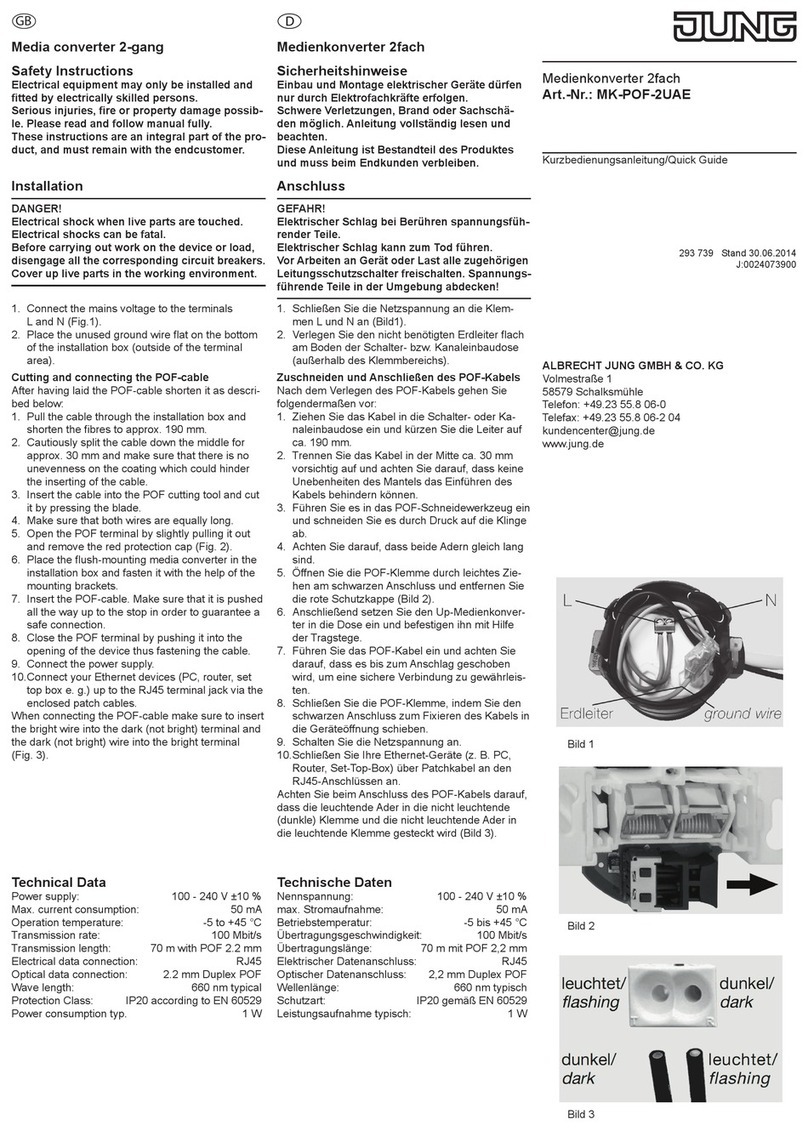
Jung
Jung MK-POF-2UAE quick guide
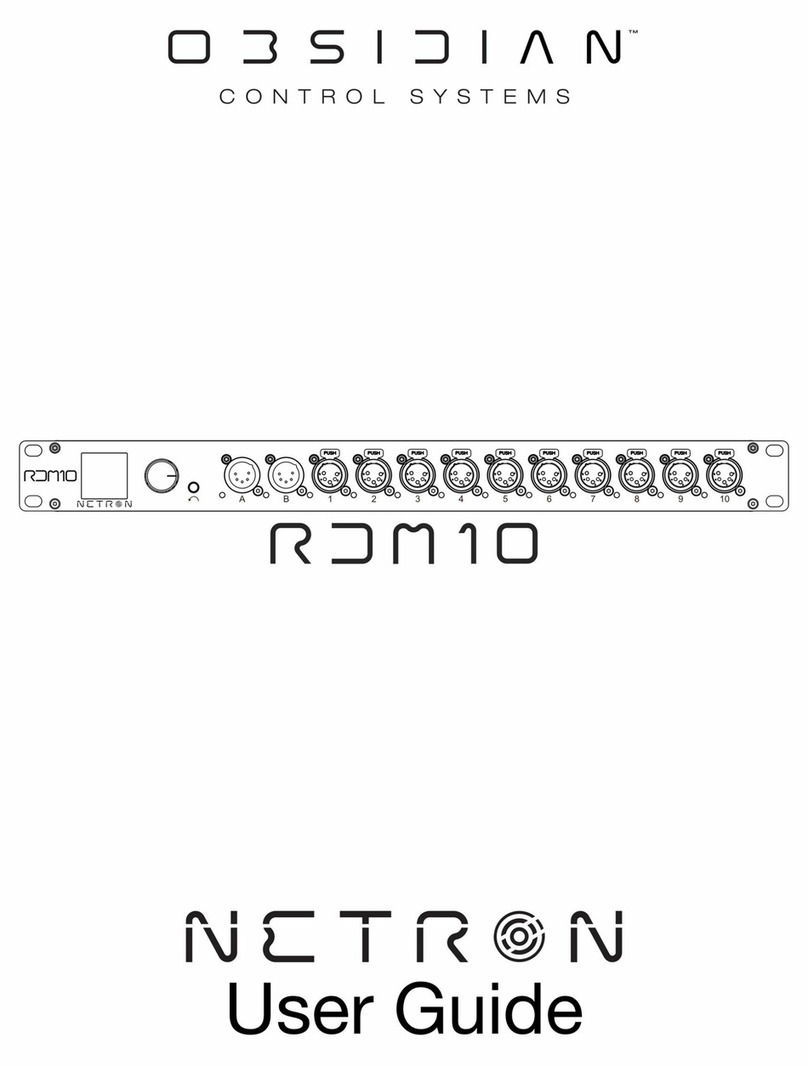
OBSIDIAN CONTROL SYSTEMS
OBSIDIAN CONTROL SYSTEMS Netron RDM10 user guide

OBSIDIAN CONTROL SYSTEMS
OBSIDIAN CONTROL SYSTEMS Netron RDM6XL installation guide

METRUM
METRUM Amethyst user manual

Nice
Nice MORX Instructions and warnings for installation and use
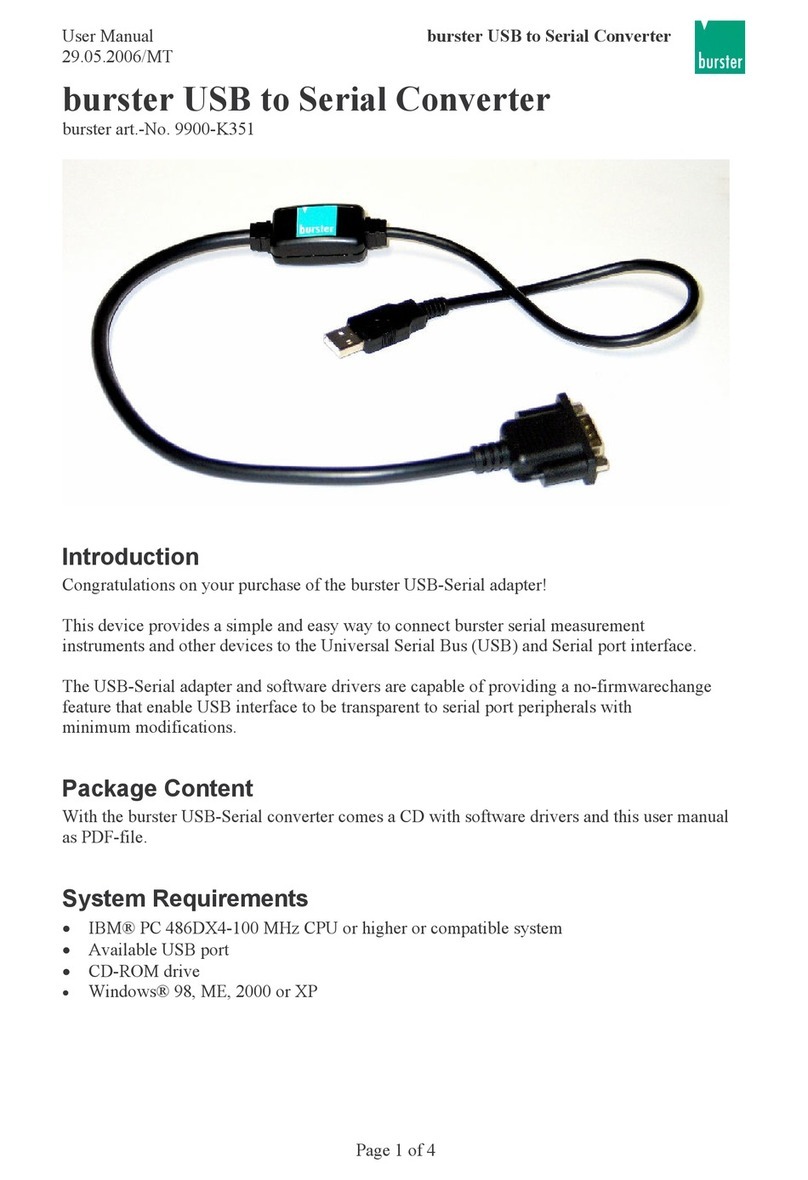
Burstner
Burstner 9900-K351 user manual