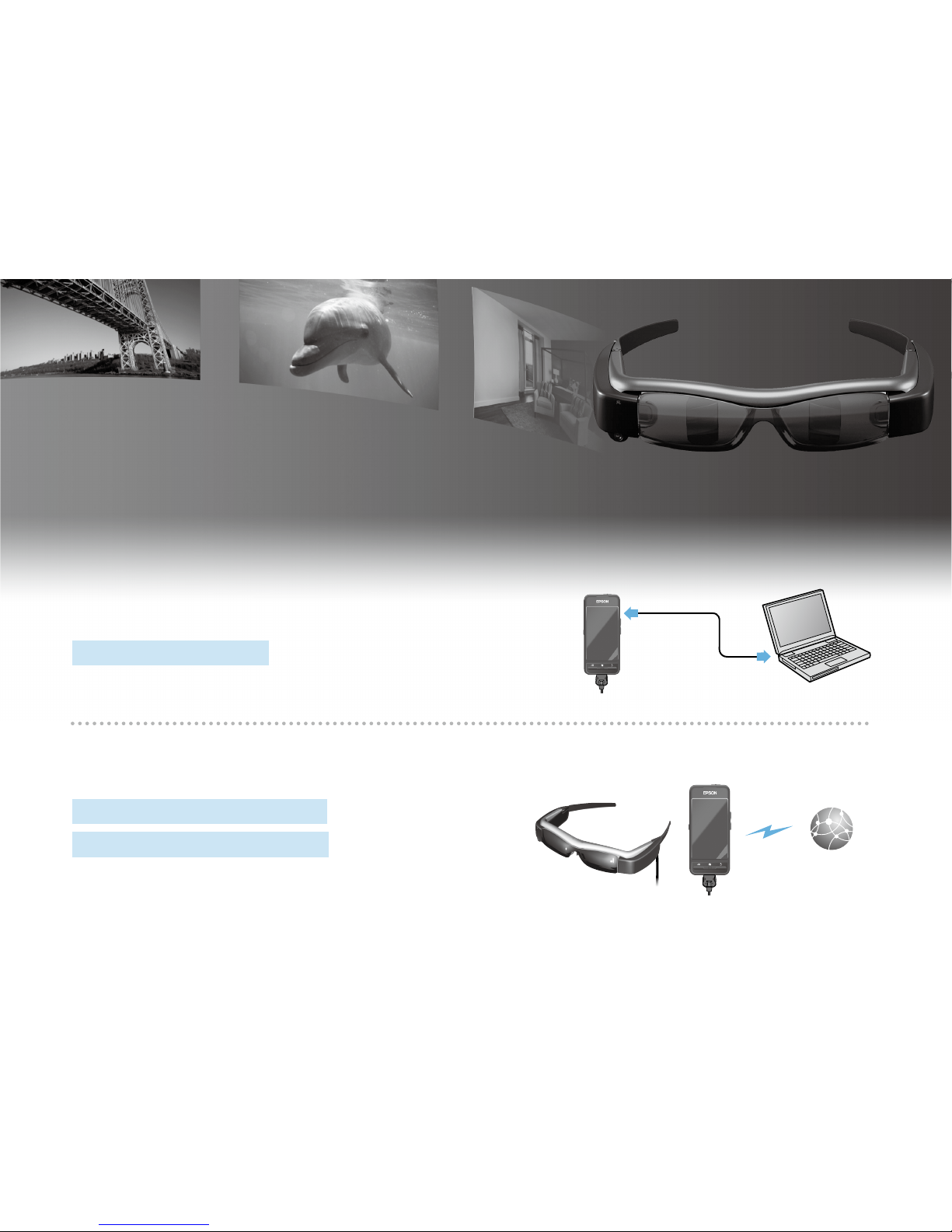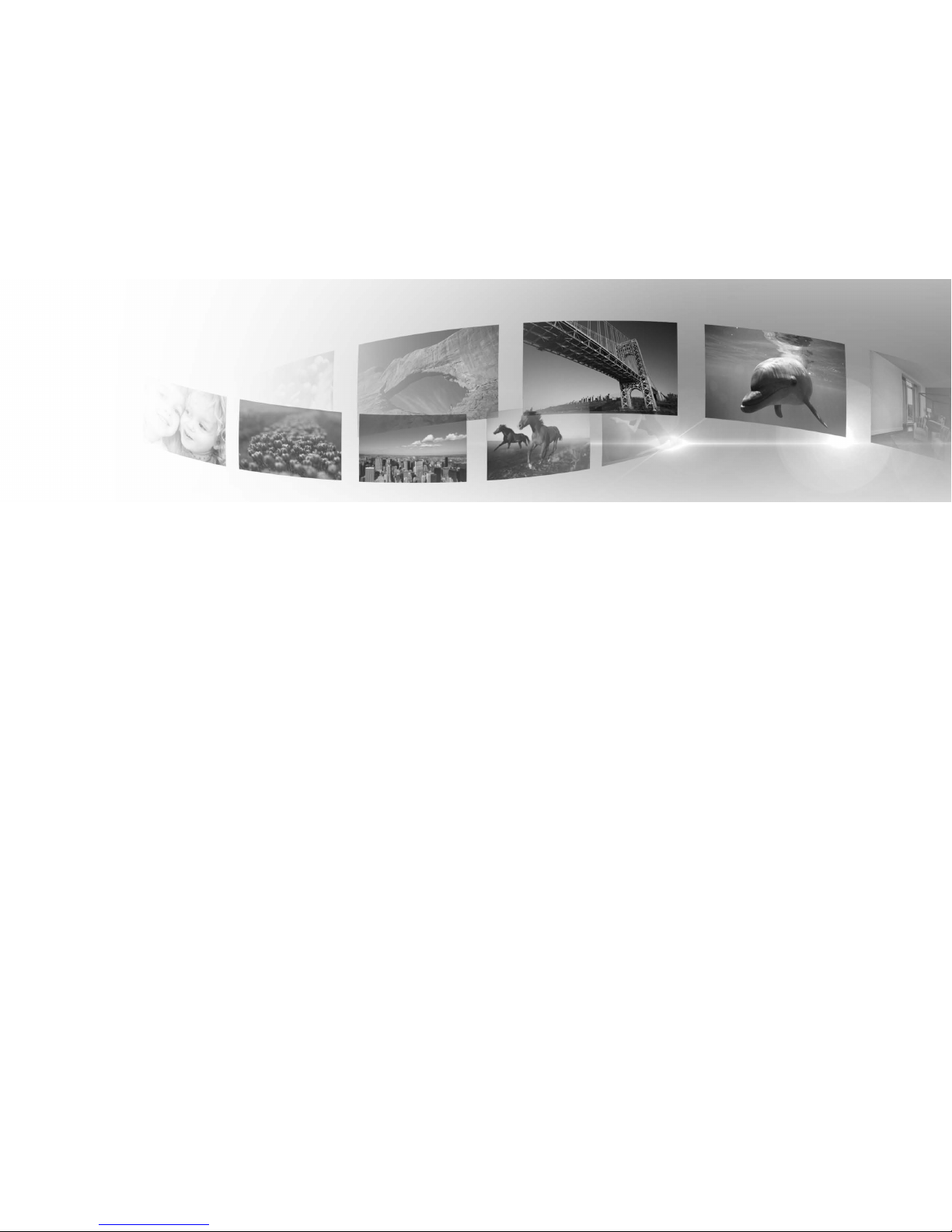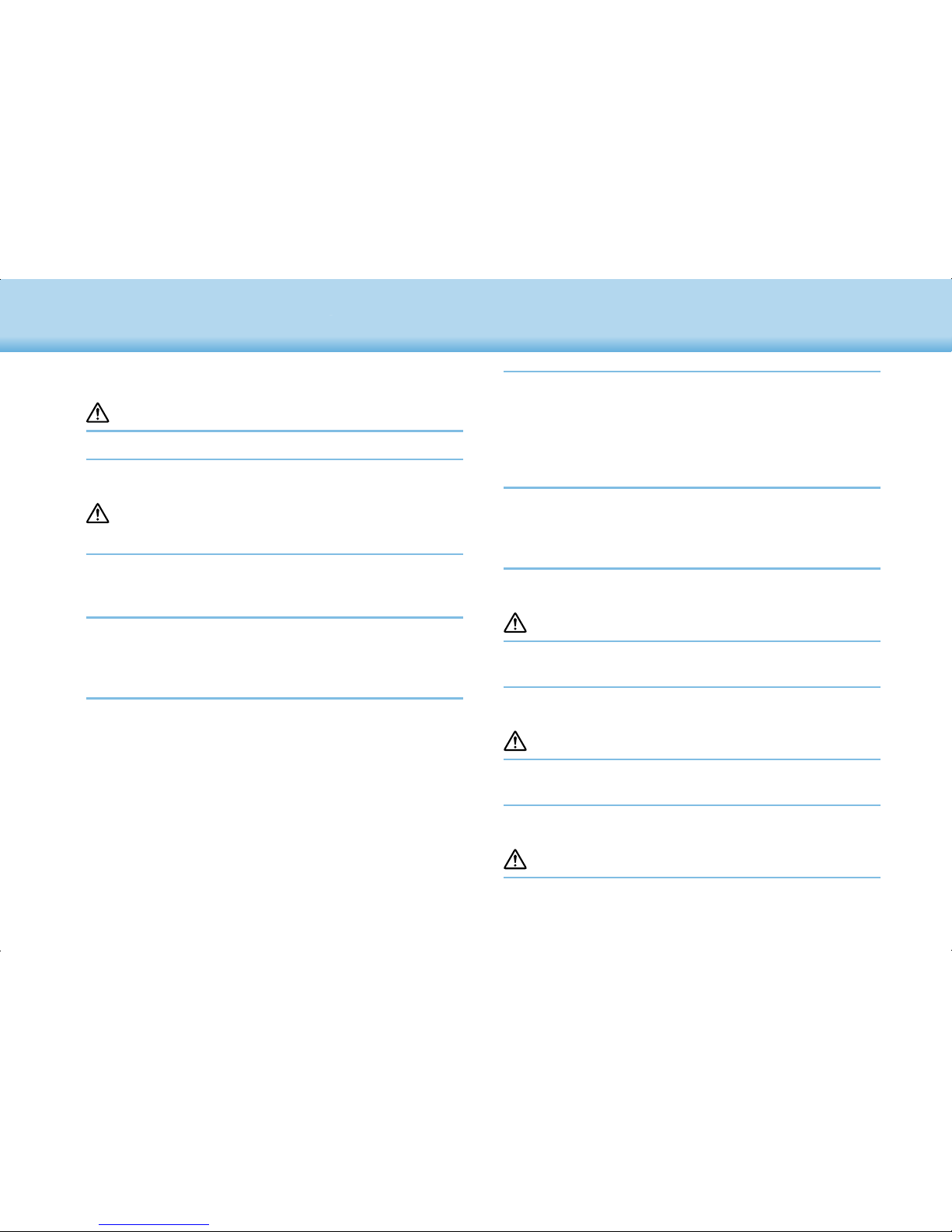7
01_Chapter title
01_Head A
02__lead
Safety Instructions
7
If you have an implanted pacemaker or implanted defibrillator,
make sure you keep a distance of at least 22 cm between this prod-
uct and the implanted device when using the wireless LAN or Blue-
tooth. Before use, make sure that there is no one with a pacemaker
near you, and if you are in a crowded location such as a train, turn
o this product or stop the electromagnetic waves.
Do not use wireless LAN or Bluetooth near automatically controlled
devices such as automatic doors or fire alarms because it may
cause electromagnetic interference which could cause an accident
to occur or the devices to malfunction.
In locations where usage is restricted, such as on aircraft or in hos-
pitals, follow the on-site rules (such as airplane announcements).
Caution Risk of re, electric shock, or accident
For safety reasons, when you have finished using this product,
make sure you turn it o.
When performing maintenance, make sure you unplug the AC
adapter and disconnect all wires.
Caution Risk of burns
Do not touch the hot sections of the AC adapter for a while after
use.
Do not use this product for extended periods of time if the control-
ler is touching any part of your skin.
Caution Risk of impaired vision
When wearing this product, do not look directly at the sun or at
any bright lights.
time. Set to an appropriate volume.
Warning Risk of injury or poisoning
Do not disassemble or remodel this product.
Do not wear this product when driving, cooking, or performing any
other dangerous tasks.
Warning Risk of interference with other elec-
tronic devices
Check that there is no medical equipment in the area before use as
this product may cause electromagnetic interference on medical
equipment or cause the equipment to malfunction.
When taking this product into areas in which the use of electro-
magnetic waves is prohibited, such as on aircraft or in hospitals,
turn o this product or disable the wireless LAN or Bluetooth func-
tion.
Note the following points when using wireless LAN or Bluetooth in
medical institutions.
•Do not bring this product into operating rooms, Intensive Care
Units (ICUs), or Cardiac Care Units (CCUs).
•When on wards, turn o this product or stop the electromagnetic
waves.
•Even when not on wards, turn o this product or stop the elec-
tromagnetic waves if there is any electronic medical equipment
in the area.
•Follow any rules stipulated by medical institutions that prohibit
the use of devices emitting electromagnetic waves, or that pro-
hibit entry to certain areas with such devices.