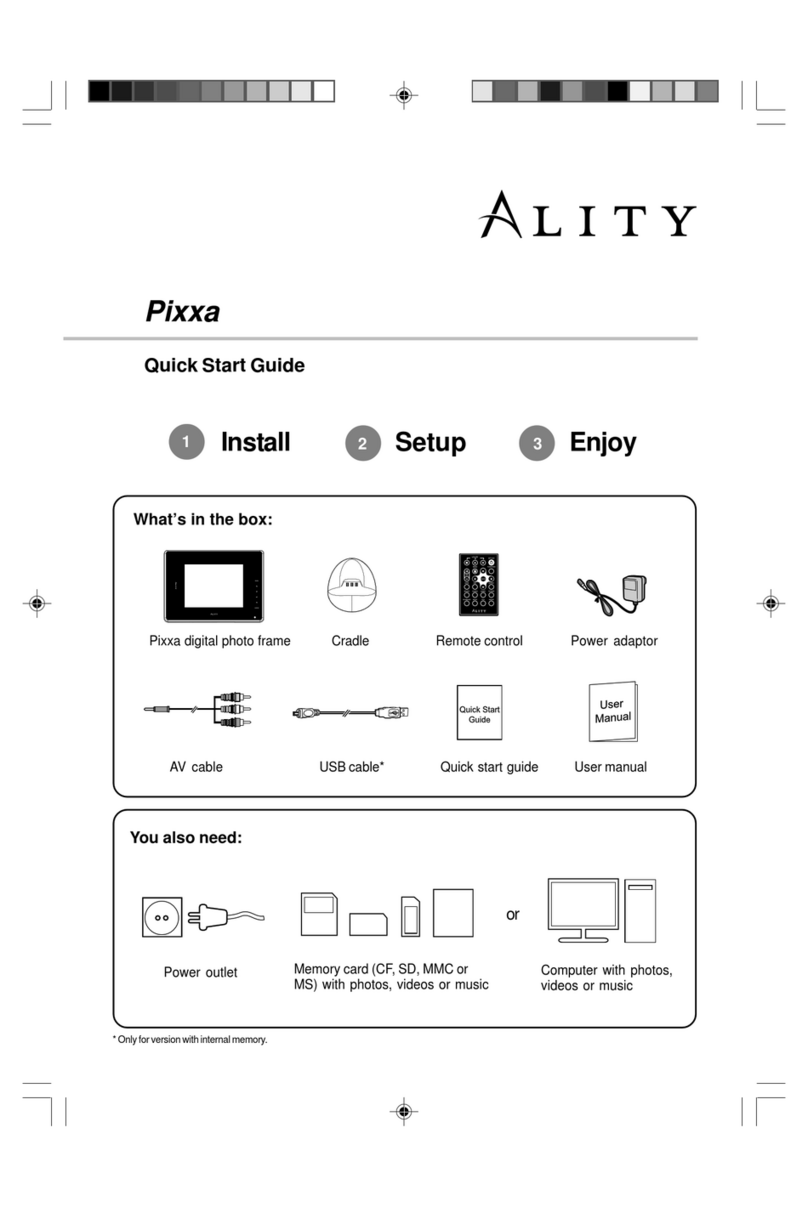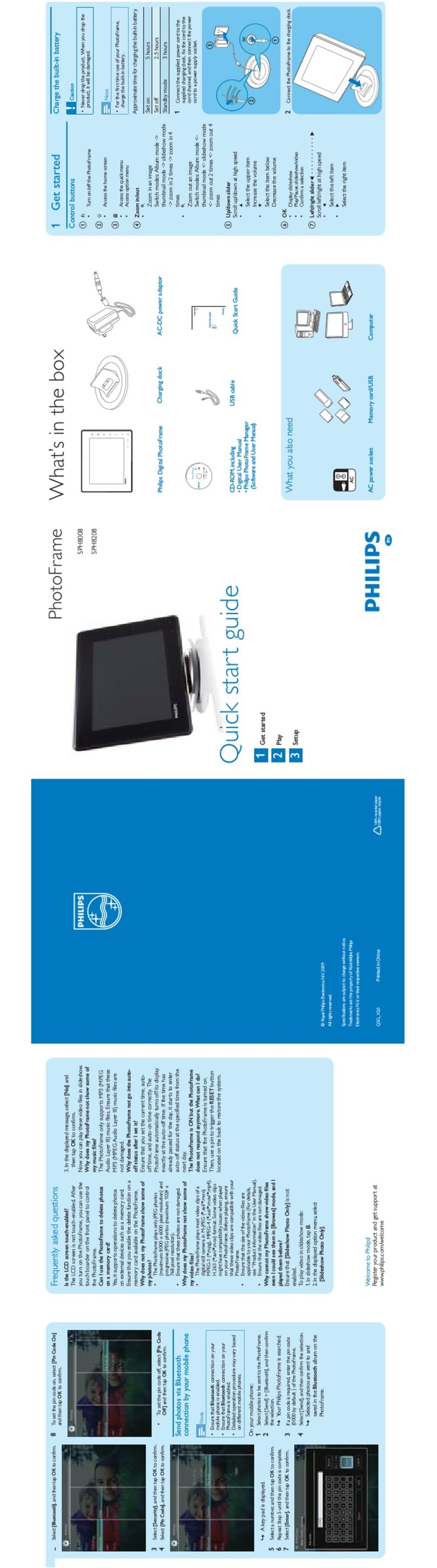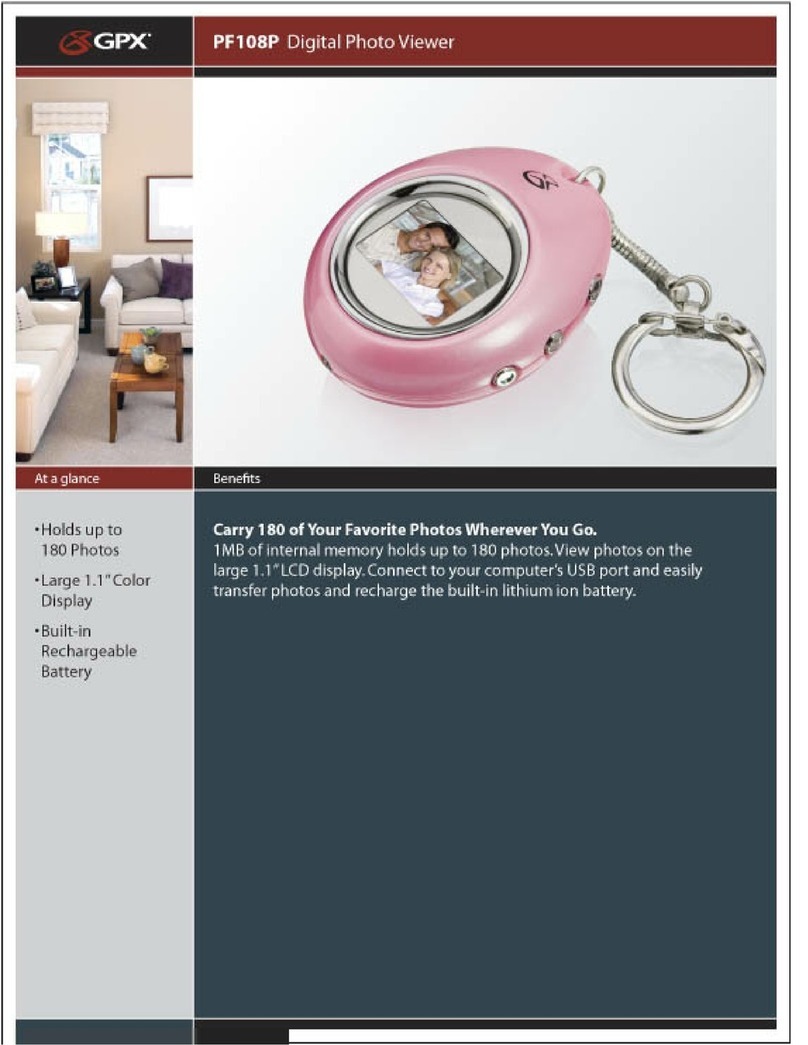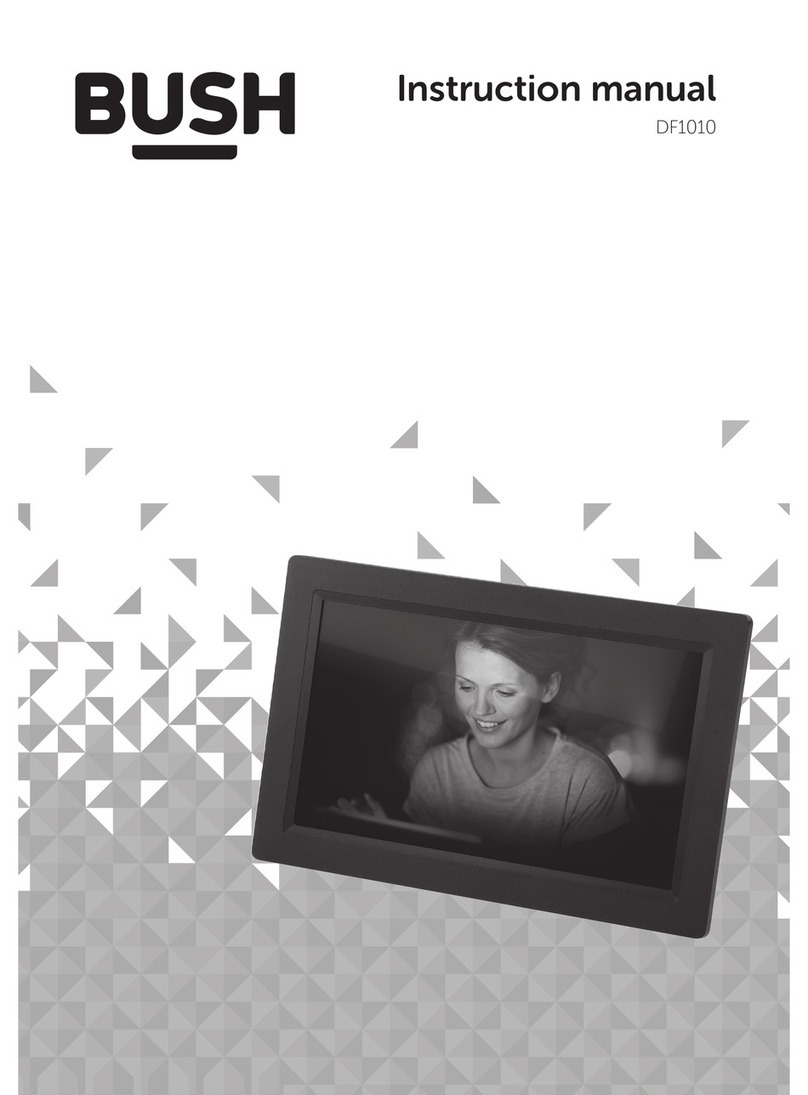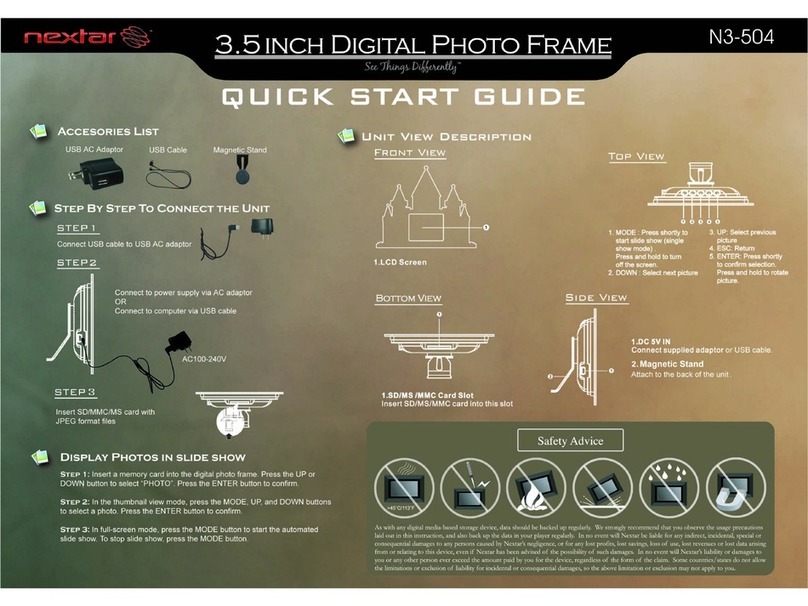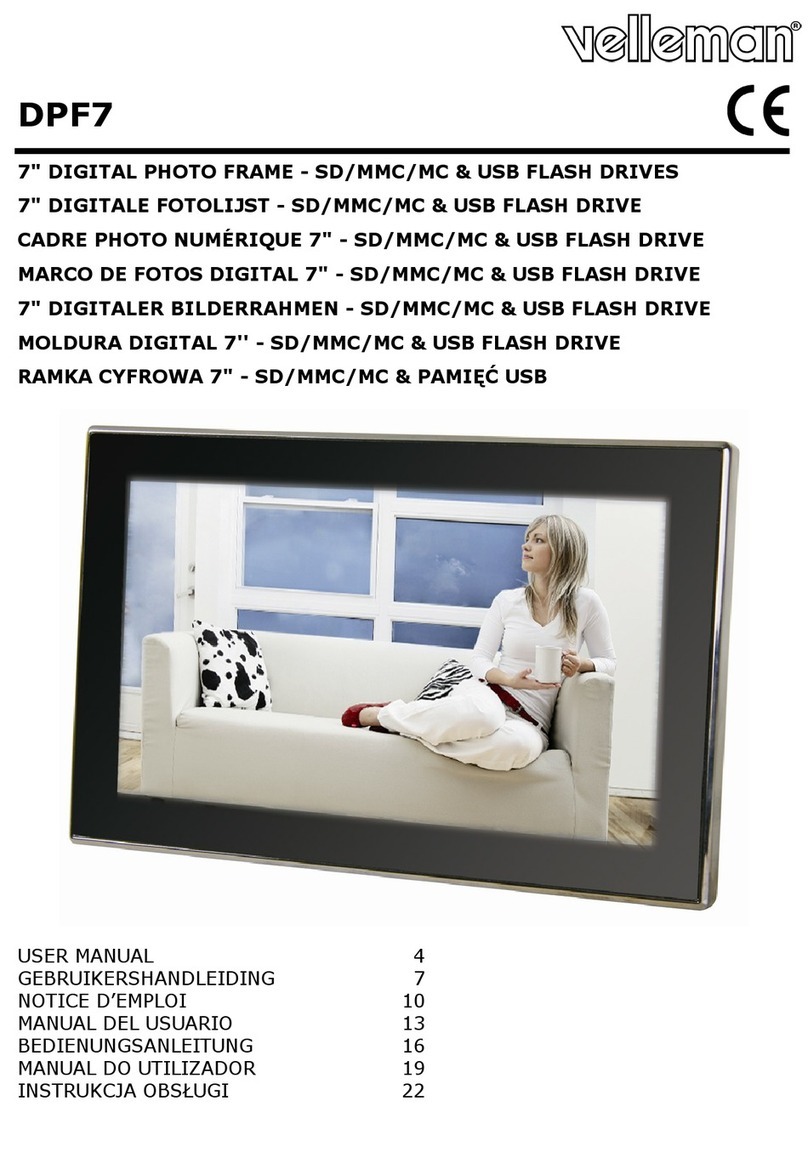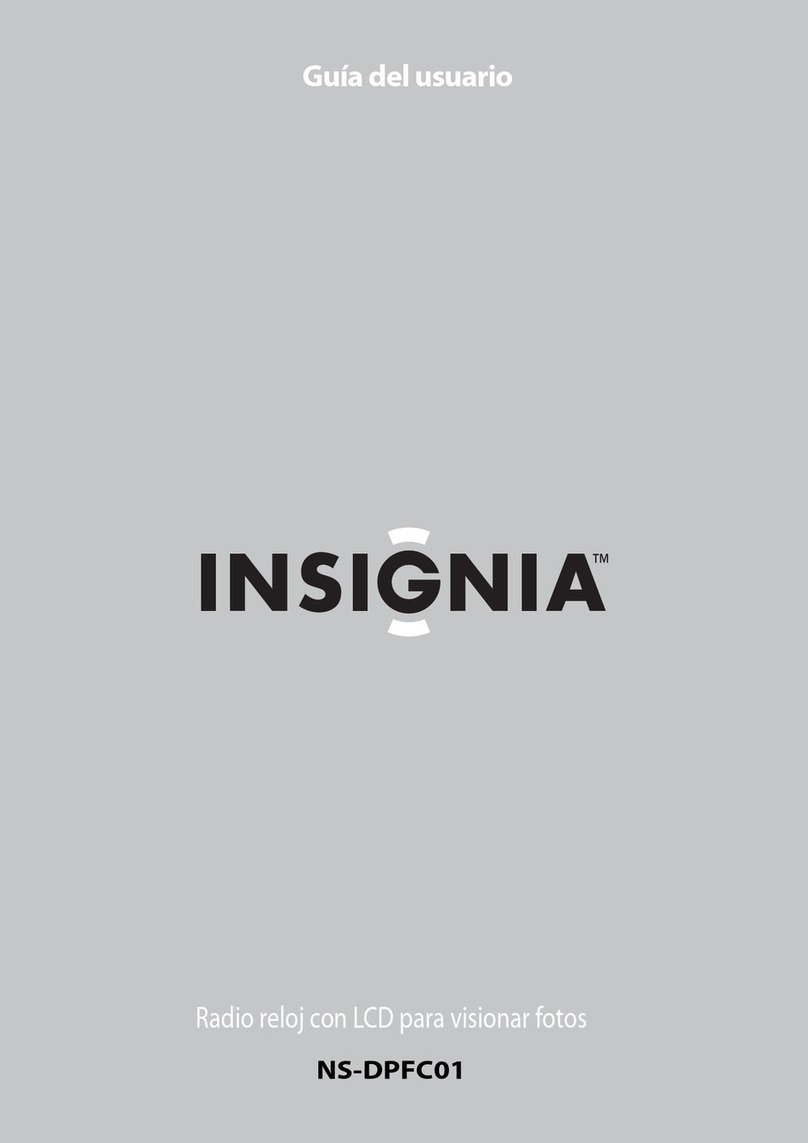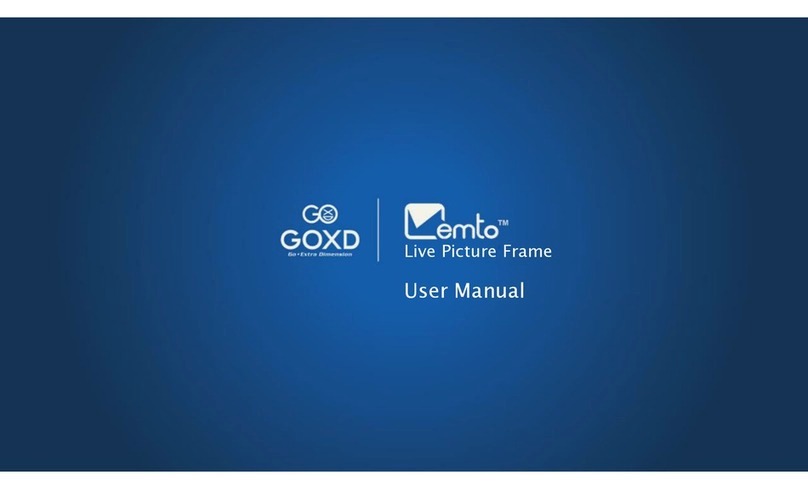Ality Moderna User manual

Moderna - User Manual 1
Table of Contents
1. Safety precautions .....................................2
2. What’s in the box........................................3
3. Features.......................................................4
4. Initial setup..................................................5
4.1 Plug for power..........................................5
4.2 Installation................................................6
4.4 Loading media .........................................7
4.4.2 Inserting memory cards......................7
4.4.3 Care of memory card (not included)...8
4.5 Switching on or off the unit.......................8
5. General controls.........................................9
5.1 Front panel...............................................9
5.2 Right panel...............................................9
5.3 Remote control.........................................10
5.3.1 Notes on the remote control ...............10
6. Basic operations.........................................11
6.1 Main menu ...............................................11
6.2 Volume control .........................................11
6.3 Function menu .........................................12
7. Photo mode.................................................13
7.1 Accessing Photo mode ............................13
7.2 Selecting photos ......................................13
7.3 Auto tilting ................................................14
7.4 Photo function menu ................................14
8. Music mode.................................................15
8.1 Accessing Music mode ............................15
8.2 Selecting music........................................15
8.3 Music function menu ................................16
8.4 Music playback mode ..............................16
9. Combo mode...............................................17
9.1 Accessing Combo mode ..........................17
9.2 Selecting photos and music .....................17
9.3 Accessing photo and music function
menus ............................................................18
10. Video mode ...............................................19
10.1 Accessing Video mode...........................19
10.2 Selecting video ......................................19
10.3 Video function menu ..............................20
10.4 Video playback mode.............................20
11. Folder mode ..............................................21
11.1 Accessing Folder mode..........................21
11.2 Selecting files .........................................21
12. Clock mode ...............................................23
12.1 Accessing Clock mode...........................23
12.2 Clock display..........................................23
12.3 Setting date and time .............................23
13. Setting Mode.............................................24
13.1 Accessing setting mode .........................24
13.2 Navigating in setting mode.....................24
13.3 Language ...............................................25
13.4 Slideshow Mode.....................................25
13.5 Picture Play Mode..................................25
13.6 Music Repeat Mode ...............................25
13.7 Video Repeat Mode ...............................25
13.8 Display Mode .........................................25
13.9 Date .......................................................25
13.10 Time .....................................................25
13.10 Alarm....................................................25
13.11 Brightness ............................................25
14. Troubleshooting .......................................26
15. Specifications ...........................................27
16. Limited warranty.......................................27
17. FCC notice.................................................28

Moderna - User Manual
2
• Use only the included DC adaptor for power.
• Never open the cabinet under any circumstances. Any repairs or internal adjustments should
be made only by a qualified service personnel.
• Never operate this product with the cabinet removed.
• Do not use your unit immediately after transporting it from a cold place to a warm place, as
condensation may cause the system to malfunction.
• Keep your unit away from humid areas and abnormally hot places.
• Do not touch the unit with wet hands. If any liquid enters the unit cabinet, take the unit to a
qualified service personnel for inspection.
• No naked flame sources, such as lighted candles, should be placed on the unit.
• Disconnect the system from AC power before cleaning the exterior of the unit with a soft
clean cloth.
• DO NOT use liquid and gaseous detergent to clean the unit as it may cause damage to the
unit.
1. Safety precautions
Congratulations! With the purchase of an Ality Moderna digital photo frame, you are about
to begin the enjoyment of this multimedia player for the playback of digital photos, music
and movies. Please read these instructions carefully before starting operations. Following
the instructions in this manual will enable you to obtain optimum performance from your
Moderna digital photo frame. Please retain this manual for future reference.

Moderna - User Manual 3
2. What’s in the box
Please check the following items are included in the package:
Moderna digital photo frame
Cradle
Remote control
Power adapter
USB cable
Quick start guide
User manual
Safety precautions / What’s in the box
VIDEO

Moderna - User Manual
4
3. Features
Startup: Automatic start mode
Photo format supported: jpeg, bitmap
Photo display features:
• Photo browsing: thumbnail style (4x3)
• Automatic slideshow with 16 transition modes
• Selectable interval time between photos
• Slideshow with background music
• Zoom and pan mode
Audio format supported: mp3 , wave
Audio playback features:
• Play, stop and pause mode
• Repeat playback
Video format supported: avi
Memory card supported:
• MS (Memory Stick),
• SD (Secure Digital),
• MMC (Multimedia Card) and
• CF (Compact Flash) card
• xD-Picture Card
Remote control: infrared remote control
File extension of JPEG file is .jpg
File extension of bitmap file is
.bmp
File extension of mp3 file is .mp3
File extension of WAVE file is
.wav

Moderna - User Manual 5
4. Initial setup
Bottom view of the cradle
4.1 Plug for power
Insert the adaptor cable plug to the receptor which is either
1) on the right side of the photo frame or 2) at the bottom of
the cradle. Connect the adaptor to the power outlet.
The photo frame is powered by the
adapter which can directly connect
with the frame or the cradle.
Adaptor
cable plug
Connect to
power outlet
Features / Initial setup
Right side of the photo frame
Cable plug
receptor
When charging with the cradle, make sure the charging
contacts of the photo frame are in contact with those of the
cradle. The charging contacts are located at the bottom and
left panels of the photo frame.
Charging contacts
Charging contacts
Bottom panel (for landscape position)
Left panel (for portrait position)
Photo frame
Cradle

Moderna - User Manual
6
4.2 Installation
You may place the photo frame onto the cradle for power in
either portrait or landscape orientation.
Landscape position
Portrait position
Display will rotate automatically
for upright viewing according to
the orientation of the photo frame.

Moderna - User Manual 7
4.4 Loading media
4.4.1Transferring files to the unit from your computer
To transfer files to the unit, switch off the unit and connect it
to your computer with a USB connection cable. The unit will
appear as a removable disc drive on your computer.
From Windows Explorer, highlight all the files/folders you
want to transfer to the unit and drag them to the drive letter
that is associated with it.
After transferring files, please turn off the unit, disconnect
the USB cable and power on the unit again. Such action
is necessary to resume the unit to normal operation mode
from PC-connection mode.
4.4.2 Inserting memory cards
You can insert either MS, CF, MMC, SD or xD memory
card or USB device into corresponding memory card slot or
USB connector. Refer to “Device mode” for selecting media
source.
The larger end of the USB cable
should be connected to the
computer while the smaller end
to the unit.
Attention:
Make sure all data are transferred
to the unit before unplugging the
USB connection. Refer to the
instructions of your computer
system for safely unplugging the
USB connection.
Initial setup
Memory Stick (MS),
Compact Flash (CF), Multimedia
Card (MMC), Secure Digital (SD)
card, xD-Picture Card (xD)
CF
MS / MMC /SD / xD
USB device

Moderna - User Manual
8
4.4.3 Care of memory card (not included)
• Do not touch the golden electrodes.
• Use a soft dry cloth to clean any dirt.
• Do not bend memory cards.
• Do not operate or store the memory cards in places
with frequent static electricity or electrical noise (e.g.
speaker, TV set). Recorded data may be damaged.
• It is normal for memory card to get warm after being
used for a long time.
• Always put it in storage case after removing from the
unit.
• Do not store memory card near fire, places with high
temperature/ humidity or in direct sunlight.
4.5 Switching on or off the unit
Slide the main power switch located on the right panel of the
unit to power on or off the unit.
If you have more than one media source in the unit, a selec-
tion menu will show. Press or on the remote control to
select your desired media source and then press ENTER to
start using the unit.
Refer to the following sections
for details on selecting files and
playback of various types of file.

Moderna - User Manual 9
5. General controls
5.1 Front panel
5.2 Right panel
1 SD, MMC, MS, xD card slot
2 CF card slot
3 Main power switch
4 USB device connector
5 USB connection jack (for computer connection)
6 DC power input jack
1
2
3
4
5
6
General controls
Remote control sensor

Moderna - User Manual
10
OFF SCR – turns the unit’s screen on or off
VOL + / – – increases or decreases volume
MENU – accesses the main menu
FUNCTION – accesses the function menu
Navigation keys () – moves in the indicated
direction during menu navigation
ENTER – confirms selection
MUTE – mutes or restores the sound output
EXIT – returns to the previous screen
COMBO – starts photo slideshow and music playback in the
internal memory
CLOCK – accesses the clock display function
MUSIC – plays music files in the internal memory
PHOTO – plays photo files in the internal memory
CALENDER – accesses the clock display function (refer to
CLOCK)
SETTING – accesses the setting menu
FOLDER – accesses the folder mode in the internal memory
VIDEO – plays video files in the internal memory
5.3 Remote control
5.3.1 Notes on the remote control
• On the remote control, remove the plastic tab from the battery compartment before first use.
• To replace battery, slide the release lock to the right and pull out the battery tray. (One but-
ton, type CR2025, battery required)
• When using the remote control, make sure you are pointing to the remote sensor located at
the front of the unit.
CAUTION
Danger of explosion if battery is incorrectly installed.
Replace only with the same or equivalent type of battery.
OFF SCR key only turns on or off the screen without switching off the power completely. The main power switch
is on the right panel (refer to section 4.4).
VIDEO

Moderna - User Manual 11
6.1 Main menu
Eight modes are available and shown on the main menu for
selection, use the navigation keys ( ) to select one
of them and press ENTER.
6.2 Volume control
• For media with sound output, press VOL + / – for
volume adjustment
• Press MUTE to mute sound output temporarily. Press
MUTE again to restore the sound output.
6. Basic operations
Main menu can be seen once
the unit is power on for selecting
a mode.
Available modes are:
Photo (section 7),
Music (section 8),
Combo (section 9),
Video (section 10),
Folder (section 11),
Clock (section 12), and
Setting (section 13).
Volume can only be controlled
on the remote control with the
volume and mute keys.
Basic operations

Moderna - User Manual
12
6.3 Function menu
• During playback of photos, music and movies, press
FUNCTION on the remote control to show the function
menu located at the bottom of the screen for more
features.
• The availability of features depends on the type of file
being played. Press or to select one of feature icons
and then press ENTER for selection.
An example of the function menu
shows at the bottom of the screen.
Press FUNCTION for more
features during playback.

Moderna - User Manual 13
7. Photo mode
You can view digital photos (jpeg or bitmap) with this mode.
7.1 Accessing Photo mode
• In the main menu, use the navigation keys
( ) to select Photo mode and then press
ENTER.
OR
• Press PHOTO on the remote control to access this
mode directly.
7.2 Selecting photos
1. In Photo mode, available media sources (e.g. SD or CF
card) are listed on the screen, press the navigation keys
( ) to select a desired one and then press
ENTER.
2. Files available in the selected media source are listed,
press the navigation keys ( ) to select a
desired file and then press ENTER to start slideshow
from the selected file.
In the main menu, select the
Photo mode icon as below:
Photo mode
If sub-folders exists in the selected
media source, select the sub-
folder and then press ENTER to
view its content. To exit the sub-
folder, press .

Moderna - User Manual
14
7.3 Auto tilting
This photo frame is equipped with Auto Tilting function,
your photos will be displayed according to their orientation
(portrait or landscape).
7.4 Photo function menu
1. During slideshow, press FUNCTION on the remote
control to show the function menu at the bottom of the
screen for more features.
2. Press or to highlight one of the feature icons and
then press ENTER to select the feature.
Refer to section 13.4 and 13.5
for slideshow settings including
slideshow time and transition
mode.
Icons
Features
Pauses slideshow
Stops playback
Rotates photo
Activates zoom mode (press ENTER re-
peatedly to select zoom sizes)
Goes to previous file
Goes to next file
Show or hides file information
Displays photos in thumbnail style
3. Press FUNCTION again to exit the function menu.

Moderna - User Manual 15
8. Music mode
In the main menu, select the
Music mode icon as below:
You can play digital audio format files with this mode.
8.1 Accessing Music mode
• In the main menu, use the navigation keys
( ) to select Music mode and then press
ENTER.
OR
• Press MUSIC on the remote control to access this mode
directly.
8.2 Selecting music
1. In Music mode, available media sources (e.g. SD or CF
card) are listed on the screen, press the navigation keys
( ) to select a desired one and then press
ENTER.
2. Files available in the selected media source are listed,
press the navigation keys ( ) to select a desired
file and then press ENTER to start playback of the
selected file.

Moderna - User Manual
16
8.3 Music function menu
1. During playback, press or to highlight one of the
feature icons and then press ENTER to select the
feature.
Icons
Features
Pauses playback
Stops playback
Goes to previous file
Fast reverse playback
Fast forward playback
Goes to next file
Show or hides file information
2. Press FUNCTION again to exit the function menu.
8.4 Music playback mode
To activate repeat and random playback of music files.
Refer to section 13.6 for details.

Moderna - User Manual 17
9. Combo mode
In the main menu, select the
Combo mode icon as below:
You can play both photo and music at the same time under
this mode.
9.1 Accessing Combo mode
• In the main menu, use the navigation keys
( ) to select Combo mode and then press
ENTER.
OR
• Press COMBO on the remote control to access this
mode directly.
9.2 Selecting photos and music
1. In Combo mode, available media sources (e.g. SD or
CF card) are listed on the screen, press the navigation
keys ( ) to select a desired one and then press
ENTER.
2. Files available in the selected media source are listed,
press the navigation keys ( ) to first select a
desired Photo/Music file and then press ENTER to start
slideshow from the selected file.
• To start slideshow with a specific photo file, select the
desired photo file first and the first music file in the
selected media source will then be played automatically
while the slideshow is playing.
• To start slideshow with a specific music file, select the
desired music file first and the first photo file in the
selected media source will then be played automatically
while the slideshow is playing.

Moderna - User Manual
18
9.3 Accessing photo and music function
menus
1. During playback, press FUNCTION repeatedly on the
remote control to show the photo or music function
menu at the bottom of the screen for more features.
2. Press or to highlight one of the feature icons and
then press ENTER to select the feature.
Refer to section 7.4 for details on
Photo function menu.
Refer to section 8.3 for details on
Music function menu.
Music function menu
Photo function menu

Moderna - User Manual 19
10. Video mode
In the main menu, select the
Video mode icon as below:
Video mode lets you watch digital movies from the unit.
10.1 Accessing Video mode
•In the main menu, use the navigation keys
) to select Video mode and then press
ENTER.
•Press VIDEO on the remote control to access this mode
directly.
10.2 Selecting video
1. In Video mode, available media source (e.g. SD or CF
card) are listed on the screen, press the navigation keys
( ) to select a desired one and then press
ENTER.
2. Files available in the selected media source are listed,
press the navigation keys ( ) to select a desired
selected file.
(
OR
files and then press ENTER to start playback of the

Moderna - User Manual
20
10.3 Video function menu
1. During playback, press FUNCTION on the remote
control to show the function menu at the bottom of the
screen for more features.
2. Press or to highlight one of the feature icons and
then press ENTER to select the feature.
Icons
Features
Pauses playback
Stops playback
Goes to previous file
Fast reverse playback
Fast forward playback
Goes to next file
Show or hides file information
3. Press FUNCTION again to exit the function menu.
10.4 Video playback mode
To activate repeat and random playback of video files. Refer
to section 13.7 for details.
Table of contents
Other Ality Digital Photo Frame manuals