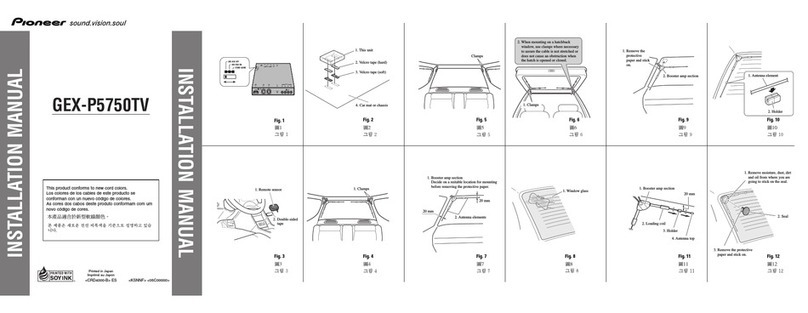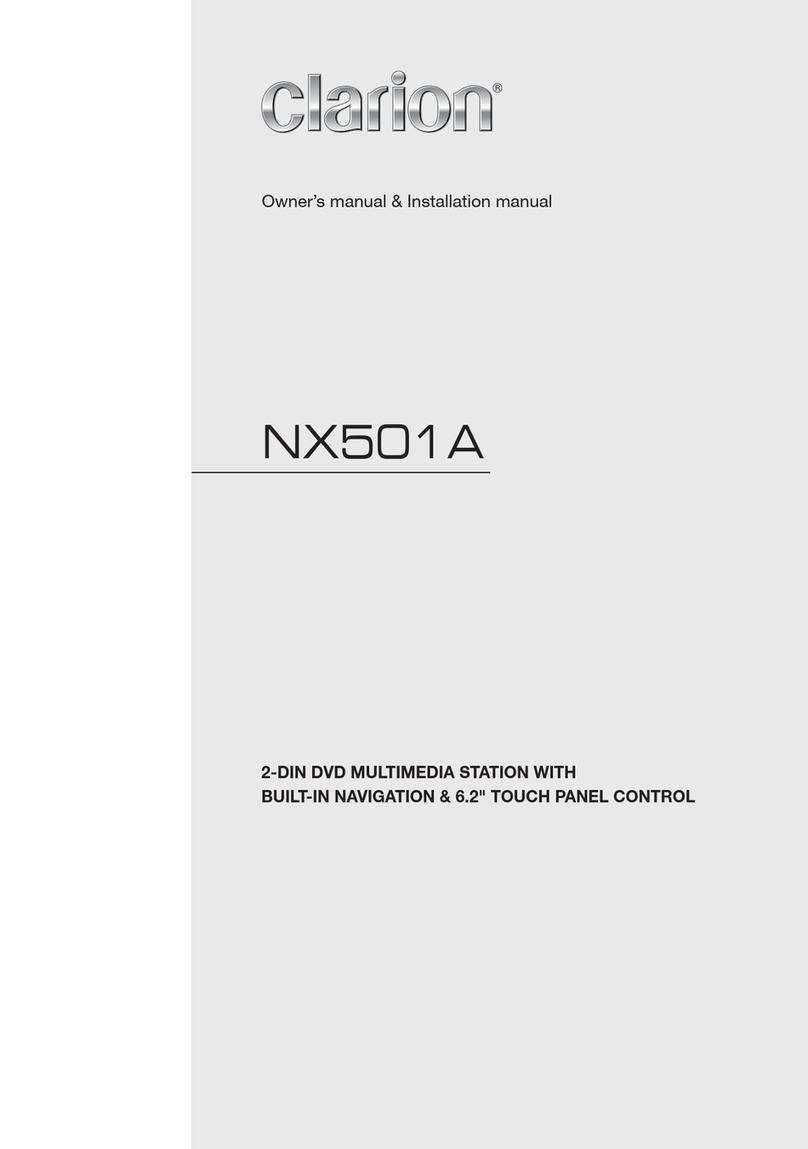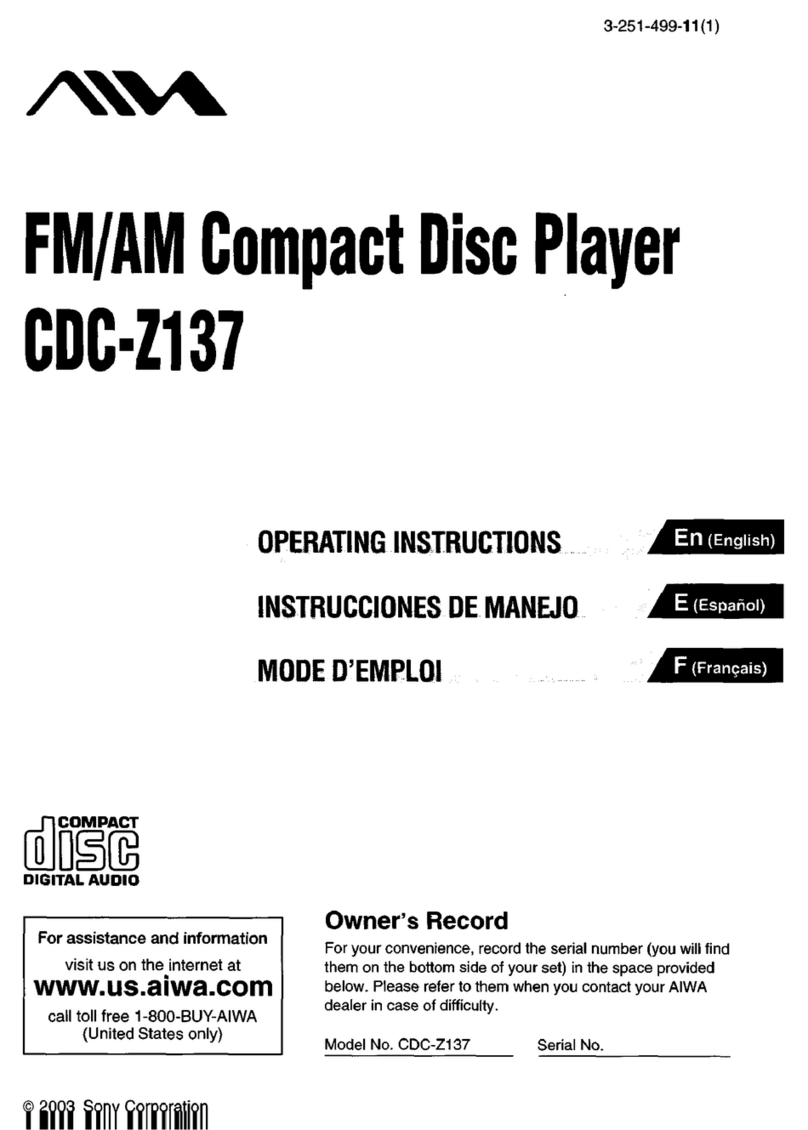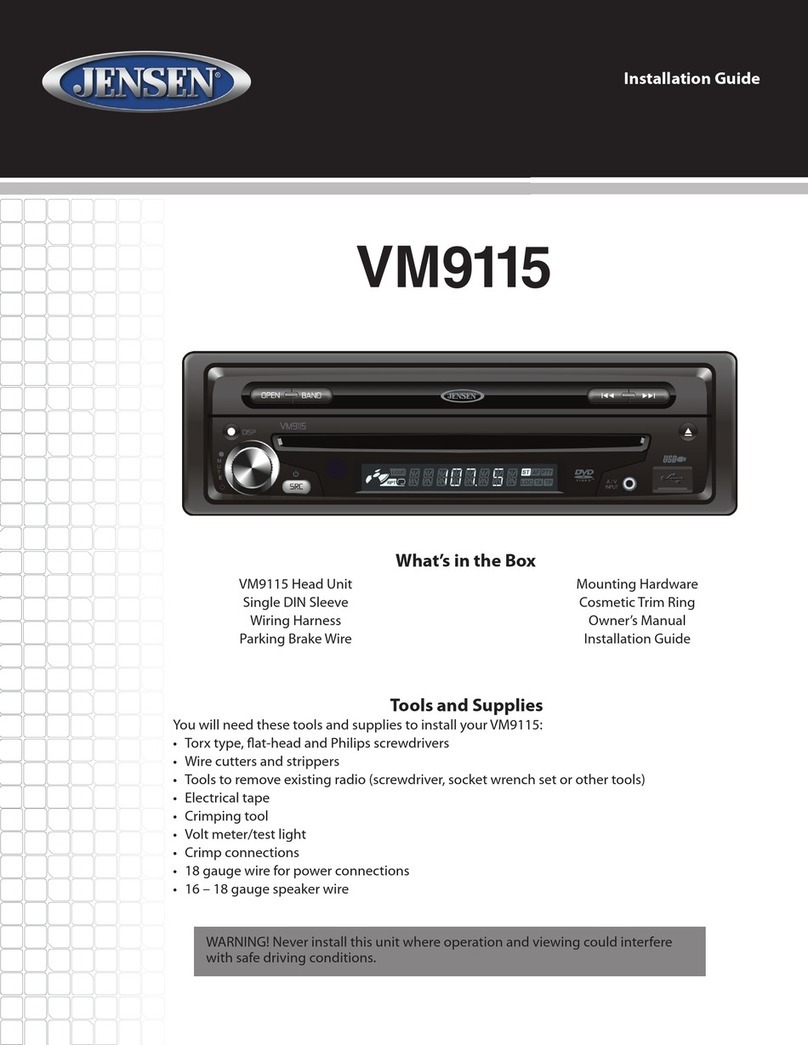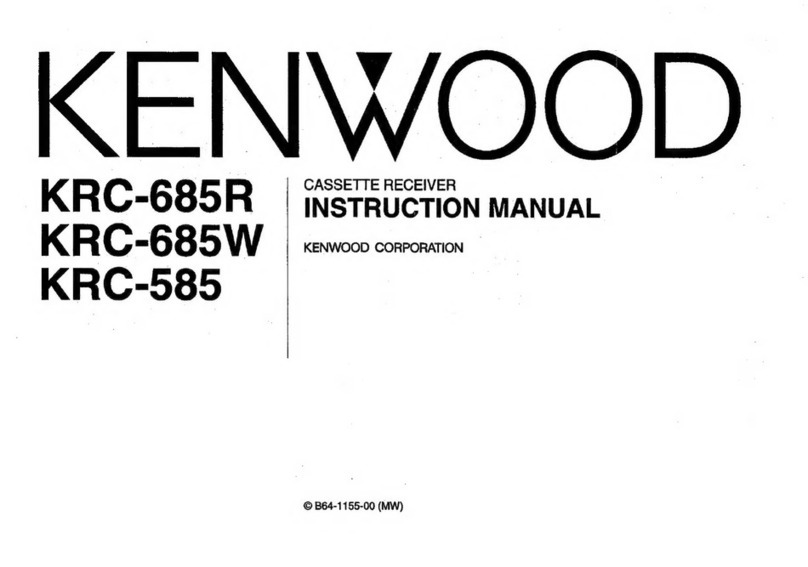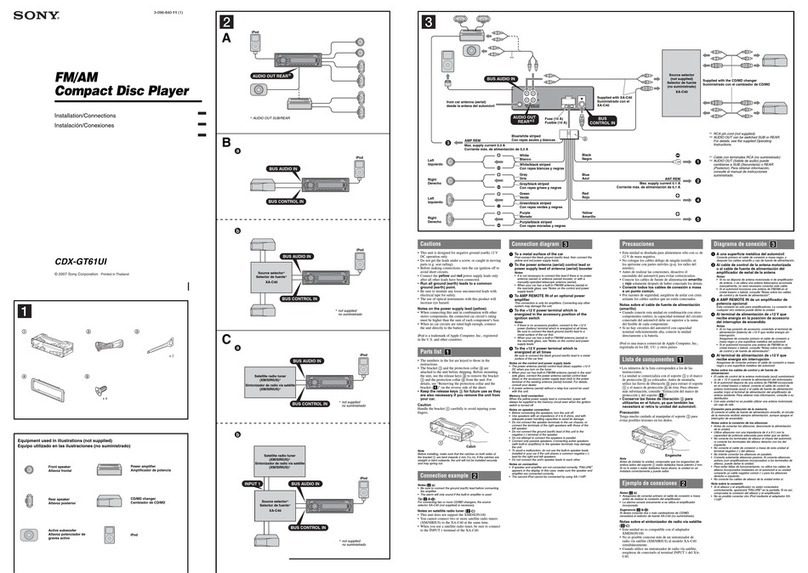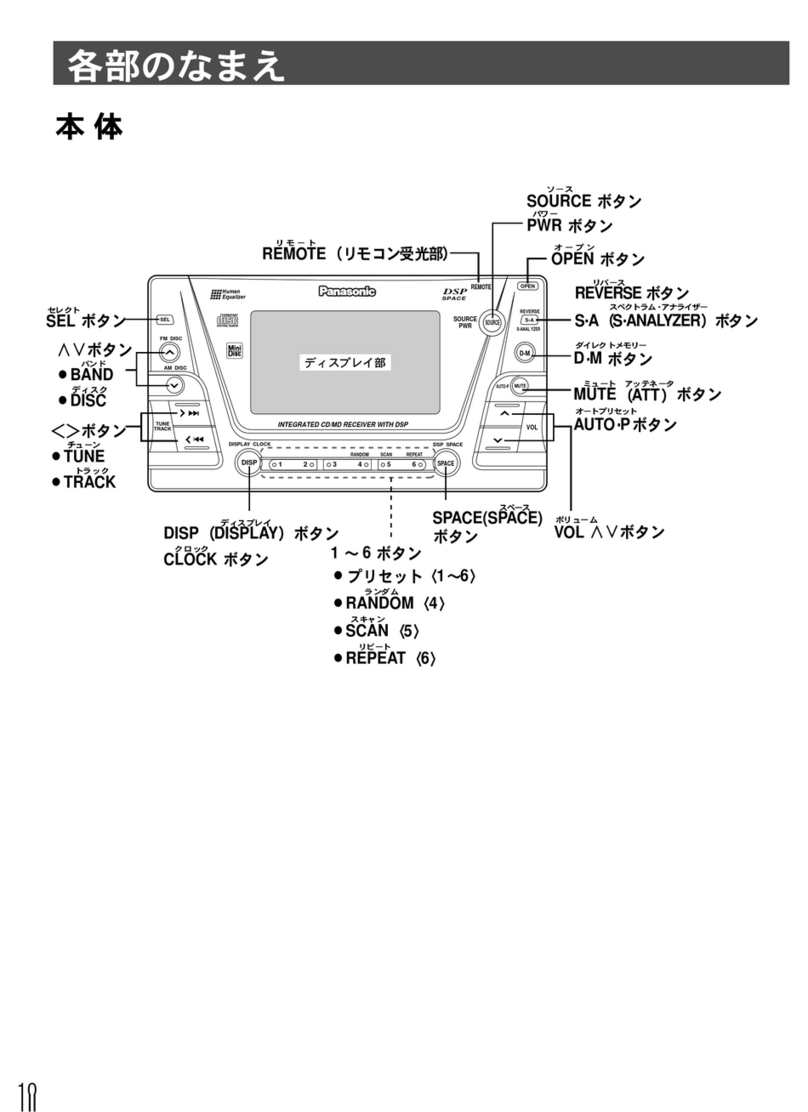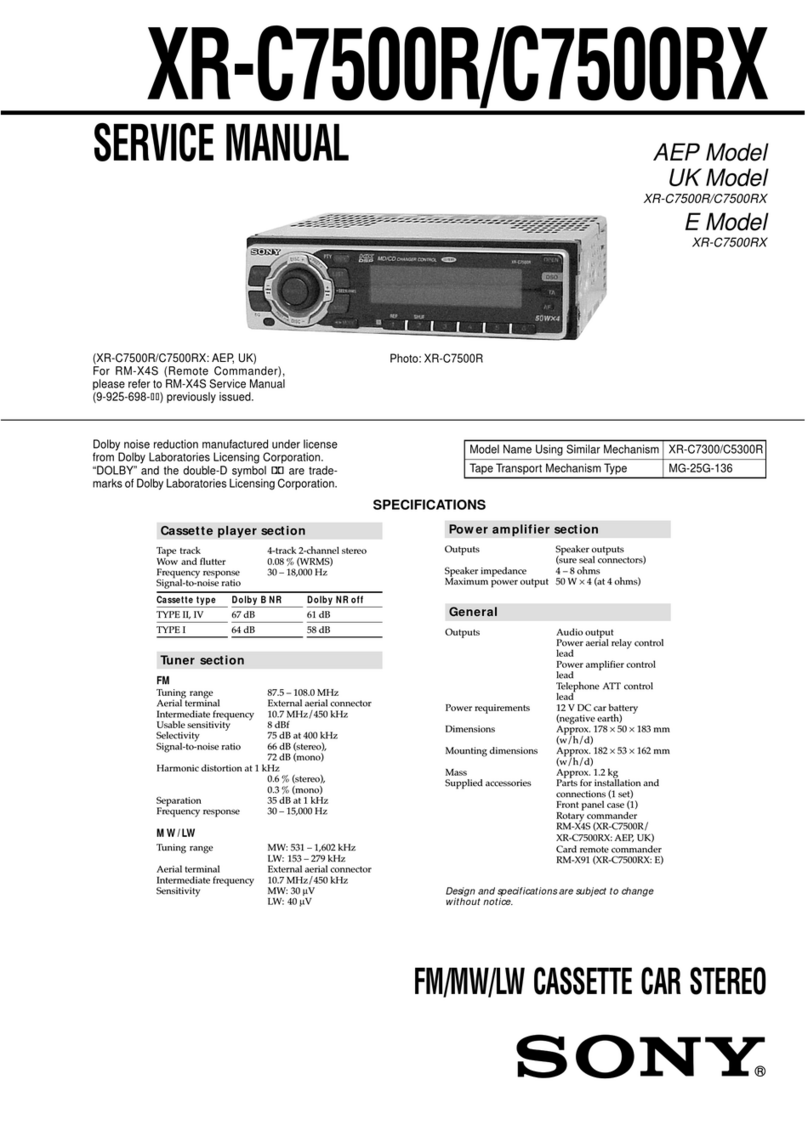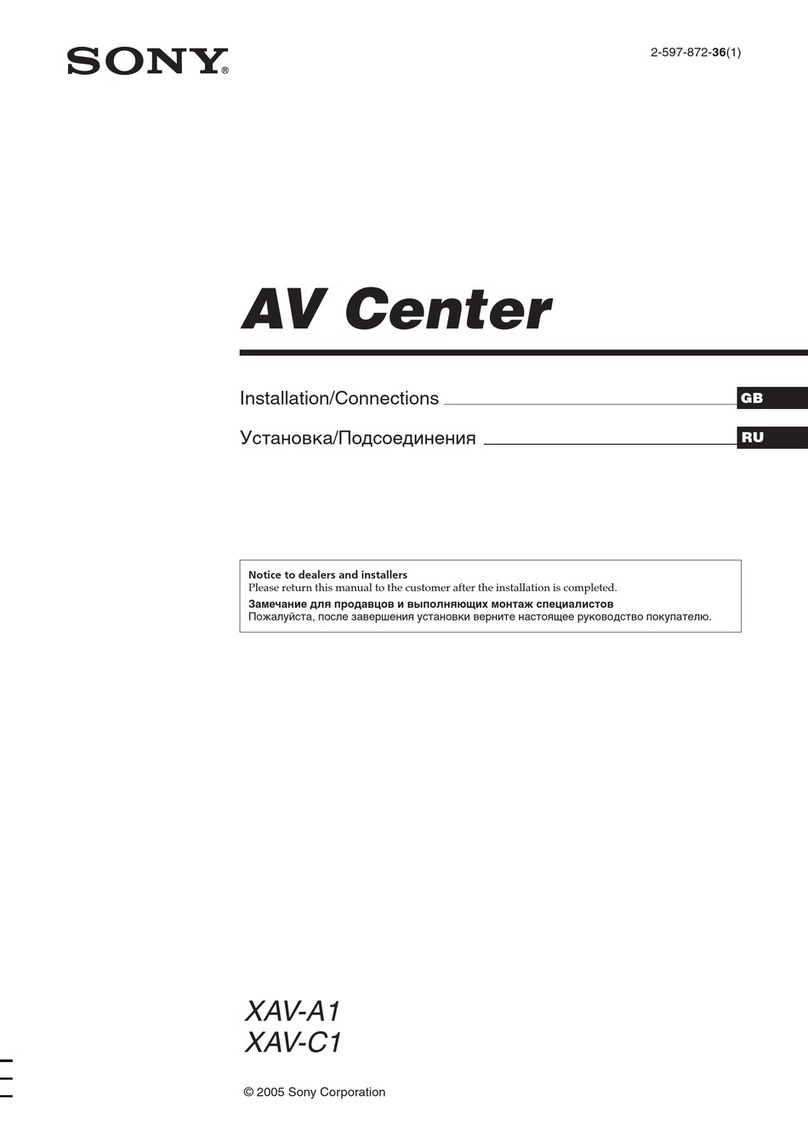Erisin ES823G User manual

Warm note:
The functions described in this manual may differ from the actual
functions. The actual functions are the standards.
(UI-10F Interface)

1.Basic Operation
4.Additional Information
3.Basic operation of setup menu
2.Function Operation
Panel Introduction 02
Remote control function 05
BT Function (Operation) 10
GPS Navigation Function (Optional)
14
General setting 16
Audio setting
17
Steering Wheel (Optional)setting 17
Trouble shooting 18
Touch calibration 18
Video setting
17
Language setting 17
Time setting 16
Other Function Operations 15
External input operation (Optional)
14
T-V function operation (Optional) 13
12
I-pod function operation (Optional) 11
Disc Function Operation 09
Radio Function Operation 08
U Disc/SD Card function operation 07
Access main interface 07
Turn the Unit On/Off 07
18
Trouble shooting
PROBLEM CAUSE CORRECT ACTION
Poor performance of
radio station
Cannot load disk There is a disk inside
After ignition switch
off, setting
information all lose
Reset information and save
Change battery or fuse
Cannot power on Change fuse same as the old one
Some factors cause MPU wrong operation Press RES button on the panel by
power on
penpoint, then,
Weak signal Move the car to another place, then research
Cannot play disc
Disc is scratched Change new disc
Put wrong side of disc into the unit Slot to in the disk with sign side up
Clean lens by lens clean disc
Cannot switch
language/subtitle There is only one language/subtitle in disc If disc is not with multi-language/subtitle, it cannot
switch language/subtitle
No image Other factors cause MPU wrong operation Press [RES] button on the panel by penpoint, then,
power on
Cannot watch image
during driving It’s not allowed to watch image during driving
Check fuse
Remove disc before inserting another one
Park the car in a safe place, put the car stall in “ P ”
postion, pull up the hand brake, parking brake wire
must be grounded
Lens is dirty
Touch calibration
If touch calibration error occurs, you can adjust the touch coordinate by “Touch calibration”.
Click icon on setup interface, input password [888888] to confirm to access touch calibration interface, as shown in below diagram:
Touching methods
Use touch pen to click the center of “+” icon, and move along with center of “+” icon so as to calibrate the screen. It shall automatically
save data and exit after screen calibration.
Please accurately click all positions on screen, or the accuracy of touch calibration shall be affected.
CONTENTS
Virtual Disc (Optional)
01

17 02
Steering wheel setting (Optional)
1. Click icon on setup interface so as to access steering wheel setting interface (PIC 4).
2. Connect anode and cathode of direction control wire of the car with anode and cathode of
direction control wire of this device, and press the buttons on steering wheel one by one and record
the corresponding sequence and functions.
3. Click the button of steering wheel needs to be allotted so as to select the corresponding setting
function, such as volume +.
4. Buttons on steering wheel shall display the corresponding functions, such as volume +.
To modify function settings, repeat procedures 3~4.
To reset functions, click [Reset] icon, all the settings set before shall be cleared, repeat procedures 3~4 for resetting.
Language
During use, you can select your familiar language to display menu by language setup.
setting
Click icon on setup interface to access language setting interface, as shown in right (PIC 1) diagram:
Click the corresponding [English] icon on the language bar desired to be set so as to switch the
language type, when there are more than 3 languages, direction icon shall pop up, click it to select
your familiar language.
Audio setting
Click icon on setup interface to access audio setting interface, as shown in right (PIC 2) diagram:
You can turn on or turn off the existing functions on audio setting interface and adjust the rearview
volume.
Video setting
Click icon on setup interface to access video setting interface, as shown in right (PIC 3) diagram:
At video setting interface, you can adjust brightness, contrast, saturation and hue of the video.
Panel Introduction
In energized state, press this button to turn on the power, and long press this button in boot-up state to turn off the power. In any mode,
press the button can switch to the main interface.
1. /SRC/POWER (Power on &off / Return to main menu)
Please check the appropriate buttons listed below for function introduction according to the actual panel used. (The introduction of
some buttons may be different, the actual function is the standard.)
2. VOL Button (VOL+/VOL-)/(VOL/VOL)
Press the button to adjust volume level.
3. SEEK Knob/( / )/ (SEEK+/SEEK-)/(SEEK/SEEK)(Speed forward/backward/Select station/song)
In radio mode, press/rotate the knob to select station upward/backward. Long press/rotate the knob to automatically scan station.
In playback mode, short press/rotate the knob to select song upward/backward, long press/rotate it to achieve speed forward/backward
function.
4. TFT OFF (TFT off button)
Long press it to turn off TFT screen, and short press it so that TFT screen shall be re-lit after turned off.
Under playback mode, press this button so as to switch between play/pause; while press this button at main menu or setup menu to
confirm to access. (Optional)
5. (Play/Pause/Enter button)
6. MUTE (Enable mute function)
Press this button to turn off volume output, press it again to restore the previous volume level. Long press MUTE button to turn off
TFT screen, and short press it so that TFT screen shall be re-lit.
In audio mode, press the button to access equalizer setup, users can select Standards rock, or classic mode., pop
7. EQ (Preset equalizer settings)
8. BAND/P/N (Band switch/System switch)
In radio mode, short press the button to switch band in the following sequence
FM1 FM2 FM3 Am1 AM2 FM1
In playback mode, press the button to switch among the following systems---PAL, AUTO, NTSC.
9. Number Button 1-6 (Radio station Radio Select bit)
In radio mode, press this button to hear radio preset;
In disc playback mode, press this button to select song .features
10. AST/SCN (Scan)
In radio mode, click the button to search station automatically and then browse automatically, 5 seconds later search continues until
confirm button is pressed.
Note: For certain machine models short press number button to browse memorized stations for 5 seconds each time, long press to
automatically search memorized stations.

03 16
Access setup interface
Click or icon on main interface to access setup interface.
General setting
Click icon on setup interface to access general setting interface, as shown in below PIC 1 diagram:
In general setting interface, you can select to turn on or turn off the existing functions. You can set wallpaper and opening picture you
like and check version number of DVD/MCU, click icon to browse up/down.
Wallpaper selection
Click [Other 1] icon on wallpaper bar [Wallpaper Other 1], direction icon shall pop up, click it to select wallpaper.
Opening picture
Click [Standard] icon on opening picture bar [Logo Standard] , direction icon shall pop up, click it to select opening picture.
Time setting
Click icon on setup interface to access time setting interface, as shown in below PIC 2 diagram:
Click [01 15] icon on time bar [Time 01 15] time setting interface shall display, as shown in below PIC 3 diagram:
Click icon beside hour and minute to separately set hour and minute.
11. APS/AMS (Browse / Automatically search memory)
Under radio mode, short press this button so as to browse the memorized radio stations, and long press it to automatically search and
save radio stations.
12. (Eject disc)
When there is a disc inside the unit, press the button can eject the disc.
13. Disc Enter/Exit
Enter/Exit disc window.
14. ST/(ST/MO) (Stereo/Track switch)
Under radio mode, press this button so as to switch between single track and stereo;
Under playback mode, press this button so as to select sound track.
15. MBP (The Best Listening Position Button)
In audio mode, press the button to choose the best listening effect in different listening positions.
16. RESET (Reset hole)
Press this hole with a pointed tool, and the device shall restore to default settings after restarting.
17. USB (USB removable device)
Insert USB removable device so as to read audio/video files.
18. SD card slot
Insert SD card so as to read audio/video files.
19. GPS/MAP (Map Card Socket)
Insert map card to read navigation map data.
20. AUX (Audio Socket)
To input external audio.
21. AUX (AUX Push-to-Talk)
Under any mode, press this button to access AUX mode.
22. BT Push-to-talk
Under any mode, press this button to access BT mode.
23. DVD (DVD Push-to-Talk)
Under any mode, press this button to automatically switch to DVD disk reading state, and access DVD mode.
24. NAVI (Navigation Push-to-Talk)
Press this button to access / exit navigation interface.
25. FM/AM/RADIO (Radio Push-to-Talk)
Press this button under any mode so as to access radio mode.
Note: Press this button to select band switching under radio mode for some models.

04
15
Other functions
Rearview function
In any running state, the video signal can switch to reverse video state when reversing the car, and the system shall return to its initial
running state after reversing the car.
Do not rely on CCD system completely, please make
sure your car is safe by your eyes during driving.
Back rearview system only assists in driving. As the
distance range of rearview system is limited,
completely relying on the rearview system during
driving may cause accidents. Reverse field simulation Rearview backup image
Warning
26. MP5 (MP5 Push-to-Talk)
Press this button under any mode to access MP5 mode.
27. T-V (Push-to-Talk of Digital T-V/Analog T-V)
Under any mode, press this button to access digital T-V/analog T-V mode. (Optional)
28. IR (remote controller window)
Can receive infrared signals from the remote controller.
29. MIC
BT microphone input socket.
Press the button to enter into main interface; in setup interface, press the button to back to the previous menu.
30. Back
31. CDC
Press this button under other modes so as to access CDC state.
32. CONFIG
Press the button to enter setup menu.
33. PIC (Video adjustment)
Press this button to adjust the video brightness.
34. Audio setting selection
Press this button to access audio setting, user can use VOL button to set the satisfactory audio effects.
Press this button for a short moment to turn on power, Every button-press activates mode change as follows:
Note: When the device without connection to USB, SD, CDC or DVD no disc inside, the system will automatically skip these related
working mode.
35.MODE
RADIO DVD USB ( ) Optional SD (Optional)
AUX
T-V (Optional) BT (Optional) GPS (Optional)
36. Sensitive window (Optional)
This device has automatic brightness adjustment function, brightness changes along with the luminosity in the car. When luminosity in
the car brightens, the TFT screen shall also brighten; when luminosity in the car darkens, the TFT screen shall also darken so as to keep
the best display effect.
37. UP/DN (TFT on/TFT off)
Press this button to adjust the screen angle.

05 14
GPS Navigation Function Operation (optional)
1. Navigation Function Operation (optional)
For detailed operation of navigation function, see “Navigation Operation Manual”.
2. Receiving signal error
When the satellite signals can be normally received, the error of standard GPS shall be about 7 meters. Driving on parallel sections,
there shall be error even the product has auto-correct function. The normal receiving of satellite signals shall be affected and cause
error in following environment:
In tune Among tall buildings At the boulevard The antenna is sheltered Underground parking Overpass or viaduct
External input operation (Optional)
Connect the video input plug with external video input jack, and connect the audio input plug with external audio input jack.
Touch [AUX] icon on main interface to access external AUX interface.
Audio →You can adjust the volume, bass,
pitch for input audio. You can adjust the
speaker volume by adjusting the front and
back, left and right column.
Video →You can adjust the brightness,
contrast, saturation and hue for input video.
You can also choose the video standard mode.
Warning: In AUX mode, you can adjust the angle of screen by press region 1 & region 2. Press Region 1 to
slide up, press Region 2 to slide down.
When the screen can slide,
Remote control function
1. POWER
Press once to switch on, press again to switch off.
2. MUTE button
Press once to turn off audio output, press again to resume volume
level.
3. NAVI/DSP (Optional)
NAVI button (Optional)
Press it to enter to exit the navigation.
DSP button (Optional)
Press the button to show the time.
Remark: DSP button in remote control will not work if it is Digital
car DVD without GPS or External GPS. (Optional)
4. SOURCE button
Press this button to choose audio sources.
5. EQ button
Press this button to choose POP, ROCK, CLASSIC, EQ off.
6. SEEK+ ( )/ SEEK- ( ) button
In normal playback MP3, USB, SD songs, press this button to
previous song or next song.
7. VOL+ ( )/ VOL- ( )
Press this button to increase or decrease volume level.
8. SEL button
Press this button to choose sound feature.
9. LOUD button
Press this button to startup LOUD function.
10. BAND -P/N button
In radio mode, press this button to choose band.
In VCD, DVD mode, press this button to choose AUTO, PAL or
NTSC system.
11. LOC/RDM button
In radio mode, press this button to switch between local and
direction, In VCD, CD mode, press this key to randomly play.
12. STOP button
Press this button to stop playing.
13. PLAY/PAUSE button
Press this button to switch between play and pause, In stop mode,
press this button to play.
14. ST/PROG button
In radio mode, press this button to choose stereo or mono station.
In audio mode, it can help stop button to programmed play.

13 06
T-V function operation (Optional)
1. Analog T-V function operation (Optional)
Touch [T-V] icon on main interface to access analog T-V interface, as shown in below diagram.
Mute on/off
Select channel
up/down
Scan radio station
Access T-V setup interface
Switch T-V system
Switch sound system
Fine-tune/Scan radio station:
Enter button
Click [SEL] to access T-V setup interface:
Audio →You can adjust the volume, bass, pitch for T-V
audio. You can adjust the speaker volume by adjusting
the front and back, left and right column.
Video →You can adjust the brightness, contrast,
saturation and hue for T-V video. You can also choose
the video standard mode.
Warning: In T-V mode, you can adjust the angle of screen by press region 1 & region 2. press Region 1 to
slide up, press Region 2 to slide down (
2. Digital T-V Function Operation (optional)
When the unit is connected to an external digital T-V box, touch [T-V] icon in the main interface to enable digital T-V function.
For digital T-V function operation, see “Digital T-V Instruction Manual”.
When the screen can slide:
T-V have signal, no such function). press Region 3 to choose the previous channel, press Region
4 for the next channel.
Region 3 Region 4
Region 1
Region 2
15. 0-10+ button
Press this button to choose desired song, section, preset stations.
Decimal numbers, for example the 19th song, press 10+ and 9
button.
16. AMS/RPT button
In radio mode, press this button to browse stored stations. In audio
mode, press this button to play repeatedly.
17. TITLE button
In DVD mode, press this button to play back to the top menu of
disc.
18. AUDIO button
In DVD mode, press this button to switch language of dialogue.
In VCD mode, press this button to choose left track, right track,
and stereo.
19. GO TO button
In DVD mode, press this button, you can define playing time.
20. SUB-T button
In DVD mode, press this button to switch language of subtitle.
21. PBC button
In VCD mode, press this button to display all song menus, work
with number button to choose songs.
22. UP, DOWN, LEFT, RIGHT, ENTER button
When playing MP3, USB, SD returns to song menu, up, down
selections can be up / " " button or down / " " key to select up
and down, select and press " " key to confirm. The selected tracks
can be played.
Press the left or right arrow keys to " " or " " key, can be on the
next page function operation.
23. SLOW button
In audio mode, press this button to slow backward and slow
forward.
In DVD mode, press this button to change play angle.
25. SETUP button
In audio mode, press this button to choose different set items.
26. OSD display
Press this button to display the title chapter and the left time.
27. ZOOM button
In DVD/VCD mode, press this button to ZOOM in.
28. MENU button
Press button to back to the main menu.
BATTERY CHANGE
When control distance of remote control becomes shorter or no
function, please change battery, please confirm polarity before
change.
One hand press stopper, then pull out battery.
Put battery into controller.
Insert battery holder into controller.
24. ANGLE button

07 12
Turn on/off Host
When the ignition switch is put in ACC or ON position, Press [ ] button on the front panel to turn on the unit. After the host starts,
hold [ ] button for 3 seconds , the host will turn off.
Access main interface
In the other mode, click on the interface to return the icon will switch to the main interface. Note: When the machine with a virtual disc,
the main interface shown in Figure 1; when the machine without a virtual disc, the main interface as shown in Figure 2:
When there is a USB device/SD card connected, the unit can conduct the playback of audio/video/image files in the USB device/SD card.
Insert/Eject USB storage device
1. Connect a U disc recorded with media information to the unit by a USB connecting cable.
2. When there is a need to eject the USB device, exit the USB device playback screen first, and then take out the device.
Insert/eject SD card
1. Insert a SD card recorded with media information into the SD card slot in the unit correctly until it is locked.
2.
Enter/exit
Insert a USB storage device or SD card to automatically play data contained in it. If the unit has connected with a USB device or SD
card, touch [USB] icon in the multimedia interface to enter into the external storage playback interface; Touch [SD] icon to enter into the
SD card playback interface. During playback, touch the top center area of the screen to pop up the touch menu, operate touch menu to
perform various playback controls.
U Disc/SD Card function operation
When pulling out the SD card, exit SD card playing state first, then press the SD card and it shall pop up after unlocking.
Play
After SD card/USB removable device being read out, the operation methods are similar to disk operation methods.
Touch the function icons so as to access the corresponding function operations.
Figure 1 Figure 2
Delete
Delete all files in the selected disc or one of them.
Repeated play
Play preset file or data repeatedly.
Random play
Play songs in the current disc randomly.
Previous/Next song Fast forward/backward
Short press the button to play previous /next song.
Long press the button choose to fast forward/backward playback speed.
Virtual Disc (Optional)
Through virtual disc, you can copy CD disc to a virtual disc, after copy completed, next time you just need to open the virtual disc that
you can enjoy all songs in the CD disc.
Access Virtual Disc
Switch the unit to main interface.
Press VIRTUAL DISC icon in main interface to access virtual disc interface.
Button function introduction
Recording on / off → Touch the icon to eject the disc to select the menu box, select the disc you want to record, click the [ ] icon to
confirm to start recording.
Stop
Click the button to stop playing.
Play
Click to button to play CD disc.
Recording on/off
Click the button to copy songs in CD disc.
Ten CD disc at most can be copied.

08
11
Radio Function Operation
1.
Touch [Radio] icon in the main interface to enter into the radio interface.
Click [LOCAL] icon, the search pattern in the local search (LOC) and remote search (DX) switch between. LOC feature is turned on
after the signal is strong enough only to listen to those in good condition and receiving radio station; DX enabled, you can receive
remote weak radio signals.
Note: This function is available only when FM band is selected.
Enter/exit
Touch icon to return to main interface, and then touch other function icons so as to exit
radio mode.
2. Band selection
Click [BND] icon so as to switch among FM1, FM2, FM3, AM1, AM2 bands.
3. Search/Save radio stations
Short press [SCAN] icon to browse the stored radio stations. FM band can save 18 radio stations
(Six stations for FM1/FM2/FM3), AM band can save 12 radio stations (Six stations for AM1/AM2).
4. Scan radio
Short press icon to manually fine-tune radio stations upward/downward.
Long press icon to automatically search and save radio stations.
5. Sound setting
Click [EQ] icon to access sound setting interface.
6. Turn on/off the Long/Short-range
7. Loudness on/off
Click [LOUD] icon so as to turn on/off loudness function.
8. Stereo on/off
When receiving stereo signals, click [ST] icon to turn on/off stereo.
9. Mute on/off
Click [MUTE] icon to turn on/off mute function.
10. TFT on/off
Click icon to turn off TFT, and then click the screen area so as to turn on TFT.
Click icon so as to slide screen angle.
11. TA: touch the button to turn on/off TA mode. AF: touch the button to turn on/off AF mode.
PTY: touch the button the screen displays program types, users can search station according to program type.
Note: If the unit does not have RDS function, it has no AF/TA/PTY function.
3. Dialing
You can dial on mobile phone directly or input phone number through the number buttons on the screen, click to delete if there is
input error.
After input the phone number, click to make a call, and click to hang up the phone.
Click during a call so as to switch the voice between car speaker and mobile phone.
4. Call records
Click to access call records interface as below PIC 1:
Received calls: Touch this button to check all the phone numbers of received calls.
Dialed numbers: Touch this button to check all the dialed phone numbers.
Missed calls: Touch this button to check all the phone numbers of missed calls.
5. BT music
Click to access BT music interface as below PIC 2:
I-pod function operation (Optional)
Connect to i-Pod first, touch [i-Pod] icon on main interface to access i-Pod interface, as shown in below diagram (PIC 3).
PIC 2 PIC 3
PIC 1 Play/Pause
Fast forward play/Fast backward play
Volume adjustment knob
Stop Previous Song/Next Song
Back to the main interface

09 10
Disc Function Operation
1. Play/eject disc
Play disc
Insert the disc into the disc slot with the printing surface up, system will detect the disc and automatically take it in to read and play.
Eject disc
(1) Click button on the panel to eject the disc.
(2) If a disc has not been took away 15 seconds after it is ejected, system will automatically take in the disc but not play.
Do not insert two discs or more.
Play/pause
Touch the button to pause, retouch it to continue to play.
Stop
Touch the button to enter into pre stop status.
The previous/next song
Touch the button to select the previous/next song.
Fast forward/backward
Consecutively touch this button to select the speed of fast-forward/fast-backward.
Volume adjustment button
Touch this button and volume adjustment modulation shall pop up, touch button to adjust the volume.
PIC 1
x
00
00:01:44 00:09:43
TT 1/5 CH 1/1
VOL
x
00
00:01:44 00:09:43
TT 1/5 CH 1/1
VOL
2. DVD/VCD disc playback
During playback of disc, touch the middle lower area of the screen to pop up the touch menu, operate the touch menu to perform
various playback controls. (PIC 1)
3.
After a CD is inserted, system shall access disk reading state immediately.
When there is a disk in the device, click [Disk] at the main interface so as to access disk reading state.
After the disk being read out, system shall automatically play in sequence.
4. MP3/JPEG/MPEG4 disk playing
When the disk contains readable files, such as MP3/JPEG/MPEG4 files, it shall be automatically read out and played after slipping into
DVD player.
During playing, touch the screen area and the touch menu shall pop up. Operate the touch menu for various playing.
CD Disc Playback
5. Touch Menu Function Description
Access next menu
Touch it to access the next menu interface.
Time setting
Touch this button to access time setting interface.
Stereo on/off
Touch it so as to turn on/off stereo.
Return to root menu
Touch this icon, it shall return to root menu of disk in DVD state and
access PBC menu playing in VCD state. All chapters in the disk shall be
displayed on the interface, touch the chapter icon directly for playing.
Access title menu
Press this button to return to title menu of the disk. Directly click menu
bar at title menu interface for playing.
Repeat play
In playing state, touch this button to start repeat play function:
Chapter repeat → Title repeat →Repeat All → Off.
During VCD playing, this function only works when PBC is off.
Language selection
Touch this button to select language.
Digit keyboard
Touch this button and digit keyboard shall appear, click number
buttons directly to select tracks for playing.
Switch play order
Touch this button to switch the play order.
Zoom in/Zoom out image
Touch this button to zoom in /zoom out the image.
BT Function Operation
1. Enter/exit
Touch [ BT ] icon in the main interface to enter the BT interface.
Touch icon to exit BT interface.
2. Pair/link
BT
BT
BT
BT BT
BT
BT BT
BT
To use hand-free function, make connection first, i.e. match the host with
the mobile phone.
Operation methods:
Set the host to be matching state, and open the of your mobile phone and use the mobile phone to search device, the mobile phone
shall prompt to match password with the when it has searched the device.
Input password (0000) to the mobile phone and confirm. The mobile phone shall prompt whether authorize to this device, please
select [Yes]. Phone and shall automatically connect within 20 seconds. Under any working mode, the host shall convert to state if
there is an incoming call. And the host shall restore to current mode after hanging up.
When the device matches with this device, the connection status shall display “LINK OK”, otherwise, it shall display “NO LINK”.
Table of contents