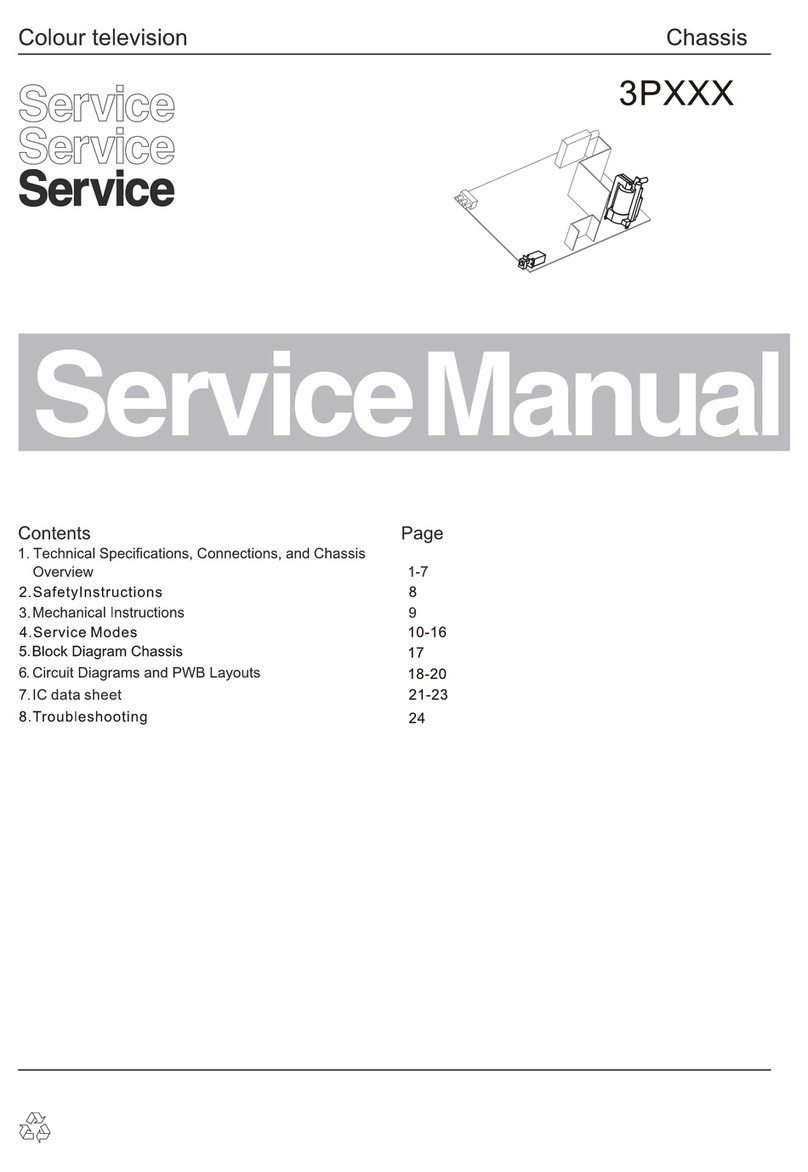ERISSON 32LS16 User manual
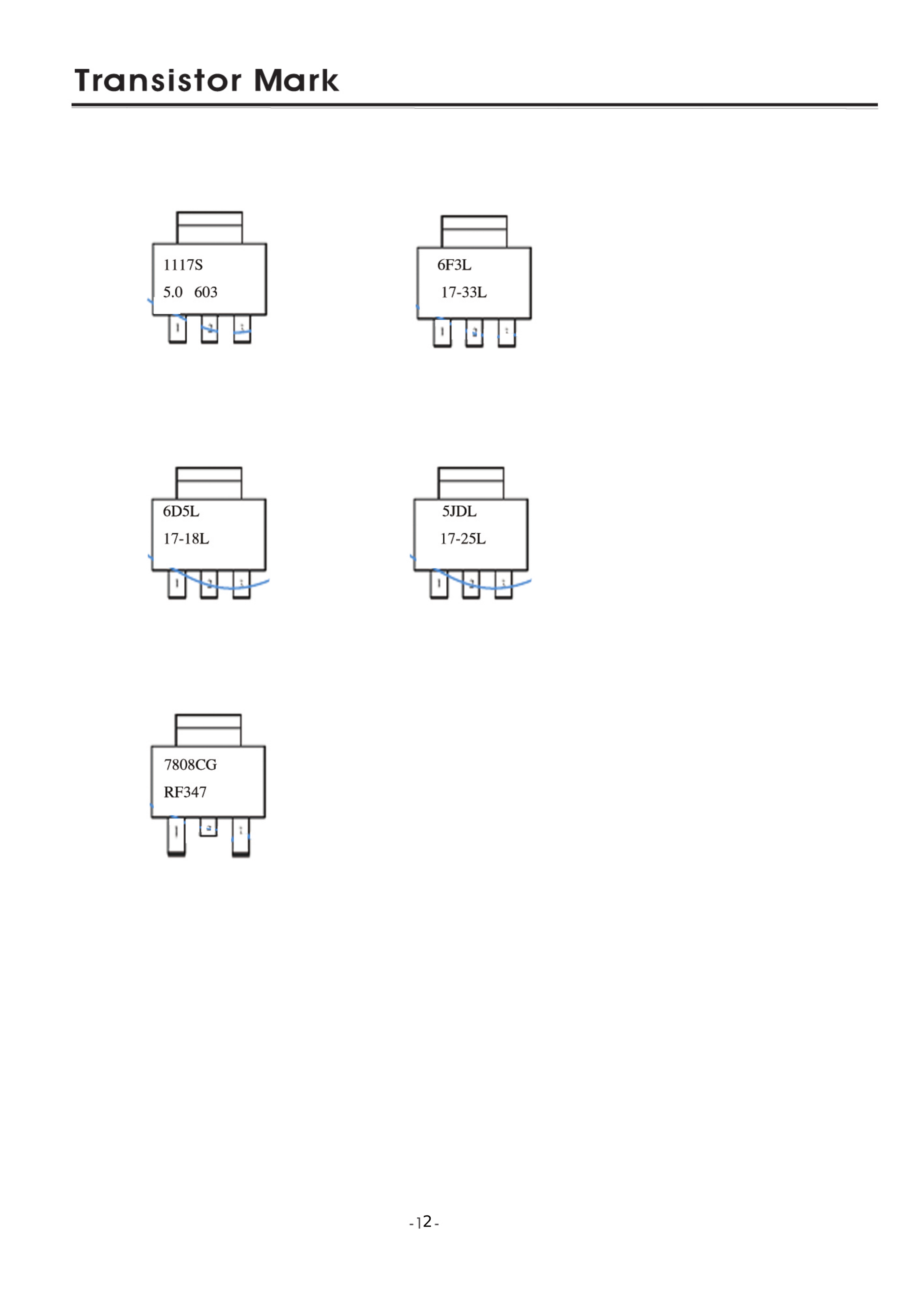
2

3

4

5

6
Bottom

7
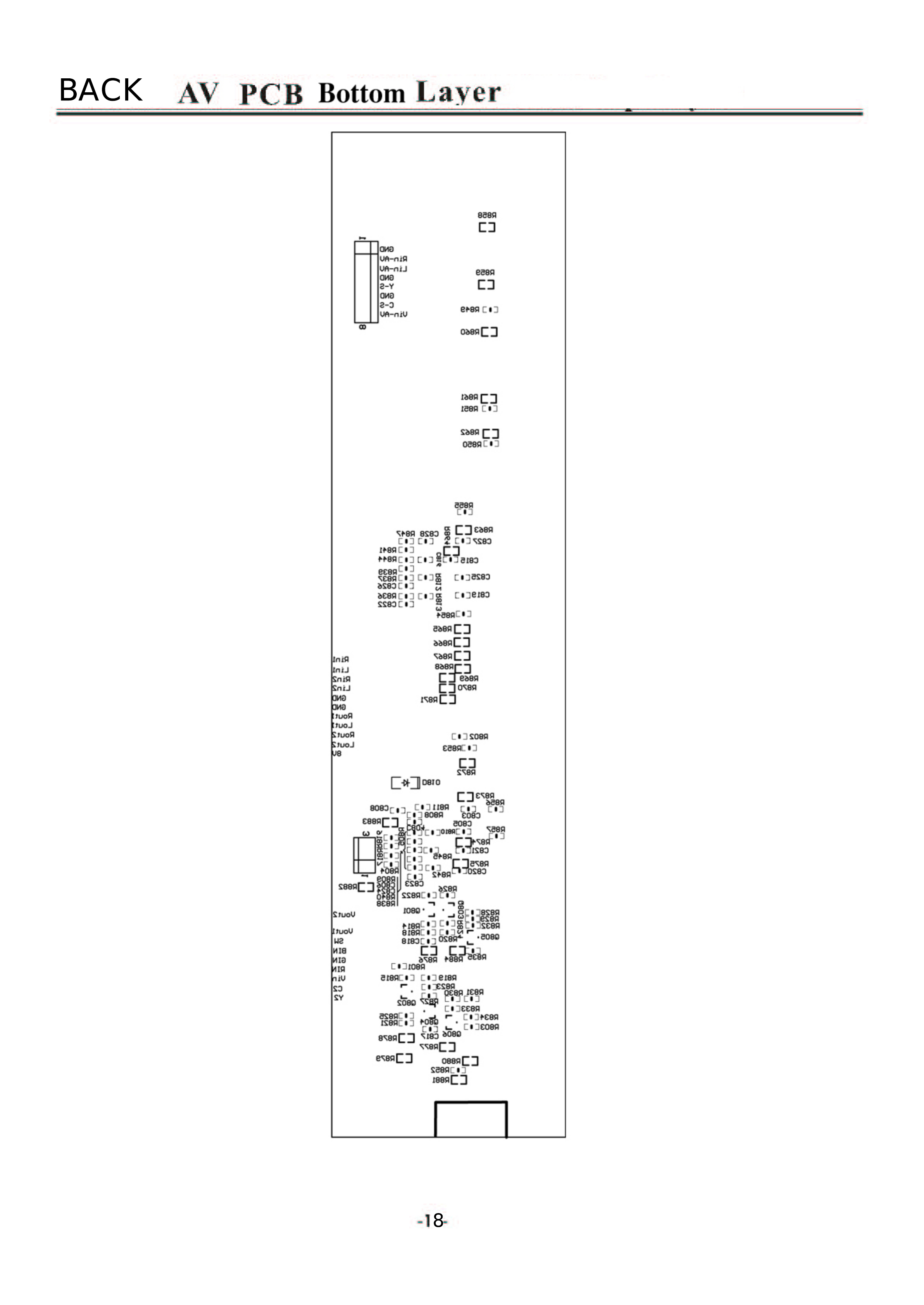
8
BACK

9
Board
Control PCB top layer
Control PCB bottom layer
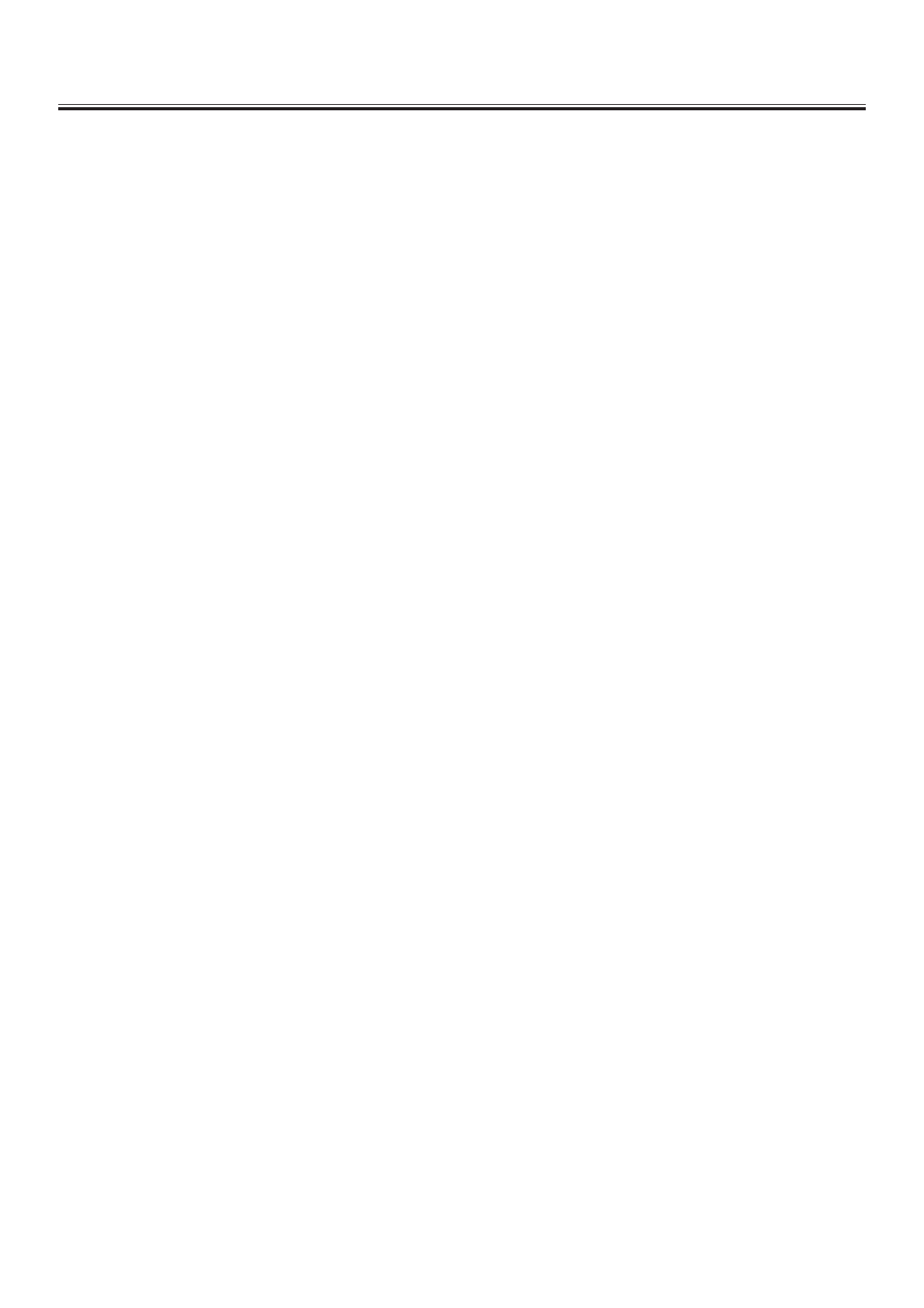
Service Adjustments
--
1. Enter the factory mode:
Press the menu” key on the remote control unit, move to SOUND submenu, choose
Balance (the character Balance” turn pink), press the number keys 9883 in turn.
2. The factor main menu:
Service Mode
Language Option 1
Language Option 2
Hotel Option
Deviation Settings
DRX
NVM Edit
Initialize NVM from ROM
MinMidMax Init
Scaler
3. Use PROG+/PROE- to choose the options, the option which has been choosed
display red.
4. After choosing the option, press VOL+ to enter the option, then you can set
differernt parameter.
5. System option:
Option PAL <Yes >
Option NTSC < Yes >
Option SECAM < Yes >
Option BG <Yes >
Option DK < Yes >
Option I < Yes >
Option M/N < Yes >
Option L < Yes >
Option LL < Yes >
Option Naming < Yes >
Option APS < Yes >
Powerup ATS < Yes >
The options in system mainly contain the switch of some color and sound
sys, set “yes” or “no” with the VOL+ key. Option Naming can be used to switch
the naming of saving programs in APS, Option APS can switch the function of
searchand compositor in the searching state. Powerup ATS can switch the Factory
Reset in theFUNCTIONMENU. The word in the < > at the right side of options
shows the current option state, <yes> means”on”and <no> means”off”.
The default state is <yes>.
6. IC Option:
Option HDMI <Yes >
Option HDCP < Yes >
Option DVI and HDMI < Yes >
20
““

Service Adjustments
-1-
When Option HDMI displays “yes”,HDMI is open and DVI is off ,when it disp-
lays “no”, the action is opposite. Option HDCP means to turn HDCP on/off(High-
bandwidth Digital-Content Protection). The third item shows to turn on/off the
interface of Hi-Fi digital.
\
7. Teletext Option:
Teletext On/Off < Yes >
Teletext Language < UK >
All of the default states is “yes”
The first item shows the on/off state of Teletext function, the second item,
the choice of language, available languages for selecting: UK, East Eu, Greece,
Cyrilli, Arabic.
8. AV Option:
Option SCART1 <Yes >
Option SCART2 < Yes >
Option AV < Yes >
Option SV <Yes >
Option DVD < Off >
Option SCART Output < TV >
The items1~4 canbe set to “ “
yes” or no which show the switches of
”SCART1,
SCART2,AV, S-VIDEO. There are three states can be set in Option DVD, they
are Off, DVD and DTV, they show off, turn on DVD and turn on DTV. Option
SCART Output can be set to AV or TV, they show SCART output signal or AV
signal.The default setting is the same as the state above.
:
The two options are menu language setting, each of them has “yes” and “no”
state. You can set Menu language in FUNCTION MENU when the language is
set to “yes”.English is only set in the default setting, others are off.
Search Menu Display < Yes >
Blue Screen < Yes >
Option Reset < Yes >
Fixed Volume < No >
Max Volume < +100 >
Local Key Operation < Yes >
Power On Program < REM >
Power On Source < TV >
Power On Status < REM >
Logo Edit
APS As Philips < Yes >
2
9. Language Option1&Language Option2
10. Hotel Option:
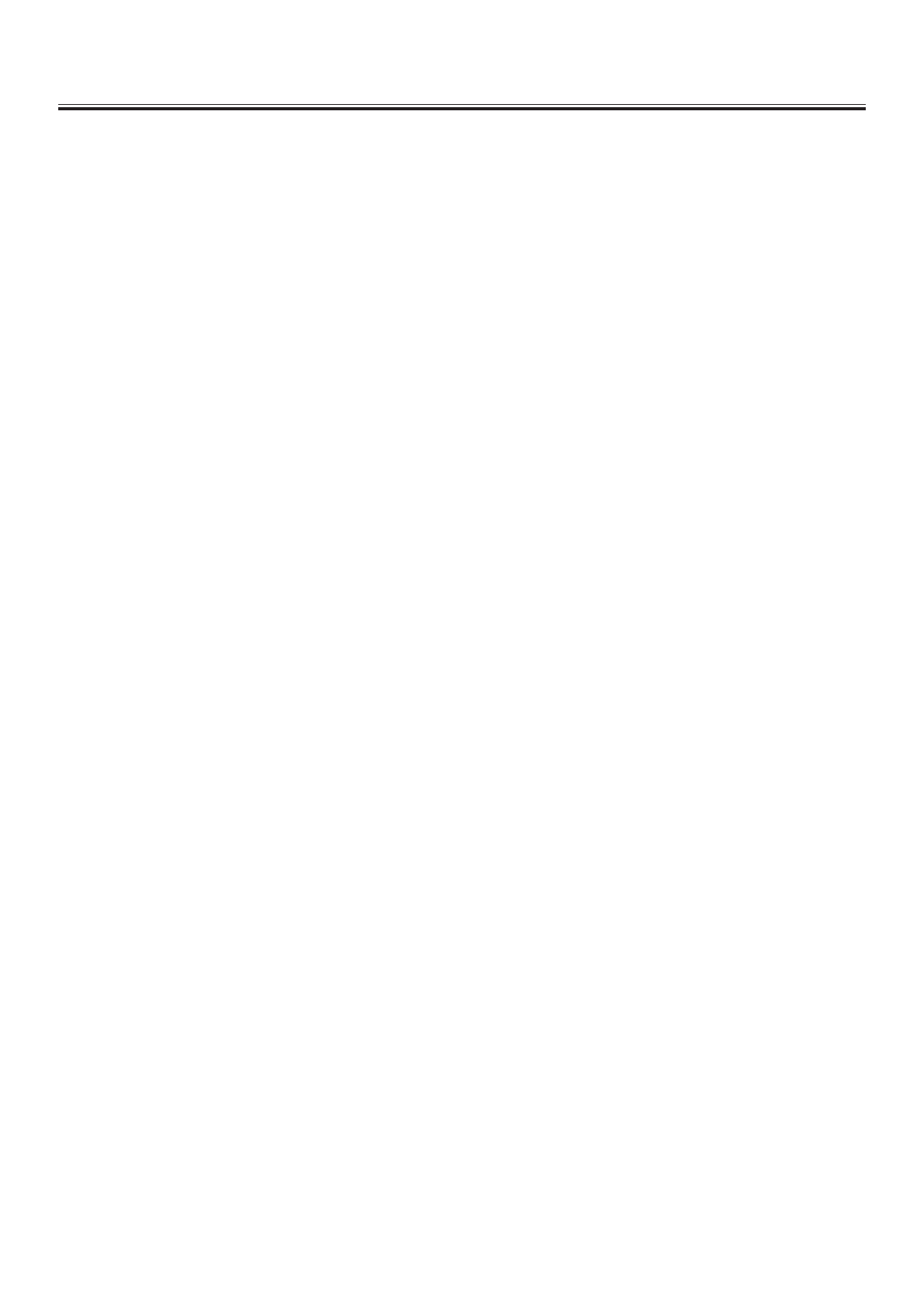
Service Adjustments
--
Search Menu Display shows turn on/off the search menu. The volumewill stop
at the prior setting and can’t be changed by pressing VOL+ or VOL- when the
Fixed Volume is set to “yes”.Local Key Operation shows whether the key-board is
in effect Power On Program can be set to REM,+1~+200, corresponds to channel
1~200 in under memory state. Power On Source is the setting of boot-strap input
fountain, TV and AV. There are REM, On and Off three settings under Power On
Status, they show:
Press VOL+, enter Logo Edit, two options:
Logo Edit __________
LogoFontSize < + 2 >
LogoOnOff < Yes >
The first item can edit the menu in turning on te set ,you can use twonumber
keysunder LogoFontSize menu to input twenty-six letters and Space, you can edit
tenletters at most.Use LogoFontSize to set the size of Logo, There are+1, +2, +3,
+4 available. LogoOnOff shows the switch of Logo.
APS As : according to the standard of Philips.
The default value is the same as the state above.
M Japan < +24 >
BTSC < +24 >
DK Dual < +24 >
BG < +24 >
NICAM L < +10 >
NICAM I < +24 >
DK NICAM < +24 >
FM Radio < +24 >
Standard Select < B >
TOP Setting < +8>
Video Peaking < —1>
SIF Reference < +2>
Subcarrier adjustment < +20 >
NVM-edit addr. (hex) _ _ _
NVM-edit data (hex) _ _
Write
Choose the edit address in NVM-edit addr, the value will display in the data
item Simultaneously, use VOL+and VOL- to change the values, use VOL+ to
write the address
22
11. Deviation Settings
12. DRX
13. NVM Edit

Service Adjustments
--
IntheWhiteitem.
14. Initialize NVM from ROM
Initialize EEPROM, press VOL+ to enter the option, Initialize NVM from ROM
menu will show the clew, press VOL+ to go onand press it again to initialize
EEPROM.
Volume0 < -99 >
Vol ume1 < -85 >
Volume10 < -45 >
Volume25 < -25 >
Vol ume50 < -10 >
Volume75 < -3>
Volume100 < +2>
Set sound curve in the option, the default setting is the same as the state above.
ADC Rgain < +128 >
ADC Ggain < +128 >
ADC Bgain < +128 >
ADC Roffset < +128 >
ADC Goffset < +128 >
ADC Boffset < +128 >
Rgain < +128 >
Ggain < +128 >
Bgain < +128 >
Roffset < +128 >
Goffset < +128 >
Boffset < +128 >
17. After setting the parameters,press MENU to save the setting and exity from the
factory submenu.
23
15. MinMidMax Init
16. Scaler
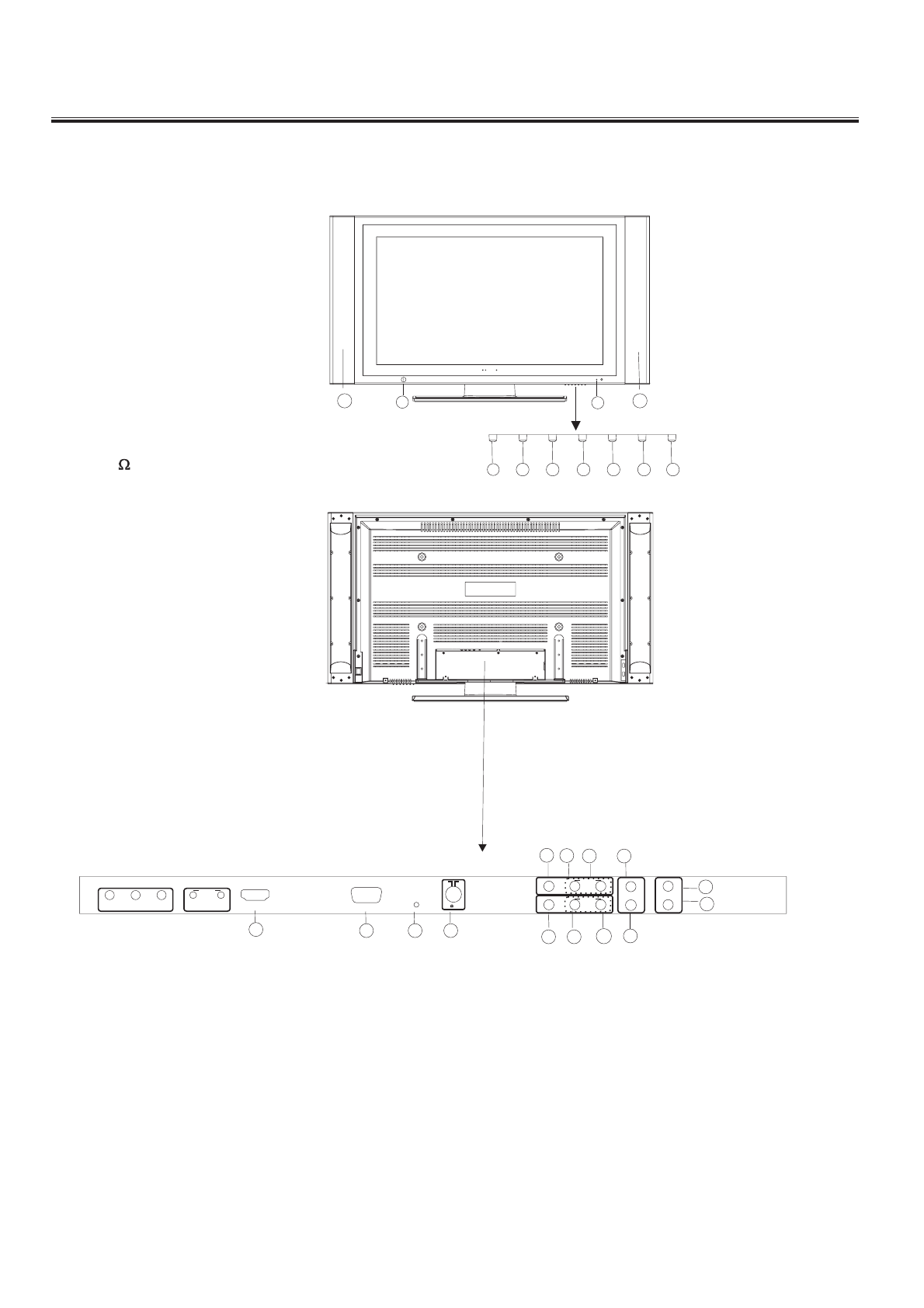
Control Location
-2 -
1. Power ON / OFF
2. Power Indicator
3. Remote Sensor
4. AV/TV
5. MENU
6. CH.-Button
7. CH. + Button
8. VOL.-Button
9. VOL.+ Button
10. Speakers
11. HDMI
12. VGA
13. PC AUDIO IN
14.
15. AV OUT VIDEO
16. AV OUT AUDIO L
17. AV OUT AUDIO R
18. AV IN 1 VIDEO
19. AV IN 1 AUDIO L
20. AV IN 1 AUDIO R
21. AUDIO
22. AUDIO IN L
23. AUDIO IN R
24. S-VIDEO
75 ANT
1111 13 14
22
12
23
21
17
16
15
18 19 20 24
75 ANT
PC AUDIO IN
YPb/Cb Pr/Cr HDMI VGA
LR
AV IN2
L
R
VIDEO
S-VIDEO
LR
VIDEO AUDIO
AV IN1
AUDIO
AUDIO
LR
VIDEO
AV OUT
14567 8 9
231010
4

Operation Instructions
--
Features
Up to 200 programme memory.
Twin Scart connections.
Teletext (Fastext,500pages)
Headphone socket.
A.P.S(Automatic programming system)
Programme swapping.
Sleep timer.
4:3,16:9,Zoom1,Zoom2,panorama and Full
screen picture modes.
When no TV signal is dectected,after 5
minutes the TV switches itself automatically
to stand-bymode.
CYS: PAL/SECAM
SYS: BG / DK / I/L/ L
HDMI Input (support up to 1080i)
PC Input (support up to 1080i)
PIP
NICAM Stereo
Panel Features
High resolution (1336x768),32 TFTLCD
display.
Brightness: 500cd/m2
High-speed response time <30 msec.
8-bit color depth,display 16.7M colors.
High contrast ratio (1600:1 Typital)
Wide viewing angle(typical):178 (horizontal)
and 178 (vertical).
0
0
Installation
Locate the receiver in the room where direct light does not
strike the screen.
Total darkness or a reflection on the picture screen can cause
eyestrain. Soft and indirect lighting is recommended for
comfortable viewing.
Allow enough space between the receiver and the wall to
permit ventilation.
Avoid excessively warm locations to prevent possible damage
to the cabinet or premature component failure.
This TV operates on AC supply directly, connect the AC plug to
the socket at the back of the TV. Insert the mains plug in the
socket having a mains voltage of 110-260V AC.
Do not install the receiver in a location near heat sources such
as radiator, air ducts, direct sunlight, or in a place somewhere
like close compartment and close area.
Do not cover the ventilation openings when using the set.
2
5
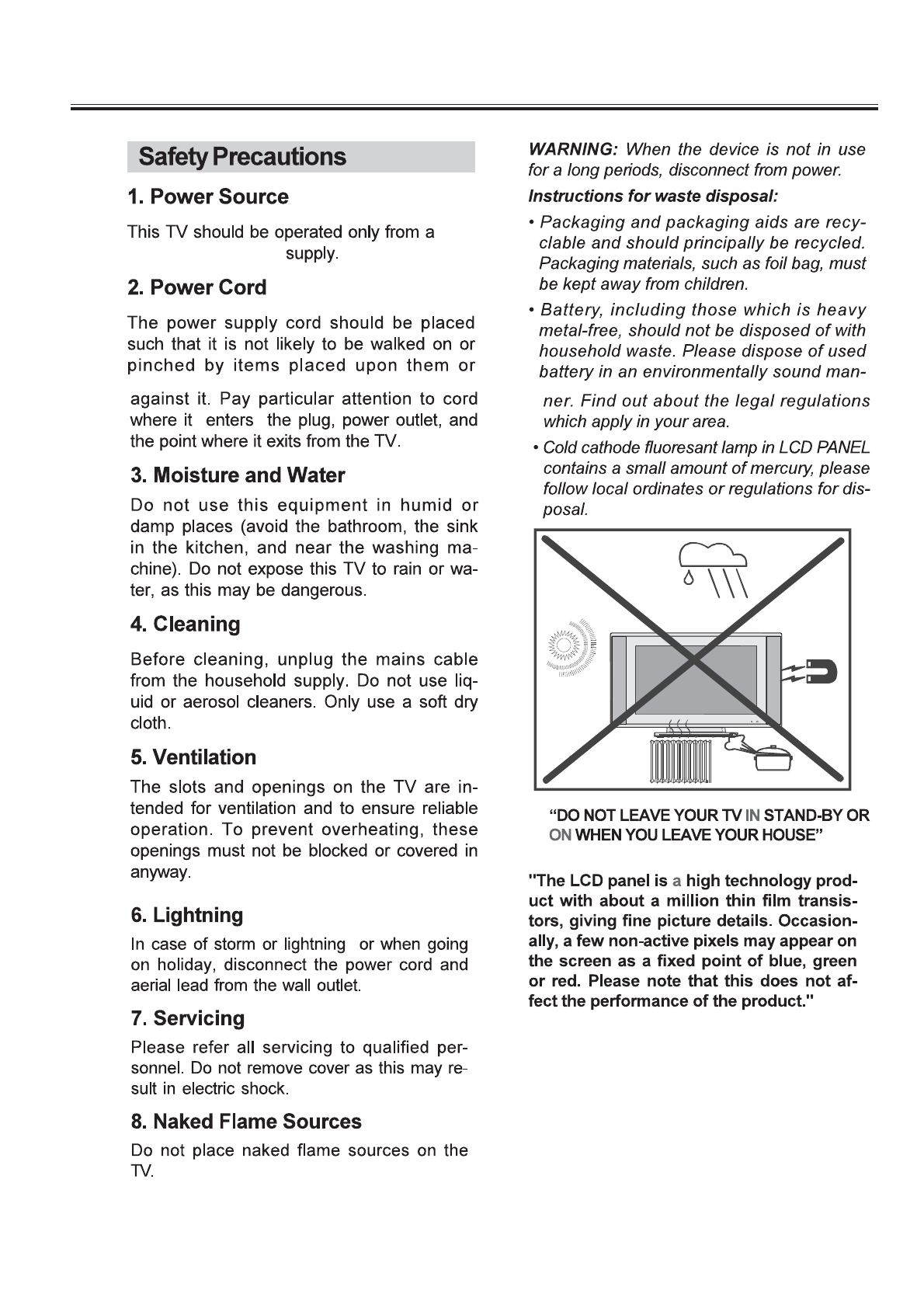
Operation Instructions
--
110-240VAC,50Hz
26

Operation Instructions
--
TVAerial input socket
110-240VAC, 50Hz only.
Do not use old and new batteries together.
Do not use different types of batteries (for
example, Manganese and Alkaline batteries)
together.
Note that there are chargeable and non-
chargeable batteries. Do not attempt to charge
non-chargeable batteries.
Remove the batteries from the remote control
unit if you do not intend to use the unit for a long
time.
Do not drop the remote control unit.
Do not subject the remote control unit to
physical shocks.
Keep the remote control unit dry. Wetting it may
cause the unit to malfunction.
Replace the batteries with new ones when
operation of the unit deteriorates.
Precautions when using batteries
NOTE:
12
To switch the TV on
Connect the main cable to the power input socket,
Press on/off switch at the rear of the TV. The TV switches itself and the
LED indicator on the front of the
TV will change from red to green colour.
Press the button on the remote control or TV, the
TV will switch to stand-by mode and the GREEN power indicator will
change to RED.
To switch the TV off
""
Switching the TV ON/OFF
Operating the TV
Following the +/- marking in the battery
compartment.
27

Operation Instructions
--
Picture menu
Enter Picture menu,you can select Brightness,Contrast,
Colour,Sharpness,Colour Temp and N.R. items by
pressing PRGO.+ or PROG.- buttons.""""
""""
""""
""""
noise reduction , The options
Brightness
Contrast
Colour
Sharpness
Colour Temp
N.R.
Using
Utilize
the VOL.+ / VOL.- button lighten/
darken the picture.
Press the VOL.+ / VOL.- key to enhance/
reduce the contrast of the picture.
Press the VOL.+ / VOL.- button to increase/
decrease the colour saturation.
the button to sharpen or soften the picture.
Make use of the button to select a suitable colour
temperature to display.
The choices are Normal, Cooler, Cool, Warm, Warmer.
Press the button to adjust
are Off, Low, Middle, High.
Sound menu
Enter Sound menu,you can select Volume,Balance,
Surround,MSS and Equalizer items by pressing
PRGO.+ - Buttons.
Press the VOL.+ / VOL.- button to adjust
the sound volume .
Choose the VOL.+ / VOL.- button to adjust
to the left to right sound channel volume.
Press the key to select surround mode,on/off.
Volume
Balance
Surround
""""
""""
""""
/ PROG.
MENU BUTTON
1.Press menu button to display menu ,and press VOL.+ or
VOL.- toselectsubmenu. ""
""
Menubuttonhastwofunctions:Firstisopeningorslosing
the menu, and the second is colsing the current menu and then
openingthepreviousmenu.
Themenuwilltimeoutautomaticallyafter severalsecondsifitisleft
onthescreen.
Press the MENU key on the remote control unit to cancel the
menufunction.
""
PICTURE Menu TUNER Menu
SOUND Menu
PIP Menu
FUNCTION Menu
2.After entering an item, you can select the desired adjusting item
by the VOL.+ / VOL.- buttons, and adjust It by the PROG.
+ / PROG.- buttons.
"""" "
"" "
Press the button to get bass or treble.
The choice are on and off.
MSS
Equalizer
Atone control system designed to compensate
for frequency distortion in audio systems.
Enter Equalizer ,you can select 120HZ,500HZ,
1.5KHZ,5KHZ and 10KHZ items by pressing
Buttons and change the
correspondingvalue of volume by pressing
Buttons.
PROG.+
VOL.+ -
""""
""""
/
/
PROG.-
VOL.
Tuner menu
Followed by the Tuner menu, Program,Colour
System,Sound System,Auto Tune,Tuning,Fine
Tune,Prog.Sort and are the items,which can be
selected by pressing PROG.+ / PROG.-
buttons.
Skip
Using the VOL.+ / VOL.- buttons change
program you expect.
Program
""""
""""
Colour System
Press the button to select a new colour standard
value in TV.
The Choices are AUTO,NTSC,SECAM,PAL.
28

Operation Instructions
--
In the Function Menu, OSD languages andAPS
related options are displayed on the screen.
Menu Language
The Language is English only.
Manual Tuning
Fine Tune
Press VOL.+ / VOL.- button to adjust the
little change of frequency.
1. Press Menu button.
2. Press Vol+ or - button repeatedly until the TUNER
icon is highlighted.
3. Press the PROG- button and highlight Program and
change the Channel number showing to the number
that you wish to store or change the TV station showing
by pressing Vol+/- button.
4. Press Prog - button repeatedly and highlight
MANUALTUNE.
5. Start the manual tuning process by pressing the
VOL+ or VOL- button.
6. When the desired TV station is showing press the
MENU button to return the TV to its normal operation.
The TV station will be automatically stored into the
channel number that was previously inputted.
7. To store further channel repeat above steps but this
time change the channel number in step 3 to your next
desired stored channel number 2,3, etc.
""""
Function menu
,
Sound System
Press the button to select a new sound standard
value in TV.
The options are I,M,L,L,DK,BG.
APS AUTO Tune
Notice: Only after finishingAPS auto tune, channels
will be sorted. If you stop the process during the auto
tune period, channels will be searched and stored,
however,
NOTE: ThisTV factory set to "I" UK sound. If changed to
another setting whilst receiving a UK TV station this will
result in loss of sound. Change back to "I" to restore the
sound.
PROG+/PROG-
the channel will not be sorted into their
correct channel order.
1. Press MENU button.
2. Press VOL+/- button and highlight the TUNING
icon.
3. Press PROG - button and highlightAUTO TUNE
(APS).
4. Press VOL+ button to start the automatic tuning
process.
5.After a few minutes the tuning will end and the
first station stored will show on the TV screen.
6. Change channels by pressing the
buttons.
Country
Factory Reset
Select your location country: UK / Greece / Hungary/
Italy / Norway / Netherlands / portugal / Poland /
Sweden / Slovenia / Slovakia / Turkey /Austria /
Belgium / Switzerland / Czech / Germany / Denmark/
Spain / France / Finland.
Notice: Different countries will effect the sort process
inAPSAUTOTUNE.
Press VOL+ key to delete all
program information.
" " previously stored
PIP menu
The last Menu is PIP menu,you can select Mode,
PIPH-POS,PIP V-POS,Brightness,Contrast,Sub
Source and Swap items by pressing PRGO+/-
Buttons.
The choices are PIP and Off. Only bychoosing PIP,
you can enter PIP H-POS,PIPV-POS,Brightness,
Contrast,Sub Source and Swap items.
Press the button to change horizontal position.
Press the button to change vertical positon.
Mode
PIPH-POS
PIPV-POS
Note PIP (Picture In Picture) is used to display an
external source such as PC/DVD/Skybox/Freeview
box at same time as displaying the TV channel that
you are watching.
29

Operation Instructions
-3 -
Press the VOL.+ / VOL.- button to lighten/
darken the picture in PIP state.
Press the VOL.+ / VOL.- button to increase/
decrease the contrast of the picture in PIP state.
The choices are VGA,HDMI,YPbPr.
Press VOL.+ button to swap the picture
between PIP and TV state.
Brightness
Contrast
Sub Source
Swap
""""
""""
""
15 Pin Mini D-Sub Connector
PC MODE
Sound menu
Adjust menu
Using PROG.+ / PROG.- to select different
items,press VOL.+ / VOL.- to set different
values in Frequency,phase,H-position and
V-position.
When you selectAuto adjust pressing VOL.+ to
adjust different pitcture modes automatically.
""
""""
""
Function menu
PIP menu
In PC modes, the sub source options are TV,AV,
SCART1,SCART2,S-VIDEO,which are defferent
from TV mode.
The following table is an illustration of some of the
typical video display modes.
PC Input typical display modes.
MENU in PC Mode
Enter menu by pressing the MENU button on
the remote control. ""
Picture menu
PICTURE
1 640X480(recommend 60Hz)
2 800X600( 60Hz)
3 1024X768( 60Hz)
4 480i
5 480p
6 576i
7 576p
8 720i (50/60Hz)
9 720p(50/60Hz)
10 1080i(50/60Hz)
recommend
recommend
0

Operation Instructions
-3 -
PIP menu
In the PIP menu , the
source areAV, SCART 1,SCART2,S-Video.
external sources that can be
used
Text
YPb Pr Mode(Component input)
The menu of YPb Pr mode is exactly same as the
menu of HDMI mode.
The following table is an illustration of some of the
typical video display modes.
HDMI Input typical display modes.
YPbPr Input typical display modes.
The following table is an illustration of some of the
typical video display modes.
HDMI Input Resolutions
MIX
MIX
MIX
PROG.+
PROG.-
mix
1 640X480(recommend 60Hz)
2 800X600( 60Hz)
3 1024X768( 60Hz)
4 480i
5 480p
6 576i
7 576p
8 720i(50/60Hz)
9 720p(50/60Hz)
10 1080i(50/60Hz)
recommend
recommend
1 480i
2 480p
3 576i
4 576p
5 720i(50/60Hz)
6 720p(50/60Hz)
7 1080i(50/60Hz)
1
Table of contents
Other ERISSON TV manuals