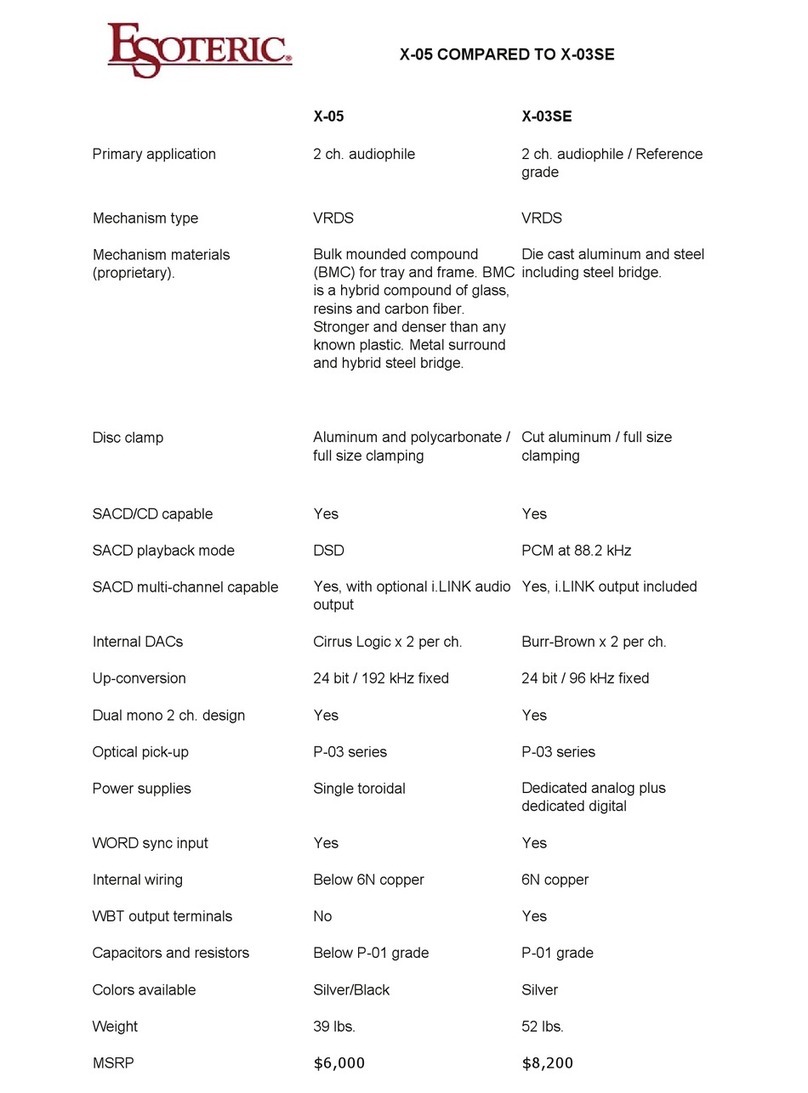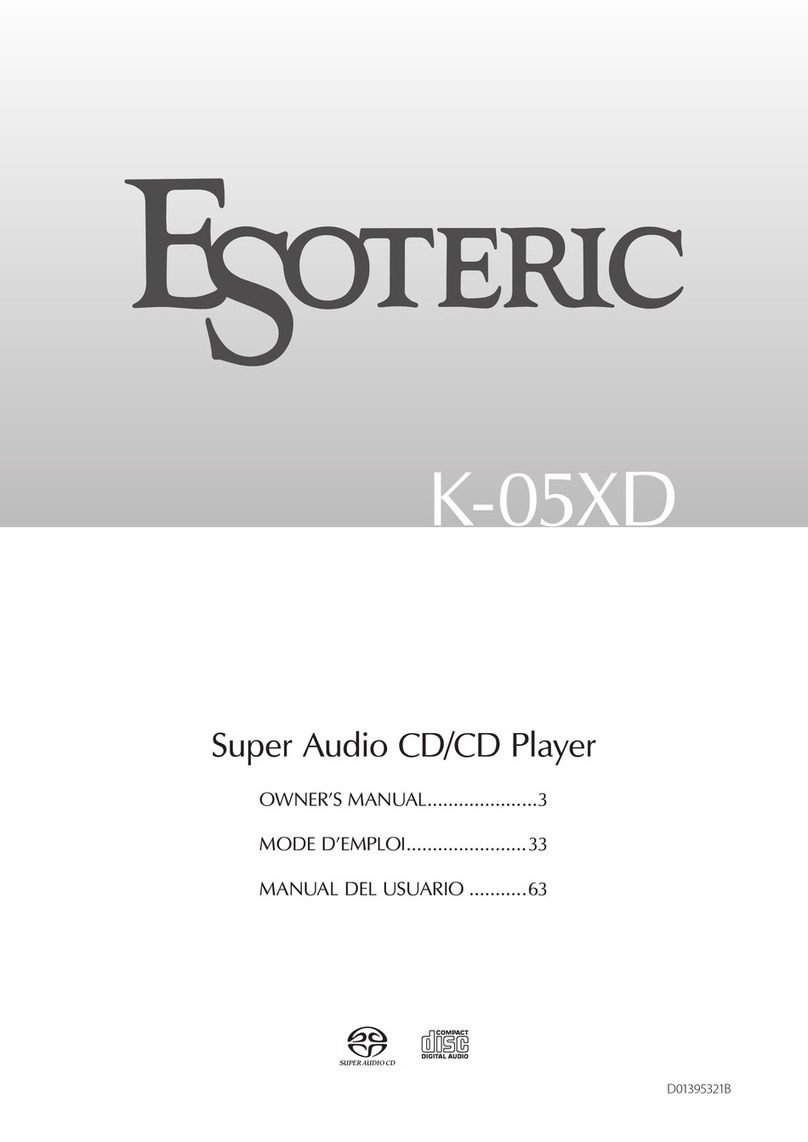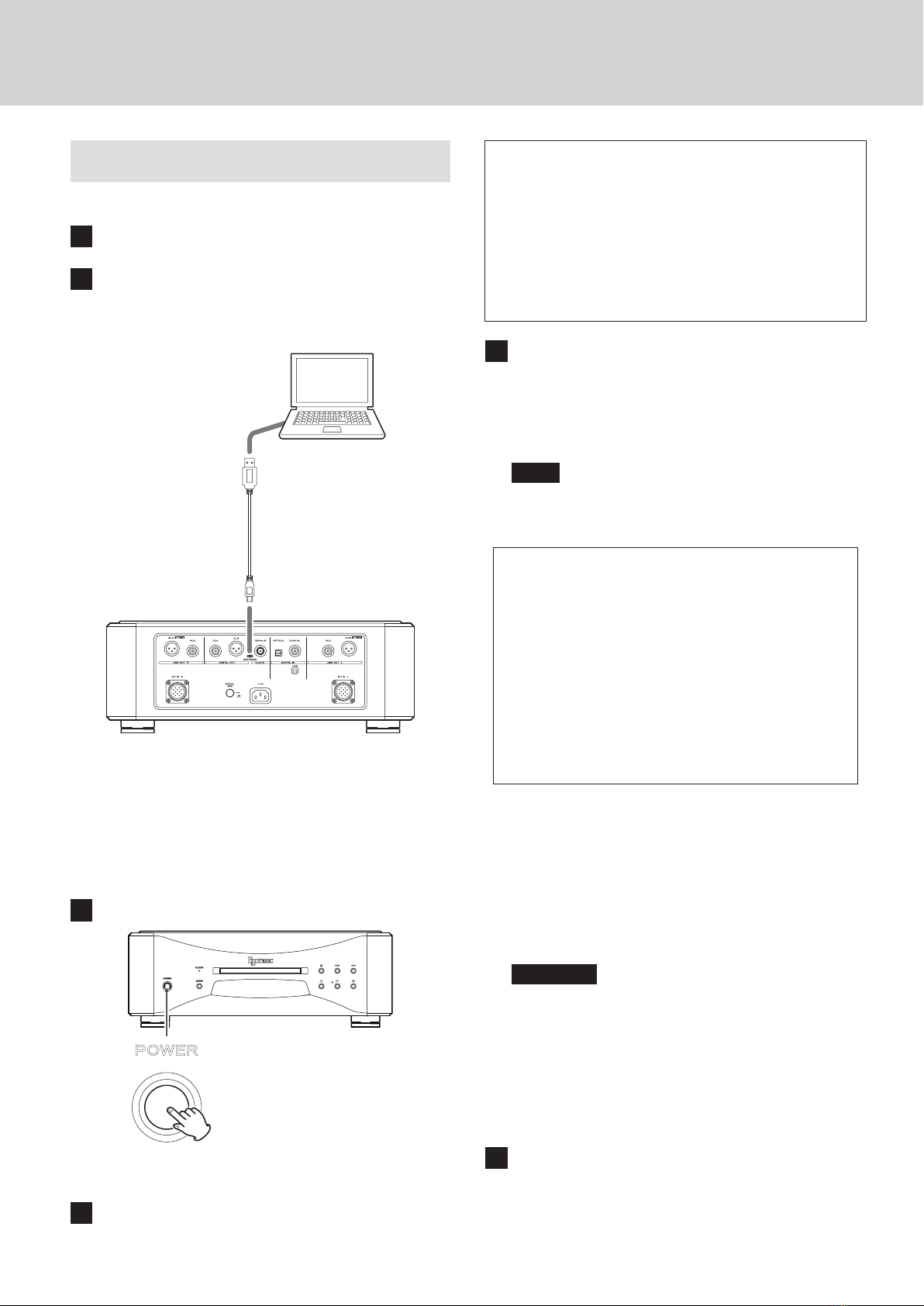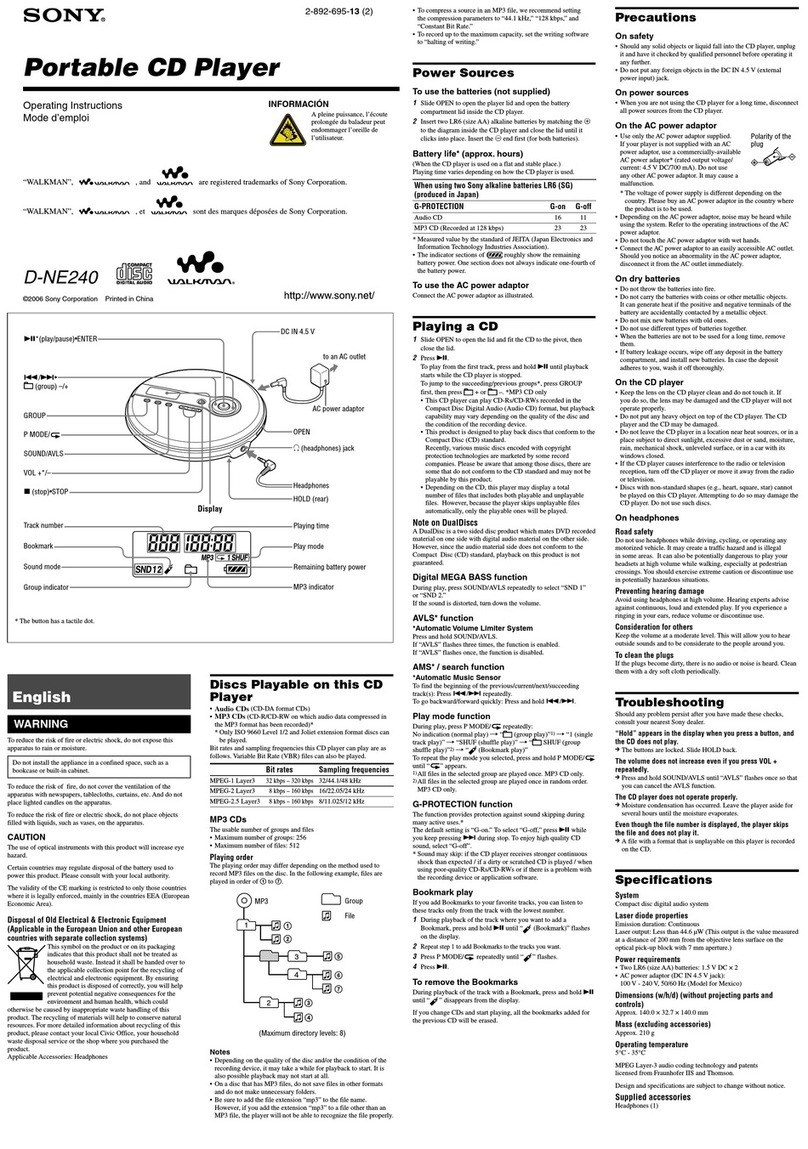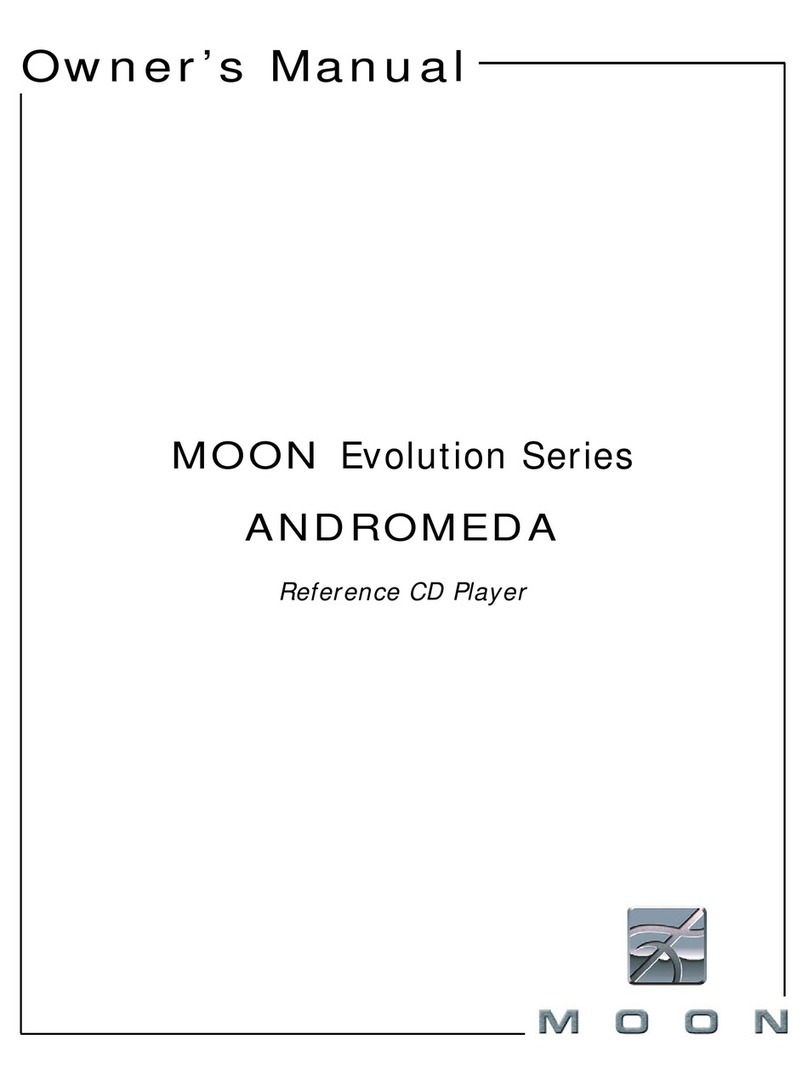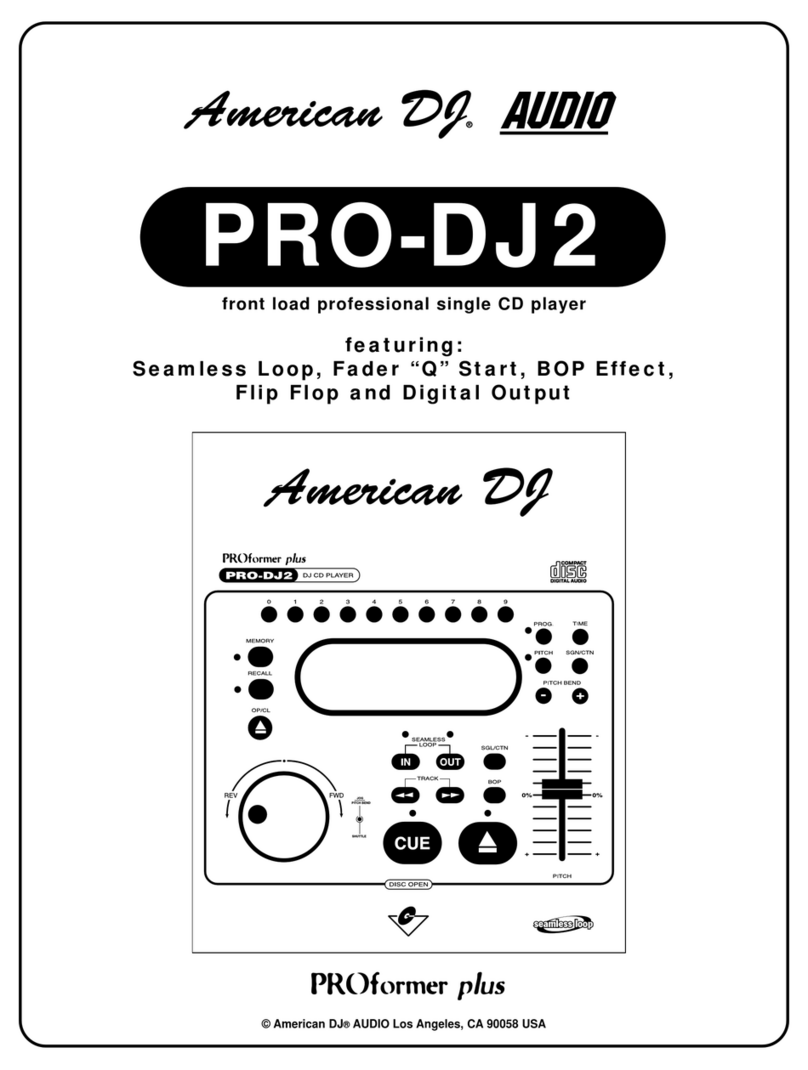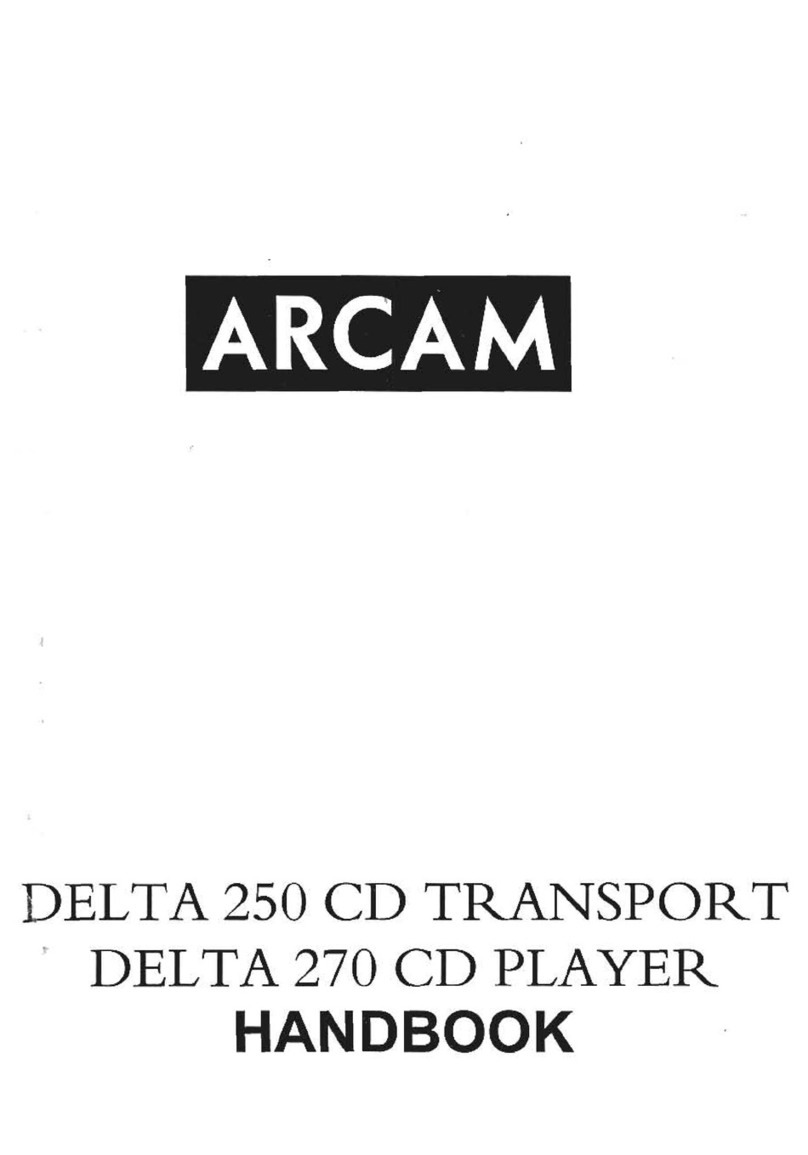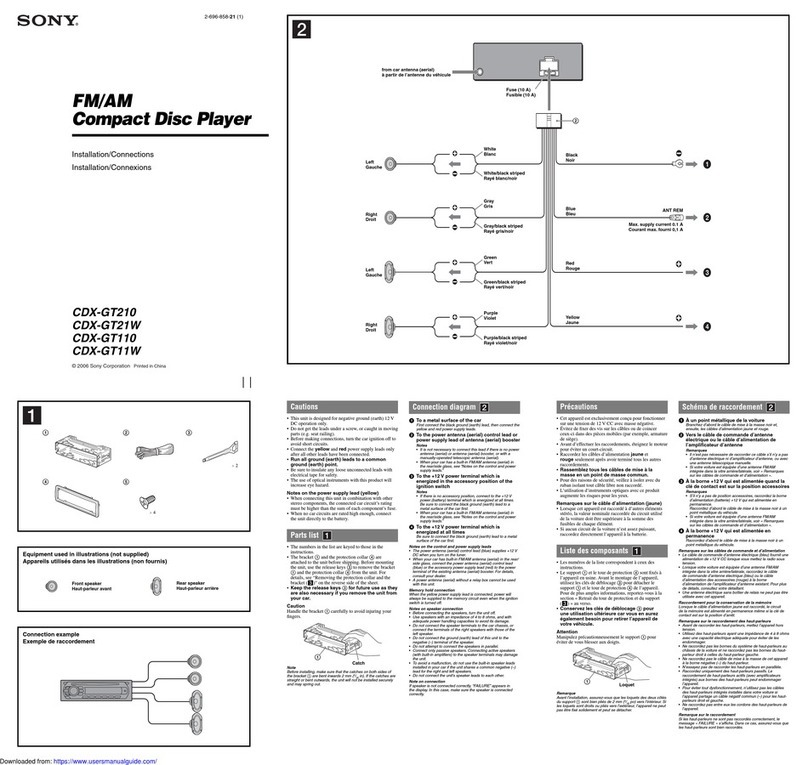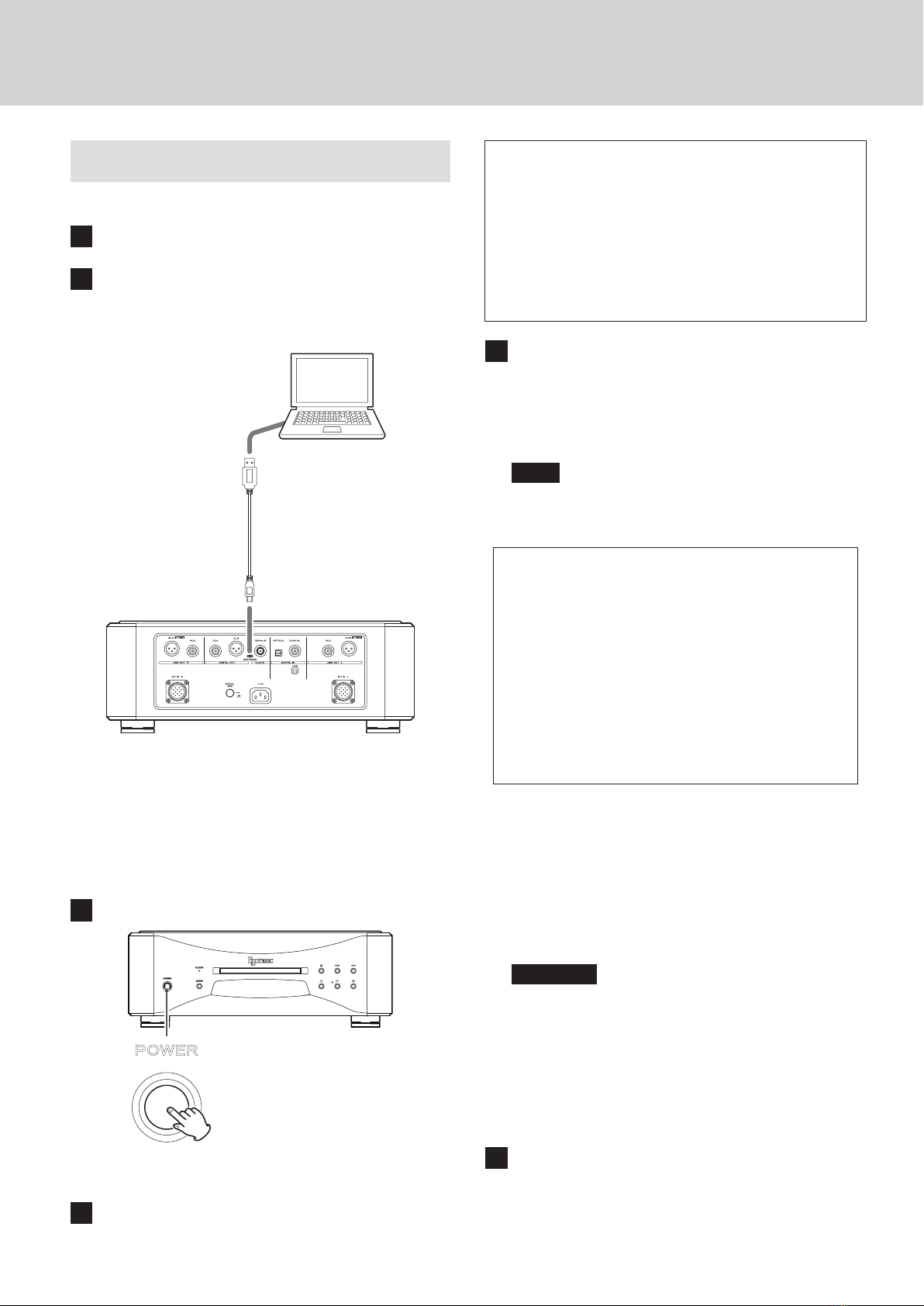
GrandiosoK1X Firmware update manual
2
3. Update the I/F firmware
oDo this after installing the DFU driver (page1).
1 Turn the unit o.
2 Use a micro USB cable to connect the computer
to the USB Micro-B SOFTWARE maintenance
port on the back of the unit.
Computer
Micro USB cable
oRefer to the unit’s operation manual for the location of the
SOFTWARE maintenance port.
oCables designed only for charging cannot be used. Always
use a micro USB cable that supports data transmission.
oThe USB driver will be installed on the computer automatically.
Wait until it is complete. When first connected, loading the
driver takes some time.
3 Press the POWER button on the unit to turn it on.
The CLOCK indicator on the unit blinks. Nothing will appear on
the unit’s OEL display.
4 Double-click K1X_IFvxxx_updater.exe.
* I/F firmware updater
K1X_IFvxxx.dfu
1. Shut down the target unit.
2. Connect the micro USB cable from PC to target.
3. Push power SW of target.
Then CLOCK LED will be flashing.
Press any key to continue...
5 Conrm that “K1X_IFvxxx.dfu” is shown on the
screen, and press the Enter key.
Do not turn the unit power off or disconnect the micro USB
cable while updating. Doing so could make the unit not operate
properly.
NOTE
The following screen will appear if the unit is not recognized
by the computer. Click the × at the top right of the window to
close it.
0 Device(s) found. Plug your DFU Device !
Target 00: Error Code: Unknown error 0x12340005.
Target: 00
Error Code: Unknown error 0x12340005.
TransferSize: 0
DFU State: (Unknown 0x74)
DFU Status: STATUS_OK
Request: (unknown 0x2A59AD94).
CurrentNBlock: 0xF9743F6A
CurrentLength: 0x76C4EF
Percent: 0
If the screen shown above appears, check the following items
and repeat step 4.
oThe DFU driver is installed (page1).
oThe unit is put in firmware update mode. (The unit is turned
on by pressing the POWER button.)
oThe computer is connected to the USB Micro-B SOFTWARE
maintenance port on the back of the unit using a micro USB
cable.
ATTENTION
oCables designed only for charging cannot be used for firm-
ware updates. Always use a micro USB cable that supports
data transmission.
oConnecting to a different USB port on the computer might
allow it to recognize the unit.
oTo cancel updating when the above screen appears, discon-
nect the power cord of the unit from the outlet once.
6 When “* Writing is completed.” appears, press
the Enter key to close the window.