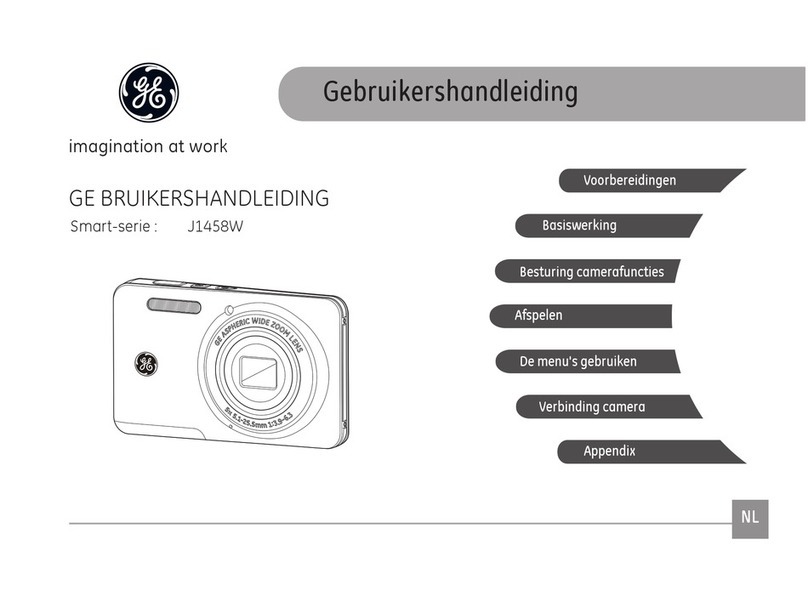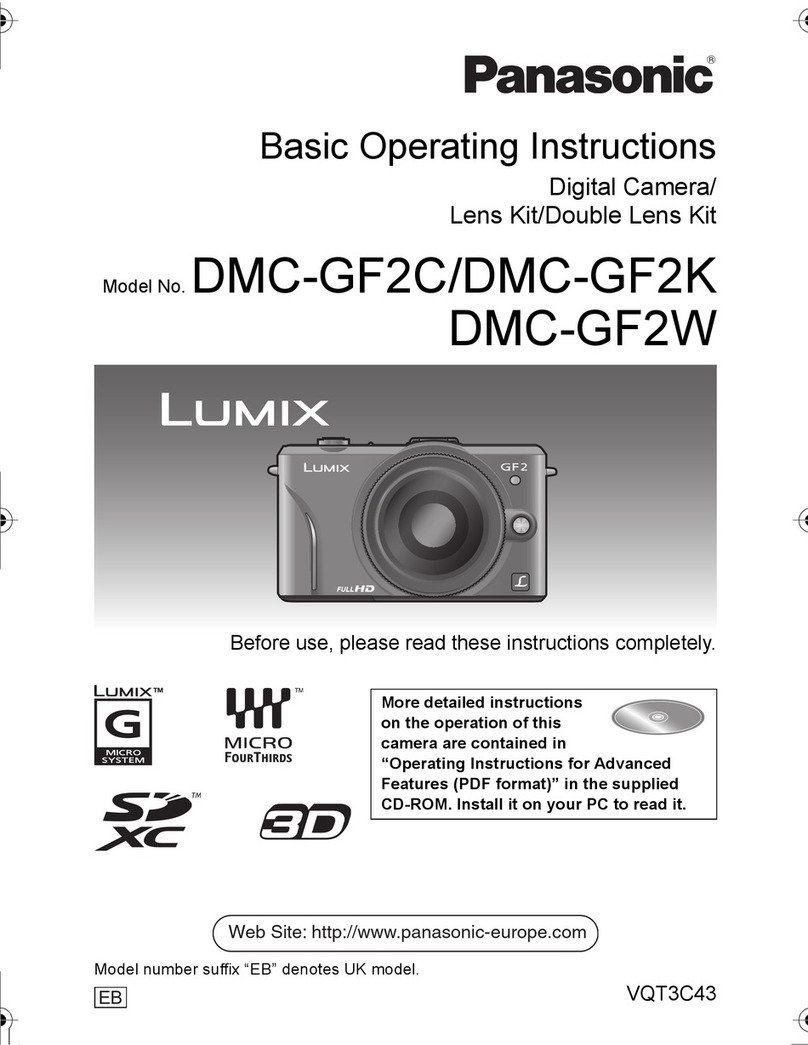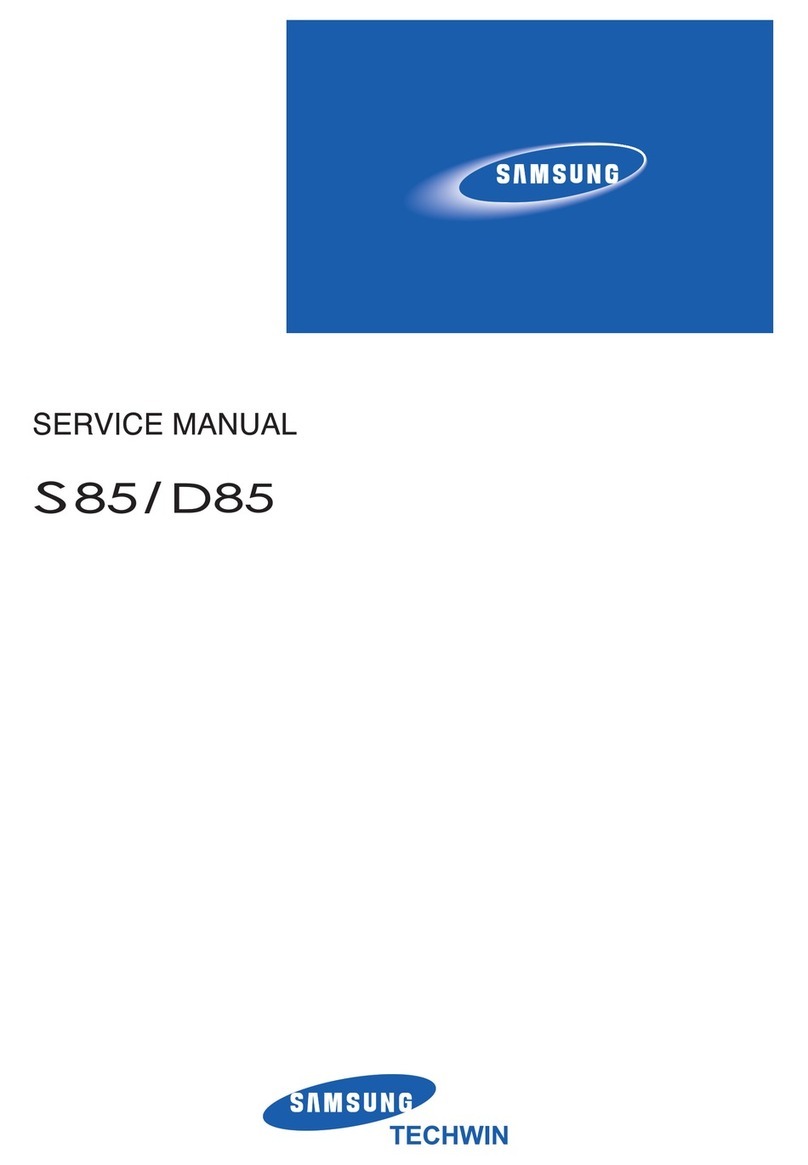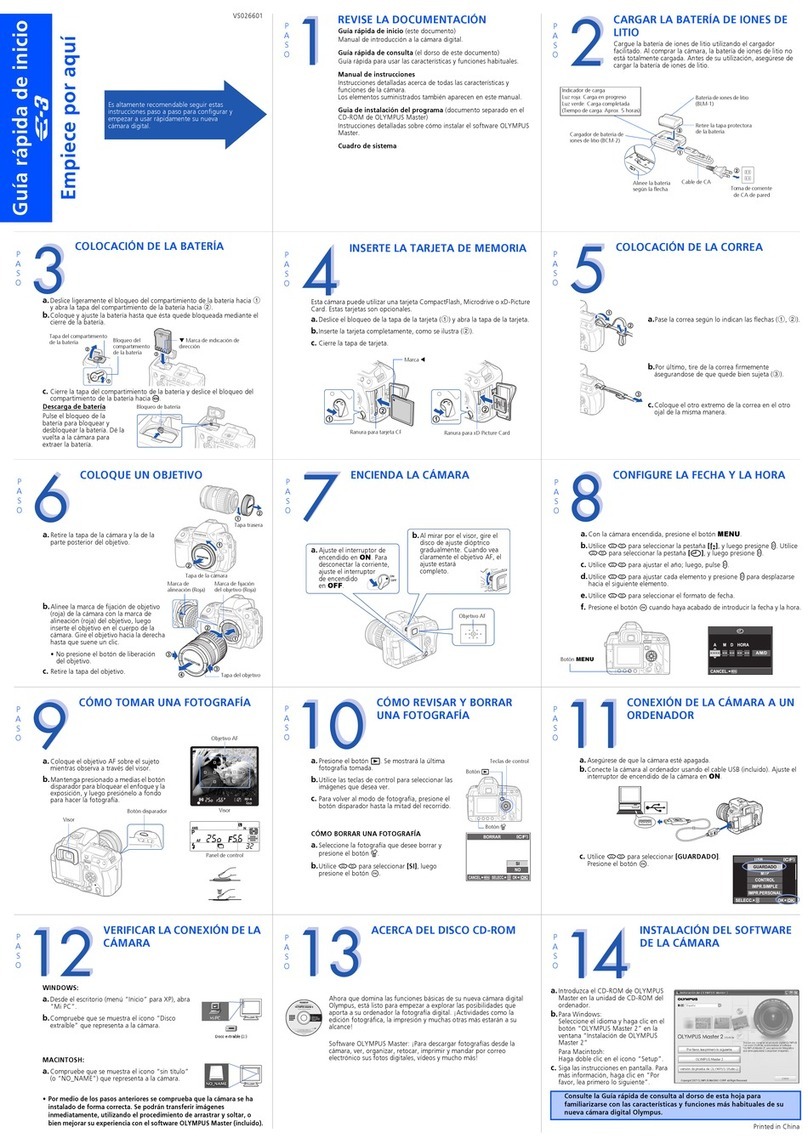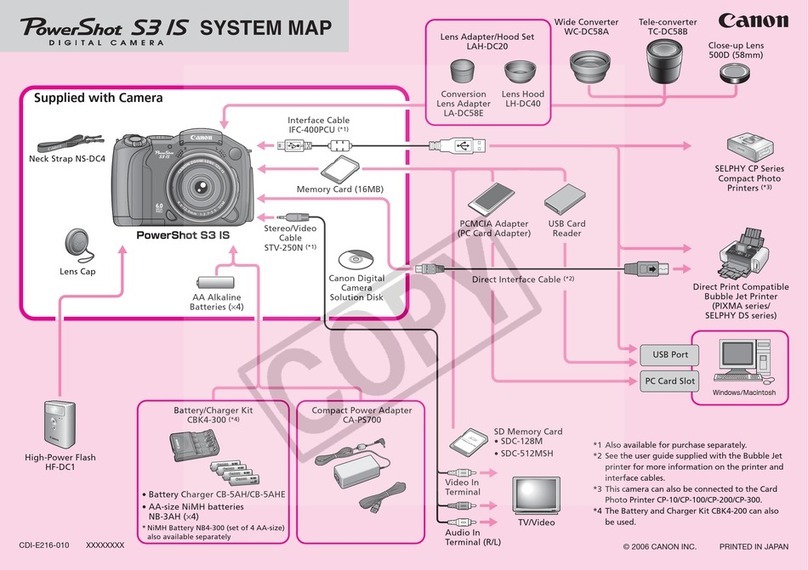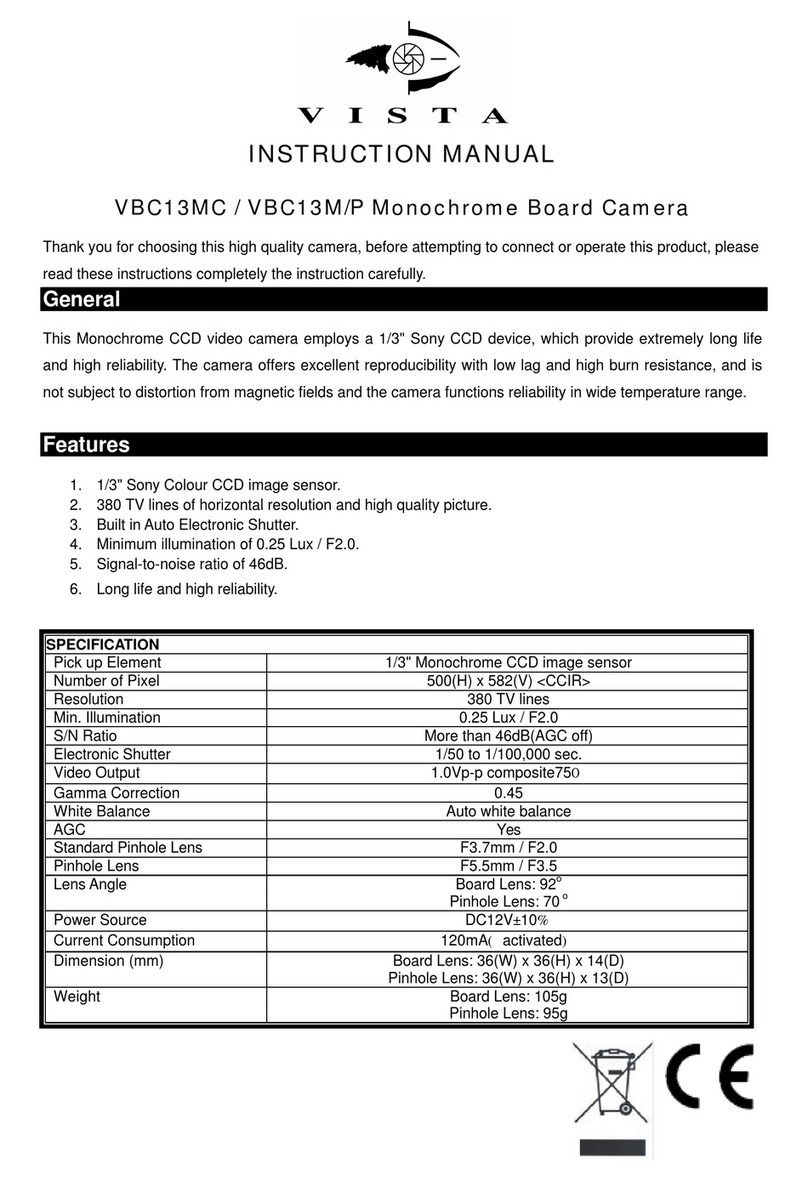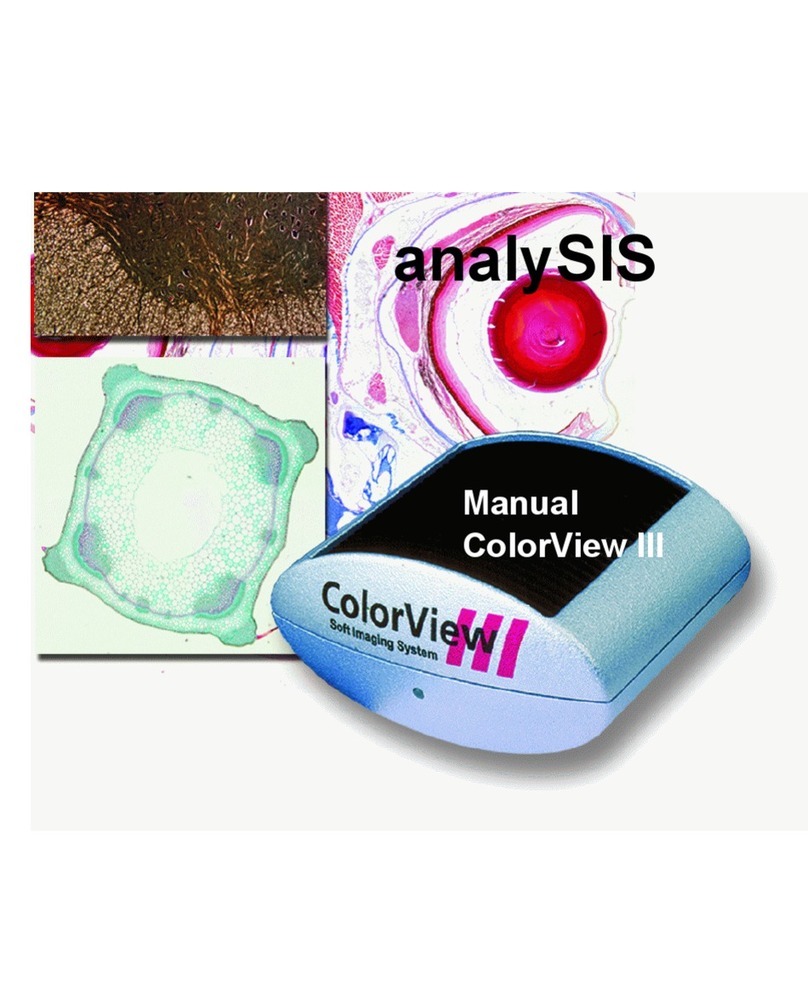ESPIAMOS 2247 User manual

- Bluetooth Speaker Kamera
- Gas Alarm Kamera
330° Drehbare WLAN Kameras
- LED Lampen Kamera

1
LED Lampen Kamera

2
Bluetooth Speaker Kamera

3
Gas Alarm Kamera

Overview:
This security Wi-Fi camera kit is equipped with a powerful 1080p
smart Wi-Fi camera for live streaming video, and it comes with
motion detection video recording and alarm.
Mini design and easy hidden to DIY any kinds of unique and
exclusive security cameras for home & business surveillance.
Usages: Nanny camera, home/ shop/ office/ warehouse surveillance
camera......
Warning : " illegal use is not allowed! Or, there will be consequences
to bear! "
In the box:
4
1x Wi-Fi camera 1x USB cable 1 x Reset pin
1x AC power adapter 1x User manual 1 x Micro SD Card Reader

Product structure of Remote lamp & Gas alarm
5
Speaker
8
ON/OFF (For Wi-Fi Camera)
Reset
USB port
Wi-Fi/ Power indicator light
Micro SD card slot
Invisible night vision led
Camera1
2
3
4
5
6
7
4
567
8
2 3
1

6
Product structure of Stereo speaker
Speaker 8
ON/OFF (For Wi-Fi Camera)
Reset
USB port
Bluetooth switch
Wi-Fi/ Power indicator light
9Micro SD card slot
Bluetooth indicator light
10
Invisible night vision led
Camera1
2
3
4
5
6
7
4
5 6 78
910
3
2
1

7
Speaker Operation:
1. Turn on speaker:
Short press back bluetooth botton to turn on, it will say
"DingDong"
2. Pair with smart phone:
Phone setting=>Bluetooth=>find signal 022BT=>click to connect;
3. Turn off speaker:
Short press back bluetooth botton to turn off speaker;
4. Disconnect bluetooth:
Phone setting=>Bluetooth=>find signal 022BT=>click to
disconnect;
5. Automatically be off:
a. Speaker is not paired with phone in 5 minutes after turned On;
b. There's no paired phone in speaker‘s receiving range with in
5 minutes;
c. Speaker’s battery less then 5% .
Common fault solution:
1. Cannot connect to the speaker
> Delete 022BT from the phone’s Bluetooth pairing list, and
search 022BT again;
2. Cannot search the speaker
> Turn off speaker, and turn on again when heard “ DingDong”,
it will be found.
7
7

Getting started of Wi-Fi camera part
Step1: Download and install APP
Search and download free APP named “HDSmartIPC” in Apple
APP store, Google play or Electronic market, and install it.
Step 2: Plug in power and turn switch to ON, wait for 1 minute;
Step 3:Connect WiFi
HDSmartIPC
8

9
1. Open smartphone settings, search and connect the device's
wireless signal named"AI/LM......”,wait Wi-Fi connected, and phone
status bar appear Wi-Fi symbol.
TIPS: This step = P2P mode, can check video locally when
without Wi-Fi.
2. Eneter APP, app will add just connected camera automatically,
Camera Online then;

3.Press the gear icon after the camera and select Other
Config ,select Wi-Fi Config.
10

4. Select the router Wi-Fi and input password, camera will be
connected to the router Wi-Fi. The smartphone will disconnect the
signal from device and connect to the router Wi-Fi.
5. Quit APP, and device restart automatically and ready again in 30
seconds.
6. Enter APP and check live video locally or remotely anywhere.
11

Set camera name and private code
Set name:Press the after the camera,select Modify device,
insert name like Office,Room......
Set new password:Press the after the camera and select
Other Config ,select Change access code and change it to new
one. Default one is 8888.
12

APP introduction:
Camera UID / Name
Camera setting
Camera status
Recorded videos in memory card
Message: Alarm messages
(Please insert micro sd card to
get alarm pictures)
Files: Snapshots and Recorded
videos
13

14
Record
Snapshot
Brightness
Contrast
Resolution(1080p/720p/
640p/ ,1080p=Highest
resolution)
Flip video horizontally
Flip video verticallyAudio
Live video page - Click camera to check
Camera indicator on/off
Night vision on/off
Slide your nger left and right to rotate the camera
Pinch and expand to zoom in and out
330°
ZOOM

TIPS:Each setting in Device Settings, please scroll down and
press ok to save the setting.
15
Set name: Set camera name like, Office. Living
room. Kids room...
Set new password: Set camera new password
Wi-Fi cong: Set camera to other Wi-Fi
Video setting: Set SD card record mode /
Resolution /File length …
Motion alarm cong: Set motion detection
sensitivity
Camera info: Camera ip address, Mac address,
Reboot...

16
Set and watch by PC remotely (Windows Only)
Scan to download PC Client

17
Specication
Item
Lens
Resolution
Frames
Compressed format
View Angel
Night Vision
Type of Memory Card
Capacity of Memory Card
PC operation system
Mobile Phone operation system
Video Player
Battery Capacity
Recording
Working time
Charging time
Power adapter
Wi-Fi Security Camera
2.0 Mega COMS
1920*1080
Max 25fps
H.264
Rotatable 330 degree
Invisible 3M
TF>=Class 4/10 HC Marked
Max 128GB
Windows 7,8/Mac OS X
Android/iOS
VLC Player/SM Player
Rechargeable 5000mA
1min/20mb
8-10 hours
10-12 hours
5V/2A

FAQ
2. Q: Live video not smooth and clear?
A: Select suitable resolution according to the real time network
environment.
4. Q: How to play micro SD card video?
A: 1). Use a card reader to read and play;
2). Use APP to play back [ Page 13 - ];
3). Play back in good speed network.
3. Q: Motion detect set and alarm?
A: 1). Set motion detect sensitivity in Alarm Config;
1. Q: Can’t get device Wi-Fi signal?
A:Press reset key for 10 seconds and wait 1 minute.
2). When motion detected, camera will push a alarm message
to your phone and take one picture for checking in the APP
[ Page 13 - Message ]. (A micro sd card MUST be
inserted for saving alarm pictures)
18

6. Q: Any operation video demo of the camera for setting up?
A: Please contact local dealer for video guide.
5. Q: Forget camera password, or item goes abnormal?
A: Turn on camera and wait for 1 minute, press reset key
around 10 seconds till back indicators off to restore factory
default. Camera restarts and get ready again in 1 minute.
19
Table of contents