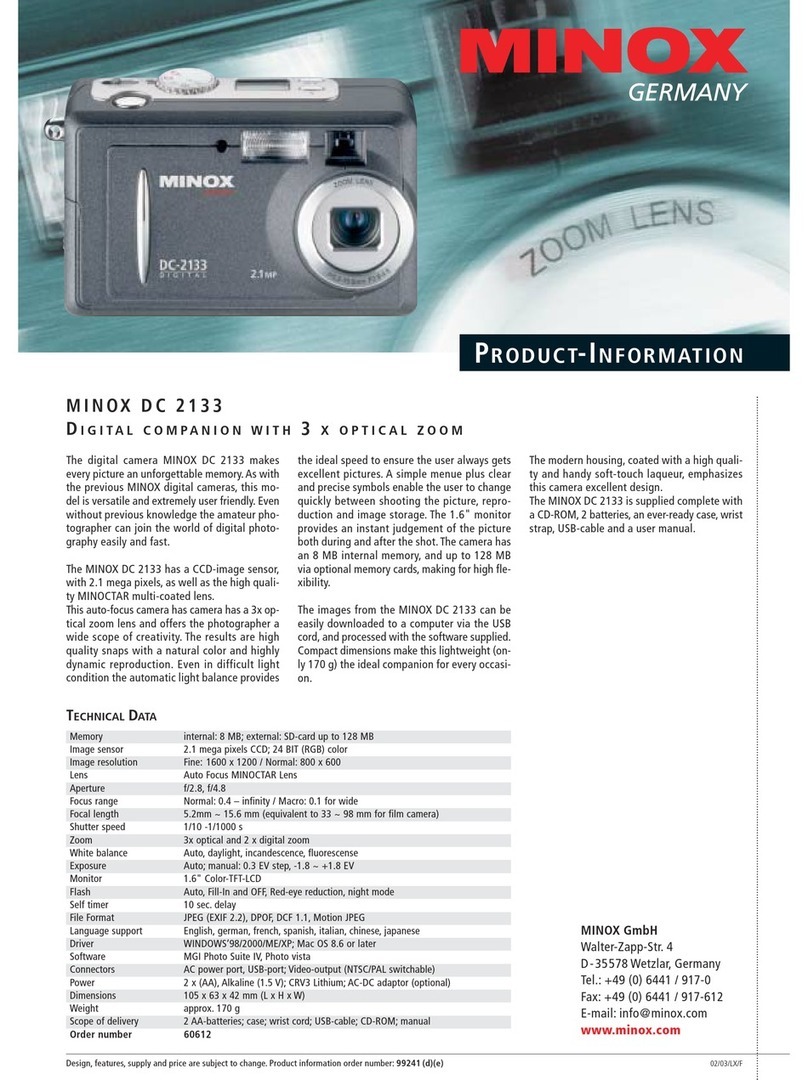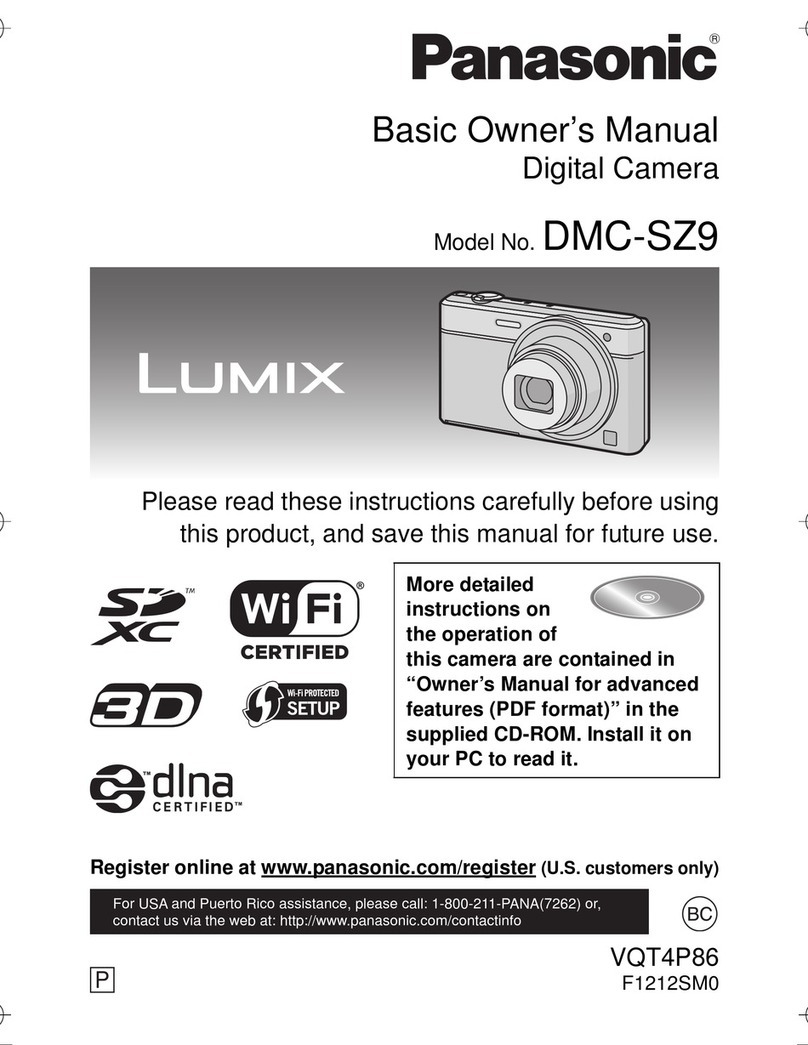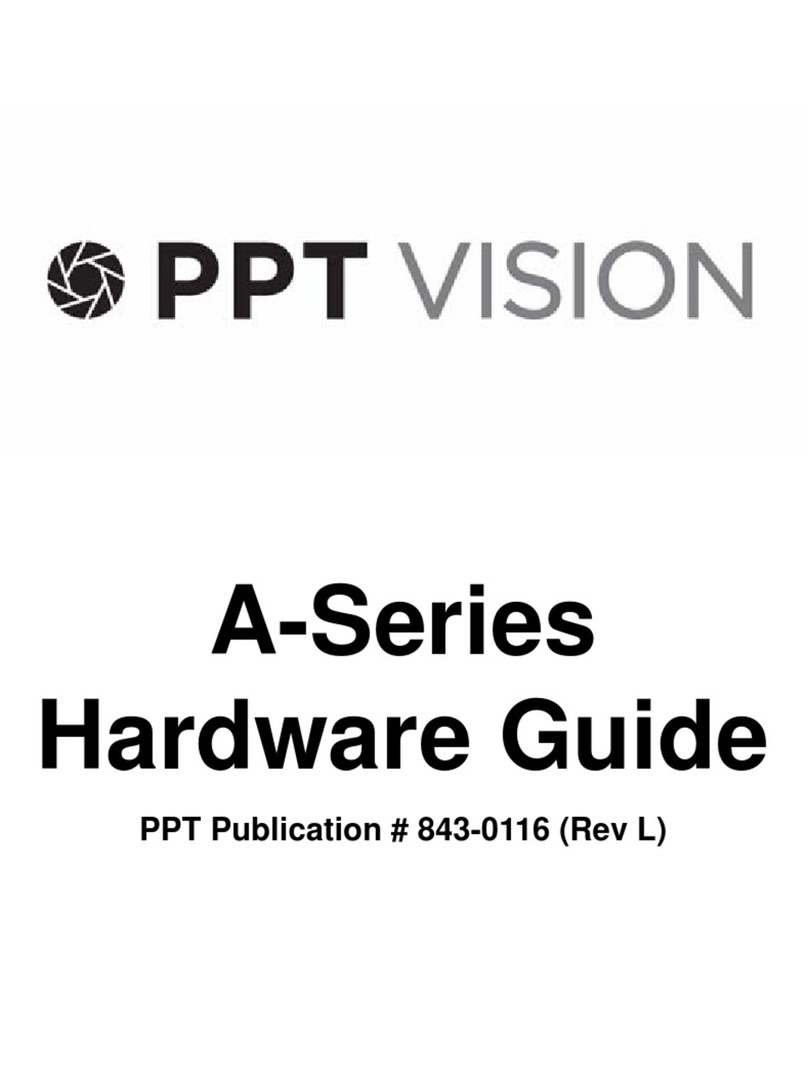Soft Imaging System ColorView III User manual

analySIS
Manual
ColorView III

We at Soft Imaging System GmbH have tried to make the information contained in this manual as accurate and reliable
as possible. Nevertheless, Soft Imaging System GmbH disclaims any warranty of any kind, whether expressed or
implied, as to any matter whatsoever relating to this manual, including without limitation the merchantability or fitness
for any particular purpose. Soft Imaging System GmbH will from time to time revise the software described in this
manual and reserves the right to make such changes without obligation to notify the purchaser. In no event shall Soft
Imaging System GmbH be liable for any indirect, special, incidental, or consequential damages arising out of purchase
or use of this manual or the information contained herein.
No part of this document may be reproduced or transmitted in any form or by any means,
electronic or mechanical, for any purpose, without the prior written permission of
Soft Imaging System GmbH.
Windows, Word, Excel and Access are trademarks of Microsoft Corporation which can be registered in various
countries.Adobe and Acrobat are trademarks of Adobe Sytems Incorporated which can be registered in various
countries.
© 1986-2004 by Soft Imaging System GmbH.
All rights reserved.
Printed in Germany
Soft Imaging System GmbH, Johann-Krane-Weg 39, D-48149 Münster, Tel. (+49)251/79800-0,
Fax.: (+49) 251/79800-99

ColorView
III
ECVIII1104
ColorView III
The ColorView III - camera 5
Handbook Layout 6
Camera and light microscope 7
WHITE BALANCE .....................................................................7
Monitor Settings for White Balance ................................8
Executing White Balance ...............................................8
Online shading correction 9
OPERATION OF THE SHADING CORRECTION ..................10
ACQUIRING CORRECTION IMAGES ....................................11
Enabling Shading Correction .............................................13
Repeat or Update the Reference Acquisitions ...................13
USE OF THE ONLINE SHADING CORRECTION ..................14
TECHNICAL NOTE .................................................................14
intX and Online Shading Correction ..................................14
Image Acquisition 15
ACQUISITION METHODS ......................................................15
Live-Acquisition ......................................................15
Snapshot ................................................................15
intelligent Exposure ................................................15
ACQUISITION .........................................................................15
CAMERA CONTROL ..............................................................16
Exposure Time .......................................................16

ColorView III •
White balance ........................................................ 17
Color Settings ........................................................ 17
Sharpen filter .......................................................... 18
Automatic Gain Display and Scaling ...................... 19
Black balance ......................................................... 20
Sharpness Monitor ................................................. 21
Partial Readout ...................................................... 22
SNAPSHOT ............................................................................ 23
INTELLIGENT EXPOSURE .................................................... 23
NetCam 27
INSTALLING THE WEB SERVER .......................................... 28
NETCAM IN THE INTRANET .................................................28
NETCAM IN THE INTERNET .................................................29
USING NETCAM ..................................................................... 30
Usage in Black & White mode 32
Gamma Correction ............................................................ 32
Display and usage of the acquisition with
Real time FFT 32
Camera Set Up 35
SOFTWARE CAMERA CONTROL ......................................... 35
The Input tab ................................................................ 37
The Display tab ............................................................39
The Format tab ............................................................ 43

ColorView III •
4

The ColorView III - camera
5
ColorView III
The ColorView III - camera
Definition ColorView III is a quick, high resolution CCD color camera used for bio-
medical and material sciences applications. It was especially developed
for acquisitions using light microscopy, has a special compact design, and
can be connected to all types of light-microscopes via the C-mount. Its high
dynamic scope enables it to acquire images which have very light and very
dark areas
ColorView III offers the following technical specifications:
ColorView III
Dynamic range 3 x 12 bit using color mode
12 bit using black & white mode
Exposure times 1 ms to 160 s
Frame rates 14,4 / s @ Binning 4
7,3 / s @ Binning 2
3,8 / s with full resolution
Resolution up to 2576 x 1932 in color mode
up to 1288 x 966 in black&white mode
Binning 2x, 4x, 6x
Cooling Peltier-cooling: 10°C @ 25° ambient
temperature
Camera Mount Standard C-Mount
PC-interface Firewire (IEEE 1394)

ColorView III • Handbook Layout
6
System Requirements To properly use ColorView III, the following system requirements for your
computer and your analySIS image analysis system should be taken into
consideration:
Modern cameras with the respective software offer numerous possibilities
for correcting and modifying the acquired image. They enable the image to
be optimized quickly. However, the entire system, the sample, the micro-
scope with all its possibilities, and the camera all must be optimally set in or-
der to attain the best possible results.
Handbook Layout
This handbook will help you use your system to optimally acquire images.
Camera Adjustments All basic camera settings are handled by the software via one or more logical
input channels. You will find the input channel options for color and black &
white use in the chapter entitled "Adjusting the Camera". This chapter is at
the end of the book, since hardly any alterations are made to the input chan-
nels in day-to-day use.
Camera and light mi-
croscope
The chapter entitled "Camera and Light Microscope" portrays the elements
of the microscope which have the greatest influence on the image quality.
The correct microscope settings are explained.
Image Acquisition The chapter entitled "Image Acquisition" deals with the uses and possibili-
ties of a digital camera, as well as the software required for image acquisi-
tion. This chapter will be the most used chapter for day-to-day use. The in-
dividual acquisition methods (live-acquisition, single image, intelligent expo-
sure) are explained in this chapter in detail.
Usage in Black & White
mode
In addition to the normal color mode, ColorView III also offers a black & white
mode. The chapter entitled "Usage in Black & White mode" describes the
setup of this mode as well as the alterations in camera usage.
Hard- / Software Required
CPU P4 with at least 1,8 GHz
Memory 512 MB
Hard Disk Storage 30 GB
Interface Firewire (IEEE 1394)
Operating system Windows 2000 Professional,
Windows XP Pro
analySIS analySIS 3.2 Build 809 or higher
Black&white mode available with
analySIS FIVE, Build 1020 or higher
Related Topics
Camera Set Up 35
Camera and light microscope 7
Image Acquisition 15
Usage in Black & White mode 32

Camera and light microscope
7
Camera and light microscope
Both the camera settings as well as the microscope settings are vital for the
quality of the image to be acquired. Only the most important rules for the mi-
croscope settings are mentioned here; a more thorough explanation to the
topic can be found in the appendix:
1) The illumination must be parallel.
2) Use ND-filters to reduce the illumination intensity; do not alter the lamp
voltage.
3) Establish Köhler illumination conditions.
4) Select the appropriate total magnification and the objective for the
problem in question.
White Balance
The human eye reacts very sensitively to color variations which are per-
ceived as a color tingeing effect. Therefore, when wanting to acquire quality
images with a digital camera, it is vital that the individual color channel set-
tings are set so that the entire image does not show color tingeing. The ad-
justment of the color channels and the white balance depend on the illumi-
nation conditions. When changing the lamp or altering the lamp voltage, the
white balance should be repeated afterwards accordingly.
When using white balance, the individual color channels are scaled in a way
that the white or neutral gray area of the image displayed on the monitor is
displayed correctly as white or gray. The white balance can be carried out
automatically on each image or manually for individual images.
Mode of operation An area which is, for the most part, uniformly gray or white is selected on the
image. Such an area must contain an equal intensity of the three color com-
ponents : red, green and blue. White balance sets the color channels in such
a way that the requirements for the selected area are satisfied as much as
possible. To be able to carry out an effective white balance, you need the
respective white or gray area.
White balance is carried out on a part of the image (ROI). The program alters
the color settings in such a way that the image area in the ROI appears as
white or gray as possible. After you have once carried out the white balance,
you can reapply it any time to a running live-image acquisition.
Standardized White Bal-
ance
A test image is acquired with the camera using optimal illumination for the
standardized white balance. The individual color channels are now set so
that the acquisition also appears white or gray on the monitor. These chan-
nel settings are saved and used automatically for all additional acquisitions.
Manual White Balance A manual white balance is carried out on the current single image / snap-
shot. To do this, you need an area in the image which is for the most part
gray or white.
Microscope Settings Use the same microscope settings for the white balance that you will use for
the acquisitions later. This especially holds true for the filter and the lamp
voltage settings. The lamp voltage of a 12V halogen lamp should be set to
9V. It should, however, not be set lower than 5V. Use the color neutral ND-
filter, should you have to reduce light intensity.
Related Topics
Appendix I: Microscope Settings 45

ColorView III • White Balance
8
Monitor Settings for White Balance
Monitor Settings The monitor settings are decisive for the image you see on the monitor. Set
your monitor to the appropriate color temperature, should your device allow
this. To do this, compare the image's color impression on the monitor and in
the eyepiece.
Note The color temperature setting can be altered on most monitors via the mon-
itor menu buttons located on the monitor. In other cases, the color temper-
ature can be altered via the operating system.
How to... This is how you change the color temperature using the operating system:
1) Right click on Desktop.
"The Desktop's context menu is opened.
2) Select the Properties entry from the context menu.
"The Display Properties dialog box is opened.
3) Select the Settings tab.
4) Click the Advanced... button.
"Another Display Properties dialog box is opened. The appearance
and function of this dialog box depends on the graphics card in-
stalled on your system and your monitor.
"Search for a tab with the name Color or Color Management.
Note The appearance of the operating elements might differ from the one being
described here because the adaptation of the color temperature is not part
of the operating system, but rather is made accessible by the monitor man-
ufacturer or the graphics card being used.
5) Select a color temperature whose color impression best corresponds
to that seen in the eyepiece.
"Should your system offer a slide control with the options warm and
cold, do not alter your color temperature with these.
Executing White Balance
Specialized microscopy
techniques
It is very difficult to execute a white balance in some microscopic methods,
i.e. DIC or polarization. In these cases, execute the white balance using the
bright field method and only then begin with the special methods.
Transmitted Light When using the transmitted light method, look for a position through which
the light passes through the cover slip, embedding material, and microscope
slide, but not through the specimen. Should there not be such an area, re-
move the object to be observed. Thus, the lamp light used for illuminating
the specimen falls directly on the objective. This is white when using a white
lamp.
Reflected light When using the reflected light method, you need the appropriate reference
surface. Standardized gray cards are best for this. Should one not be avail-
able, you can also use white laboratory porcelain or neutral ND-filter paper.
Should your samples contain very reflective areas, defocus your microscope
when setting the white balance.
How to... This is how you set up the white balance:
1) Acquire an appropriate snapshot.
2) Use the Image > Camera Control... command.
"The Camera Control dialog box is opened.
Related Topics
Camera Control 16

Online shading correction
9
3) Click the Set ROI for White Balance button.
4) Pull the ROI's red frame shown in the image document to a position
which is more or less a uniform white or gray.
"Change the size of the area by keeping the mouse depressed and
moving the mouse. The ROI used for the white balance cannot be
made to any large size possible.
"The ROI can be difficult to see if the image document has a reddish
shade. In this case, use the Special > Preferences > View com-
mand to change the color of the frame. You can select a more ap-
propriate color from the Primary list located in the Mouse cursor
group.
5) Rightclick to confirm position and size of the ROI.
6) Click the White Balance button to conduct an automatic white balance.
"The settings for the individual color channels are optimized in the
set area. The result is directly visible in the image buffer's image.
7) Click the Color Settings button.
"The Color Settings dialog box is opened.
8) Click the Define...button.
"The Define Default Color Settings dialog box is opened.
9) Click the Current settings button to adopt the current values for the rest
of the work.
"When using this setting, the white balance is valid for all images
which are acquired with this input channel during the current ses-
sion.
10) Click the OK button to return to the Color Settings dialog box.
11) Click the Standard button to save these values as general standards.
"The current values for the white balance are now saved and will be
imported when the program is restarted. A manual change of the
color settings changes the white balance.
The program alters the color settings in such a way that the image area in
the ROI appears as white or gray as possible. After you have carried out the
white balance once, you can reapply it any time to a running live-image ac-
quisition.
Online shading correction
Optical systems consisting of camera and microscope generate image inho-
mogeneity, or so called shading, even if care was taken with setting up the
devices.
The left illustration shows an
image where the online
shading correction has not
been activated. In compari-
son to the image on the
right, one can notice the in-
homogoneities in the illumi-
nation.

ColorView III • Operation of the Shading Correction
10
Shading Correction For a shading correction, the image errors are first determined in order to be
able to make corrections to the acquired image. Using the online shading
correction of ColorView III, these corrections already take place in the live-
image.
Operation of the Shading Correction
The correction of the image proceeds pixel to pixel with the aid of two differ-
ent reference image series: one consists of dark images for each resolution
of the camera, and the other consists of correction images. Before the online
shading correction is able to be used, you must acquire these reference im-
ages.
The illustration explains the
principle of the online shad-
ing correction.
Dark image and correction
image are transferred from
the PC to the camera based
on the magnification and ob-
servation method.
The corrections based on
these images are done in
the camera.
The image transferred to the
PC has already undergone
shading correction.
Dark Images A dark image is an acquisition in which no light falls on the camera. Errors
can occur from noise or defective pixels which can be corrected by the dark
image. An own dark image is required for each resolution of the camera.
Correction Images The illumination of the entire optical system without the object (with refer-
ence samples in reflected light mode) is shown. In addition to the camera
characteristics, the microscope's optical characteristics, especially the ob-
jective being used contribute to the correction image. A correction image for
each camera resolution and objective combination must be made accord-
ingly.
Acquisition Methods The utilized acquisition method also plays a vital role in addition to the al-
ready mentioned factors of the actual cameras and objectives. The online
shading correction has been aligned with transmitted light, reflected light,
DIC and Phase Contrast microscopy. When acquiring the correction imag-

Acquiring Correction Images
11
es, you will be asked for the set methods of acquisition. Should you want to
employ various methods, you must repeat the acquisition of the correction
image for each method used.
Note When using a magnification changer, correction images must be acquired
for each possible total magnification.
Acquiring Correction Images
Please be very careful when acquiring correction images for the online
shading correction, since false correction acquisitions can lead to artifacts in
the images. The actual acquisition process is controlled by a wizard. This
wizard provides you with a step-by-step procedure.
Requesting Reference
Acquisitions
A correction acquisition is always linked to a concrete magnification; a XY-
calibration of the objective being used must be carried out before the acqui-
sition of the correction images.
Within the scope of the preparation of the acquisition, the wizard asks you if
the correction acquisition is to be made only for the current magnification or
for all calibrated magnifications.
Transmitted Light
Mode
1) Disable the preprocessing and postprocessing of the image acquisi-
tion.
"To do this, clear both Enabled check boxes in the Macro tab of the
Configure Input dialog box (command Image > Configure Input...).
2) When using a tungsten-halogen lamp, set the same lamp voltage as
when using normal operation.
"The lamp voltage should not be below 5V. Use ND-Filters to reduce
possible brightness.
Note ND-Filters belong to the basic components of the microscope. They will be
put into the light path to reduce brightness without altering the color temper-
ature. Should your microscope not have a ND-filter or not be able to have
one installed, you must instead reduce the lamp voltage.
3) Set the illumination method to brightfield. This also holds true if you
want to use special methods at a later time.
4) Bring the objective with the smallest magnification, by which the con-
densor front lens still has to be used, into the light path and set the
Köhler illumination.
5) Set the camera's exposure time to a value of > 50ms by lowest resolu-
tion.
"The value in the online histogram should be around 2,000.
6) Bring the object into the light path and bring it into focus.
7) Defocus by increasing the space between the objective and the object
until the object is recognizable as a whole but the details of the struc-
ture are no longer visible.
8) Move to a position on the slide where neither the sample is visible, nor
are there any scratches or contamination.
"Should such a position not be able to be found, remove the micro-
scope slide from the microscope and acquire the reference images
without the object.
9) Begin the acquisition of the reference images with the Image > Acquire
Reference Images... command.
"The Online Shading-correction dialog box appears.
Related Topics
Köhler Illumination 46

ColorView III • Acquiring Correction Images
12
10) Follow the wizard's instructions to acquire the reference images.
Reflected Light Mode 1) Disable the preprocessing and postprocessing of the image acquisi-
tion.
"To do this, disable both Enabled check boxes in the Macro tab of
the Configure Input dialog box (command Image > Configure In-
put...).
2) When using a tungsten-halogen lamp, set the same lamp voltage as
when using normal operation.
"The lamp voltage should not be below 5V. Use ND-Filters to reduce
possible brightness.
Note ND-Filters belong to the basic components of the microscope. They will be
put into the light path to reduce brightness without altering the color temper-
ature. Should your microscope not have a ND-filter, please contact your
supplier.
3) Set the illumination method to brightfield. This also holds true if you ad-
ditionally want to use special methods at a later time.
4) Bring the objective with the smallest magnification, by which the con-
densor front lens still has to be used, into the light path and set the
Köhler illumination.
5) Set the camera's exposure time to a value of > 50ms by lowest resolu-
tion.
"Your online histogram's gray value should be around 2,000.
6) Bring the reference sample into the light path and set the Köhler illumi-
nation.
"The reference sample must be color neutral and have a flat surface
devoid of defects or optical structures visible through the micro-
scope.
Note Should you not have access to a reference sample, you can also use a piece
of opaque glass. Should you want to use another sample, please be sure to
defocus it.
7) Increase the distance between the objective and the reference sample
until the surface structures of the reference sample are no longer visi-
ble.
8) Begin the acquisition of the reference images with the Image > Acquire
Reference Images... command.
"The Online Shading-correction dialog box appears.
9) Follow the wizard's instructions to acquire the reference images.
10) Carry out a new white balance when first using the online shading cor-
rection.
Related Topics
Köhler Illumination 46
Warning Please note that the focus depth is high when using objectives with lower
magnification. In this case, you have to defocus more than with objectives
with a magnification of 10x or higher.
When using reference samples with transparent surfaces, it is important to
be sure that a section within the reference sample is, by all means, not
shown.

Enabling Shading Correction
13
Enabling Shading Correction
When finishing the reference acquisitions, you will be asked if you want to
activate the online shading correction. Independent of the decision as of
now, you can activate or deactivate the online shading correction with the
Image > Configure Input > Input command any time. The settings of the on-
line shading correction remain even after the program has been restarted.
Repeat or Update the Reference Acquisitions
The online shading correction functions optimally as long as the illumination
settings are not changed.
Sample acquisitions Sample acquisitions enable you to check the quality of the online shading
correction. To do this, acquire an image of a sample with a background as
even as possible. Now, measure the acquired sample's intensity distribution
with the commands in the Measure >Intensity Profile submenu. Apart from
the sample's signature, the measured profile is even if the online shading
correction is perfectly set.
Example for an intensity
profile without shading cor-
rection (or poorly executed)
and with shading correction.
The intensity profile shows a
clear decline along the X-ax-
is.
Alterations to the illumi-
nation method
If you switch to another illumination method supported by the online shading
correction, you must make a new correction acquisition if none exists for the
method. Should the required acquisitions already exist, then you can set the
appropriate illumination method with the Image > Configure Input > Input
command. To do this, select the appropriate entry from the Illumination
method list.
Adding/changing objec-
tives
If you add new objectives or change already installed objectives, you must
acquire correction images for the new objective.

ColorView III • Use of the Online Shading Correction
14
Altering the lamp voltage Smaller alterations made to the lamp voltage do not influence the online
shading correction. Larger alterations cannot be balanced by the online
shading correction. Therefore, use the same lamp voltage you utilize in your
normal routine use for acquiring the correction images. Use ND-filters to re-
duce the brightness or acquire new reference images.
Use of the Online Shading Correction
Please note the following instructions for the use of the online shading cor-
rection in order to be able to make optimal acquisitions.
Before acquisition Before the acquisition procedure, make sure that the optical system is clean.
Check the lamp voltage and check if the Köhler illumination has been set. In
addition, no alterations should have been made to the light path on the mi-
croscope.
Setting magnification The correct magnification must be set for the use of the online shading cor-
rection. If using macros, do not use the command SetMagnification$(); in the
input channel, as it will be processed too late.
Automatic microscope It is not necessary to set the magnification when using an automatic micro-
scope which is remote controlled by the application.
Technical Note
Organizing the reference
images
Dark images and correction images are saved to the hard disk. In order to
be able to work with a correct online shading correction when having
changed the camera, the application creates an individual directory for sav-
ing the reference images. This directory is in the application's working direc-
tory. Its name begins with DGSISFW and continues to contain information
about the serial number of the camera being used. This directory should not
be moved or renamed.
The reference images file names are also coded in such a way that the on-
line shading is able to automatically access it. Should one or more of the ref-
erence images have been deleted, the application immediately tells you that
a missing image is required and automatically requires you to reacquire the
missing reference image.
File Format The reference images are saved as normal TIF images.
Requirements The filter in front of the camera's CCD chip and all of the microscope's opti-
cal parts must be clean. Otherwise, dust particles or fingerprints would ap-
pear in the correction images. The shading correction can of course correct
such contamination, as long as they remain unchanged. Should a contami-
nant be moved or removed, the shading correction would give you a ghostly
image of the former contamination in each new image. Check the filter be-
fore acquiring the reference images and clean it with a LensPen, if neces-
sary.
intX and Online Shading Correction
The intelligent Exposure acquisition method works problem-free together
with the online shading correction. In some cases, however, the shading
correction can result in over exposure. You will then receive an error mes-
sage when executing a white balance.
Adapting intelligent Ex-
posure
In this case, click the Options...button located in the intelligent Exposure di-
alog box. Reduce the Dynamic limit in %value in the intelligent Exposure
Options dialog box to approximately 70.

Image Acquisition
15
Image Acquisition
The chapter about "image acquisitions" deals with the various acquisition
methods you can use with the image-analysis software.
Acquisition Methods
The software offers you various acquisition methods for various tasks.
Live-Acquisition
When using live acquisition, the image is continually transferred from the
camera to the monitor. This mode is suited for setting various parameters,
including image segments, focussing, and camera settings. The live acqui-
sition is concluded after a snapshot has been acquired. You can use the Im-
age > Camera Control... command to do numerous camera settings during
a live acquisition.
Snapshot
The Image > Snapshot command concludes the live acquisition and saves
the current image to the active image buffer. The same settings which are
used for the live acquisition are also used for the snapshot. You can make
a snapshot without acquiring a prior live acquisition.
intelligent Exposure
The Image > intelligent Exposure... command offers you an extensively au-
tomated image acquisition. The automated functions being used coordinate
the amplification of the image signals and the exposure time of the acquired
image so that a good image result is guaranteed. The exposure time of a live
acquisition, through the resetting of the camera's acquisition mode, are kept
so short that a very good adjustability during the live-image is guaranteed.
Acquisition
Use the Image > Acquire command to display the acquired image on the monitor live.
You may also You may also click the Standard (button bar) > Acquire button.
Available The command is not available if the active image buffer is write protected.
What will happen... The live-image is displayed in the active viewport. The camera symbol locat-
ed in the status bar blinks and the name of the camera appears in red. As
long as the live-image is shown in the active viewport, the image-analysis
software only offers commands which can be effectively used.
Why use live-images? You need the live-image for focussing, or when arranging the camera or the
sample. The Image > Snapshot command stops the live-image display and
takes the image last shown in the active image buffer.
Related Topics
Acquisition 15
Snapshot 23
intelligent Exposure 23

ColorView III • Camera Control
16
live-image settings You can determine the settings for the image acquisition in the logical input.
Use the Image > Set Input...and Image > Configure Input... command to cre-
ate an input and to determine its properties.
Editing other images in
live mode
The live-image is shown in only one viewport. If you are using two monitors
or have numerous viewports in your image window, you can enable another
viewport in live mode and at the same time load another image and display
it in this viewport, for example. In addition, you can measure another image
with the interactive measurement functions, save them, or insert them into a
database while live mode is active.
Live overlay The Live overlay function enables you to write and draw directly onto the im-
age's overlay during the live acquisition. To do this, use the buttons in Over-
lay button bar.
Available The live overlay is only available if you have activated it with the Image >
Configure Input command located on the Display tab.
Camera Control
Use the Image > Camera Control... command to alter the settings for acquisition with the camera.
The Camera Control command and the appropriate dialog box enables you
to attain control over numerous setting possibilities required for acquiring
single images and live acquisitions. The commands in this dialog box are
closely interlocked with the settings available from the Image > Set Input
command.
Available The Camera Control command is only available if the Set Input dialog box
is closed.
You may also You can also click the Standard (button bar) > Camera Control button.
Color operation and
black & white operation
The appearance and the functions of the Camera Control dialog box depend
on whether or not color or black & white images are taken. This section de-
scribes the camera controls for the camera's color mode; a description for
the black & white operation can be found in the section entitled "Operation
in Black and White Mode".
The Camera Control dialog
box for a ColorView III cam-
era using color operation
Exposure Time
The exposure time required for high-quality acquisitions depends on the il-
lumination, the properties of the sample, and the camera being used. First,
remove possible ND-filters to be able to manage with lower exposure times.
You can also additionally set the prism or the phototube's mirror to "only
Related Topics
Live overlay 42
Usage in Black & White mode 32

Camera Control
17
photo". Should the result not be adequate enough, you can then increase
the lamp voltage. After you have increased the lamp voltage, it is recom-
mended that you redo the white balance.
Exposure Time You can set the camera's exposure time in the Exposure time group.
Click the -and +buttons to alter the exposure time in pseudo-logarithmic
steps. You can also directly change the exposure time in the corresponding
text field or manipulate it using the arrow buttons next to the text field. The
minimum and maximum exposure times depend on the camera being used.
Auto Click the Auto button to enable the automatic exposure time settings. The
Auto button is only available in live-mode.
White balance
The white balance proceeds after the description shown above (S. 8).
Color Settings
Click the Color Settings button to manually alter the camera's color settings.
The current settings can be altered using the five slide controls: Red, Green,
Blue, Gamma, and Saturation.
Red, Green, Blue The Red, Green and Blue slide controls can each be set from 0,00 to 20,0.
The set value is the factor with which the signal of the corresponding color
channel is multiplied.
Gamma Use the Gamma slide control to obtain a nonlinear contrast enhancement.
Please note that this gamma filter does not only affect monitor display but
also alters actual image information. If you are planning on quantitatively
evaluating your images at a later time, you are advised to use the value 1.0
for the gamma filter. The Oper menu provides you with commands for ad-
justing image contrast at any later time.
What is gamma? As is the case with the slide controls of the individual color channels, the nu-
merical value for gamma effects how the illumination intensity of the pixels
of the camera CCD chip is converted into the color value for the correspond-
ing pixel in the image buffer. If gamma equals 1, the conversion from illumi-
nance into gray/color value is linear. A nonlinear contrast enhancement
results should the gamma not be equal to 1: if gamma is smaller than 1, the
darker gray values will be spread more significantly than the brighter ones.
The result will be enhanced contrast in the lighter areas of the image. The
image as a whole will become darker. If gamma is greater than 1, the darker
Related Topics
White balance 17

ColorView III • Camera Control
18
gray values will be spread more significantly than the brighter ones. The re-
sult will be enhanced contrast in the dark image areas. The image as a
whole will become lighter.
Saturation The Saturation slide control enables you to alter the color rendering from a
black and white signal to maximum color saturation. In most cases, the
"good" setting of this value is seldom higher than the range of 0,10 to 0,20.
The Gamma slide control's value range is from 0,00 to 2,00; the Saturation
slide control's range is from 0,00 to 0,99.
Default Click the Default button to use the default values defined in the Define De-
fault Color Settings dialog box from now on.
Define… Click the Define... button to set the standard color settings. The Define De-
fault Color Settings dialog box is opened.
Factory settings Click the Factory settings button to return the color settings to their original
levels. The factory settings have been adapted in such a way that the color
rendering with a specific equipment configuration is ideal for a large scope
without any additional changes having to be made.
Current Settings Click the Current settings button to make the current values be the future
standard.
Sharpen filter
Use the sharpen filter to increase the sharpness using edge enhancement
already with the live acquisition.
Sharpen Filter
On/Off
Click the Sharpen Filter On/Off button to activate/deactivate the sharpen fil-
ter. The manner in which the acquired image is affected by the sharpen filter
depends on the sharpen filter parameter. You can adjust this parameter by
using the Sharpen Filter Settings dialog box.
Clicking the Sharpen Filter On/Off button produces the same results as se-
lecting/clearing the Activate check box in the Sharpen filter group in the In-
put tab. The button is simply a more convenient alternative.
Additional information concerning the sharpness filter and its parameter are
available in the section The Input tab.
Sharpen Filter
Settings
Click on the Sharpen Filter Settings button to open a dialog box where you
can set the sharpen filter parameter:
Related Topics
The Input tab 37
Table of contents