Esselte DYMO StampManager 200 User manual

Inkjet Stamper
Instructions for Use
Tampon électronique
jet d’encre
Guide d’utilisation
Inktjet Stempelprinter
Gebruikshandleiding
Tintenstrahl Stempelgerät
Bedienungsanleitung
© Esselte NV DYMO 2001
Esselte ••Industriepark-Noord 30 ••9100 Sint-Niklaas
DYMO, AN ESSELTE BRAND
924975

How to use your
Dymo®StampManager
What StampManager can do for you
The DYMO®StampManager is the easy, no-mess no-fuss way to ma e stamps.
Use it to print a range of stamps - including the date, time, and serial numbers - in a
range of different formats, or to programme text so you create and store your own
stamps.
You can also use DYMO’s special custom stamps service, to create personalised
stamps including a logo, a signature, or a photo.
With the StampManager printer you can print your stamp anywhere: horizontally or
vertically.
You can print on letters, envelopes, labels, boxes - in fact, on any surface which can
support in jet printing.
You can also use the printer on the base station - place your paper or labels in the slot
on the StampManager base station, so you can stamp automatically.
It’s as easy as punching holes or stapling!
Take it out the box and get started, with the easy five-
step guide to making your first stamp!
You can then learn how to:
• programme stamps
• change the format of stamps
• order custom-made stamps from Esselte
It’s as easy as punching holes or stapling!
Product registration
Please register your purchase within seven days.This will enable us to eep you up to
date with any upgrades or new StampManager developments. It also means we are
better placed to deal with any enquiries you might have, or any help you might need.
You can either fill in the enclosed registration card, and return it to the address mentio-
ned on the reverse of the card, or register on internet at www.dymo.com.
3
Contents
What StampManager can do for you 3
Product registration 3
Getting to know your StampManager 4
Your first stamp in five easy steps 5
Exploring further 7
More about printing 7
Printing ready-made stamps 8
Programming and printing your own stamps 10
Editing one of your programmed stamps 11
Changing the format 12
Enhanced printing 13
Using a memory card 14
Secure cards and security codes 14
New custom memory cards 14
Changing settings 15
Resetting the StampManager 15
Changing the time 15
Changing the in cartridge 16
Cleaning the print head 16
Deep clean function 16
Battery pack 16
Installing the battery pac 17
Charging the batteries 17
Tips and troubleshooting 17
Accessories 19

Getting to know your StampManager
The Stamp Manager consists of two parts:
the printer (A) and the base station (B).
A Printer
A1 LCD Screen
A2 UP or DOWN Keys
A3 ENTER Key
A4 PRINT Bar
A5 Printer Status light
A6 Memory Card
B Base station
B1 ‘Power On’ Light
B2 StampManager cable
B3 soc et for adaptor power
cord to power outlet
B4 Paper guide
C Display –
LCD screen
Top row
C1 (pen) Personal text
programming symbol
C2 (timer) Auto Print symbol
C3 Fast Print icon
Bottom row
C4 Scale symbol
C5 Box symbol
C6 Underlined symbol
C7 Bold symbol
C8 Print position symbol
C9 Abc symbol
(highlighted if month to
be printed in letter format)
C10 AM symbol
(highlighted
if time is a.m.)
C11 Charge level display
4
Your first stamp in five easy steps
STEP ONE - Switch on
Once you have unpac ed your StampManager, plug the adaptor into the soc et on the
base station (B3), and plug the adaptor plug into the power supply.The base station’s
light (B1) will come on. Plug the StampManager cable (B2) into the soc et on the printer.
STEP TWO - Select your language
The first time you use your StampManager, you will have to set the language.
An abbreviation of the language will appear on the screen (UK, US, F, D, SW, etc).
1. Press repeatedly the UP or DOWN ey (A2) to scroll through the list of languages.
2. When the language you want to use appears on the screen, press the
ENTER ey (A3).
3. The language is then permanently stored. (to change it you will have to reset
the StampManager: see page 15).
4. The date - in two groups of two digits - will then automatically appear.
STEP THREE - Set the date and time
Setting the date
1. The first two digits (the day*) will eep blin ing.
2. Press repeatedly the UP or DOWN ey (A2) to adjust the date, and press
ENTER (A3) when the correct date appears.
3. The third and fourth digits (the month*) will now start to blin .
4. Press repeatedly the UP or DOWN ey (A2) to adjust the month, and press
ENTER (A3) when the correct month appears.
5. Four digits (the year) will now appear (2 0 0 1). It is possible to change the last two
digits of this number, so as to set the year.You will see the third digit is blin ing.
6. Press repeatedly the UP or DOWN ey (A2) to adjust the third digit of the year,
and press ENTER (A3) when the correct digit appears.
7. Repeat Step 6 to set the correct digit in the fourth position.
8. Once you confirm the last digit, the date will be set.
9. The LCD display will now show Abc or 123.You can toggle between these two
options using the UP or DOWN ey (A2). Abc means the month will appear in
letters (e.g. 19 Feb 2001), while 123 means the month will appear as a number
(e.g. 19-02-2001). Ma e your choice and choose ENTER (A3) to confirm. If you
choose Abc, the Abc symbol on the panel will be highlighted by an arrowhead.
10. The date appears on the screen in the following format: DD-MM.
11. The time will automatically appear on the screen.
*(If you have chosen US settings for the language, the date will appear as MM-DD).
Setting the time
1. The first two digits (the hour) will blin .
2. Press repeatedly the UP or DOWN ey (A2) to adjust the hour (use the 24
hour cloc when setting the StampManager), and press ENTER (A3) when the
correct hour appears.
3. The third and fourth digits (the minutes) will now start to blin .
5
A
B
C

4. Press repeatedly the UP or DOWN ey (A2) to adjust the minute setting, and
press ENTER (A3) when the correct minute appears.
5. The message 12H or 24H will appear on the display.
You can toggle between the two displays by pressing the UP or DOWN ey
(A2). Select 12H for the time to appear in the 12-hour cloc (e.g. 02:56 PM), or
select 24H for the time to appear in the 24-hour cloc (e.g. 14:56). Confirm
your choice by pressing the ENTER ey (A3), and the time will be set.
STEP FOUR - Installing the ink cartridge
The two ‘modes’ - printing and setting up
The StampManager operates in two modes: Set Up and Print.Throughout the manual
you will see instructions of how and when you will need to switch to the correct mode
to change settings or to print.
Two simple ey combinations will switch from one mode to the other:
Set Up Mode ➨ ➨ ➨ Press the PRINT bar ➨ ➨ ➨ Print Mode
Press DOWN and ENTER together
1. Press the DOWN and ENTER eys simultaneously.You are now in Set Up mode.
2. Press repeatedly the UP or DOWN ey (A2) until the Print Head symbol (
QR
)
appears on the left of the screen.
3. Ta e the printer out of the base station.
4. Press the ENTER ey (A3).
The print head will move to a position where you can
replace it.
5. Open the StampManager door.
6. Remove the plastic tape from the in cartridge, and
insert it as illustrated. Ma e sure the cartridge clic s
right bac into the machine.
7. Press the ENTER ey (A3).
The print head will return to the par ing position.
8. Close the StampManager door, and put the printer
bac into the base-station.
9. Press the PRINT bar (A4) to go bac into Print mode.
STEP FIVE - Print your stamp
Let’s now try printing the time.
1. Press repeatedly the UP or DOWN ey (A2) until the time appears.
2. Pic up the printer, and place it on the surface you want to stamp.
3. Press the PRINT bar (A4).
Congratulations!
You’ve printed your first stamp with the Dymo®StampManager!
6
Exploring further
More about printing
The StampManager lets you print in different ways, to suit the job you want it to do.
You can insert your paper or labels into the base station - just li e a hole puncher -
and then print the stamp. Or if it’s mobility you want, simply pic up the printer, place it
on the surface where you want your stamp, and print!
Hand-held use of the StampManager
1. Choose the stamp you want to print.
2. Ta e the printer off the base station.
3. Place the printer on the surface, eep it steady, and press the PRINT bar (A4)
Printing in the base station
You can print on a range of surfaces by inserting them into the base station.
Note: the paper or labels must not be thic er than 0.5 mm.
1. Ma e sure the StampManager is switched on.
2. Choose the stamp you want to print.
3. Insert the paper into the opening at the front.The printer head will move from
par ing position to print position, and will print automatically.
(See below for how to change the delay before printing occurs, or how to
switch to manual printing).
You can use the paper guide (B4) which fits on to the left- or right-hand side of
the base station to help you position the paper.
Auto printing
With the StampManager’s Auto Print function, the machine senses when the paper
has been inserted, and will print automatically after an interval which you can set.The
StampManager has the Auto Print function as a standard setting.
1. Press the DOWN and ENTER eys simultaneously.You are now in Set Up mode.
2. Use the UP or DOWN ey until the AutoPrint character (
QR
) appears on the
LCD, and press ENTER. The AutoPrint symbol (C2) will be highlighted by an
arrowhead. If you want to disable AutoPrint press ENTER again and the arrow-
head indicating to AutoPrint symbol will be removed.
3. If you have activated the AutoPrint function, you will now be able to set how
long you wish the machine to wait between the paper being inserted and printing.
The numbers 1 2 3 4 5 will appear on the screen. 1 is the shortest interval, 5
the longest interval (around 2 seconds). Choose the interval you want by
pressing the UP or DOWN ey (A2), and confirm by pressing ENTER (A3).
4. Press the PRINT bar (A4) to go bac into Print mode.
5. You can now insert your paper and the stamp will be printed automatically.
6. The AutoPrint function will wor as long as the AutoPrint symbol (C2) is high-
lighted by the arrowhead.
7
➨ ➨ ➨
➨ ➨ ➨

98
Printing ready-made stamps
With the StampManager you can print a range of ready-made stamps. This section
loo s at the different stamps you can print, and the range of different formats for prin-
ting.The stamps allow you to print:
• the time
• the date
• a serial number
• any combination of these three.
You can print these ready-made stamps in different formats, including small, large,
bold, boxed, underlined.You can also print them in nine possible alignments (combi-
ning left/centred/right with top/centre/bottom).
See the Changing the format section below for more details.
Printing the time (See Setup step 5)
1. Press repeatedly the UP or DOWN ey (A2) until the time appears on the screen.
2. You can now print the time only by pressing the PRINT bar (A4).
Printing the date
1. Press repeatedly the UP or DOWN ey (A2) until the date appears on the screen.
2. You can now print the date only by pressing the PRINT bar (A4).
Printing a serial number
The StampManager can also print a serial number with up to five digits.You can set
this to eep trac of the stamps you have made.
1. Press repeatedly the UP or DOWN ey (A2) until the serial
number appears on the screen.
2. You can now print the serial number only by pressing the PRINT bar (A4).
Setting the serial number
You will have to ma e a series of 5 choices about the way you want your serial number
to wor .
1. When the serial number appears on the screen, press ENTER (A3).
CHOICE 1 - Set the starting number
2. The first digit of the serial number will start to blin .
Set this by pressing the UP or DOWN ey (A2), and press ENTER (A3) to
select the digit you want.
3. Repeat this step for the five other digits.
4. Press ENTER (A3).
CHOICE 2 - An increasing or decreasing serial number?
5. The LCD display will now show a plus sign (+) or a minus sign (_) to the left of
the serial number. You can toggle between these two options using the UP or
DOWN ey (A2). + means the serial number will increase after each stamp
you ma e (incremental), while _ means the serial number will decrease after
each stamp you ma e (decremental). Ma e your choice and choose ENTER
(A3) to confirm.
CHOICE 3 - How big are the steps between the serial numbers?
6. The + or _ you have selected will remain on the display, and the number 0001
will appear after it.The first 0 is blin ing.You can now select the interval by
which you wish the serial number to increase or decrease after each step. Set
the interval by pressing the UP or DOWN ey (A2), and press ENTER (A3) for
each of the digits in turn. For example, if you want the serial number to count
1, 2, 3, 4, choose + in step 5 and 1 in step 6. If you want the number to
decrease from 10,000 in the following way: 10,000, 9,990, 9,980, then select
10,000 as your starting number in step 2, then choose _ in step 5 and 10 in step 6.
CHOICE 4 - Leading zeroes or not?
7. Your serial number will appear on the screen, preceded by the symbol #.
You can now toggle between two displays using the UP or DOWN ey (A2):
one shows the leading zeroes (#0001) the other does not (# 1). Choose your
preference by pressing ENTER (A3).
CHOICE 5 - Do you want to print the same serial number more than once?
Finally, you may want to print the same serial number on multiple copies of a
document. StampManager lets you decide how many times you want to print
the number before it moves up to the next value.
8. The letter ‘N’ will now appear on the left of the screen, followed by the number 01.
The left-hand digit (zero) will be blin ing. Press the UP or DOWN ey (A2) to
change this value, and confirm your choice with ENTER (A4).
Then follow the same procedure to set the right-hand digit.
For example, if you want to have three prints of the same serial number, the
number following the letter ‘N’ should be set at 03.
Printing any combination of date, time, serial number
Press repeatedly the UP or DOWN ey (A2) until the series of symbols appears on the
screen.This will probably loo something li e this:
↵3↵#
This screen uses symbols to enable you to programme the way you want the time,
date and serial number to be combined in a stamp.
The symbols mean the following:
the date
3the time
# the serial number
↵to move to a new line on your stamp between two of the above elements
/ to print a slash between two of the above elements
once you have inserted two elements, this symbol tells the StampManager not
to print the following elements.

The sequence ↵3↵# shown on the display means that the date, the time and
the serial number will be printed on three separate lines.These will appear in the way
you have set the StampManager for each of these elements. An example:
19-02-2001
14:56
00256
The sequence 3/ # ↵will be printed in the following order:
14:56 / 00256
19-02-2001
You can then format these combinations in bold, boxed, underlined, etc., or change
the alignment of the group (left, right, centre / top, middle, bottom).
See the section on Changing the format for more information.
Programming and printing your own stamps
The StampManager allows you to program two personal stamps, which it stores in its
memory. Each stamp can have 4 lines of up to 28 characters.
Programming a personal stamp
1. Press the DOWN and ENTER eys simultaneously.You are now in Set Up mode.
2. Press repeatedly the UP or DOWN ey (A2) until the message PROG appears
on the LCD display, this will be highlighted by an arrowhead and press ENTER (A3).
3. Press the ENTER ey (A3) again. The message 1 will appear on the screen.
Press ENTER (A3) and you will select your first stamp to program.The letter A
appears in the left position on the screen.
4. Use the UP or DOWN ey (A2) to browse through the letters, numbers and
symbols which you can insert into your stamp. Press ENTER (A3) when the
character you require appears on the screen.The character will blin . Press ENTER
(A3) again to select the letter, and the cursor moves to the next character space.
Accented and other special letters
5. Repeat step 4 to insert the remaining characters of your stamp.
10
Accented and other special letters are arranged in a ‘family tree’. Use the UP or
DOWN ey to scroll up through the letters of the alphabet:
A - B - C - D - E
If you press ENTER (A3) once, the E will blin . You can then scroll with the UP or
DOWN ey (A2) through a series of letters based on E, which will blin :
È- É - Ê - Ë
Pressing ENTER (A3) will select Ë, and the cursor will move to the next character
space, where the letter E will appear. You can then scroll up or down through the
main letters again.
11
Useful characters are:
* e.g.The date will require at least 8 spaces,
so do not insert this after the 21th character in a line.
6. Insert the symbol to end the stamp.
7. A four-character display will now appear.
Use the same method as steps 3 and 4 to give your stamp a name.
Press ENTER (A3) to confirm.
8. Press the PRINT bar (A4) to go bac into Print mode.
Printing a personal stamp
1. Use the UP or DOWN Key (A2) until the name of your programmed stamp
appears on the screen.
2. You can now print by pressing the PRINT bar (A4). It will print your selected stamp.
Editing one of your programmed stamps
StampManager allows you to ma e changes to one of the stamps you have program-
med, without having to start again from scratch.
Imagine your stamp reads li e this: John Smith
14:56 / 19-02-2001
You want to delete the time and the date.
1. Press the DOWN and ENTER eys simultaneously.You are now in Set Up mode.
2. Press repeatedly the UP or DOWN ey (A2) until the message PROG appears
on the LCD display, and press ENTER (A3).
3. The name of one of your programmed stamps blin s on the screen.
Press UP or DOWN (A2) if you want to edit the other stamp, and press ENTER
(A3) to select the stamp you require.The text of the stamp appears in the
display. John Smith ↵3/
inserts a blan space
↵if you are on the first line of your stamp,
this will ta e you to a new line
3inserts the time (of printing) (5 spaces)
inserts the date* (of printing) (8 spaces)
# inserts the serial number (5 spaces)
ends the stamp text
T
T
Consult the character table for more information
on letters, numbers and symbols which you can insert.
T
T

4. By pressing the UP ey, the text will move to the left in the display. Press
repeatedly until the point from wich you want to start editing (in this case ↵ )
appears in the left position.
5. Press the Print bar (A4) to edit everything to the right of this position, it will blin .
Press the Print bar (A4) to delete, or the UP or DOWN ey to cancel.
6. Now you can continue adding characters from this point in the normal way
(see number 4 on page 10)
7. Insert the symbol to end the stamp.
8. A four-character display will now appear. eep the old name by pressing
ENTER (A3) to confirm each of the letters of the existing name or give your
label a new name, and press ENTER (A3) to confirm.
9. Press the PRINT bar (A4) to go bac into Print mode.
Changing the format
The StampManager can print the date, time, serial number - or combinations of these
- and your programmed stamps in a number of formats.The table below shows the
eight combinations of formatting which you can choose:
StampManager FORMAT TABLE
large normal
small normal large bold large bold underlined
small bold large underlined
large boxed large bold boxed
Besides these, you can also choose from nine different possible alignments of the text.
Choosing the text size
The StampManager can print two sizes of text - normal and large (2x) - for the date,
time and serial number. Depending on the length of your personal stamps, these can
also be printed in a larger format.
1. Press the DOWN and ENTER eys simultaneously.You are now in Set Up mode.
2. Use the UP or DOWN ey until the 2x character appears on the screen, and
press ENTER to select.The 2x symbol on the panel will be highlighted by an
arrowhead.When this is highlighted, the stamp will be printed in large size.
3. Press the PRINT bar (A4) to go bac into Print mode.
This format will remain until you change it bac again (press UP or DOWN (A2) to get
to the 2x character, and press ENTER (A3) to deselect it).
Choosing the print style
1. Press the DOWN and ENTER eys simultaneously.You are now in Set Up mode.
2. Use the UP or DOWN ey (A2) until you the character you require appears on
the LCD:
Abold
A boxed
Aunderlined
3. If you press ENTER (A3) when one of these characters appears, an arrowhead
will be highlighted, showing that you have selected this option. All the stamps
you print from now on will be printed in this format.You can of course choose
combinations of these to produce any of the formats listed in the Stamp
Manager format table above (e.g. large-bold-underlined).
You will note from the format table that stamps can only be boxed or underlined
if they are in large (2x) size.
This format will remain until you change it bac again (press UP or DOWN (A2)
to get to the formatting character, and press ENTER (A3) to deselect it).
4. Finally, press the PRINT bar (A4) to go bac into Print mode.
Choosing the print position
The StampManager can print your stamps in up to 9 different print positions.The stan-
dard print position is centred in the middle of the printing area.You may choose from
nine possible options.To change to a different print position from the standard:
1. Press the DOWN and ENTER eys simultaneously.You are now in Set Up mode.
2. Use the UP or DOWN ey (A2) until the character appears on the LCD
and press ENTER (A3).The character will flash.
3. Pressing the UP or DOWN ey (A2) will change the character through the
series of nine different settings:
(left top) (centre top) (right top)
(left middle) (centre middle) (right middle)
(left bottom) (centre bottom) (right bottom)
(centre middle is the default option).
4. Once you have made your selection, press ENTER (A3) to confirm.
5. The print position symbol (C8) on the panel will be highlighted by an arrowhead
if you have selected an option which is not the standard one. Centre middle is
the default option.
This alignment will remain for all your stamps until you change it bac again.
(Repeat step 2-5.)
6. Finally, press the PRINT bar (A4) to go bac into Print mode.
Enhanced printing
You can choose between two levels of resolution for your stamps. Fast printing will
give you a good, clearly legible result, and Enhanced printing will give you an even
higher quality print.
1. Press the DOWN and ENTER eys simultaneously.You are now in Set Up mode.
2. Scroll through the options until you see the Fast Print icon (
=
=
A) in the display.
3. If you now press ENTER (A3) to set an arrowhead in the display, StampManager
will print in Fast mode. If the arrowhead does not appear, it will print in
Enhanced Print mode.
4. Press the PRINT bar (A4) to go bac into Print mode.
13
12
T
T

Once you are happy with your stamps you can do a test print.You can do this for up to
six stamps for each card.
…. and let Dymo process them on to a custom memory card
To have your personal stamp design(s) processed and placed on a custom memory
card, you can purchase a memory card it from a Dymo dealer.This it contains a
voucher with an order code.
When you have finished preparing your stamp(s), you can either upload it to our inter-
net site, or store it on a floppy dis , which you then send to Dymo.
You will then receive your memory card featuring the stamps.
Changing settings
Resetting the StampManager
You may need to reset the StampManager entirely:
if, for example, you wish to change the language.
To reset -
1. Ta e the printer off the base station.
2. Press PRINT.The word RESET will appear letter by letter.When the word has
appeared in full, the machine is ready for resetting.
Release the ey (A4).
3. Reset the other settings by following the procedure as set out in the five easy
steps (page 5).
Changing the time
You may wish to change the time
(for example when summer or winter time begins).
1. Press repeatedly the UP or DOWN ey (A2) until the time appears.
2. Press the ENTER ey (A3).
3. The first two digits (the hour) will blin .
4. Press repeatedly the UP or DOWN ey (A2) to adjust the hour, and press
ENTER (A3) when the correct hour appears.
5. The third and fourth digits (the minutes) will now start to blin .
6. Press repeatedly the UP or DOWN ey (A2) to adjust the minute setting, and
press ENTER (A3) when the correct minute appears.
7. The message 12H or 24H will appear on the display.
You can toggle between the two displays by pressing the UP or DOWN ey
(A2). Select 12H for the time to appear in the 12-hour cloc (e.g. 02:56 PM), or
select 24H for the time to appear in the 24-hour cloc (e.g. 14:56).
Confirm your choice by pressing the ENTER ey (A3), and the time will be set.
14 15
Using a memory card
The StampManager can use customised memory cards to store stamps.There are
two types of memory cards: a normal card (with a white label), and a special protecta-
ble card (with a coloured label). A protectable card can assign extra security to one or
more of the stamps on the card to prevent unauthorised use (e.g. the Managing
Director’s signature), whereby these stamps can only be used if a three-digit personal
code is eyed in.
Printing a stamp from a customised memory card
1. Insert the memory card you require.
2. On the LCD screen, the name of one of the card’s stamps appears.
3. Use the UP or DOWN Key (A2) to scroll through the stamps.
4. You can now print by pressing the PRINT bar (A4).
5. The default printing format for a personal stamp is central in the printing area.
(See also: Changing the format for information about the different printing modes.)
Secure cards and security codes
1. Insert the memory card into the card slot on the left-hand side of the printer.
2. Use the UP or DOWN Key (A2) to select the stamp. Press PRINT (A4).
3. Enter the first digit of your personal code (3 digits): Use the UP or DOWN ey
(A2) to scroll through the characters, and press the ENTER ey (A3) as soon
as the correct digit appears on the screen.
4. Repeat step 3 to define the 2nd and 3rd digit of your personal code.
5. If the wrong code is entered five times , the stamp will be permanently out, and
will no longer be useable.
Ordering new tailor-made memory cards
Esselte’s special range of services for StampManager users can provide you with spe-
cial stamps supplied on a memory card.
These stamps can include a photograph, your company logo or other illustration, a
signature, or a combination of these. Esselte will create the stamp(s) and deliver them
on a specially created memory card.They can also include a code which means
stamp will print the date and/or time at the time of printing, and/or a serial number.
You can choose all these settings when ordering your memory cards. Each card can
store up to six stamps.
Design your stamps
Inside the StampManager pac aging you will find a CD-ROM with the DYMO Stamp
Designer software.This will ta e you step by step through the procedure for creating
your own stamps.You can set the bac ground, insert a company logo using a bitmap
file from your PC, add text, and insert the codes for the real date and/or time to appe-
ar when the stamp is used.You give the stamp the name you want, and assign it a
security code if you wish its use to be restricted.

16 17
Changing the ink cartridge
If you notice that print quality is deteriorating, it is time to change the in cartridge. It is
always a good idea to have a spare new cartridge to hand.
1. Press the DOWN and ENTER eys simultaneously.You are now in Set Up mode.
2. Press repeatedly the UP or DOWN ey (A2) until the Print Head symbol (
QR
)
appears on the left of the screen.
3. Ta e the printer out of the base station.
4. Press the ENTER ey (A3).
The print head will move to a position where you can
replace it.
5. Open the StampManager door.
6. Remove the plastic tape from the in cartridge, and
insert it as illustrated. Ma e sure the cartridge clic s
right bac into the machine.
7. Press the ENTER ey (A3).
The print head will return to the par ing position.
8. Close the StampManager door, and put the printer
bac into the base-station.
9. Press the PRINT bar (A4) to go bac into Print mode.
Dymo®in cartridges for the StampManager are available in three colours: blac , red
and blue. If you want to use a different colour cartridge before your current cartridge is
used up, you must store the current cartridge in the special in jet cartridge storage
unit (available as an accessory).This will prevent the cartridge in drying up.
Cleaning the print head
Each time you place the printer on to the base station, it automatically cleans the print head.
Deep clean function
A thorough ‘Deep Clean’ function is also available. It is recommended you use this
function on a regular basis, and certainly when returning the StampManager to the
base station after prolonged use in remote mode, as dust can infiltrate the printer head.
1. Press the DOWN and ENTER eys simultaneously.You are now in Set Up mode.
2. Select the (
QRQR
) display, and press ENTER.
3. The display will flash while the machine purges the print heads and gives them
a thorough clean.This will ta e around 15 seconds.
4. Press the PRINT bar (A4) to go bac into Print mode.
Battery pack
The StampManager battery pac allows you to use the StampManager for completely
mobile use, without the need for a power outlet.The Battery Pac is available as an
accessory.
Note that although the printer can be used to print up to 600 stamps when in remote
mode, it is always advisable to return the StampManager to its base station as often
as possible. This not only conserves battery power, but also ensures that the print
head is regularly cleaned, or is protected from dust and from drying out when the
machine is not in use.
If you are not using a battery pac , it is important to eep the StampManager base
station connected to the mains, to avoid losing programmed data. Unplugging the sta-
tion will require a reset of all data (except language).
If you do have to unplug the base station for any reason, please ensure that the prin-
ter has been returned to the station before doing so.
Installing the battery pack
1. Disconnect the StampManager cable (B2), and remove the flap on the rear of
the casing.
2. Connect the battery pac to the white soc et inside the StampManager.
3. Slide the battery pac fully inside the StampManager.
4. Close the flap.
Charging the batteries
1. Connect the power adaptor to the base station plug the adaptor’s power cord in
the wall outlet.The base station ‘power on’ light B1 will come on. Place the
printer on the base station to start charging the batteries.When the printer sta-
tus light (A5) comes OFF, the minimum wor charge level has been reached.
2. With a minimum wor charge level, you can program the date, hour and personal
stamps, and you can print up to 200 stamps with the StampManager printer
free from the base station. When you ta e the printer off the base station, only
1 level of the charge level symbol (C11) will be mar ed.
3. When the StampManager battery is fully charged (3 levels mar ed), you can
program date, hour and personal stamps, and print up to 600 stamps when the
printer is free from the base station. In practice, the number of stamps you can
print will depend on the amount of in they require. For example, if you print
many stamps which have substantial dar bac grounds, the machine’s capacity
will be less. A full battery charge will ta e around 1,5 hour.
4. When the printer status light (A5) starts blin ing, you can print only between
6 and 30 stamps before you will need to recharge.
5. When the printer status light goes ON, it is no longer possible to print. Data will
stay programmed as long as the symbols & on the LCD screen
are blin ing alternating. After approximately 1 hour, the LCD screen displays
OFF, your programmed data (hour and date, personal stamps) will be lost.

Accessories
• In jet cartridge Blac 18334
Blue 18335
Red 18336
• In jet cartridge storage unit 18338
• Battery pac 18333
• Paper labels 18331
• Clear plastic labels 18332
• Kit for new custom memory card 18337
This product is CE mar ed in accordance with EMC directive and the low voltage
directive and is designed to conform with the following international standards:
• Safety - EN60950, IEC 950, UL 1950
• EMC emissions - EN 55022 Class B, CIS PR22 Class B, FCC pt 15 Sub pt B
Class B
• EMC immunity - EN 50082-1, IEC 801-2 & IEC 801-3
Warning!
TO ENSURE CONTINUED COMPLIANCE WITH THE SAFETY STANDARD USE
ONLY THE FOLLOWING MODELS OF AC ADAPTER (15V DC OUTPUT):
HON-KWANG ELECTRIC CO. Model: HKA-1580EC-230 (EU)
HON-KWANG ELECTRIC CO. Model: HKA-1580BS (UK)
HON-KWANG ELECTRIC CO. Model: D12-10-1000-04 (US)
OR OTHER EQUIVALENT UNIT WHOSE OUTPUT COMPLIES WITH STANDARD
EN60950:2000, CLAUSE 2.2 (SELV CIRCUITS) AND 2.5 (LIMITED POWER SOURCE)
19
Tips and troubleshooting
I can’t use the printer away from the base station.
• Chec that the StampManager cable (B2) connecting the printer to the base station
is securely in place.
• If you are using the StampManager independently with the battery pac , ma e sure
the battery pac is adequately charged (loo at the charge level indicator (C11).
I put the paper into the base station, but it doesn’t print.
• There is an optical sensor at the front of the base station, which has to be able to
detect whether there is a surface to print on. Try feeding the paper in again.
• Chec that AutoPrint is set. If it isn’t set, you will either have to set it, or print manual-
ly by pressing the PRINT bar (A4).
I have pressed the print bar, but it doesn’t print.
If you are using the printer independently, it may not have detected a surface to print
on.Try re-positioning the printer, and try again.
Error codes
Error Message
If you are not printing, and the printer is removed from the base station for more than
10 minutes, the printer status light (A5) will start blin ing and the message
will appear on the LCD screen.
After ten minutes, you will hear an alarm signal (3 beeps), repeated every ten minutes.
Put the printer on to the Base Station to perform a print head cleaning process and
the printer status light (A5) will continue to blin .Wait until the cleaning process is
completed.
Error Message “ERROR”
Print Status Light blin s.
Press enter and ta e the machine out of the Base Station, try again to print.
After several failures, try resetting the machine.
No success?
Call the DYMO customer service hotline telephone number in your country – see the warranty
booklet.
18

Comment uti iser
votre Dymo StampManager
Ce que votre StampManager peut faire pour vous
L’imprimante jet d’encre à tampons Dymo®StampManager vous permet
de réaliser vos propres tampons de façon simple, et rapide - en précisant la date, l’heure et
des numéros de série - sous différents formats.Vous pourrez également programmer des
textes et enregistrer les données des tampons que vous venez de créer. Le service Esselte
- de création des tampons vous permet enfin de personnaliser vos tampons en y ajoutant
un logo, une signature ou encore une photo.
La StampManager vous permet de réaliser des impressions verticales ou horizontales.
Vous pourrez ainsi l’utiliser sur toute surface pouvant supporter une impression à jet d’en-
cre (lettres, enveloppes, étiquettes, boîtes, etc.)
Vous pouvez également utiliser cette imprimante sur sa base - placez votre papier ou vos
étiquettes dans la fente de la base de votre StampManager pour procéder au tamponnage
automatique. C’est aussi simple que faire des trous ou mettre des agrafes !
Sortez la machine de son emballage et lisez
les instructions de votre notice d’utilisation (5 étapes)
pour réaliser vos premiers tampons !
La notice d’utilisation vous montre comment :
• Réaliser des tampons
• Modifier le format de vos tampons
• Commander les tampons sur mesure Esselte
Enregistrement du produit
Vous devez vous enregistrer dans les 7 jours suivant l’achat. Cela nous permettra de conti-
nuer à vous informer des éventuels changements concernant votre StampManager. Cela
signifie aussi que nous serons plus à même de répondre aux demandes que vous pourriez
formuler, ou d’apporter l’aide dont vous pourriez avoir besoin.
Vous pouvez soit remplir la carte d’enregistrement incluse, et la retourner à l’adresse indi-
quée au verso, ou vous enregistrer sur internet sur le site www.dymo.com.
21
Sommaire
Ce que votre StampManager peut faire pour vous 21
Enregistrement du produit 21
Votre StampManager 22
Réaliser votre premier tampon en cinq étapes 23
De plus amples informations 25
Informations complémentaires sur l’impression 25
Impression de tampons prêt à l’usage 26
Programmation et Impression de vos propres tampons 28
Modifier un de vos tampons programmés 29
Modification du format 30
Impression Haute Qualité 31
Utilisation d’une carte mémoire 32
Cartes et codes sécurisés 32
Nouvelles cartes mémoires personnalisées 32
Modification des paramètres 33
Remise à zéro de la StampManager 33
Modification de l’heure 33
Changement de la cartouche d’encre 34
Nettoyage de la tête d’impression 34
Nettoyage Approfondi 34
Batterie 35
Installation de la batterie 35
Rechargement de la batterie 35
Astuces dépannage 36
Accessoires 37
20

A
B
C
Réaliser votre premier tampon en cinq étapes
1ère ETAPE - Mise sous tension
Une fois que vous avez sorti votre appareil de son emballage, branchez l’adaptateur à la
prise de la base (B3) puis branchez la prise de l’adaptateur à la source d’alimentation.
Le témoin lumineux de la base (B1) doit alors s’allumer. Reliez ensuite le câble de votre
StampManager à la prise de l’imprimante.
2ème ETAPE - Choix de la langue
Lors de la première utilisation, vous devez paramétrer la langue. Chaque langue apparaît
sur l’écran sous la forme d’une abréviation (UK, US, F, D, SW, etc).
1. Appuyez plusieurs fois sur la touche UP ou DOWN (A2) pour faire défiler la liste
des langues.
2. Lorsque la langue que vous recherchez apparaît sur l’écran, appuyez sur la touche
ENTER (A3).
3. La langue choisie sera alors enregistrée. (pour la modifier vous devez réinitialiser
votre StampManager: voir page 33).
4. La date - deux groupes de deux chiffres - apparaîtra alors automatiquement.
3ème ETAPE - Date et Heure
La date
1. Les deux premiers chiffres (le jour*) se mettent à clignoter.
2. Appuyez plusieurs fois sur la touche UP ou DOWN (A2) pour régler la date, puis
appuyez sur la touche ENTER (A3) lorsque la date exacte apparaît.
3. Les troisième et quatrième chiffres (le mois*) se mettent ensuite à clignoter.
4. Appuyez plusieurs fois sur la touche UP ou DOWN (A2) pour régler le mois, puis
appuyez sur la touche ENTER (A3) lorsque le mois exact apparaît.
5. Quatre chiffres (l’année) apparaissent à l’écran (2 0 0 1). Il est possible de modifier
les deux derniers chiffres, afin de définir l’année. Le troisième chiffre se met à clignoter.
6. Appuyez plusieurs fois sur la touche UP ou DOWN (A2) afin de régler le troisième
chiffre de l’année, et appuyez sur ENTER (A3) lorsque le chiffre désiré s’affiche.
7. Répétez l’étape 6 pour régler de la même façon le quatrième chiffre.
8. La date est alors enregistrée une fois que vous avez validé le dernier chiffre.
9. Apparaissent ensuite sur l’écran Abc ou 123. Vous pouvez passer d’un affichage à
l’autre en vous servant des touches UP ou DOWN (A2). Abc signifie que le mois
s’affiche en toutes lettres (ex. 19 Fév 2001), alors que 123 signifie que le mois
s’affiche en chiffres (ex. 19-02-2001). Faites votre choix entre ces deux option puis
validez votre choix en appuyant sur la touche ENTER (A3). Si vous optez pour
l’affichage Abc, le symbole Abc sera indiqué sur l’écran par une flèche.
10. La date s’affiche sur votre écran sous la forme suivante: JJ-MM.
11. L’heure s’affiche automatique sur votre écran.
*(Si vous avez choisi l’anglais américain parmi les différentes langues,
la date apparaîtra sous la forme MM-JJ).
L’heure
1. Les deux premiers chiffres (l’heure) se mettent à clignoter.
2. Appuyez plusieurs fois sur la touche UP ou DOWN (A2) pour régler l’heure
23
Votre StampManager
Votre StampManager est composée de deux parties:
l’imprimante (A) et la base (B). A Imprimante
A1 Ecran à cristaux liquides
A2 Touches UP et DOWN
A3 Touche ENTER
A4 Barre d’IMPRESSION
(PRINT)
A5 Voyant de fonctionne-
ment de l’imprimante
A6 Carte mémoire
B Base
B1 Témoin lumineux
‘machine sous tension’
B2 Câble StampManager
B3 Cordon secteur de l’adap-
tateur à la prise de courant
B4 Guide-papier
C Affichage -
Ecran à cristaux
liquides
Partie supérieure
C1(stylo) symbole programmation
texte personnalisé
C2
(timer)
symbole impression
automatique
C3 Symbole d’Impression
Rapide
Partie inférieure
C4 Symbole format
C5 Symbole encadrement
C6 Symbole souligné
C7 Symbole gras
C8
Symbole mode impression
C9 Symbole Abc (indiqué si
le mois doit être imprimé
sous format lettre)
C10 Symbole AM (indiqué si
l’heure est avant midi)
C11
affichage niveau de la batterie
22

De plus amples informations
Informations complémentaires sur l’impression
Grâce à la Dymo StampManager, vous pourrez réaliser des impressions de différentes
façons, comme vous le désirez, en fonction de vos besoins. Il vous suffit pour cela d’insérer
votre papier ou vos étiquettes dans la base - comme pour un perforateur - et de lancer l’im-
pression. Cette imprimante est également très maniable, vous pouvez la poser sur n’importe
quelle surface à imprimer et réaliser votre impression.
Utilisation manuelle de votre StampManager
1. Choisissez la surface à imprimer.
2. Retirez l’imprimante de sa base.
3. Placez l’imprimante sur la surface choisie, maintenez votre appareil en place et
appuyez sur la barre d’impression (A4).
Impression à partir de la base
Vous pouvez imprimer certains types de supports à partir de la base.
Note : L’épaisseur du papier ou des étiquettes à imprimer ne doit pas être supérieure à 0,5 mm.
1. Assurez-vous que votre machine est bien allumée.
2. Choisissez la surface que vous désirez imprimer.
3. Insérez le papier dans l’ouverture située sur le devant de la machine.
La tête d’impression passera de la position d’attente à la position d’impression, et
imprimera automatiquement.
(Voir plus bas pour modifier l’intervalle de temps avant déclenchement de
l’impression, ou pour savoir comment passer en mode manuel).
Vous pouvez vous aider du guide-papier (B4) situé sur le côté gauche - ou droit - de la
base pour placer correctement votre papier.
Impression automatique
Grâce à la fonction Impression Automatique, la StampManager lance l’impression dès que
le papier a été inséré, après un intervalle de temps que vous pouvez définir.
La StampManager est réglée par défaut sur la fonction Impression Automatique.
1. Appuyez en même temps sur les touches DOWN et ENTER.
Vous passez alors en mode Réglage
2. Utilisez les touches UP ou DOWN jusqu’à ce que le symbole Impression Automatique
(
QR
) apparaisse à l’écran, et appuyez sur ENTER. Le symbole Impression
Automatique (C2) sera indiqué par une flèche. Si vous souhaitez désactiver l’Impression
Automatique, appuyez à nouveau sur ENTER et la flèche indiquant l’Impression
Automatique disparaîtra.
3. Si vous avez activé la fonction Impression Automatique, vous pouvez alors régler
l’intervalle de temps, à savoir le moment où vous insérez le papier et le moment de
l’impression. Les chiffres 1 2 3 4 5 s’afficheront sur l’écran. 1 correspond au plus
petit intervalle et 5 à l’intervalle le plus grand (environ 2 secondes). Choisissez votre
intervalle de temps en appuyant sur la touche UP ou DOWN (A2) puis validez votre
choix en appuyant sur la touche ENTER (A3).
4. Appuyez sur la barre d’impression (A4) pour revenir au mode Impression.
5. Vous pouvez maintenant insérer votre papier et l’impression se fera automatiquement.
6. Cette fonction d’impression automatique restera valide tant que le symbole
d’impression automatique (C2) sera indiqué par la flèche.
25
(pour régler votre StampManager, choisissez le format 24 heures), puis
appuyez sur la touche ENTER (A3) lorsque l’heure exacte apparaît.
3. Les troisième et quatrième chiffres (les minutes*) vont alors se mettre à clignoter.
4. Appuyez plusieurs fois sur la touche UP ou DOWN (A2) pour régler les minutes,
puis appuyez sur la touche ENTER (A3) lorsque les minutes exactes apparaissent.
5. Le message 12H ou 24H apparaît ensuite sur l’écran.Vous pouvez passer d’un
affichage à l’autre en vous servant des touches UP ou DOWN (A2). 12H signifie
que l’heure s’affichera sous le format 12 H (ex. 02:56 PM), alors que 24H signifie
que l’heure s’affichera sous le format 24 H (ex. 14:56). Faites votre choix entre ces
deux options puis validez votre choix en appuyant sur la touche ENTER (A3).
4ème ETAPE - Installation de la cartouche d’encre
Les deux ‘modes’ – impression et réglage
La StampManager fonctionne sous deux modes : Réglage et Impression. Au fil du manuel
vous verrez des instructions qui vous indiqueront comment et quand passer d’un mode à
l’autre pour soit modifier les réglages, soit imprimer. Deux manipulations simples suffisent
pour passer d’un mode à l’autre :
Mode Réglage ➨ ➨ ➨ Appuyez sur la barre d’impression ➨ ➨ ➨
Mode Impression
Appuyez sur DOWN et ENTER en même temps
1. Appuyez simultanément sur les touches DOWN et ENTER.
Vous passez alors en mode Réglage.
2. Appuyez plusieurs fois sur la touche UP ou DOWN jusqu’à ce que le symbole (
QR
)
apparaisse à gauche de votre écran.
3. Enlevez l’imprimante de sa base.
4. Appuyez sur la touche ENTER (A3). La tête d’impression se trouvera alors en
position de remplacement.
5. Ouvrez le couvercle du compartiment cartouche de la
StampManager.
6. Otez le film plastique de la cartouche d’encre, et
enclenchez-la comme illustré sur le schéma. Assurez-
vous que la cartouche s’enclenche bien dans la machine.
7. Appuyez sur la touche ENTER (A3).
La tête d’impression se remet alors en position d’attente.
8. Refermez le couvercle de la StampManager.
9. Appuyez sur la barre d’impression (A4) pour revenir au mode Impression.
5ème ETAPE - Impression du tampon
Essayons d’imprimer l’heure.
1. Appuyez plusieurs fois sur la touche UP ou DOWN jusqu’à ce que l’heure s’affiche.
2. Prenez l’imprimante et placez la sur la surface sur laquelle vous désirez imprimer.
3. Appuyez sur la barre d’impression PRINT (A4).
Félicitations !
Vous venez de réaliser votre premier tampon avec la Dymo®StampManager!
24
➨ ➨ ➨➨ ➨ ➨

diminuera après chaque impression (décrémental). Faites votre choix et validez-le
en appuyant sur la touche ENTER (A3).
OPTION 3 - Quel intervalle d’augmentation/de diminution des numéros de série?
6. Le signe + ou - que vous avez choisi restera affiché sur l’écran, suivi du chiffre
0001. Le premier 0 clignote.Vous pouvez alors choisir l’intervalle d’augmenta-
tion ou de diminution du numéro de série. Réglez cet intervalle en appuyant sur la
touche UP ou DOWN puis validez votre choix en appuyant sur la touche ENTER
(A3) pour chaque chiffre l’un après l’autre. Par exemple, si vous voulez que le
numéro de série compte 1, 2, 3, 4, choisissez + au point 5 et 1 au point 6. Si vous
désirez que le numéro de série diminue à partir de 10.000 de la façon suivante :
10.000, 9.990, 9.980, choisissez alors 10.000 comme numéro de départ au point 2
puis - au point 5 et 10 au point 6.
OPTION 4 - Affichage des zéros ou non ?
7. Votre numéro de série s’affiche sur l’écran, précédé du symbole #.
Vous pouvez passer d’un affichage à l’autre en utilisant la touche UP ou DOWN (A2):
le premier affichage fait apparaître les zéros précédant le numéro de série (#0001)
tandis que la seconde option les efface (# 1). Faites votre choix puis validez-le en
appuyant sur la touche ENTER (A3).
OPTION 5 – Souhaitez-vous imprimer le même numéro de série plus d’une fois?
Finalement, si vous le voulez, vous pouvez imprimer le même numéro de série sur
plusieurs copies d’un document. La StampManager vous laisse choisir combien de
fois vous souhaitez imprimer le numéro avant qu’il ne s’incrémente.
8. La lettre ‘N’ apparaît alors à gauche de l’écran, suivie du nombre 01. Le chiffre de
gauche (zéro) se met à clignoter. Appuyez sur les touches UP ou DOWN (A2) pour
changer la valeur, et confirmez votre choix en appuyant sur ENTER (A4). Suivez à
nouveau la même procédure pour déterminer le chiffre de droite.
Par exemple, si vous voulez trois impressions du même numéro de série, le nombre
situé après la lettre ‘N’ sera 03.
Impression d’une combinaison date, heure et numéro de série
Appuyez plusieurs fois sur la touche UP ou DOWN (A3) jusqu’à ce qu’une série de symbo-
les s’affiche sur l’écran. Cette série peut ressembler à ce qui suit:
↵3↵ #
L’écran affiche une série de symboles qui vous permettent de choisir la façon dont vous
désirez présenter la date, l’heure et le numéro de série pour chaque impression.
Ces symboles sont les suivants:
la date
3l’heure
# le numéro de série
↵Passer à la ligne suivante dans une impression entre deux des éléments précédents
/ Insérer une barre de fraction entre deux des éléments précédents
Une fois que vous avez inséré les deux éléments, ce symbole indique à la
machine de ne pas imprimer les éléments suivants :
27
Impression de tampons prêt à l’usage
La StampManager vous permet d’utiliser des tampons prêt à l’usage. Cette section présente
les différents types de tampons prêt à l’usage qui vous permettent d’imprimer:
• La date
• L’heure
• Un numéro de série
• N’importe quelle combinaison de ces trois éléments
Ces tampons peuvent être imprimés sous différents formats (petit, large, gras, encadré,
souligné) et sous 9 alignements possibles (combinant gauche/centré/droit avec haut/cen-
tré/bas).
Cfr. section Modification du format ci-joint pour de plus amples informations.
Impression de l’heure
1. Appuyez plusieurs fois sur la touche UP ou DOWN (A2) jusqu’à ce que l’heure
s’affiche sur l’écran.
2. Il vous suffit ensuite de lancer l’impression en appuyant sur la barre
d’impression (A4).
Impression de la date
1. Appuyez plusieurs fois sur la touche UP ou DOWN (A2) jusqu’à ce que la date
s’affiche sur l’écran.
2. Il vous suffit ensuite de lancer l’impression en appuyant sur la barre d’impression (A4).
Impression d’un numéro de série
La StampManager vous permet également d’imprimer des numéros de série allant jusqu’à
5 chiffres. Vous pouvez également enregistrer ces paramètres afin de les garder en
mémoire.
1. Appuyez plusieurs fois sur la touche UP ou DOWN (A2) jusqu’à ce que le numéro
de série s’affiche sur l’écran.
2. Il vous suffit ensuite de lancer l’impression en appuyant sur la barre d’impression (A4).
Numéro de série
Pour réaliser votre numéro de série, vous devez faire un choix parmi les 5 options suivantes.
1. Lorsque le numéro de série apparaît sur l’écran, appuyez sur ENTER (A3).
OPTION 1 - Numéro de départ
2. Le premier chiffre du numéro de série se met à clignoter. Choisissez votre
chiffre en utilisant la touche UP ou DOWN (A2), puis validez votre choix en
appuyant sur la touche ENTER (A3).
3. Répétez cette opération pour les quatre autres chiffres.
4. Appuyez ensuite sur la touche ENTER (A3).
OPTION 2 - Incrément ou décrément du numéro de série?
5. L’écran à cristaux liquides affiche un signe plus (+) ou un signe moins (-) à gauche
du numéro de série.Vous pouvez passer d’une option à l’autre en utilisant la
touche UP ou DOWN (A2). Le signe + signifie que le numéro de série augmentera
après chaque impression (incrémental). Le signe - signifie que le numéro de série
26

Les caractères suivants peuvent vous aider :
*remarque : La date nécessite au moins 8 espaces,
vous ne pouvez donc pas l’insérer après le 21ème caractère de la ligne.
6. Insérez le symbole pour terminer le tampon.
7. Un affichage à 4 chiffres apparaît. Utilisez les méthodes des points 3 et 4
pour dénommer votre tampon. Appuyez sur ENTER (A3) pour valider.
8. Appuyez sur la barre d’impression (A4) pour revenir au mode Impression.
Impression d’un tampon personnalisé
1. Utilisez les touches UP ou DOWN (A2) jusqu’à ce que le nom du tampon recherché
apparaisse à l’écran.
2. Vous pouvez alors lancer l’impression en appuyant sur la barre d’impression (A4).
La machine imprimera le tampon que vous aurez choisi.
Modifier un de vos tampons programmés
La StampManager vous permet de modifier un tampon que vous avez vous-même
programmé, sans avoir à recommencer depuis le début.
Imaginez que votre tampon soit le suivant: John smith
14:56 / 19-02-2001
Vous souhaitez ôter l’heure et la date.
1. Appuyez simultanément sur les touches DOWN et ENTER.
Vous passez alors en mode Réglage.
2. Appuyez plusieurs fois sur les boutons UP ou DOWN (A2) jusqu’à ce que le
message PROG apparaisse à l’écran, et appuyez sur ENTER (A3).
3. Le nom de l’un de vos tampons programmés clignote à l’écran. Appuyez sur UP
ou DOWN (A2) si vous voulez imprimer l’autre tampon, et appuyez sur ENTER (A3)
pour sélectionner le tampon désiré.
Le texte du tampon apparaît à l’écran.
John Smith ↵3/
29
La séquence ↵3↵# qui apparaît alors sur l’écran signifie que la date, l’heure et
le numéro de série seront imprimés sur trois lignes distinctes. L’impression apparaîtra de la
façon dont vous avez paramétré la StampManager. Un exemple:
19-02-2001
14:56
00256
La séquence 3/ # ↵sera imprimée dans l’ordre suivant:
14:56 / 00256
19-02-2001
Vous pouvez alors modifier le format de ces différentes combinaisons (gras, encadré, sou-
ligné, etc.) ou modifier l’alignement du groupe (gauche, droite, centré / haut, milieu, bas).
Veuillez-vous reporter à la section Modification du format pour de plus amples informations.
Programmation et Impression de vos propres tampons
La StampManager vous permet de personnaliser deux tampons qui seront conservés en
mémoire. Chaque tampon est composé de 4 lignes pouvant contenir jusqu’à 28 caractères.
Programmation d’un tampon personnalisé
1. Appuyez simultanément sur les touches DOWN et ENTER.
Vous passez alors en mode Réglage.
2. Appuyez plusieurs fois sur la touche UP ou DOWN (A2) jusqu’à ce que le message
PROG s’affiche à l’écran, ce qui est indiqué par une flèche. Appuyez alors sur la
touche ENTER (A3).
3. Appuyez de nouveau sur la touche ENTER (A3). Le message 1 s’affichera sur
l’écran. Appuyez sur la touche ENTER (A3) pour lancer la programmation du
premier tampon. La lettre A s’affiche sur la gauche de l’écran.
4. Utilisez la touche UP ou DOWN (A2) pour faire défiler les lettres, numéros et
symboles que vous désirez insérer dans votre tampon. Appuyez sur la touche
ENTER (A3) lorsque le caractère que vous recherchez s’affiche sur l’écran. Le
caractère en question se met alors à clignoter. Appuyez de nouveau sur la touche
ENTER (A3) pour valider votre choix . Le curseur passe alors au caractère suivant.
Lettres accentuées et autres lettres spéciales
5. Répétez l’opération 4 pour les autres caractères de votre tampon.
28
Lettres accentuées et autres lettres spéciales
Les lettres accentuées et autres lettres spéciales sont répertoriées dans une arbore-
scence. Utilisez la touche UP ou DOWN pour faire défiler les lettres de l’alphabet:
A - B - C - D - E
Si vous appuyez une fois sur la touche ENTER (A3), le E clignotera.Vous pouvez alors
faire défiler avec les UP et DOWN (A2) la série de lettres basées sur le E, qui clignotera:
È- É - Ê - Ë
Appuyez ensuite sur la touche ENTER (A3) pour choisir la lettre Ë, le curseur passera à
l’espace du caractère suivant, où la lettre E apparaîtra.Vous pouvez alors avancer ou
reculer dans les autres lettres principales.
Insère un espace
↵Si vous vous trouvez sur la 1ère ligne de votre tampon,
cette fonction vous fait passer à la ligne suivante
Insère la date* (de l’impression) (8 espaces)
3Insère l’heure (de l’impression) (5 espaces)
# Insère le numéro de série (5 espaces)
Fin du texte du tampon
T
T
Veuillez-vous reporter au tableau des caractères pour plus d’informations
sur les lettres, les numéros et les symboles que vous pouvez insérer.
T
T

Agras
A encadré
Asouligné
3. Si vous appuyez sur la touche ENTER (A3) lorsqu’un de ces caractères apparaît,
une flèche apparaîtra, vous signalant l’option que vous avez choisie.Toutes les
impressions que vous lancerez alors à partir de ce moment se feront sous grand
format.Vous pouvez, bien entendu, choisir des combinaisons de ces derniers pour
obtenir un des formats répertoriés dans le tableau du StampManager.
(ex. large-gras-souligné).
Vous remarquerez sur le tableau des formats que seuls les textes en gras (2x)
peuvent être encadrés ou soulignés.
Ces paramètres resteront valides jusqu’à ce que vous les modifiiez (en utilisant la touche
UP ou DOWN (A2) pour obtenir le caractère de mise en page puis sur la touche ENTER
(A3) pour désactiver cette fonction).
Enfin, appuyez sur la barre d’impression (A4) pour retourner en mode Impression.
Choix de la position d’impression
Grâce à la StampManager, vous disposez de 9 positions d’impression différentes.
La position standard est centrée au milieu de la surface à imprimer.Vous disposez
néanmoins de neuf options. Pour passer de la positon normale à une autre position,
il vous suffit de suivre les instructions suivantes:
1. Appuyez sur les touches DOWN et ENTER simultanément.
Vous passez alors en mode Réglage.
2. Utilisez la touche UP ou DOWN (A2) jusqu’à ce que l’icône s’affiche sur
l’écran. La position que vous désirez apparaît alors sur l’écran : il vous suffit
ensuite de valider votre choix en appuyant sur la touche ENTER (A3). Le caractère
en question clignotera.
3. Vous pouvez faire défiler les 9 options proposées suivantes en utilisant la touche
UP ou DOWN (A2):
(gauche haut) (centré haut) (droite haut)
(gauche milieu) (centré milieu) (droite milieu)
(gauche bas) (centré bas) (droite bas).
(l’option par défaut est “centré milieu”).
4. Une fois que vous avez fait votre choix, il ne vous reste plus qu’à le valider en
appuyant sur la touche ENTER (A3).
5. L’icône de la position d’impression (C8) sera indiqué sur l’écran par une
flèche si l’option choisie n’est pas l’option par défaut (centré milieu).
Cet alignement restera valide pour toutes les impressions jusqu’à ce que vous
modifiiez cette option (Répétez les étapes 2-5).
6. Enfin, appuyez sur la barre d’impression (A4) pour revenir au mode Impression.
Impression Haute Qualité
Vous pouvez choisir entre deux niveaux de résolution pour l’impression de vos tampons.
L’Impression Rapide donnera un bon résultat, facilement lisible, et l’Impression Haute
Qualité donnera une impression encore plus nette et claire.
1. Appuyez simultanément sur les touches DOWN et ENTER.
Vous passez alors en mode Réglage.
31
4. En appuyant sur le bouton UP, le texte glissera vers la gauche de l’écran.
Appuyez plusieurs fois jusqu’à ce que l’endroit à partir duquel vous voulez
commencer la modification (dans notre exemple ↵ ) apparaisse à gauche.
5. Appuyez sur la barre d’impression (A4) pour effacer tout ce qui se trouve à droite
de cet endroit, cette partie se met à clignoter.Appuyez sur la barre d’impression (A4)
pour effacer, ou sur les touches UP ou DOWN pour annuler l’action en cours.
6. Vous pouvez désormais continuer à insérer des caractères à partir de cet endroit
de la manière habituelle (voir numéro 4 page 28)
7. Insérez le symbole pour achever le tampon.
8. Un affichage à quatre chiffres apparaît alors. Conservez l’ancien nom en appuyant
sur ENTER (A3) pour confirmer chaque lettre du nom existant ou donnez un
nouveau nom à votre tampon, et appuyez sur ENTER (A3) pour confirmer.
9. Appuyez sur la barre d’impression (A4) pour revenir au mode Impression.
Modification du format
La StampManager peut imprimer la date, l’heure, un numéro de série - ou la combinaison
de ces trois éléments - ainsi que les tampons que vous avez réalisés sous plusieurs for-
mats. Le tableau suivant présente les huit formats différents dont vous disposez :
TABLEAU DES FORMATS STAMPMANAGER
large normal
petit normal large gras large gras souligné
petit gras large souligné
large encadré large gras encadré
Parallèlement à cela, vous disposez également de neuf types d’alignement de texte
différents.
Choix de la taille du texte
Grâce à la StampManager, vous disposez de deux types d’impression de texte différents -
normal et large (2x) pour la date, l’heure et le numéro de série.Vous pouvez également obtenir
un format d’impression plus large en fonction de la longueur de vos tampons personnalisés.
1. Appuyez sur les touches DOWN et ENTER simultanément.
Vous passez alors en mode Réglage.
2. Utilisez la touche UP ou DOWN jusqu’à ce que le symbole 2x s’affiche sur l’écran,
puis appuyez sur la touche ENTER pour valider. Le symbole 2x sera indiqué sur
l’écran par une flèche. Lorsque c’est le cas, l’impression se fera sous format large.
3. Appuyez sur la barre d’impression (A4) pour revenir au mode Impression.
Ces paramètres resteront valides jusqu’à ce que vous les modifiiez (en utilisant la touche
UP ou DOWN (A2) pour obtenir le symbole 2x puis sur la touche ENTER (A3) pour
désactiver cette fonction).
Choix du style d’impression
1. Appuyez sur les touches DOWN et ENTER simultanément.
Vous passez alors en mode Réglage.
2. Utilisez la touche UP ou DOWN jusqu’à ce que le caractère recherché s’affiche sur
l’écran:
30
T
T

Créez vos propres tampons
A l’intérieur de la boîte de votre StampManager vous trouverez un CD-ROM contenant le
logiciel DYMO Stamp Designer. Il vous guidera pas à pas tout au long de la procédure qui
vous permet de créer vos propres tampons. Vous pouvez définir l’arrière plan, insérer un
logo en utilisant un fichier bitmap depuis votre PC, ajouter du texte, et faire en sorte que la
date et/ou l’heure apparaisse automatiquement à chaque impression.
Donnez au tampon le nom que vous voulez, et attribuez-lui un code de sécurité si vous
désirez que son utilisation soit contrôlée.
Lorsque vous êtes satisfaits de vos tampons vous pouvez faire un essai d’impression. Vous
pouvez créer de cette manière jusqu’à six tampons par carte.
... Et laissez Dymo vous les fournir sur une carte mémoire personnalisable
Pour que vos propres tampons personnalisés soient créés et enregistrés sur une carte
mémoire, vous pouvez acheter un it carte mémoire chez un revendeur Dymo.
Ce it contient un coupon et un numéro de commande.
Lorsque vous avez terminé de préparer vos tampons, vous pouvez soit le transmettre sur
notre site internet, soit l’enregistrer sur une disquette que vous retournerez à Dymo.
Vous recevrez alors vos tampons gravés sur une carte mémoire.
Modification des paramètres
Remise à zéro de la StampManager
Vous pouvez éventuellement avoir besoin de réinitialiser complètement la machine, si vous
désirez, par exemple, modifier la langue.
Remise à zéro -
1. Retirez l’imprimante de sa base.
2. Appuyez constamment sur la barre d’impression.
Le mot RESET apparaîtra lettre par lettre.
Lorsque le mot clignote, la machine est prête pour la remise à zéro.
Relâchez la touche.
3. Remettez à zéro les autres paramètres en suivant la procédure décrite au chapitre
‘Cinq étapes’ (page 23).
Modification de l’heure
Si vous le désirez, il est possible de modifier l’heure (ex. heure d’été ou d’hiver)
1. Appuyez plusieurs fois sur la touche UP ou DOWN (A2) jusqu’à ce que l’heure
s’affiche.
2. Appuyez sur la touche ENTER (A3)
3. Les deux premiers chiffres (heure) se mettent à clignoter
4. Appuyez ensuite plusieurs fois sur la touche UP ou DOWN (A2) pour régler l’heure,
puis sur la touche ENTER (A3) pour valider votre choix lorsque l’heure exacte
s’affiche sur l’écran.
5. Les troisième et quatrième chiffres (minutes) se mettent alors à clignoter.
6. Appuyez ensuite plusieurs fois sur la touche UP ou DOWN (A2) pour régler les
minutes, puis sur la touche ENTER (A3) pour valider votre choix lorsque les
minutes exactes s’affichent sur l’écran.
33
2. Naviguez entre les options jusqu’à ce qu’apparaisse à l’écran l’icône d’Impression
Rapide (
=
=
A).
3. Si vous appuyez alors sur ENTER (A3) vous ferez apparaître une flèche à l’écran,
et votre StampManager passera en mode Impression Rapide. Si la flèche
n’apparaît pas, l’imprimante reste en mode Impression Haute Qualité.
4. Appuyez sur la barre d’impression (A4) pour revenir au mode Impression.
Utilisation d’une carte mémoire
Vous pouvez insérer des cartes mémoire sur votre StampManager pour conserver des
tampons. Il existe deux types de cartes mémoire : une carte standard (avec une étiquette
blanche), et une carte spéciale de protection (avec une étiquette de couleur). Une carte de
protection peut apporter une sécurité supplémentaire à un ou plusieurs de vos tampons en
empêchant toute utilisation non-autorisée (ex : la signature d’un dirigeant). Ces tampons ne
peuvent alors être utilisés qu’après l’entrée d’un code personnel à trois chiffres.
Impression d’un tampon à partir d’une carte mémoire
personnalisée
1. Insérez la carte mémoire dont vous avez besoin.
2. Sur l’écran apparaît le nom de l’un des tampons de la carte.
3. Utilisez la touche UP ou DOWN pour faire défiler la liste des tampons.
4. Vous pouvez alors lancer l’impression en appuyant sur la barre d’impression.
5. Le tampon sera imprimé sous format centré.
(cf également : Modification du format pour de plus amples informations sur les
différents types d’impression)
Cartes et codes sécurisés
1. Insérez la carte mémoire dans la fente destinée à cet usage sur le côté de l’imprimante.
2. Utilisez la touche UP ou DOWN (A2) pour choisir le tampon.
Appuyez sur la barre d’impression (A4).
3. Saisissez le premier chiffre de votre code personnel (3 chiffres). Puis, utilisez la
touche UP ou DOWN (A2) pour faire défiler la liste des caractères et appuyez sur la
touche ENTER (A3) pour valider votre choix dès que le bon chiffre apparaît sur l’écran.
4. Répétez l’opération 3 pour le second et le troisième chiffre de votre code personnel
5. Si vous saisissez un mauvais code cinq fois, le tampon sera bloqué de façon
permanente et ne pourra plus être utilisé.
Nouvelles cartes mémoire personnalisées
Grâce au service clients Esselte de la StampManager, vous pouvez obtenir des tampons
personnalisés fournis sur une carte mémoire. Ces tampons peuvent comporter une photo,
le logo de votre société ou toute autre illustration, une signature, ou une combinaison de
ces éléments. Esselte s’occupe de la création du/des tampon(s) et vous le(s) livre sur une
carte mémoire, créée spécialement pour vous. On peut également inclure un code qui
intégrera la date/l’heure au moment de l’impression, et/ou un numéro de série.
Vous êtes libre de choisir l’une ou l’autre de ces options lors de votre commande. Chaque
carte mémoire peut contenir jusqu’à 6 tampons.
32

Batterie
La batterie vous permet d’utiliser votre StampManager de façon mobile et complètement
autonome, loin de toute prise électrique. La batterie est disponible en tant qu’accessoire
supplémentaire.
Il faut toutefois noter que, bien que l’imprimante puisse imprimer jusqu’à 600 tampons avec
la batterie, il est toujours préférable de replacer la StampManager sur sa base aussi sou-
vent que possible. Cela conserve non seulement l’énergie de la batterie, mais garantit aussi
un nettoyage régulier de la tête d’impression, la protège de la poussière et l‘empêche de
sécher lorsque la machine n’est pas utilisée.
Si vous n’utilisez pas la batterie, il est important de garder la base de votre StampManager
connectée à une prise de courant, pour éviter de perdre les données que vous avez pro-
grammées. Le fait de débrancher la base entraine une remise à zéro de tous les paramè-
tres (sauf la langue).
Si vous devez débrancher la base pour une quelconque raison, assurez-vous que l’impri-
mante ait été bien replacée sur la base avant d’agir.
Installation de la batterie
1. Débranchez le câble de la StampManager (B2), et enlevez le capot à l’arrière de la
coque de la machine.
2. Branchez la batterie sur la prise blanche située à l’intérieur de la StampManager.
3. Enfoncez complètement la batterie à l’intérieur de la StampManager.
4. Refermez le capot.
Rechargement de la batterie
1. Reliez l’adaptateur d’alimentation à la prise de la base et le cordon à la prise murale.
Le témoin lumineux de la base (B1) doit alors s’allumer. Placez ensuite l’imprimante
sur la base pour procéder à l’installation des piles. Lorsque le témoin lumineux de
l’imprimante (A5) s’éteint, cela signifie que le niveau de batterie nécessaire a été requis.
2. Avec un niveau d’alimentation minimal, vous pouvez imprimer la date, l’heure, et
des tampons personnalisés et jusqu’à 200 tampons avec l’imprimante non reliée à
la base. Lorsque vous avez retiré l’imprimante de sa base, seule une icône de
niveau de charge (C11) sera marquée.
3. Lorsque la batterie de la StampManager est entièrement chargée (3 niveaux inscrits),
vous pouvez imprimer la date, l’heure, et des tampons personnalisés et imprimer
jusqu’à 600 tampons quand l’imprimante se trouve hors de sa base. En pratique, le
nombre de tampons que vous pouvez imprimer dépend de la quantité d’encre
nécessaire à chacun. Par exemple, si vous imprimez beaucoup de tampons qui
disposent de fonds sombres, la capacité de la machine sera réduite.
Un chargement complet de la batterie nécessite environ une heure et demie.
4. Lorsque le témoin lumineux de l’imprimante (A5) se met à clignoter, cela signifie que
vous ne pourrez imprimer qu’environ 6 à 30 tampons avant de recharger l’imprimante.
5. Lorsque le témoin lumineux de l’imprimante s’allume, vous ne pouvez plus imprimer.
Les données resteront enregistrées tant que les symboles & cligno-
teront alternativement à l’écran. Au bout d’une heure environ, l’écran affichera OFF.
Toutes vos données programmées (heure, date et tampons personnalisés) seront
perdues.
35
7. Le message 12H ou 24H apparaît ensuite sur l’écran. Vous pouvez passer d’un
affichage à l’autre en vous servant des touches UP or DOWN (A2). 12H signifie que
l’heure s’affichera en mode 12 H (ex. 02:56 PM), alors que 24H signifie que l’heure
s’affichera en mode 24 H (ex. 14:56). Faites votre choix entre ces deux options
puis validez votre choix en appuyant sur la touche ENTER (A3)
Changement de la cartouche d’encre
Si vous remarquez que la qualité de l’impression est mauvaise, cela signifie qu’il est temps
de changer la cartouche d’encre. Il est donc utile de toujours avoir une cartouche d’encre
de rechange à portée de main.
1. Appuyez simultanément sur les touches DOWN et ENTER.
Vous passez alors en mode Réglage.
2. Appuyez plusieurs fois sur la touche UP ou DOWN jusqu’à ce que le symbole (
QR
)
apparaisse à gauche de votre écran.
3. Enlevez l’imprimante de sa base.
4. Appuyez sur la touche ENTER (A3). La tête d’impression se trouvera alors en
position de remplacement.
5. Ouvrez le couvercle du compartiment cartouche de la
StampManager.
6. Otez le film plastique de la cartouche d’encre, et
enclenchez-la comme illustré sur le schéma. Assurez-
vous que la cartouche s’enclenche bien dans la machine.
7. Appuyez sur la touche ENTER (A3).
La tête d’impression se remet alors en position d’attente.
8. Refermez le couvercle de la StampManager.
9. Appuyez sur la barre d’impression (A4) pour revenir au mode Impression.
Les cartouches d’encre Dymo®pour la StampManager sont disponibles en trois couleurs:
noir, bleu et rouge. Si vous désirez utiliser une cartouche d’une autre couleur avant que la
cartouche actuelle ne soit usagée, vous devez conserver la cartouche actuelle dans une
boîte de rangement spéciale (disponible comme accessoire) pour éviter qu’elle ne sèche.
Nettoyage de la tête d’impression
Chaque fois que vous placez l’imprimante sur la base, cela déclenche le nettoyage auto-
matique de la tête d’impression. Durant le nettoyage, le message WAIT clignote sur l’écran.
Vous devez attendre que le message disparaisse pour relancer l’impression.
Nettoyage Approfondi
Une fonction ‘Nettoyage Approfondi’ est également disponible. Il est recommandé d’utiliser
de manière régulière cette fonction, et après chaque utilisation prolongée de l’imprimante
loin de sa base car la poussière peut s’insinuer dans la tête d’impression.
1. Appuyez sur les touches DOWN et ENTER simultanément.
Vous passez alors en mode Réglage.
2. Sélectionnez le symbole (
QRQR
), et appuyez sur ENTER.
3. L’écran clignote pendant que la machine nettoie la tête d’impression en profondeur.
Cela dure environ 15 secondes.
4. Appuyez sur la barre d’impression (A4) pour revenir en mode Impression.
34

Accessoires
• Cartouche jet d’encre Noir 18334
Bleu 18335
Rouge 18336
• Boîte de rangement pour cartouche jet d’encre 18338
• Batterie 18333
• Etiquettes papier 18331
• Etiquettes plastique transparentes 18332
• Kit pour carte mémoire personnalisable 18337
Ce produit bénéficie de la norme CE en accord avec les directives EMC et les directives
sur les basses tensions et est conçu pour convenir aux normes internationales suivantes :
• Sécurité - EN60950, IEC 950, UL 1950
• Emissions EMC - EN 55022 Class B, CIS PR22 Class B, FCC pt 15 Sub pt B Class B
• Immunité EMC - EN 50082-1, IEC 801-2 & IEC801-3
Attention!
Afin de garantir une utilisation en accord avec la norme de sécurité, n’utilisez que les
modèles d’adaptateur AC (courant DC 15V) suivants:
HON-KWANG ELECTRIC CO.Modèle: HKA-1580EC-230 (EU)
HON-KWANG ELECTRIC CO.Modèle: HKA-1580BS (UK)
HON-KWANG ELECTRIC CO.Modèle: D12-10-1000-04 (US)
ou tout accessoire équivalent dont la puissance correspond à la norme EN60950:2000,
clause 2.2 (circuits selv) et 2.5 (puissance limitée).
37
Astuces dépannage
Je ne peux imprimer lorsque l’imprimante n’est pas reliée à la base
• Vérifiez que le câble de la StampManager (B2) reliant l’imprimante à la base est correcte-
ment installé.
• Si vous utilisez la StampManager indépendamment du bloc batterie, assurez-vous que ce
dernier est correctement chargé (vérifiez le témoin de niveau de charge (C11)).
J’ai inséré du papier dans la base mais l’impression ne démarre pas
• Il y a un capteur optique sur la partie supérieure de la base, qui vous permet de détecter
s’il y a une surface à imprimer. Remettez du papier et faites un nouvel essai.
• Vérifiez que la fonction impression automatique est bien réglée. Si ce n’est pas le cas, para-
métrez-la ou lancez l’impression manuellement en appuyant sur la barre d’impression (A4).
J’ai appuyé sur la barre d’impression mais il ne s’est rien passé
Si vous utilisez l’imprimante indépendamment, il se peut que la machine n’ait pas détecté
la surface sur laquelle vous voulez imprimer. Si c’est le cas, repositionnez l’imprimante et
faîtes un nouvel essai.
Codes Erreur
Message d’erreur
Si vous n’êtes pas en train d’imprimer, et que l’imprimante n’est pas reliée à la base pen-
dant plus de dix minutes, le témoin lumineux de l’imprimante (A5) se mettra à clignoter et
le message s’affichera sur l’écran. Après dix minutes, vous entendrez alors un
signal sonore (3 bips), répété toutes les dix minutes.
Posez l’imprimante sur la base pour procéder à un nettoyage de la tête d’impression et le
témoin lumineux de l’imprimante (A5) continuera à clignoter. Attendez que le processus de
nettoyage soit complètement terminé.
Message d’erreur « ERROR »
Le témoin lumineux de l’imprimante (A5) se met à clignoter.
Appuyez sur ENTER et enlevez l’imprimante de sa base. Essayez d’imprimer à nouveau.
Après plusieurs échecs, essayez de réinitialiser la machine.
L’étiqueteuse ne fonctionne toujours pas?
Appelez la Hotline DYMO (assistance téléphonique) de votre pays (cf. livret de garantie).
36

Hand eiding voor de
DYMO StampManager
Wat de DYMO StampManager voor u kan betekenen
De Dymo®StampManager is de gema elij e manier om zonder ge lieder stempels te
ma en. De StampManager an gebrui t worden om een verscheidenheid aan stempels te
printen - inclusief de datum, tijd en serienummers - in een range van verschillende opma-
en, of om uw eigen stempels te creëren en op te slaan door zelf de te st te programme-
ren. U unt oo gebrui ma en van de stempel ‘op maat’ service van Esselte om persoon-
lij e stempels met logo, handte ening of foto te laten ma en.
Met de DYMO®StampManager unt u overal stempels printen: horizontaal of verticaal.
U unt stempels printen op brieven, enveloppen, labels, dozen – eigenlij op alle oppervla tes
waarop met in t geprint an worden.
U unt de stempelprinter oo gebrui en op het basisstation – plaats uw papier of labels in
de opening aan de voorzijde van het basisstation en de geselecteerde stempel wordt auto-
matisch geprint. Het is net zo ma elij als perforeren en nieten!
Haal de StampManager uit de verpakking en maak uw
eerste stempel in vijf stappen!
U leert hoe u:
• Stempels unt programmeren
• De opmaa van stempels unt wijzigen
• Stempels-op-maat unt bestellen bij Esselte
Product registratie
Vul de garantie aart in en stuur hem binnen 7 dagen naar uw locale customer service adres
– gedetailleerde informatie vindt u in het garantieboe je of registreer uw DYMO
StampManager op Internet (www.dymo.com). De registratie van uw DYMO StampManager
maa t het mogelij om u op de hoogte te houden van ontwi elingen en upgrades van de
DYMO StampManager. Oo unnen we u beter van dienst zijn indien u vragen of hulp
nodig heeft.
39
Inhoud
Wat de DYMO StampManager voor u kan betekenen 39
Product registratie 39
Kennis maken met uw DYMO®StampManager 40
Uw eerste stempel in 5 eenvoudige stappen. 41
Meer over de DYMO StampManager 43
Meer over printen 43
Programmeren en printen van uw eigen stempels 46
Bewer en van een geprogrammeerde stempel 47
De opmaa wijzigen 48
De print waliteit 49
De memory card 50
Het beveiligen van memory cards en veiligheidscodes 50
Nieuwe memory cards ‘op maat’ bestellen 50
Instellingen wijzigen 51
De DYMO®StampManager resetten 51
De tijd wijzigen 51
Verwisselen van de inktcartridge 52
De printkop schoonmaken 52
Functie voor intensieve reiniging van de print op 52
Batterij-pack 53
Het installeren van de batterij-pac 53
Opladen van de batterij-pac 53
Tips en probleemoplossingen 54
Toebehoren 55
38
Table of contents
Languages:
Popular Digital Mailing System manuals by other brands
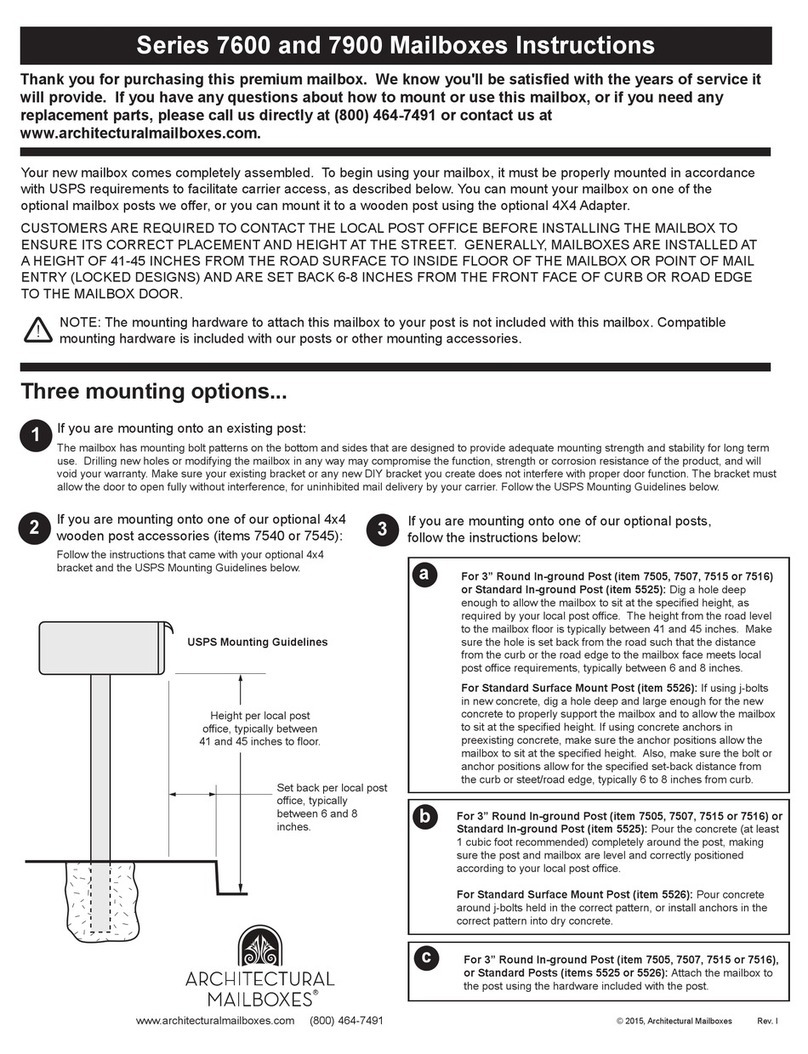
Architectural Mailboxes
Architectural Mailboxes 7600 Series instructions

Salsbury Industries
Salsbury Industries 4855E installation instructions
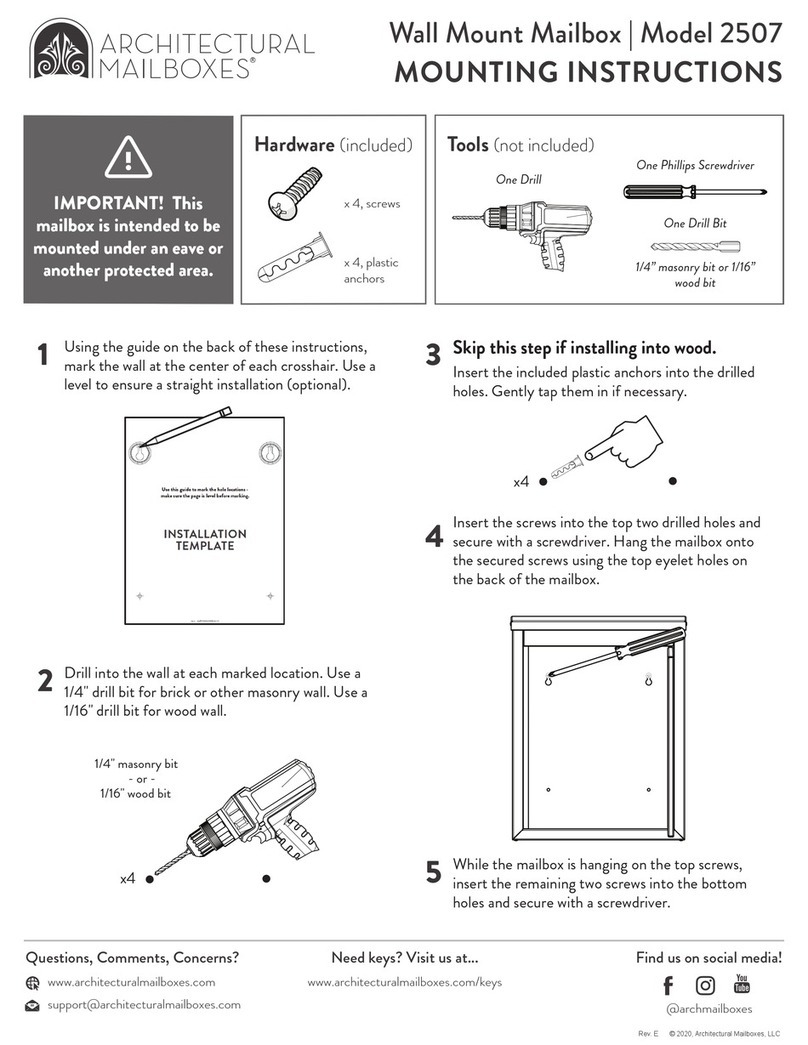
Architectural Mailboxes
Architectural Mailboxes 2507 Mounting instructions
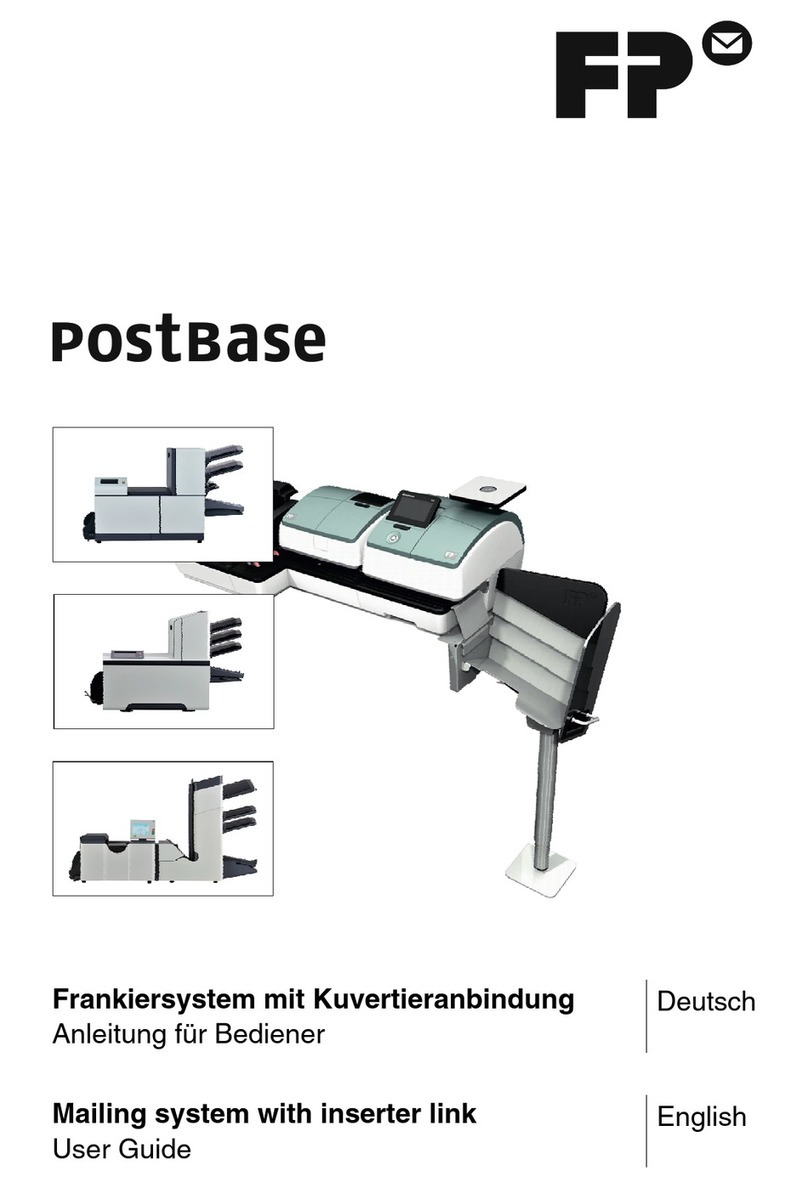
FP Mailing Solutions
FP Mailing Solutions Postbase user guide

Step 2
Step 2 HOME MAILMASTER XL MAILBOX 5923 manual

Radius Design
Radius Design LETTERMAN manual

