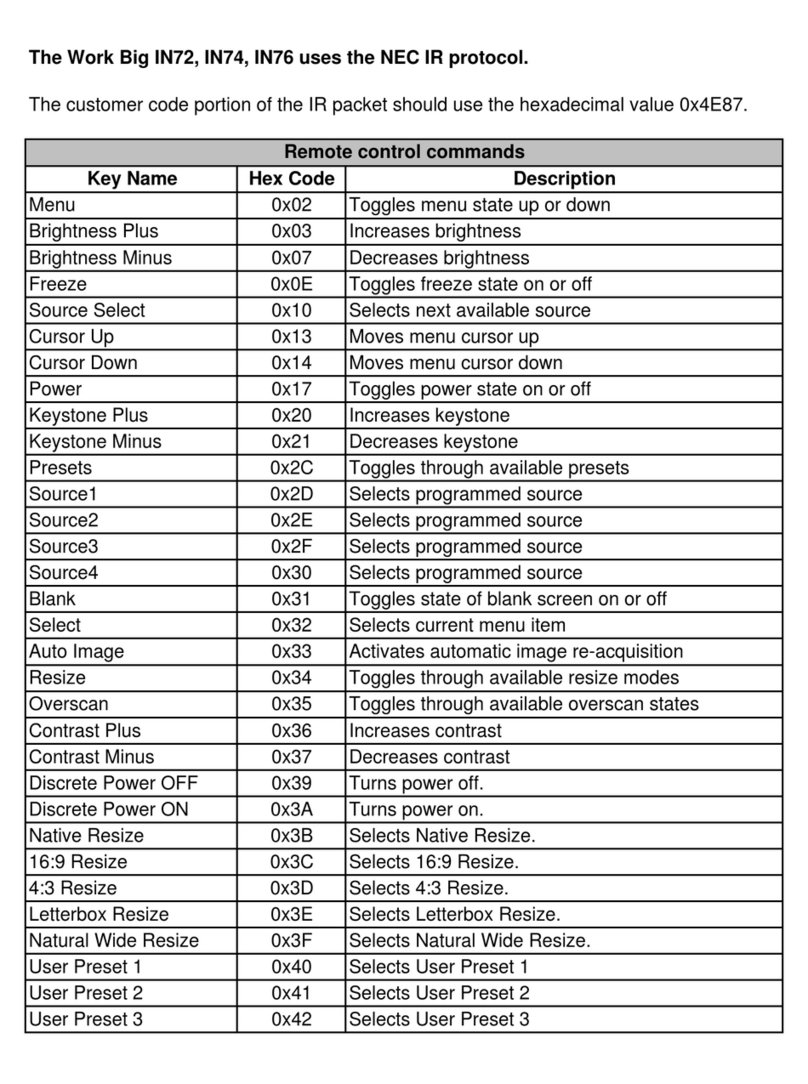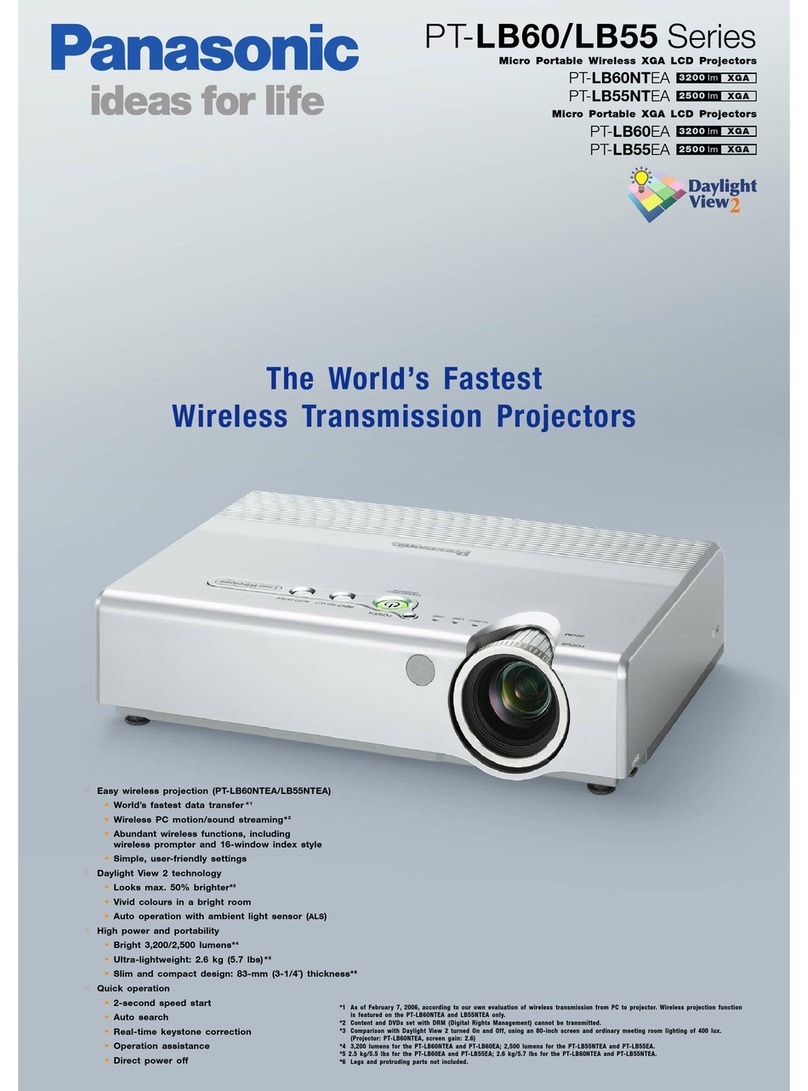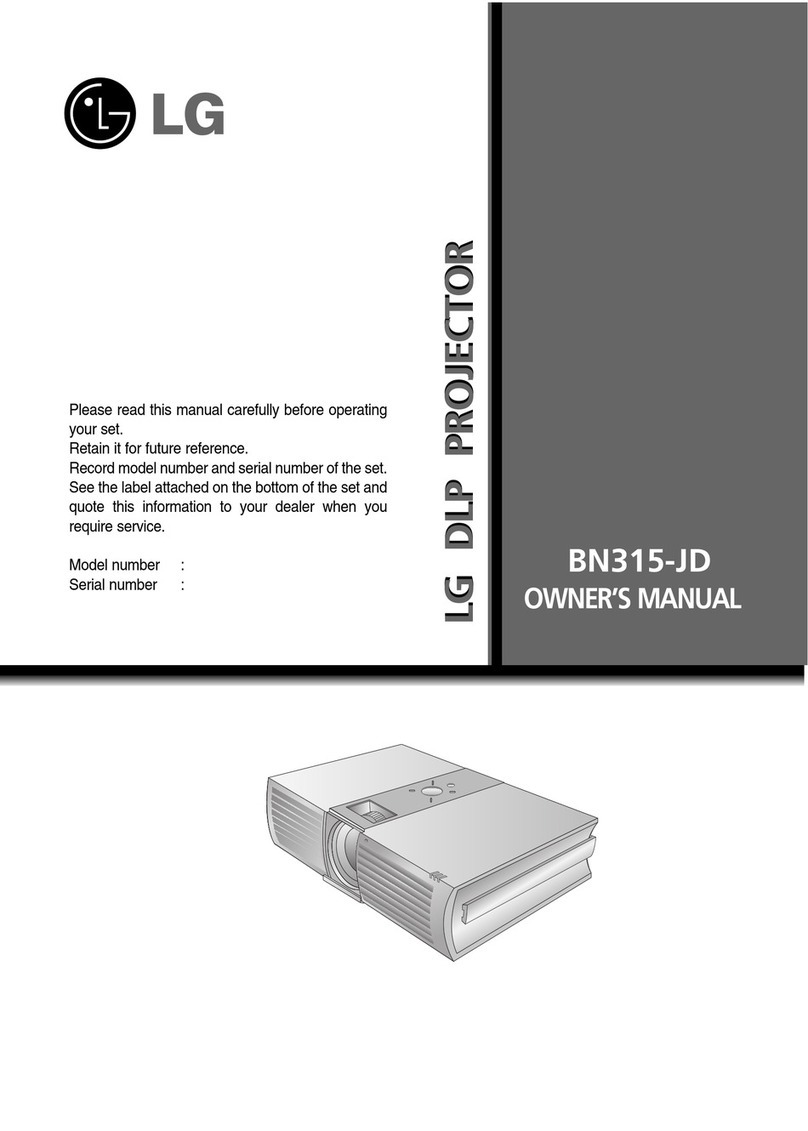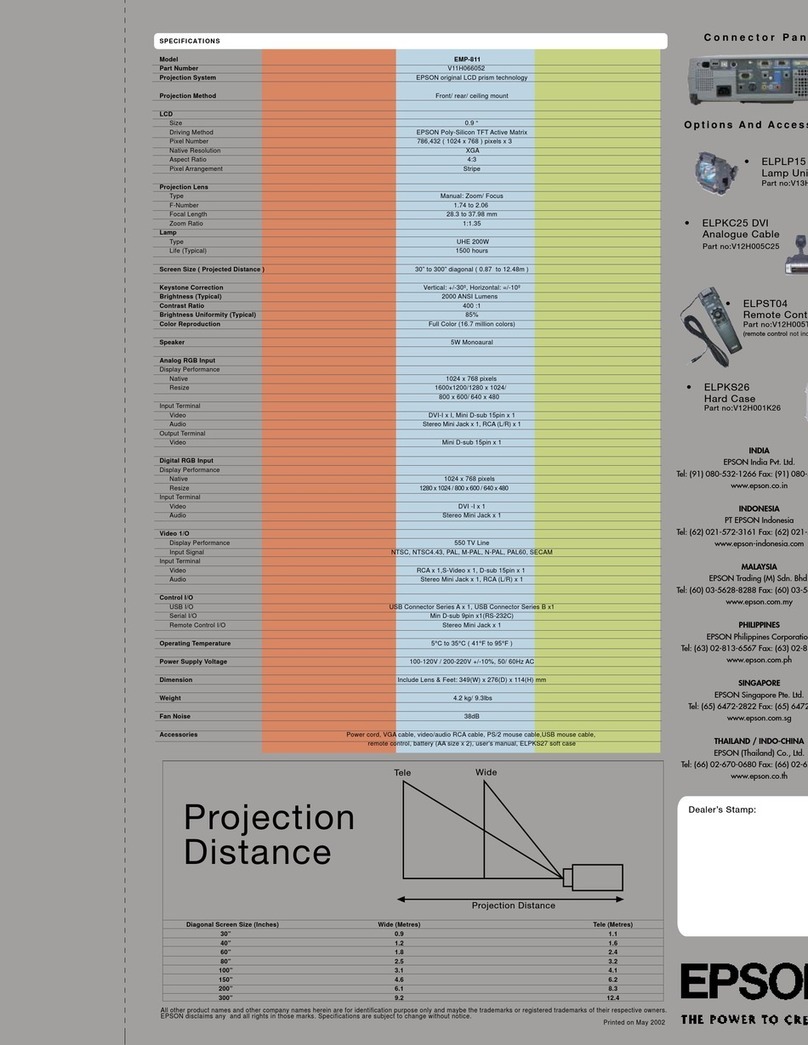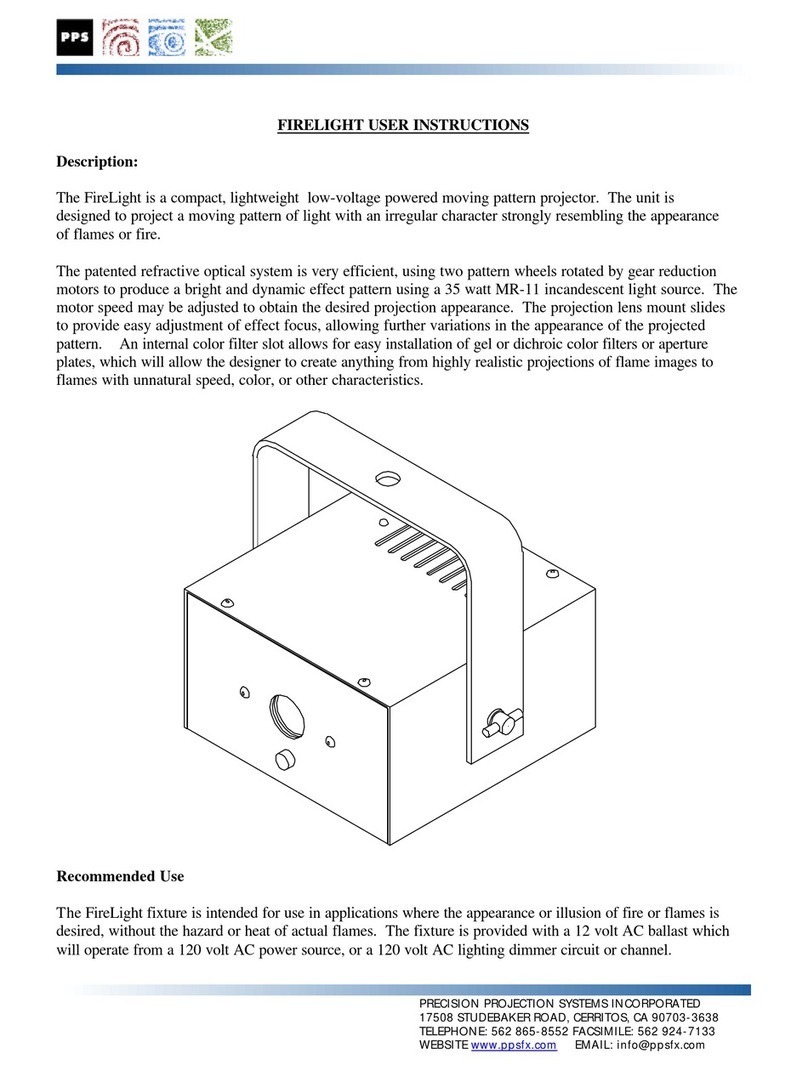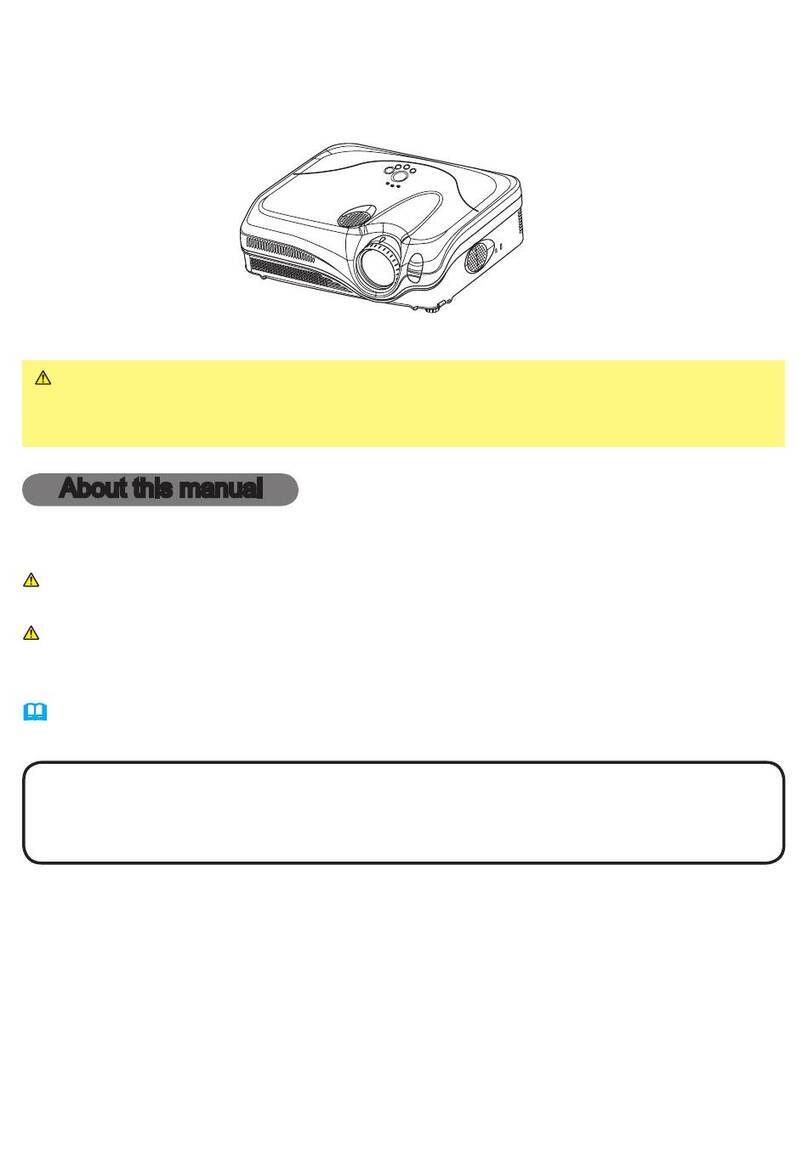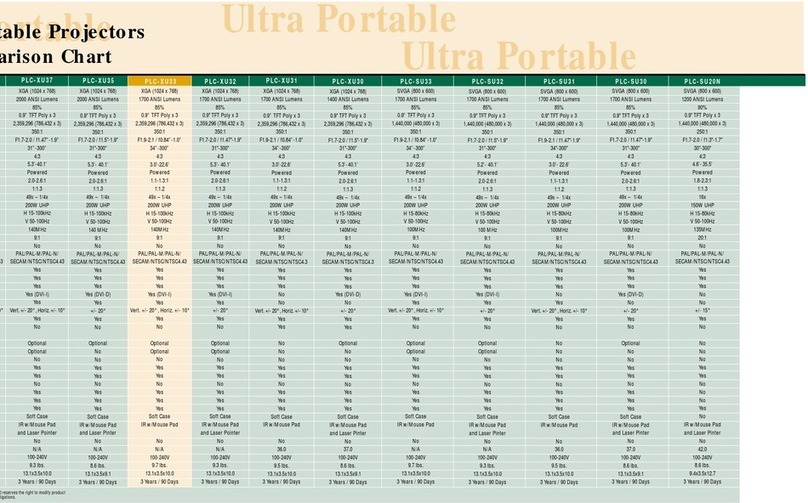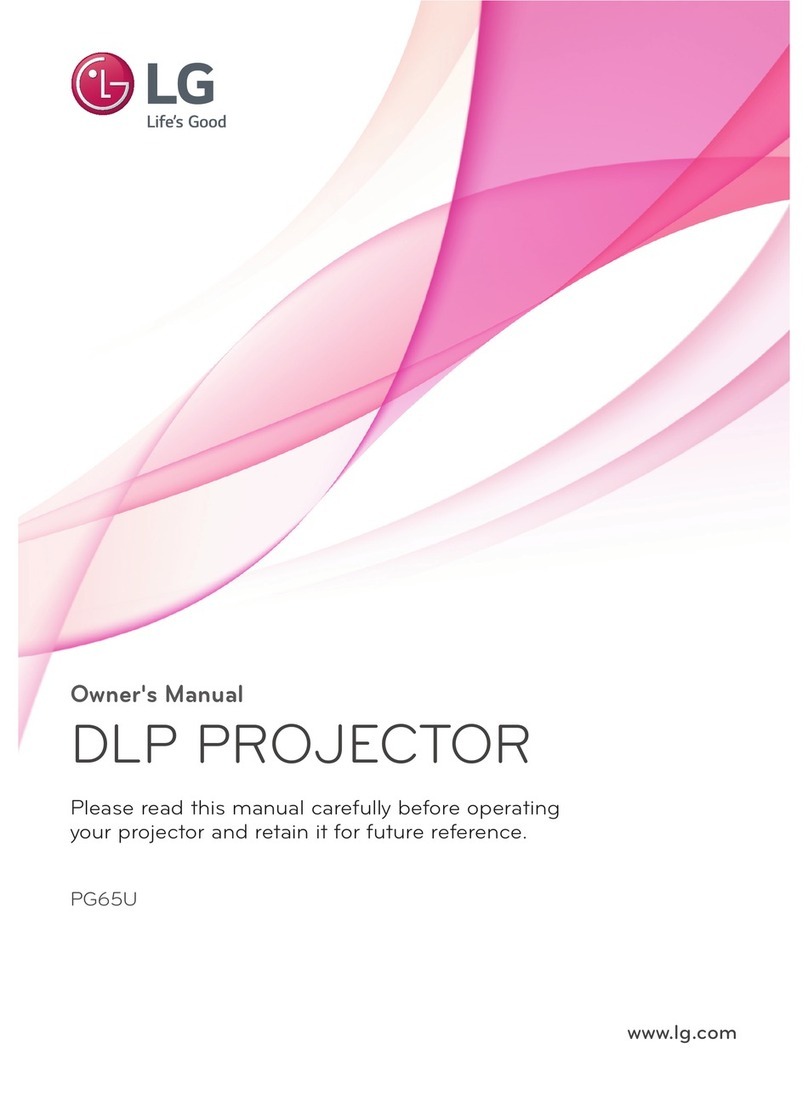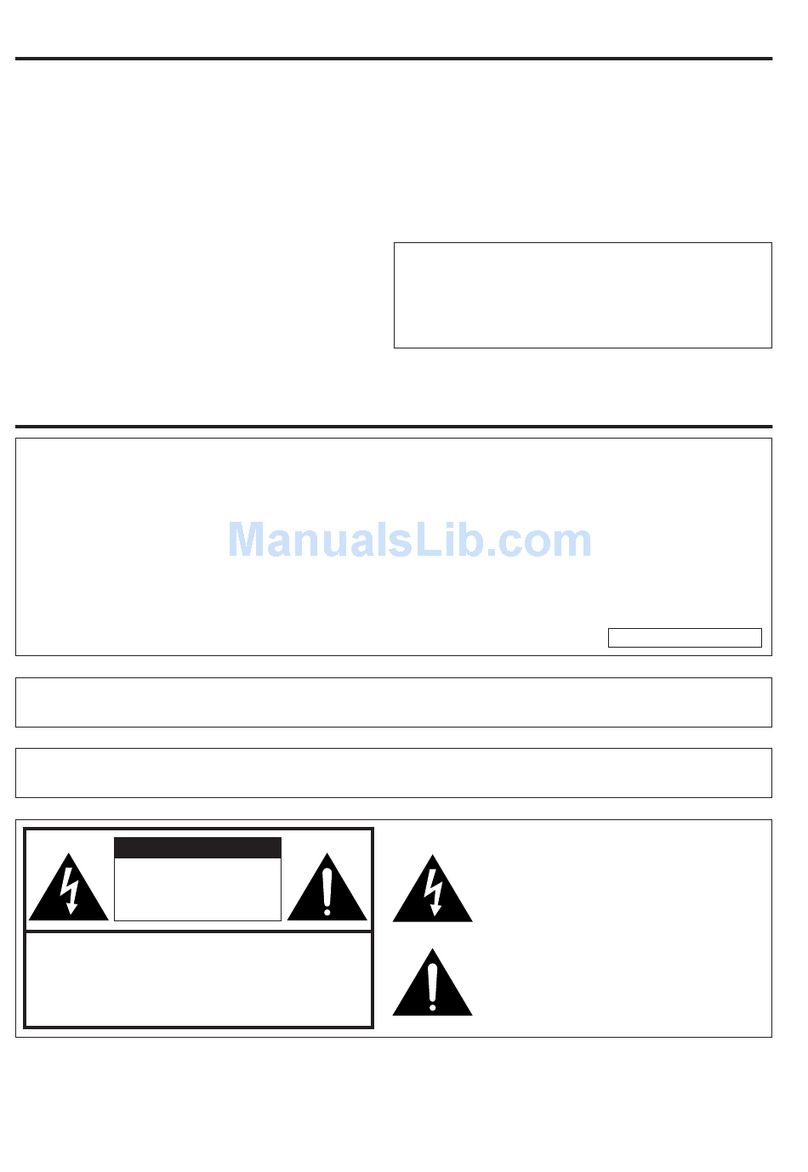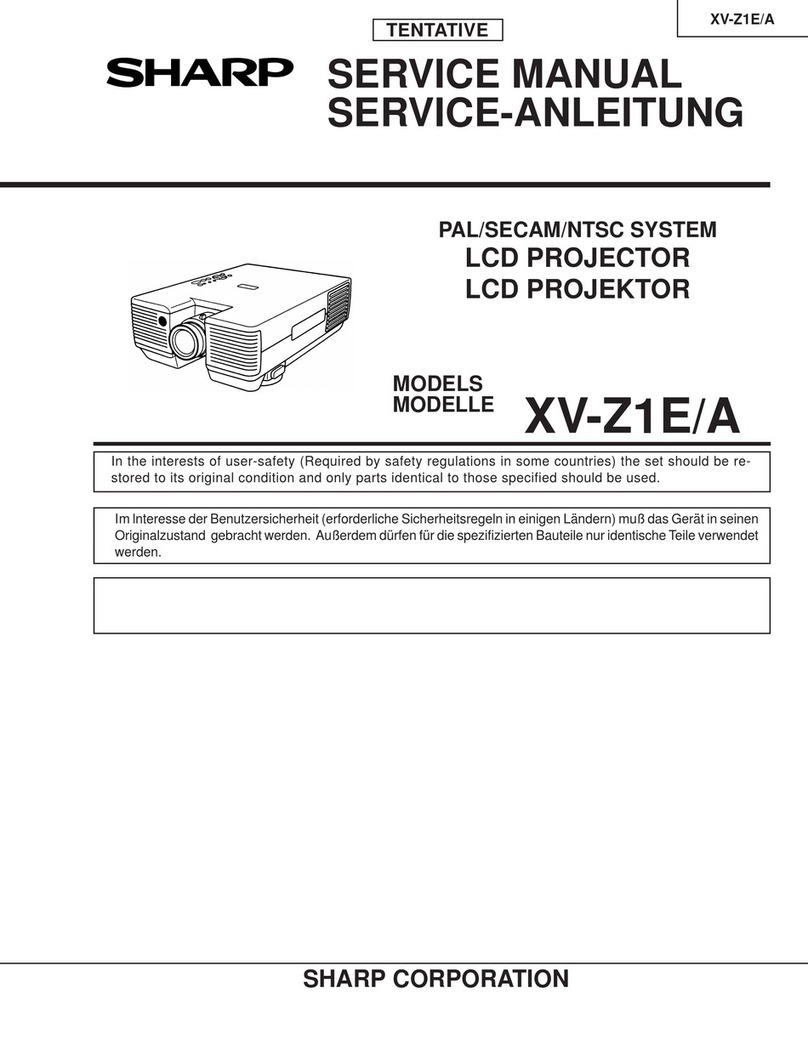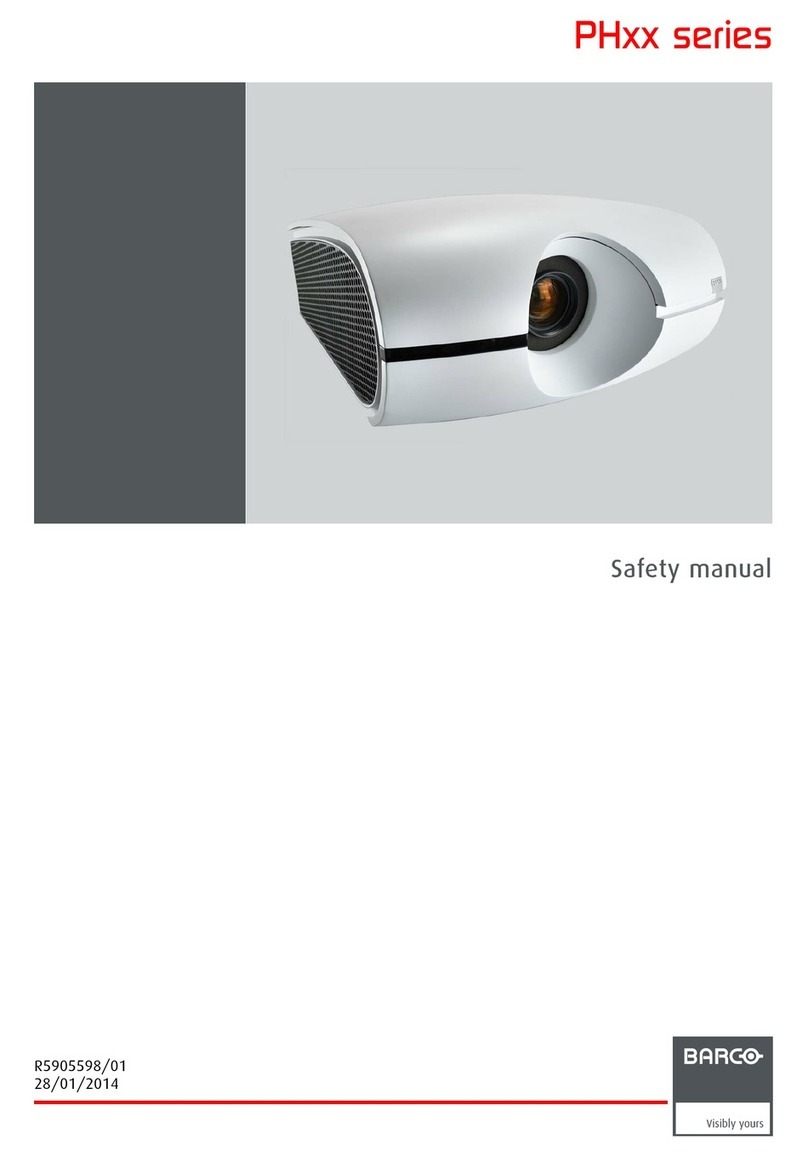ETOE A1332 User manual

Projector A1332
User Manual


DE
EN
01 - 14
15 - 28
ES
JP
29 - 42
43 - 56
Catalog
English
Deutsch
Español
日本語

Read all instructions before you use this device. Do not make any changes
that are not described in this manual. If physical injury, loss of data, or
damage is caused by failure to follow instructions, the warranty does not
apply.
Setup
• To reduce the risk of fire and/or electric shock, do not expose the device
to rain or moisture, and objects filled with liquids, such as vases, should
not be placed on the device.
• Do not place the device on soft surfaces such as tablecloths or carpets
as doing so could be a fire-hazard.
• Do not place the device in areas susceptible to excessive dust and dirt or
near any appliance generating a strong magnetic field.
• To prevent overheating, do not block or clog the ventilation openings.
Never place the device in a confined space. Always leave enough space
around the device for ventilation.
• Protect the device against direct sunlight, heat, large temperature
fluctuations and moisture.
• When the device runs for a long period of time and the surface becomes
hot, shut it down and unplug the power cord. Resume operation only after
the device has cooled.
• Always handle the device with care. Avoid touching the lens.
• Never place heavy or sharp objects on the device or the power cord.To
avoid electric shock, do not disassemble.
• Only use attachments or accessories specified by the manufacturer.
Avoid extreme vibration. It may damage the internal components.. Do not
allow children to handle the device without supervision.
• Under the following conditions, a layer of moisture can appear inside the
device which can lead to malfunctions:
a) if the device is moved from a cold to a warm area;
b) after a cold room is heated;
c) when the device is placed in a damp room.
To avoid any moisture, seal the device in a plastic bag before moving it
to another room, and wait for one to two hours before you take it out of
the bag.
Safety Instructions
EN 01

Power Supply
Hearing Safety
Cleaning
Repairs
Caution
• Use only the provided power adapter.
• Power off the device before removing the power supply from the socket.
• Protect the power cord from being walked on or pinched, particularly at
plugs, convenience receptacles, and the point where they exit from this
device.
• Unplug this device if there are lightning storms or when unused for a
long period of time.
• Where the power plug or an appliance coupler is used as the disconnect
device, the disconnect device shall remain readily operable.
• Before you make or change any connections, ensure that all devices are
disconnected from the power outlet.
• Do not touch the power cable or the power connector with wet hands.
• Power off the device and remove it from the power supply before cleaning
the surface.
• Use a soft, lint-free cloth. Never use liquid, gaseous, or easily flammable
cleansers (like sprays, abrasives, polishes, and alcohol). Wipe over the
surfaces gently. Be careful that you do not scratch the surfaces.
• Do not use any liquid cleaning agents to clean the lens as they may
damage the protective coating on the lens. Use lens cleaning paper to
clean the lens of the projector.
• Do not make any repairs to the device by yourself. Only have your device
repaired by an authorized service center.
• Improper maintenance can result in injuries or damage to the device.
• Refer all servicing to qualified service personnel.
• Do not stare at operating beam, the bright light may hurt your eyes.
To avoid hearing damage, do not listen for extended periods at high volume.
Set the volume at a safe level.
EN 02

User manual x 1
Adapter x 1
Remote control x1
Projector x 1 Adapter AC cord x 1
Overview
Projector
Air ventilation
Tof (Auto focus)
Tripod screw hole
DC -in
Lens
USB port
HDMI Port
IR receiver
①
②
③
Back cover
⑩
④
⑤
⑥Aux Port
⑨
⑦
⑧
Front View Rear View
3
4
6
51
1
2 7 8
9
10
• Please do not look into the lens directly to avoid harm for your eyes.
• Please do not block the air ventilation.
Attention:
User Manual
What’s Included
EN 03

Mutes the projector’s audio
Press to confirm a selection or entry
Navigate menus or adjust the selected content
When playing videos/music:
Press / button to volume up / down
Long-press / button to fast forward / backward
Return to the previous menu
Activate Google assistant, Google's
voice-powered virtual assistant service
Press the button for once, go to
Android TV homepage
Volume down / up
Preset Netflix button
Preset Prime Video button
• Adjust the focus for the projector
• Long-press to launch the projector's on-screen
settings menu
Press the button once, go to projector Homepage
1
2
3
4
5
6
7
8
9
10
11
12
•Press the button once: power on
• Press the button twice: power off
3
4
7
8
10
12
9
11
2
6
5
1
EN 04

Get Started
Placement
①Place the projector right towards the projection surface to get a
rectangle picture.
②The distance between the projector and the projection surface
determines the picture size.
③Check the projection distance and screen size on the specifications part.
Prepare the Remote Control
Install the remote control batteries (batteries not
included).
①Press and open the battery cover, as illustrated.
②Install two AAA batteries. Make sure that the
positive and negative ends are positioned
correctly, as illustrated.
③
④The distance between the remote and the projector
should not exceed 10 m / 33 ft.
Place the battery cover back until it clicks into place.
• Press the power button once to power on.
• Press the power button twice to power off.
Power On
1.1m 4.1m
40" 150"
4
2
1
3
EN 05

You can also manually focus through the remote control. Press the button
on the remote control, and press the or button, until the picture is clear.
When start the projector for the first time, you will be guided to a page to
select language, use remote control or to select your language. Then
press the right button and select "Complete" to enter the next page.
Focus
Place the projector towards a suitable projection surface or wall, the projector
will automatically focus the image.
After selecting a language, you will be at a Bluetooth remote pairing page,
follow the instructions on the page.
①Please hold the remote near the projector.
②Press the [Volume-] and [OK] keys together for about 10 seconds.
③When the screen shows "Connected", your remote LED indicator
turns blue, and the remote control is paired
Select Your Language
Pair Remote Control in Bluetooth Mode
Auto Focus
Manual Focus
Note:The projection distance must between 1.1m to 4.1m.
EN 06

Follow the setup wizard on Android TV, select your language, set up a Wi-Fi
connection, sign in to a Google account, and carry out other related
procedures.
When you complete the Android TV setup wizard, the Android TV home
screen will appear. Now you can start watching your favorite shows by
downloading streaming apps.
Set up Android TV
EN 07

Settings
Android TV Setting
Bluetooth Pairing
If you want to connect to Bluetooth speakers/headphones on the Android
TV interface, select Settings→Remotes&Accessories→Add accessory,
then select the device to be connected. Bluetooth connection only works
while on the Android TV system.
Projection Settings
Projection Mode
Android TV Remote App
TheAndroid TV system could be controlled by downloading the remote app
on a smartphone.
Make sure your device is connected to the same Wi-Fi network as the
projector, Bluetooth is turned on, and your Android/iOS device isupdated to
the newest version.
• Android Devices:
Download the “Android TV Remote" app from Google Play, open the app,
choose "HAKO mini" from Remote tab, click "connect", enter the
verification code displayed on the projector screen.
Download the “Android TV" app from the App Store, open the app, allow it
to use the local network to set up and control your connected devices,
choose "HAKO mini" from Remote tab, click "connect", enter the verification
code displayed on the projector screen.
• iOS Devices:
Adding Accounts
For new Google users, sign up for a new Google account using the TV for
easier login and payment security. Add an account or switch accounts
under Accounts in the Settings Menu.
Dolby Audio not Supported
The projector does not support Dolby Audio. If you are watching videos
with Dolby Audio, please turn off all Dolby Digital-related output on your
video resource.
Press the button on the remote control, go to projector homepage,
and select Settings.
08
EN 08

Zoom in/out
Use the remote control to resize the picture size from 50% to 100%
without moving the projector.
This Projector support Auto keystone correction, digital keystone
correction, and remote four-point keystone correction.
When fixing your projector in a place, use digital keystone correction.
Press the button to go to projector homepage, select [Settings]
-> [Projection Settings] -> [Vertical Correction] / [Horizontal Correction],
press left or right button on the remote control to adjust.
• Digital Keystone Correction
Vertical Correction
Keystone Correction
When the projector image is distorted, it will perform auto keystone
correction to restore the image to a rectangle. If you find the auto
keystone correction does not work as well as before, follow the
instructions below to optimize it.
① Press the button to go to projector homepage, into
[Settings] -> [Projection Settings] -> [Calibration Settings].
②Select [Keystone Benchmark Correction], and adjust the projector
for the correct image.
• Auto Keystone Correction
EN 09

If the projected image is stretched or distorted along both axes due
to the angle of the projection, press the button to go to
projector homepage,and select [Settings] -> [Projection Settings]
-> [Four point Correction], choosethe corner you wantand press left
or right button on the remote control to adjust.
• Four Point Correction
Four Point Correction
To restore the default settings, select Keystone Correction Reset and
press “OK”.
• Keystone Correction Reset
Other Settings
Screen Saver
Select an on-screen display language.
Language Settings
Reset your device and restore factory setting.
Restore Factory Settings
Set the shutdown timer for the projector.
Screensaver TimeoutShutdown
The screen saver automatically starts whenever your projector sits idle
for the default time. You could change the default time or turn it off.
Horizontal Correction
EN 10

Chromecast (Wireless Connection)
The Chromecast feature only works while you are in the Android TV system.
①Make sure your device and the Android TV (HAKO mini) are
connected to the same Wi-Fi network, and that you are running the latest
version of the Chromecast-enabled app.
②Launch the Chromecast-enabled site/app.
③Tap the cast button and choose the HAKO mini.
• Cast from Chromecast-enabled Sites/Apps (for Android/iOS devices)
①Connect your computer and projector to the same Wi-Fi network.
②Click "Cast" at the top right of the Chrome browser tab, and then
choose from the sources whether you want to cast the tab or the screen.
③Choose the HAKO mini to cast.
①Make sure your Android device is on the same Wi-Fi network as your
Android TV (HAKO mini).
②Download the "Google Home" app on your Android device.
③Open the "Google Home" app, choose "HAKO Mini."
④Tap "Cast my screen".
①Make sure your iOS device is connected to the same Wi-Fi network
as your Android TV (HAKO mini) .
②Download the " AirScreen" app from the Google Play Store of
Android TV system.
③Open the "AirScreen" app and follow the on-screen instructions on
AirScreen.
• Mirror from Android Devices
• Mirror from iOS Devices
• Cast from Chrome Browser tab (for Computers)
EN 11

Wired Connections
1. Connect to an HDMI Playback Device
2. Connect to a Flash Drive
With this projector, you can enjoy music, video, and pictures, that are stored
on a USB storage device.
①Plug in the USB storage device.
②Press the button on remote control to go to projector homepage,
select [USB], and press.
③Select the file you plan to play from the file and folder menu.
④Press [OK] to start playing.
3. Connect to a Headphone via AUX Cable
You can connect a headphone or speaker to Projector via AUX cable as well.
①Plug in the 3.5mm AUX cable connector to projector AUX port.
②Plug the other connector of the 3.5mm AUX cable to your headphone or
speaker.
③Play your media on projector.
This projector supports connections with various HDMI playback devices
such as PC, TV stick, TV box, DVD player, set-top box (STB), game console
or other devices.
①Connect this projector to an HDMI playback device with an HDMI cable
(not provided).
②Press the button on remote control to go to projector homepage,
select [HDMI], and press[OK].
EN 12

Long-press the button to pop up the shortcut menu
• Press navigation button to select the option
• Press button to go to the next page
• Press or button to adjust parameter
• Press "OK" button to save
Shortcut Menu
Image Mode
Color Temp
Sound Mode
Projection Setting
Standard Keeps natural looking colors with
a balance of warm and cool tones
Provides more picture details and
color sharpness
Provides warm colors with
lower light
Provides cold color temp
Provides cold normal temp
Provides cold warm temp
Provides standard tones
Provides more detailed tone
Provides home theater-style sound
Manually set the sound of each
frequency band
Zoom in or out of the
projection image
Perform keystone correction
Reset keystone correction
Manually set the Red,
Green and Blue
Manually set the Brightness,
contrast, Saturation, Sharpness
and Hue
Light
Soft
Personal
Cold
Normal
Warm
Personal
Standard
Music
Movie
Personal
Zoom In/Out
Vertical Correction
Horizontal
Correction
Four Point
Correction
Keystone
Correction Reset
EN 13

Specifications
Projection Distance and Screen Size
You may return your undamaged product within 30 days of the date of
purchase to receive a full refund for any reason.
For non-quality related warranty claims, the buyer is responsible for
shipping costs.
Every ETOE product comes with one year of quality-related issues coverage.
If you submit a claim to our support mail, ETOE will, at its option:
1. Replace the ETOE Product with a replacement product of the same model
and cover any return shipping costs.
2. Exchange the ETOE Product for a refund of your purchase price.
30-Day Money-Back Guarantee for Any Reason
12-Month Warranty for Quality-Related Issues
Screen size
(inch)
3.5 108.049.819.688.634.940
5.3 162.174.729.4132.852.360
7.1 216.199.639.2177.169.780
8.9 270.1124.549.0221.487.2100
10.6 324.1149.458.8265.7104.6120
13.3 405.1186.873.5332.1130.7150
Width
(inch)
Width
(cm)
Hight
(cm)
Distance
(cm)
Distance
(ft)
Hight
(inch)
Warranty
CPU: ARM Quad 64-bit Cortex-A53
Android OS: Android ™ 10.0
Bluetooth: Bluetooth 5.1
Wi-Fi: 2.4G/5 G Hz 802.11a/b/g/n/ac
Native Resolution: 1920*1080
Throw ratio: 1.22
Contrast ratio: 3000:1
Aspect Ratio: 16:9 / 4:3 Adaptive
Speaker: 10W*2 Stereo Speaker
Connection port: HDMI*1; USB*1; AUX*1
Projection size: 40"-150"
Zoom: 50%-100%
Keystone Correction: ±45°, Auto keystone support
Recommended ambient: 41°F to 95°F / 5°C to 35°C
Relative humidity: 15% ~ 85% (non-condensing)
Specifications
EN 14

Lesen Sie alle Anweisungen, bevor Sie dieses Gerät verwenden. Nehmen
Sie keine Änderungen vor, die nicht im vorliegenden Benutzerhandbuch
beschrieben sind. Wenn Körperverletzungen, Datenverluste oder Schäden
durch Nichtbeachtung der Anweisungen verursacht werden, gilt die
Garantie nicht.
Einstellung
• Um die Gefahr eines Brandes und/oder elektrischen Schlages zu
minimieren, darf das Gerät weder Regen noch Feuchtigkeit ausgesetzt
werden, und stellen Sie keine mit Flüssigkeiten gefüllten Gegenstände
wie z. B. Vasen auf das Gerät.
• Stellen Sie das Gerät nicht auf weiche Oberflächen wie z. B.
Tischdecken oder Teppiche, weil dies eine Brandgefahr darstellen
könnte.
• Platzieren Sie das Gerät nicht an Orten, wo es übermäßig staub- und
schmutzempfindlich ist, oder in der Nähe von Geräten, die ein starkes
Magnetfeld erzeugen.
•Um eine Überhitzung zu vermeiden, dürfen die Lüftungsöffnungen nicht
blockiert oder verstopft werden.
Platzieren Sie das Gerät niemals in einem geschlossenen Raum. Lassen
Sie um das Gerät herum stets genügend Platz für die Belüftung.
• Schützen Sie das Gerät vor direkter Sonneneinstrahlung, Hitze, großen
Temperaturschwankungen und Feuchtigkeit.
• Wenn das Gerät über eine längere Zeit im Einsatz ist und die Oberfläche
heiß wird, schalten Sie es aus und ziehen Sie den Netzstecker ab.
Nehmen Sie den Betrieb erst wieder auf, wenn das Gerät abgekühlt ist.
• Bei der Bedienung des Geräts ist stets Vorsicht geboten. Sie dürfen das
Objektiv nicht berühren.
• Stellen Sie niemals schwere oder scharfe Gegenstände auf das Gerät
oder das Netzkabel.
Das Gerät darf nicht zerlegt werden, ansonsten könnte es zum
elektrischen Schlag führen.
• Verwenden Sie ausschließlich die vom Hersteller angegebenen
Anbaugeräte und Zubehörteile.
Vermeiden Sie extreme Vibrationen. Ansonsten könnten die internen
Komponenten beschädigt werden.
Kindern dürfen das Gerät nicht unbeaufsichtigt bedienen.
• Unter den folgenden Umständen könnte sich im Inneren des Geräts eine
Feuchtigkeitsschicht bilden, die zu Fehlfunktionen führen könnte:
a) wenn das Gerät von einer kalten in eine warme Umgebung gebracht
worden ist;
b) nachdem ein kalter Raum beheizt wird;
c) wenn das Gerät in einem feuchten Raum platziert wird.
Um jegliche Feuchtigkeit zu vermeiden, versiegeln Sie das Gerät in einer
.
Sicherheitsanweisungen
15
DE

Plastiktüte, bevor Sie es in einen anderen Raum bringen, und warten Sie ein
bis zwei Stunden, bevor Sie das Gerät aus der Tüte nehmen.
Stromversorgung
• Verwenden Sie ausschließlich den mitgelieferten Netzadapter.
• Schalten Sie das Gerät aus, bevor Sie das Netzteil aus der Steckdose
ziehen.
• Schützen Sie das Netzkabel davor, dass jemand darauf tritt oder es
eingeklemmt wird, insbesondere an Steckern, Steckdosen und an den
Stellen, an denen es aus dem Gerät austritt.
• Trennen Sie das Gerät bei Gewitter oder im Falle eines längeren Stillstands
vom Stromnetz.
• Wenn der Netzstecker oder ein Gerätestecker als Trennvorrichtung
verwendet wird, muss die Trennvorrichtung leicht bedienbar bleiben.
• Vergewissern Sie sich vor der Herstellung oder Änderung von Anschlüssen,
dass alle Geräte von der Stromversorgung getrennt sind.
• Berühren Sie das Netzkabel oder den Netzstecker niemals mit nassen
Händen.
Gehörschutz
Um Gehörschäden zu vermeiden, sollen Sie nicht über einen längeren
Zeitraum mit hoher Lautstärke hören.
Stellen Sie die Lautstärke auf einen sicheren Wert ein.
Reinigung
• Vor der Reinigung der Oberfläche schalten Sie das Gerät aus und trennen
Sie es von der Stromversorgung.
• Verwenden Sie ein weiches, fusselfreies Tuch. Verwenden Sie niemals
flüssige, gasförmige oder leicht entflammbare Reinigungsmittel (wie z. B.
Sprays, Schleifmittel, Polituren und Alkohol). Wischen Sie vorsichtig über die
Oberflächen. Achten Sie darauf, dass Sie die Oberflächen nicht zerkratzen.
• Verwenden Sie zur Reinigung des Objektivs keine flüssigen Reinigungsmit-
tel, weil diese die Schutzschicht des Objektivs beschädigen könnten.
Verwenden Sie Linsenreinigungspapier, um die Linse des Projektors zu
reinigen.
Reparaturen
• Nehmen Sie keine Reparaturen am Gerät selbst vor. Lassen Sie Ihr Gerät nur
von einem autorisierten Service-Center reparieren.
• Unsachgemäße Wartung könnte zu Körperverletzungen oder Schäden am
Gerät führen.
• Alle Wartungsarbeiten müssen ausschließlich von qualifiziertem
Servicepersonal durchgeführt werden.
Vorsicht
• Blicken Sie nicht in den eingeschalteten Scheinwerfer. Das helle Licht könnte
Augenverletzungen verursachen
16
DE

Benutzerhandbuch x 1
Adapter x 1
Fernbedienung x 1
Projektor x 1 Adapter AC-Kabel x 1
Übersicht
Frontansicht
Projektor
Rückansicht
Lieferumfang
①Belüftung
②Objektiv
③Tof (Autofokus)
④Stativgewindebohrung
⑤Gleichstromeingang
⑥USB-Anschluss
User Manual
3
4
6
51
1
2 7 8
9
10
• Sehen Sie nicht direkt in die Kamera, um Verletzungen für die
Augen zu vermeiden.
• Bitte blockieren Sie nicht die Belüftung (Auslass).
Hinweis:
⑦HDMI-Anschluss
⑧IR-Empfänger
⑨AUX-Port
⑩Rückseite
17
DE
Table of contents
Languages:
Other ETOE Projector manuals