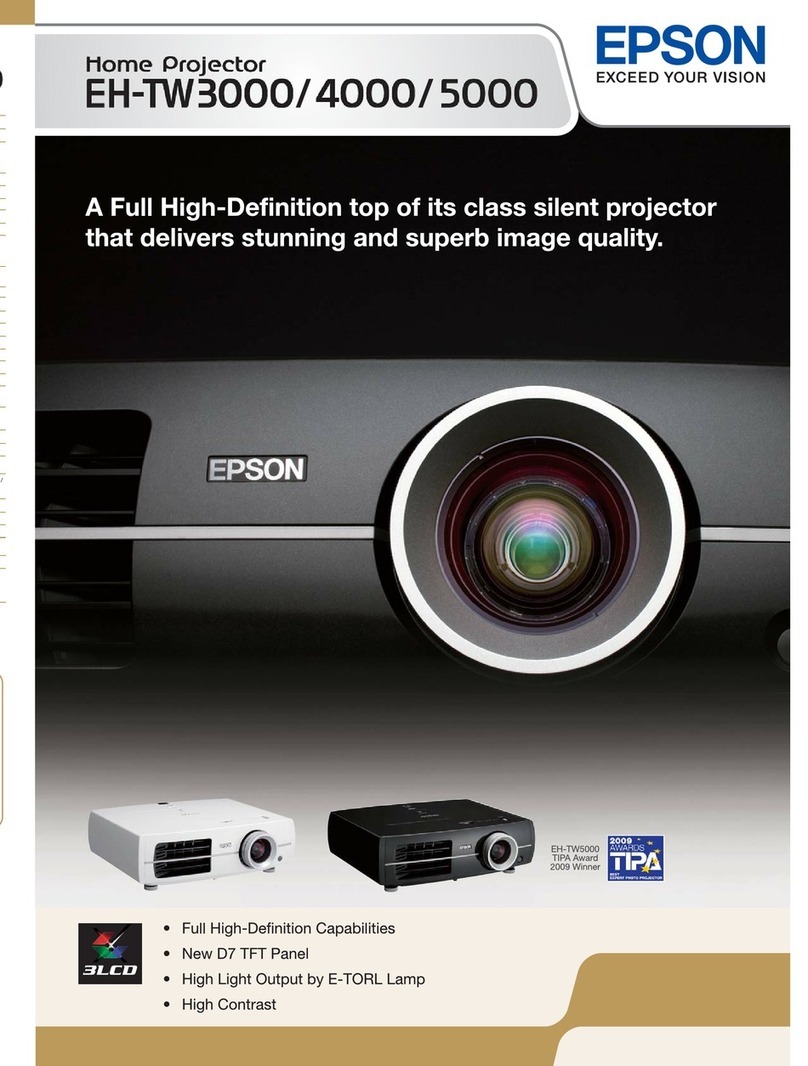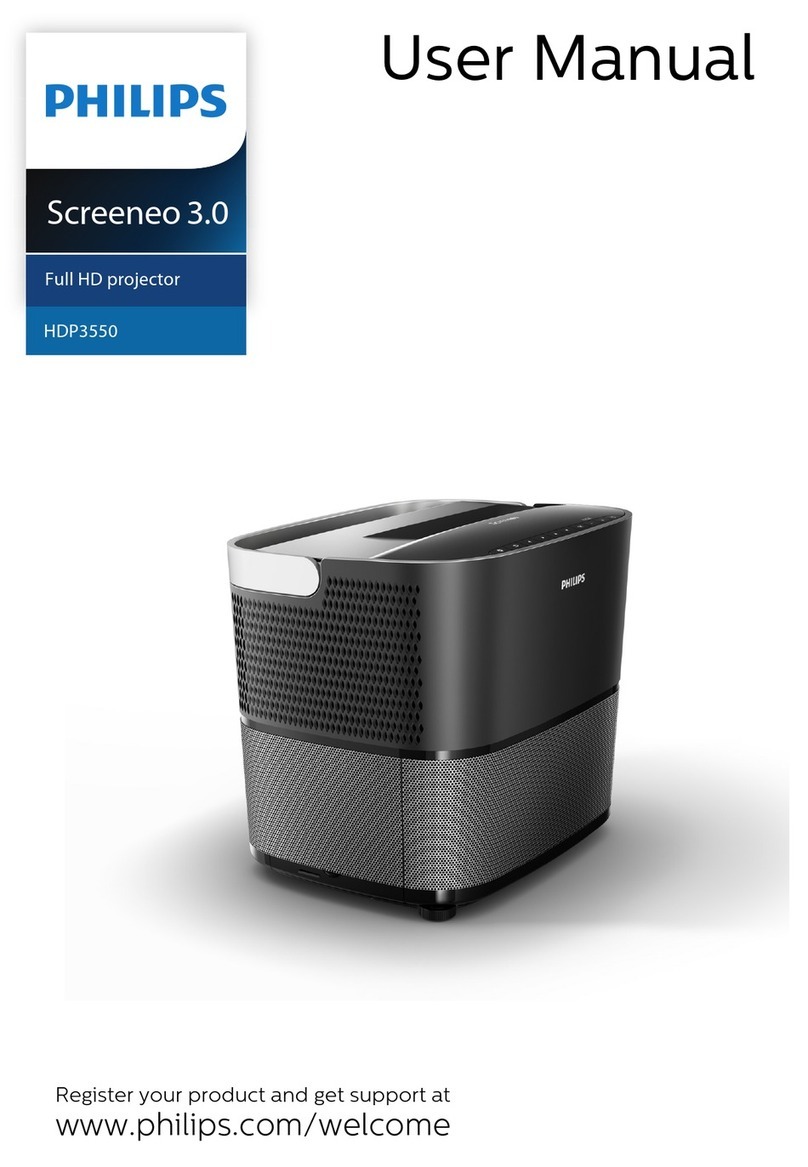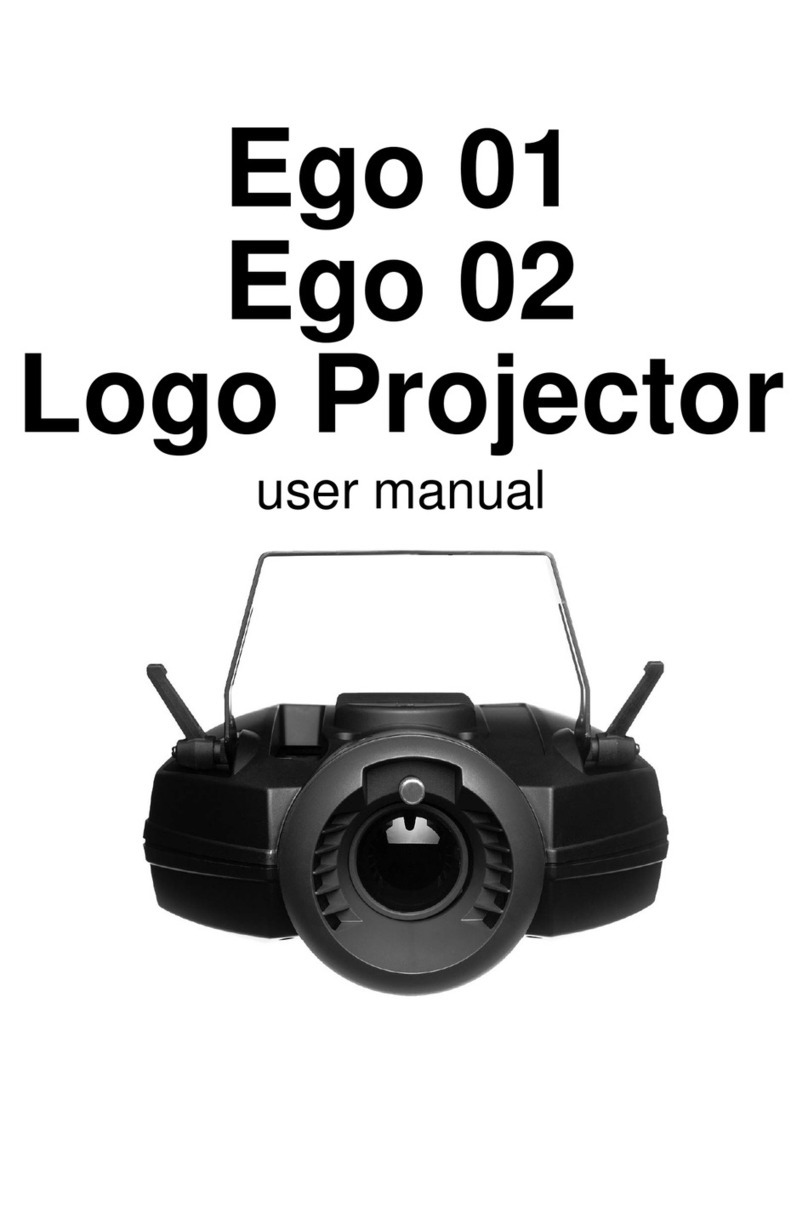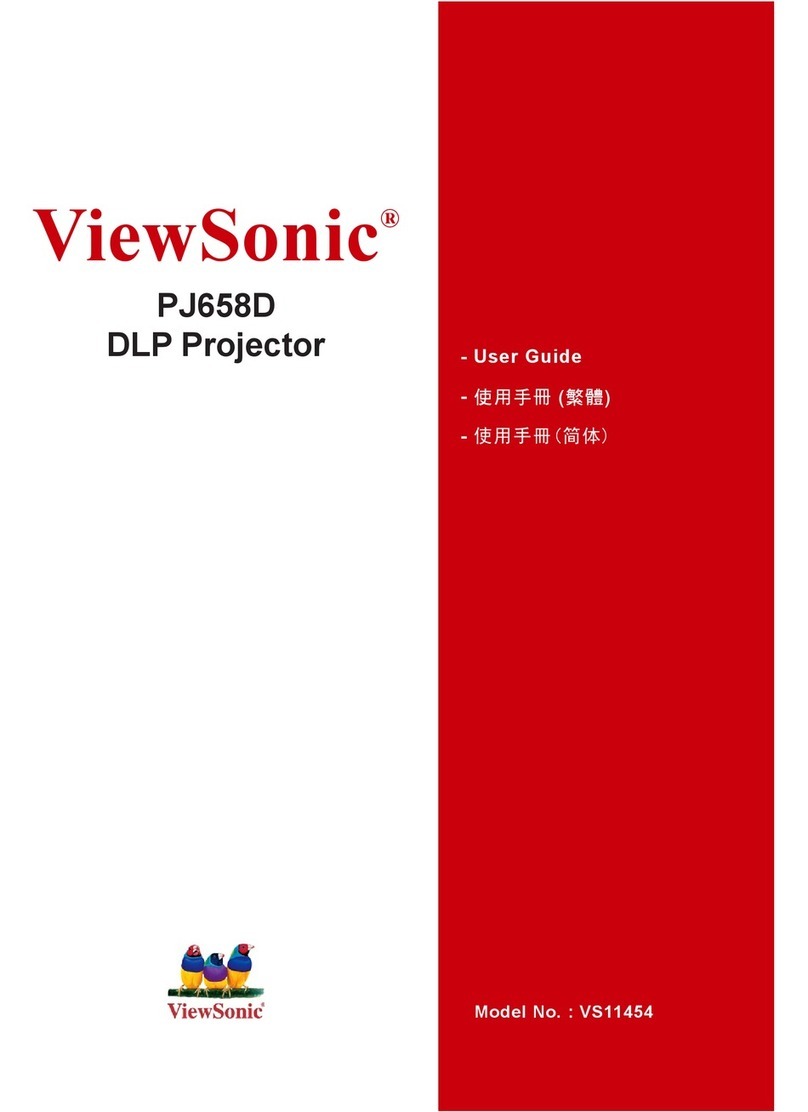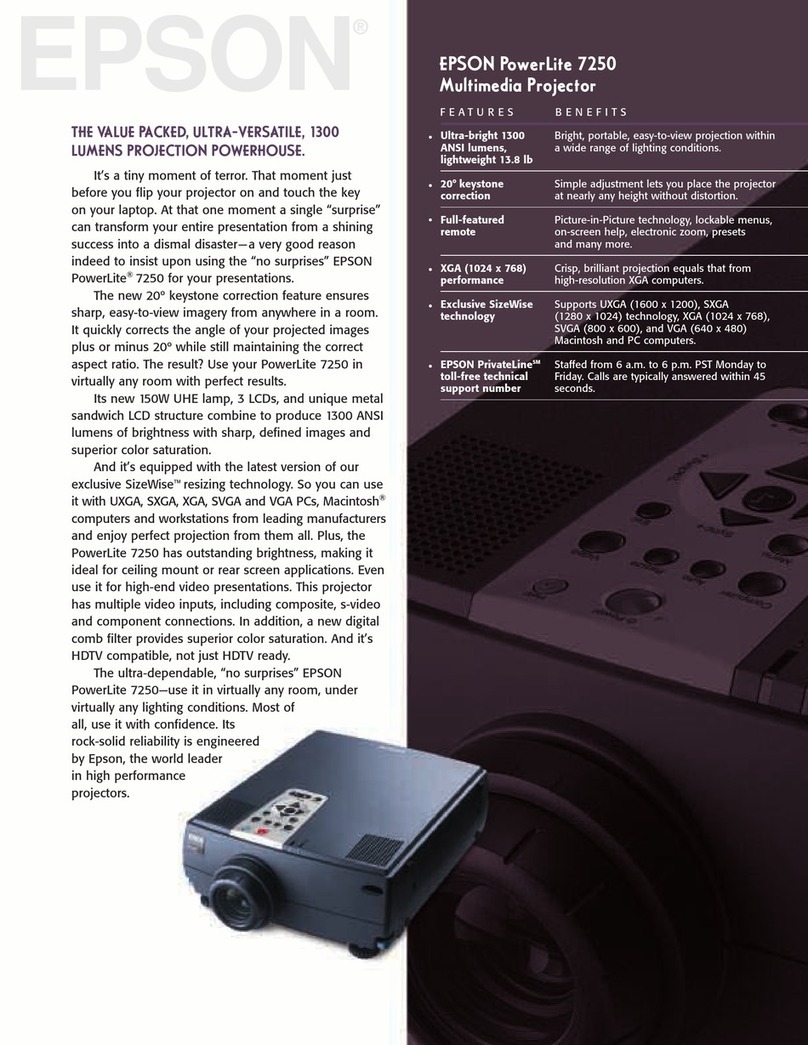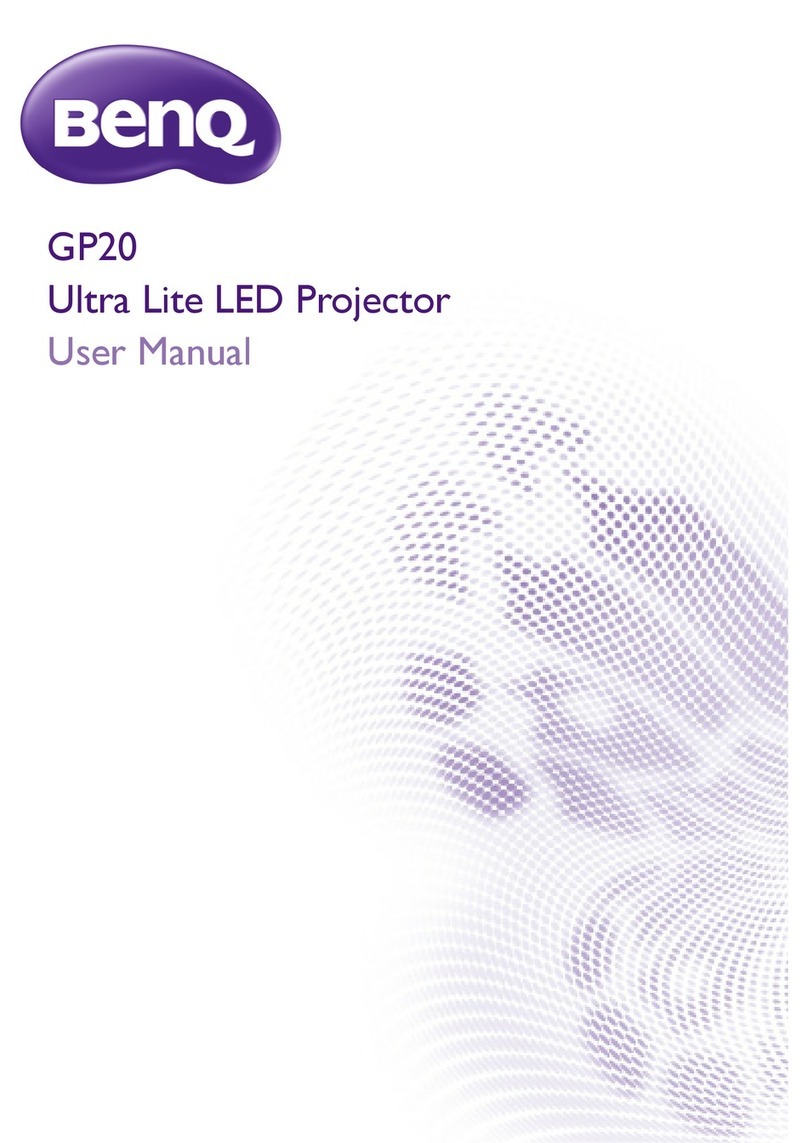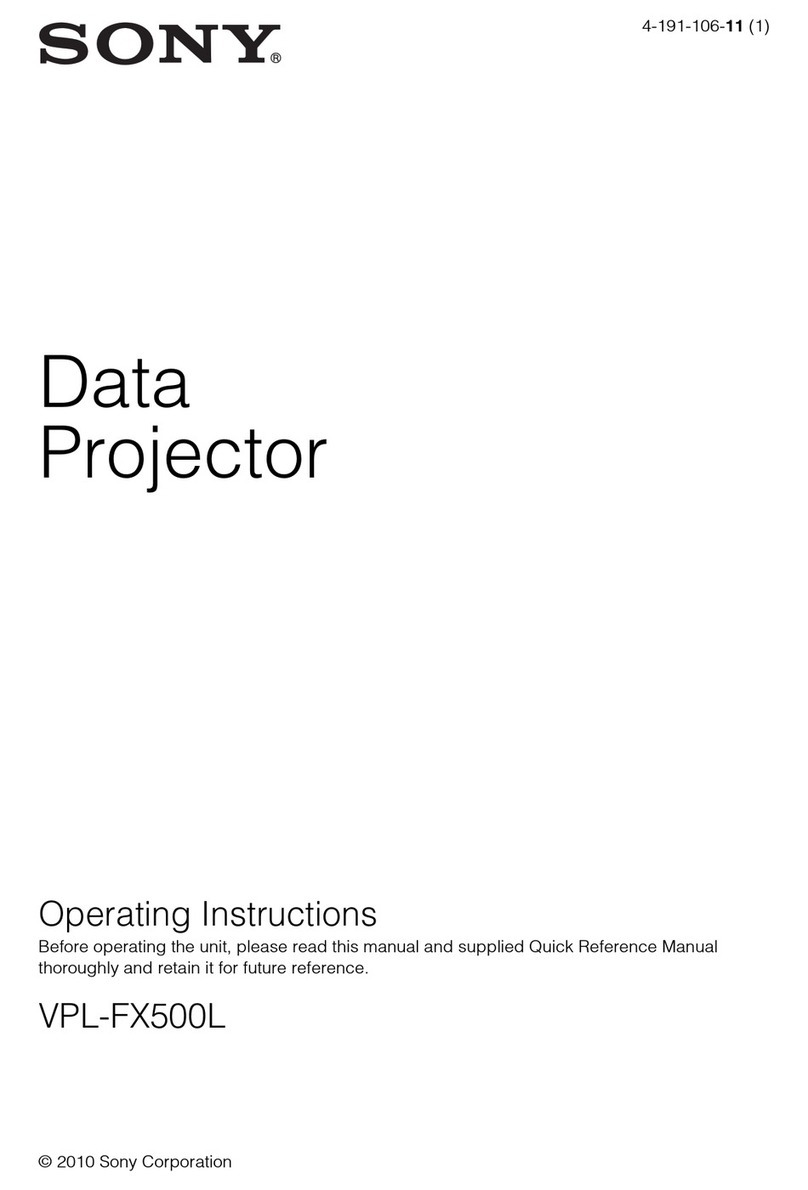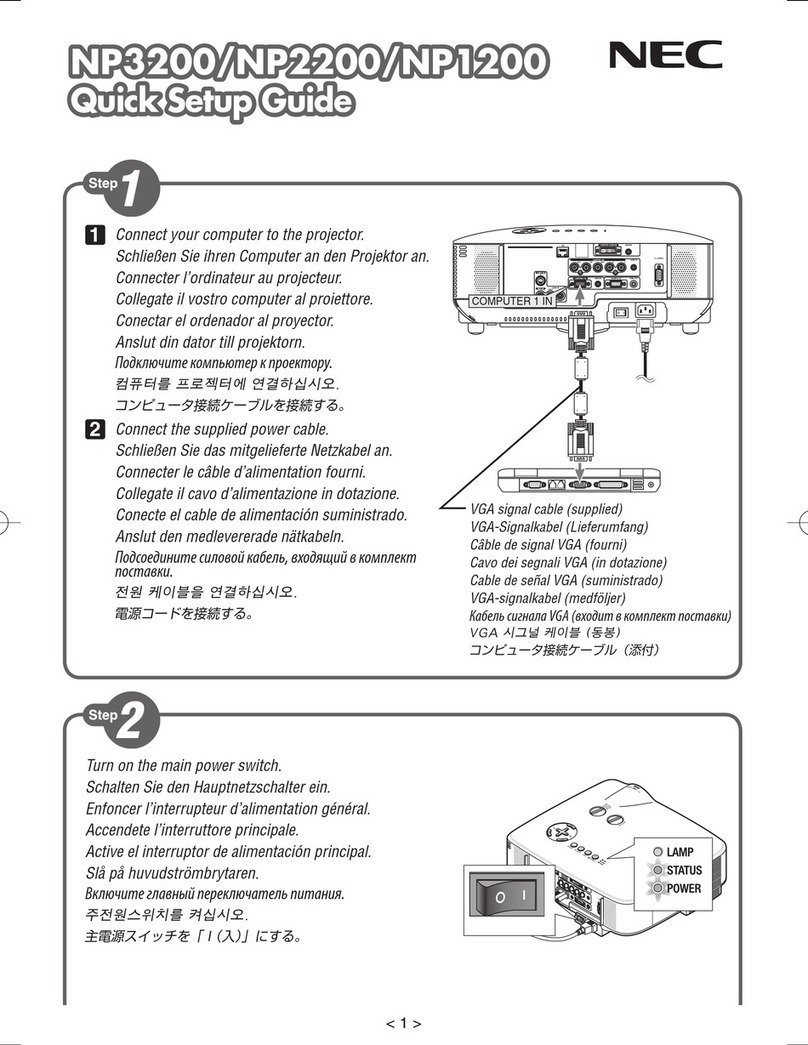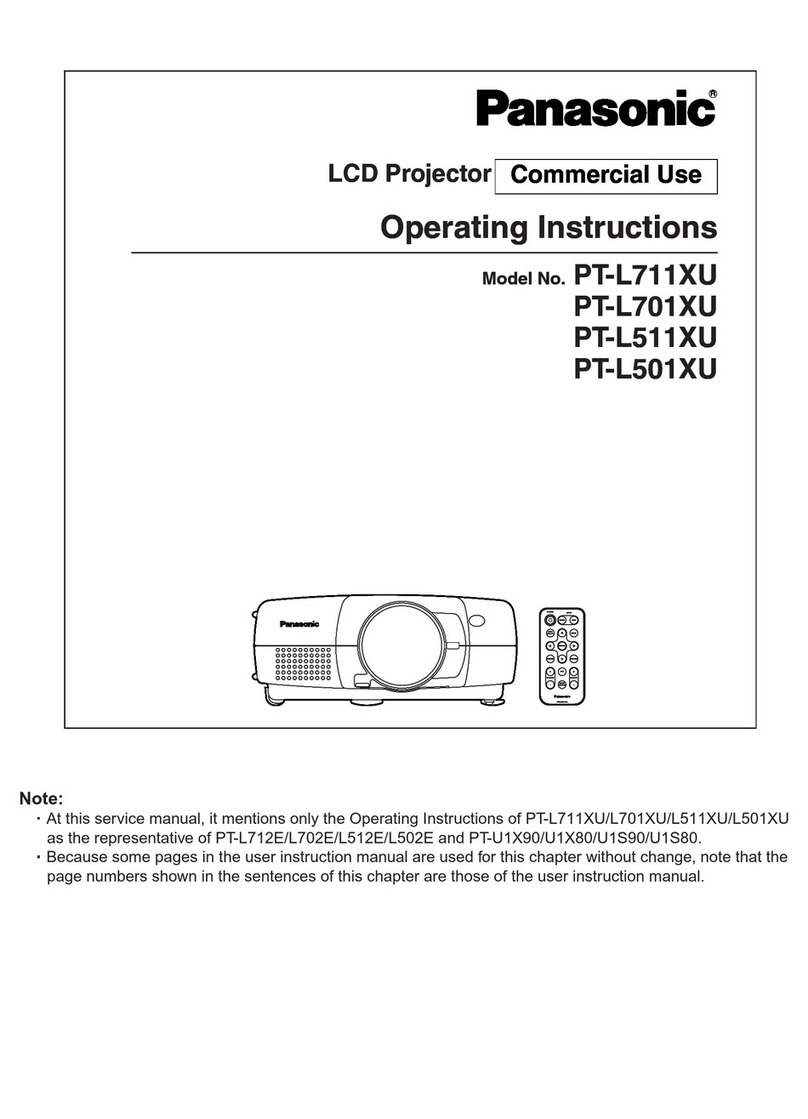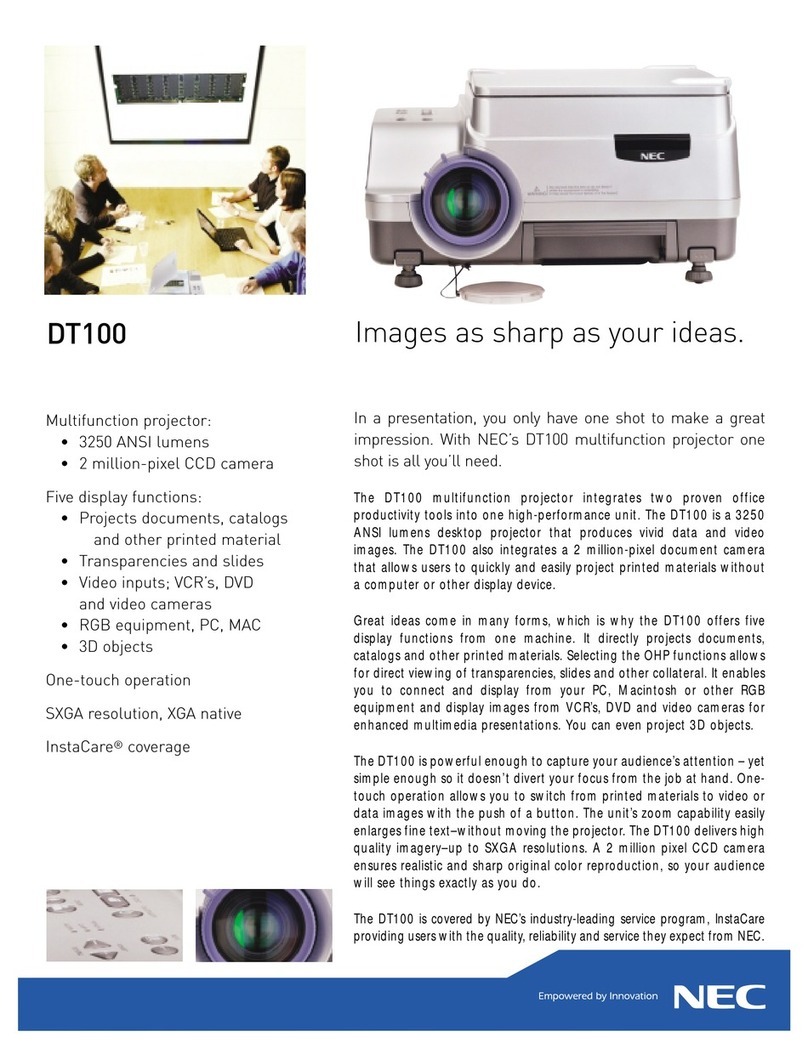ETOE A1212 User manual



EN
01 - 14
Catalog
English

01
Read all instructions before you use this device. Do not make any changes
that are not described in this manual. If physical injury, loss of data, or
damage is caused by failure to follow instructions, the warranty does not
apply.
• To reduce the risk of fire and/or electric shock, do not expose the
device to rain or moisture, and objects filled with liquids, such as vases,
should not be placed on the device.
• Do not place the device on soft surfaces such as tablecloths or carpets
as doing so could be a fire-hazard.
• Do not place the device in areas susceptible to excessive dust and dirt
or near any appliance generating a strong magnetic field.
• To prevent overheating, do not block or clog the ventilation openings.
Never place the device in a confined space. Always leave enough
space around the device for ventilation.
• Protect the device against direct sunlight, heat, large temperature
fluctuations and moisture.
• When the device runs for a long period of time and the surface
becomes hot, shut it down and unplug the power cord. Resume
operation only after the device has cooled.
• Always handle the device with care. Avoid touching the lens.
• Never place heavy or sharp objects on the device or the power cord.
To avoid electric shock, do not disassemble.
• Only use attachments or accessories specified by the manufacturer.
Avoid extreme vibration. It may damage the internal components.. Do
not allow children to handle the device without supervision.
• Under the following conditions, a layer of moisture can appear inside
the device which can lead to malfunctions:
a) if the device is moved from a cold to a warm area;
b) after a cold room is heated;
c) when the device is placed in a damp room.
To avoid any moisture, seal the device in a plastic bag before moving it
to another room, and wait for one to two hours before you take it out of
the bag.
Setup
Safrty Instructions

02
• Use only the provided power adapter.
• Power off the device before removing the power supply from the socket.
• Protect the power cord from being walked on or pinched, particularly at
plugs, convenience receptacles, and the point where they exit from this
device.
• Unplug this device if there are lightning storms or when unused for a long
period of time.
• Where the power plug or an appliance coupler is used as the disconnect
device, the disconnect device shall remain readily operable.
• Before you make or change any connections, ensure that all devices are
disconnected from the power outlet.
• Do not touch the power cable or the power connector with wet hands.
To avoid hearing damage, do not listen for extended periods at high
volume. Set the volume at a safe level.
• Power off the device and remove it from the power supply before cleaning
the surface.
• Use a soft, lint-free cloth. Never use liquid, gaseous, or easily flammable
cleansers (like sprays, abrasives, polishes, and alcohol). Wipe over the
surfaces gently. Be careful that you do not scratch the surfaces.
• Do not use any liquid cleaning agents to clean the lens as they may
damage the protective coating on the lens. Use lens cleaning paper to
clean the lens of the projector.
• Do not make any repairs to the device by yourself. Only have your device
repaired by an authorized service center.
• Improper maintenance can result in injuries or damage to the device.
• Refer all servicing to qualified service personnel.
• Do not stare at operating beam. The bright light may hurt your eyes.
Power Supply
Hearing Safety
Cleaning
Repairs
Caution

03
What’s included
Please do not block the air ventilation (outlet).
Attention:
Please do not look into the lens directly to avoid harm for your eyes.
1. Lens
2. Air ventilation(outlet)
3. Tripod screw hole
4. Speaker
5. AUX port
6. USB 2.0
7. HDMI 1.4
8. IR receiver
9. DC in
Adapter x 1 Travel Case x 1
Remote control x 1
Overview
Front view Rear view
Projector x 1
User manual x 1

04
When playing videos/music:
Press “ ”/“ ” button to volume up / down
Long-press “ ”/ “ ” button to fast forward / backward
Press the button once: power on
Press the button twice: power off
Press to confirm a selection or entry
Navigate menus or adjust the
selected content
Return to the previous menu
Sound off
Previous
Next
Play/Pause
Signal source
Volume up / down
Access more options during play
(available depend upon the source)
Focus Adjusting Knob
Top view

05
①Place the projector right towards the projection surface to get a
rectangle picture.
②The distance between the projector and the projection surface
determines the picture size.
③Check the projection distance and screen size on specifications part.
①Press and open the battery cover, as illustrated.
②Install two AAA batteries. Make sure that the positive and negative
ends are positioned correctly, as illustrated.
③Place the battery cover back until it clicks into place.
• Press the power button once to power on.
• Press the power button twice to power off.
Install the remote control batteries (batteries not included).
Placement
Prepare the Remote Control
Power On
Get Started
3
1.2m
40" 100"
3.2m

06
①Place the projector towards a suitable projection surface or wall,
adjust the distance for a proper size of picture.
②Scroll the [Focus Adjusting Knob] left or right until the picture
is crystal clear.
Focus
Quick Guide & Help
Select Your Language
When start the projector for the first time, you will be guided to a page to
select language, use remote control or to select your language. Then
press the right button and select "Complete" to enter the next page.
Quick Guide & Help provides some tips and help.

07
Go through the set-up process when you turn on the projector for the first time.
Use the remote control to resize the picture size from 50% to 100% without
moving the projector.
This Projector support digital keystone correction and remote four-point
keystone correction.
If the projected image is noticeably wider at one side. Go to homepage,
select [Settings] -> [Projection] -> [Vertical Correction] / [Horizontal
Correction], press left or right button on the remote control to adjust.
• Vertical / Horizontal Correction
Projection Mode
Zoom in/out
Vertical Correction
Keystone correction
Projection

08
If the projected image is stretched or distorted along both axes due to the
angle of the projection, go to [Settings] -> [Projection] -> [Four point
Correction], choose the corner you want and press left or right button on
the remote control to adjust.
To restore the default settings, select Keystone Correction Reset and
press “OK”.
• Four point Correction
• Keystone Correction Reset
This projector can be connected to the Internet via a wireless(Wi-Fi) connection.
1. Go to the homepage, select [Settings] -> [Network].
2. Follow the on-screen instructions to complete the network connection.
Horizontal Correction
Four Point Correction
Network
Projector mode
Connect to an external Bluetooth speaker/Bluetooth headset.
①Return to the Homepage.
②Select “Bluetooth”.
③Connect your bluetooth device.
Bluetooth

09
App Manager
Language & Keyboard
Date & Time
About
Default Input Signal
Reset your device and restore factory setting.
Restore factory setting
[HDMI]/ [USB]/[Off]
Select default display signal source from HDMI/USB/Projector Homepage.
View installed apps. After selecting the APP, click the "OK" button to view the
basic information of the APP, or select "Delete Cache" or "Uninstall".
Select an on-screen display language and manage keyboards.
Set the date and time. Select Auto Obtain to get the local date
and time when connecting to the internet.
Check the product information, and upgrade firmware. Select Online Update
to check if a new software is available.
Other Settings
Bluetooth speaker mode
The projector works as a Bluetooth speaker.
①Press the button .
②Select "Bluetooth speaker" and stay on this page.
③Turn on the Bluetooth of the Phone/Pad/PC and click on
"LED_Projector_xxxx“ for the connection.
④You can turn off the screen. Press a random button on the remote control to
turn on the screen again.
Screen Saver
The screen saver automatically starts whenever your projector sits idle for the
default time. You could change the default time or turn it off.
Screensaver Timeout Shutdown
Set the automatic shutdown time in the idle state. You could change the default
time or turn it off.

10
Please go to [Settings] -> [Network] to connect to the network before use.
①Go to [Homepage], select [App Store].
②Click "Search" to enter the app name or view "category" to find
the app you want to install.
③Select an APP and click "OK" to enter the download page.
④Select "Get free to download" and press "OK" to download.
①Go to [Homepage], Select [App Manager].
②Select the app you want to open.
①Go to [Homepage] -> [Setting] -> [App Manager].
②Select the APP you want to delete.
③Click "OK" and select Uninstall.
Install
Open
Uninstall
App Management

11
①Press the button to go to projector homepage, select WiFi-Cast.
②Tap the Screen Cast button and choose the “LED_Project_xxxx”.
For Android devices:
For iOS devices:
Wireless Connection
Make sure your device and projector are connected to the same Wi-Fi network.
Connections
①Press the button to go to projector homepage, select App Manager.
②Open the AirPin(PRO).
③Tap the Screen Cast button and choose the “ATVxxxx”.
LED_Project_xxxx
Wireless Projection
CANCEL HELP
App Manager

12
①Plug in the USB flash.
②Press the signal source button on remote, or select [USB] at
homepage.
③Select the file you plan to play, then press [OK].
①Connect this projector to an HDMI playback device with an HDMI cable.
②Press the signal source button on remote, or select [HDMI] at
homepage. (Please set the connected device to HDMI output on the
sound control panel if you want sound from the projector).
This projector supports connections with various HDMI playback devices
such as PC, TV stick, TV box, DVD player, set-top box (STB), game console
or other devices.
With this projector, you can enjoy music, video, and pictures, that are stored
on a USB storage device.
You can connect a headphone or speaker to this projector via AUX
cable as well.
①Plug in the 3.5mm AUX cable connector to this projector AUX port.
②Plug the other connector of the 3.5mm AUX cable to your headphone
or speaker.
③Play your media on projector.
Connect to a HDMI playback device
Connect to a USB flash
Connect to a headphone via AUX cable
Wired Connection

13
• Long-press the menu button to pop up the shortcut menu.
Shortcut menu
Image Mode
Color Temp
Sound Mode
Projection Setting
Standard Keeps natural looking colors with
a balance of warm and cool tones
Provides more picture details and
color sharpness
Provides warm colors with
lower light
Provides cold color temp
Provides cold normal temp
Provides cold warm temp
Provides standard tones
Provides more detailed tone
Provides home theater-style sound
Manually set the sound of each
frequency band
Zoom in or out of the
projection image
Perform keystone correction
Reset keystone correction
Manually set the Red,
Green and Blue
Manually set the Brightness,
contrast, Saturation, Sharpness
and Hue
Light
Soft
Personal
Cold
Normal
Warm
Personal
Standard
Music
Movie
Personal
Zoom In/Out
Vertical Correction
Horizontal
Correction
Four Point
Correction
Keystone
Correction Reset

14
System: Android 9
Power supply: DC 12V 3.5A
Native resolution: 1280 x 720
Brightness: 100 ANSI Lumens
Throw ratio: 1.45
Contrast ratio: 3000:1
Aspect Ratio: 16:9/4:3 Adaptive
Connection port: HDMI*1; USB*1; AUX*1
Projection image size: 30"-100"
Speaker driver: 5W
Recommended ambient: 41°F to 95°F / 5°C to 35°C
Relative humidity: 15% ~ 85% (non-condensing)
You may return your undamaged product within 30 days of the date of
purchase to receive a full refund for any reason.
For non-quality related warranty claims, the buyer is responsible for
shipping costs.
Every ETOE product comes with one year of quality-related issues coverage.
If you submit a claim to our support mail, ETOE will, at its option:
1. Replace the ETOE Product with a replacement product of the same model
and cover any return shipping costs.
2. Exchange the ETOE Product for a refund of your purchase price.
30-Day Money-Back Guarantee for Any Reason
12-Month Warranty for Quality-Related Issues
Screen size
(inch)
4.2 128.449.819.688.634.940
6.3 192.674.729.4132.852.360
8.4 256.899.639.2177.169.780
10.5 321.0124.549.0221.487.2100
Width
(inch)
Width
(cm)
Hight
(cm)
Distance
(cm)
Distance
(ft)
Hight
(inch)
Projection distance and Screen Size
Warranty
Specifications
Specifications

This device complies with part 15 of the FCC Rules. Operation is subject to the
following two conditions: (1) This device may not cause harmful interference, and (2)
this device must accept any interference received, including interference that may cause
undesired operation.
Any Changes or modifications not expressly approved by the party responsible for
compliance could void the user's authority to operate the equipment.
Note: This equipment has been tested and found to comply with the limits for a Class B
digital device, pursuant to part 15 of the FCC Rules. These limits are designed to
provide reasonable protection against harmful interference in a residential installation.
This equipment generates uses and can radiate radio frequency energy and, if not
installed and used in accordance with the instructions, may cause harmful interference
to radio communications. However, there is no guarantee that interference will not
occur in a particular installation. If this equipment does cause harmful interference to
radio or television reception, which can be determined byturning the equipment off and
on, the user is encouraged to try to correct the interference by one or more of the
following measures:
-Reorient or relocate the receiving antenna.
-Increase the separation between the equipment and receiver.
-Connect the equipment into an outlet on a circuit different from that to which the
receiver is connected.
-Consult the dealer or an experienced radio/TV technician for help.
This equipment complies with FCC radiation exposure limits set forth for an
uncontrolled environment. This equipment should be installed and operated with
minimum distance 20cm between the radiator & your body.
Operations in the 5.15-5.25GHz band are restricted to indoor usage only.

© ETOE Technology Limited.
All rights reserved. ETOE and the ETOE logo are trademarks of ETOE Technology Limited, which is
registered in the United States and other countries. All other trademarks are the property of the
irrespective owners.
Model: A1212
Manufacturer: HUNAN ETOE Technology Co., Ltd
Made in China
E-mail: [email protected]
Address: Room 603, Building 3, Zone A, Jindaoyuan, NO.169, Huizhi Zhong Road, High-tech District,
Changsha
Table of contents
Other ETOE Projector manuals