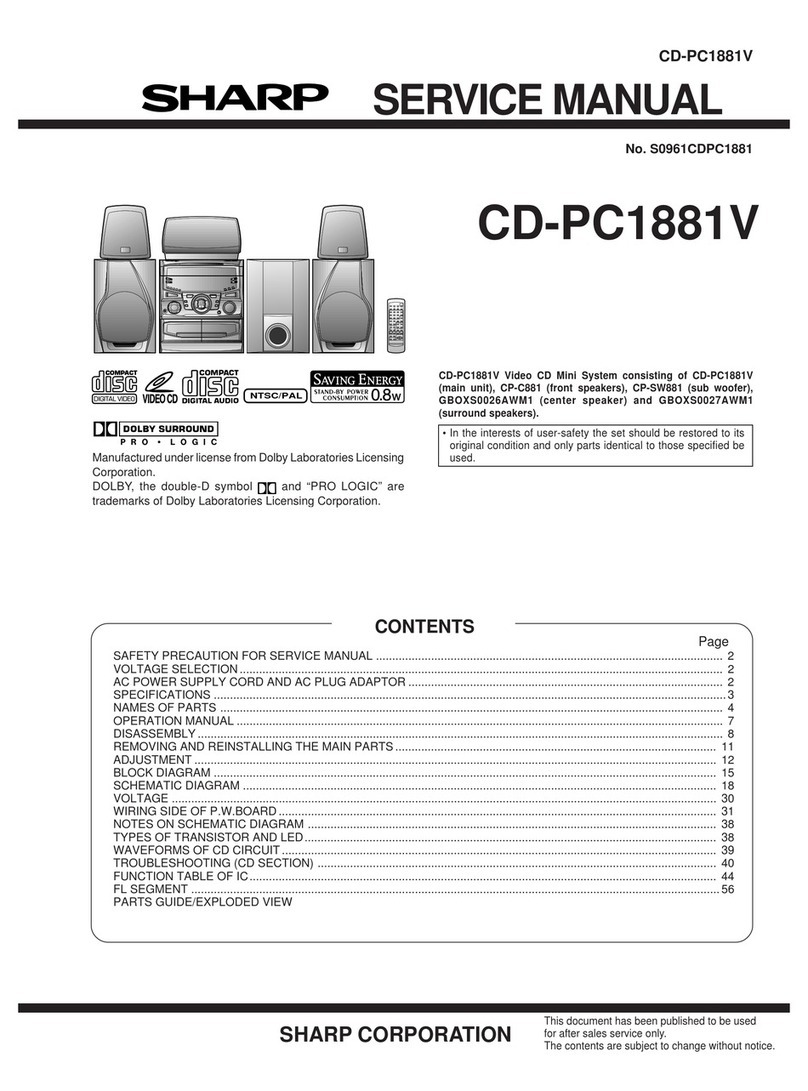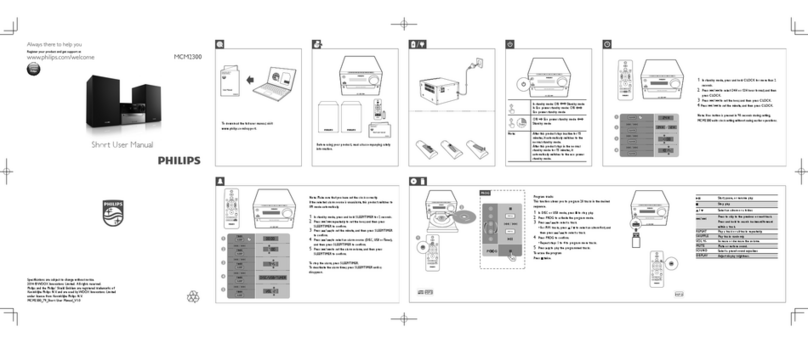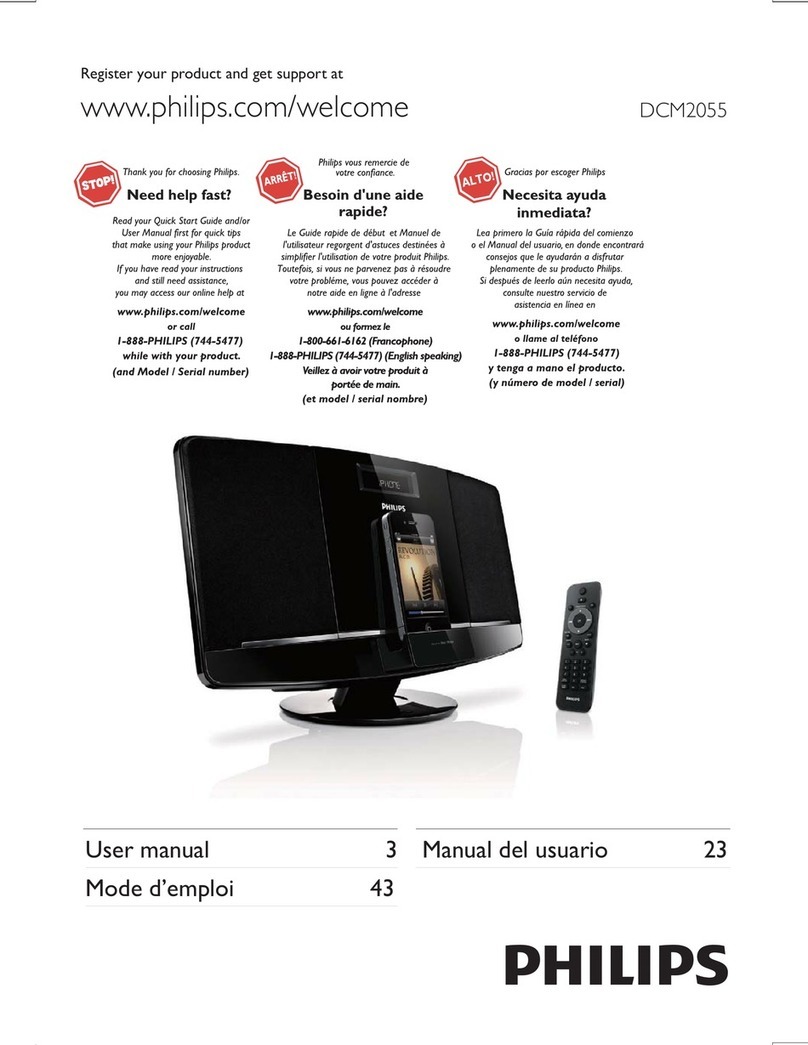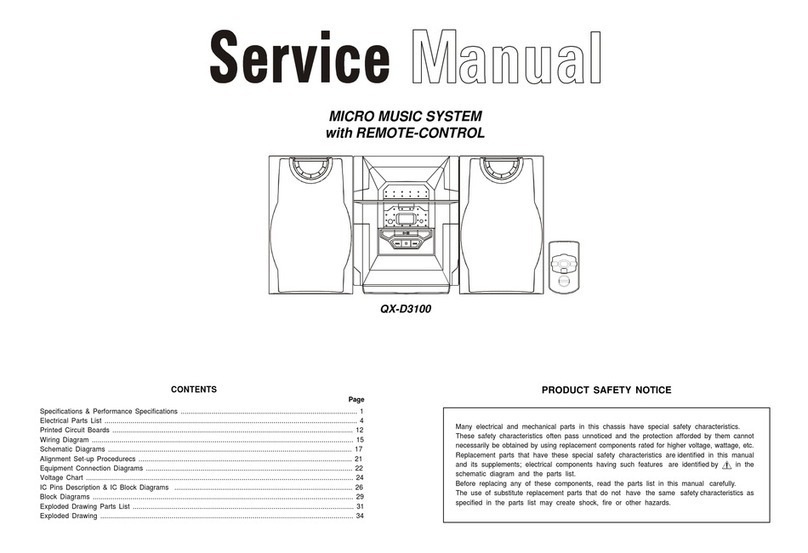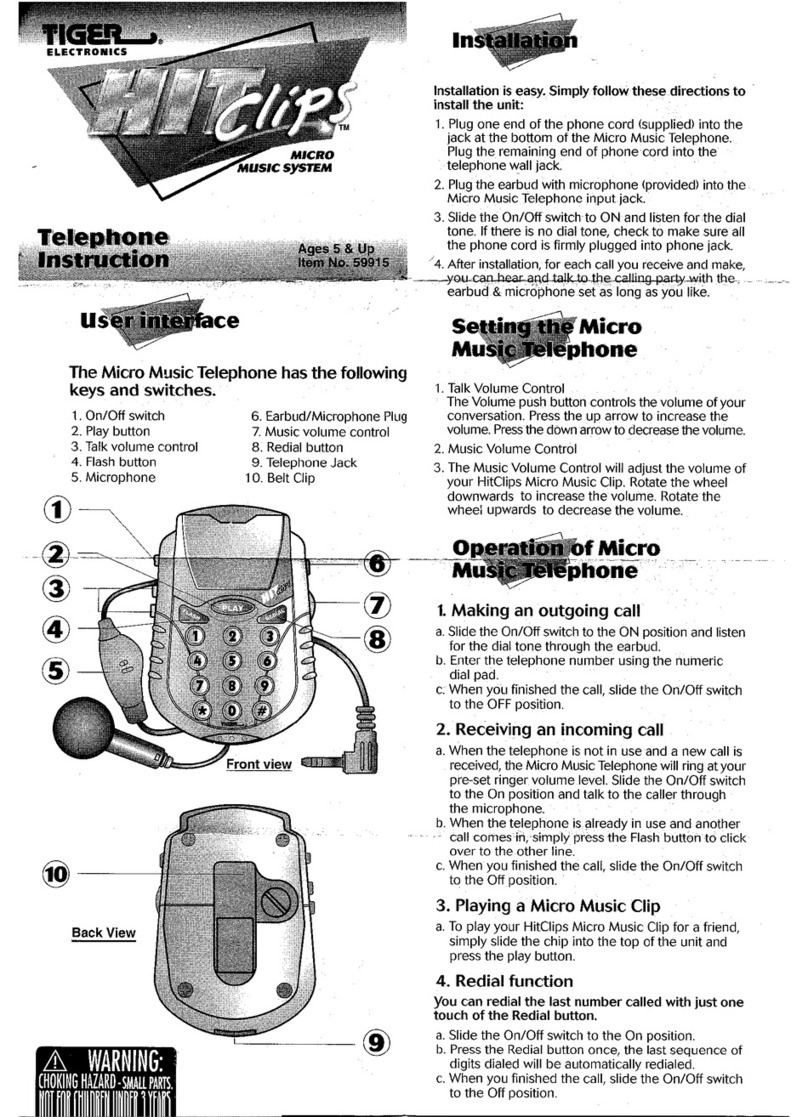Eton rukus Xtreme User manual


EN
Thank
you
for
purchasing
the
Et6n
rukus
Xtreme,
aportable Bluetooth high-quality
sound
system
featuring
solar
charging.
The
rukus
Xtreme
is
powered
from
the
rechargeable
Li-ion
battery
charged
by
the
solar
panel
or
the
AC
adapter
(included).
Please
read
this
user
manual
to get a
good
understanding of
how
the
rukus
Xtreme
works
and
how
to fully
rock
out with it!
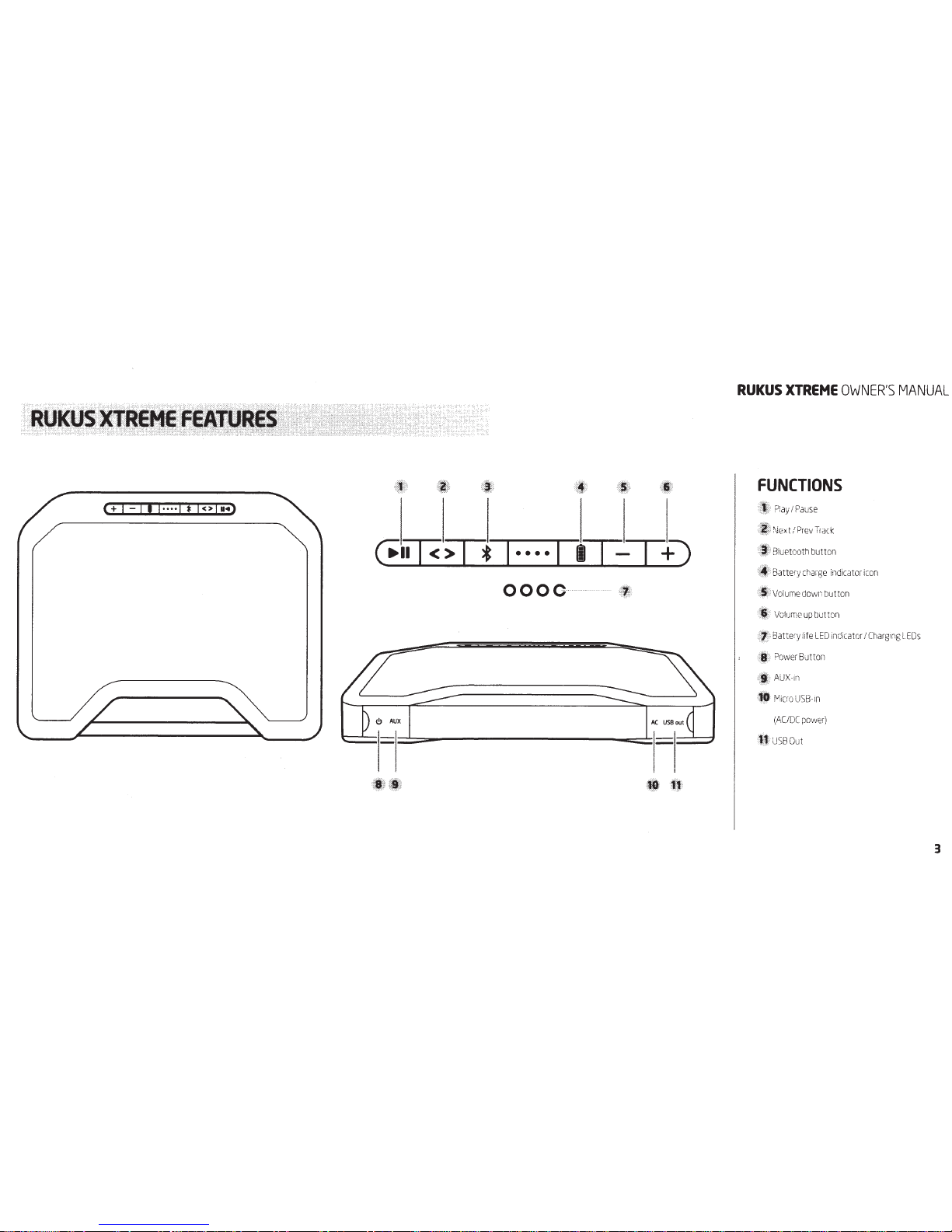
(Fn
I<>
• •
•
• •
I+~
0000
RUKUS
XTREME
OWNER'S
MANUAL
FUNCTIONS
Pl
ay
1
Pause
ii i
Nex
t
I
P
rev
Trac
k
1l
l>
8iu
eto
oth
bu
tt
on
1!
1
Batte
ry
char
ge
i
nd
i
cator
icon
~
?
Volum
e
dow
nbutton
i ·
Volumeu
pbutt
on
i(/!;
c
Batte
ry
li
fe
LED
in
dic
ator
!
Cl;a
rg
;n
gL
EOs
.;
. ; Po
vver
Button
,A.
UX-
In
•
fv1
;cro
USB-
1n
(
AC
IDC
pow
e
r)
tl
1
US
B
Ou
t
3
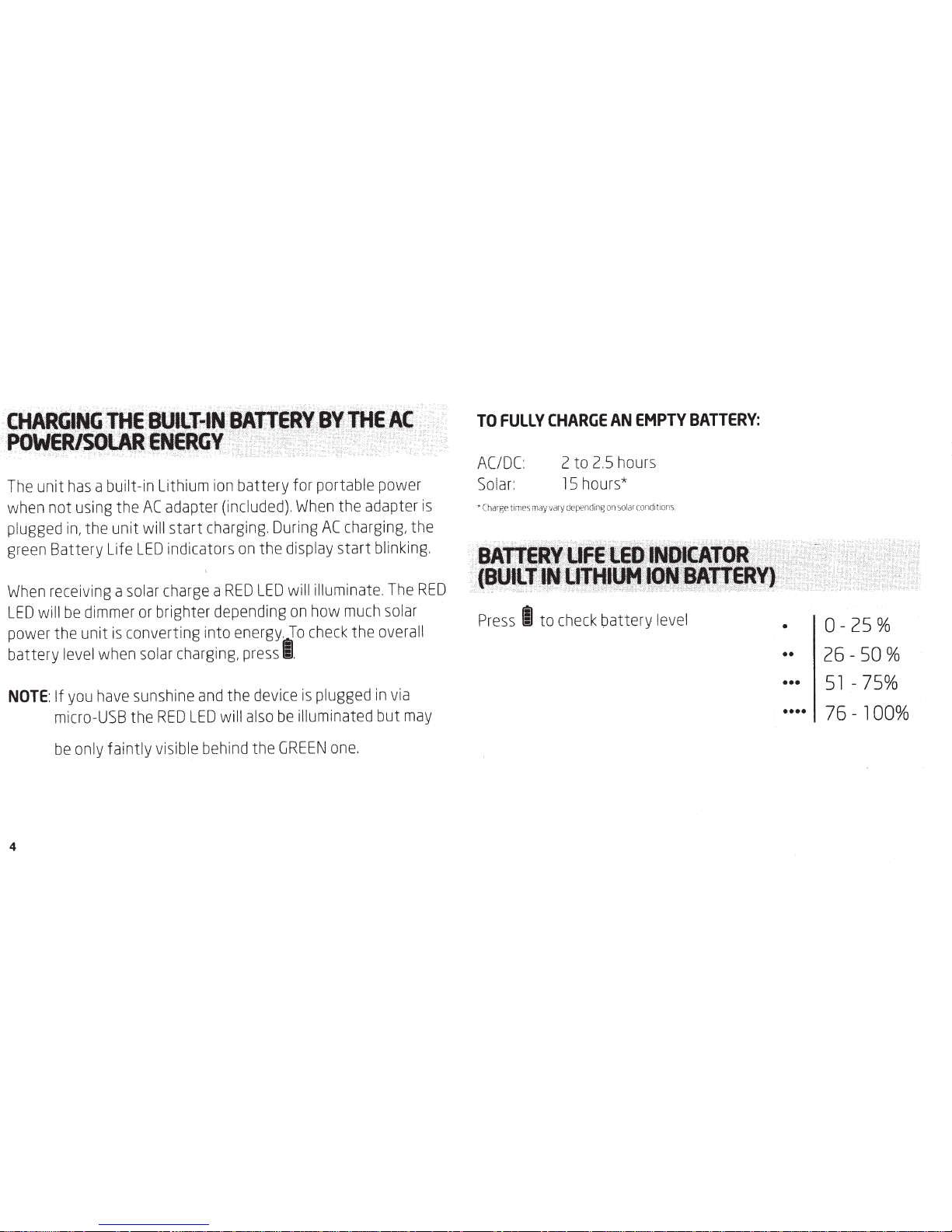
CHARGI
POWER/
The
unit
has
abuilt
-in
Lithium
ion
battery for portable power
when
not
using
the
AC
adapter
(included).
When
the adapter
is
plugged
in,
the unit will start
charging.
During
AC
charging,
the
green
Battery Life
LED
indicators
on
the
display
start
blinking.
When
receiving
a
solar
charge
a
RED
LED
will
illuminate.
The
RED
LED
will
be
dimmer
or
brighter
depending
on
how
much
solar
power
the unit
is
converting into
energy.
To
check
the
overall
battery
level
when
solar
charging,
press
I.
NOTE:
If
you
have
sunshine
and
the
device
is
plugged
in
via
micro-
USB
the
RED
LED
will
also
be
illuminated but
may
be
only
faintly visible
behind
the
GREEN
one
.
4
TO
FULLY
CHARGE
AN
EMPTY
BATTERY:
AC/DC
: 2 to
2.5
hours
Solar:
15
hours*
·Charge t
imes
may
va
ry
de
p
en
d
ing
on
solar
co
n
(J
i
tions.
Press
IIJ
to
check
battery
level
•
0-25%
••
26-50%
•••
51-75%
••••
76-
100%

The
USB
jack
can
be
used
to
charge
most
devices
that allow for
USB
charging
(including
many
mobile
phones,
smart
phones
and
wireless
headsets).
1.
Connect
one
end
of the
USB
cord
to
your
device
and
the
other
end
to the
USB
jack
of the unit.
2.
Your
device
will automatically start
charging
Press
the
®
and
8
buttons to adjust the
volume
levels.
Holding the
®
will
continually
increase
the
volume
until
the
blue
LED
blinks,
indicating the
maximun
volume
has
been
reached.
RUKUS
XTREHE
OWNER'S
MANUAL
To
skip
to the next track, quickly
press
next
I
prev
to
go
to the
track button.
To
go
to the previous
track,
quickly
press
the next
I
prev
button twice.
3.
Press
and
hold
the
power
button until the unit
says
"power
on
."
4.
Press
the Bluetooth button to switch the
sound
source
to
Bluetooth
mode.
5.
Hold
the*
button for 3
seconds
to
place
the unit
in
pairing
mode.
The
blue
indicator starts blinking
rapidly
and
the unit
will
say
"pairing."
6.
Open
the Bluetooth settings
menu
on
your
Bluetooth-
enabled
mobile
device
or
computer
and
connect it to the
rukus
Xtreme.
7.
After successfully pairing the unit will
say
"Your
device
is
connected."
5
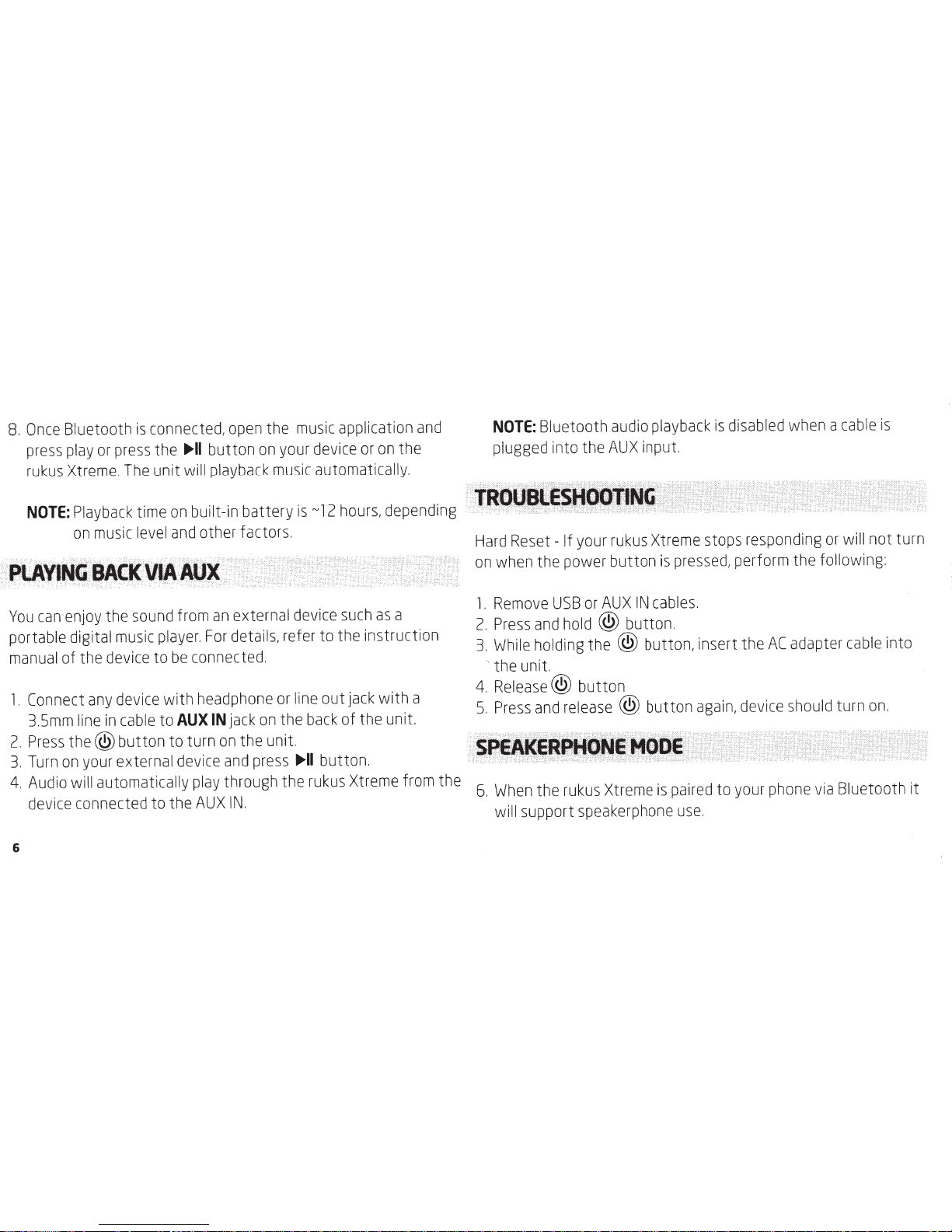
8.
Once
Bluetooth
is
connected,
open
the
music
application
and
press
play
or
press
the
IJII>II
button
on
your
device
or
on
the
rukus
Xtreme.
The
unit will
playback
music
automatically.
NOTE:
Playback
time
on
built-in battery
is
~12
hours,
depending
on
music
level
and
other factors.
You
can
enjoy
the
sound
from
an
external
device
such
as
a
portable digital
music
player.
For
details, refer
to
the instruction
manual
of the
device
to
be
connected.
1.
Connect
any
device
with
headphone
or
line
out
jack
with a
3.5mm
line
in
cable
to
AUXIN
jack
on
the
back
of the unit.
2.
Press
the@
button to turn
on
the unit.
3.
Turn
on
your
external
device
and
press
IJII>II
button.
4.
Audio
will
automatically
play
through the
rukus
Xtreme
from
the
device
connected to the
AUXIN.
6
NOTE:
Bluetooth
audio
playback
is
disabled
when
a
cable
is
plugged
into the
AUX
input.
Hard
Reset- If your
rukus
Xtreme
stops
responding
or
will not turn
on
when
the power button
is
pressed,
perform the following:
l.
Remove
USB
or
AUX
IN
cables.
2.
Press
and
hold
@ button.
3.
While
holding the @ button, insert the
AC
adapter
cable
into
·.
the unit.
4.
Release@ button
5.
Press
and
release
@ button
again,
device
should
turn
on.
6.
When
the
rukus
Xtreme
is
paired
to
your
phone
via
Bluetooth it
will support
speakerphone
use.

7.
To
answer
and
incoming
call
press
and
release
..,_II
button.
To
reject the
call
press
and
hold
the
..,_II
button.
8.
To
hang
up
the
call
press
and
release
the
..,_II
button.
NOTE:
Calls
have
priority
over
Bluetooth
and
streaming.
The
AUX-input
has
priority
over
calls
and
Bluetooth
audio.
•
Do
not
expose
this
appliance
to
rain
or
moisture.
•
Do
not
submerge
or
expose
for extended
period
to
water.
• Protect
from
high
humidity
and
rain.
•
Only
operate within specified temperature
range
(0
octo 40
oc).
•
Clean
only with a
dry
cloth.
Do
not
use
detergents
or
chemical
solvents
as
this might
damage
the
finish.
•
Do
not
remove
cover
[or
back].
•
Refer
servicing to qualified
service
personnel.
RUKUS
XTREHE
OWNER'S
MANUAL
FCCEX
-
DISPOSAL
According
to the
European
Directive 2002/96/EC
all
electrical
and
electronic products must
be
collected separately
by
a
local
collection
system.
Please
act
according
to
your
local
rules
and
do
not
dispose
of
your
old
products with
your
normal
household
waste.
Please
dispose
of
all
types of batteries
per
your
Government
State
or
Local
rules
and/or regulations. If
you
are
unsure,
please
call
the appropriate
local
authority to find out
how
to
dispose
of
them
safely
and
help
protect the environment.
7
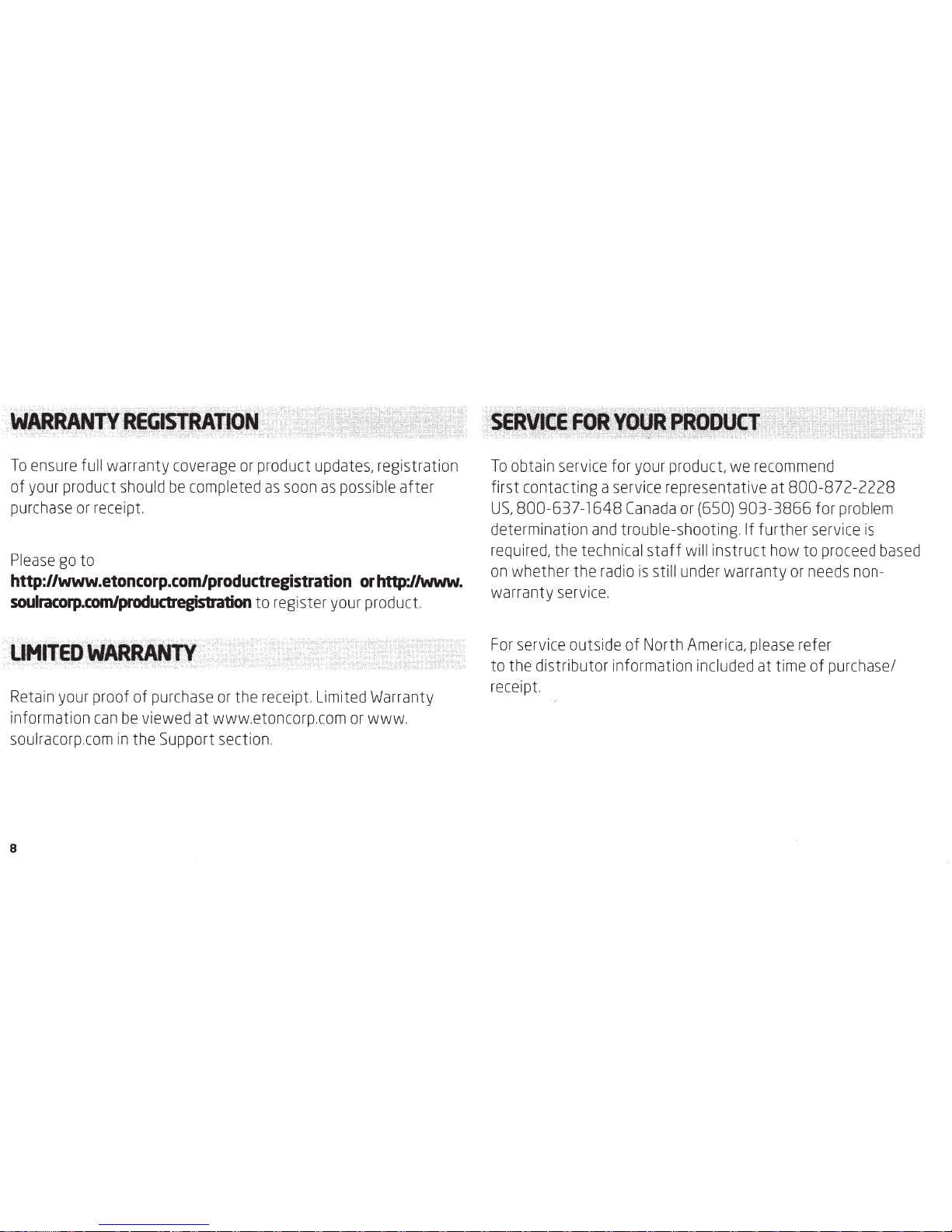
To
ensure
full warranty
coverage
or
product
updates,
registration
of
your
product
should
be
completed
as
soon
as
possible
after
purchase
or
receipt
Please
go
to
http://www.etoncorp.com/productregistration
or
http://www.
soulracorp.comlproductregistration
to register
your
product.
Retain
your
proof of
purchase
or
the receipt Limited
Warranty
information
can
be
viewed at www.etoncorp.com
or
www.
soulracorp.com
in
the Support section.
8
To
obtain
service
for
your
product,
we
recommend
first contacting a
service
representative at 800-872-2228
US,
800-637-1648
Canada
or
(650) 903-3866 for
problem
determination
and
trouble-shooting. If further
service
is
required,
the technical staff
will
instruct
how
to
proceed
based
on
whether the
radio
is
still
under
warranty
or
needs
non-
warranty
service.
For
service
outside of North
America,
please
refer
to the distributor information
included
at time of purchase/
receipt

If
your
product
is
still
in
warranty
and
the
service
representative
determines that warranty
service
is
needed,
areturn authorization
will
be
issued
and
instructions for shipment to
an
authorized
warranty
repair
facility.
Do
not
ship
your
radio
back
without
obtaining the return authorization
number.
If
your
product
is
no
longer
under
warranty
and
requires
service
our
technical
staff
will
refer
you
to the nearest
repair
facility that
will
be
able
to best
handle
the
repair.
RUKUS
XTREHE
OWNER'S
MANUAL
·
···
Fcc
COHf'liANtE
STAteMENT
·
NOTE
:
This
equipment
has
been
tested
and
found to
comply
with the limits for a
Class
Bdigital
device,
pursuant to
Part
15
of the
FCC
Rules.
These
limits
are
designed
to
provide
reasonable
protection against harmful interference
in
a
residential installation.
This
equipment generates,
uses,
and
can
radiate
radio
frequency energy
and,
if not installed
and
used
in
accordance
with the instructions,
may
cause
harmful
interference to
radio
communications.
However,
there
is
no
guarantee that interference will not
occur
in
aparticular
installation. If this equipment
does
cause
harmful interference
to
radio
or
television reception,
which
can
be
determined
by
turning the equipment
off
and
on,
the
user
is
encouraged
to
try to correct the interference
by
one
or
more
of the following
measures
:
9
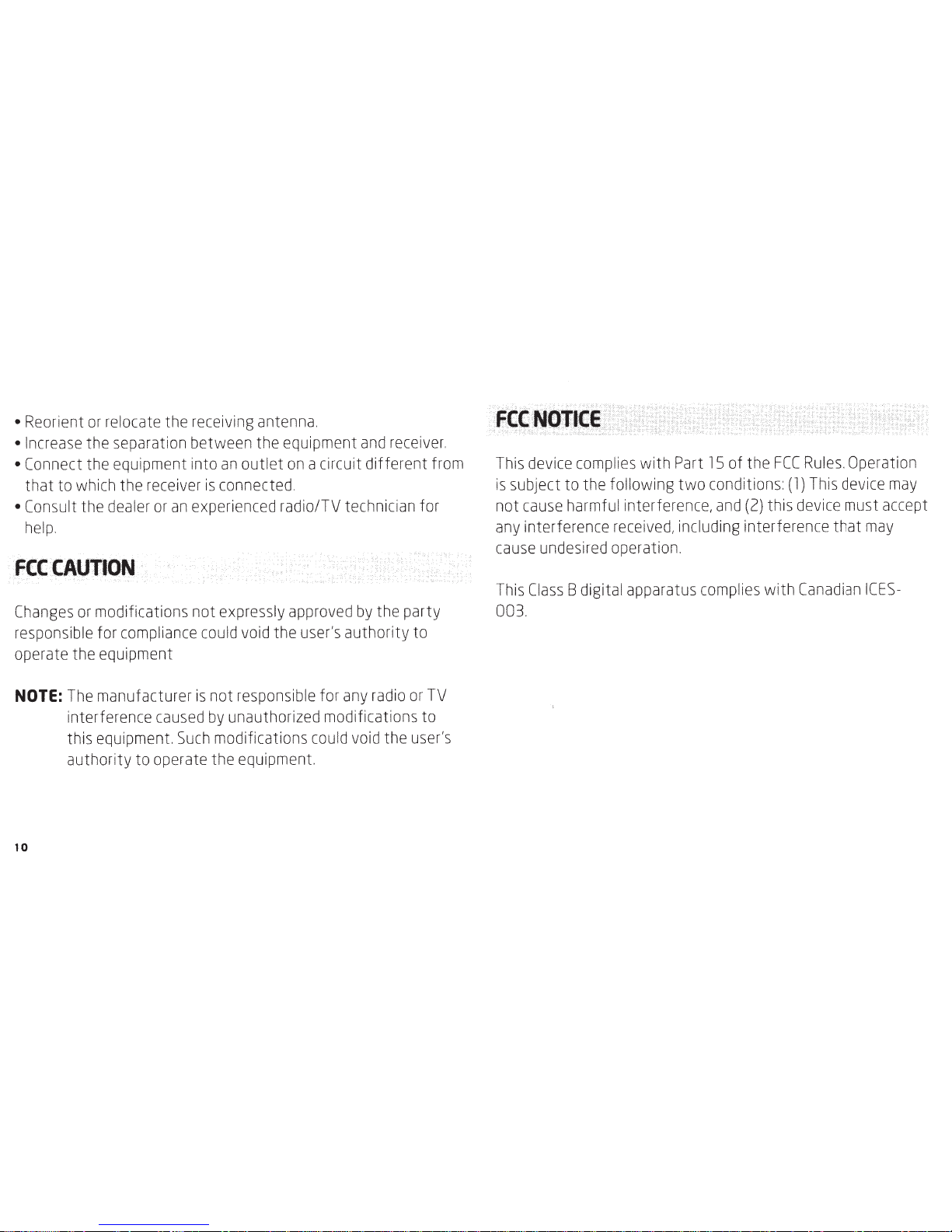
• Reorient
or
relocate the receiving antenna.
•
Incr
e
ase
the separation between the equipment
and
receiver.
• Connect the
equ
ipment into
an
outlet
on
acircuit different from
that to
which
the
receiver
is
connected.
• Consult the dealer
or
an
experienced radio/TV technician for
help
.
FCC
CAUTION
Changes
or
modifications not expressly approved
by
the party
responsible for
compliance
could
void
the user's authori
ty
to
operate the equipment
NOTE:
The
manufacturer
is
not responsible for
any
radio
or
TV
interference
caused
by
unauthorized modifications to
this equipment.
Such
modifications
could
void
the
user's
authority to operate the equipment.
10
This
device
complies
with Part
15
of the
FCC
Rules
.Operation
is
subject to the following two conditions:(
1)
This
device
may
not
cause
harmful interference,
and
(2)
this
device
must accept
any
interference
received,
including interference that
may
cause
undesired operation.
This
Class
8 digital apparatus
complies
with
Canad
i
an
ICES-
003.
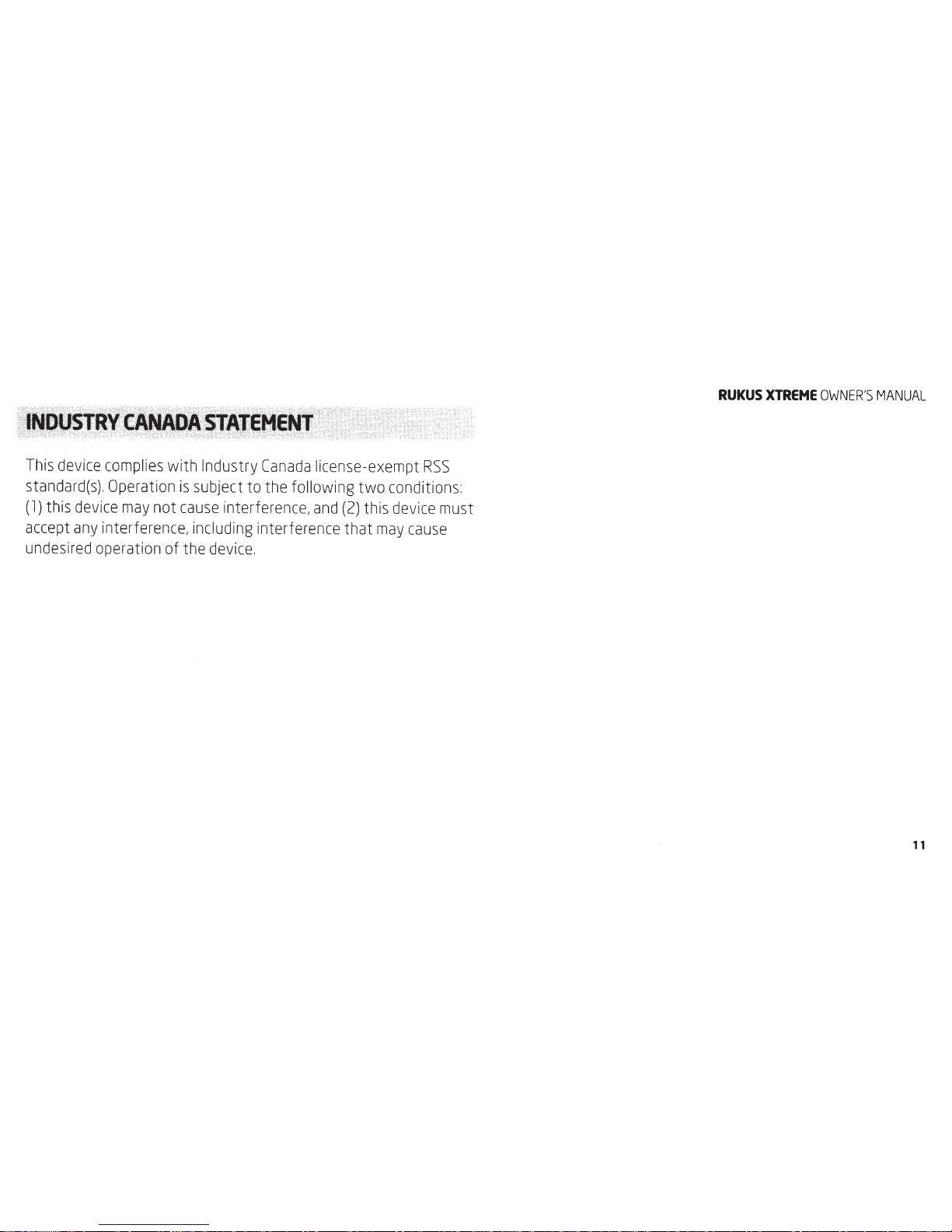
This
device
complies
with Industry
Canada
license-exempt
RSS
standard(s).
Operation
is
subject
to
the following two conditions:
(1)
this
device
may
not
cause
interference,
and
(2)
this
device
must
accept
any
interference, including interference that
may
cause
undesired
operation of the
device.
RUKUS
XTREHE
OWNER'S
MANUAL
11
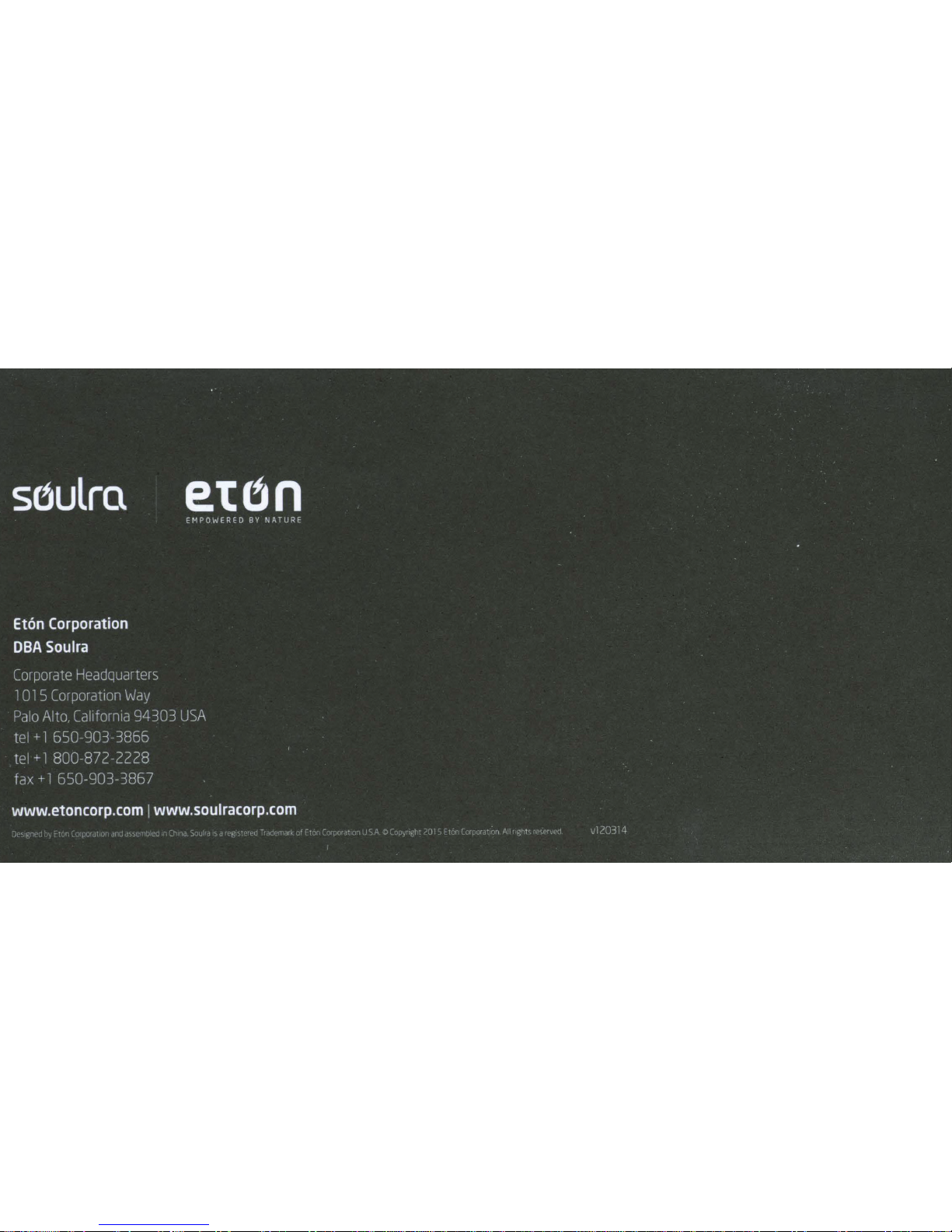

XTREME SOUND
We’re talking huge, crystal clear audio with stereo sound.
Featuring digital signal processing (DSP), two full range speakers
and bass extending passive radiators for that low-end boom.
Audiophiles, it’s time to make a real rukus.
The Super-Loud, All-Terrain, Smartphone Charging,
Dual-Powered Wireless Sound System For Xtreme Audiophiles
DUAL-POWERED UP
>RKXU]^Y^RORSQRVcOPMSOX^]YVK\ZKXOVcY_tVVRK`O^RO]_XZYaO\^YLVK]^cY_\
music all day and night long. Or you can simply plug it in to charge up the battery
or when using it inside. And thanks to the USB output, you can even charge your
favorite smartphone, tablet or mobile device while you listen.
AFTER-HOURS POWER
When it gets dark, the internal lithium battery will keep the music going for
hours or you can use the AC adapter for non-stop songs.
STREAM ON
Stream all your music from almost any Bluetooth-enabled smartphone, tablet or
computer. Plus advanced Bluetooth 4.0 with AVRCP to control your tunes from
your device. And for non-Bluetooth devices, there’s an aux-in.
rukus Xtreme
Water Resistant and
Rugged Design
USB Smartphone
Charger Solar or USB Power
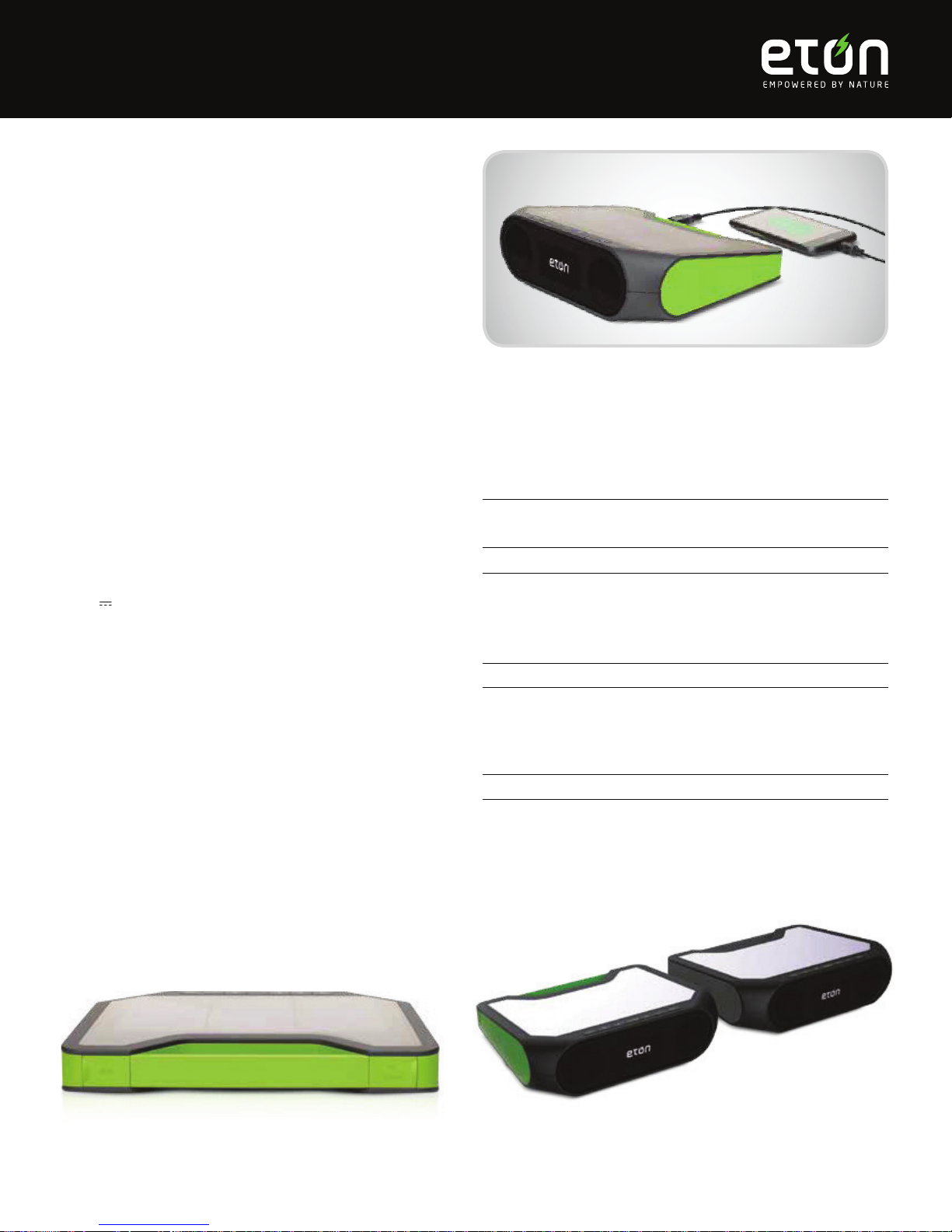
1Water resistant to IEC 60529 IPX4. It is not waterproof and should not be immersed in water.
2Drop-proof from a height of 3.3ft (1m). Drop protection varies depending on drop conditions.
© Copyright 2014 Etón Corporation. All Rights Reserved.
ALL TERRAIN
Head to the beach. Hit the trails. Or hangout in the kitchen.
This super loud, super rugged, splashproof1stereo will rock
your world—indoors and out. With a durable2rubber design and
easy carry handle, the rukus Xtreme is ready for anything.
The Super-Loud, All-Terrain, Smartphone Charging,
Dual-Powered Wireless Sound System For Xtreme Audiophiles
PRODUCT SETUP INFORMATION
Color Item Number UPC
Etón Green NRKS400GR 750254808760
Etón Black NRKS400B 750254808753
What's included Product Size & Weight
rukus Xtreme Height: 6.9" (17.5 cm)
Owner's Manual Width: 8.7" (22.0 cm)
AC Adapter Depth: 2.6" (6.5 cm)
Weight: 1 lb 14 oz (857 g)
Packaging Dimensions Master Carton Dimensions
Height: 12.7" (21.2 cm) Height: 24.0" (59.6 cm)
Width: 10.6" (27.0 cm) Width: 15.75" (40.0 cm)
Depth: 3.5" (9.0 cm) Depth: 10.0" (25.5 cm)
Weight: 2 lbs 15 oz (1.3 kg) Weight: 25.5 lbs (11.6 kg)
Case Quantity 8
AVAILABLE COLORS
FEATURES
• Bass extending passive radiator
• Digital Signal Processing (DSP)
• Rugged1and IPX4 splashproof2
• Bluetooth® 4.0 with AVRCP
• 5V 2.4A USB out
• Easy carry handle
• 5200mAh rechargeable lithium battery
• Solar charging
• Charge via AC adapter
• Aux-in for use with non-Bluetooth devices (cable not included)
• Blue LED 'Bluetooth-on' indicator
• Red LED 'charging' indicator
• Green LED 'fuel guage' array
USB Output Charges Smartphones and Tablets

EMPOWERED
BY
NATURE
Startingnotes: Turn on
your
Eton speakerand
put
it
into
bluetooth
pairingmode. The
speaker in
this
example is named
..
Rugged Rukus... Please
substitute
the
name
that
your
Eton speakerdisplays
when
it
is detected
by
your
computer
for
11
Rugged Rukus
11
for
the
rest
of
the
instructions
that
folow.

Customize
...
Step 1:
right-click
bl
uetooth
icon on
lower-right
corner
of
desktop
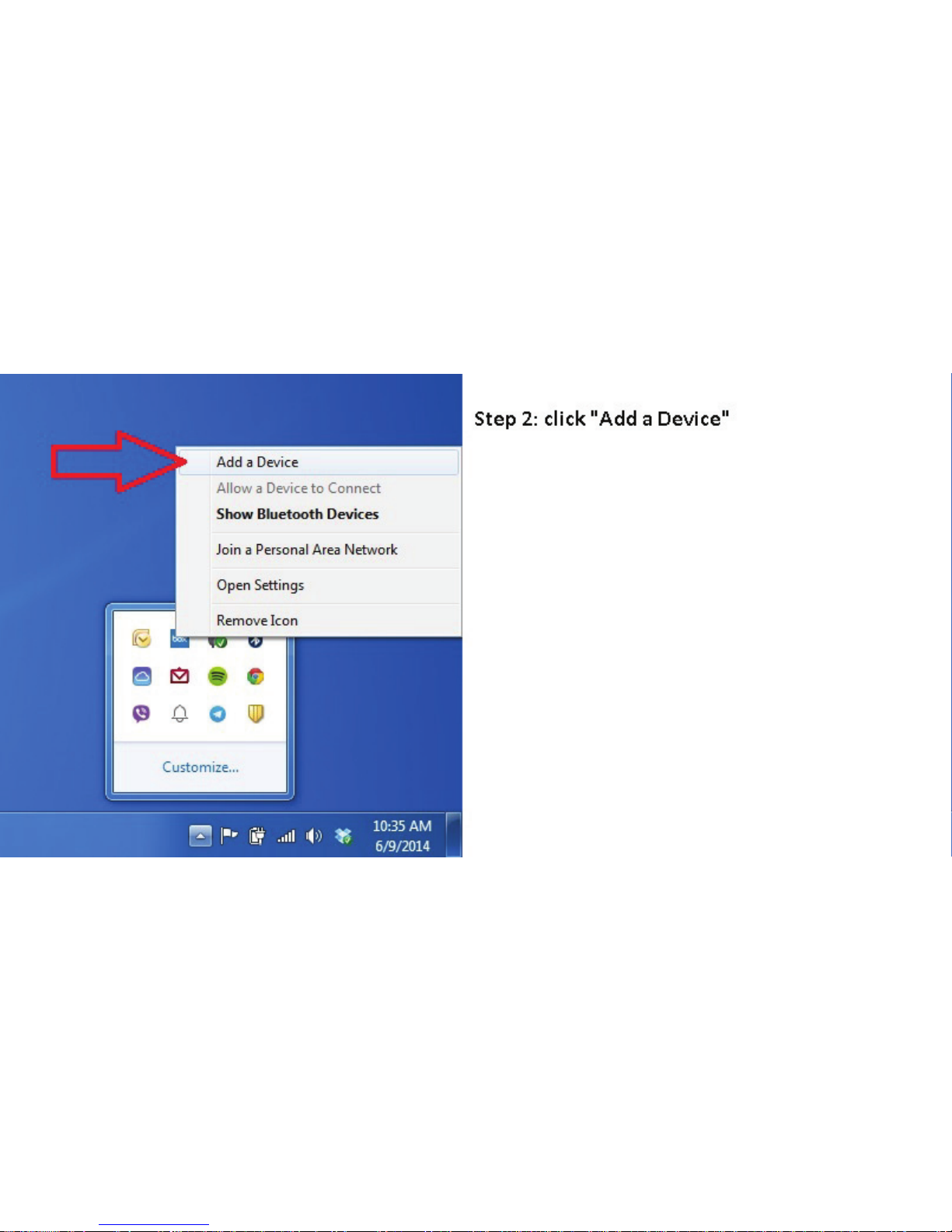
Allow a Device
to
Connect
ShowBl
uetooth
Devi
ces
Join a Personal Area
Ne
tw
ork
Open Settings
Remove Icon
Customize...
Step
2:
click "Add a Device"
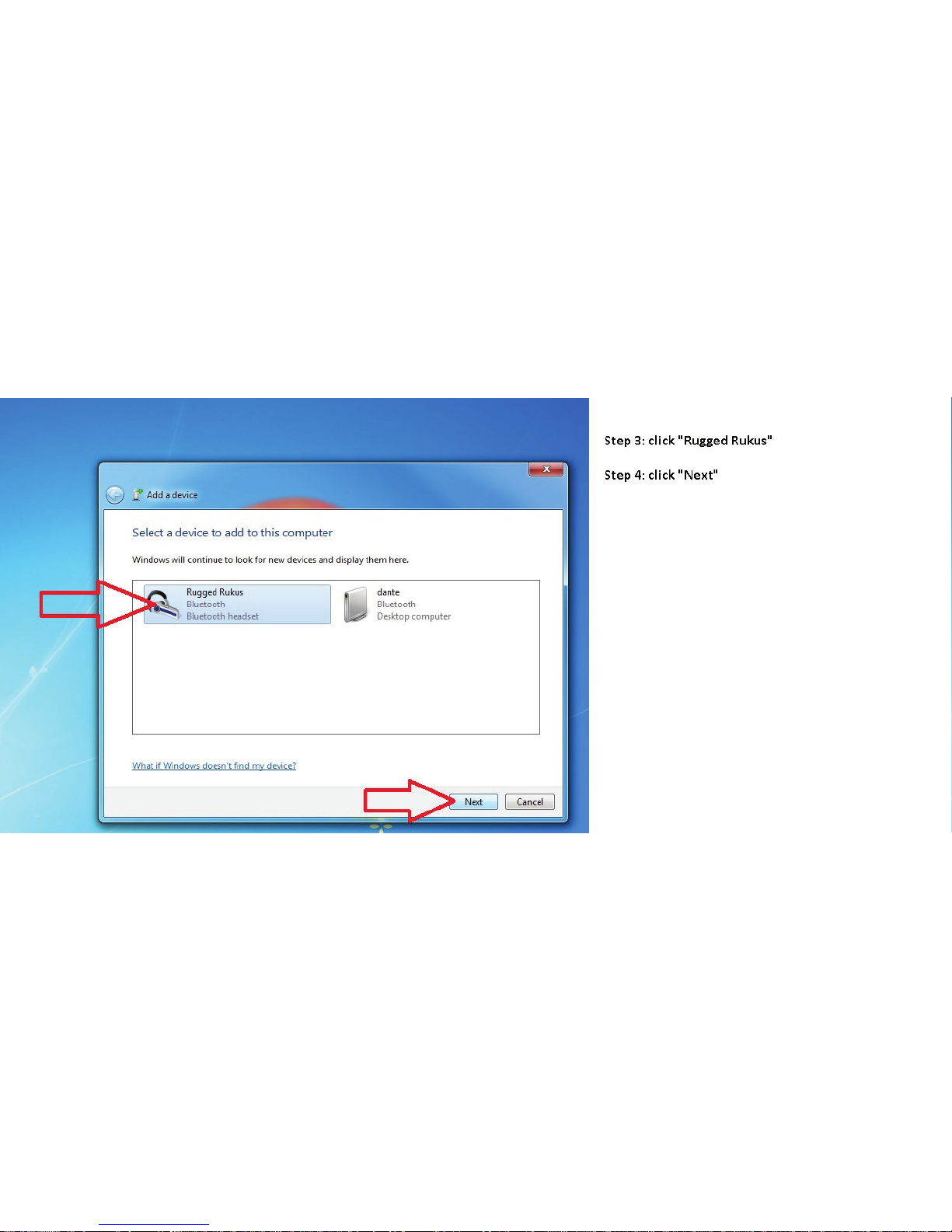
g _
Add
a dl!lli<e
Select a device
to
add
to
thiscompu
ter
Windo
ws
wi
ll
continue to l
ook
for
n
ew
devices
and
displ
ay
th
em here.
Rugged Rukus
Bluetooth
Oluctooth
hcodsct
What
if
Windows
docsn
't
f!Qd
my
d~cd
dante
Bluetooth
De
sktop
cornputer
Step
3:
cl
i
ck
"Rugg
ed
Rukus"
Step
4:
cl
i
ck
"Next"

Thi
5
de
vi
ce
has b
ee
n successfully
added
to
t
hi
s
co
m
pu
ter
Winoows is
no
w checking
for
drivers
and
w
ill
install
t~em
if
nece;sary. Y
ou
ma
y
need
to
wait
for
this
to
finish befc·rey
our
device
is ready
to
use.
To
v
eri
fy
if
this devicefinished installing properl
y,
look for
it
in
Devices
and
Printers.
Driv
er
SoftwareInstallation
Yo
ur
de
vice is ready to u
se
Bluetooth
AV
Bluetooth
Remote
Control
./
Ready
to
use
./
Ready
to
use
Rugged Rukus
Step
5:
wait
for
Driver
SoftwareInstallation
to
complete and
when
all
items
say"Ready
to
use"
with
a
green checkmark
next
to
them
click"close"
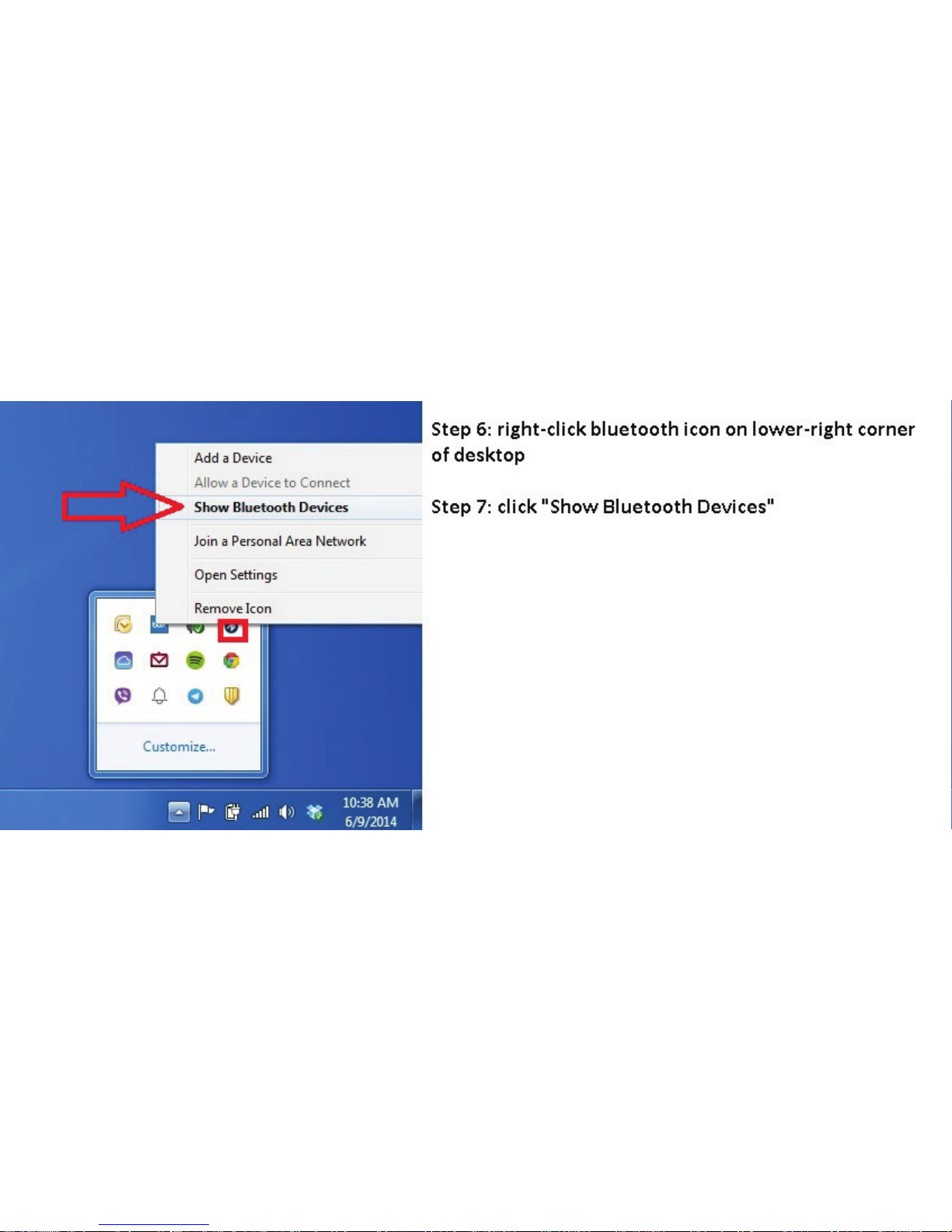
Allow a Device
to
Connect
Show BluetoothDevices
Join a Personal Area
Ne
tw
ork
OpenSettings
Customize...
Step
6:
right-click
bluetooth
icon on lower-right corner
of
desktop
Step
7:
click "ShowBluetooth Devices"
Other manuals for rukus Xtreme
1
Table of contents