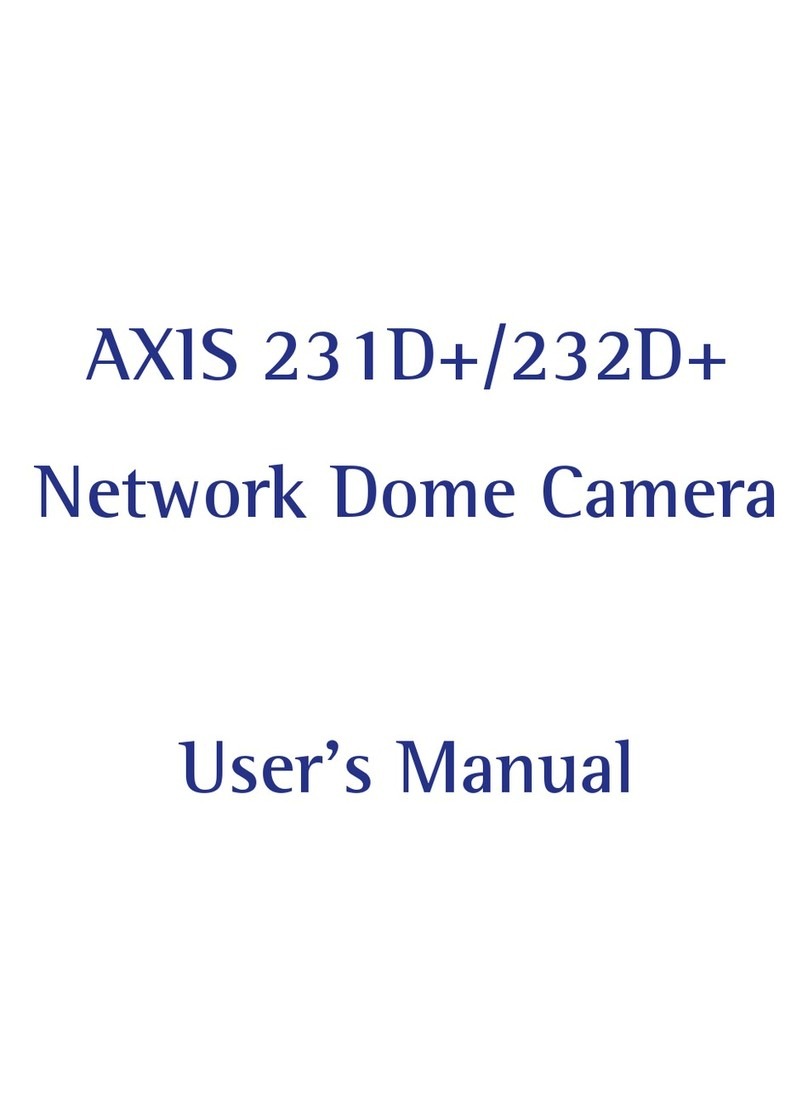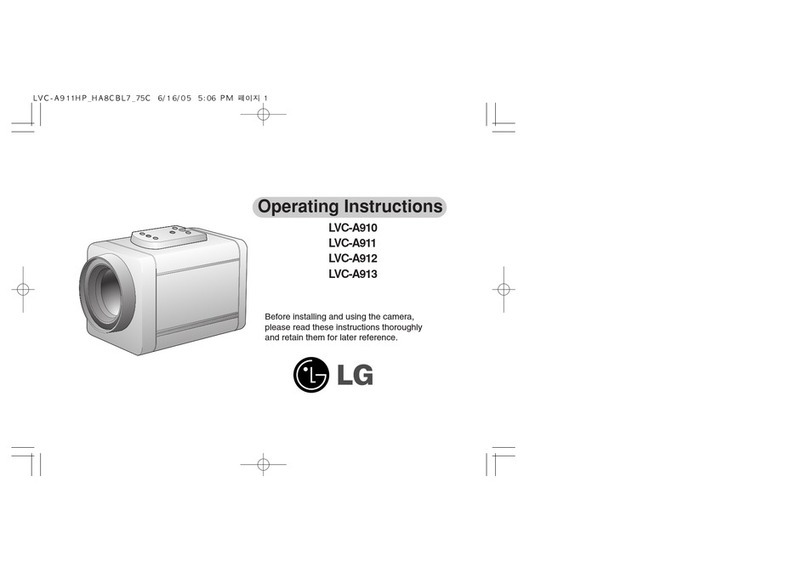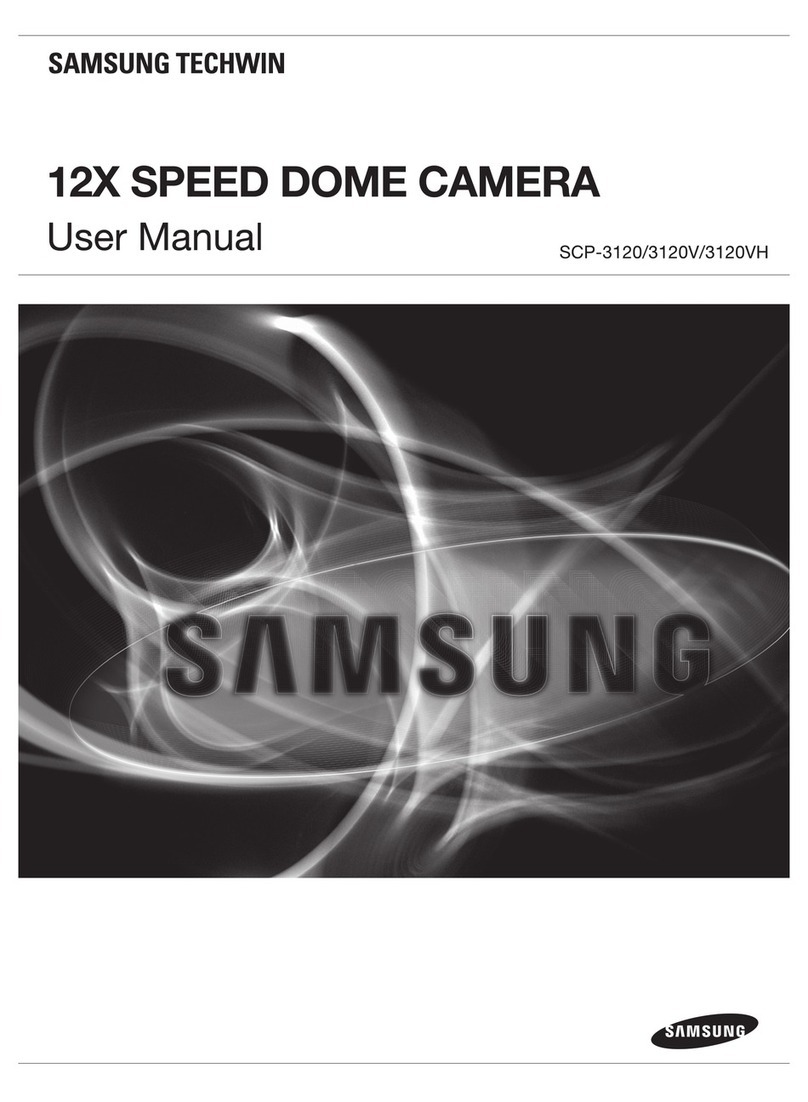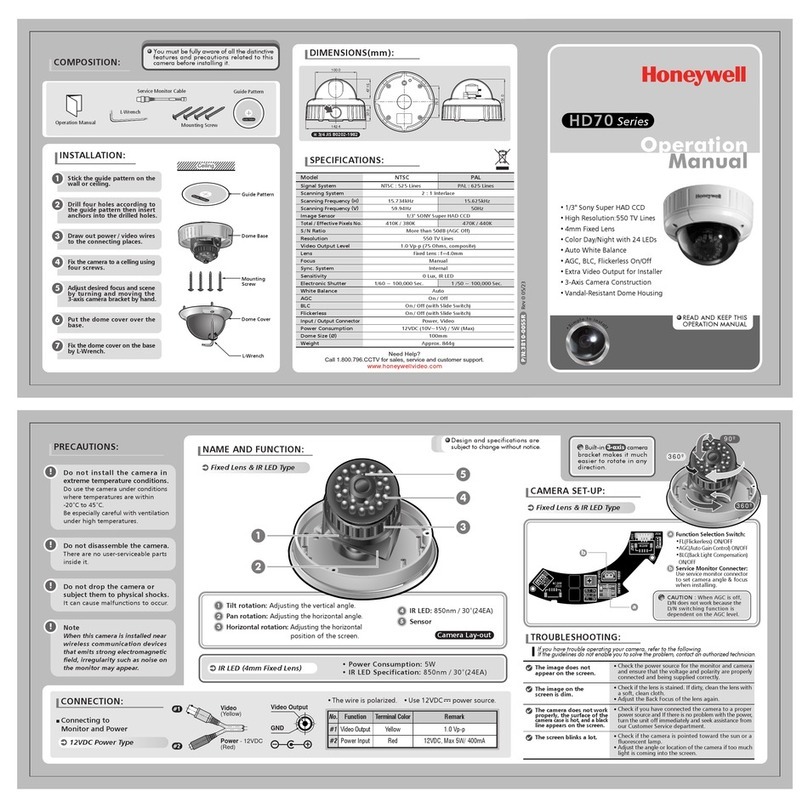eufy Security SoloCam S40 User manual
Other eufy Security Security Camera manuals

eufy Security
eufy Security eufyCam 2 Pro User manual

eufy Security
eufy Security T8410 User manual

eufy Security
eufy Security eufyCam 2 Pro User manual
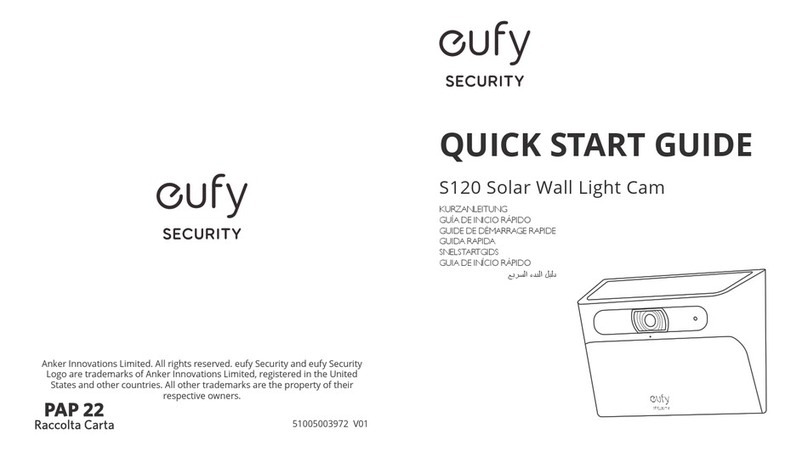
eufy Security
eufy Security S120 User manual
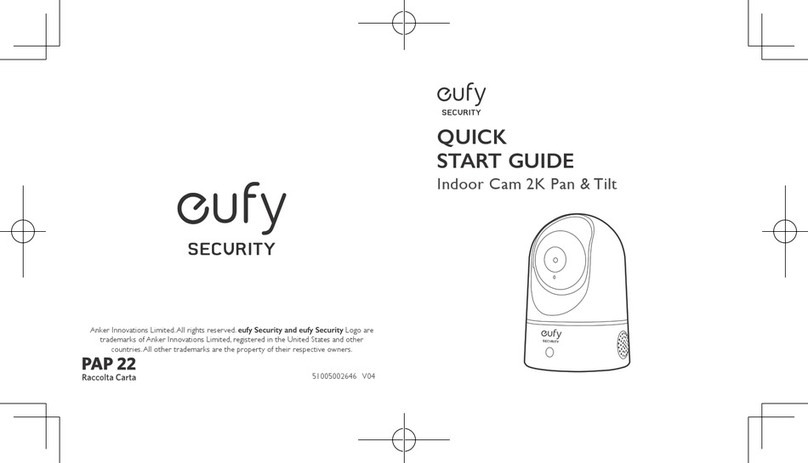
eufy Security
eufy Security T8410X User manual

eufy Security
eufy Security T8422T21 User manual

eufy Security
eufy Security 2K T8400 Series User manual
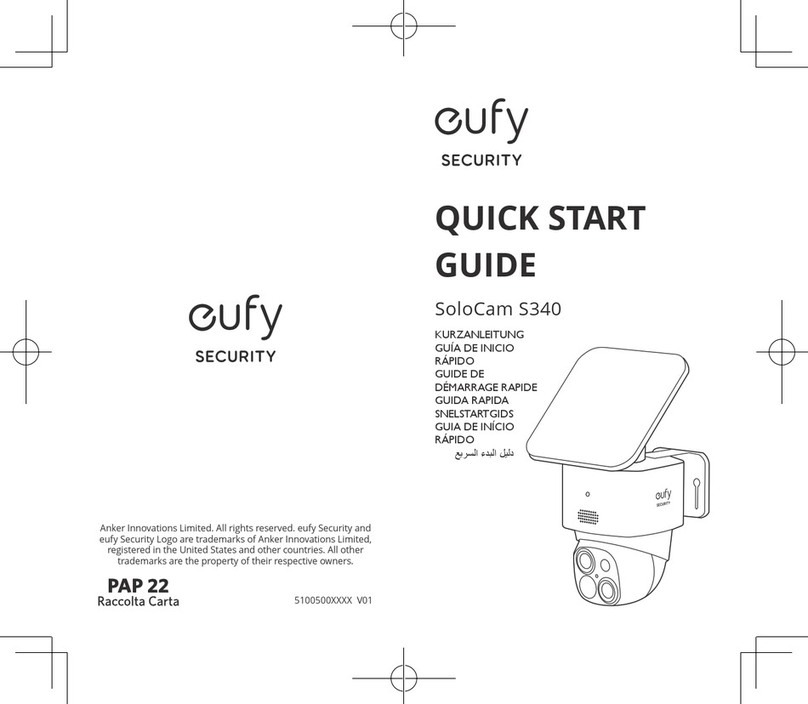
eufy Security
eufy Security SoloCam S340 User manual
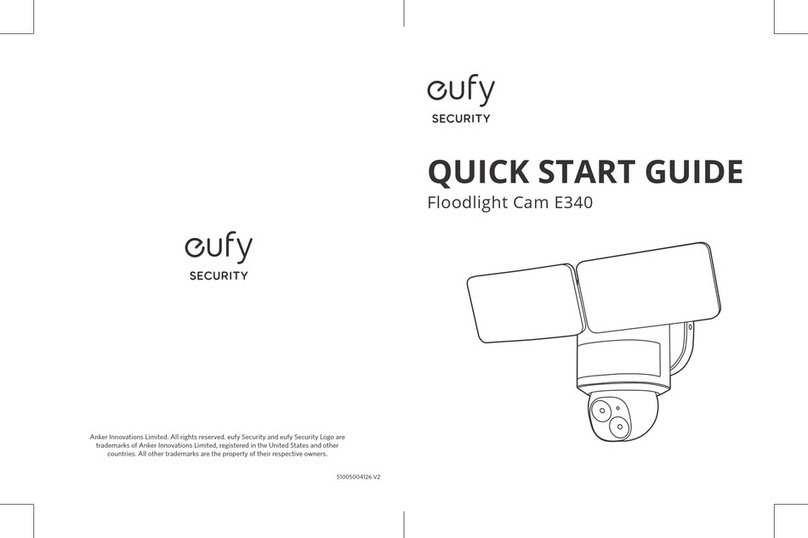
eufy Security
eufy Security E340 User manual

eufy Security
eufy Security S300 User manual

eufy Security
eufy Security T8410X User manual

eufy Security
eufy Security Outdoor Cam Pro User manual

eufy Security
eufy Security Indoor Cam 2K Pan & Tilt User manual

eufy Security
eufy Security HomeBase User manual

eufy Security
eufy Security eufyCam E Series User manual

eufy Security
eufy Security E340 User manual

eufy Security
eufy Security SoloCam L20 User manual

eufy Security
eufy Security T8400 User manual

eufy Security
eufy Security SoloCam S220 User manual

eufy Security
eufy Security EUFYCAM 2 User manual
Popular Security Camera manuals by other brands
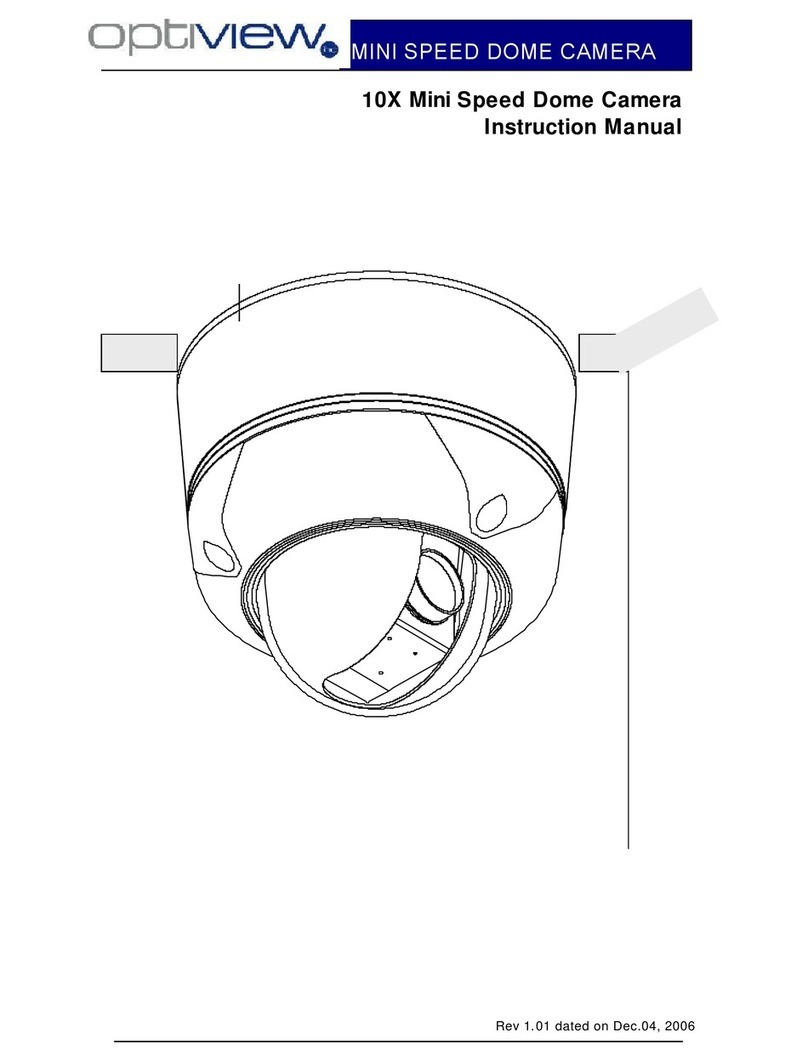
Optiview
Optiview 10X Mini Speed Dome Camera instruction manual

Lorex
Lorex VANTAGE SG7570 Series quick start guide

3xLogic
3xLogic VX-3V-ID-RIAWD quick start guide
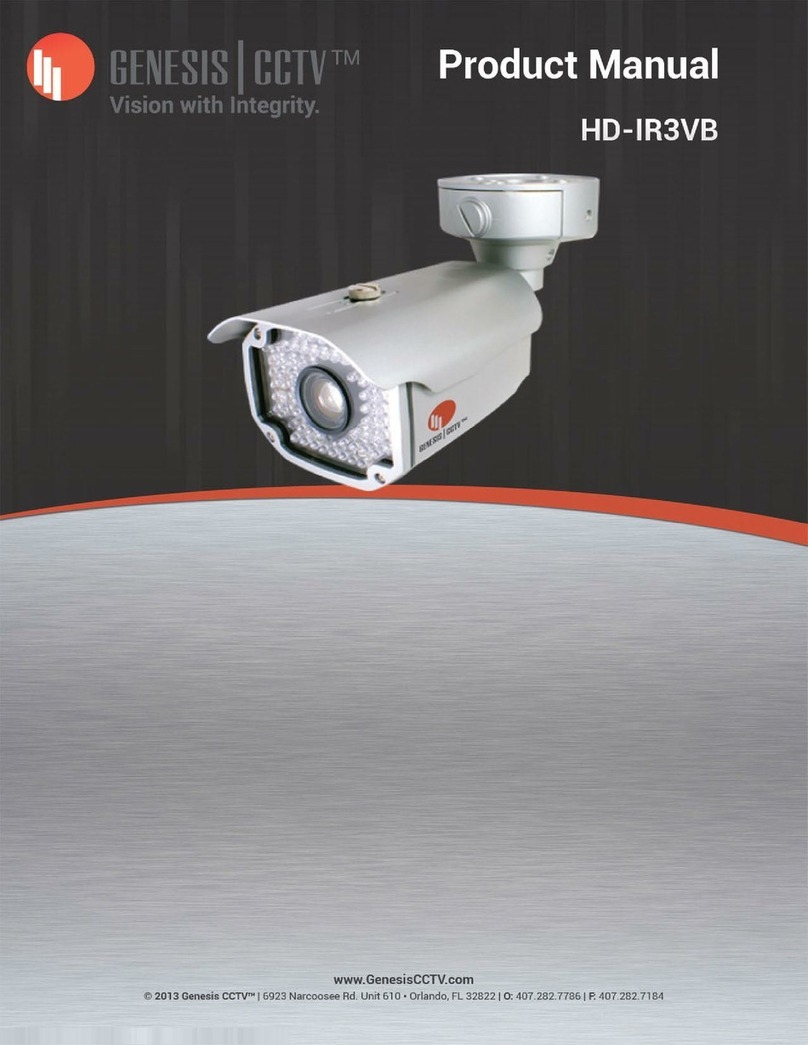
Genesis CCTV
Genesis CCTV HD-IR3VB product manual
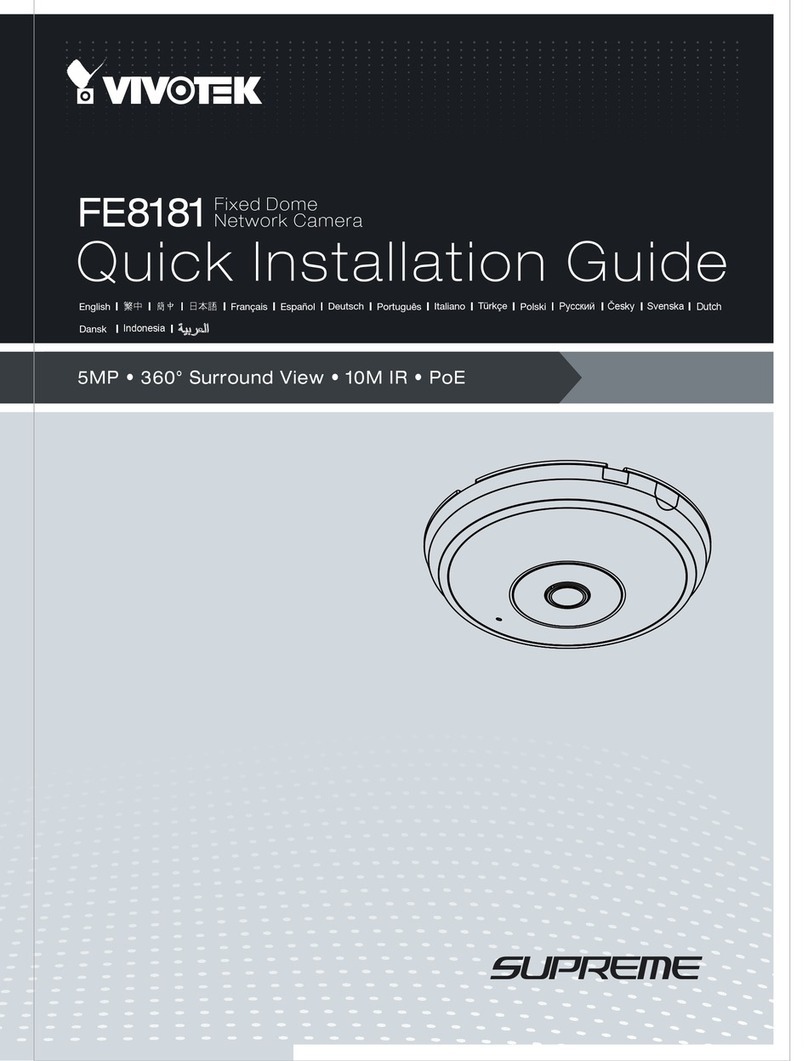
Vivotek
Vivotek FE8181 Quick installation guide

Hanwha Vision
Hanwha Vision QNV-C9011R user manual