EuroCase EUTB-745N User manual

TABLET PC
Model Name: EUTB-745N
Brand Name: EUROCAES
FCC ID: RW9EUTB-745N

Aikun China
- 1 -
User Manual
Read me first
Please read this manual before operating your tablet, and keep it for future
reference.
The descriptions in this manual are based on the default settings.
Images and screenshots used in this manual may differ from the actual
product.
Available features and additional services may vary by device, software or
service provider.
Our company is not liable for performance issues caused by third-party
applications.
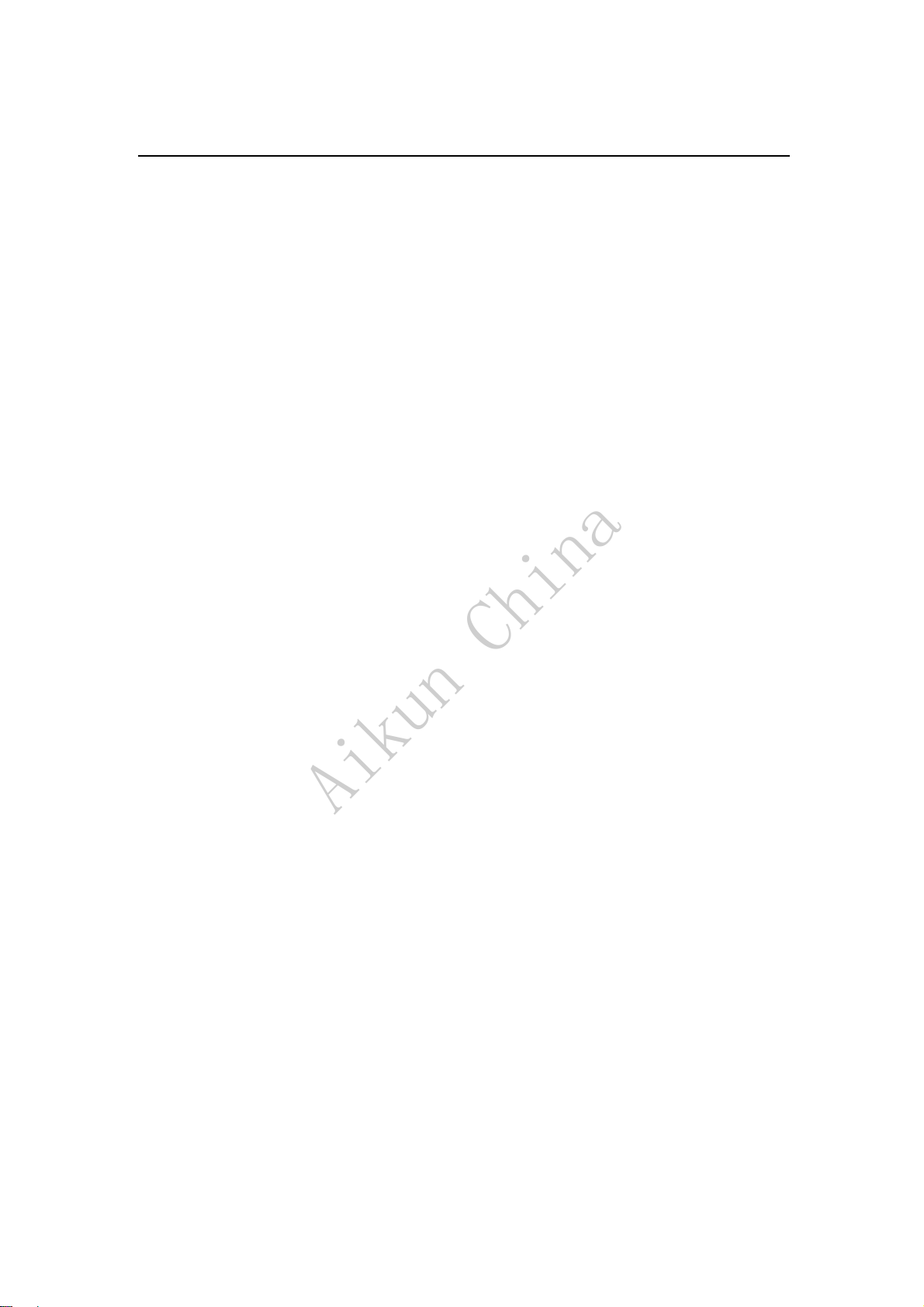
Aikun China
- 2 -
CONTENTS
Assembling...............................................................................................................................- 3 -
Unpack.................................................................................................................................- 3 -
Charge the battery................................................................................................................- 3 -
Install the memory card........................................................................................................- 3 -
Getting started.........................................................................................................................- 3 -
Turn your device on and off.................................................................................................- 3 -
Switch to flight mode...........................................................................................................- 4 -
Device layout .......................................................................................................................- 4 -
Home screen.........................................................................................................................- 5 -
Add items to the home screen..............................................................................................- 5 -
Task bar................................................................................................................................- 6 -
Notification & status bar......................................................................................................- 6 -
Auto rotation........................................................................................................................- 7 -
Lock & unlock the screen ....................................................................................................- 7 -
Enter text..............................................................................................................................- 7 -
Customize your device.........................................................................................................- 7 -
Manage applications ............................................................................................................- 8 -
Security................................................................................................................................- 8 -
Reset tablet...........................................................................................................................- 9 -
Web...........................................................................................................................................- 10 -
Email..................................................................................................................................- 10 -
Gmail.................................................................................................................................. - 11 -
Browser.............................................................................................................................. - 11 -
Play Store...........................................................................................................................- 12 -
Talk ....................................................................................................................................- 13 -
Entertainment.........................................................................................................................- 13 -
Super-HD Player................................................................................................................- 13 -
Play music..........................................................................................................................- 14 -
Camera...............................................................................................................................- 16 -
Tools.........................................................................................................................................- 17 -
Calendar.............................................................................................................................- 17 -
Alarm .................................................................................................................................- 18 -
File Manager......................................................................................................................- 18 -
Sound Recorder..................................................................................................................- 18 -
Calculator...........................................................................................................................- 18 -
Connectivity............................................................................................................................- 19 -
USB Connection ................................................................................................................- 19 -
Wi-Fi..................................................................................................................................- 19 -
VPN....................................................................................................................................- 19 -
Wireless display .................................................................................................................- 20 -
Safety Precautions................................................................................................................- 21 -
Care & Maintenance .............................................................................................................- 22 -

Aikun China
- 3 -
Assembling
Unpack
Check your product box for the following items.
zTablet
zUser manual
zAdapter
You can purchase additional accessories from your local retailer.
Charge the battery
Before using the device for the first time, you must charge the battery.
1.You can charge the device with a travel adapter or by connecting the device to a PC
with a USB cable.
2.Battery full icon is shown when finished if your device is off.
Warning:Use only original batteries and chargers. Unapproved chargers or cables can
cause batteries to explode or damage your device.
Install the memory card
To store additional multimedia files, you need insert a memory card.
1. Insert a memory card with the gold contacts facing downwards.
2. Push the memory card into the slot until it clicks.
Notice: Our company uses approved industry standards for memory cards, but some
brands may not be fully compatible with your device.
Getting started
Turn your device on and off
To turn on your device, press and hold the power key.
To turn off your device, press and hold the power key, and then tap Power off¬OK.
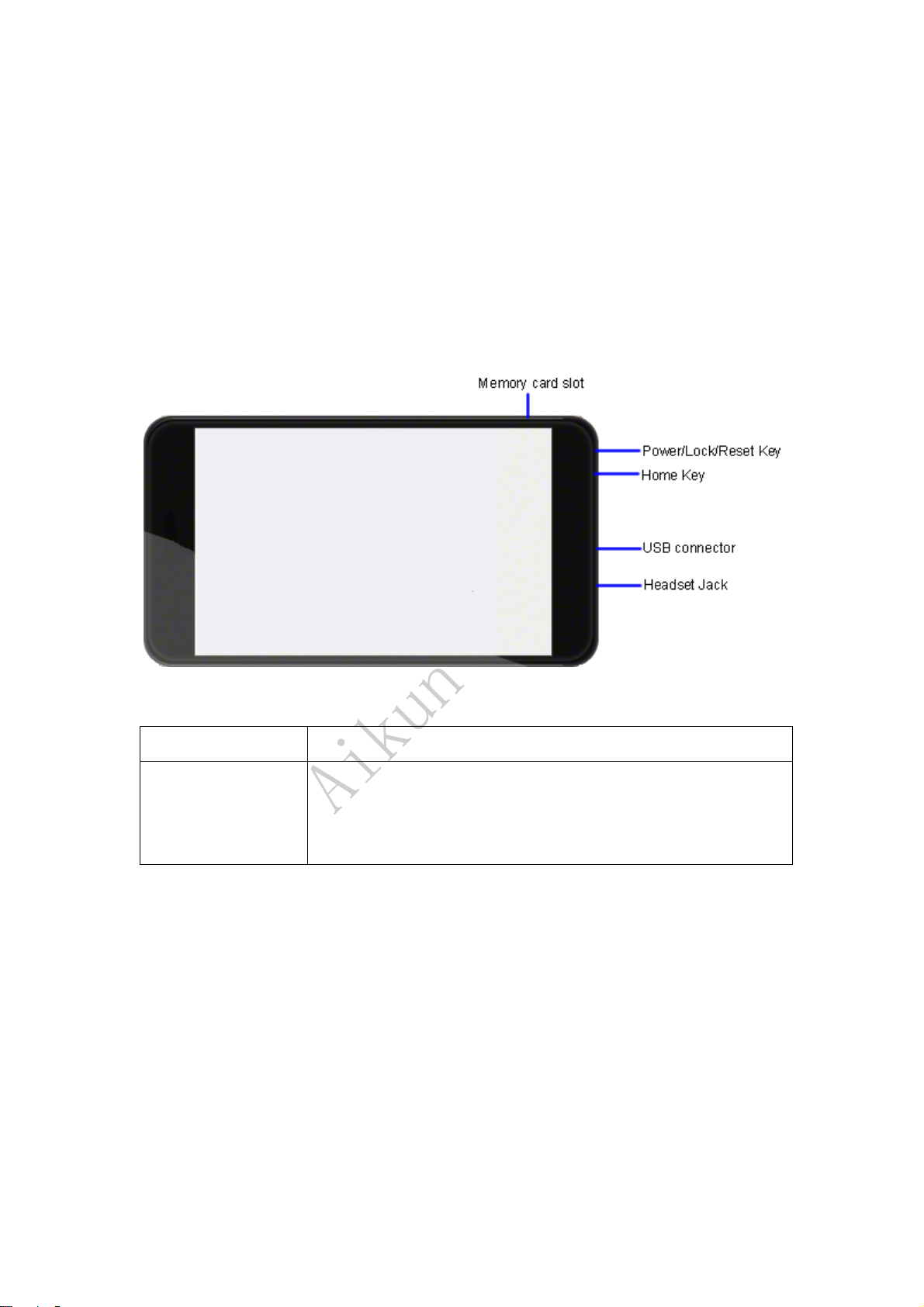
Aikun China
- 4 -
Switch to flight mode
To use only your device’s non-network services, switch to flight mode. Please follow the
instructions below to turn on flight mode:
Tap Settings¬WIRELESS & NETWORKS¬More¬Airplane mode from application list
to create a checkmark.
Device layout
Volume keys Adjust the device volume.
Power/Lock/Reset Press and hold for 2 seconds to turn on or turn off the device.
Press to lock the device.
Press and hold for 6 seconds to reset the device.
Table of contents
Other EuroCase Tablet manuals


















