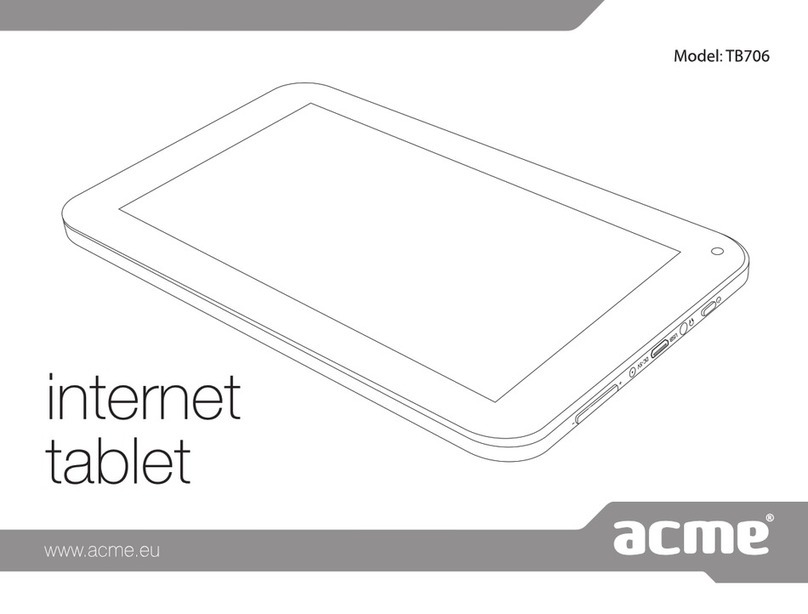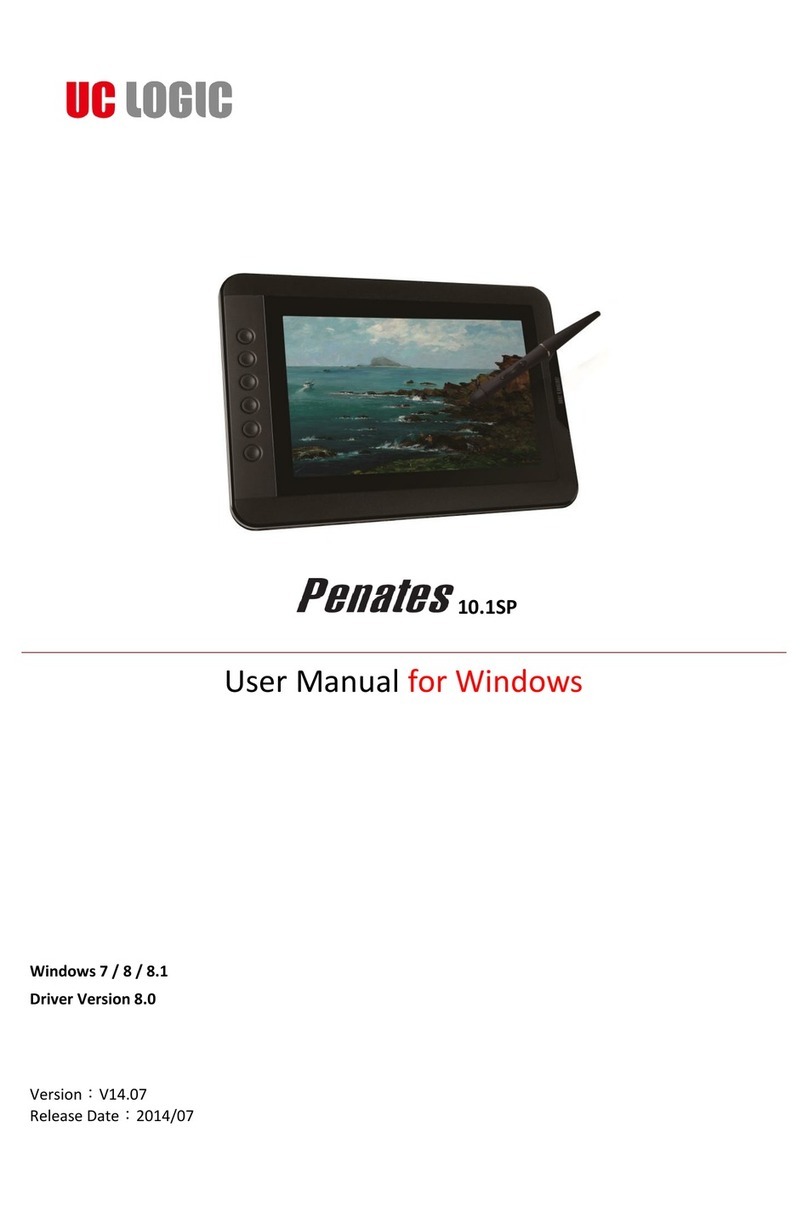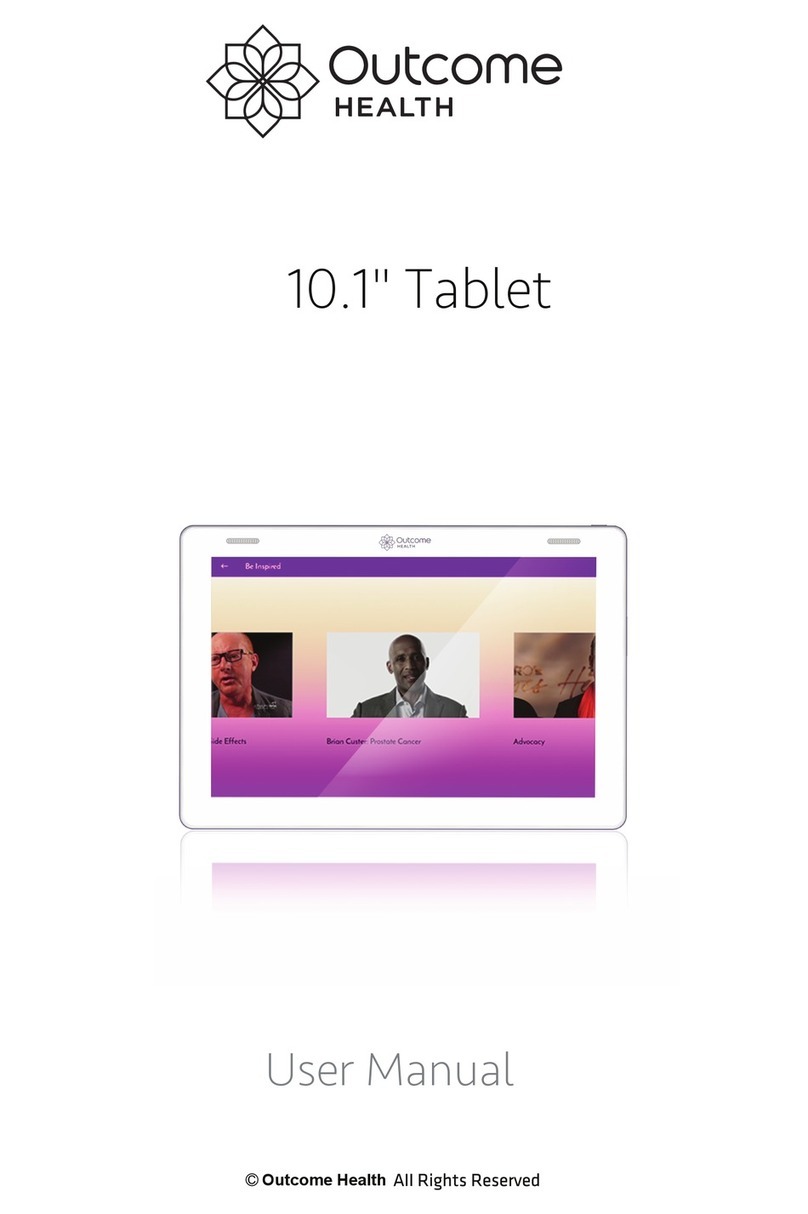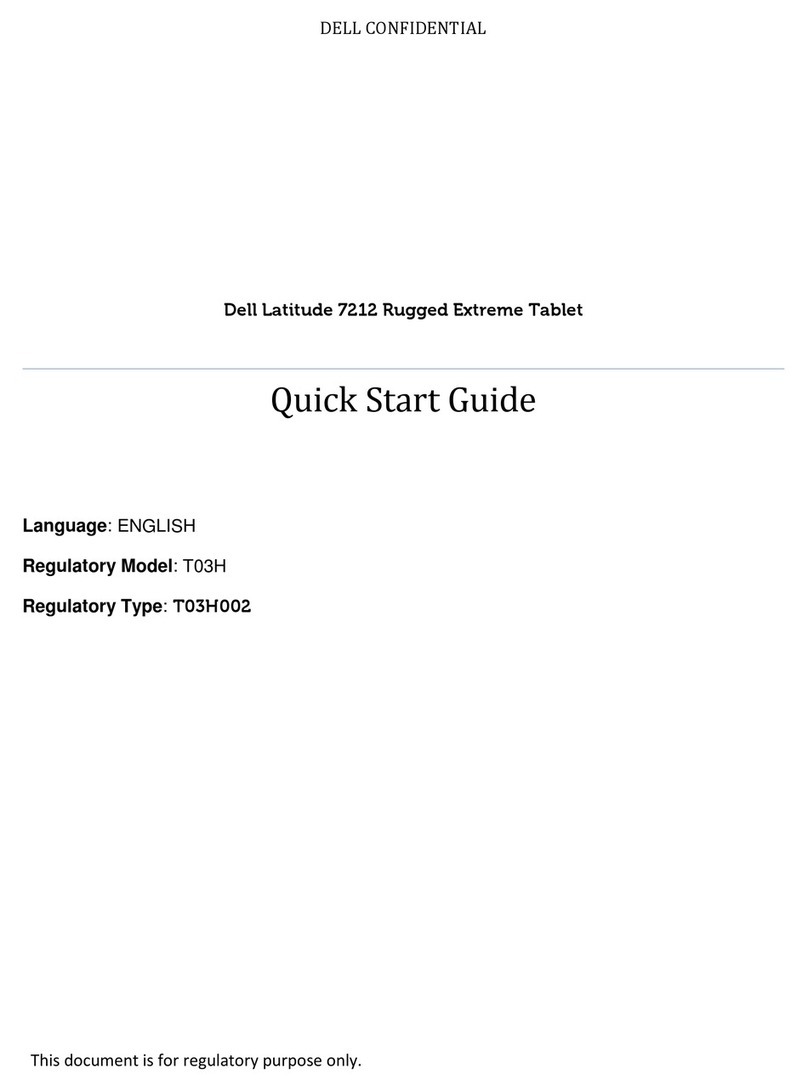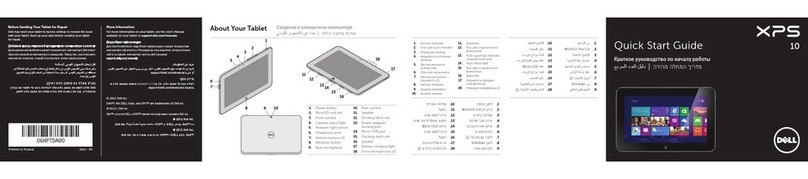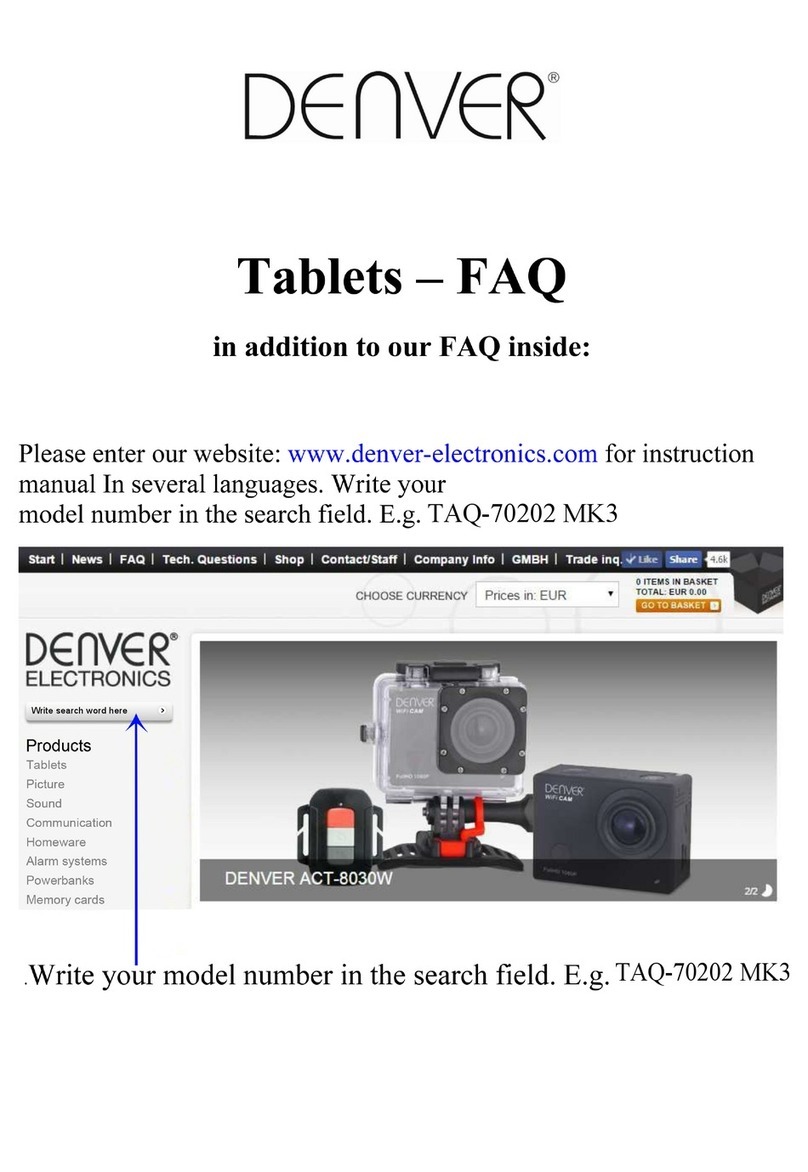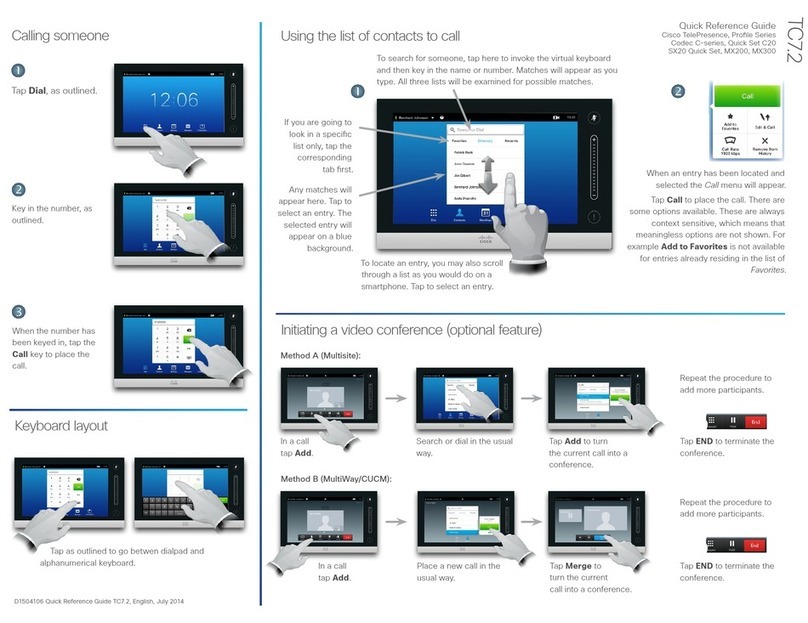EuroCase EUTB-703+BT ARGOS BLUETOOTH User manual

Tablet PC
ARGOS BLUETOOTH®EUTB-703+BT

Thanks for acquiring our Tablet PC EUTB-703+BT ARGOS
BLUETOOTH®EUROCASE. Read thoroughly these operating
instructions to properly use the product.
TECHNICAL SPECIFICATIONS
* Allwinner A13 Cortex A8 at 1Ghz
* AndroidTM 4.0 ICS
* RAM 512 MB DDR3
* Built-in 8 GB Flash Memory
* 7’ Capacitive Touch Screen (G+P)
* 800x480 pixels / Aspect Ratio: 16:9
* VGA 0.3 MP front camera
* 720P 2 MP back camera
* Built-in Wi-Fi IEEE 802.11b/g/n
* Built-in Bluetooth®
* TF card reader up to 32 GB
* Built-in speaker & microphone
* Accelerometer, gyroscope, multi-touch
* Multilingual
* Inputs: Micro USB, Earphone 3.5mm, TF Card
* Power Battery: 2800mAh/3.7V
* Power adapter: DC Output 5V/2A
GETTING STARTED
Buttons and Connections
Charging the Battery
You can charge your tablet either by using the provided AC adapter or
via USB. We recommend charging for at least 8 hours before first use.
Unlocking and Powering On and Off
To Power On press and hold the power button until the screen lights up.
To power off hold down the power button until a menu appears asking
what you would like to do. To wake the tablet from sleep or put it back
to sleep click the power button once.
Unlocking the Screen: You will need to unlock the screen before using
your Tablet. To do this, place your finger on the padlock icon and drag
towards the other side of the screen.
Locking the Screen: By default the tablet locks itself automatically after
1 minute if unused. To manually lock the screen, press the power
button. The screen will go blank and your device will be locked.
Using the Touch Screen
The capacitive touch screen gives a fluid and responsive touch
experience without the need to apply pressure to the screen.
• Touch and slide your finger up and down the screen
to scroll web pages.
• Tap an icon to start apps or visit web page links.
• Multi-Touch technology allows you to use more than one finger
at a time, for example in the web browser you can pinch to zoom in.
Connecting to the Internet (Wi-Fi)
Your tablet can connect to any router that supports the 802.11b/g
standard. To connect to your wireless network:
1. Touch Settings, Wireless & Networks then Wi-Fi.
2. Touch the Wi-Fi Off/On toggle.
3. Touch your network name from the list.
4. Input your password.
Bluetooth® connection
1. Touch Settings, Wireless & Networks.
2. Touch the Bluetooth®Off/On toggle.
3. Toque “Search for devices”.
4. Select the device from the list.
USING ANDROID
The Home Screen
The home screen is the first screen you see after unlocking your
device. You can use up to 5 screens to store shortcuts to your favorite
apps or widgets.
At the bottom left corner of the screen you will find 3 navigation buttons.
After a short time without being used, these buttons may shrink to dots
or fade away. To bring them back, touch their location.
At the top right corner of the screen, notice the All Apps icon.
Touch it to see all your apps and widgets.
The middle of your Home screen can hold app and widget icons, plus
folders.
• To open an app, folder or widget touch its icon.
• To see additional Home screens, swipe your finger quickly left or right.
At the bottom right corner of the screen, you'll see something like this:
Status icons to the left of the clock tell you which apps have sent you
notifications—for example, that a message has arrived, or it's time for a
meeting.
• To see your notifications, touch the clock or the icons on
either side of it.
System icons to the right of the clock display the current wireless and
network connection strength, battery level, and sometimes more.
At the top left corner of the screen you'll find Google Search, which lets
you search your tablet or the Internet. Touch Google to type your
search terms, or to speak them.
Changing the Wallpaper
Wallpapers are images from Gallery (pictures you shot with Camera,
synced from Picasa, and so on), still images included with the system,
and live images (such as an animation or a map that centers on your
location). They take the place of the default background for your Home
screens.
1. Touch & hold anywhere on a Home screen that's not occupied.
A list of options appears.
2. Touch a wallpaper source:
Gallery: Choose from pictures that you've taken with Camera or
downloaded to your device.
Live Wallpapers: Choose from a scrolling list of animated wallpa-
pers.
Wallpapers: Choose from thumbnails of default images, or touch a
thumbnail for a larger version.
You can download additional wallpapers on Google Play.
3. To set a wallpaper image, touch Set wallpaper or, for Gallery
images, determine the cropping and touch Crop.
Camera
The Camera app is a combination camera and camcorder.
You can view photos and videos you take with Camera in the Gallery App.
To take pictures and videos, first touch the Camera icon on a Home or All
Apps screen.
When Camera opens, you can
• Take a picture: Touch the blue button.
• View the most recently taken picture:
Touch the thumbnail near the blue button.
You can now share the picture by touching the Gmail or other icons
displayed along one side of the image.
To view this picture and others in the Gallery App, touch the picture.
While Camera is open, you can also touch these icons to adjust its
settings:
Using the Keyboard
You can enter text using the onscreen keyboard. Some apps open it
automatically. In others, you open it by touching where you want to type.
As you type, the keyboard displays suggestions above the top row of
keys. To accept a suggestion, touch it.
Basic Editing
• Move the insertion point: Touch where you want to type.
The cursor blinks in the new position, and a green tab appears below it.
Drag the tab to move the cursor.
• Select text: Touch & hold or double-tap within the text.
The nearest word highlights, with a tab at each end of the selection.
Drag the tabs to change the selection.
The tab disappears after a few moments, to get out of your way. To
make it reappear, touch the text again.
• Delete text: Touch to delete selected text or the characters
before the cursor.
• Cut, copy, paste: Select the text you want to manipulate.
Then touch the Paste , Cut , or Copy button:
To make the keyboard go away, touch Done.
Tips and Shortcuts
• Type capital letters: Touch the Shift key once to switch to
capital letters for one letter.
Or touch & hold the Shift key while you type. When you release the
key, the lowercase letters reappear.
• Turn caps lock on: Double-tap or touch & hold the Shift key , so it
changes to . Touch the Shift key again to return to lowercase.
• Show numbers or symbols: Touch the “?123” key.
To see more choices, touch the = \ < key.
• Quickly access common punctuation and symbols: Touch & hold
the key to the right of the space bar (period key).
• Type special characters: Touch & hold the Shift key while you
touch a key with a small grey character in its corner to enter the grey
character.
Touch & hold any key to see alternative letters, symbols, or numbers,
which you can then touch to type.
• Change input language or keyboard: Touch & hold the key to the left
of the space bar (with ... in the lower-right corner), and then release it.
The Input options menu appears. Choose the option you want to adjust.
Settings
The settings screen can be accessed by touching the settings icon under
applications or on the status bar at the bottom right of the home screen.
These options allow you to configure your device to your requirements.
The following options are available:
Please note that you can get to application specific settings by touching
the settings icon in the status bar whilst you are in an application.
Storage
Built in Storage
The Android operating system divides this space up into 2 sections,
internal storage and internal flash storage.
The Internal storage is reserved for use by applications and the operating
system. You may not see all of the space available for use as the rest is
used by Android. You cannot access this area from your computer. The
Internal flash storage shows the rest of the free space. This is the storage
that you see when you plug your tablet into your computer and should be
used to hold your movies and music etc.
Using a Micro TF Card: Available storage can be expanded using a
Micro TF card of up to 32GB in capacity.
To use a Micro TF Card:
1. Insert the Micro TF card into the slot shown in the front of this guide.
You may need to use a pen or similar implement to push the card fully into
place.
2. The tablet will automatically prepare the card for use.
To eject the card:
1. Push the end of the card inwards again until it clicks then release. The
card will pop out from the slot.
Connecting to a PC
1. Connect the device to the computer using the supplied USB cable.
You will see a notification in the status bar that USB is connected.
2. Touch the USB icon.
3. Touch the “USB Connected” option.
4. Touch “Turn on USB storage”
5. You should see a pop up on your computer asking you if you want to
browse the device. You can also see the device under “My Computer”.
6. To copy files you can now drag and drop files to and from your device.
7. To disconnect from your computer repeat step 2 above then touch
“Turn off USB storage”.
MANAGING APPLICATIONS
Arrange & work with Apps
To see all your apps, touch the All Apps icon on any Home screen.
The main All Apps screen opens. This is where you can see all your apps,
including those downloaded on Google Play. You can move app icons to
any of your Home screens.
From All Apps, you can
• Move between screens: Swipe left or right.
• Launch an app: Touch its icon.
• Place an app icon on a Home screen: Touch & hold the app icon, slide
your finger, and lift your finger to drop the icon in place.
• Explore your widgets: Touch the Widgets tab at the top of any
All Apps screen.
• Get more apps: Touch the Google Play icon in the list of app icons, or
the Shop icon at the upper right.
Adding & Removing Applications
Adding Applications
To download apps you need a Google account. You can login or setup a
new account after you have started the Google Play application. A simple
wizard guides you through this process.
Uninstalling Applications
To remove an app icon from the Home screen, touch and hold it, slide
your finger toward the top of the screen, and drop the app over the
Remove icon.
Using Folders
You can combine several app icons in a folder. Drop one app icon over
another on a Home screen, and the two icons will be combined.
From any Home screen, you can:
• Open a folder: Touch it.
The folder opens:
• Rename a folder: Touch its name.
• Move icons around your Home screens: Touch, hold, and slide.
INCLUDED APPLICATIONS
There are many applications included with your tablet. Below you will find
information on how to use the main applications.
Browser
From a Home or All Apps screen, touch the Browser icon.
Browser opens to the last webpage you were viewing. If you haven't used
it recently, it opens to your homepage.
Browser also opens when you touch a web link—for example, in an email
or chat.
The web address (URL) of the current page is displayed at the top of the
screen, unless the address box (also called omnibox) scrolls off the top. If
this happens, swipe down to show it again.
Open a webpage or search the web
1. Touch the omnibox at the top of the page.
2. Type the address of a webpage or terms to search for.
As you type, a list of matching suggestions appears. Icons in the list
help identify the type of match:
The Favorites icon identifies items from your bookmarks.
The Search icon identifies related searches.
The History icon identifies items from your search history.
To add a suggestion to the omnibox, touch the arrow to its right. You
can then keep on typing or choose further suggestions.
3. To search for the contents of the omnibox or open a specific web
address it contains, touch the Go key in the lower right corner
of the keyboard.
OR
To search for a suggestion or go to a suggested web page, touch it.
The Browser opens either the specified webpage or a list of search results.
To set which search engine you want to use for searches from the
Omnibox, go to Menu > Settings > Advanced > Set search engine.
Navigate within a webpage
Webpages that aren’t optimized for mobile devices typically open with the
page zoomed out, to give you the big picture.
To change this behavior, go to Menu > Settings > Advanced > Open
pages in overview. Uncheck the option to zoom in on new webpages
automatically.
While viewing most webpages, you can:
• Scroll: Swipe the screen in any direction.
• Zoom: To zoom out, touch the screen with two fingers and pinch them
together. To zoom in, spread them apart.
OR
Double-tap the place where you want to zoom in. To return to the original
zoom level, double-tap again. You can control the way double-tap works
with the Auto-fit setting, described below.
• Find text. Touch Menu > Find on page and type.
As you type, the first word on the page with matching characters
highlights, and subsequent matches are boxed. To move between
matches, touch the up and down arrows at the top right.
Auto-fit behavior for double-tap is controlled by the option Menu >
Settings > Advanced > Auto-fit pages:
• With Auto-fit checked, double-tapping a column of text causes Browser
to fit the text to the screen; and double-tapping again returns to the
original view.
• With Auto-fit unchecked, double-tapping just zooms in and out without
regard for the text layout.
When a page doesn't zoom: Websites that are optimized for mobile
devices typically open to a size appropriate for the device, and may not
permit zooming and scrolling. In some cases you may prefer to view the
desktop (non-mobile) version of a site. Most mobile-optimized sites
provide a link that allows you to switch to the desktop version.
Bookmark a webpage
4. Open the webpage.
5. Touch
6. Edit the bookmark label and address if necessary, or choose
a different account.
7. To specify a different place to store the bookmark, touch the name
displayed beside Add to, and choose a Bookmarks folder, the top-level
list of bookmarks, or the Home screen.
8. When you're done, touch OK.
The bookmark is added to your list of bookmarks
Open a bookmark
1. Touch the Bookmarks icon.
A set of three tabs appears, with Bookmarks on the left.
To show or hide an account's bookmarks, touch the email address for
the account.
2. To open a bookmark in the current tab, touch it.
OR
To open a bookmark in a new tab, touch & hold it, then choose Open
in new tab.
The bookmarked page opens.
Email
You can enter one or several email accounts to your tablet.
Adding an email account
1. Touch the email icon.
2. In the account interface touch Next.
3. In the e-mail address box enter your email address.
4. Enter your password in the password box.
5. Touch OK.
6. Manual settings (optional) – The device should detect your other
settings automatically, however should you need to enter them manually
click Manual settings to make any required changes.
7. Touch Next.
8. Enter an account name.
If you have problems connecting to the account please check all of your
settings with your email service provider.
Video Player
You can view photos and videos with the Gallery app.
The Gallery app finds all of your media and arranges it in a thumbnail
view. It shows folders on the first screen. Touch the folder you would like
to open to go into it and the app will show all of the files in that folder.
Touch the file you would like to play.
Clock
Touch the Clock icon to view the current date and time.
Setting an Alarm
You can set several alarms at the same time.
1. From the clock app press menu – Add alarm clock.
2. Set the time you would like the Alarm to start.
3. Touch enable alarm clock.
4. Touch OK.
Music
1. Touch the Music icon.
2. Select your desired music to play from the music/album/artist/
playing list.
3. Use the Previous – Pause – Next icons to control the playback.
4. To return to the previous screen press the back icon in the navigation
area or to return to the home screen press the home icon.
TROUBLESHOOTING
Resetting your device to Factory Defaults. If you need to reset your
device to the factory default settings for any reason please follow the
process below:
WARNING!!! Please be aware any information currently on the device will
be permanently erased by following this procedure.
1. Go to applications screen and touch the settings button.
2. Touch the Backup & reset option.
3. Select Factory data reset.
4. Leave the erase SD card option unticked & touch “Reset tablet”.
5. Touch “erase everything”.
6. The unit will now reset itself back to factory reset and any previous
information/data will have been permanently erased.

Thanks for acquiring our Tablet PC EUTB-703+BT ARGOS
BLUETOOTH®EUROCASE. Read thoroughly these operating
instructions to properly use the product.
TECHNICAL SPECIFICATIONS
* Allwinner A13 Cortex A8 at 1Ghz
* AndroidTM 4.0 ICS
* RAM 512 MB DDR3
* Built-in 8 GB Flash Memory
* 7’ Capacitive Touch Screen (G+P)
* 800x480 pixels / Aspect Ratio: 16:9
* VGA 0.3 MP front camera
* 720P 2 MP back camera
* Built-in Wi-Fi IEEE 802.11b/g/n
* Built-in Bluetooth®
* TF card reader up to 32 GB
* Built-in speaker & microphone
* Accelerometer, gyroscope, multi-touch
* Multilingual
* Inputs: Micro USB, Earphone 3.5mm, TF Card
* Power Battery: 2800mAh/3.7V
* Power adapter: DC Output 5V/2A
GETTING STARTED
Buttons and Connections
Charging the Battery
You can charge your tablet either by using the provided AC adapter or
via USB. We recommend charging for at least 8 hours before first use.
Unlocking and Powering On and Off
To Power On press and hold the power button until the screen lights up.
To power off hold down the power button until a menu appears asking
what you would like to do. To wake the tablet from sleep or put it back
to sleep click the power button once.
Unlocking the Screen: You will need to unlock the screen before using
your Tablet. To do this, place your finger on the padlock icon and drag
towards the other side of the screen.
Locking the Screen: By default the tablet locks itself automatically after
1 minute if unused. To manually lock the screen, press the power
button. The screen will go blank and your device will be locked.
Using the Touch Screen
The capacitive touch screen gives a fluid and responsive touch
experience without the need to apply pressure to the screen.
• Touch and slide your finger up and down the screen
to scroll web pages.
• Tap an icon to start apps or visit web page links.
• Multi-Touch technology allows you to use more than one finger
at a time, for example in the web browser you can pinch to zoom in.
Connecting to the Internet (Wi-Fi)
Your tablet can connect to any router that supports the 802.11b/g
standard. To connect to your wireless network:
1. Touch Settings, Wireless & Networks then Wi-Fi.
2. Touch the Wi-Fi Off/On toggle.
3. Touch your network name from the list.
4. Input your password.
Bluetooth® connection
1. Touch Settings, Wireless & Networks.
2. Touch the Bluetooth®Off/On toggle.
3. Toque “Search for devices”.
4. Select the device from the list.
USING ANDROID
The Home Screen
The home screen is the first screen you see after unlocking your
device. You can use up to 5 screens to store shortcuts to your favorite
apps or widgets.
At the bottom left corner of the screen you will find 3 navigation buttons.
After a short time without being used, these buttons may shrink to dots
or fade away. To bring them back, touch their location.
At the top right corner of the screen, notice the All Apps icon.
Touch it to see all your apps and widgets.
The middle of your Home screen can hold app and widget icons, plus
folders.
• To open an app, folder or widget touch its icon.
• To see additional Home screens, swipe your finger quickly left or right.
At the bottom right corner of the screen, you'll see something like this:
Status icons to the left of the clock tell you which apps have sent you
notifications—for example, that a message has arrived, or it's time for a
meeting.
• To see your notifications, touch the clock or the icons on
either side of it.
System icons to the right of the clock display the current wireless and
network connection strength, battery level, and sometimes more.
At the top left corner of the screen you'll find Google Search, which lets
you search your tablet or the Internet. Touch Google to type your
search terms, or to speak them.
Changing the Wallpaper
Wallpapers are images from Gallery (pictures you shot with Camera,
synced from Picasa, and so on), still images included with the system,
and live images (such as an animation or a map that centers on your
location). They take the place of the default background for your Home
screens.
1. Touch & hold anywhere on a Home screen that's not occupied.
A list of options appears.
2. Touch a wallpaper source:
Gallery: Choose from pictures that you've taken with Camera or
downloaded to your device.
Live Wallpapers: Choose from a scrolling list of animated wallpa-
pers.
Wallpapers: Choose from thumbnails of default images, or touch a
thumbnail for a larger version.
You can download additional wallpapers on Google Play.
3. To set a wallpaper image, touch Set wallpaper or, for Gallery
images, determine the cropping and touch Crop.
Camera
The Camera app is a combination camera and camcorder.
You can view photos and videos you take with Camera in the Gallery App.
To take pictures and videos, first touch the Camera icon on a Home or All
Apps screen.
When Camera opens, you can
• Take a picture: Touch the blue button.
• View the most recently taken picture:
Touch the thumbnail near the blue button.
You can now share the picture by touching the Gmail or other icons
displayed along one side of the image.
To view this picture and others in the Gallery App, touch the picture.
While Camera is open, you can also touch these icons to adjust its
settings:
Using the Keyboard
You can enter text using the onscreen keyboard. Some apps open it
automatically. In others, you open it by touching where you want to type.
As you type, the keyboard displays suggestions above the top row of
keys. To accept a suggestion, touch it.
Basic Editing
• Move the insertion point: Touch where you want to type.
The cursor blinks in the new position, and a green tab appears below it.
Drag the tab to move the cursor.
• Select text: Touch & hold or double-tap within the text.
The nearest word highlights, with a tab at each end of the selection.
Drag the tabs to change the selection.
The tab disappears after a few moments, to get out of your way. To
make it reappear, touch the text again.
• Delete text: Touch to delete selected text or the characters
before the cursor.
• Cut, copy, paste: Select the text you want to manipulate.
Then touch the Paste , Cut , or Copy button:
To make the keyboard go away, touch Done.
Tips and Shortcuts
• Type capital letters: Touch the Shift key once to switch to
capital letters for one letter.
Or touch & hold the Shift key while you type. When you release the
key, the lowercase letters reappear.
• Turn caps lock on: Double-tap or touch & hold the Shift key , so it
changes to . Touch the Shift key again to return to lowercase.
• Show numbers or symbols: Touch the “?123” key.
To see more choices, touch the = \ < key.
• Quickly access common punctuation and symbols: Touch & hold
the key to the right of the space bar (period key).
• Type special characters: Touch & hold the Shift key while you
touch a key with a small grey character in its corner to enter the grey
character.
Touch & hold any key to see alternative letters, symbols, or numbers,
which you can then touch to type.
• Change input language or keyboard: Touch & hold the key to the left
of the space bar (with ... in the lower-right corner), and then release it.
The Input options menu appears. Choose the option you want to adjust.
Settings
The settings screen can be accessed by touching the settings icon under
applications or on the status bar at the bottom right of the home screen.
These options allow you to configure your device to your requirements.
The following options are available:
Please note that you can get to application specific settings by touching
the settings icon in the status bar whilst you are in an application.
Storage
Built in Storage
The Android operating system divides this space up into 2 sections,
internal storage and internal flash storage.
The Internal storage is reserved for use by applications and the operating
system. You may not see all of the space available for use as the rest is
used by Android. You cannot access this area from your computer. The
Internal flash storage shows the rest of the free space. This is the storage
that you see when you plug your tablet into your computer and should be
used to hold your movies and music etc.
Using a Micro TF Card: Available storage can be expanded using a
Micro TF card of up to 32GB in capacity.
To use a Micro TF Card:
1. Insert the Micro TF card into the slot shown in the front of this guide.
You may need to use a pen or similar implement to push the card fully into
place.
2. The tablet will automatically prepare the card for use.
To eject the card:
1. Push the end of the card inwards again until it clicks then release. The
card will pop out from the slot.
Connecting to a PC
1. Connect the device to the computer using the supplied USB cable.
You will see a notification in the status bar that USB is connected.
2. Touch the USB icon.
3. Touch the “USB Connected” option.
4. Touch “Turn on USB storage”
5. You should see a pop up on your computer asking you if you want to
browse the device. You can also see the device under “My Computer”.
6. To copy files you can now drag and drop files to and from your device.
7. To disconnect from your computer repeat step 2 above then touch
“Turn off USB storage”.
MANAGING APPLICATIONS
Arrange & work with Apps
To see all your apps, touch the All Apps icon on any Home screen.
The main All Apps screen opens. This is where you can see all your apps,
including those downloaded on Google Play. You can move app icons to
any of your Home screens.
From All Apps, you can
• Move between screens: Swipe left or right.
• Launch an app: Touch its icon.
• Place an app icon on a Home screen: Touch & hold the app icon, slide
your finger, and lift your finger to drop the icon in place.
• Explore your widgets: Touch the Widgets tab at the top of any
All Apps screen.
• Get more apps: Touch the Google Play icon in the list of app icons, or
the Shop icon at the upper right.
Adding & Removing Applications
Adding Applications
To download apps you need a Google account. You can login or setup a
new account after you have started the Google Play application. A simple
wizard guides you through this process.
Uninstalling Applications
To remove an app icon from the Home screen, touch and hold it, slide
your finger toward the top of the screen, and drop the app over the
Remove icon.
Using Folders
You can combine several app icons in a folder. Drop one app icon over
another on a Home screen, and the two icons will be combined.
From any Home screen, you can:
• Open a folder: Touch it.
The folder opens:
• Rename a folder: Touch its name.
• Move icons around your Home screens: Touch, hold, and slide.
INCLUDED APPLICATIONS
There are many applications included with your tablet. Below you will find
information on how to use the main applications.
Browser
From a Home or All Apps screen, touch the Browser icon.
Browser opens to the last webpage you were viewing. If you haven't used
it recently, it opens to your homepage.
Browser also opens when you touch a web link—for example, in an email
or chat.
The web address (URL) of the current page is displayed at the top of the
screen, unless the address box (also called omnibox) scrolls off the top. If
this happens, swipe down to show it again.
Open a webpage or search the web
1. Touch the omnibox at the top of the page.
2. Type the address of a webpage or terms to search for.
As you type, a list of matching suggestions appears. Icons in the list
help identify the type of match:
The Favorites icon identifies items from your bookmarks.
The Search icon identifies related searches.
The History icon identifies items from your search history.
To add a suggestion to the omnibox, touch the arrow to its right. You
can then keep on typing or choose further suggestions.
3. To search for the contents of the omnibox or open a specific web
address it contains, touch the Go key in the lower right corner
of the keyboard.
OR
To search for a suggestion or go to a suggested web page, touch it.
The Browser opens either the specified webpage or a list of search results.
To set which search engine you want to use for searches from the
Omnibox, go to Menu > Settings > Advanced > Set search engine.
Navigate within a webpage
Webpages that aren’t optimized for mobile devices typically open with the
page zoomed out, to give you the big picture.
To change this behavior, go to Menu > Settings > Advanced > Open
pages in overview. Uncheck the option to zoom in on new webpages
automatically.
While viewing most webpages, you can:
• Scroll: Swipe the screen in any direction.
• Zoom: To zoom out, touch the screen with two fingers and pinch them
together. To zoom in, spread them apart.
OR
Double-tap the place where you want to zoom in. To return to the original
zoom level, double-tap again. You can control the way double-tap works
with the Auto-fit setting, described below.
• Find text. Touch Menu > Find on page and type.
As you type, the first word on the page with matching characters
highlights, and subsequent matches are boxed. To move between
matches, touch the up and down arrows at the top right.
Auto-fit behavior for double-tap is controlled by the option Menu >
Settings > Advanced > Auto-fit pages:
• With Auto-fit checked, double-tapping a column of text causes Browser
to fit the text to the screen; and double-tapping again returns to the
original view.
• With Auto-fit unchecked, double-tapping just zooms in and out without
regard for the text layout.
When a page doesn't zoom: Websites that are optimized for mobile
devices typically open to a size appropriate for the device, and may not
permit zooming and scrolling. In some cases you may prefer to view the
desktop (non-mobile) version of a site. Most mobile-optimized sites
provide a link that allows you to switch to the desktop version.
Bookmark a webpage
4. Open the webpage.
5. Touch
6. Edit the bookmark label and address if necessary, or choose
a different account.
7. To specify a different place to store the bookmark, touch the name
displayed beside Add to, and choose a Bookmarks folder, the top-level
list of bookmarks, or the Home screen.
8. When you're done, touch OK.
The bookmark is added to your list of bookmarks
Open a bookmark
1. Touch the Bookmarks icon.
A set of three tabs appears, with Bookmarks on the left.
To show or hide an account's bookmarks, touch the email address for
the account.
2. To open a bookmark in the current tab, touch it.
OR
To open a bookmark in a new tab, touch & hold it, then choose Open
in new tab.
The bookmarked page opens.
Email
You can enter one or several email accounts to your tablet.
Adding an email account
1. Touch the email icon.
2. In the account interface touch Next.
3. In the e-mail address box enter your email address.
4. Enter your password in the password box.
5. Touch OK.
6. Manual settings (optional) – The device should detect your other
settings automatically, however should you need to enter them manually
click Manual settings to make any required changes.
7. Touch Next.
8. Enter an account name.
If you have problems connecting to the account please check all of your
settings with your email service provider.
Video Player
You can view photos and videos with the Gallery app.
The Gallery app finds all of your media and arranges it in a thumbnail
view. It shows folders on the first screen. Touch the folder you would like
to open to go into it and the app will show all of the files in that folder.
Touch the file you would like to play.
Clock
Touch the Clock icon to view the current date and time.
Setting an Alarm
You can set several alarms at the same time.
1. From the clock app press menu – Add alarm clock.
2. Set the time you would like the Alarm to start.
3. Touch enable alarm clock.
4. Touch OK.
Music
1. Touch the Music icon.
2. Select your desired music to play from the music/album/artist/
playing list.
3. Use the Previous – Pause – Next icons to control the playback.
4. To return to the previous screen press the back icon in the navigation
area or to return to the home screen press the home icon.
TROUBLESHOOTING
Resetting your device to Factory Defaults. If you need to reset your
device to the factory default settings for any reason please follow the
process below:
WARNING!!! Please be aware any information currently on the device will
be permanently erased by following this procedure.
1. Go to applications screen and touch the settings button.
2. Touch the Backup & reset option.
3. Select Factory data reset.
4. Leave the erase SD card option unticked & touch “Reset tablet”.
5. Touch “erase everything”.
6. The unit will now reset itself back to factory reset and any previous
information/data will have been permanently erased.
Speaker
Microphone
Earphones
TF Card
Microphone
Front Camera
Back Camera
Charge DC 5V / 2,5A max
EUTB-703G
PHONE
Volume -
Volume +
On/Off
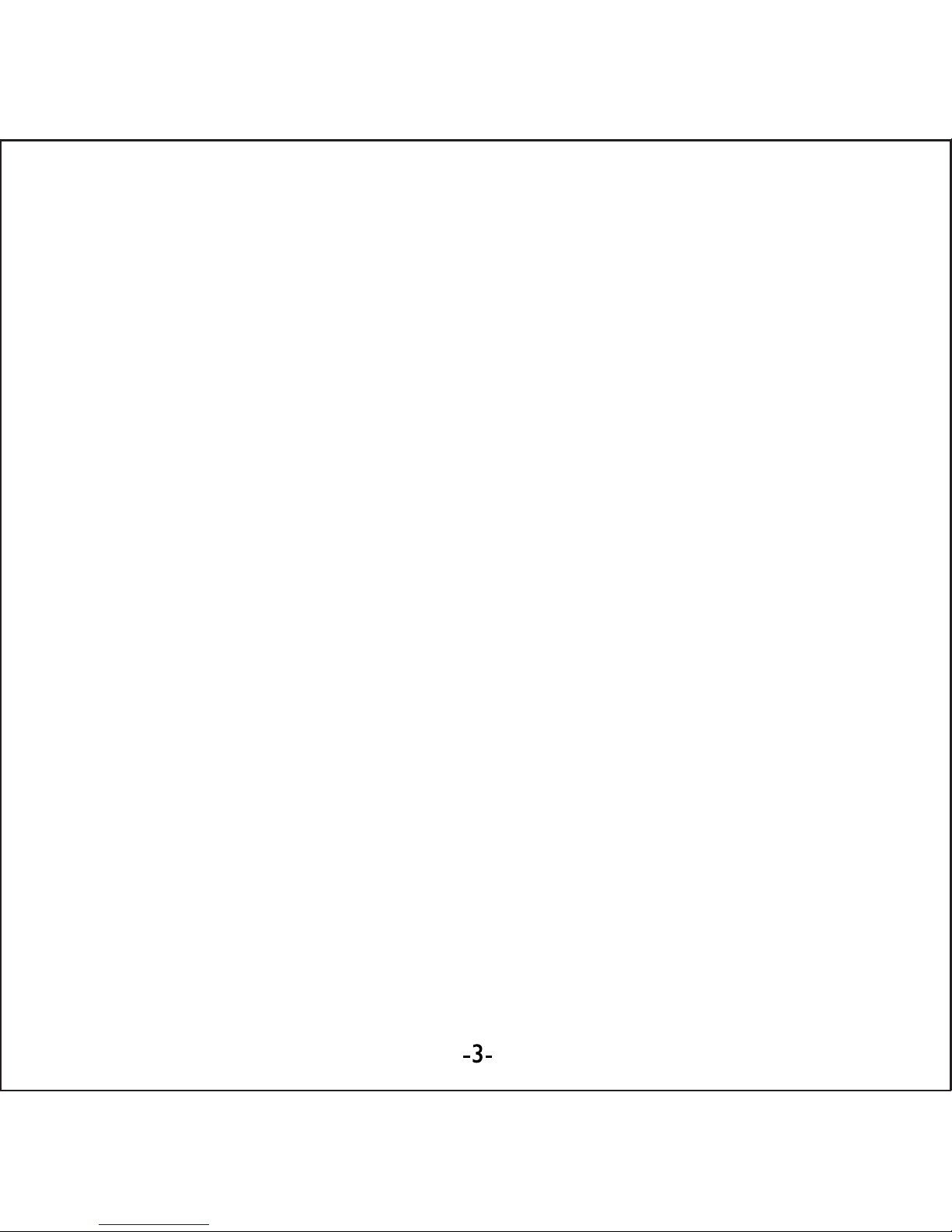
Thanks for acquiring our Tablet PC EUTB-703+BT ARGOS
BLUETOOTH®EUROCASE. Read thoroughly these operating
instructions to properly use the product.
TECHNICAL SPECIFICATIONS
* Allwinner A13 Cortex A8 at 1Ghz
* AndroidTM 4.0 ICS
* RAM 512 MB DDR3
* Built-in 8 GB Flash Memory
* 7’ Capacitive Touch Screen (G+P)
* 800x480 pixels / Aspect Ratio: 16:9
* VGA 0.3 MP front camera
* 720P 2 MP back camera
* Built-in Wi-Fi IEEE 802.11b/g/n
* Built-in Bluetooth®
* TF card reader up to 32 GB
* Built-in speaker & microphone
* Accelerometer, gyroscope, multi-touch
* Multilingual
* Inputs: Micro USB, Earphone 3.5mm, TF Card
* Power Battery: 2800mAh/3.7V
* Power adapter: DC Output 5V/2A
GETTING STARTED
Buttons and Connections
Charging the Battery
You can charge your tablet either by using the provided AC adapter or
via USB. We recommend charging for at least 8 hours before first use.
Unlocking and Powering On and Off
To Power On press and hold the power button until the screen lights up.
To power off hold down the power button until a menu appears asking
what you would like to do. To wake the tablet from sleep or put it back
to sleep click the power button once.
Unlocking the Screen: You will need to unlock the screen before using
your Tablet. To do this, place your finger on the padlock icon and drag
towards the other side of the screen.
Locking the Screen: By default the tablet locks itself automatically after
1 minute if unused. To manually lock the screen, press the power
button. The screen will go blank and your device will be locked.
Using the Touch Screen
The capacitive touch screen gives a fluid and responsive touch
experience without the need to apply pressure to the screen.
• Touch and slide your finger up and down the screen
to scroll web pages.
• Tap an icon to start apps or visit web page links.
• Multi-Touch technology allows you to use more than one finger
at a time, for example in the web browser you can pinch to zoom in.
Connecting to the Internet (Wi-Fi)
Your tablet can connect to any router that supports the 802.11b/g
standard. To connect to your wireless network:
1. Touch Settings, Wireless & Networks then Wi-Fi.
2. Touch the Wi-Fi Off/On toggle.
3. Touch your network name from the list.
4. Input your password.
Bluetooth® connection
1. Touch Settings, Wireless & Networks.
2. Touch the Bluetooth®Off/On toggle.
3. Toque “Search for devices”.
4. Select the device from the list.
USING ANDROID
The Home Screen
The home screen is the first screen you see after unlocking your
device. You can use up to 5 screens to store shortcuts to your favorite
apps or widgets.
At the bottom left corner of the screen you will find 3 navigation buttons.
After a short time without being used, these buttons may shrink to dots
or fade away. To bring them back, touch their location.
At the top right corner of the screen, notice the All Apps icon.
Touch it to see all your apps and widgets.
The middle of your Home screen can hold app and widget icons, plus
folders.
• To open an app, folder or widget touch its icon.
• To see additional Home screens, swipe your finger quickly left or right.
At the bottom right corner of the screen, you'll see something like this:
Status icons to the left of the clock tell you which apps have sent you
notifications—for example, that a message has arrived, or it's time for a
meeting.
• To see your notifications, touch the clock or the icons on
either side of it.
System icons to the right of the clock display the current wireless and
network connection strength, battery level, and sometimes more.
At the top left corner of the screen you'll find Google Search, which lets
you search your tablet or the Internet. Touch Google to type your
search terms, or to speak them.
Changing the Wallpaper
Wallpapers are images from Gallery (pictures you shot with Camera,
synced from Picasa, and so on), still images included with the system,
and live images (such as an animation or a map that centers on your
location). They take the place of the default background for your Home
screens.
1. Touch & hold anywhere on a Home screen that's not occupied.
A list of options appears.
2. Touch a wallpaper source:
Gallery: Choose from pictures that you've taken with Camera or
downloaded to your device.
Live Wallpapers: Choose from a scrolling list of animated wallpa-
pers.
Wallpapers: Choose from thumbnails of default images, or touch a
thumbnail for a larger version.
You can download additional wallpapers on Google Play.
3. To set a wallpaper image, touch Set wallpaper or, for Gallery
images, determine the cropping and touch Crop.
Camera
The Camera app is a combination camera and camcorder.
You can view photos and videos you take with Camera in the Gallery App.
To take pictures and videos, first touch the Camera icon on a Home or All
Apps screen.
When Camera opens, you can
• Take a picture: Touch the blue button.
• View the most recently taken picture:
Touch the thumbnail near the blue button.
You can now share the picture by touching the Gmail or other icons
displayed along one side of the image.
To view this picture and others in the Gallery App, touch the picture.
While Camera is open, you can also touch these icons to adjust its
settings:
Using the Keyboard
You can enter text using the onscreen keyboard. Some apps open it
automatically. In others, you open it by touching where you want to type.
As you type, the keyboard displays suggestions above the top row of
keys. To accept a suggestion, touch it.
Basic Editing
• Move the insertion point: Touch where you want to type.
The cursor blinks in the new position, and a green tab appears below it.
Drag the tab to move the cursor.
• Select text: Touch & hold or double-tap within the text.
The nearest word highlights, with a tab at each end of the selection.
Drag the tabs to change the selection.
The tab disappears after a few moments, to get out of your way. To
make it reappear, touch the text again.
• Delete text: Touch to delete selected text or the characters
before the cursor.
• Cut, copy, paste: Select the text you want to manipulate.
Then touch the Paste , Cut , or Copy button:
To make the keyboard go away, touch Done.
Tips and Shortcuts
• Type capital letters: Touch the Shift key once to switch to
capital letters for one letter.
Or touch & hold the Shift key while you type. When you release the
key, the lowercase letters reappear.
• Turn caps lock on: Double-tap or touch & hold the Shift key , so it
changes to . Touch the Shift key again to return to lowercase.
• Show numbers or symbols: Touch the “?123” key.
To see more choices, touch the = \ < key.
• Quickly access common punctuation and symbols: Touch & hold
the key to the right of the space bar (period key).
• Type special characters: Touch & hold the Shift key while you
touch a key with a small grey character in its corner to enter the grey
character.
Touch & hold any key to see alternative letters, symbols, or numbers,
which you can then touch to type.
• Change input language or keyboard: Touch & hold the key to the left
of the space bar (with ... in the lower-right corner), and then release it.
The Input options menu appears. Choose the option you want to adjust.
Settings
The settings screen can be accessed by touching the settings icon under
applications or on the status bar at the bottom right of the home screen.
These options allow you to configure your device to your requirements.
The following options are available:
Please note that you can get to application specific settings by touching
the settings icon in the status bar whilst you are in an application.
Storage
Built in Storage
The Android operating system divides this space up into 2 sections,
internal storage and internal flash storage.
The Internal storage is reserved for use by applications and the operating
system. You may not see all of the space available for use as the rest is
used by Android. You cannot access this area from your computer. The
Internal flash storage shows the rest of the free space. This is the storage
that you see when you plug your tablet into your computer and should be
used to hold your movies and music etc.
Using a Micro TF Card: Available storage can be expanded using a
Micro TF card of up to 32GB in capacity.
To use a Micro TF Card:
1. Insert the Micro TF card into the slot shown in the front of this guide.
You may need to use a pen or similar implement to push the card fully into
place.
2. The tablet will automatically prepare the card for use.
To eject the card:
1. Push the end of the card inwards again until it clicks then release. The
card will pop out from the slot.
Connecting to a PC
1. Connect the device to the computer using the supplied USB cable.
You will see a notification in the status bar that USB is connected.
2. Touch the USB icon.
3. Touch the “USB Connected” option.
4. Touch “Turn on USB storage”
5. You should see a pop up on your computer asking you if you want to
browse the device. You can also see the device under “My Computer”.
6. To copy files you can now drag and drop files to and from your device.
7. To disconnect from your computer repeat step 2 above then touch
“Turn off USB storage”.
MANAGING APPLICATIONS
Arrange & work with Apps
To see all your apps, touch the All Apps icon on any Home screen.
The main All Apps screen opens. This is where you can see all your apps,
including those downloaded on Google Play. You can move app icons to
any of your Home screens.
From All Apps, you can
• Move between screens: Swipe left or right.
• Launch an app: Touch its icon.
• Place an app icon on a Home screen: Touch & hold the app icon, slide
your finger, and lift your finger to drop the icon in place.
• Explore your widgets: Touch the Widgets tab at the top of any
All Apps screen.
• Get more apps: Touch the Google Play icon in the list of app icons, or
the Shop icon at the upper right.
Adding & Removing Applications
Adding Applications
To download apps you need a Google account. You can login or setup a
new account after you have started the Google Play application. A simple
wizard guides you through this process.
Uninstalling Applications
To remove an app icon from the Home screen, touch and hold it, slide
your finger toward the top of the screen, and drop the app over the
Remove icon.
Using Folders
You can combine several app icons in a folder. Drop one app icon over
another on a Home screen, and the two icons will be combined.
From any Home screen, you can:
• Open a folder: Touch it.
The folder opens:
• Rename a folder: Touch its name.
• Move icons around your Home screens: Touch, hold, and slide.
INCLUDED APPLICATIONS
There are many applications included with your tablet. Below you will find
information on how to use the main applications.
Browser
From a Home or All Apps screen, touch the Browser icon.
Browser opens to the last webpage you were viewing. If you haven't used
it recently, it opens to your homepage.
Browser also opens when you touch a web link—for example, in an email
or chat.
The web address (URL) of the current page is displayed at the top of the
screen, unless the address box (also called omnibox) scrolls off the top. If
this happens, swipe down to show it again.
Open a webpage or search the web
1. Touch the omnibox at the top of the page.
2. Type the address of a webpage or terms to search for.
As you type, a list of matching suggestions appears. Icons in the list
help identify the type of match:
The Favorites icon identifies items from your bookmarks.
The Search icon identifies related searches.
The History icon identifies items from your search history.
To add a suggestion to the omnibox, touch the arrow to its right. You
can then keep on typing or choose further suggestions.
3. To search for the contents of the omnibox or open a specific web
address it contains, touch the Go key in the lower right corner
of the keyboard.
OR
To search for a suggestion or go to a suggested web page, touch it.
The Browser opens either the specified webpage or a list of search results.
To set which search engine you want to use for searches from the
Omnibox, go to Menu > Settings > Advanced > Set search engine.
Navigate within a webpage
Webpages that aren’t optimized for mobile devices typically open with the
page zoomed out, to give you the big picture.
To change this behavior, go to Menu > Settings > Advanced > Open
pages in overview. Uncheck the option to zoom in on new webpages
automatically.
While viewing most webpages, you can:
• Scroll: Swipe the screen in any direction.
• Zoom: To zoom out, touch the screen with two fingers and pinch them
together. To zoom in, spread them apart.
OR
Double-tap the place where you want to zoom in. To return to the original
zoom level, double-tap again. You can control the way double-tap works
with the Auto-fit setting, described below.
• Find text. Touch Menu > Find on page and type.
As you type, the first word on the page with matching characters
highlights, and subsequent matches are boxed. To move between
matches, touch the up and down arrows at the top right.
Auto-fit behavior for double-tap is controlled by the option Menu >
Settings > Advanced > Auto-fit pages:
• With Auto-fit checked, double-tapping a column of text causes Browser
to fit the text to the screen; and double-tapping again returns to the
original view.
• With Auto-fit unchecked, double-tapping just zooms in and out without
regard for the text layout.
When a page doesn't zoom: Websites that are optimized for mobile
devices typically open to a size appropriate for the device, and may not
permit zooming and scrolling. In some cases you may prefer to view the
desktop (non-mobile) version of a site. Most mobile-optimized sites
provide a link that allows you to switch to the desktop version.
Bookmark a webpage
4. Open the webpage.
5. Touch
6. Edit the bookmark label and address if necessary, or choose
a different account.
7. To specify a different place to store the bookmark, touch the name
displayed beside Add to, and choose a Bookmarks folder, the top-level
list of bookmarks, or the Home screen.
8. When you're done, touch OK.
The bookmark is added to your list of bookmarks
Open a bookmark
1. Touch the Bookmarks icon.
A set of three tabs appears, with Bookmarks on the left.
To show or hide an account's bookmarks, touch the email address for
the account.
2. To open a bookmark in the current tab, touch it.
OR
To open a bookmark in a new tab, touch & hold it, then choose Open
in new tab.
The bookmarked page opens.
Email
You can enter one or several email accounts to your tablet.
Adding an email account
1. Touch the email icon.
2. In the account interface touch Next.
3. In the e-mail address box enter your email address.
4. Enter your password in the password box.
5. Touch OK.
6. Manual settings (optional) – The device should detect your other
settings automatically, however should you need to enter them manually
click Manual settings to make any required changes.
7. Touch Next.
8. Enter an account name.
If you have problems connecting to the account please check all of your
settings with your email service provider.
Video Player
You can view photos and videos with the Gallery app.
The Gallery app finds all of your media and arranges it in a thumbnail
view. It shows folders on the first screen. Touch the folder you would like
to open to go into it and the app will show all of the files in that folder.
Touch the file you would like to play.
Clock
Touch the Clock icon to view the current date and time.
Setting an Alarm
You can set several alarms at the same time.
1. From the clock app press menu – Add alarm clock.
2. Set the time you would like the Alarm to start.
3. Touch enable alarm clock.
4. Touch OK.
Music
1. Touch the Music icon.
2. Select your desired music to play from the music/album/artist/
playing list.
3. Use the Previous – Pause – Next icons to control the playback.
4. To return to the previous screen press the back icon in the navigation
area or to return to the home screen press the home icon.
TROUBLESHOOTING
Resetting your device to Factory Defaults. If you need to reset your
device to the factory default settings for any reason please follow the
process below:
WARNING!!! Please be aware any information currently on the device will
be permanently erased by following this procedure.
1. Go to applications screen and touch the settings button.
2. Touch the Backup & reset option.
3. Select Factory data reset.
4. Leave the erase SD card option unticked & touch “Reset tablet”.
5. Touch “erase everything”.
6. The unit will now reset itself back to factory reset and any previous
information/data will have been permanently erased.
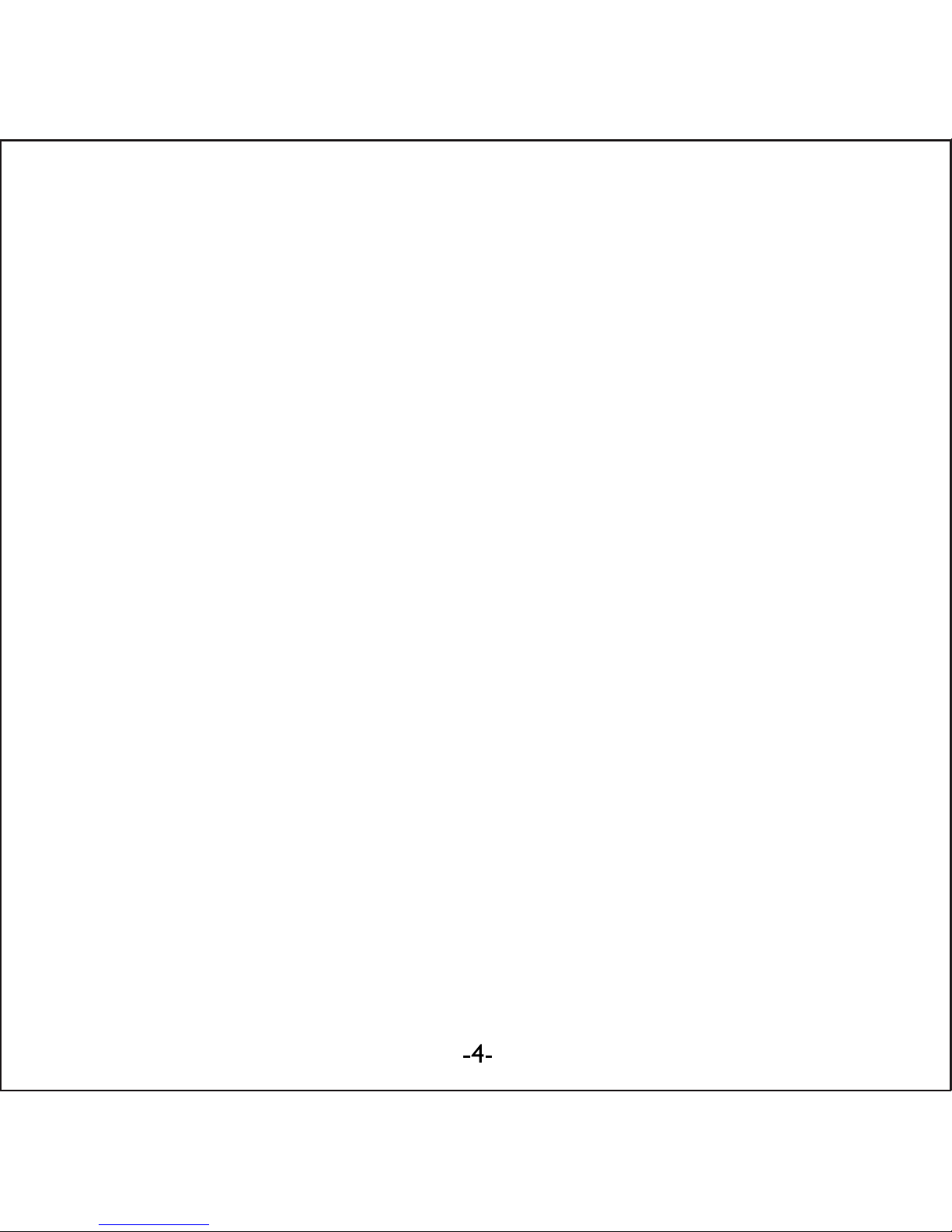
Thanks for acquiring our Tablet PC EUTB-703+BT ARGOS
BLUETOOTH®EUROCASE. Read thoroughly these operating
instructions to properly use the product.
TECHNICAL SPECIFICATIONS
* Allwinner A13 Cortex A8 at 1Ghz
* AndroidTM 4.0 ICS
* RAM 512 MB DDR3
* Built-in 8 GB Flash Memory
* 7’ Capacitive Touch Screen (G+P)
* 800x480 pixels / Aspect Ratio: 16:9
* VGA 0.3 MP front camera
* 720P 2 MP back camera
* Built-in Wi-Fi IEEE 802.11b/g/n
* Built-in Bluetooth®
* TF card reader up to 32 GB
* Built-in speaker & microphone
* Accelerometer, gyroscope, multi-touch
* Multilingual
* Inputs: Micro USB, Earphone 3.5mm, TF Card
* Power Battery: 2800mAh/3.7V
* Power adapter: DC Output 5V/2A
GETTING STARTED
Buttons and Connections
Charging the Battery
You can charge your tablet either by using the provided AC adapter or
via USB. We recommend charging for at least 8 hours before first use.
Unlocking and Powering On and Off
To Power On press and hold the power button until the screen lights up.
To power off hold down the power button until a menu appears asking
what you would like to do. To wake the tablet from sleep or put it back
to sleep click the power button once.
Unlocking the Screen: You will need to unlock the screen before using
your Tablet. To do this, place your finger on the padlock icon and drag
towards the other side of the screen.
Locking the Screen: By default the tablet locks itself automatically after
1 minute if unused. To manually lock the screen, press the power
button. The screen will go blank and your device will be locked.
Using the Touch Screen
The capacitive touch screen gives a fluid and responsive touch
experience without the need to apply pressure to the screen.
• Touch and slide your finger up and down the screen
to scroll web pages.
• Tap an icon to start apps or visit web page links.
• Multi-Touch technology allows you to use more than one finger
at a time, for example in the web browser you can pinch to zoom in.
Connecting to the Internet (Wi-Fi)
Your tablet can connect to any router that supports the 802.11b/g
standard. To connect to your wireless network:
1. Touch Settings, Wireless & Networks then Wi-Fi.
2. Touch the Wi-Fi Off/On toggle.
3. Touch your network name from the list.
4. Input your password.
Bluetooth® connection
1. Touch Settings, Wireless & Networks.
2. Touch the Bluetooth®Off/On toggle.
3. Toque “Search for devices”.
4. Select the device from the list.
USING ANDROID
The Home Screen
The home screen is the first screen you see after unlocking your
device. You can use up to 5 screens to store shortcuts to your favorite
apps or widgets.
At the bottom left corner of the screen you will find 3 navigation buttons.
After a short time without being used, these buttons may shrink to dots
or fade away. To bring them back, touch their location.
At the top right corner of the screen, notice the All Apps icon.
Touch it to see all your apps and widgets.
The middle of your Home screen can hold app and widget icons, plus
folders.
• To open an app, folder or widget touch its icon.
• To see additional Home screens, swipe your finger quickly left or right.
At the bottom right corner of the screen, you'll see something like this:
Status icons to the left of the clock tell you which apps have sent you
notifications—for example, that a message has arrived, or it's time for a
meeting.
• To see your notifications, touch the clock or the icons on
either side of it.
System icons to the right of the clock display the current wireless and
network connection strength, battery level, and sometimes more.
At the top left corner of the screen you'll find Google Search, which lets
you search your tablet or the Internet. Touch Google to type your
search terms, or to speak them.
Changing the Wallpaper
Wallpapers are images from Gallery (pictures you shot with Camera,
synced from Picasa, and so on), still images included with the system,
and live images (such as an animation or a map that centers on your
location). They take the place of the default background for your Home
screens.
1. Touch & hold anywhere on a Home screen that's not occupied.
A list of options appears.
2. Touch a wallpaper source:
Gallery: Choose from pictures that you've taken with Camera or
downloaded to your device.
Live Wallpapers: Choose from a scrolling list of animated wallpa-
pers.
Wallpapers: Choose from thumbnails of default images, or touch a
thumbnail for a larger version.
You can download additional wallpapers on Google Play.
3. To set a wallpaper image, touch Set wallpaper or, for Gallery
images, determine the cropping and touch Crop.
Camera
The Camera app is a combination camera and camcorder.
You can view photos and videos you take with Camera in the Gallery App.
To take pictures and videos, first touch the Camera icon on a Home or All
Apps screen.
When Camera opens, you can
• Take a picture: Touch the blue button.
• View the most recently taken picture:
Touch the thumbnail near the blue button.
You can now share the picture by touching the Gmail or other icons
displayed along one side of the image.
To view this picture and others in the Gallery App, touch the picture.
While Camera is open, you can also touch these icons to adjust its
settings:
Using the Keyboard
You can enter text using the onscreen keyboard. Some apps open it
automatically. In others, you open it by touching where you want to type.
As you type, the keyboard displays suggestions above the top row of
keys. To accept a suggestion, touch it.
Basic Editing
• Move the insertion point: Touch where you want to type.
The cursor blinks in the new position, and a green tab appears below it.
Drag the tab to move the cursor.
• Select text: Touch & hold or double-tap within the text.
The nearest word highlights, with a tab at each end of the selection.
Drag the tabs to change the selection.
The tab disappears after a few moments, to get out of your way. To
make it reappear, touch the text again.
• Delete text: Touch to delete selected text or the characters
before the cursor.
• Cut, copy, paste: Select the text you want to manipulate.
Then touch the Paste , Cut , or Copy button:
To make the keyboard go away, touch Done.
Tips and Shortcuts
• Type capital letters: Touch the Shift key once to switch to
capital letters for one letter.
Or touch & hold the Shift key while you type. When you release the
key, the lowercase letters reappear.
• Turn caps lock on: Double-tap or touch & hold the Shift key , so it
changes to . Touch the Shift key again to return to lowercase.
• Show numbers or symbols: Touch the “?123” key.
To see more choices, touch the = \ < key.
• Quickly access common punctuation and symbols: Touch & hold
the key to the right of the space bar (period key).
• Type special characters: Touch & hold the Shift key while you
touch a key with a small grey character in its corner to enter the grey
character.
Touch & hold any key to see alternative letters, symbols, or numbers,
which you can then touch to type.
• Change input language or keyboard: Touch & hold the key to the left
of the space bar (with ... in the lower-right corner), and then release it.
The Input options menu appears. Choose the option you want to adjust.
Settings
The settings screen can be accessed by touching the settings icon under
applications or on the status bar at the bottom right of the home screen.
These options allow you to configure your device to your requirements.
The following options are available:
Please note that you can get to application specific settings by touching
the settings icon in the status bar whilst you are in an application.
Storage
Built in Storage
The Android operating system divides this space up into 2 sections,
internal storage and internal flash storage.
The Internal storage is reserved for use by applications and the operating
system. You may not see all of the space available for use as the rest is
used by Android. You cannot access this area from your computer. The
Internal flash storage shows the rest of the free space. This is the storage
that you see when you plug your tablet into your computer and should be
used to hold your movies and music etc.
Using a Micro TF Card: Available storage can be expanded using a
Micro TF card of up to 32GB in capacity.
To use a Micro TF Card:
1. Insert the Micro TF card into the slot shown in the front of this guide.
You may need to use a pen or similar implement to push the card fully into
place.
2. The tablet will automatically prepare the card for use.
To eject the card:
1. Push the end of the card inwards again until it clicks then release. The
card will pop out from the slot.
Connecting to a PC
1. Connect the device to the computer using the supplied USB cable.
You will see a notification in the status bar that USB is connected.
2. Touch the USB icon.
3. Touch the “USB Connected” option.
4. Touch “Turn on USB storage”
5. You should see a pop up on your computer asking you if you want to
browse the device. You can also see the device under “My Computer”.
6. To copy files you can now drag and drop files to and from your device.
7. To disconnect from your computer repeat step 2 above then touch
“Turn off USB storage”.
MANAGING APPLICATIONS
Arrange & work with Apps
To see all your apps, touch the All Apps icon on any Home screen.
The main All Apps screen opens. This is where you can see all your apps,
including those downloaded on Google Play. You can move app icons to
any of your Home screens.
From All Apps, you can
• Move between screens: Swipe left or right.
• Launch an app: Touch its icon.
• Place an app icon on a Home screen: Touch & hold the app icon, slide
your finger, and lift your finger to drop the icon in place.
• Explore your widgets: Touch the Widgets tab at the top of any
All Apps screen.
• Get more apps: Touch the Google Play icon in the list of app icons, or
the Shop icon at the upper right.
Adding & Removing Applications
Adding Applications
To download apps you need a Google account. You can login or setup a
new account after you have started the Google Play application. A simple
wizard guides you through this process.
Uninstalling Applications
To remove an app icon from the Home screen, touch and hold it, slide
your finger toward the top of the screen, and drop the app over the
Remove icon.
Using Folders
You can combine several app icons in a folder. Drop one app icon over
another on a Home screen, and the two icons will be combined.
From any Home screen, you can:
• Open a folder: Touch it.
The folder opens:
• Rename a folder: Touch its name.
• Move icons around your Home screens: Touch, hold, and slide.
INCLUDED APPLICATIONS
There are many applications included with your tablet. Below you will find
information on how to use the main applications.
Browser
From a Home or All Apps screen, touch the Browser icon.
Browser opens to the last webpage you were viewing. If you haven't used
it recently, it opens to your homepage.
Browser also opens when you touch a web link—for example, in an email
or chat.
The web address (URL) of the current page is displayed at the top of the
screen, unless the address box (also called omnibox) scrolls off the top. If
this happens, swipe down to show it again.
Open a webpage or search the web
1. Touch the omnibox at the top of the page.
2. Type the address of a webpage or terms to search for.
As you type, a list of matching suggestions appears. Icons in the list
help identify the type of match:
The Favorites icon identifies items from your bookmarks.
The Search icon identifies related searches.
The History icon identifies items from your search history.
To add a suggestion to the omnibox, touch the arrow to its right. You
can then keep on typing or choose further suggestions.
3. To search for the contents of the omnibox or open a specific web
address it contains, touch the Go key in the lower right corner
of the keyboard.
OR
To search for a suggestion or go to a suggested web page, touch it.
The Browser opens either the specified webpage or a list of search results.
To set which search engine you want to use for searches from the
Omnibox, go to Menu > Settings > Advanced > Set search engine.
Navigate within a webpage
Webpages that aren’t optimized for mobile devices typically open with the
page zoomed out, to give you the big picture.
To change this behavior, go to Menu > Settings > Advanced > Open
pages in overview. Uncheck the option to zoom in on new webpages
automatically.
While viewing most webpages, you can:
• Scroll: Swipe the screen in any direction.
• Zoom: To zoom out, touch the screen with two fingers and pinch them
together. To zoom in, spread them apart.
OR
Double-tap the place where you want to zoom in. To return to the original
zoom level, double-tap again. You can control the way double-tap works
with the Auto-fit setting, described below.
• Find text. Touch Menu > Find on page and type.
As you type, the first word on the page with matching characters
highlights, and subsequent matches are boxed. To move between
matches, touch the up and down arrows at the top right.
Auto-fit behavior for double-tap is controlled by the option Menu >
Settings > Advanced > Auto-fit pages:
• With Auto-fit checked, double-tapping a column of text causes Browser
to fit the text to the screen; and double-tapping again returns to the
original view.
• With Auto-fit unchecked, double-tapping just zooms in and out without
regard for the text layout.
When a page doesn't zoom: Websites that are optimized for mobile
devices typically open to a size appropriate for the device, and may not
permit zooming and scrolling. In some cases you may prefer to view the
desktop (non-mobile) version of a site. Most mobile-optimized sites
provide a link that allows you to switch to the desktop version.
Bookmark a webpage
4. Open the webpage.
5. Touch
6. Edit the bookmark label and address if necessary, or choose
a different account.
7. To specify a different place to store the bookmark, touch the name
displayed beside Add to, and choose a Bookmarks folder, the top-level
list of bookmarks, or the Home screen.
8. When you're done, touch OK.
The bookmark is added to your list of bookmarks
Open a bookmark
1. Touch the Bookmarks icon.
A set of three tabs appears, with Bookmarks on the left.
To show or hide an account's bookmarks, touch the email address for
the account.
2. To open a bookmark in the current tab, touch it.
OR
To open a bookmark in a new tab, touch & hold it, then choose Open
in new tab.
The bookmarked page opens.
Email
You can enter one or several email accounts to your tablet.
Adding an email account
1. Touch the email icon.
2. In the account interface touch Next.
3. In the e-mail address box enter your email address.
4. Enter your password in the password box.
5. Touch OK.
6. Manual settings (optional) – The device should detect your other
settings automatically, however should you need to enter them manually
click Manual settings to make any required changes.
7. Touch Next.
8. Enter an account name.
If you have problems connecting to the account please check all of your
settings with your email service provider.
Video Player
You can view photos and videos with the Gallery app.
The Gallery app finds all of your media and arranges it in a thumbnail
view. It shows folders on the first screen. Touch the folder you would like
to open to go into it and the app will show all of the files in that folder.
Touch the file you would like to play.
Clock
Touch the Clock icon to view the current date and time.
Setting an Alarm
You can set several alarms at the same time.
1. From the clock app press menu – Add alarm clock.
2. Set the time you would like the Alarm to start.
3. Touch enable alarm clock.
4. Touch OK.
Music
1. Touch the Music icon.
2. Select your desired music to play from the music/album/artist/
playing list.
3. Use the Previous – Pause – Next icons to control the playback.
4. To return to the previous screen press the back icon in the navigation
area or to return to the home screen press the home icon.
TROUBLESHOOTING
Resetting your device to Factory Defaults. If you need to reset your
device to the factory default settings for any reason please follow the
process below:
WARNING!!! Please be aware any information currently on the device will
be permanently erased by following this procedure.
1. Go to applications screen and touch the settings button.
2. Touch the Backup & reset option.
3. Select Factory data reset.
4. Leave the erase SD card option unticked & touch “Reset tablet”.
5. Touch “erase everything”.
6. The unit will now reset itself back to factory reset and any previous
information/data will have been permanently erased.

Thanks for acquiring our Tablet PC EUTB-703+BT ARGOS
BLUETOOTH®EUROCASE. Read thoroughly these operating
instructions to properly use the product.
TECHNICAL SPECIFICATIONS
* Allwinner A13 Cortex A8 at 1Ghz
* AndroidTM 4.0 ICS
* RAM 512 MB DDR3
* Built-in 8 GB Flash Memory
* 7’ Capacitive Touch Screen (G+P)
* 800x480 pixels / Aspect Ratio: 16:9
* VGA 0.3 MP front camera
* 720P 2 MP back camera
* Built-in Wi-Fi IEEE 802.11b/g/n
* Built-in Bluetooth®
* TF card reader up to 32 GB
* Built-in speaker & microphone
* Accelerometer, gyroscope, multi-touch
* Multilingual
* Inputs: Micro USB, Earphone 3.5mm, TF Card
* Power Battery: 2800mAh/3.7V
* Power adapter: DC Output 5V/2A
GETTING STARTED
Buttons and Connections
Charging the Battery
You can charge your tablet either by using the provided AC adapter or
via USB. We recommend charging for at least 8 hours before first use.
Unlocking and Powering On and Off
To Power On press and hold the power button until the screen lights up.
To power off hold down the power button until a menu appears asking
what you would like to do. To wake the tablet from sleep or put it back
to sleep click the power button once.
Unlocking the Screen: You will need to unlock the screen before using
your Tablet. To do this, place your finger on the padlock icon and drag
towards the other side of the screen.
Locking the Screen: By default the tablet locks itself automatically after
1 minute if unused. To manually lock the screen, press the power
button. The screen will go blank and your device will be locked.
Using the Touch Screen
The capacitive touch screen gives a fluid and responsive touch
experience without the need to apply pressure to the screen.
• Touch and slide your finger up and down the screen
to scroll web pages.
• Tap an icon to start apps or visit web page links.
• Multi-Touch technology allows you to use more than one finger
at a time, for example in the web browser you can pinch to zoom in.
Connecting to the Internet (Wi-Fi)
Your tablet can connect to any router that supports the 802.11b/g
standard. To connect to your wireless network:
1. Touch Settings, Wireless & Networks then Wi-Fi.
2. Touch the Wi-Fi Off/On toggle.
3. Touch your network name from the list.
4. Input your password.
Bluetooth® connection
1. Touch Settings, Wireless & Networks.
2. Touch the Bluetooth®Off/On toggle.
3. Toque “Search for devices”.
4. Select the device from the list.
USING ANDROID
The Home Screen
The home screen is the first screen you see after unlocking your
device. You can use up to 5 screens to store shortcuts to your favorite
apps or widgets.
At the bottom left corner of the screen you will find 3 navigation buttons.
After a short time without being used, these buttons may shrink to dots
or fade away. To bring them back, touch their location.
At the top right corner of the screen, notice the All Apps icon.
Touch it to see all your apps and widgets.
The middle of your Home screen can hold app and widget icons, plus
folders.
• To open an app, folder or widget touch its icon.
• To see additional Home screens, swipe your finger quickly left or right.
At the bottom right corner of the screen, you'll see something like this:
Status icons to the left of the clock tell you which apps have sent you
notifications—for example, that a message has arrived, or it's time for a
meeting.
• To see your notifications, touch the clock or the icons on
either side of it.
System icons to the right of the clock display the current wireless and
network connection strength, battery level, and sometimes more.
At the top left corner of the screen you'll find Google Search, which lets
you search your tablet or the Internet. Touch Google to type your
search terms, or to speak them.
Changing the Wallpaper
Wallpapers are images from Gallery (pictures you shot with Camera,
synced from Picasa, and so on), still images included with the system,
and live images (such as an animation or a map that centers on your
location). They take the place of the default background for your Home
screens.
1. Touch & hold anywhere on a Home screen that's not occupied.
A list of options appears.
2. Touch a wallpaper source:
Gallery: Choose from pictures that you've taken with Camera or
downloaded to your device.
Live Wallpapers: Choose from a scrolling list of animated wallpa-
pers.
Wallpapers: Choose from thumbnails of default images, or touch a
thumbnail for a larger version.
You can download additional wallpapers on Google Play.
3. To set a wallpaper image, touch Set wallpaper or, for Gallery
images, determine the cropping and touch Crop.
Camera
The Camera app is a combination camera and camcorder.
You can view photos and videos you take with Camera in the Gallery App.
To take pictures and videos, first touch the Camera icon on a Home or All
Apps screen.
When Camera opens, you can
• Take a picture: Touch the blue button.
• View the most recently taken picture:
Touch the thumbnail near the blue button.
You can now share the picture by touching the Gmail or other icons
displayed along one side of the image.
To view this picture and others in the Gallery App, touch the picture.
While Camera is open, you can also touch these icons to adjust its
settings:
Using the Keyboard
You can enter text using the onscreen keyboard. Some apps open it
automatically. In others, you open it by touching where you want to type.
As you type, the keyboard displays suggestions above the top row of
keys. To accept a suggestion, touch it.
Basic Editing
• Move the insertion point: Touch where you want to type.
The cursor blinks in the new position, and a green tab appears below it.
Drag the tab to move the cursor.
• Select text: Touch & hold or double-tap within the text.
The nearest word highlights, with a tab at each end of the selection.
Drag the tabs to change the selection.
The tab disappears after a few moments, to get out of your way. To
make it reappear, touch the text again.
• Delete text: Touch to delete selected text or the characters
before the cursor.
• Cut, copy, paste: Select the text you want to manipulate.
Then touch the Paste , Cut , or Copy button:
To make the keyboard go away, touch Done.
Tips and Shortcuts
• Type capital letters: Touch the Shift key once to switch to
capital letters for one letter.
Or touch & hold the Shift key while you type. When you release the
key, the lowercase letters reappear.
• Turn caps lock on: Double-tap or touch & hold the Shift key , so it
changes to . Touch the Shift key again to return to lowercase.
• Show numbers or symbols: Touch the “?123” key.
To see more choices, touch the = \ < key.
• Quickly access common punctuation and symbols: Touch & hold
the key to the right of the space bar (period key).
• Type special characters: Touch & hold the Shift key while you
touch a key with a small grey character in its corner to enter the grey
character.
Touch & hold any key to see alternative letters, symbols, or numbers,
which you can then touch to type.
• Change input language or keyboard: Touch & hold the key to the left
of the space bar (with ... in the lower-right corner), and then release it.
The Input options menu appears. Choose the option you want to adjust.
Settings
The settings screen can be accessed by touching the settings icon under
applications or on the status bar at the bottom right of the home screen.
These options allow you to configure your device to your requirements.
The following options are available:
Please note that you can get to application specific settings by touching
the settings icon in the status bar whilst you are in an application.
Storage
Built in Storage
The Android operating system divides this space up into 2 sections,
internal storage and internal flash storage.
The Internal storage is reserved for use by applications and the operating
system. You may not see all of the space available for use as the rest is
used by Android. You cannot access this area from your computer. The
Internal flash storage shows the rest of the free space. This is the storage
that you see when you plug your tablet into your computer and should be
used to hold your movies and music etc.
Using a Micro TF Card: Available storage can be expanded using a
Micro TF card of up to 32GB in capacity.
To use a Micro TF Card:
1. Insert the Micro TF card into the slot shown in the front of this guide.
You may need to use a pen or similar implement to push the card fully into
place.
2. The tablet will automatically prepare the card for use.
To eject the card:
1. Push the end of the card inwards again until it clicks then release. The
card will pop out from the slot.
Connecting to a PC
1. Connect the device to the computer using the supplied USB cable.
You will see a notification in the status bar that USB is connected.
2. Touch the USB icon.
3. Touch the “USB Connected” option.
4. Touch “Turn on USB storage”
5. You should see a pop up on your computer asking you if you want to
browse the device. You can also see the device under “My Computer”.
6. To copy files you can now drag and drop files to and from your device.
7. To disconnect from your computer repeat step 2 above then touch
“Turn off USB storage”.
MANAGING APPLICATIONS
Arrange & work with Apps
To see all your apps, touch the All Apps icon on any Home screen.
The main All Apps screen opens. This is where you can see all your apps,
including those downloaded on Google Play. You can move app icons to
any of your Home screens.
From All Apps, you can
• Move between screens: Swipe left or right.
• Launch an app: Touch its icon.
• Place an app icon on a Home screen: Touch & hold the app icon, slide
your finger, and lift your finger to drop the icon in place.
• Explore your widgets: Touch the Widgets tab at the top of any
All Apps screen.
• Get more apps: Touch the Google Play icon in the list of app icons, or
the Shop icon at the upper right.
Adding & Removing Applications
Adding Applications
To download apps you need a Google account. You can login or setup a
new account after you have started the Google Play application. A simple
wizard guides you through this process.
Uninstalling Applications
To remove an app icon from the Home screen, touch and hold it, slide
your finger toward the top of the screen, and drop the app over the
Remove icon.
Using Folders
You can combine several app icons in a folder. Drop one app icon over
another on a Home screen, and the two icons will be combined.
From any Home screen, you can:
• Open a folder: Touch it.
The folder opens:
• Rename a folder: Touch its name.
• Move icons around your Home screens: Touch, hold, and slide.
INCLUDED APPLICATIONS
There are many applications included with your tablet. Below you will find
information on how to use the main applications.
Browser
From a Home or All Apps screen, touch the Browser icon.
Browser opens to the last webpage you were viewing. If you haven't used
it recently, it opens to your homepage.
Browser also opens when you touch a web link—for example, in an email
or chat.
The web address (URL) of the current page is displayed at the top of the
screen, unless the address box (also called omnibox) scrolls off the top. If
this happens, swipe down to show it again.
Open a webpage or search the web
1. Touch the omnibox at the top of the page.
2. Type the address of a webpage or terms to search for.
As you type, a list of matching suggestions appears. Icons in the list
help identify the type of match:
The Favorites icon identifies items from your bookmarks.
The Search icon identifies related searches.
The History icon identifies items from your search history.
To add a suggestion to the omnibox, touch the arrow to its right. You
can then keep on typing or choose further suggestions.
3. To search for the contents of the omnibox or open a specific web
address it contains, touch the Go key in the lower right corner
of the keyboard.
OR
To search for a suggestion or go to a suggested web page, touch it.
The Browser opens either the specified webpage or a list of search results.
To set which search engine you want to use for searches from the
Omnibox, go to Menu > Settings > Advanced > Set search engine.
Navigate within a webpage
Webpages that aren’t optimized for mobile devices typically open with the
page zoomed out, to give you the big picture.
To change this behavior, go to Menu > Settings > Advanced > Open
pages in overview. Uncheck the option to zoom in on new webpages
automatically.
While viewing most webpages, you can:
• Scroll: Swipe the screen in any direction.
• Zoom: To zoom out, touch the screen with two fingers and pinch them
together. To zoom in, spread them apart.
OR
Double-tap the place where you want to zoom in. To return to the original
zoom level, double-tap again. You can control the way double-tap works
with the Auto-fit setting, described below.
• Find text. Touch Menu > Find on page and type.
As you type, the first word on the page with matching characters
highlights, and subsequent matches are boxed. To move between
matches, touch the up and down arrows at the top right.
Auto-fit behavior for double-tap is controlled by the option Menu >
Settings > Advanced > Auto-fit pages:
• With Auto-fit checked, double-tapping a column of text causes Browser
to fit the text to the screen; and double-tapping again returns to the
original view.
• With Auto-fit unchecked, double-tapping just zooms in and out without
regard for the text layout.
When a page doesn't zoom: Websites that are optimized for mobile
devices typically open to a size appropriate for the device, and may not
permit zooming and scrolling. In some cases you may prefer to view the
desktop (non-mobile) version of a site. Most mobile-optimized sites
provide a link that allows you to switch to the desktop version.
Bookmark a webpage
4. Open the webpage.
5. Touch
6. Edit the bookmark label and address if necessary, or choose
a different account.
7. To specify a different place to store the bookmark, touch the name
displayed beside Add to, and choose a Bookmarks folder, the top-level
list of bookmarks, or the Home screen.
8. When you're done, touch OK.
The bookmark is added to your list of bookmarks
Open a bookmark
1. Touch the Bookmarks icon.
A set of three tabs appears, with Bookmarks on the left.
To show or hide an account's bookmarks, touch the email address for
the account.
2. To open a bookmark in the current tab, touch it.
OR
To open a bookmark in a new tab, touch & hold it, then choose Open
in new tab.
The bookmarked page opens.
Email
You can enter one or several email accounts to your tablet.
Adding an email account
1. Touch the email icon.
2. In the account interface touch Next.
3. In the e-mail address box enter your email address.
4. Enter your password in the password box.
5. Touch OK.
6. Manual settings (optional) – The device should detect your other
settings automatically, however should you need to enter them manually
click Manual settings to make any required changes.
7. Touch Next.
8. Enter an account name.
If you have problems connecting to the account please check all of your
settings with your email service provider.
Video Player
You can view photos and videos with the Gallery app.
The Gallery app finds all of your media and arranges it in a thumbnail
view. It shows folders on the first screen. Touch the folder you would like
to open to go into it and the app will show all of the files in that folder.
Touch the file you would like to play.
Clock
Touch the Clock icon to view the current date and time.
Setting an Alarm
You can set several alarms at the same time.
1. From the clock app press menu – Add alarm clock.
2. Set the time you would like the Alarm to start.
3. Touch enable alarm clock.
4. Touch OK.
Music
1. Touch the Music icon.
2. Select your desired music to play from the music/album/artist/
playing list.
3. Use the Previous – Pause – Next icons to control the playback.
4. To return to the previous screen press the back icon in the navigation
area or to return to the home screen press the home icon.
TROUBLESHOOTING
Resetting your device to Factory Defaults. If you need to reset your
device to the factory default settings for any reason please follow the
process below:
WARNING!!! Please be aware any information currently on the device will
be permanently erased by following this procedure.
1. Go to applications screen and touch the settings button.
2. Touch the Backup & reset option.
3. Select Factory data reset.
4. Leave the erase SD card option unticked & touch “Reset tablet”.
5. Touch “erase everything”.
6. The unit will now reset itself back to factory reset and any previous
information/data will have been permanently erased.
ICON NAME
Back
Opens the previous screen you were working in,
even if it was in a different app. Once you back
up to the Home screen, you can't go back any
further in your history.
Home Opens Home. If you’re viewing a left or right Home
screen, opens the central Home screen.
Recent
Apps
Opens a list of thumbnail images of apps you’ve worked
with recently. To open an app, touch it. To remove a
thumbnail from the list, swipe it left or right.
DESCRIPTION

Thanks for acquiring our Tablet PC EUTB-703+BT ARGOS
BLUETOOTH®EUROCASE. Read thoroughly these operating
instructions to properly use the product.
TECHNICAL SPECIFICATIONS
* Allwinner A13 Cortex A8 at 1Ghz
* AndroidTM 4.0 ICS
* RAM 512 MB DDR3
* Built-in 8 GB Flash Memory
* 7’ Capacitive Touch Screen (G+P)
* 800x480 pixels / Aspect Ratio: 16:9
* VGA 0.3 MP front camera
* 720P 2 MP back camera
* Built-in Wi-Fi IEEE 802.11b/g/n
* Built-in Bluetooth®
* TF card reader up to 32 GB
* Built-in speaker & microphone
* Accelerometer, gyroscope, multi-touch
* Multilingual
* Inputs: Micro USB, Earphone 3.5mm, TF Card
* Power Battery: 2800mAh/3.7V
* Power adapter: DC Output 5V/2A
GETTING STARTED
Buttons and Connections
Charging the Battery
You can charge your tablet either by using the provided AC adapter or
via USB. We recommend charging for at least 8 hours before first use.
Unlocking and Powering On and Off
To Power On press and hold the power button until the screen lights up.
To power off hold down the power button until a menu appears asking
what you would like to do. To wake the tablet from sleep or put it back
to sleep click the power button once.
Unlocking the Screen: You will need to unlock the screen before using
your Tablet. To do this, place your finger on the padlock icon and drag
towards the other side of the screen.
Locking the Screen: By default the tablet locks itself automatically after
1 minute if unused. To manually lock the screen, press the power
button. The screen will go blank and your device will be locked.
Using the Touch Screen
The capacitive touch screen gives a fluid and responsive touch
experience without the need to apply pressure to the screen.
• Touch and slide your finger up and down the screen
to scroll web pages.
• Tap an icon to start apps or visit web page links.
• Multi-Touch technology allows you to use more than one finger
at a time, for example in the web browser you can pinch to zoom in.
Connecting to the Internet (Wi-Fi)
Your tablet can connect to any router that supports the 802.11b/g
standard. To connect to your wireless network:
1. Touch Settings, Wireless & Networks then Wi-Fi.
2. Touch the Wi-Fi Off/On toggle.
3. Touch your network name from the list.
4. Input your password.
Bluetooth® connection
1. Touch Settings, Wireless & Networks.
2. Touch the Bluetooth®Off/On toggle.
3. Toque “Search for devices”.
4. Select the device from the list.
USING ANDROID
The Home Screen
The home screen is the first screen you see after unlocking your
device. You can use up to 5 screens to store shortcuts to your favorite
apps or widgets.
At the bottom left corner of the screen you will find 3 navigation buttons.
After a short time without being used, these buttons may shrink to dots
or fade away. To bring them back, touch their location.
At the top right corner of the screen, notice the All Apps icon.
Touch it to see all your apps and widgets.
The middle of your Home screen can hold app and widget icons, plus
folders.
• To open an app, folder or widget touch its icon.
• To see additional Home screens, swipe your finger quickly left or right.
At the bottom right corner of the screen, you'll see something like this:
Status icons to the left of the clock tell you which apps have sent you
notifications—for example, that a message has arrived, or it's time for a
meeting.
• To see your notifications, touch the clock or the icons on
either side of it.
System icons to the right of the clock display the current wireless and
network connection strength, battery level, and sometimes more.
At the top left corner of the screen you'll find Google Search, which lets
you search your tablet or the Internet. Touch Google to type your
search terms, or to speak them.
Changing the Wallpaper
Wallpapers are images from Gallery (pictures you shot with Camera,
synced from Picasa, and so on), still images included with the system,
and live images (such as an animation or a map that centers on your
location). They take the place of the default background for your Home
screens.
1. Touch & hold anywhere on a Home screen that's not occupied.
A list of options appears.
2. Touch a wallpaper source:
Gallery: Choose from pictures that you've taken with Camera or
downloaded to your device.
Live Wallpapers: Choose from a scrolling list of animated wallpa-
pers.
Wallpapers: Choose from thumbnails of default images, or touch a
thumbnail for a larger version.
You can download additional wallpapers on Google Play.
3. To set a wallpaper image, touch Set wallpaper or, for Gallery
images, determine the cropping and touch Crop.
Camera
The Camera app is a combination camera and camcorder.
You can view photos and videos you take with Camera in the Gallery App.
To take pictures and videos, first touch the Camera icon on a Home or All
Apps screen.
When Camera opens, you can
• Take a picture: Touch the blue button.
• View the most recently taken picture:
Touch the thumbnail near the blue button.
You can now share the picture by touching the Gmail or other icons
displayed along one side of the image.
To view this picture and others in the Gallery App, touch the picture.
While Camera is open, you can also touch these icons to adjust its
settings:
Using the Keyboard
You can enter text using the onscreen keyboard. Some apps open it
automatically. In others, you open it by touching where you want to type.
As you type, the keyboard displays suggestions above the top row of
keys. To accept a suggestion, touch it.
Basic Editing
• Move the insertion point: Touch where you want to type.
The cursor blinks in the new position, and a green tab appears below it.
Drag the tab to move the cursor.
• Select text: Touch & hold or double-tap within the text.
The nearest word highlights, with a tab at each end of the selection.
Drag the tabs to change the selection.
The tab disappears after a few moments, to get out of your way. To
make it reappear, touch the text again.
• Delete text: Touch to delete selected text or the characters
before the cursor.
• Cut, copy, paste: Select the text you want to manipulate.
Then touch the Paste , Cut , or Copy button:
To make the keyboard go away, touch Done.
Tips and Shortcuts
• Type capital letters: Touch the Shift key once to switch to
capital letters for one letter.
Or touch & hold the Shift key while you type. When you release the
key, the lowercase letters reappear.
• Turn caps lock on: Double-tap or touch & hold the Shift key , so it
changes to . Touch the Shift key again to return to lowercase.
• Show numbers or symbols: Touch the “?123” key.
To see more choices, touch the = \ < key.
• Quickly access common punctuation and symbols: Touch & hold
the key to the right of the space bar (period key).
• Type special characters: Touch & hold the Shift key while you
touch a key with a small grey character in its corner to enter the grey
character.
Touch & hold any key to see alternative letters, symbols, or numbers,
which you can then touch to type.
• Change input language or keyboard: Touch & hold the key to the left
of the space bar (with ... in the lower-right corner), and then release it.
The Input options menu appears. Choose the option you want to adjust.
Settings
The settings screen can be accessed by touching the settings icon under
applications or on the status bar at the bottom right of the home screen.
These options allow you to configure your device to your requirements.
The following options are available:
Please note that you can get to application specific settings by touching
the settings icon in the status bar whilst you are in an application.
Storage
Built in Storage
The Android operating system divides this space up into 2 sections,
internal storage and internal flash storage.
The Internal storage is reserved for use by applications and the operating
system. You may not see all of the space available for use as the rest is
used by Android. You cannot access this area from your computer. The
Internal flash storage shows the rest of the free space. This is the storage
that you see when you plug your tablet into your computer and should be
used to hold your movies and music etc.
Using a Micro TF Card: Available storage can be expanded using a
Micro TF card of up to 32GB in capacity.
To use a Micro TF Card:
1. Insert the Micro TF card into the slot shown in the front of this guide.
You may need to use a pen or similar implement to push the card fully into
place.
2. The tablet will automatically prepare the card for use.
To eject the card:
1. Push the end of the card inwards again until it clicks then release. The
card will pop out from the slot.
Connecting to a PC
1. Connect the device to the computer using the supplied USB cable.
You will see a notification in the status bar that USB is connected.
2. Touch the USB icon.
3. Touch the “USB Connected” option.
4. Touch “Turn on USB storage”
5. You should see a pop up on your computer asking you if you want to
browse the device. You can also see the device under “My Computer”.
6. To copy files you can now drag and drop files to and from your device.
7. To disconnect from your computer repeat step 2 above then touch
“Turn off USB storage”.
MANAGING APPLICATIONS
Arrange & work with Apps
To see all your apps, touch the All Apps icon on any Home screen.
The main All Apps screen opens. This is where you can see all your apps,
including those downloaded on Google Play. You can move app icons to
any of your Home screens.
From All Apps, you can
• Move between screens: Swipe left or right.
• Launch an app: Touch its icon.
• Place an app icon on a Home screen: Touch & hold the app icon, slide
your finger, and lift your finger to drop the icon in place.
• Explore your widgets: Touch the Widgets tab at the top of any
All Apps screen.
• Get more apps: Touch the Google Play icon in the list of app icons, or
the Shop icon at the upper right.
Adding & Removing Applications
Adding Applications
To download apps you need a Google account. You can login or setup a
new account after you have started the Google Play application. A simple
wizard guides you through this process.
Uninstalling Applications
To remove an app icon from the Home screen, touch and hold it, slide
your finger toward the top of the screen, and drop the app over the
Remove icon.
Using Folders
You can combine several app icons in a folder. Drop one app icon over
another on a Home screen, and the two icons will be combined.
From any Home screen, you can:
• Open a folder: Touch it.
The folder opens:
• Rename a folder: Touch its name.
• Move icons around your Home screens: Touch, hold, and slide.
INCLUDED APPLICATIONS
There are many applications included with your tablet. Below you will find
information on how to use the main applications.
Browser
From a Home or All Apps screen, touch the Browser icon.
Browser opens to the last webpage you were viewing. If you haven't used
it recently, it opens to your homepage.
Browser also opens when you touch a web link—for example, in an email
or chat.
The web address (URL) of the current page is displayed at the top of the
screen, unless the address box (also called omnibox) scrolls off the top. If
this happens, swipe down to show it again.
Open a webpage or search the web
1. Touch the omnibox at the top of the page.
2. Type the address of a webpage or terms to search for.
As you type, a list of matching suggestions appears. Icons in the list
help identify the type of match:
The Favorites icon identifies items from your bookmarks.
The Search icon identifies related searches.
The History icon identifies items from your search history.
To add a suggestion to the omnibox, touch the arrow to its right. You
can then keep on typing or choose further suggestions.
3. To search for the contents of the omnibox or open a specific web
address it contains, touch the Go key in the lower right corner
of the keyboard.
OR
To search for a suggestion or go to a suggested web page, touch it.
The Browser opens either the specified webpage or a list of search results.
To set which search engine you want to use for searches from the
Omnibox, go to Menu > Settings > Advanced > Set search engine.
Navigate within a webpage
Webpages that aren’t optimized for mobile devices typically open with the
page zoomed out, to give you the big picture.
To change this behavior, go to Menu > Settings > Advanced > Open
pages in overview. Uncheck the option to zoom in on new webpages
automatically.
While viewing most webpages, you can:
• Scroll: Swipe the screen in any direction.
• Zoom: To zoom out, touch the screen with two fingers and pinch them
together. To zoom in, spread them apart.
OR
Double-tap the place where you want to zoom in. To return to the original
zoom level, double-tap again. You can control the way double-tap works
with the Auto-fit setting, described below.
• Find text. Touch Menu > Find on page and type.
As you type, the first word on the page with matching characters
highlights, and subsequent matches are boxed. To move between
matches, touch the up and down arrows at the top right.
Auto-fit behavior for double-tap is controlled by the option Menu >
Settings > Advanced > Auto-fit pages:
• With Auto-fit checked, double-tapping a column of text causes Browser
to fit the text to the screen; and double-tapping again returns to the
original view.
• With Auto-fit unchecked, double-tapping just zooms in and out without
regard for the text layout.
When a page doesn't zoom: Websites that are optimized for mobile
devices typically open to a size appropriate for the device, and may not
permit zooming and scrolling. In some cases you may prefer to view the
desktop (non-mobile) version of a site. Most mobile-optimized sites
provide a link that allows you to switch to the desktop version.
Bookmark a webpage
4. Open the webpage.
5. Touch
6. Edit the bookmark label and address if necessary, or choose
a different account.
7. To specify a different place to store the bookmark, touch the name
displayed beside Add to, and choose a Bookmarks folder, the top-level
list of bookmarks, or the Home screen.
8. When you're done, touch OK.
The bookmark is added to your list of bookmarks
Open a bookmark
1. Touch the Bookmarks icon.
A set of three tabs appears, with Bookmarks on the left.
To show or hide an account's bookmarks, touch the email address for
the account.
2. To open a bookmark in the current tab, touch it.
OR
To open a bookmark in a new tab, touch & hold it, then choose Open
in new tab.
The bookmarked page opens.
Email
You can enter one or several email accounts to your tablet.
Adding an email account
1. Touch the email icon.
2. In the account interface touch Next.
3. In the e-mail address box enter your email address.
4. Enter your password in the password box.
5. Touch OK.
6. Manual settings (optional) – The device should detect your other
settings automatically, however should you need to enter them manually
click Manual settings to make any required changes.
7. Touch Next.
8. Enter an account name.
If you have problems connecting to the account please check all of your
settings with your email service provider.
Video Player
You can view photos and videos with the Gallery app.
The Gallery app finds all of your media and arranges it in a thumbnail
view. It shows folders on the first screen. Touch the folder you would like
to open to go into it and the app will show all of the files in that folder.
Touch the file you would like to play.
Clock
Touch the Clock icon to view the current date and time.
Setting an Alarm
You can set several alarms at the same time.
1. From the clock app press menu – Add alarm clock.
2. Set the time you would like the Alarm to start.
3. Touch enable alarm clock.
4. Touch OK.
Music
1. Touch the Music icon.
2. Select your desired music to play from the music/album/artist/
playing list.
3. Use the Previous – Pause – Next icons to control the playback.
4. To return to the previous screen press the back icon in the navigation
area or to return to the home screen press the home icon.
TROUBLESHOOTING
Resetting your device to Factory Defaults. If you need to reset your
device to the factory default settings for any reason please follow the
process below:
WARNING!!! Please be aware any information currently on the device will
be permanently erased by following this procedure.
1. Go to applications screen and touch the settings button.
2. Touch the Backup & reset option.
3. Select Factory data reset.
4. Leave the erase SD card option unticked & touch “Reset tablet”.
5. Touch “erase everything”.
6. The unit will now reset itself back to factory reset and any previous
information/data will have been permanently erased.
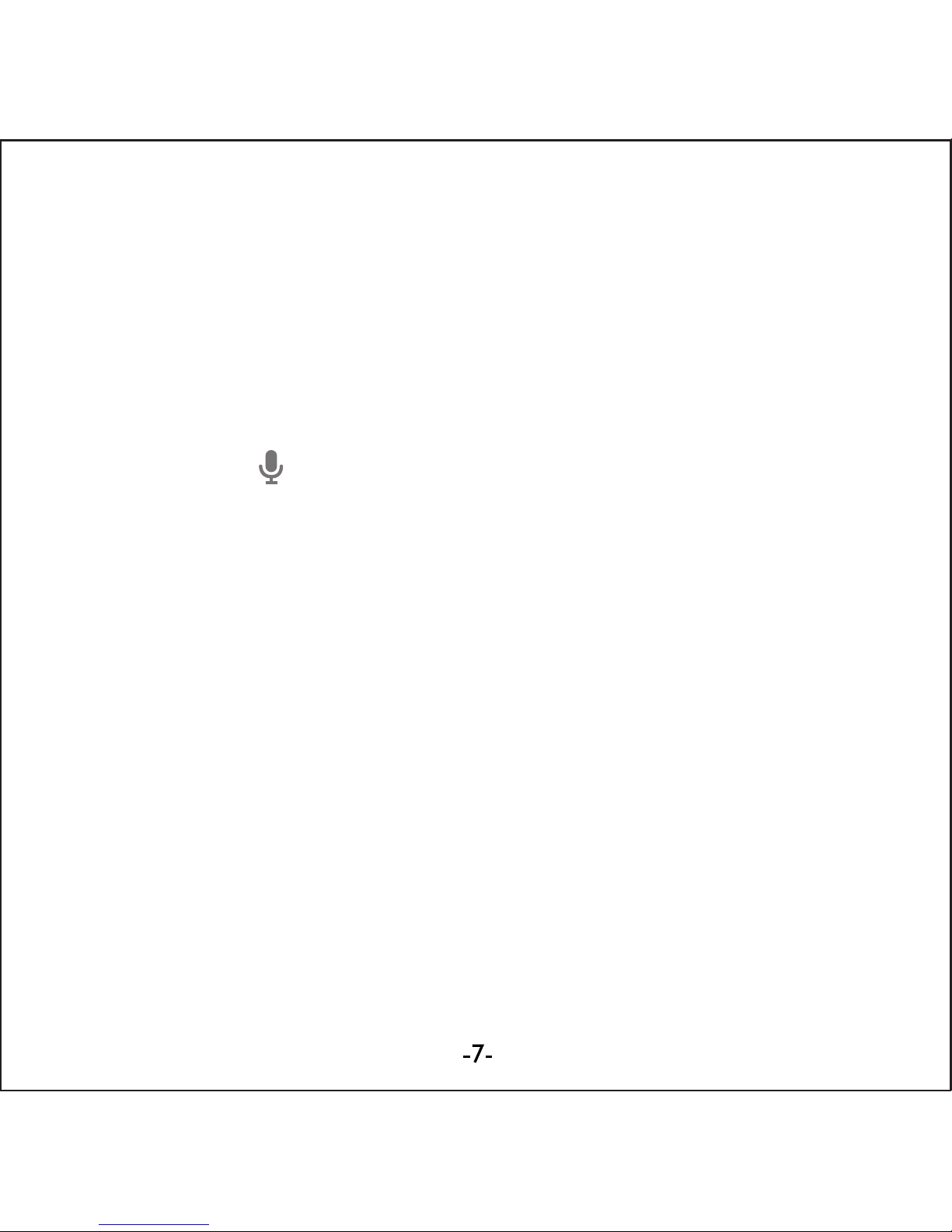
Thanks for acquiring our Tablet PC EUTB-703+BT ARGOS
BLUETOOTH®EUROCASE. Read thoroughly these operating
instructions to properly use the product.
TECHNICAL SPECIFICATIONS
* Allwinner A13 Cortex A8 at 1Ghz
* AndroidTM 4.0 ICS
* RAM 512 MB DDR3
* Built-in 8 GB Flash Memory
* 7’ Capacitive Touch Screen (G+P)
* 800x480 pixels / Aspect Ratio: 16:9
* VGA 0.3 MP front camera
* 720P 2 MP back camera
* Built-in Wi-Fi IEEE 802.11b/g/n
* Built-in Bluetooth®
* TF card reader up to 32 GB
* Built-in speaker & microphone
* Accelerometer, gyroscope, multi-touch
* Multilingual
* Inputs: Micro USB, Earphone 3.5mm, TF Card
* Power Battery: 2800mAh/3.7V
* Power adapter: DC Output 5V/2A
GETTING STARTED
Buttons and Connections
Charging the Battery
You can charge your tablet either by using the provided AC adapter or
via USB. We recommend charging for at least 8 hours before first use.
Unlocking and Powering On and Off
To Power On press and hold the power button until the screen lights up.
To power off hold down the power button until a menu appears asking
what you would like to do. To wake the tablet from sleep or put it back
to sleep click the power button once.
Unlocking the Screen: You will need to unlock the screen before using
your Tablet. To do this, place your finger on the padlock icon and drag
towards the other side of the screen.
Locking the Screen: By default the tablet locks itself automatically after
1 minute if unused. To manually lock the screen, press the power
button. The screen will go blank and your device will be locked.
Using the Touch Screen
The capacitive touch screen gives a fluid and responsive touch
experience without the need to apply pressure to the screen.
• Touch and slide your finger up and down the screen
to scroll web pages.
• Tap an icon to start apps or visit web page links.
• Multi-Touch technology allows you to use more than one finger
at a time, for example in the web browser you can pinch to zoom in.
Connecting to the Internet (Wi-Fi)
Your tablet can connect to any router that supports the 802.11b/g
standard. To connect to your wireless network:
1. Touch Settings, Wireless & Networks then Wi-Fi.
2. Touch the Wi-Fi Off/On toggle.
3. Touch your network name from the list.
4. Input your password.
Bluetooth® connection
1. Touch Settings, Wireless & Networks.
2. Touch the Bluetooth®Off/On toggle.
3. Toque “Search for devices”.
4. Select the device from the list.
USING ANDROID
The Home Screen
The home screen is the first screen you see after unlocking your
device. You can use up to 5 screens to store shortcuts to your favorite
apps or widgets.
At the bottom left corner of the screen you will find 3 navigation buttons.
After a short time without being used, these buttons may shrink to dots
or fade away. To bring them back, touch their location.
At the top right corner of the screen, notice the All Apps icon.
Touch it to see all your apps and widgets.
The middle of your Home screen can hold app and widget icons, plus
folders.
• To open an app, folder or widget touch its icon.
• To see additional Home screens, swipe your finger quickly left or right.
At the bottom right corner of the screen, you'll see something like this:
Status icons to the left of the clock tell you which apps have sent you
notifications—for example, that a message has arrived, or it's time for a
meeting.
• To see your notifications, touch the clock or the icons on
either side of it.
System icons to the right of the clock display the current wireless and
network connection strength, battery level, and sometimes more.
At the top left corner of the screen you'll find Google Search, which lets
you search your tablet or the Internet. Touch Google to type your
search terms, or to speak them.
Changing the Wallpaper
Wallpapers are images from Gallery (pictures you shot with Camera,
synced from Picasa, and so on), still images included with the system,
and live images (such as an animation or a map that centers on your
location). They take the place of the default background for your Home
screens.
1. Touch & hold anywhere on a Home screen that's not occupied.
A list of options appears.
2. Touch a wallpaper source:
Gallery: Choose from pictures that you've taken with Camera or
downloaded to your device.
Live Wallpapers: Choose from a scrolling list of animated wallpa-
pers.
Wallpapers: Choose from thumbnails of default images, or touch a
thumbnail for a larger version.
You can download additional wallpapers on Google Play.
3. To set a wallpaper image, touch Set wallpaper or, for Gallery
images, determine the cropping and touch Crop.
Camera
The Camera app is a combination camera and camcorder.
You can view photos and videos you take with Camera in the Gallery App.
To take pictures and videos, first touch the Camera icon on a Home or All
Apps screen.
When Camera opens, you can
• Take a picture: Touch the blue button.
• View the most recently taken picture:
Touch the thumbnail near the blue button.
You can now share the picture by touching the Gmail or other icons
displayed along one side of the image.
To view this picture and others in the Gallery App, touch the picture.
While Camera is open, you can also touch these icons to adjust its
settings:
Using the Keyboard
You can enter text using the onscreen keyboard. Some apps open it
automatically. In others, you open it by touching where you want to type.
As you type, the keyboard displays suggestions above the top row of
keys. To accept a suggestion, touch it.
Basic Editing
• Move the insertion point: Touch where you want to type.
The cursor blinks in the new position, and a green tab appears below it.
Drag the tab to move the cursor.
• Select text: Touch & hold or double-tap within the text.
The nearest word highlights, with a tab at each end of the selection.
Drag the tabs to change the selection.
The tab disappears after a few moments, to get out of your way. To
make it reappear, touch the text again.
• Delete text: Touch to delete selected text or the characters
before the cursor.
• Cut, copy, paste: Select the text you want to manipulate.
Then touch the Paste , Cut , or Copy button:
To make the keyboard go away, touch Done.
Tips and Shortcuts
• Type capital letters: Touch the Shift key once to switch to
capital letters for one letter.
Or touch & hold the Shift key while you type. When you release the
key, the lowercase letters reappear.
• Turn caps lock on: Double-tap or touch & hold the Shift key , so it
changes to . Touch the Shift key again to return to lowercase.
• Show numbers or symbols: Touch the “?123” key.
To see more choices, touch the = \ < key.
• Quickly access common punctuation and symbols: Touch & hold
the key to the right of the space bar (period key).
• Type special characters: Touch & hold the Shift key while you
touch a key with a small grey character in its corner to enter the grey
character.
Touch & hold any key to see alternative letters, symbols, or numbers,
which you can then touch to type.
• Change input language or keyboard: Touch & hold the key to the left
of the space bar (with ... in the lower-right corner), and then release it.
The Input options menu appears. Choose the option you want to adjust.
Settings
The settings screen can be accessed by touching the settings icon under
applications or on the status bar at the bottom right of the home screen.
These options allow you to configure your device to your requirements.
The following options are available:
Please note that you can get to application specific settings by touching
the settings icon in the status bar whilst you are in an application.
Storage
Built in Storage
The Android operating system divides this space up into 2 sections,
internal storage and internal flash storage.
The Internal storage is reserved for use by applications and the operating
system. You may not see all of the space available for use as the rest is
used by Android. You cannot access this area from your computer. The
Internal flash storage shows the rest of the free space. This is the storage
that you see when you plug your tablet into your computer and should be
used to hold your movies and music etc.
Using a Micro TF Card: Available storage can be expanded using a
Micro TF card of up to 32GB in capacity.
To use a Micro TF Card:
1. Insert the Micro TF card into the slot shown in the front of this guide.
You may need to use a pen or similar implement to push the card fully into
place.
2. The tablet will automatically prepare the card for use.
To eject the card:
1. Push the end of the card inwards again until it clicks then release. The
card will pop out from the slot.
Connecting to a PC
1. Connect the device to the computer using the supplied USB cable.
You will see a notification in the status bar that USB is connected.
2. Touch the USB icon.
3. Touch the “USB Connected” option.
4. Touch “Turn on USB storage”
5. You should see a pop up on your computer asking you if you want to
browse the device. You can also see the device under “My Computer”.
6. To copy files you can now drag and drop files to and from your device.
7. To disconnect from your computer repeat step 2 above then touch
“Turn off USB storage”.
MANAGING APPLICATIONS
Arrange & work with Apps
To see all your apps, touch the All Apps icon on any Home screen.
The main All Apps screen opens. This is where you can see all your apps,
including those downloaded on Google Play. You can move app icons to
any of your Home screens.
From All Apps, you can
• Move between screens: Swipe left or right.
• Launch an app: Touch its icon.
• Place an app icon on a Home screen: Touch & hold the app icon, slide
your finger, and lift your finger to drop the icon in place.
• Explore your widgets: Touch the Widgets tab at the top of any
All Apps screen.
• Get more apps: Touch the Google Play icon in the list of app icons, or
the Shop icon at the upper right.
Adding & Removing Applications
Adding Applications
To download apps you need a Google account. You can login or setup a
new account after you have started the Google Play application. A simple
wizard guides you through this process.
Uninstalling Applications
To remove an app icon from the Home screen, touch and hold it, slide
your finger toward the top of the screen, and drop the app over the
Remove icon.
Using Folders
You can combine several app icons in a folder. Drop one app icon over
another on a Home screen, and the two icons will be combined.
From any Home screen, you can:
• Open a folder: Touch it.
The folder opens:
• Rename a folder: Touch its name.
• Move icons around your Home screens: Touch, hold, and slide.
INCLUDED APPLICATIONS
There are many applications included with your tablet. Below you will find
information on how to use the main applications.
Browser
From a Home or All Apps screen, touch the Browser icon.
Browser opens to the last webpage you were viewing. If you haven't used
it recently, it opens to your homepage.
Browser also opens when you touch a web link—for example, in an email
or chat.
The web address (URL) of the current page is displayed at the top of the
screen, unless the address box (also called omnibox) scrolls off the top. If
this happens, swipe down to show it again.
Open a webpage or search the web
1. Touch the omnibox at the top of the page.
2. Type the address of a webpage or terms to search for.
As you type, a list of matching suggestions appears. Icons in the list
help identify the type of match:
The Favorites icon identifies items from your bookmarks.
The Search icon identifies related searches.
The History icon identifies items from your search history.
To add a suggestion to the omnibox, touch the arrow to its right. You
can then keep on typing or choose further suggestions.
3. To search for the contents of the omnibox or open a specific web
address it contains, touch the Go key in the lower right corner
of the keyboard.
OR
To search for a suggestion or go to a suggested web page, touch it.
The Browser opens either the specified webpage or a list of search results.
To set which search engine you want to use for searches from the
Omnibox, go to Menu > Settings > Advanced > Set search engine.
Navigate within a webpage
Webpages that aren’t optimized for mobile devices typically open with the
page zoomed out, to give you the big picture.
To change this behavior, go to Menu > Settings > Advanced > Open
pages in overview. Uncheck the option to zoom in on new webpages
automatically.
While viewing most webpages, you can:
• Scroll: Swipe the screen in any direction.
• Zoom: To zoom out, touch the screen with two fingers and pinch them
together. To zoom in, spread them apart.
OR
Double-tap the place where you want to zoom in. To return to the original
zoom level, double-tap again. You can control the way double-tap works
with the Auto-fit setting, described below.
• Find text. Touch Menu > Find on page and type.
As you type, the first word on the page with matching characters
highlights, and subsequent matches are boxed. To move between
matches, touch the up and down arrows at the top right.
Auto-fit behavior for double-tap is controlled by the option Menu >
Settings > Advanced > Auto-fit pages:
• With Auto-fit checked, double-tapping a column of text causes Browser
to fit the text to the screen; and double-tapping again returns to the
original view.
• With Auto-fit unchecked, double-tapping just zooms in and out without
regard for the text layout.
When a page doesn't zoom: Websites that are optimized for mobile
devices typically open to a size appropriate for the device, and may not
permit zooming and scrolling. In some cases you may prefer to view the
desktop (non-mobile) version of a site. Most mobile-optimized sites
provide a link that allows you to switch to the desktop version.
Bookmark a webpage
4. Open the webpage.
5. Touch
6. Edit the bookmark label and address if necessary, or choose
a different account.
7. To specify a different place to store the bookmark, touch the name
displayed beside Add to, and choose a Bookmarks folder, the top-level
list of bookmarks, or the Home screen.
8. When you're done, touch OK.
The bookmark is added to your list of bookmarks
Open a bookmark
1. Touch the Bookmarks icon.
A set of three tabs appears, with Bookmarks on the left.
To show or hide an account's bookmarks, touch the email address for
the account.
2. To open a bookmark in the current tab, touch it.
OR
To open a bookmark in a new tab, touch & hold it, then choose Open
in new tab.
The bookmarked page opens.
Email
You can enter one or several email accounts to your tablet.
Adding an email account
1. Touch the email icon.
2. In the account interface touch Next.
3. In the e-mail address box enter your email address.
4. Enter your password in the password box.
5. Touch OK.
6. Manual settings (optional) – The device should detect your other
settings automatically, however should you need to enter them manually
click Manual settings to make any required changes.
7. Touch Next.
8. Enter an account name.
If you have problems connecting to the account please check all of your
settings with your email service provider.
Video Player
You can view photos and videos with the Gallery app.
The Gallery app finds all of your media and arranges it in a thumbnail
view. It shows folders on the first screen. Touch the folder you would like
to open to go into it and the app will show all of the files in that folder.
Touch the file you would like to play.
Clock
Touch the Clock icon to view the current date and time.
Setting an Alarm
You can set several alarms at the same time.
1. From the clock app press menu – Add alarm clock.
2. Set the time you would like the Alarm to start.
3. Touch enable alarm clock.
4. Touch OK.
Music
1. Touch the Music icon.
2. Select your desired music to play from the music/album/artist/
playing list.
3. Use the Previous – Pause – Next icons to control the playback.
4. To return to the previous screen press the back icon in the navigation
area or to return to the home screen press the home icon.
TROUBLESHOOTING
Resetting your device to Factory Defaults. If you need to reset your
device to the factory default settings for any reason please follow the
process below:
WARNING!!! Please be aware any information currently on the device will
be permanently erased by following this procedure.
1. Go to applications screen and touch the settings button.
2. Touch the Backup & reset option.
3. Select Factory data reset.
4. Leave the erase SD card option unticked & touch “Reset tablet”.
5. Touch “erase everything”.
6. The unit will now reset itself back to factory reset and any previous
information/data will have been permanently erased.

Thanks for acquiring our Tablet PC EUTB-703+BT ARGOS
BLUETOOTH®EUROCASE. Read thoroughly these operating
instructions to properly use the product.
TECHNICAL SPECIFICATIONS
* Allwinner A13 Cortex A8 at 1Ghz
* AndroidTM 4.0 ICS
* RAM 512 MB DDR3
* Built-in 8 GB Flash Memory
* 7’ Capacitive Touch Screen (G+P)
* 800x480 pixels / Aspect Ratio: 16:9
* VGA 0.3 MP front camera
* 720P 2 MP back camera
* Built-in Wi-Fi IEEE 802.11b/g/n
* Built-in Bluetooth®
* TF card reader up to 32 GB
* Built-in speaker & microphone
* Accelerometer, gyroscope, multi-touch
* Multilingual
* Inputs: Micro USB, Earphone 3.5mm, TF Card
* Power Battery: 2800mAh/3.7V
* Power adapter: DC Output 5V/2A
GETTING STARTED
Buttons and Connections
Charging the Battery
You can charge your tablet either by using the provided AC adapter or
via USB. We recommend charging for at least 8 hours before first use.
Unlocking and Powering On and Off
To Power On press and hold the power button until the screen lights up.
To power off hold down the power button until a menu appears asking
what you would like to do. To wake the tablet from sleep or put it back
to sleep click the power button once.
Unlocking the Screen: You will need to unlock the screen before using
your Tablet. To do this, place your finger on the padlock icon and drag
towards the other side of the screen.
Locking the Screen: By default the tablet locks itself automatically after
1 minute if unused. To manually lock the screen, press the power
button. The screen will go blank and your device will be locked.
Using the Touch Screen
The capacitive touch screen gives a fluid and responsive touch
experience without the need to apply pressure to the screen.
• Touch and slide your finger up and down the screen
to scroll web pages.
• Tap an icon to start apps or visit web page links.
• Multi-Touch technology allows you to use more than one finger
at a time, for example in the web browser you can pinch to zoom in.
Connecting to the Internet (Wi-Fi)
Your tablet can connect to any router that supports the 802.11b/g
standard. To connect to your wireless network:
1. Touch Settings, Wireless & Networks then Wi-Fi.
2. Touch the Wi-Fi Off/On toggle.
3. Touch your network name from the list.
4. Input your password.
Bluetooth® connection
1. Touch Settings, Wireless & Networks.
2. Touch the Bluetooth®Off/On toggle.
3. Toque “Search for devices”.
4. Select the device from the list.
USING ANDROID
The Home Screen
The home screen is the first screen you see after unlocking your
device. You can use up to 5 screens to store shortcuts to your favorite
apps or widgets.
At the bottom left corner of the screen you will find 3 navigation buttons.
After a short time without being used, these buttons may shrink to dots
or fade away. To bring them back, touch their location.
At the top right corner of the screen, notice the All Apps icon.
Touch it to see all your apps and widgets.
The middle of your Home screen can hold app and widget icons, plus
folders.
• To open an app, folder or widget touch its icon.
• To see additional Home screens, swipe your finger quickly left or right.
At the bottom right corner of the screen, you'll see something like this:
Status icons to the left of the clock tell you which apps have sent you
notifications—for example, that a message has arrived, or it's time for a
meeting.
• To see your notifications, touch the clock or the icons on
either side of it.
System icons to the right of the clock display the current wireless and
network connection strength, battery level, and sometimes more.
At the top left corner of the screen you'll find Google Search, which lets
you search your tablet or the Internet. Touch Google to type your
search terms, or to speak them.
Changing the Wallpaper
Wallpapers are images from Gallery (pictures you shot with Camera,
synced from Picasa, and so on), still images included with the system,
and live images (such as an animation or a map that centers on your
location). They take the place of the default background for your Home
screens.
1. Touch & hold anywhere on a Home screen that's not occupied.
A list of options appears.
2. Touch a wallpaper source:
Gallery: Choose from pictures that you've taken with Camera or
downloaded to your device.
Live Wallpapers: Choose from a scrolling list of animated wallpa-
pers.
Wallpapers: Choose from thumbnails of default images, or touch a
thumbnail for a larger version.
You can download additional wallpapers on Google Play.
3. To set a wallpaper image, touch Set wallpaper or, for Gallery
images, determine the cropping and touch Crop.
Camera
The Camera app is a combination camera and camcorder.
You can view photos and videos you take with Camera in the Gallery App.
To take pictures and videos, first touch the Camera icon on a Home or All
Apps screen.
When Camera opens, you can
• Take a picture: Touch the blue button.
• View the most recently taken picture:
Touch the thumbnail near the blue button.
You can now share the picture by touching the Gmail or other icons
displayed along one side of the image.
To view this picture and others in the Gallery App, touch the picture.
While Camera is open, you can also touch these icons to adjust its
settings:
Using the Keyboard
You can enter text using the onscreen keyboard. Some apps open it
automatically. In others, you open it by touching where you want to type.
As you type, the keyboard displays suggestions above the top row of
keys. To accept a suggestion, touch it.
Basic Editing
• Move the insertion point: Touch where you want to type.
The cursor blinks in the new position, and a green tab appears below it.
Drag the tab to move the cursor.
• Select text: Touch & hold or double-tap within the text.
The nearest word highlights, with a tab at each end of the selection.
Drag the tabs to change the selection.
The tab disappears after a few moments, to get out of your way. To
make it reappear, touch the text again.
• Delete text: Touch to delete selected text or the characters
before the cursor.
• Cut, copy, paste: Select the text you want to manipulate.
Then touch the Paste , Cut , or Copy button:
To make the keyboard go away, touch Done.
Tips and Shortcuts
• Type capital letters: Touch the Shift key once to switch to
capital letters for one letter.
Or touch & hold the Shift key while you type. When you release the
key, the lowercase letters reappear.
• Turn caps lock on: Double-tap or touch & hold the Shift key , so it
changes to . Touch the Shift key again to return to lowercase.
• Show numbers or symbols: Touch the “?123” key.
To see more choices, touch the = \ < key.
• Quickly access common punctuation and symbols: Touch & hold
the key to the right of the space bar (period key).
• Type special characters: Touch & hold the Shift key while you
touch a key with a small grey character in its corner to enter the grey
character.
Touch & hold any key to see alternative letters, symbols, or numbers,
which you can then touch to type.
• Change input language or keyboard: Touch & hold the key to the left
of the space bar (with ... in the lower-right corner), and then release it.
The Input options menu appears. Choose the option you want to adjust.
Settings
The settings screen can be accessed by touching the settings icon under
applications or on the status bar at the bottom right of the home screen.
These options allow you to configure your device to your requirements.
The following options are available:
Please note that you can get to application specific settings by touching
the settings icon in the status bar whilst you are in an application.
Storage
Built in Storage
The Android operating system divides this space up into 2 sections,
internal storage and internal flash storage.
The Internal storage is reserved for use by applications and the operating
system. You may not see all of the space available for use as the rest is
used by Android. You cannot access this area from your computer. The
Internal flash storage shows the rest of the free space. This is the storage
that you see when you plug your tablet into your computer and should be
used to hold your movies and music etc.
Using a Micro TF Card: Available storage can be expanded using a
Micro TF card of up to 32GB in capacity.
To use a Micro TF Card:
1. Insert the Micro TF card into the slot shown in the front of this guide.
You may need to use a pen or similar implement to push the card fully into
place.
2. The tablet will automatically prepare the card for use.
To eject the card:
1. Push the end of the card inwards again until it clicks then release. The
card will pop out from the slot.
Connecting to a PC
1. Connect the device to the computer using the supplied USB cable.
You will see a notification in the status bar that USB is connected.
2. Touch the USB icon.
3. Touch the “USB Connected” option.
4. Touch “Turn on USB storage”
5. You should see a pop up on your computer asking you if you want to
browse the device. You can also see the device under “My Computer”.
6. To copy files you can now drag and drop files to and from your device.
7. To disconnect from your computer repeat step 2 above then touch
“Turn off USB storage”.
MANAGING APPLICATIONS
Arrange & work with Apps
To see all your apps, touch the All Apps icon on any Home screen.
The main All Apps screen opens. This is where you can see all your apps,
including those downloaded on Google Play. You can move app icons to
any of your Home screens.
From All Apps, you can
• Move between screens: Swipe left or right.
• Launch an app: Touch its icon.
• Place an app icon on a Home screen: Touch & hold the app icon, slide
your finger, and lift your finger to drop the icon in place.
• Explore your widgets: Touch the Widgets tab at the top of any
All Apps screen.
• Get more apps: Touch the Google Play icon in the list of app icons, or
the Shop icon at the upper right.
Adding & Removing Applications
Adding Applications
To download apps you need a Google account. You can login or setup a
new account after you have started the Google Play application. A simple
wizard guides you through this process.
Uninstalling Applications
To remove an app icon from the Home screen, touch and hold it, slide
your finger toward the top of the screen, and drop the app over the
Remove icon.
Using Folders
You can combine several app icons in a folder. Drop one app icon over
another on a Home screen, and the two icons will be combined.
From any Home screen, you can:
• Open a folder: Touch it.
The folder opens:
• Rename a folder: Touch its name.
• Move icons around your Home screens: Touch, hold, and slide.
INCLUDED APPLICATIONS
There are many applications included with your tablet. Below you will find
information on how to use the main applications.
Browser
From a Home or All Apps screen, touch the Browser icon.
Browser opens to the last webpage you were viewing. If you haven't used
it recently, it opens to your homepage.
Browser also opens when you touch a web link—for example, in an email
or chat.
The web address (URL) of the current page is displayed at the top of the
screen, unless the address box (also called omnibox) scrolls off the top. If
this happens, swipe down to show it again.
Open a webpage or search the web
1. Touch the omnibox at the top of the page.
2. Type the address of a webpage or terms to search for.
As you type, a list of matching suggestions appears. Icons in the list
help identify the type of match:
The Favorites icon identifies items from your bookmarks.
The Search icon identifies related searches.
The History icon identifies items from your search history.
To add a suggestion to the omnibox, touch the arrow to its right. You
can then keep on typing or choose further suggestions.
3. To search for the contents of the omnibox or open a specific web
address it contains, touch the Go key in the lower right corner
of the keyboard.
OR
To search for a suggestion or go to a suggested web page, touch it.
The Browser opens either the specified webpage or a list of search results.
To set which search engine you want to use for searches from the
Omnibox, go to Menu > Settings > Advanced > Set search engine.
Navigate within a webpage
Webpages that aren’t optimized for mobile devices typically open with the
page zoomed out, to give you the big picture.
To change this behavior, go to Menu > Settings > Advanced > Open
pages in overview. Uncheck the option to zoom in on new webpages
automatically.
While viewing most webpages, you can:
• Scroll: Swipe the screen in any direction.
• Zoom: To zoom out, touch the screen with two fingers and pinch them
together. To zoom in, spread them apart.
OR
Double-tap the place where you want to zoom in. To return to the original
zoom level, double-tap again. You can control the way double-tap works
with the Auto-fit setting, described below.
• Find text. Touch Menu > Find on page and type.
As you type, the first word on the page with matching characters
highlights, and subsequent matches are boxed. To move between
matches, touch the up and down arrows at the top right.
Auto-fit behavior for double-tap is controlled by the option Menu >
Settings > Advanced > Auto-fit pages:
• With Auto-fit checked, double-tapping a column of text causes Browser
to fit the text to the screen; and double-tapping again returns to the
original view.
• With Auto-fit unchecked, double-tapping just zooms in and out without
regard for the text layout.
When a page doesn't zoom: Websites that are optimized for mobile
devices typically open to a size appropriate for the device, and may not
permit zooming and scrolling. In some cases you may prefer to view the
desktop (non-mobile) version of a site. Most mobile-optimized sites
provide a link that allows you to switch to the desktop version.
Bookmark a webpage
4. Open the webpage.
5. Touch
6. Edit the bookmark label and address if necessary, or choose
a different account.
7. To specify a different place to store the bookmark, touch the name
displayed beside Add to, and choose a Bookmarks folder, the top-level
list of bookmarks, or the Home screen.
8. When you're done, touch OK.
The bookmark is added to your list of bookmarks
Open a bookmark
1. Touch the Bookmarks icon.
A set of three tabs appears, with Bookmarks on the left.
To show or hide an account's bookmarks, touch the email address for
the account.
2. To open a bookmark in the current tab, touch it.
OR
To open a bookmark in a new tab, touch & hold it, then choose Open
in new tab.
The bookmarked page opens.
Email
You can enter one or several email accounts to your tablet.
Adding an email account
1. Touch the email icon.
2. In the account interface touch Next.
3. In the e-mail address box enter your email address.
4. Enter your password in the password box.
5. Touch OK.
6. Manual settings (optional) – The device should detect your other
settings automatically, however should you need to enter them manually
click Manual settings to make any required changes.
7. Touch Next.
8. Enter an account name.
If you have problems connecting to the account please check all of your
settings with your email service provider.
Video Player
You can view photos and videos with the Gallery app.
The Gallery app finds all of your media and arranges it in a thumbnail
view. It shows folders on the first screen. Touch the folder you would like
to open to go into it and the app will show all of the files in that folder.
Touch the file you would like to play.
Clock
Touch the Clock icon to view the current date and time.
Setting an Alarm
You can set several alarms at the same time.
1. From the clock app press menu – Add alarm clock.
2. Set the time you would like the Alarm to start.
3. Touch enable alarm clock.
4. Touch OK.
Music
1. Touch the Music icon.
2. Select your desired music to play from the music/album/artist/
playing list.
3. Use the Previous – Pause – Next icons to control the playback.
4. To return to the previous screen press the back icon in the navigation
area or to return to the home screen press the home icon.
TROUBLESHOOTING
Resetting your device to Factory Defaults. If you need to reset your
device to the factory default settings for any reason please follow the
process below:
WARNING!!! Please be aware any information currently on the device will
be permanently erased by following this procedure.
1. Go to applications screen and touch the settings button.
2. Touch the Backup & reset option.
3. Select Factory data reset.
4. Leave the erase SD card option unticked & touch “Reset tablet”.
5. Touch “erase everything”.
6. The unit will now reset itself back to factory reset and any previous
information/data will have been permanently erased.
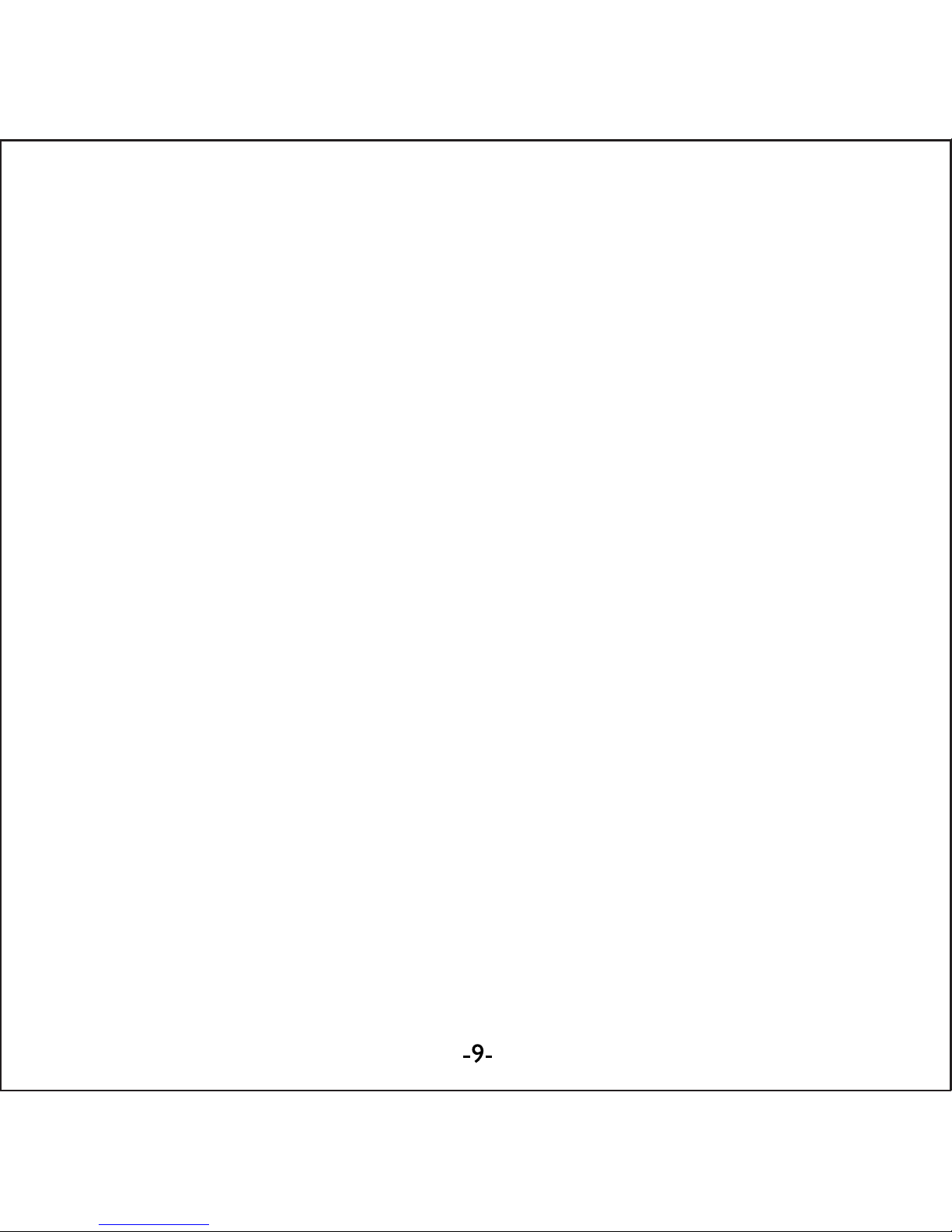
Thanks for acquiring our Tablet PC EUTB-703+BT ARGOS
BLUETOOTH®EUROCASE. Read thoroughly these operating
instructions to properly use the product.
TECHNICAL SPECIFICATIONS
* Allwinner A13 Cortex A8 at 1Ghz
* AndroidTM 4.0 ICS
* RAM 512 MB DDR3
* Built-in 8 GB Flash Memory
* 7’ Capacitive Touch Screen (G+P)
* 800x480 pixels / Aspect Ratio: 16:9
* VGA 0.3 MP front camera
* 720P 2 MP back camera
* Built-in Wi-Fi IEEE 802.11b/g/n
* Built-in Bluetooth®
* TF card reader up to 32 GB
* Built-in speaker & microphone
* Accelerometer, gyroscope, multi-touch
* Multilingual
* Inputs: Micro USB, Earphone 3.5mm, TF Card
* Power Battery: 2800mAh/3.7V
* Power adapter: DC Output 5V/2A
GETTING STARTED
Buttons and Connections
Charging the Battery
You can charge your tablet either by using the provided AC adapter or
via USB. We recommend charging for at least 8 hours before first use.
Unlocking and Powering On and Off
To Power On press and hold the power button until the screen lights up.
To power off hold down the power button until a menu appears asking
what you would like to do. To wake the tablet from sleep or put it back
to sleep click the power button once.
Unlocking the Screen: You will need to unlock the screen before using
your Tablet. To do this, place your finger on the padlock icon and drag
towards the other side of the screen.
Locking the Screen: By default the tablet locks itself automatically after
1 minute if unused. To manually lock the screen, press the power
button. The screen will go blank and your device will be locked.
Using the Touch Screen
The capacitive touch screen gives a fluid and responsive touch
experience without the need to apply pressure to the screen.
• Touch and slide your finger up and down the screen
to scroll web pages.
• Tap an icon to start apps or visit web page links.
• Multi-Touch technology allows you to use more than one finger
at a time, for example in the web browser you can pinch to zoom in.
Connecting to the Internet (Wi-Fi)
Your tablet can connect to any router that supports the 802.11b/g
standard. To connect to your wireless network:
1. Touch Settings, Wireless & Networks then Wi-Fi.
2. Touch the Wi-Fi Off/On toggle.
3. Touch your network name from the list.
4. Input your password.
Bluetooth® connection
1. Touch Settings, Wireless & Networks.
2. Touch the Bluetooth®Off/On toggle.
3. Toque “Search for devices”.
4. Select the device from the list.
USING ANDROID
The Home Screen
The home screen is the first screen you see after unlocking your
device. You can use up to 5 screens to store shortcuts to your favorite
apps or widgets.
At the bottom left corner of the screen you will find 3 navigation buttons.
After a short time without being used, these buttons may shrink to dots
or fade away. To bring them back, touch their location.
At the top right corner of the screen, notice the All Apps icon.
Touch it to see all your apps and widgets.
The middle of your Home screen can hold app and widget icons, plus
folders.
• To open an app, folder or widget touch its icon.
• To see additional Home screens, swipe your finger quickly left or right.
At the bottom right corner of the screen, you'll see something like this:
Status icons to the left of the clock tell you which apps have sent you
notifications—for example, that a message has arrived, or it's time for a
meeting.
• To see your notifications, touch the clock or the icons on
either side of it.
System icons to the right of the clock display the current wireless and
network connection strength, battery level, and sometimes more.
At the top left corner of the screen you'll find Google Search, which lets
you search your tablet or the Internet. Touch Google to type your
search terms, or to speak them.
Changing the Wallpaper
Wallpapers are images from Gallery (pictures you shot with Camera,
synced from Picasa, and so on), still images included with the system,
and live images (such as an animation or a map that centers on your
location). They take the place of the default background for your Home
screens.
1. Touch & hold anywhere on a Home screen that's not occupied.
A list of options appears.
2. Touch a wallpaper source:
Gallery: Choose from pictures that you've taken with Camera or
downloaded to your device.
Live Wallpapers: Choose from a scrolling list of animated wallpa-
pers.
Wallpapers: Choose from thumbnails of default images, or touch a
thumbnail for a larger version.
You can download additional wallpapers on Google Play.
3. To set a wallpaper image, touch Set wallpaper or, for Gallery
images, determine the cropping and touch Crop.
Camera
The Camera app is a combination camera and camcorder.
You can view photos and videos you take with Camera in the Gallery App.
To take pictures and videos, first touch the Camera icon on a Home or All
Apps screen.
When Camera opens, you can
• Take a picture: Touch the blue button.
• View the most recently taken picture:
Touch the thumbnail near the blue button.
You can now share the picture by touching the Gmail or other icons
displayed along one side of the image.
To view this picture and others in the Gallery App, touch the picture.
While Camera is open, you can also touch these icons to adjust its
settings:
Using the Keyboard
You can enter text using the onscreen keyboard. Some apps open it
automatically. In others, you open it by touching where you want to type.
As you type, the keyboard displays suggestions above the top row of
keys. To accept a suggestion, touch it.
Basic Editing
• Move the insertion point: Touch where you want to type.
The cursor blinks in the new position, and a green tab appears below it.
Drag the tab to move the cursor.
• Select text: Touch & hold or double-tap within the text.
The nearest word highlights, with a tab at each end of the selection.
Drag the tabs to change the selection.
The tab disappears after a few moments, to get out of your way. To
make it reappear, touch the text again.
• Delete text: Touch to delete selected text or the characters
before the cursor.
• Cut, copy, paste: Select the text you want to manipulate.
Then touch the Paste , Cut , or Copy button:
To make the keyboard go away, touch Done.
Tips and Shortcuts
• Type capital letters: Touch the Shift key once to switch to
capital letters for one letter.
Or touch & hold the Shift key while you type. When you release the
key, the lowercase letters reappear.
• Turn caps lock on: Double-tap or touch & hold the Shift key , so it
changes to . Touch the Shift key again to return to lowercase.
• Show numbers or symbols: Touch the “?123” key.
To see more choices, touch the = \ < key.
• Quickly access common punctuation and symbols: Touch & hold
the key to the right of the space bar (period key).
• Type special characters: Touch & hold the Shift key while you
touch a key with a small grey character in its corner to enter the grey
character.
Touch & hold any key to see alternative letters, symbols, or numbers,
which you can then touch to type.
• Change input language or keyboard: Touch & hold the key to the left
of the space bar (with ... in the lower-right corner), and then release it.
The Input options menu appears. Choose the option you want to adjust.
Settings
The settings screen can be accessed by touching the settings icon under
applications or on the status bar at the bottom right of the home screen.
These options allow you to configure your device to your requirements.
The following options are available:
Please note that you can get to application specific settings by touching
the settings icon in the status bar whilst you are in an application.
Storage
Built in Storage
The Android operating system divides this space up into 2 sections,
internal storage and internal flash storage.
The Internal storage is reserved for use by applications and the operating
system. You may not see all of the space available for use as the rest is
used by Android. You cannot access this area from your computer. The
Internal flash storage shows the rest of the free space. This is the storage
that you see when you plug your tablet into your computer and should be
used to hold your movies and music etc.
Using a Micro TF Card: Available storage can be expanded using a
Micro TF card of up to 32GB in capacity.
To use a Micro TF Card:
1. Insert the Micro TF card into the slot shown in the front of this guide.
You may need to use a pen or similar implement to push the card fully into
place.
2. The tablet will automatically prepare the card for use.
To eject the card:
1. Push the end of the card inwards again until it clicks then release. The
card will pop out from the slot.
Connecting to a PC
1. Connect the device to the computer using the supplied USB cable.
You will see a notification in the status bar that USB is connected.
2. Touch the USB icon.
3. Touch the “USB Connected” option.
4. Touch “Turn on USB storage”
5. You should see a pop up on your computer asking you if you want to
browse the device. You can also see the device under “My Computer”.
6. To copy files you can now drag and drop files to and from your device.
7. To disconnect from your computer repeat step 2 above then touch
“Turn off USB storage”.
MANAGING APPLICATIONS
Arrange & work with Apps
To see all your apps, touch the All Apps icon on any Home screen.
The main All Apps screen opens. This is where you can see all your apps,
including those downloaded on Google Play. You can move app icons to
any of your Home screens.
From All Apps, you can
• Move between screens: Swipe left or right.
• Launch an app: Touch its icon.
• Place an app icon on a Home screen: Touch & hold the app icon, slide
your finger, and lift your finger to drop the icon in place.
• Explore your widgets: Touch the Widgets tab at the top of any
All Apps screen.
• Get more apps: Touch the Google Play icon in the list of app icons, or
the Shop icon at the upper right.
Adding & Removing Applications
Adding Applications
To download apps you need a Google account. You can login or setup a
new account after you have started the Google Play application. A simple
wizard guides you through this process.
Uninstalling Applications
To remove an app icon from the Home screen, touch and hold it, slide
your finger toward the top of the screen, and drop the app over the
Remove icon.
Using Folders
You can combine several app icons in a folder. Drop one app icon over
another on a Home screen, and the two icons will be combined.
From any Home screen, you can:
• Open a folder: Touch it.
The folder opens:
• Rename a folder: Touch its name.
• Move icons around your Home screens: Touch, hold, and slide.
INCLUDED APPLICATIONS
There are many applications included with your tablet. Below you will find
information on how to use the main applications.
Browser
From a Home or All Apps screen, touch the Browser icon.
Browser opens to the last webpage you were viewing. If you haven't used
it recently, it opens to your homepage.
Browser also opens when you touch a web link—for example, in an email
or chat.
The web address (URL) of the current page is displayed at the top of the
screen, unless the address box (also called omnibox) scrolls off the top. If
this happens, swipe down to show it again.
Open a webpage or search the web
1. Touch the omnibox at the top of the page.
2. Type the address of a webpage or terms to search for.
As you type, a list of matching suggestions appears. Icons in the list
help identify the type of match:
The Favorites icon identifies items from your bookmarks.
The Search icon identifies related searches.
The History icon identifies items from your search history.
To add a suggestion to the omnibox, touch the arrow to its right. You
can then keep on typing or choose further suggestions.
3. To search for the contents of the omnibox or open a specific web
address it contains, touch the Go key in the lower right corner
of the keyboard.
OR
To search for a suggestion or go to a suggested web page, touch it.
The Browser opens either the specified webpage or a list of search results.
To set which search engine you want to use for searches from the
Omnibox, go to Menu > Settings > Advanced > Set search engine.
Navigate within a webpage
Webpages that aren’t optimized for mobile devices typically open with the
page zoomed out, to give you the big picture.
To change this behavior, go to Menu > Settings > Advanced > Open
pages in overview. Uncheck the option to zoom in on new webpages
automatically.
While viewing most webpages, you can:
• Scroll: Swipe the screen in any direction.
• Zoom: To zoom out, touch the screen with two fingers and pinch them
together. To zoom in, spread them apart.
OR
Double-tap the place where you want to zoom in. To return to the original
zoom level, double-tap again. You can control the way double-tap works
with the Auto-fit setting, described below.
• Find text. Touch Menu > Find on page and type.
As you type, the first word on the page with matching characters
highlights, and subsequent matches are boxed. To move between
matches, touch the up and down arrows at the top right.
Auto-fit behavior for double-tap is controlled by the option Menu >
Settings > Advanced > Auto-fit pages:
• With Auto-fit checked, double-tapping a column of text causes Browser
to fit the text to the screen; and double-tapping again returns to the
original view.
• With Auto-fit unchecked, double-tapping just zooms in and out without
regard for the text layout.
When a page doesn't zoom: Websites that are optimized for mobile
devices typically open to a size appropriate for the device, and may not
permit zooming and scrolling. In some cases you may prefer to view the
desktop (non-mobile) version of a site. Most mobile-optimized sites
provide a link that allows you to switch to the desktop version.
Bookmark a webpage
4. Open the webpage.
5. Touch
6. Edit the bookmark label and address if necessary, or choose
a different account.
7. To specify a different place to store the bookmark, touch the name
displayed beside Add to, and choose a Bookmarks folder, the top-level
list of bookmarks, or the Home screen.
8. When you're done, touch OK.
The bookmark is added to your list of bookmarks
Open a bookmark
1. Touch the Bookmarks icon.
A set of three tabs appears, with Bookmarks on the left.
To show or hide an account's bookmarks, touch the email address for
the account.
2. To open a bookmark in the current tab, touch it.
OR
To open a bookmark in a new tab, touch & hold it, then choose Open
in new tab.
The bookmarked page opens.
Email
You can enter one or several email accounts to your tablet.
Adding an email account
1. Touch the email icon.
2. In the account interface touch Next.
3. In the e-mail address box enter your email address.
4. Enter your password in the password box.
5. Touch OK.
6. Manual settings (optional) – The device should detect your other
settings automatically, however should you need to enter them manually
click Manual settings to make any required changes.
7. Touch Next.
8. Enter an account name.
If you have problems connecting to the account please check all of your
settings with your email service provider.
Video Player
You can view photos and videos with the Gallery app.
The Gallery app finds all of your media and arranges it in a thumbnail
view. It shows folders on the first screen. Touch the folder you would like
to open to go into it and the app will show all of the files in that folder.
Touch the file you would like to play.
Clock
Touch the Clock icon to view the current date and time.
Setting an Alarm
You can set several alarms at the same time.
1. From the clock app press menu – Add alarm clock.
2. Set the time you would like the Alarm to start.
3. Touch enable alarm clock.
4. Touch OK.
Music
1. Touch the Music icon.
2. Select your desired music to play from the music/album/artist/
playing list.
3. Use the Previous – Pause – Next icons to control the playback.
4. To return to the previous screen press the back icon in the navigation
area or to return to the home screen press the home icon.
TROUBLESHOOTING
Resetting your device to Factory Defaults. If you need to reset your
device to the factory default settings for any reason please follow the
process below:
WARNING!!! Please be aware any information currently on the device will
be permanently erased by following this procedure.
1. Go to applications screen and touch the settings button.
2. Touch the Backup & reset option.
3. Select Factory data reset.
4. Leave the erase SD card option unticked & touch “Reset tablet”.
5. Touch “erase everything”.
6. The unit will now reset itself back to factory reset and any previous
information/data will have been permanently erased.
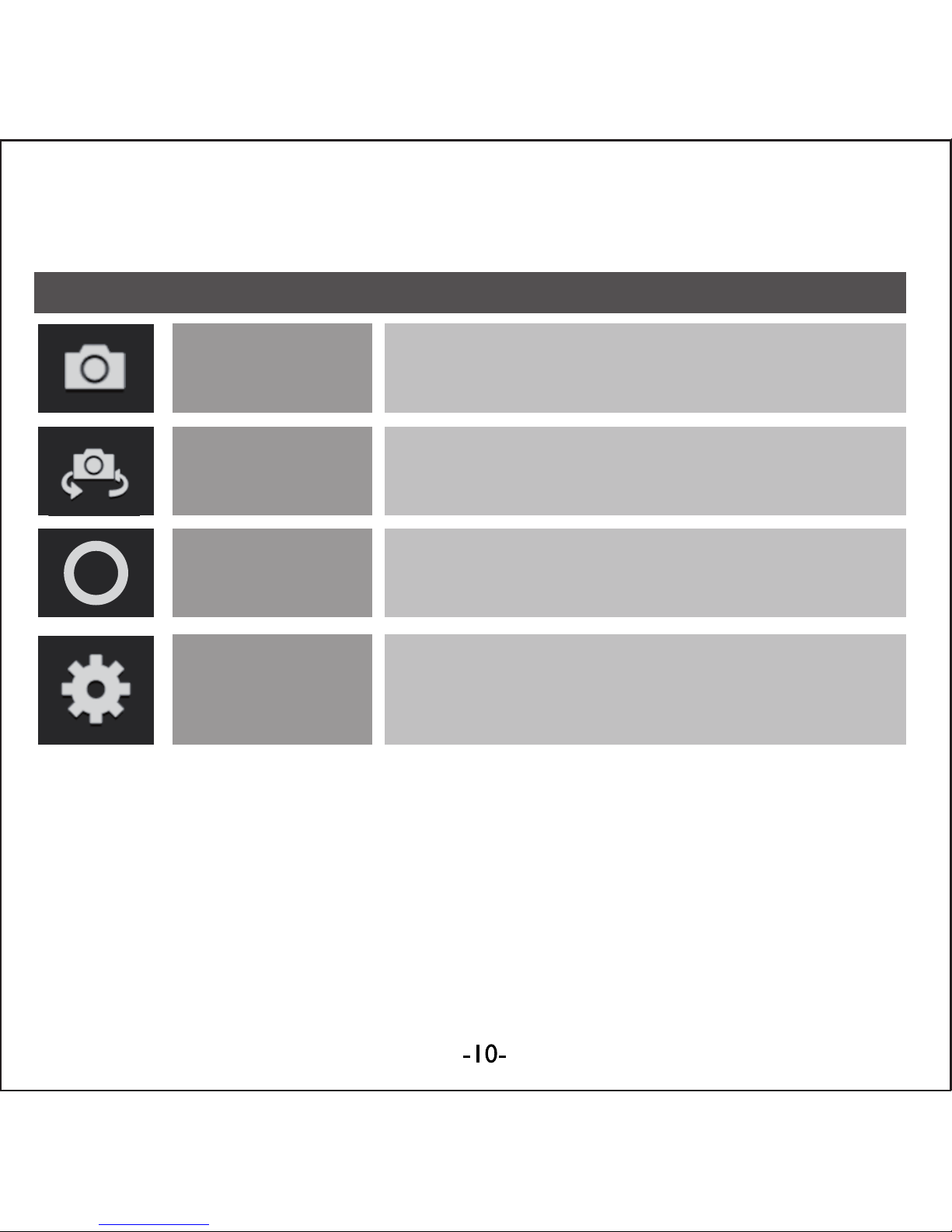
Thanks for acquiring our Tablet PC EUTB-703+BT ARGOS
BLUETOOTH®EUROCASE. Read thoroughly these operating
instructions to properly use the product.
TECHNICAL SPECIFICATIONS
* Allwinner A13 Cortex A8 at 1Ghz
* AndroidTM 4.0 ICS
* RAM 512 MB DDR3
* Built-in 8 GB Flash Memory
* 7’ Capacitive Touch Screen (G+P)
* 800x480 pixels / Aspect Ratio: 16:9
* VGA 0.3 MP front camera
* 720P 2 MP back camera
* Built-in Wi-Fi IEEE 802.11b/g/n
* Built-in Bluetooth®
* TF card reader up to 32 GB
* Built-in speaker & microphone
* Accelerometer, gyroscope, multi-touch
* Multilingual
* Inputs: Micro USB, Earphone 3.5mm, TF Card
* Power Battery: 2800mAh/3.7V
* Power adapter: DC Output 5V/2A
GETTING STARTED
Buttons and Connections
Charging the Battery
You can charge your tablet either by using the provided AC adapter or
via USB. We recommend charging for at least 8 hours before first use.
Unlocking and Powering On and Off
To Power On press and hold the power button until the screen lights up.
To power off hold down the power button until a menu appears asking
what you would like to do. To wake the tablet from sleep or put it back
to sleep click the power button once.
Unlocking the Screen: You will need to unlock the screen before using
your Tablet. To do this, place your finger on the padlock icon and drag
towards the other side of the screen.
Locking the Screen: By default the tablet locks itself automatically after
1 minute if unused. To manually lock the screen, press the power
button. The screen will go blank and your device will be locked.
Using the Touch Screen
The capacitive touch screen gives a fluid and responsive touch
experience without the need to apply pressure to the screen.
• Touch and slide your finger up and down the screen
to scroll web pages.
• Tap an icon to start apps or visit web page links.
• Multi-Touch technology allows you to use more than one finger
at a time, for example in the web browser you can pinch to zoom in.
Connecting to the Internet (Wi-Fi)
Your tablet can connect to any router that supports the 802.11b/g
standard. To connect to your wireless network:
1. Touch Settings, Wireless & Networks then Wi-Fi.
2. Touch the Wi-Fi Off/On toggle.
3. Touch your network name from the list.
4. Input your password.
Bluetooth® connection
1. Touch Settings, Wireless & Networks.
2. Touch the Bluetooth®Off/On toggle.
3. Toque “Search for devices”.
4. Select the device from the list.
USING ANDROID
The Home Screen
The home screen is the first screen you see after unlocking your
device. You can use up to 5 screens to store shortcuts to your favorite
apps or widgets.
At the bottom left corner of the screen you will find 3 navigation buttons.
After a short time without being used, these buttons may shrink to dots
or fade away. To bring them back, touch their location.
At the top right corner of the screen, notice the All Apps icon.
Touch it to see all your apps and widgets.
The middle of your Home screen can hold app and widget icons, plus
folders.
• To open an app, folder or widget touch its icon.
• To see additional Home screens, swipe your finger quickly left or right.
At the bottom right corner of the screen, you'll see something like this:
Status icons to the left of the clock tell you which apps have sent you
notifications—for example, that a message has arrived, or it's time for a
meeting.
• To see your notifications, touch the clock or the icons on
either side of it.
System icons to the right of the clock display the current wireless and
network connection strength, battery level, and sometimes more.
At the top left corner of the screen you'll find Google Search, which lets
you search your tablet or the Internet. Touch Google to type your
search terms, or to speak them.
Changing the Wallpaper
Wallpapers are images from Gallery (pictures you shot with Camera,
synced from Picasa, and so on), still images included with the system,
and live images (such as an animation or a map that centers on your
location). They take the place of the default background for your Home
screens.
1. Touch & hold anywhere on a Home screen that's not occupied.
A list of options appears.
2. Touch a wallpaper source:
Gallery: Choose from pictures that you've taken with Camera or
downloaded to your device.
Live Wallpapers: Choose from a scrolling list of animated wallpa-
pers.
Wallpapers: Choose from thumbnails of default images, or touch a
thumbnail for a larger version.
You can download additional wallpapers on Google Play.
3. To set a wallpaper image, touch Set wallpaper or, for Gallery
images, determine the cropping and touch Crop.
Camera
The Camera app is a combination camera and camcorder.
You can view photos and videos you take with Camera in the Gallery App.
To take pictures and videos, first touch the Camera icon on a Home or All
Apps screen.
When Camera opens, you can
• Take a picture: Touch the blue button.
• View the most recently taken picture:
Touch the thumbnail near the blue button.
You can now share the picture by touching the Gmail or other icons
displayed along one side of the image.
To view this picture and others in the Gallery App, touch the picture.
While Camera is open, you can also touch these icons to adjust its
settings:
Using the Keyboard
You can enter text using the onscreen keyboard. Some apps open it
automatically. In others, you open it by touching where you want to type.
As you type, the keyboard displays suggestions above the top row of
keys. To accept a suggestion, touch it.
Basic Editing
• Move the insertion point: Touch where you want to type.
The cursor blinks in the new position, and a green tab appears below it.
Drag the tab to move the cursor.
• Select text: Touch & hold or double-tap within the text.
The nearest word highlights, with a tab at each end of the selection.
Drag the tabs to change the selection.
The tab disappears after a few moments, to get out of your way. To
make it reappear, touch the text again.
• Delete text: Touch to delete selected text or the characters
before the cursor.
• Cut, copy, paste: Select the text you want to manipulate.
Then touch the Paste , Cut , or Copy button:
To make the keyboard go away, touch Done.
Tips and Shortcuts
• Type capital letters: Touch the Shift key once to switch to
capital letters for one letter.
Or touch & hold the Shift key while you type. When you release the
key, the lowercase letters reappear.
• Turn caps lock on: Double-tap or touch & hold the Shift key , so it
changes to . Touch the Shift key again to return to lowercase.
• Show numbers or symbols: Touch the “?123” key.
To see more choices, touch the = \ < key.
• Quickly access common punctuation and symbols: Touch & hold
the key to the right of the space bar (period key).
• Type special characters: Touch & hold the Shift key while you
touch a key with a small grey character in its corner to enter the grey
character.
Touch & hold any key to see alternative letters, symbols, or numbers,
which you can then touch to type.
• Change input language or keyboard: Touch & hold the key to the left
of the space bar (with ... in the lower-right corner), and then release it.
The Input options menu appears. Choose the option you want to adjust.
Settings
The settings screen can be accessed by touching the settings icon under
applications or on the status bar at the bottom right of the home screen.
These options allow you to configure your device to your requirements.
The following options are available:
Please note that you can get to application specific settings by touching
the settings icon in the status bar whilst you are in an application.
Storage
Built in Storage
The Android operating system divides this space up into 2 sections,
internal storage and internal flash storage.
The Internal storage is reserved for use by applications and the operating
system. You may not see all of the space available for use as the rest is
used by Android. You cannot access this area from your computer. The
Internal flash storage shows the rest of the free space. This is the storage
that you see when you plug your tablet into your computer and should be
used to hold your movies and music etc.
Using a Micro TF Card: Available storage can be expanded using a
Micro TF card of up to 32GB in capacity.
To use a Micro TF Card:
1. Insert the Micro TF card into the slot shown in the front of this guide.
You may need to use a pen or similar implement to push the card fully into
place.
2. The tablet will automatically prepare the card for use.
To eject the card:
1. Push the end of the card inwards again until it clicks then release. The
card will pop out from the slot.
Connecting to a PC
1. Connect the device to the computer using the supplied USB cable.
You will see a notification in the status bar that USB is connected.
2. Touch the USB icon.
3. Touch the “USB Connected” option.
4. Touch “Turn on USB storage”
5. You should see a pop up on your computer asking you if you want to
browse the device. You can also see the device under “My Computer”.
6. To copy files you can now drag and drop files to and from your device.
7. To disconnect from your computer repeat step 2 above then touch
“Turn off USB storage”.
MANAGING APPLICATIONS
Arrange & work with Apps
To see all your apps, touch the All Apps icon on any Home screen.
The main All Apps screen opens. This is where you can see all your apps,
including those downloaded on Google Play. You can move app icons to
any of your Home screens.
From All Apps, you can
• Move between screens: Swipe left or right.
• Launch an app: Touch its icon.
• Place an app icon on a Home screen: Touch & hold the app icon, slide
your finger, and lift your finger to drop the icon in place.
• Explore your widgets: Touch the Widgets tab at the top of any
All Apps screen.
• Get more apps: Touch the Google Play icon in the list of app icons, or
the Shop icon at the upper right.
Adding & Removing Applications
Adding Applications
To download apps you need a Google account. You can login or setup a
new account after you have started the Google Play application. A simple
wizard guides you through this process.
Uninstalling Applications
To remove an app icon from the Home screen, touch and hold it, slide
your finger toward the top of the screen, and drop the app over the
Remove icon.
Using Folders
You can combine several app icons in a folder. Drop one app icon over
another on a Home screen, and the two icons will be combined.
From any Home screen, you can:
• Open a folder: Touch it.
The folder opens:
• Rename a folder: Touch its name.
• Move icons around your Home screens: Touch, hold, and slide.
INCLUDED APPLICATIONS
There are many applications included with your tablet. Below you will find
information on how to use the main applications.
Browser
From a Home or All Apps screen, touch the Browser icon.
Browser opens to the last webpage you were viewing. If you haven't used
it recently, it opens to your homepage.
Browser also opens when you touch a web link—for example, in an email
or chat.
The web address (URL) of the current page is displayed at the top of the
screen, unless the address box (also called omnibox) scrolls off the top. If
this happens, swipe down to show it again.
Open a webpage or search the web
1. Touch the omnibox at the top of the page.
2. Type the address of a webpage or terms to search for.
As you type, a list of matching suggestions appears. Icons in the list
help identify the type of match:
The Favorites icon identifies items from your bookmarks.
The Search icon identifies related searches.
The History icon identifies items from your search history.
To add a suggestion to the omnibox, touch the arrow to its right. You
can then keep on typing or choose further suggestions.
3. To search for the contents of the omnibox or open a specific web
address it contains, touch the Go key in the lower right corner
of the keyboard.
OR
To search for a suggestion or go to a suggested web page, touch it.
The Browser opens either the specified webpage or a list of search results.
To set which search engine you want to use for searches from the
Omnibox, go to Menu > Settings > Advanced > Set search engine.
Navigate within a webpage
Webpages that aren’t optimized for mobile devices typically open with the
page zoomed out, to give you the big picture.
To change this behavior, go to Menu > Settings > Advanced > Open
pages in overview. Uncheck the option to zoom in on new webpages
automatically.
While viewing most webpages, you can:
• Scroll: Swipe the screen in any direction.
• Zoom: To zoom out, touch the screen with two fingers and pinch them
together. To zoom in, spread them apart.
OR
Double-tap the place where you want to zoom in. To return to the original
zoom level, double-tap again. You can control the way double-tap works
with the Auto-fit setting, described below.
• Find text. Touch Menu > Find on page and type.
As you type, the first word on the page with matching characters
highlights, and subsequent matches are boxed. To move between
matches, touch the up and down arrows at the top right.
Auto-fit behavior for double-tap is controlled by the option Menu >
Settings > Advanced > Auto-fit pages:
• With Auto-fit checked, double-tapping a column of text causes Browser
to fit the text to the screen; and double-tapping again returns to the
original view.
• With Auto-fit unchecked, double-tapping just zooms in and out without
regard for the text layout.
When a page doesn't zoom: Websites that are optimized for mobile
devices typically open to a size appropriate for the device, and may not
permit zooming and scrolling. In some cases you may prefer to view the
desktop (non-mobile) version of a site. Most mobile-optimized sites
provide a link that allows you to switch to the desktop version.
Bookmark a webpage
4. Open the webpage.
5. Touch
6. Edit the bookmark label and address if necessary, or choose
a different account.
7. To specify a different place to store the bookmark, touch the name
displayed beside Add to, and choose a Bookmarks folder, the top-level
list of bookmarks, or the Home screen.
8. When you're done, touch OK.
The bookmark is added to your list of bookmarks
Open a bookmark
1. Touch the Bookmarks icon.
A set of three tabs appears, with Bookmarks on the left.
To show or hide an account's bookmarks, touch the email address for
the account.
2. To open a bookmark in the current tab, touch it.
OR
To open a bookmark in a new tab, touch & hold it, then choose Open
in new tab.
The bookmarked page opens.
Email
You can enter one or several email accounts to your tablet.
Adding an email account
1. Touch the email icon.
2. In the account interface touch Next.
3. In the e-mail address box enter your email address.
4. Enter your password in the password box.
5. Touch OK.
6. Manual settings (optional) – The device should detect your other
settings automatically, however should you need to enter them manually
click Manual settings to make any required changes.
7. Touch Next.
8. Enter an account name.
If you have problems connecting to the account please check all of your
settings with your email service provider.
Video Player
You can view photos and videos with the Gallery app.
The Gallery app finds all of your media and arranges it in a thumbnail
view. It shows folders on the first screen. Touch the folder you would like
to open to go into it and the app will show all of the files in that folder.
Touch the file you would like to play.
Clock
Touch the Clock icon to view the current date and time.
Setting an Alarm
You can set several alarms at the same time.
1. From the clock app press menu – Add alarm clock.
2. Set the time you would like the Alarm to start.
3. Touch enable alarm clock.
4. Touch OK.
Music
1. Touch the Music icon.
2. Select your desired music to play from the music/album/artist/
playing list.
3. Use the Previous – Pause – Next icons to control the playback.
4. To return to the previous screen press the back icon in the navigation
area or to return to the home screen press the home icon.
TROUBLESHOOTING
Resetting your device to Factory Defaults. If you need to reset your
device to the factory default settings for any reason please follow the
process below:
WARNING!!! Please be aware any information currently on the device will
be permanently erased by following this procedure.
1. Go to applications screen and touch the settings button.
2. Touch the Backup & reset option.
3. Select Factory data reset.
4. Leave the erase SD card option unticked & touch “Reset tablet”.
5. Touch “erase everything”.
6. The unit will now reset itself back to factory reset and any previous
information/data will have been permanently erased.
ICON NAME
Mode Switch among camera & video modes.
Switch
Camera
Toggles between cameras on the front and
back of your tablet.
Zoom Touch & hold, then slide to zoom in or out.
Settings
Reveals additional icons that you can use to
set exposure, flash, focus, scene mode,
white balance, and other settings.
DESCRIPTION

Thanks for acquiring our Tablet PC EUTB-703+BT ARGOS
BLUETOOTH®EUROCASE. Read thoroughly these operating
instructions to properly use the product.
TECHNICAL SPECIFICATIONS
* Allwinner A13 Cortex A8 at 1Ghz
* AndroidTM 4.0 ICS
* RAM 512 MB DDR3
* Built-in 8 GB Flash Memory
* 7’ Capacitive Touch Screen (G+P)
* 800x480 pixels / Aspect Ratio: 16:9
* VGA 0.3 MP front camera
* 720P 2 MP back camera
* Built-in Wi-Fi IEEE 802.11b/g/n
* Built-in Bluetooth®
* TF card reader up to 32 GB
* Built-in speaker & microphone
* Accelerometer, gyroscope, multi-touch
* Multilingual
* Inputs: Micro USB, Earphone 3.5mm, TF Card
* Power Battery: 2800mAh/3.7V
* Power adapter: DC Output 5V/2A
GETTING STARTED
Buttons and Connections
Charging the Battery
You can charge your tablet either by using the provided AC adapter or
via USB. We recommend charging for at least 8 hours before first use.
Unlocking and Powering On and Off
To Power On press and hold the power button until the screen lights up.
To power off hold down the power button until a menu appears asking
what you would like to do. To wake the tablet from sleep or put it back
to sleep click the power button once.
Unlocking the Screen: You will need to unlock the screen before using
your Tablet. To do this, place your finger on the padlock icon and drag
towards the other side of the screen.
Locking the Screen: By default the tablet locks itself automatically after
1 minute if unused. To manually lock the screen, press the power
button. The screen will go blank and your device will be locked.
Using the Touch Screen
The capacitive touch screen gives a fluid and responsive touch
experience without the need to apply pressure to the screen.
• Touch and slide your finger up and down the screen
to scroll web pages.
• Tap an icon to start apps or visit web page links.
• Multi-Touch technology allows you to use more than one finger
at a time, for example in the web browser you can pinch to zoom in.
Connecting to the Internet (Wi-Fi)
Your tablet can connect to any router that supports the 802.11b/g
standard. To connect to your wireless network:
1. Touch Settings, Wireless & Networks then Wi-Fi.
2. Touch the Wi-Fi Off/On toggle.
3. Touch your network name from the list.
4. Input your password.
Bluetooth® connection
1. Touch Settings, Wireless & Networks.
2. Touch the Bluetooth®Off/On toggle.
3. Toque “Search for devices”.
4. Select the device from the list.
USING ANDROID
The Home Screen
The home screen is the first screen you see after unlocking your
device. You can use up to 5 screens to store shortcuts to your favorite
apps or widgets.
At the bottom left corner of the screen you will find 3 navigation buttons.
After a short time without being used, these buttons may shrink to dots
or fade away. To bring them back, touch their location.
At the top right corner of the screen, notice the All Apps icon.
Touch it to see all your apps and widgets.
The middle of your Home screen can hold app and widget icons, plus
folders.
• To open an app, folder or widget touch its icon.
• To see additional Home screens, swipe your finger quickly left or right.
At the bottom right corner of the screen, you'll see something like this:
Status icons to the left of the clock tell you which apps have sent you
notifications—for example, that a message has arrived, or it's time for a
meeting.
• To see your notifications, touch the clock or the icons on
either side of it.
System icons to the right of the clock display the current wireless and
network connection strength, battery level, and sometimes more.
At the top left corner of the screen you'll find Google Search, which lets
you search your tablet or the Internet. Touch Google to type your
search terms, or to speak them.
Changing the Wallpaper
Wallpapers are images from Gallery (pictures you shot with Camera,
synced from Picasa, and so on), still images included with the system,
and live images (such as an animation or a map that centers on your
location). They take the place of the default background for your Home
screens.
1. Touch & hold anywhere on a Home screen that's not occupied.
A list of options appears.
2. Touch a wallpaper source:
Gallery: Choose from pictures that you've taken with Camera or
downloaded to your device.
Live Wallpapers: Choose from a scrolling list of animated wallpa-
pers.
Wallpapers: Choose from thumbnails of default images, or touch a
thumbnail for a larger version.
You can download additional wallpapers on Google Play.
3. To set a wallpaper image, touch Set wallpaper or, for Gallery
images, determine the cropping and touch Crop.
Camera
The Camera app is a combination camera and camcorder.
You can view photos and videos you take with Camera in the Gallery App.
To take pictures and videos, first touch the Camera icon on a Home or All
Apps screen.
When Camera opens, you can
• Take a picture: Touch the blue button.
• View the most recently taken picture:
Touch the thumbnail near the blue button.
You can now share the picture by touching the Gmail or other icons
displayed along one side of the image.
To view this picture and others in the Gallery App, touch the picture.
While Camera is open, you can also touch these icons to adjust its
settings:
Using the Keyboard
You can enter text using the onscreen keyboard. Some apps open it
automatically. In others, you open it by touching where you want to type.
As you type, the keyboard displays suggestions above the top row of
keys. To accept a suggestion, touch it.
Basic Editing
• Move the insertion point: Touch where you want to type.
The cursor blinks in the new position, and a green tab appears below it.
Drag the tab to move the cursor.
• Select text: Touch & hold or double-tap within the text.
The nearest word highlights, with a tab at each end of the selection.
Drag the tabs to change the selection.
The tab disappears after a few moments, to get out of your way. To
make it reappear, touch the text again.
• Delete text: Touch to delete selected text or the characters
before the cursor.
• Cut, copy, paste: Select the text you want to manipulate.
Then touch the Paste , Cut , or Copy button:
To make the keyboard go away, touch Done.
Tips and Shortcuts
• Type capital letters: Touch the Shift key once to switch to
capital letters for one letter.
Or touch & hold the Shift key while you type. When you release the
key, the lowercase letters reappear.
• Turn caps lock on: Double-tap or touch & hold the Shift key , so it
changes to . Touch the Shift key again to return to lowercase.
• Show numbers or symbols: Touch the “?123” key.
To see more choices, touch the = \ < key.
• Quickly access common punctuation and symbols: Touch & hold
the key to the right of the space bar (period key).
• Type special characters: Touch & hold the Shift key while you
touch a key with a small grey character in its corner to enter the grey
character.
Touch & hold any key to see alternative letters, symbols, or numbers,
which you can then touch to type.
• Change input language or keyboard: Touch & hold the key to the left
of the space bar (with ... in the lower-right corner), and then release it.
The Input options menu appears. Choose the option you want to adjust.
Settings
The settings screen can be accessed by touching the settings icon under
applications or on the status bar at the bottom right of the home screen.
These options allow you to configure your device to your requirements.
The following options are available:
Please note that you can get to application specific settings by touching
the settings icon in the status bar whilst you are in an application.
Storage
Built in Storage
The Android operating system divides this space up into 2 sections,
internal storage and internal flash storage.
The Internal storage is reserved for use by applications and the operating
system. You may not see all of the space available for use as the rest is
used by Android. You cannot access this area from your computer. The
Internal flash storage shows the rest of the free space. This is the storage
that you see when you plug your tablet into your computer and should be
used to hold your movies and music etc.
Using a Micro TF Card: Available storage can be expanded using a
Micro TF card of up to 32GB in capacity.
To use a Micro TF Card:
1. Insert the Micro TF card into the slot shown in the front of this guide.
You may need to use a pen or similar implement to push the card fully into
place.
2. The tablet will automatically prepare the card for use.
To eject the card:
1. Push the end of the card inwards again until it clicks then release. The
card will pop out from the slot.
Connecting to a PC
1. Connect the device to the computer using the supplied USB cable.
You will see a notification in the status bar that USB is connected.
2. Touch the USB icon.
3. Touch the “USB Connected” option.
4. Touch “Turn on USB storage”
5. You should see a pop up on your computer asking you if you want to
browse the device. You can also see the device under “My Computer”.
6. To copy files you can now drag and drop files to and from your device.
7. To disconnect from your computer repeat step 2 above then touch
“Turn off USB storage”.
MANAGING APPLICATIONS
Arrange & work with Apps
To see all your apps, touch the All Apps icon on any Home screen.
The main All Apps screen opens. This is where you can see all your apps,
including those downloaded on Google Play. You can move app icons to
any of your Home screens.
From All Apps, you can
• Move between screens: Swipe left or right.
• Launch an app: Touch its icon.
• Place an app icon on a Home screen: Touch & hold the app icon, slide
your finger, and lift your finger to drop the icon in place.
• Explore your widgets: Touch the Widgets tab at the top of any
All Apps screen.
• Get more apps: Touch the Google Play icon in the list of app icons, or
the Shop icon at the upper right.
Adding & Removing Applications
Adding Applications
To download apps you need a Google account. You can login or setup a
new account after you have started the Google Play application. A simple
wizard guides you through this process.
Uninstalling Applications
To remove an app icon from the Home screen, touch and hold it, slide
your finger toward the top of the screen, and drop the app over the
Remove icon.
Using Folders
You can combine several app icons in a folder. Drop one app icon over
another on a Home screen, and the two icons will be combined.
From any Home screen, you can:
• Open a folder: Touch it.
The folder opens:
• Rename a folder: Touch its name.
• Move icons around your Home screens: Touch, hold, and slide.
INCLUDED APPLICATIONS
There are many applications included with your tablet. Below you will find
information on how to use the main applications.
Browser
From a Home or All Apps screen, touch the Browser icon.
Browser opens to the last webpage you were viewing. If you haven't used
it recently, it opens to your homepage.
Browser also opens when you touch a web link—for example, in an email
or chat.
The web address (URL) of the current page is displayed at the top of the
screen, unless the address box (also called omnibox) scrolls off the top. If
this happens, swipe down to show it again.
Open a webpage or search the web
1. Touch the omnibox at the top of the page.
2. Type the address of a webpage or terms to search for.
As you type, a list of matching suggestions appears. Icons in the list
help identify the type of match:
The Favorites icon identifies items from your bookmarks.
The Search icon identifies related searches.
The History icon identifies items from your search history.
To add a suggestion to the omnibox, touch the arrow to its right. You
can then keep on typing or choose further suggestions.
3. To search for the contents of the omnibox or open a specific web
address it contains, touch the Go key in the lower right corner
of the keyboard.
OR
To search for a suggestion or go to a suggested web page, touch it.
The Browser opens either the specified webpage or a list of search results.
To set which search engine you want to use for searches from the
Omnibox, go to Menu > Settings > Advanced > Set search engine.
Navigate within a webpage
Webpages that aren’t optimized for mobile devices typically open with the
page zoomed out, to give you the big picture.
To change this behavior, go to Menu > Settings > Advanced > Open
pages in overview. Uncheck the option to zoom in on new webpages
automatically.
While viewing most webpages, you can:
• Scroll: Swipe the screen in any direction.
• Zoom: To zoom out, touch the screen with two fingers and pinch them
together. To zoom in, spread them apart.
OR
Double-tap the place where you want to zoom in. To return to the original
zoom level, double-tap again. You can control the way double-tap works
with the Auto-fit setting, described below.
• Find text. Touch Menu > Find on page and type.
As you type, the first word on the page with matching characters
highlights, and subsequent matches are boxed. To move between
matches, touch the up and down arrows at the top right.
Auto-fit behavior for double-tap is controlled by the option Menu >
Settings > Advanced > Auto-fit pages:
• With Auto-fit checked, double-tapping a column of text causes Browser
to fit the text to the screen; and double-tapping again returns to the
original view.
• With Auto-fit unchecked, double-tapping just zooms in and out without
regard for the text layout.
When a page doesn't zoom: Websites that are optimized for mobile
devices typically open to a size appropriate for the device, and may not
permit zooming and scrolling. In some cases you may prefer to view the
desktop (non-mobile) version of a site. Most mobile-optimized sites
provide a link that allows you to switch to the desktop version.
Bookmark a webpage
4. Open the webpage.
5. Touch
6. Edit the bookmark label and address if necessary, or choose
a different account.
7. To specify a different place to store the bookmark, touch the name
displayed beside Add to, and choose a Bookmarks folder, the top-level
list of bookmarks, or the Home screen.
8. When you're done, touch OK.
The bookmark is added to your list of bookmarks
Open a bookmark
1. Touch the Bookmarks icon.
A set of three tabs appears, with Bookmarks on the left.
To show or hide an account's bookmarks, touch the email address for
the account.
2. To open a bookmark in the current tab, touch it.
OR
To open a bookmark in a new tab, touch & hold it, then choose Open
in new tab.
The bookmarked page opens.
Email
You can enter one or several email accounts to your tablet.
Adding an email account
1. Touch the email icon.
2. In the account interface touch Next.
3. In the e-mail address box enter your email address.
4. Enter your password in the password box.
5. Touch OK.
6. Manual settings (optional) – The device should detect your other
settings automatically, however should you need to enter them manually
click Manual settings to make any required changes.
7. Touch Next.
8. Enter an account name.
If you have problems connecting to the account please check all of your
settings with your email service provider.
Video Player
You can view photos and videos with the Gallery app.
The Gallery app finds all of your media and arranges it in a thumbnail
view. It shows folders on the first screen. Touch the folder you would like
to open to go into it and the app will show all of the files in that folder.
Touch the file you would like to play.
Clock
Touch the Clock icon to view the current date and time.
Setting an Alarm
You can set several alarms at the same time.
1. From the clock app press menu – Add alarm clock.
2. Set the time you would like the Alarm to start.
3. Touch enable alarm clock.
4. Touch OK.
Music
1. Touch the Music icon.
2. Select your desired music to play from the music/album/artist/
playing list.
3. Use the Previous – Pause – Next icons to control the playback.
4. To return to the previous screen press the back icon in the navigation
area or to return to the home screen press the home icon.
TROUBLESHOOTING
Resetting your device to Factory Defaults. If you need to reset your
device to the factory default settings for any reason please follow the
process below:
WARNING!!! Please be aware any information currently on the device will
be permanently erased by following this procedure.
1. Go to applications screen and touch the settings button.
2. Touch the Backup & reset option.
3. Select Factory data reset.
4. Leave the erase SD card option unticked & touch “Reset tablet”.
5. Touch “erase everything”.
6. The unit will now reset itself back to factory reset and any previous
information/data will have been permanently erased.
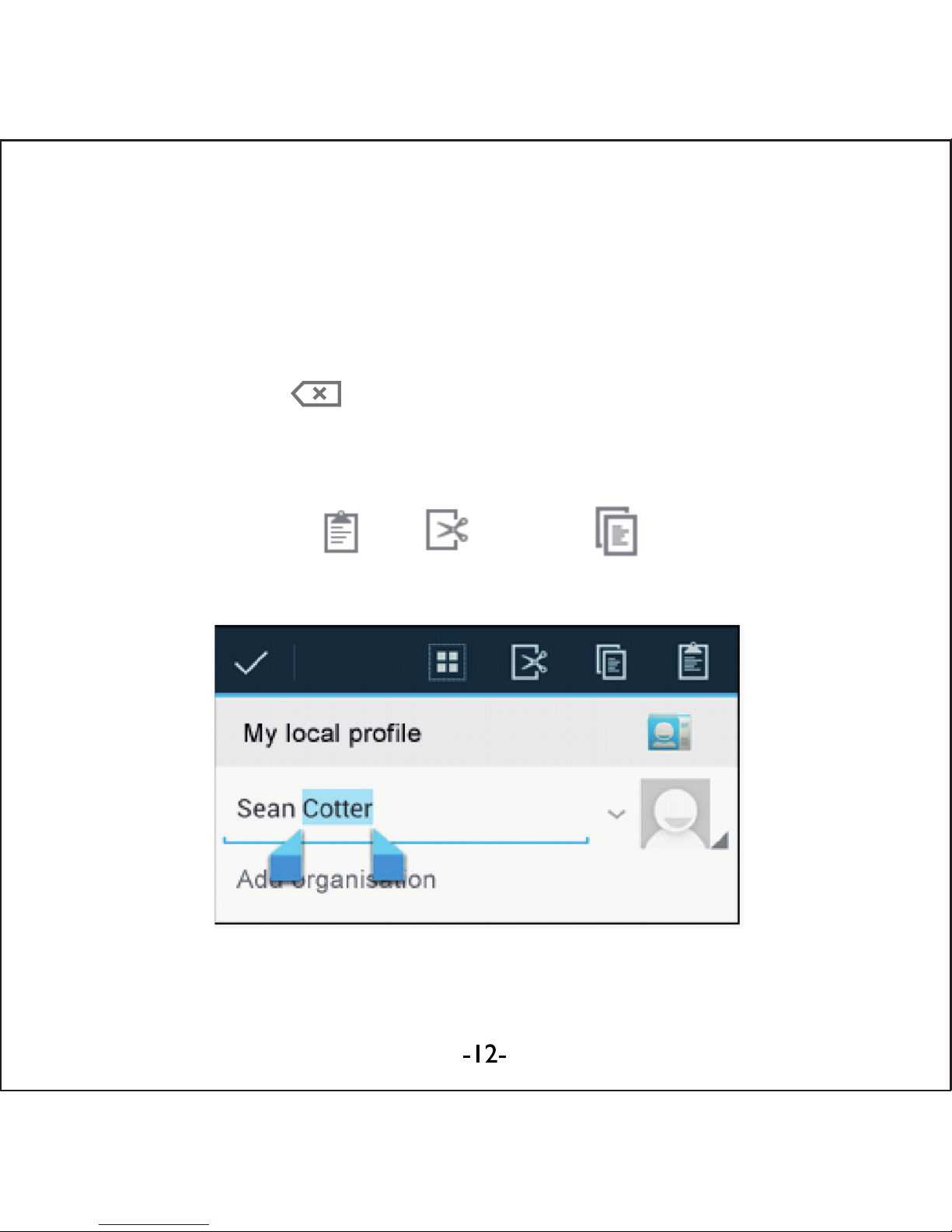
Thanks for acquiring our Tablet PC EUTB-703+BT ARGOS
BLUETOOTH®EUROCASE. Read thoroughly these operating
instructions to properly use the product.
TECHNICAL SPECIFICATIONS
* Allwinner A13 Cortex A8 at 1Ghz
* AndroidTM 4.0 ICS
* RAM 512 MB DDR3
* Built-in 8 GB Flash Memory
* 7’ Capacitive Touch Screen (G+P)
* 800x480 pixels / Aspect Ratio: 16:9
* VGA 0.3 MP front camera
* 720P 2 MP back camera
* Built-in Wi-Fi IEEE 802.11b/g/n
* Built-in Bluetooth®
* TF card reader up to 32 GB
* Built-in speaker & microphone
* Accelerometer, gyroscope, multi-touch
* Multilingual
* Inputs: Micro USB, Earphone 3.5mm, TF Card
* Power Battery: 2800mAh/3.7V
* Power adapter: DC Output 5V/2A
GETTING STARTED
Buttons and Connections
Charging the Battery
You can charge your tablet either by using the provided AC adapter or
via USB. We recommend charging for at least 8 hours before first use.
Unlocking and Powering On and Off
To Power On press and hold the power button until the screen lights up.
To power off hold down the power button until a menu appears asking
what you would like to do. To wake the tablet from sleep or put it back
to sleep click the power button once.
Unlocking the Screen: You will need to unlock the screen before using
your Tablet. To do this, place your finger on the padlock icon and drag
towards the other side of the screen.
Locking the Screen: By default the tablet locks itself automatically after
1 minute if unused. To manually lock the screen, press the power
button. The screen will go blank and your device will be locked.
Using the Touch Screen
The capacitive touch screen gives a fluid and responsive touch
experience without the need to apply pressure to the screen.
• Touch and slide your finger up and down the screen
to scroll web pages.
• Tap an icon to start apps or visit web page links.
• Multi-Touch technology allows you to use more than one finger
at a time, for example in the web browser you can pinch to zoom in.
Connecting to the Internet (Wi-Fi)
Your tablet can connect to any router that supports the 802.11b/g
standard. To connect to your wireless network:
1. Touch Settings, Wireless & Networks then Wi-Fi.
2. Touch the Wi-Fi Off/On toggle.
3. Touch your network name from the list.
4. Input your password.
Bluetooth® connection
1. Touch Settings, Wireless & Networks.
2. Touch the Bluetooth®Off/On toggle.
3. Toque “Search for devices”.
4. Select the device from the list.
USING ANDROID
The Home Screen
The home screen is the first screen you see after unlocking your
device. You can use up to 5 screens to store shortcuts to your favorite
apps or widgets.
At the bottom left corner of the screen you will find 3 navigation buttons.
After a short time without being used, these buttons may shrink to dots
or fade away. To bring them back, touch their location.
At the top right corner of the screen, notice the All Apps icon.
Touch it to see all your apps and widgets.
The middle of your Home screen can hold app and widget icons, plus
folders.
• To open an app, folder or widget touch its icon.
• To see additional Home screens, swipe your finger quickly left or right.
At the bottom right corner of the screen, you'll see something like this:
Status icons to the left of the clock tell you which apps have sent you
notifications—for example, that a message has arrived, or it's time for a
meeting.
• To see your notifications, touch the clock or the icons on
either side of it.
System icons to the right of the clock display the current wireless and
network connection strength, battery level, and sometimes more.
At the top left corner of the screen you'll find Google Search, which lets
you search your tablet or the Internet. Touch Google to type your
search terms, or to speak them.
Changing the Wallpaper
Wallpapers are images from Gallery (pictures you shot with Camera,
synced from Picasa, and so on), still images included with the system,
and live images (such as an animation or a map that centers on your
location). They take the place of the default background for your Home
screens.
1. Touch & hold anywhere on a Home screen that's not occupied.
A list of options appears.
2. Touch a wallpaper source:
Gallery: Choose from pictures that you've taken with Camera or
downloaded to your device.
Live Wallpapers: Choose from a scrolling list of animated wallpa-
pers.
Wallpapers: Choose from thumbnails of default images, or touch a
thumbnail for a larger version.
You can download additional wallpapers on Google Play.
3. To set a wallpaper image, touch Set wallpaper or, for Gallery
images, determine the cropping and touch Crop.
Camera
The Camera app is a combination camera and camcorder.
You can view photos and videos you take with Camera in the Gallery App.
To take pictures and videos, first touch the Camera icon on a Home or All
Apps screen.
When Camera opens, you can
• Take a picture: Touch the blue button.
• View the most recently taken picture:
Touch the thumbnail near the blue button.
You can now share the picture by touching the Gmail or other icons
displayed along one side of the image.
To view this picture and others in the Gallery App, touch the picture.
While Camera is open, you can also touch these icons to adjust its
settings:
Using the Keyboard
You can enter text using the onscreen keyboard. Some apps open it
automatically. In others, you open it by touching where you want to type.
As you type, the keyboard displays suggestions above the top row of
keys. To accept a suggestion, touch it.
Basic Editing
• Move the insertion point: Touch where you want to type.
The cursor blinks in the new position, and a green tab appears below it.
Drag the tab to move the cursor.
• Select text: Touch & hold or double-tap within the text.
The nearest word highlights, with a tab at each end of the selection.
Drag the tabs to change the selection.
The tab disappears after a few moments, to get out of your way. To
make it reappear, touch the text again.
• Delete text: Touch to delete selected text or the characters
before the cursor.
• Cut, copy, paste: Select the text you want to manipulate.
Then touch the Paste , Cut , or Copy button:
To make the keyboard go away, touch Done.
Tips and Shortcuts
• Type capital letters: Touch the Shift key once to switch to
capital letters for one letter.
Or touch & hold the Shift key while you type. When you release the
key, the lowercase letters reappear.
• Turn caps lock on: Double-tap or touch & hold the Shift key , so it
changes to . Touch the Shift key again to return to lowercase.
• Show numbers or symbols: Touch the “?123” key.
To see more choices, touch the = \ < key.
• Quickly access common punctuation and symbols: Touch & hold
the key to the right of the space bar (period key).
• Type special characters: Touch & hold the Shift key while you
touch a key with a small grey character in its corner to enter the grey
character.
Touch & hold any key to see alternative letters, symbols, or numbers,
which you can then touch to type.
• Change input language or keyboard: Touch & hold the key to the left
of the space bar (with ... in the lower-right corner), and then release it.
The Input options menu appears. Choose the option you want to adjust.
Settings
The settings screen can be accessed by touching the settings icon under
applications or on the status bar at the bottom right of the home screen.
These options allow you to configure your device to your requirements.
The following options are available:
Please note that you can get to application specific settings by touching
the settings icon in the status bar whilst you are in an application.
Storage
Built in Storage
The Android operating system divides this space up into 2 sections,
internal storage and internal flash storage.
The Internal storage is reserved for use by applications and the operating
system. You may not see all of the space available for use as the rest is
used by Android. You cannot access this area from your computer. The
Internal flash storage shows the rest of the free space. This is the storage
that you see when you plug your tablet into your computer and should be
used to hold your movies and music etc.
Using a Micro TF Card: Available storage can be expanded using a
Micro TF card of up to 32GB in capacity.
To use a Micro TF Card:
1. Insert the Micro TF card into the slot shown in the front of this guide.
You may need to use a pen or similar implement to push the card fully into
place.
2. The tablet will automatically prepare the card for use.
To eject the card:
1. Push the end of the card inwards again until it clicks then release. The
card will pop out from the slot.
Connecting to a PC
1. Connect the device to the computer using the supplied USB cable.
You will see a notification in the status bar that USB is connected.
2. Touch the USB icon.
3. Touch the “USB Connected” option.
4. Touch “Turn on USB storage”
5. You should see a pop up on your computer asking you if you want to
browse the device. You can also see the device under “My Computer”.
6. To copy files you can now drag and drop files to and from your device.
7. To disconnect from your computer repeat step 2 above then touch
“Turn off USB storage”.
MANAGING APPLICATIONS
Arrange & work with Apps
To see all your apps, touch the All Apps icon on any Home screen.
The main All Apps screen opens. This is where you can see all your apps,
including those downloaded on Google Play. You can move app icons to
any of your Home screens.
From All Apps, you can
• Move between screens: Swipe left or right.
• Launch an app: Touch its icon.
• Place an app icon on a Home screen: Touch & hold the app icon, slide
your finger, and lift your finger to drop the icon in place.
• Explore your widgets: Touch the Widgets tab at the top of any
All Apps screen.
• Get more apps: Touch the Google Play icon in the list of app icons, or
the Shop icon at the upper right.
Adding & Removing Applications
Adding Applications
To download apps you need a Google account. You can login or setup a
new account after you have started the Google Play application. A simple
wizard guides you through this process.
Uninstalling Applications
To remove an app icon from the Home screen, touch and hold it, slide
your finger toward the top of the screen, and drop the app over the
Remove icon.
Using Folders
You can combine several app icons in a folder. Drop one app icon over
another on a Home screen, and the two icons will be combined.
From any Home screen, you can:
• Open a folder: Touch it.
The folder opens:
• Rename a folder: Touch its name.
• Move icons around your Home screens: Touch, hold, and slide.
INCLUDED APPLICATIONS
There are many applications included with your tablet. Below you will find
information on how to use the main applications.
Browser
From a Home or All Apps screen, touch the Browser icon.
Browser opens to the last webpage you were viewing. If you haven't used
it recently, it opens to your homepage.
Browser also opens when you touch a web link—for example, in an email
or chat.
The web address (URL) of the current page is displayed at the top of the
screen, unless the address box (also called omnibox) scrolls off the top. If
this happens, swipe down to show it again.
Open a webpage or search the web
1. Touch the omnibox at the top of the page.
2. Type the address of a webpage or terms to search for.
As you type, a list of matching suggestions appears. Icons in the list
help identify the type of match:
The Favorites icon identifies items from your bookmarks.
The Search icon identifies related searches.
The History icon identifies items from your search history.
To add a suggestion to the omnibox, touch the arrow to its right. You
can then keep on typing or choose further suggestions.
3. To search for the contents of the omnibox or open a specific web
address it contains, touch the Go key in the lower right corner
of the keyboard.
OR
To search for a suggestion or go to a suggested web page, touch it.
The Browser opens either the specified webpage or a list of search results.
To set which search engine you want to use for searches from the
Omnibox, go to Menu > Settings > Advanced > Set search engine.
Navigate within a webpage
Webpages that aren’t optimized for mobile devices typically open with the
page zoomed out, to give you the big picture.
To change this behavior, go to Menu > Settings > Advanced > Open
pages in overview. Uncheck the option to zoom in on new webpages
automatically.
While viewing most webpages, you can:
• Scroll: Swipe the screen in any direction.
• Zoom: To zoom out, touch the screen with two fingers and pinch them
together. To zoom in, spread them apart.
OR
Double-tap the place where you want to zoom in. To return to the original
zoom level, double-tap again. You can control the way double-tap works
with the Auto-fit setting, described below.
• Find text. Touch Menu > Find on page and type.
As you type, the first word on the page with matching characters
highlights, and subsequent matches are boxed. To move between
matches, touch the up and down arrows at the top right.
Auto-fit behavior for double-tap is controlled by the option Menu >
Settings > Advanced > Auto-fit pages:
• With Auto-fit checked, double-tapping a column of text causes Browser
to fit the text to the screen; and double-tapping again returns to the
original view.
• With Auto-fit unchecked, double-tapping just zooms in and out without
regard for the text layout.
When a page doesn't zoom: Websites that are optimized for mobile
devices typically open to a size appropriate for the device, and may not
permit zooming and scrolling. In some cases you may prefer to view the
desktop (non-mobile) version of a site. Most mobile-optimized sites
provide a link that allows you to switch to the desktop version.
Bookmark a webpage
4. Open the webpage.
5. Touch
6. Edit the bookmark label and address if necessary, or choose
a different account.
7. To specify a different place to store the bookmark, touch the name
displayed beside Add to, and choose a Bookmarks folder, the top-level
list of bookmarks, or the Home screen.
8. When you're done, touch OK.
The bookmark is added to your list of bookmarks
Open a bookmark
1. Touch the Bookmarks icon.
A set of three tabs appears, with Bookmarks on the left.
To show or hide an account's bookmarks, touch the email address for
the account.
2. To open a bookmark in the current tab, touch it.
OR
To open a bookmark in a new tab, touch & hold it, then choose Open
in new tab.
The bookmarked page opens.
Email
You can enter one or several email accounts to your tablet.
Adding an email account
1. Touch the email icon.
2. In the account interface touch Next.
3. In the e-mail address box enter your email address.
4. Enter your password in the password box.
5. Touch OK.
6. Manual settings (optional) – The device should detect your other
settings automatically, however should you need to enter them manually
click Manual settings to make any required changes.
7. Touch Next.
8. Enter an account name.
If you have problems connecting to the account please check all of your
settings with your email service provider.
Video Player
You can view photos and videos with the Gallery app.
The Gallery app finds all of your media and arranges it in a thumbnail
view. It shows folders on the first screen. Touch the folder you would like
to open to go into it and the app will show all of the files in that folder.
Touch the file you would like to play.
Clock
Touch the Clock icon to view the current date and time.
Setting an Alarm
You can set several alarms at the same time.
1. From the clock app press menu – Add alarm clock.
2. Set the time you would like the Alarm to start.
3. Touch enable alarm clock.
4. Touch OK.
Music
1. Touch the Music icon.
2. Select your desired music to play from the music/album/artist/
playing list.
3. Use the Previous – Pause – Next icons to control the playback.
4. To return to the previous screen press the back icon in the navigation
area or to return to the home screen press the home icon.
TROUBLESHOOTING
Resetting your device to Factory Defaults. If you need to reset your
device to the factory default settings for any reason please follow the
process below:
WARNING!!! Please be aware any information currently on the device will
be permanently erased by following this procedure.
1. Go to applications screen and touch the settings button.
2. Touch the Backup & reset option.
3. Select Factory data reset.
4. Leave the erase SD card option unticked & touch “Reset tablet”.
5. Touch “erase everything”.
6. The unit will now reset itself back to factory reset and any previous
information/data will have been permanently erased.

Thanks for acquiring our Tablet PC EUTB-703+BT ARGOS
BLUETOOTH®EUROCASE. Read thoroughly these operating
instructions to properly use the product.
TECHNICAL SPECIFICATIONS
* Allwinner A13 Cortex A8 at 1Ghz
* AndroidTM 4.0 ICS
* RAM 512 MB DDR3
* Built-in 8 GB Flash Memory
* 7’ Capacitive Touch Screen (G+P)
* 800x480 pixels / Aspect Ratio: 16:9
* VGA 0.3 MP front camera
* 720P 2 MP back camera
* Built-in Wi-Fi IEEE 802.11b/g/n
* Built-in Bluetooth®
* TF card reader up to 32 GB
* Built-in speaker & microphone
* Accelerometer, gyroscope, multi-touch
* Multilingual
* Inputs: Micro USB, Earphone 3.5mm, TF Card
* Power Battery: 2800mAh/3.7V
* Power adapter: DC Output 5V/2A
GETTING STARTED
Buttons and Connections
Charging the Battery
You can charge your tablet either by using the provided AC adapter or
via USB. We recommend charging for at least 8 hours before first use.
Unlocking and Powering On and Off
To Power On press and hold the power button until the screen lights up.
To power off hold down the power button until a menu appears asking
what you would like to do. To wake the tablet from sleep or put it back
to sleep click the power button once.
Unlocking the Screen: You will need to unlock the screen before using
your Tablet. To do this, place your finger on the padlock icon and drag
towards the other side of the screen.
Locking the Screen: By default the tablet locks itself automatically after
1 minute if unused. To manually lock the screen, press the power
button. The screen will go blank and your device will be locked.
Using the Touch Screen
The capacitive touch screen gives a fluid and responsive touch
experience without the need to apply pressure to the screen.
• Touch and slide your finger up and down the screen
to scroll web pages.
• Tap an icon to start apps or visit web page links.
• Multi-Touch technology allows you to use more than one finger
at a time, for example in the web browser you can pinch to zoom in.
Connecting to the Internet (Wi-Fi)
Your tablet can connect to any router that supports the 802.11b/g
standard. To connect to your wireless network:
1. Touch Settings, Wireless & Networks then Wi-Fi.
2. Touch the Wi-Fi Off/On toggle.
3. Touch your network name from the list.
4. Input your password.
Bluetooth® connection
1. Touch Settings, Wireless & Networks.
2. Touch the Bluetooth®Off/On toggle.
3. Toque “Search for devices”.
4. Select the device from the list.
USING ANDROID
The Home Screen
The home screen is the first screen you see after unlocking your
device. You can use up to 5 screens to store shortcuts to your favorite
apps or widgets.
At the bottom left corner of the screen you will find 3 navigation buttons.
After a short time without being used, these buttons may shrink to dots
or fade away. To bring them back, touch their location.
At the top right corner of the screen, notice the All Apps icon.
Touch it to see all your apps and widgets.
The middle of your Home screen can hold app and widget icons, plus
folders.
• To open an app, folder or widget touch its icon.
• To see additional Home screens, swipe your finger quickly left or right.
At the bottom right corner of the screen, you'll see something like this:
Status icons to the left of the clock tell you which apps have sent you
notifications—for example, that a message has arrived, or it's time for a
meeting.
• To see your notifications, touch the clock or the icons on
either side of it.
System icons to the right of the clock display the current wireless and
network connection strength, battery level, and sometimes more.
At the top left corner of the screen you'll find Google Search, which lets
you search your tablet or the Internet. Touch Google to type your
search terms, or to speak them.
Changing the Wallpaper
Wallpapers are images from Gallery (pictures you shot with Camera,
synced from Picasa, and so on), still images included with the system,
and live images (such as an animation or a map that centers on your
location). They take the place of the default background for your Home
screens.
1. Touch & hold anywhere on a Home screen that's not occupied.
A list of options appears.
2. Touch a wallpaper source:
Gallery: Choose from pictures that you've taken with Camera or
downloaded to your device.
Live Wallpapers: Choose from a scrolling list of animated wallpa-
pers.
Wallpapers: Choose from thumbnails of default images, or touch a
thumbnail for a larger version.
You can download additional wallpapers on Google Play.
3. To set a wallpaper image, touch Set wallpaper or, for Gallery
images, determine the cropping and touch Crop.
Camera
The Camera app is a combination camera and camcorder.
You can view photos and videos you take with Camera in the Gallery App.
To take pictures and videos, first touch the Camera icon on a Home or All
Apps screen.
When Camera opens, you can
• Take a picture: Touch the blue button.
• View the most recently taken picture:
Touch the thumbnail near the blue button.
You can now share the picture by touching the Gmail or other icons
displayed along one side of the image.
To view this picture and others in the Gallery App, touch the picture.
While Camera is open, you can also touch these icons to adjust its
settings:
Using the Keyboard
You can enter text using the onscreen keyboard. Some apps open it
automatically. In others, you open it by touching where you want to type.
As you type, the keyboard displays suggestions above the top row of
keys. To accept a suggestion, touch it.
Basic Editing
• Move the insertion point: Touch where you want to type.
The cursor blinks in the new position, and a green tab appears below it.
Drag the tab to move the cursor.
• Select text: Touch & hold or double-tap within the text.
The nearest word highlights, with a tab at each end of the selection.
Drag the tabs to change the selection.
The tab disappears after a few moments, to get out of your way. To
make it reappear, touch the text again.
• Delete text: Touch to delete selected text or the characters
before the cursor.
• Cut, copy, paste: Select the text you want to manipulate.
Then touch the Paste , Cut , or Copy button:
To make the keyboard go away, touch Done.
Tips and Shortcuts
• Type capital letters: Touch the Shift key once to switch to
capital letters for one letter.
Or touch & hold the Shift key while you type. When you release the
key, the lowercase letters reappear.
• Turn caps lock on: Double-tap or touch & hold the Shift key , so it
changes to . Touch the Shift key again to return to lowercase.
• Show numbers or symbols: Touch the “?123” key.
To see more choices, touch the = \ < key.
• Quickly access common punctuation and symbols: Touch & hold
the key to the right of the space bar (period key).
• Type special characters: Touch & hold the Shift key while you
touch a key with a small grey character in its corner to enter the grey
character.
Touch & hold any key to see alternative letters, symbols, or numbers,
which you can then touch to type.
• Change input language or keyboard: Touch & hold the key to the left
of the space bar (with ... in the lower-right corner), and then release it.
The Input options menu appears. Choose the option you want to adjust.
Settings
The settings screen can be accessed by touching the settings icon under
applications or on the status bar at the bottom right of the home screen.
These options allow you to configure your device to your requirements.
The following options are available:
Please note that you can get to application specific settings by touching
the settings icon in the status bar whilst you are in an application.
Storage
Built in Storage
The Android operating system divides this space up into 2 sections,
internal storage and internal flash storage.
The Internal storage is reserved for use by applications and the operating
system. You may not see all of the space available for use as the rest is
used by Android. You cannot access this area from your computer. The
Internal flash storage shows the rest of the free space. This is the storage
that you see when you plug your tablet into your computer and should be
used to hold your movies and music etc.
Using a Micro TF Card: Available storage can be expanded using a
Micro TF card of up to 32GB in capacity.
To use a Micro TF Card:
1. Insert the Micro TF card into the slot shown in the front of this guide.
You may need to use a pen or similar implement to push the card fully into
place.
2. The tablet will automatically prepare the card for use.
To eject the card:
1. Push the end of the card inwards again until it clicks then release. The
card will pop out from the slot.
Connecting to a PC
1. Connect the device to the computer using the supplied USB cable.
You will see a notification in the status bar that USB is connected.
2. Touch the USB icon.
3. Touch the “USB Connected” option.
4. Touch “Turn on USB storage”
5. You should see a pop up on your computer asking you if you want to
browse the device. You can also see the device under “My Computer”.
6. To copy files you can now drag and drop files to and from your device.
7. To disconnect from your computer repeat step 2 above then touch
“Turn off USB storage”.
MANAGING APPLICATIONS
Arrange & work with Apps
To see all your apps, touch the All Apps icon on any Home screen.
The main All Apps screen opens. This is where you can see all your apps,
including those downloaded on Google Play. You can move app icons to
any of your Home screens.
From All Apps, you can
• Move between screens: Swipe left or right.
• Launch an app: Touch its icon.
• Place an app icon on a Home screen: Touch & hold the app icon, slide
your finger, and lift your finger to drop the icon in place.
• Explore your widgets: Touch the Widgets tab at the top of any
All Apps screen.
• Get more apps: Touch the Google Play icon in the list of app icons, or
the Shop icon at the upper right.
Adding & Removing Applications
Adding Applications
To download apps you need a Google account. You can login or setup a
new account after you have started the Google Play application. A simple
wizard guides you through this process.
Uninstalling Applications
To remove an app icon from the Home screen, touch and hold it, slide
your finger toward the top of the screen, and drop the app over the
Remove icon.
Using Folders
You can combine several app icons in a folder. Drop one app icon over
another on a Home screen, and the two icons will be combined.
From any Home screen, you can:
• Open a folder: Touch it.
The folder opens:
• Rename a folder: Touch its name.
• Move icons around your Home screens: Touch, hold, and slide.
INCLUDED APPLICATIONS
There are many applications included with your tablet. Below you will find
information on how to use the main applications.
Browser
From a Home or All Apps screen, touch the Browser icon.
Browser opens to the last webpage you were viewing. If you haven't used
it recently, it opens to your homepage.
Browser also opens when you touch a web link—for example, in an email
or chat.
The web address (URL) of the current page is displayed at the top of the
screen, unless the address box (also called omnibox) scrolls off the top. If
this happens, swipe down to show it again.
Open a webpage or search the web
1. Touch the omnibox at the top of the page.
2. Type the address of a webpage or terms to search for.
As you type, a list of matching suggestions appears. Icons in the list
help identify the type of match:
The Favorites icon identifies items from your bookmarks.
The Search icon identifies related searches.
The History icon identifies items from your search history.
To add a suggestion to the omnibox, touch the arrow to its right. You
can then keep on typing or choose further suggestions.
3. To search for the contents of the omnibox or open a specific web
address it contains, touch the Go key in the lower right corner
of the keyboard.
OR
To search for a suggestion or go to a suggested web page, touch it.
The Browser opens either the specified webpage or a list of search results.
To set which search engine you want to use for searches from the
Omnibox, go to Menu > Settings > Advanced > Set search engine.
Navigate within a webpage
Webpages that aren’t optimized for mobile devices typically open with the
page zoomed out, to give you the big picture.
To change this behavior, go to Menu > Settings > Advanced > Open
pages in overview. Uncheck the option to zoom in on new webpages
automatically.
While viewing most webpages, you can:
• Scroll: Swipe the screen in any direction.
• Zoom: To zoom out, touch the screen with two fingers and pinch them
together. To zoom in, spread them apart.
OR
Double-tap the place where you want to zoom in. To return to the original
zoom level, double-tap again. You can control the way double-tap works
with the Auto-fit setting, described below.
• Find text. Touch Menu > Find on page and type.
As you type, the first word on the page with matching characters
highlights, and subsequent matches are boxed. To move between
matches, touch the up and down arrows at the top right.
Auto-fit behavior for double-tap is controlled by the option Menu >
Settings > Advanced > Auto-fit pages:
• With Auto-fit checked, double-tapping a column of text causes Browser
to fit the text to the screen; and double-tapping again returns to the
original view.
• With Auto-fit unchecked, double-tapping just zooms in and out without
regard for the text layout.
When a page doesn't zoom: Websites that are optimized for mobile
devices typically open to a size appropriate for the device, and may not
permit zooming and scrolling. In some cases you may prefer to view the
desktop (non-mobile) version of a site. Most mobile-optimized sites
provide a link that allows you to switch to the desktop version.
Bookmark a webpage
4. Open the webpage.
5. Touch
6. Edit the bookmark label and address if necessary, or choose
a different account.
7. To specify a different place to store the bookmark, touch the name
displayed beside Add to, and choose a Bookmarks folder, the top-level
list of bookmarks, or the Home screen.
8. When you're done, touch OK.
The bookmark is added to your list of bookmarks
Open a bookmark
1. Touch the Bookmarks icon.
A set of three tabs appears, with Bookmarks on the left.
To show or hide an account's bookmarks, touch the email address for
the account.
2. To open a bookmark in the current tab, touch it.
OR
To open a bookmark in a new tab, touch & hold it, then choose Open
in new tab.
The bookmarked page opens.
Email
You can enter one or several email accounts to your tablet.
Adding an email account
1. Touch the email icon.
2. In the account interface touch Next.
3. In the e-mail address box enter your email address.
4. Enter your password in the password box.
5. Touch OK.
6. Manual settings (optional) – The device should detect your other
settings automatically, however should you need to enter them manually
click Manual settings to make any required changes.
7. Touch Next.
8. Enter an account name.
If you have problems connecting to the account please check all of your
settings with your email service provider.
Video Player
You can view photos and videos with the Gallery app.
The Gallery app finds all of your media and arranges it in a thumbnail
view. It shows folders on the first screen. Touch the folder you would like
to open to go into it and the app will show all of the files in that folder.
Touch the file you would like to play.
Clock
Touch the Clock icon to view the current date and time.
Setting an Alarm
You can set several alarms at the same time.
1. From the clock app press menu – Add alarm clock.
2. Set the time you would like the Alarm to start.
3. Touch enable alarm clock.
4. Touch OK.
Music
1. Touch the Music icon.
2. Select your desired music to play from the music/album/artist/
playing list.
3. Use the Previous – Pause – Next icons to control the playback.
4. To return to the previous screen press the back icon in the navigation
area or to return to the home screen press the home icon.
TROUBLESHOOTING
Resetting your device to Factory Defaults. If you need to reset your
device to the factory default settings for any reason please follow the
process below:
WARNING!!! Please be aware any information currently on the device will
be permanently erased by following this procedure.
1. Go to applications screen and touch the settings button.
2. Touch the Backup & reset option.
3. Select Factory data reset.
4. Leave the erase SD card option unticked & touch “Reset tablet”.
5. Touch “erase everything”.
6. The unit will now reset itself back to factory reset and any previous
information/data will have been permanently erased.

Thanks for acquiring our Tablet PC EUTB-703+BT ARGOS
BLUETOOTH®EUROCASE. Read thoroughly these operating
instructions to properly use the product.
TECHNICAL SPECIFICATIONS
* Allwinner A13 Cortex A8 at 1Ghz
* AndroidTM 4.0 ICS
* RAM 512 MB DDR3
* Built-in 8 GB Flash Memory
* 7’ Capacitive Touch Screen (G+P)
* 800x480 pixels / Aspect Ratio: 16:9
* VGA 0.3 MP front camera
* 720P 2 MP back camera
* Built-in Wi-Fi IEEE 802.11b/g/n
* Built-in Bluetooth®
* TF card reader up to 32 GB
* Built-in speaker & microphone
* Accelerometer, gyroscope, multi-touch
* Multilingual
* Inputs: Micro USB, Earphone 3.5mm, TF Card
* Power Battery: 2800mAh/3.7V
* Power adapter: DC Output 5V/2A
GETTING STARTED
Buttons and Connections
Charging the Battery
You can charge your tablet either by using the provided AC adapter or
via USB. We recommend charging for at least 8 hours before first use.
Unlocking and Powering On and Off
To Power On press and hold the power button until the screen lights up.
To power off hold down the power button until a menu appears asking
what you would like to do. To wake the tablet from sleep or put it back
to sleep click the power button once.
Unlocking the Screen: You will need to unlock the screen before using
your Tablet. To do this, place your finger on the padlock icon and drag
towards the other side of the screen.
Locking the Screen: By default the tablet locks itself automatically after
1 minute if unused. To manually lock the screen, press the power
button. The screen will go blank and your device will be locked.
Using the Touch Screen
The capacitive touch screen gives a fluid and responsive touch
experience without the need to apply pressure to the screen.
• Touch and slide your finger up and down the screen
to scroll web pages.
• Tap an icon to start apps or visit web page links.
• Multi-Touch technology allows you to use more than one finger
at a time, for example in the web browser you can pinch to zoom in.
Connecting to the Internet (Wi-Fi)
Your tablet can connect to any router that supports the 802.11b/g
standard. To connect to your wireless network:
1. Touch Settings, Wireless & Networks then Wi-Fi.
2. Touch the Wi-Fi Off/On toggle.
3. Touch your network name from the list.
4. Input your password.
Bluetooth® connection
1. Touch Settings, Wireless & Networks.
2. Touch the Bluetooth®Off/On toggle.
3. Toque “Search for devices”.
4. Select the device from the list.
USING ANDROID
The Home Screen
The home screen is the first screen you see after unlocking your
device. You can use up to 5 screens to store shortcuts to your favorite
apps or widgets.
At the bottom left corner of the screen you will find 3 navigation buttons.
After a short time without being used, these buttons may shrink to dots
or fade away. To bring them back, touch their location.
At the top right corner of the screen, notice the All Apps icon.
Touch it to see all your apps and widgets.
The middle of your Home screen can hold app and widget icons, plus
folders.
• To open an app, folder or widget touch its icon.
• To see additional Home screens, swipe your finger quickly left or right.
At the bottom right corner of the screen, you'll see something like this:
Status icons to the left of the clock tell you which apps have sent you
notifications—for example, that a message has arrived, or it's time for a
meeting.
• To see your notifications, touch the clock or the icons on
either side of it.
System icons to the right of the clock display the current wireless and
network connection strength, battery level, and sometimes more.
At the top left corner of the screen you'll find Google Search, which lets
you search your tablet or the Internet. Touch Google to type your
search terms, or to speak them.
Changing the Wallpaper
Wallpapers are images from Gallery (pictures you shot with Camera,
synced from Picasa, and so on), still images included with the system,
and live images (such as an animation or a map that centers on your
location). They take the place of the default background for your Home
screens.
1. Touch & hold anywhere on a Home screen that's not occupied.
A list of options appears.
2. Touch a wallpaper source:
Gallery: Choose from pictures that you've taken with Camera or
downloaded to your device.
Live Wallpapers: Choose from a scrolling list of animated wallpa-
pers.
Wallpapers: Choose from thumbnails of default images, or touch a
thumbnail for a larger version.
You can download additional wallpapers on Google Play.
3. To set a wallpaper image, touch Set wallpaper or, for Gallery
images, determine the cropping and touch Crop.
Camera
The Camera app is a combination camera and camcorder.
You can view photos and videos you take with Camera in the Gallery App.
To take pictures and videos, first touch the Camera icon on a Home or All
Apps screen.
When Camera opens, you can
• Take a picture: Touch the blue button.
• View the most recently taken picture:
Touch the thumbnail near the blue button.
You can now share the picture by touching the Gmail or other icons
displayed along one side of the image.
To view this picture and others in the Gallery App, touch the picture.
While Camera is open, you can also touch these icons to adjust its
settings:
Using the Keyboard
You can enter text using the onscreen keyboard. Some apps open it
automatically. In others, you open it by touching where you want to type.
As you type, the keyboard displays suggestions above the top row of
keys. To accept a suggestion, touch it.
Basic Editing
• Move the insertion point: Touch where you want to type.
The cursor blinks in the new position, and a green tab appears below it.
Drag the tab to move the cursor.
• Select text: Touch & hold or double-tap within the text.
The nearest word highlights, with a tab at each end of the selection.
Drag the tabs to change the selection.
The tab disappears after a few moments, to get out of your way. To
make it reappear, touch the text again.
• Delete text: Touch to delete selected text or the characters
before the cursor.
• Cut, copy, paste: Select the text you want to manipulate.
Then touch the Paste , Cut , or Copy button:
To make the keyboard go away, touch Done.
Tips and Shortcuts
• Type capital letters: Touch the Shift key once to switch to
capital letters for one letter.
Or touch & hold the Shift key while you type. When you release the
key, the lowercase letters reappear.
• Turn caps lock on: Double-tap or touch & hold the Shift key , so it
changes to . Touch the Shift key again to return to lowercase.
• Show numbers or symbols: Touch the “?123” key.
To see more choices, touch the = \ < key.
• Quickly access common punctuation and symbols: Touch & hold
the key to the right of the space bar (period key).
• Type special characters: Touch & hold the Shift key while you
touch a key with a small grey character in its corner to enter the grey
character.
Touch & hold any key to see alternative letters, symbols, or numbers,
which you can then touch to type.
• Change input language or keyboard: Touch & hold the key to the left
of the space bar (with ... in the lower-right corner), and then release it.
The Input options menu appears. Choose the option you want to adjust.
Settings
The settings screen can be accessed by touching the settings icon under
applications or on the status bar at the bottom right of the home screen.
These options allow you to configure your device to your requirements.
The following options are available:
Please note that you can get to application specific settings by touching
the settings icon in the status bar whilst you are in an application.
Storage
Built in Storage
The Android operating system divides this space up into 2 sections,
internal storage and internal flash storage.
The Internal storage is reserved for use by applications and the operating
system. You may not see all of the space available for use as the rest is
used by Android. You cannot access this area from your computer. The
Internal flash storage shows the rest of the free space. This is the storage
that you see when you plug your tablet into your computer and should be
used to hold your movies and music etc.
Using a Micro TF Card: Available storage can be expanded using a
Micro TF card of up to 32GB in capacity.
To use a Micro TF Card:
1. Insert the Micro TF card into the slot shown in the front of this guide.
You may need to use a pen or similar implement to push the card fully into
place.
2. The tablet will automatically prepare the card for use.
To eject the card:
1. Push the end of the card inwards again until it clicks then release. The
card will pop out from the slot.
Connecting to a PC
1. Connect the device to the computer using the supplied USB cable.
You will see a notification in the status bar that USB is connected.
2. Touch the USB icon.
3. Touch the “USB Connected” option.
4. Touch “Turn on USB storage”
5. You should see a pop up on your computer asking you if you want to
browse the device. You can also see the device under “My Computer”.
6. To copy files you can now drag and drop files to and from your device.
7. To disconnect from your computer repeat step 2 above then touch
“Turn off USB storage”.
MANAGING APPLICATIONS
Arrange & work with Apps
To see all your apps, touch the All Apps icon on any Home screen.
The main All Apps screen opens. This is where you can see all your apps,
including those downloaded on Google Play. You can move app icons to
any of your Home screens.
From All Apps, you can
• Move between screens: Swipe left or right.
• Launch an app: Touch its icon.
• Place an app icon on a Home screen: Touch & hold the app icon, slide
your finger, and lift your finger to drop the icon in place.
• Explore your widgets: Touch the Widgets tab at the top of any
All Apps screen.
• Get more apps: Touch the Google Play icon in the list of app icons, or
the Shop icon at the upper right.
Adding & Removing Applications
Adding Applications
To download apps you need a Google account. You can login or setup a
new account after you have started the Google Play application. A simple
wizard guides you through this process.
Uninstalling Applications
To remove an app icon from the Home screen, touch and hold it, slide
your finger toward the top of the screen, and drop the app over the
Remove icon.
Using Folders
You can combine several app icons in a folder. Drop one app icon over
another on a Home screen, and the two icons will be combined.
From any Home screen, you can:
• Open a folder: Touch it.
The folder opens:
• Rename a folder: Touch its name.
• Move icons around your Home screens: Touch, hold, and slide.
INCLUDED APPLICATIONS
There are many applications included with your tablet. Below you will find
information on how to use the main applications.
Browser
From a Home or All Apps screen, touch the Browser icon.
Browser opens to the last webpage you were viewing. If you haven't used
it recently, it opens to your homepage.
Browser also opens when you touch a web link—for example, in an email
or chat.
The web address (URL) of the current page is displayed at the top of the
screen, unless the address box (also called omnibox) scrolls off the top. If
this happens, swipe down to show it again.
Open a webpage or search the web
1. Touch the omnibox at the top of the page.
2. Type the address of a webpage or terms to search for.
As you type, a list of matching suggestions appears. Icons in the list
help identify the type of match:
The Favorites icon identifies items from your bookmarks.
The Search icon identifies related searches.
The History icon identifies items from your search history.
To add a suggestion to the omnibox, touch the arrow to its right. You
can then keep on typing or choose further suggestions.
3. To search for the contents of the omnibox or open a specific web
address it contains, touch the Go key in the lower right corner
of the keyboard.
OR
To search for a suggestion or go to a suggested web page, touch it.
The Browser opens either the specified webpage or a list of search results.
To set which search engine you want to use for searches from the
Omnibox, go to Menu > Settings > Advanced > Set search engine.
Navigate within a webpage
Webpages that aren’t optimized for mobile devices typically open with the
page zoomed out, to give you the big picture.
To change this behavior, go to Menu > Settings > Advanced > Open
pages in overview. Uncheck the option to zoom in on new webpages
automatically.
While viewing most webpages, you can:
• Scroll: Swipe the screen in any direction.
• Zoom: To zoom out, touch the screen with two fingers and pinch them
together. To zoom in, spread them apart.
OR
Double-tap the place where you want to zoom in. To return to the original
zoom level, double-tap again. You can control the way double-tap works
with the Auto-fit setting, described below.
• Find text. Touch Menu > Find on page and type.
As you type, the first word on the page with matching characters
highlights, and subsequent matches are boxed. To move between
matches, touch the up and down arrows at the top right.
Auto-fit behavior for double-tap is controlled by the option Menu >
Settings > Advanced > Auto-fit pages:
• With Auto-fit checked, double-tapping a column of text causes Browser
to fit the text to the screen; and double-tapping again returns to the
original view.
• With Auto-fit unchecked, double-tapping just zooms in and out without
regard for the text layout.
When a page doesn't zoom: Websites that are optimized for mobile
devices typically open to a size appropriate for the device, and may not
permit zooming and scrolling. In some cases you may prefer to view the
desktop (non-mobile) version of a site. Most mobile-optimized sites
provide a link that allows you to switch to the desktop version.
Bookmark a webpage
4. Open the webpage.
5. Touch
6. Edit the bookmark label and address if necessary, or choose
a different account.
7. To specify a different place to store the bookmark, touch the name
displayed beside Add to, and choose a Bookmarks folder, the top-level
list of bookmarks, or the Home screen.
8. When you're done, touch OK.
The bookmark is added to your list of bookmarks
Open a bookmark
1. Touch the Bookmarks icon.
A set of three tabs appears, with Bookmarks on the left.
To show or hide an account's bookmarks, touch the email address for
the account.
2. To open a bookmark in the current tab, touch it.
OR
To open a bookmark in a new tab, touch & hold it, then choose Open
in new tab.
The bookmarked page opens.
Email
You can enter one or several email accounts to your tablet.
Adding an email account
1. Touch the email icon.
2. In the account interface touch Next.
3. In the e-mail address box enter your email address.
4. Enter your password in the password box.
5. Touch OK.
6. Manual settings (optional) – The device should detect your other
settings automatically, however should you need to enter them manually
click Manual settings to make any required changes.
7. Touch Next.
8. Enter an account name.
If you have problems connecting to the account please check all of your
settings with your email service provider.
Video Player
You can view photos and videos with the Gallery app.
The Gallery app finds all of your media and arranges it in a thumbnail
view. It shows folders on the first screen. Touch the folder you would like
to open to go into it and the app will show all of the files in that folder.
Touch the file you would like to play.
Clock
Touch the Clock icon to view the current date and time.
Setting an Alarm
You can set several alarms at the same time.
1. From the clock app press menu – Add alarm clock.
2. Set the time you would like the Alarm to start.
3. Touch enable alarm clock.
4. Touch OK.
Music
1. Touch the Music icon.
2. Select your desired music to play from the music/album/artist/
playing list.
3. Use the Previous – Pause – Next icons to control the playback.
4. To return to the previous screen press the back icon in the navigation
area or to return to the home screen press the home icon.
TROUBLESHOOTING
Resetting your device to Factory Defaults. If you need to reset your
device to the factory default settings for any reason please follow the
process below:
WARNING!!! Please be aware any information currently on the device will
be permanently erased by following this procedure.
1. Go to applications screen and touch the settings button.
2. Touch the Backup & reset option.
3. Select Factory data reset.
4. Leave the erase SD card option unticked & touch “Reset tablet”.
5. Touch “erase everything”.
6. The unit will now reset itself back to factory reset and any previous
information/data will have been permanently erased.

Thanks for acquiring our Tablet PC EUTB-703+BT ARGOS
BLUETOOTH®EUROCASE. Read thoroughly these operating
instructions to properly use the product.
TECHNICAL SPECIFICATIONS
* Allwinner A13 Cortex A8 at 1Ghz
* AndroidTM 4.0 ICS
* RAM 512 MB DDR3
* Built-in 8 GB Flash Memory
* 7’ Capacitive Touch Screen (G+P)
* 800x480 pixels / Aspect Ratio: 16:9
* VGA 0.3 MP front camera
* 720P 2 MP back camera
* Built-in Wi-Fi IEEE 802.11b/g/n
* Built-in Bluetooth®
* TF card reader up to 32 GB
* Built-in speaker & microphone
* Accelerometer, gyroscope, multi-touch
* Multilingual
* Inputs: Micro USB, Earphone 3.5mm, TF Card
* Power Battery: 2800mAh/3.7V
* Power adapter: DC Output 5V/2A
GETTING STARTED
Buttons and Connections
Charging the Battery
You can charge your tablet either by using the provided AC adapter or
via USB. We recommend charging for at least 8 hours before first use.
Unlocking and Powering On and Off
To Power On press and hold the power button until the screen lights up.
To power off hold down the power button until a menu appears asking
what you would like to do. To wake the tablet from sleep or put it back
to sleep click the power button once.
Unlocking the Screen: You will need to unlock the screen before using
your Tablet. To do this, place your finger on the padlock icon and drag
towards the other side of the screen.
Locking the Screen: By default the tablet locks itself automatically after
1 minute if unused. To manually lock the screen, press the power
button. The screen will go blank and your device will be locked.
Using the Touch Screen
The capacitive touch screen gives a fluid and responsive touch
experience without the need to apply pressure to the screen.
• Touch and slide your finger up and down the screen
to scroll web pages.
• Tap an icon to start apps or visit web page links.
• Multi-Touch technology allows you to use more than one finger
at a time, for example in the web browser you can pinch to zoom in.
Connecting to the Internet (Wi-Fi)
Your tablet can connect to any router that supports the 802.11b/g
standard. To connect to your wireless network:
1. Touch Settings, Wireless & Networks then Wi-Fi.
2. Touch the Wi-Fi Off/On toggle.
3. Touch your network name from the list.
4. Input your password.
Bluetooth® connection
1. Touch Settings, Wireless & Networks.
2. Touch the Bluetooth®Off/On toggle.
3. Toque “Search for devices”.
4. Select the device from the list.
USING ANDROID
The Home Screen
The home screen is the first screen you see after unlocking your
device. You can use up to 5 screens to store shortcuts to your favorite
apps or widgets.
At the bottom left corner of the screen you will find 3 navigation buttons.
After a short time without being used, these buttons may shrink to dots
or fade away. To bring them back, touch their location.
At the top right corner of the screen, notice the All Apps icon.
Touch it to see all your apps and widgets.
The middle of your Home screen can hold app and widget icons, plus
folders.
• To open an app, folder or widget touch its icon.
• To see additional Home screens, swipe your finger quickly left or right.
At the bottom right corner of the screen, you'll see something like this:
Status icons to the left of the clock tell you which apps have sent you
notifications—for example, that a message has arrived, or it's time for a
meeting.
• To see your notifications, touch the clock or the icons on
either side of it.
System icons to the right of the clock display the current wireless and
network connection strength, battery level, and sometimes more.
At the top left corner of the screen you'll find Google Search, which lets
you search your tablet or the Internet. Touch Google to type your
search terms, or to speak them.
Changing the Wallpaper
Wallpapers are images from Gallery (pictures you shot with Camera,
synced from Picasa, and so on), still images included with the system,
and live images (such as an animation or a map that centers on your
location). They take the place of the default background for your Home
screens.
1. Touch & hold anywhere on a Home screen that's not occupied.
A list of options appears.
2. Touch a wallpaper source:
Gallery: Choose from pictures that you've taken with Camera or
downloaded to your device.
Live Wallpapers: Choose from a scrolling list of animated wallpa-
pers.
Wallpapers: Choose from thumbnails of default images, or touch a
thumbnail for a larger version.
You can download additional wallpapers on Google Play.
3. To set a wallpaper image, touch Set wallpaper or, for Gallery
images, determine the cropping and touch Crop.
Camera
The Camera app is a combination camera and camcorder.
You can view photos and videos you take with Camera in the Gallery App.
To take pictures and videos, first touch the Camera icon on a Home or All
Apps screen.
When Camera opens, you can
• Take a picture: Touch the blue button.
• View the most recently taken picture:
Touch the thumbnail near the blue button.
You can now share the picture by touching the Gmail or other icons
displayed along one side of the image.
To view this picture and others in the Gallery App, touch the picture.
While Camera is open, you can also touch these icons to adjust its
settings:
Using the Keyboard
You can enter text using the onscreen keyboard. Some apps open it
automatically. In others, you open it by touching where you want to type.
As you type, the keyboard displays suggestions above the top row of
keys. To accept a suggestion, touch it.
Basic Editing
• Move the insertion point: Touch where you want to type.
The cursor blinks in the new position, and a green tab appears below it.
Drag the tab to move the cursor.
• Select text: Touch & hold or double-tap within the text.
The nearest word highlights, with a tab at each end of the selection.
Drag the tabs to change the selection.
The tab disappears after a few moments, to get out of your way. To
make it reappear, touch the text again.
• Delete text: Touch to delete selected text or the characters
before the cursor.
• Cut, copy, paste: Select the text you want to manipulate.
Then touch the Paste , Cut , or Copy button:
To make the keyboard go away, touch Done.
Tips and Shortcuts
• Type capital letters: Touch the Shift key once to switch to
capital letters for one letter.
Or touch & hold the Shift key while you type. When you release the
key, the lowercase letters reappear.
• Turn caps lock on: Double-tap or touch & hold the Shift key , so it
changes to . Touch the Shift key again to return to lowercase.
• Show numbers or symbols: Touch the “?123” key.
To see more choices, touch the = \ < key.
• Quickly access common punctuation and symbols: Touch & hold
the key to the right of the space bar (period key).
• Type special characters: Touch & hold the Shift key while you
touch a key with a small grey character in its corner to enter the grey
character.
Touch & hold any key to see alternative letters, symbols, or numbers,
which you can then touch to type.
• Change input language or keyboard: Touch & hold the key to the left
of the space bar (with ... in the lower-right corner), and then release it.
The Input options menu appears. Choose the option you want to adjust.
Settings
The settings screen can be accessed by touching the settings icon under
applications or on the status bar at the bottom right of the home screen.
These options allow you to configure your device to your requirements.
The following options are available:
Please note that you can get to application specific settings by touching
the settings icon in the status bar whilst you are in an application.
Storage
Built in Storage
The Android operating system divides this space up into 2 sections,
internal storage and internal flash storage.
The Internal storage is reserved for use by applications and the operating
system. You may not see all of the space available for use as the rest is
used by Android. You cannot access this area from your computer. The
Internal flash storage shows the rest of the free space. This is the storage
that you see when you plug your tablet into your computer and should be
used to hold your movies and music etc.
Using a Micro TF Card: Available storage can be expanded using a
Micro TF card of up to 32GB in capacity.
To use a Micro TF Card:
1. Insert the Micro TF card into the slot shown in the front of this guide.
You may need to use a pen or similar implement to push the card fully into
place.
2. The tablet will automatically prepare the card for use.
To eject the card:
1. Push the end of the card inwards again until it clicks then release. The
card will pop out from the slot.
Connecting to a PC
1. Connect the device to the computer using the supplied USB cable.
You will see a notification in the status bar that USB is connected.
2. Touch the USB icon.
3. Touch the “USB Connected” option.
4. Touch “Turn on USB storage”
5. You should see a pop up on your computer asking you if you want to
browse the device. You can also see the device under “My Computer”.
6. To copy files you can now drag and drop files to and from your device.
7. To disconnect from your computer repeat step 2 above then touch
“Turn off USB storage”.
MANAGING APPLICATIONS
Arrange & work with Apps
To see all your apps, touch the All Apps icon on any Home screen.
The main All Apps screen opens. This is where you can see all your apps,
including those downloaded on Google Play. You can move app icons to
any of your Home screens.
From All Apps, you can
• Move between screens: Swipe left or right.
• Launch an app: Touch its icon.
• Place an app icon on a Home screen: Touch & hold the app icon, slide
your finger, and lift your finger to drop the icon in place.
• Explore your widgets: Touch the Widgets tab at the top of any
All Apps screen.
• Get more apps: Touch the Google Play icon in the list of app icons, or
the Shop icon at the upper right.
Adding & Removing Applications
Adding Applications
To download apps you need a Google account. You can login or setup a
new account after you have started the Google Play application. A simple
wizard guides you through this process.
Uninstalling Applications
To remove an app icon from the Home screen, touch and hold it, slide
your finger toward the top of the screen, and drop the app over the
Remove icon.
Using Folders
You can combine several app icons in a folder. Drop one app icon over
another on a Home screen, and the two icons will be combined.
From any Home screen, you can:
• Open a folder: Touch it.
The folder opens:
• Rename a folder: Touch its name.
• Move icons around your Home screens: Touch, hold, and slide.
INCLUDED APPLICATIONS
There are many applications included with your tablet. Below you will find
information on how to use the main applications.
Browser
From a Home or All Apps screen, touch the Browser icon.
Browser opens to the last webpage you were viewing. If you haven't used
it recently, it opens to your homepage.
Browser also opens when you touch a web link—for example, in an email
or chat.
The web address (URL) of the current page is displayed at the top of the
screen, unless the address box (also called omnibox) scrolls off the top. If
this happens, swipe down to show it again.
Open a webpage or search the web
1. Touch the omnibox at the top of the page.
2. Type the address of a webpage or terms to search for.
As you type, a list of matching suggestions appears. Icons in the list
help identify the type of match:
The Favorites icon identifies items from your bookmarks.
The Search icon identifies related searches.
The History icon identifies items from your search history.
To add a suggestion to the omnibox, touch the arrow to its right. You
can then keep on typing or choose further suggestions.
3. To search for the contents of the omnibox or open a specific web
address it contains, touch the Go key in the lower right corner
of the keyboard.
OR
To search for a suggestion or go to a suggested web page, touch it.
The Browser opens either the specified webpage or a list of search results.
To set which search engine you want to use for searches from the
Omnibox, go to Menu > Settings > Advanced > Set search engine.
Navigate within a webpage
Webpages that aren’t optimized for mobile devices typically open with the
page zoomed out, to give you the big picture.
To change this behavior, go to Menu > Settings > Advanced > Open
pages in overview. Uncheck the option to zoom in on new webpages
automatically.
While viewing most webpages, you can:
• Scroll: Swipe the screen in any direction.
• Zoom: To zoom out, touch the screen with two fingers and pinch them
together. To zoom in, spread them apart.
OR
Double-tap the place where you want to zoom in. To return to the original
zoom level, double-tap again. You can control the way double-tap works
with the Auto-fit setting, described below.
• Find text. Touch Menu > Find on page and type.
As you type, the first word on the page with matching characters
highlights, and subsequent matches are boxed. To move between
matches, touch the up and down arrows at the top right.
Auto-fit behavior for double-tap is controlled by the option Menu >
Settings > Advanced > Auto-fit pages:
• With Auto-fit checked, double-tapping a column of text causes Browser
to fit the text to the screen; and double-tapping again returns to the
original view.
• With Auto-fit unchecked, double-tapping just zooms in and out without
regard for the text layout.
When a page doesn't zoom: Websites that are optimized for mobile
devices typically open to a size appropriate for the device, and may not
permit zooming and scrolling. In some cases you may prefer to view the
desktop (non-mobile) version of a site. Most mobile-optimized sites
provide a link that allows you to switch to the desktop version.
Bookmark a webpage
4. Open the webpage.
5. Touch
6. Edit the bookmark label and address if necessary, or choose
a different account.
7. To specify a different place to store the bookmark, touch the name
displayed beside Add to, and choose a Bookmarks folder, the top-level
list of bookmarks, or the Home screen.
8. When you're done, touch OK.
The bookmark is added to your list of bookmarks
Open a bookmark
1. Touch the Bookmarks icon.
A set of three tabs appears, with Bookmarks on the left.
To show or hide an account's bookmarks, touch the email address for
the account.
2. To open a bookmark in the current tab, touch it.
OR
To open a bookmark in a new tab, touch & hold it, then choose Open
in new tab.
The bookmarked page opens.
Email
You can enter one or several email accounts to your tablet.
Adding an email account
1. Touch the email icon.
2. In the account interface touch Next.
3. In the e-mail address box enter your email address.
4. Enter your password in the password box.
5. Touch OK.
6. Manual settings (optional) – The device should detect your other
settings automatically, however should you need to enter them manually
click Manual settings to make any required changes.
7. Touch Next.
8. Enter an account name.
If you have problems connecting to the account please check all of your
settings with your email service provider.
Video Player
You can view photos and videos with the Gallery app.
The Gallery app finds all of your media and arranges it in a thumbnail
view. It shows folders on the first screen. Touch the folder you would like
to open to go into it and the app will show all of the files in that folder.
Touch the file you would like to play.
Clock
Touch the Clock icon to view the current date and time.
Setting an Alarm
You can set several alarms at the same time.
1. From the clock app press menu – Add alarm clock.
2. Set the time you would like the Alarm to start.
3. Touch enable alarm clock.
4. Touch OK.
Music
1. Touch the Music icon.
2. Select your desired music to play from the music/album/artist/
playing list.
3. Use the Previous – Pause – Next icons to control the playback.
4. To return to the previous screen press the back icon in the navigation
area or to return to the home screen press the home icon.
TROUBLESHOOTING
Resetting your device to Factory Defaults. If you need to reset your
device to the factory default settings for any reason please follow the
process below:
WARNING!!! Please be aware any information currently on the device will
be permanently erased by following this procedure.
1. Go to applications screen and touch the settings button.
2. Touch the Backup & reset option.
3. Select Factory data reset.
4. Leave the erase SD card option unticked & touch “Reset tablet”.
5. Touch “erase everything”.
6. The unit will now reset itself back to factory reset and any previous
information/data will have been permanently erased.
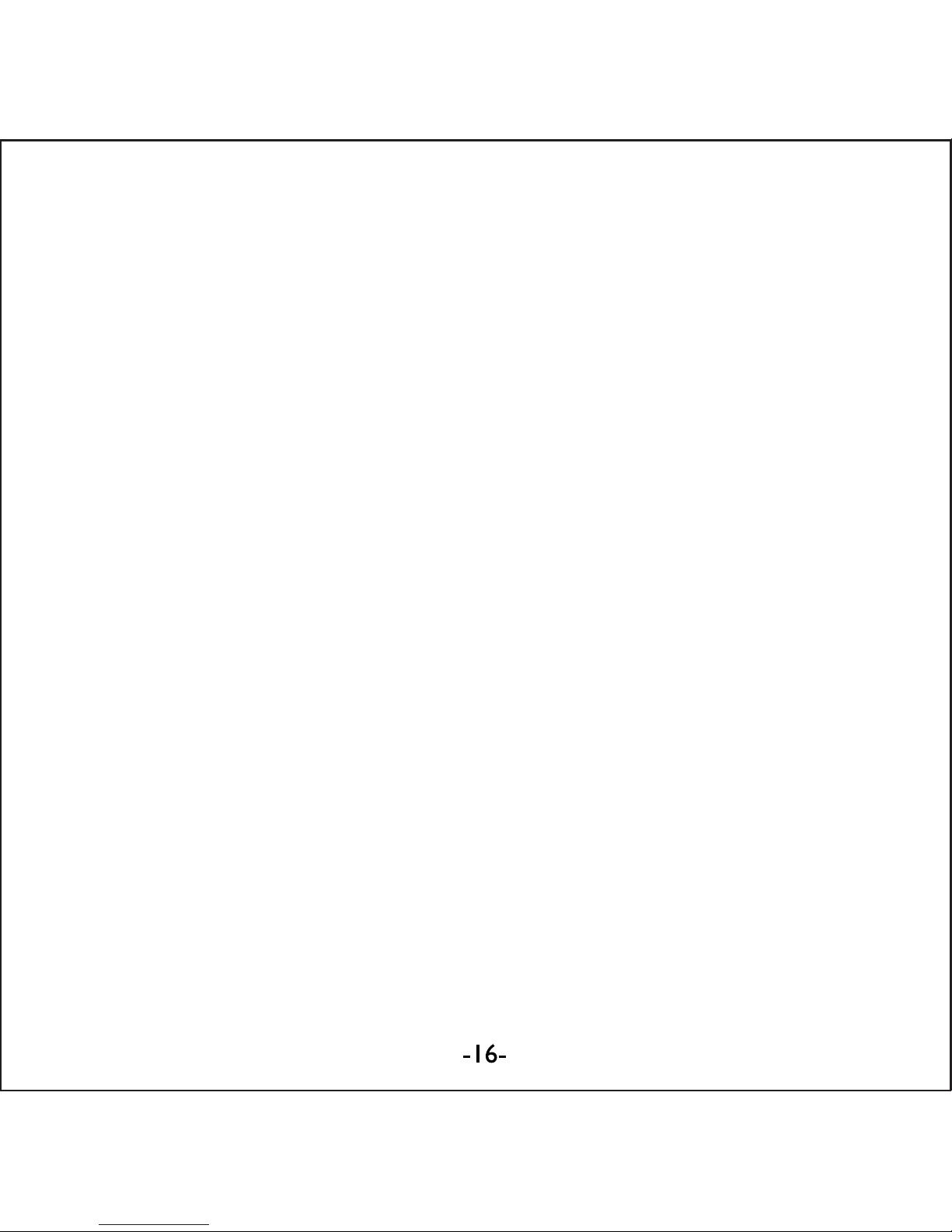
Thanks for acquiring our Tablet PC EUTB-703+BT ARGOS
BLUETOOTH®EUROCASE. Read thoroughly these operating
instructions to properly use the product.
TECHNICAL SPECIFICATIONS
* Allwinner A13 Cortex A8 at 1Ghz
* AndroidTM 4.0 ICS
* RAM 512 MB DDR3
* Built-in 8 GB Flash Memory
* 7’ Capacitive Touch Screen (G+P)
* 800x480 pixels / Aspect Ratio: 16:9
* VGA 0.3 MP front camera
* 720P 2 MP back camera
* Built-in Wi-Fi IEEE 802.11b/g/n
* Built-in Bluetooth®
* TF card reader up to 32 GB
* Built-in speaker & microphone
* Accelerometer, gyroscope, multi-touch
* Multilingual
* Inputs: Micro USB, Earphone 3.5mm, TF Card
* Power Battery: 2800mAh/3.7V
* Power adapter: DC Output 5V/2A
GETTING STARTED
Buttons and Connections
Charging the Battery
You can charge your tablet either by using the provided AC adapter or
via USB. We recommend charging for at least 8 hours before first use.
Unlocking and Powering On and Off
To Power On press and hold the power button until the screen lights up.
To power off hold down the power button until a menu appears asking
what you would like to do. To wake the tablet from sleep or put it back
to sleep click the power button once.
Unlocking the Screen: You will need to unlock the screen before using
your Tablet. To do this, place your finger on the padlock icon and drag
towards the other side of the screen.
Locking the Screen: By default the tablet locks itself automatically after
1 minute if unused. To manually lock the screen, press the power
button. The screen will go blank and your device will be locked.
Using the Touch Screen
The capacitive touch screen gives a fluid and responsive touch
experience without the need to apply pressure to the screen.
• Touch and slide your finger up and down the screen
to scroll web pages.
• Tap an icon to start apps or visit web page links.
• Multi-Touch technology allows you to use more than one finger
at a time, for example in the web browser you can pinch to zoom in.
Connecting to the Internet (Wi-Fi)
Your tablet can connect to any router that supports the 802.11b/g
standard. To connect to your wireless network:
1. Touch Settings, Wireless & Networks then Wi-Fi.
2. Touch the Wi-Fi Off/On toggle.
3. Touch your network name from the list.
4. Input your password.
Bluetooth® connection
1. Touch Settings, Wireless & Networks.
2. Touch the Bluetooth®Off/On toggle.
3. Toque “Search for devices”.
4. Select the device from the list.
USING ANDROID
The Home Screen
The home screen is the first screen you see after unlocking your
device. You can use up to 5 screens to store shortcuts to your favorite
apps or widgets.
At the bottom left corner of the screen you will find 3 navigation buttons.
After a short time without being used, these buttons may shrink to dots
or fade away. To bring them back, touch their location.
At the top right corner of the screen, notice the All Apps icon.
Touch it to see all your apps and widgets.
The middle of your Home screen can hold app and widget icons, plus
folders.
• To open an app, folder or widget touch its icon.
• To see additional Home screens, swipe your finger quickly left or right.
At the bottom right corner of the screen, you'll see something like this:
Status icons to the left of the clock tell you which apps have sent you
notifications—for example, that a message has arrived, or it's time for a
meeting.
• To see your notifications, touch the clock or the icons on
either side of it.
System icons to the right of the clock display the current wireless and
network connection strength, battery level, and sometimes more.
At the top left corner of the screen you'll find Google Search, which lets
you search your tablet or the Internet. Touch Google to type your
search terms, or to speak them.
Changing the Wallpaper
Wallpapers are images from Gallery (pictures you shot with Camera,
synced from Picasa, and so on), still images included with the system,
and live images (such as an animation or a map that centers on your
location). They take the place of the default background for your Home
screens.
1. Touch & hold anywhere on a Home screen that's not occupied.
A list of options appears.
2. Touch a wallpaper source:
Gallery: Choose from pictures that you've taken with Camera or
downloaded to your device.
Live Wallpapers: Choose from a scrolling list of animated wallpa-
pers.
Wallpapers: Choose from thumbnails of default images, or touch a
thumbnail for a larger version.
You can download additional wallpapers on Google Play.
3. To set a wallpaper image, touch Set wallpaper or, for Gallery
images, determine the cropping and touch Crop.
Camera
The Camera app is a combination camera and camcorder.
You can view photos and videos you take with Camera in the Gallery App.
To take pictures and videos, first touch the Camera icon on a Home or All
Apps screen.
When Camera opens, you can
• Take a picture: Touch the blue button.
• View the most recently taken picture:
Touch the thumbnail near the blue button.
You can now share the picture by touching the Gmail or other icons
displayed along one side of the image.
To view this picture and others in the Gallery App, touch the picture.
While Camera is open, you can also touch these icons to adjust its
settings:
Using the Keyboard
You can enter text using the onscreen keyboard. Some apps open it
automatically. In others, you open it by touching where you want to type.
As you type, the keyboard displays suggestions above the top row of
keys. To accept a suggestion, touch it.
Basic Editing
• Move the insertion point: Touch where you want to type.
The cursor blinks in the new position, and a green tab appears below it.
Drag the tab to move the cursor.
• Select text: Touch & hold or double-tap within the text.
The nearest word highlights, with a tab at each end of the selection.
Drag the tabs to change the selection.
The tab disappears after a few moments, to get out of your way. To
make it reappear, touch the text again.
• Delete text: Touch to delete selected text or the characters
before the cursor.
• Cut, copy, paste: Select the text you want to manipulate.
Then touch the Paste , Cut , or Copy button:
To make the keyboard go away, touch Done.
Tips and Shortcuts
• Type capital letters: Touch the Shift key once to switch to
capital letters for one letter.
Or touch & hold the Shift key while you type. When you release the
key, the lowercase letters reappear.
• Turn caps lock on: Double-tap or touch & hold the Shift key , so it
changes to . Touch the Shift key again to return to lowercase.
• Show numbers or symbols: Touch the “?123” key.
To see more choices, touch the = \ < key.
• Quickly access common punctuation and symbols: Touch & hold
the key to the right of the space bar (period key).
• Type special characters: Touch & hold the Shift key while you
touch a key with a small grey character in its corner to enter the grey
character.
Touch & hold any key to see alternative letters, symbols, or numbers,
which you can then touch to type.
• Change input language or keyboard: Touch & hold the key to the left
of the space bar (with ... in the lower-right corner), and then release it.
The Input options menu appears. Choose the option you want to adjust.
Settings
The settings screen can be accessed by touching the settings icon under
applications or on the status bar at the bottom right of the home screen.
These options allow you to configure your device to your requirements.
The following options are available:
Please note that you can get to application specific settings by touching
the settings icon in the status bar whilst you are in an application.
Storage
Built in Storage
The Android operating system divides this space up into 2 sections,
internal storage and internal flash storage.
The Internal storage is reserved for use by applications and the operating
system. You may not see all of the space available for use as the rest is
used by Android. You cannot access this area from your computer. The
Internal flash storage shows the rest of the free space. This is the storage
that you see when you plug your tablet into your computer and should be
used to hold your movies and music etc.
Using a Micro TF Card: Available storage can be expanded using a
Micro TF card of up to 32GB in capacity.
To use a Micro TF Card:
1. Insert the Micro TF card into the slot shown in the front of this guide.
You may need to use a pen or similar implement to push the card fully into
place.
2. The tablet will automatically prepare the card for use.
To eject the card:
1. Push the end of the card inwards again until it clicks then release. The
card will pop out from the slot.
Connecting to a PC
1. Connect the device to the computer using the supplied USB cable.
You will see a notification in the status bar that USB is connected.
2. Touch the USB icon.
3. Touch the “USB Connected” option.
4. Touch “Turn on USB storage”
5. You should see a pop up on your computer asking you if you want to
browse the device. You can also see the device under “My Computer”.
6. To copy files you can now drag and drop files to and from your device.
7. To disconnect from your computer repeat step 2 above then touch
“Turn off USB storage”.
MANAGING APPLICATIONS
Arrange & work with Apps
To see all your apps, touch the All Apps icon on any Home screen.
The main All Apps screen opens. This is where you can see all your apps,
including those downloaded on Google Play. You can move app icons to
any of your Home screens.
From All Apps, you can
• Move between screens: Swipe left or right.
• Launch an app: Touch its icon.
• Place an app icon on a Home screen: Touch & hold the app icon, slide
your finger, and lift your finger to drop the icon in place.
• Explore your widgets: Touch the Widgets tab at the top of any
All Apps screen.
• Get more apps: Touch the Google Play icon in the list of app icons, or
the Shop icon at the upper right.
Adding & Removing Applications
Adding Applications
To download apps you need a Google account. You can login or setup a
new account after you have started the Google Play application. A simple
wizard guides you through this process.
Uninstalling Applications
To remove an app icon from the Home screen, touch and hold it, slide
your finger toward the top of the screen, and drop the app over the
Remove icon.
Using Folders
You can combine several app icons in a folder. Drop one app icon over
another on a Home screen, and the two icons will be combined.
From any Home screen, you can:
• Open a folder: Touch it.
The folder opens:
• Rename a folder: Touch its name.
• Move icons around your Home screens: Touch, hold, and slide.
INCLUDED APPLICATIONS
There are many applications included with your tablet. Below you will find
information on how to use the main applications.
Browser
From a Home or All Apps screen, touch the Browser icon.
Browser opens to the last webpage you were viewing. If you haven't used
it recently, it opens to your homepage.
Browser also opens when you touch a web link—for example, in an email
or chat.
The web address (URL) of the current page is displayed at the top of the
screen, unless the address box (also called omnibox) scrolls off the top. If
this happens, swipe down to show it again.
Open a webpage or search the web
1. Touch the omnibox at the top of the page.
2. Type the address of a webpage or terms to search for.
As you type, a list of matching suggestions appears. Icons in the list
help identify the type of match:
The Favorites icon identifies items from your bookmarks.
The Search icon identifies related searches.
The History icon identifies items from your search history.
To add a suggestion to the omnibox, touch the arrow to its right. You
can then keep on typing or choose further suggestions.
3. To search for the contents of the omnibox or open a specific web
address it contains, touch the Go key in the lower right corner
of the keyboard.
OR
To search for a suggestion or go to a suggested web page, touch it.
The Browser opens either the specified webpage or a list of search results.
To set which search engine you want to use for searches from the
Omnibox, go to Menu > Settings > Advanced > Set search engine.
Navigate within a webpage
Webpages that aren’t optimized for mobile devices typically open with the
page zoomed out, to give you the big picture.
To change this behavior, go to Menu > Settings > Advanced > Open
pages in overview. Uncheck the option to zoom in on new webpages
automatically.
While viewing most webpages, you can:
• Scroll: Swipe the screen in any direction.
• Zoom: To zoom out, touch the screen with two fingers and pinch them
together. To zoom in, spread them apart.
OR
Double-tap the place where you want to zoom in. To return to the original
zoom level, double-tap again. You can control the way double-tap works
with the Auto-fit setting, described below.
• Find text. Touch Menu > Find on page and type.
As you type, the first word on the page with matching characters
highlights, and subsequent matches are boxed. To move between
matches, touch the up and down arrows at the top right.
Auto-fit behavior for double-tap is controlled by the option Menu >
Settings > Advanced > Auto-fit pages:
• With Auto-fit checked, double-tapping a column of text causes Browser
to fit the text to the screen; and double-tapping again returns to the
original view.
• With Auto-fit unchecked, double-tapping just zooms in and out without
regard for the text layout.
When a page doesn't zoom: Websites that are optimized for mobile
devices typically open to a size appropriate for the device, and may not
permit zooming and scrolling. In some cases you may prefer to view the
desktop (non-mobile) version of a site. Most mobile-optimized sites
provide a link that allows you to switch to the desktop version.
Bookmark a webpage
4. Open the webpage.
5. Touch
6. Edit the bookmark label and address if necessary, or choose
a different account.
7. To specify a different place to store the bookmark, touch the name
displayed beside Add to, and choose a Bookmarks folder, the top-level
list of bookmarks, or the Home screen.
8. When you're done, touch OK.
The bookmark is added to your list of bookmarks
Open a bookmark
1. Touch the Bookmarks icon.
A set of three tabs appears, with Bookmarks on the left.
To show or hide an account's bookmarks, touch the email address for
the account.
2. To open a bookmark in the current tab, touch it.
OR
To open a bookmark in a new tab, touch & hold it, then choose Open
in new tab.
The bookmarked page opens.
Email
You can enter one or several email accounts to your tablet.
Adding an email account
1. Touch the email icon.
2. In the account interface touch Next.
3. In the e-mail address box enter your email address.
4. Enter your password in the password box.
5. Touch OK.
6. Manual settings (optional) – The device should detect your other
settings automatically, however should you need to enter them manually
click Manual settings to make any required changes.
7. Touch Next.
8. Enter an account name.
If you have problems connecting to the account please check all of your
settings with your email service provider.
Video Player
You can view photos and videos with the Gallery app.
The Gallery app finds all of your media and arranges it in a thumbnail
view. It shows folders on the first screen. Touch the folder you would like
to open to go into it and the app will show all of the files in that folder.
Touch the file you would like to play.
Clock
Touch the Clock icon to view the current date and time.
Setting an Alarm
You can set several alarms at the same time.
1. From the clock app press menu – Add alarm clock.
2. Set the time you would like the Alarm to start.
3. Touch enable alarm clock.
4. Touch OK.
Music
1. Touch the Music icon.
2. Select your desired music to play from the music/album/artist/
playing list.
3. Use the Previous – Pause – Next icons to control the playback.
4. To return to the previous screen press the back icon in the navigation
area or to return to the home screen press the home icon.
TROUBLESHOOTING
Resetting your device to Factory Defaults. If you need to reset your
device to the factory default settings for any reason please follow the
process below:
WARNING!!! Please be aware any information currently on the device will
be permanently erased by following this procedure.
1. Go to applications screen and touch the settings button.
2. Touch the Backup & reset option.
3. Select Factory data reset.
4. Leave the erase SD card option unticked & touch “Reset tablet”.
5. Touch “erase everything”.
6. The unit will now reset itself back to factory reset and any previous
information/data will have been permanently erased.

Thanks for acquiring our Tablet PC EUTB-703+BT ARGOS
BLUETOOTH®EUROCASE. Read thoroughly these operating
instructions to properly use the product.
TECHNICAL SPECIFICATIONS
* Allwinner A13 Cortex A8 at 1Ghz
* AndroidTM 4.0 ICS
* RAM 512 MB DDR3
* Built-in 8 GB Flash Memory
* 7’ Capacitive Touch Screen (G+P)
* 800x480 pixels / Aspect Ratio: 16:9
* VGA 0.3 MP front camera
* 720P 2 MP back camera
* Built-in Wi-Fi IEEE 802.11b/g/n
* Built-in Bluetooth®
* TF card reader up to 32 GB
* Built-in speaker & microphone
* Accelerometer, gyroscope, multi-touch
* Multilingual
* Inputs: Micro USB, Earphone 3.5mm, TF Card
* Power Battery: 2800mAh/3.7V
* Power adapter: DC Output 5V/2A
GETTING STARTED
Buttons and Connections
Charging the Battery
You can charge your tablet either by using the provided AC adapter or
via USB. We recommend charging for at least 8 hours before first use.
Unlocking and Powering On and Off
To Power On press and hold the power button until the screen lights up.
To power off hold down the power button until a menu appears asking
what you would like to do. To wake the tablet from sleep or put it back
to sleep click the power button once.
Unlocking the Screen: You will need to unlock the screen before using
your Tablet. To do this, place your finger on the padlock icon and drag
towards the other side of the screen.
Locking the Screen: By default the tablet locks itself automatically after
1 minute if unused. To manually lock the screen, press the power
button. The screen will go blank and your device will be locked.
Using the Touch Screen
The capacitive touch screen gives a fluid and responsive touch
experience without the need to apply pressure to the screen.
• Touch and slide your finger up and down the screen
to scroll web pages.
• Tap an icon to start apps or visit web page links.
• Multi-Touch technology allows you to use more than one finger
at a time, for example in the web browser you can pinch to zoom in.
Connecting to the Internet (Wi-Fi)
Your tablet can connect to any router that supports the 802.11b/g
standard. To connect to your wireless network:
1. Touch Settings, Wireless & Networks then Wi-Fi.
2. Touch the Wi-Fi Off/On toggle.
3. Touch your network name from the list.
4. Input your password.
Bluetooth® connection
1. Touch Settings, Wireless & Networks.
2. Touch the Bluetooth®Off/On toggle.
3. Toque “Search for devices”.
4. Select the device from the list.
USING ANDROID
The Home Screen
The home screen is the first screen you see after unlocking your
device. You can use up to 5 screens to store shortcuts to your favorite
apps or widgets.
At the bottom left corner of the screen you will find 3 navigation buttons.
After a short time without being used, these buttons may shrink to dots
or fade away. To bring them back, touch their location.
At the top right corner of the screen, notice the All Apps icon.
Touch it to see all your apps and widgets.
The middle of your Home screen can hold app and widget icons, plus
folders.
• To open an app, folder or widget touch its icon.
• To see additional Home screens, swipe your finger quickly left or right.
At the bottom right corner of the screen, you'll see something like this:
Status icons to the left of the clock tell you which apps have sent you
notifications—for example, that a message has arrived, or it's time for a
meeting.
• To see your notifications, touch the clock or the icons on
either side of it.
System icons to the right of the clock display the current wireless and
network connection strength, battery level, and sometimes more.
At the top left corner of the screen you'll find Google Search, which lets
you search your tablet or the Internet. Touch Google to type your
search terms, or to speak them.
Changing the Wallpaper
Wallpapers are images from Gallery (pictures you shot with Camera,
synced from Picasa, and so on), still images included with the system,
and live images (such as an animation or a map that centers on your
location). They take the place of the default background for your Home
screens.
1. Touch & hold anywhere on a Home screen that's not occupied.
A list of options appears.
2. Touch a wallpaper source:
Gallery: Choose from pictures that you've taken with Camera or
downloaded to your device.
Live Wallpapers: Choose from a scrolling list of animated wallpa-
pers.
Wallpapers: Choose from thumbnails of default images, or touch a
thumbnail for a larger version.
You can download additional wallpapers on Google Play.
3. To set a wallpaper image, touch Set wallpaper or, for Gallery
images, determine the cropping and touch Crop.
Camera
The Camera app is a combination camera and camcorder.
You can view photos and videos you take with Camera in the Gallery App.
To take pictures and videos, first touch the Camera icon on a Home or All
Apps screen.
When Camera opens, you can
• Take a picture: Touch the blue button.
• View the most recently taken picture:
Touch the thumbnail near the blue button.
You can now share the picture by touching the Gmail or other icons
displayed along one side of the image.
To view this picture and others in the Gallery App, touch the picture.
While Camera is open, you can also touch these icons to adjust its
settings:
Using the Keyboard
You can enter text using the onscreen keyboard. Some apps open it
automatically. In others, you open it by touching where you want to type.
As you type, the keyboard displays suggestions above the top row of
keys. To accept a suggestion, touch it.
Basic Editing
• Move the insertion point: Touch where you want to type.
The cursor blinks in the new position, and a green tab appears below it.
Drag the tab to move the cursor.
• Select text: Touch & hold or double-tap within the text.
The nearest word highlights, with a tab at each end of the selection.
Drag the tabs to change the selection.
The tab disappears after a few moments, to get out of your way. To
make it reappear, touch the text again.
• Delete text: Touch to delete selected text or the characters
before the cursor.
• Cut, copy, paste: Select the text you want to manipulate.
Then touch the Paste , Cut , or Copy button:
To make the keyboard go away, touch Done.
Tips and Shortcuts
• Type capital letters: Touch the Shift key once to switch to
capital letters for one letter.
Or touch & hold the Shift key while you type. When you release the
key, the lowercase letters reappear.
• Turn caps lock on: Double-tap or touch & hold the Shift key , so it
changes to . Touch the Shift key again to return to lowercase.
• Show numbers or symbols: Touch the “?123” key.
To see more choices, touch the = \ < key.
• Quickly access common punctuation and symbols: Touch & hold
the key to the right of the space bar (period key).
• Type special characters: Touch & hold the Shift key while you
touch a key with a small grey character in its corner to enter the grey
character.
Touch & hold any key to see alternative letters, symbols, or numbers,
which you can then touch to type.
• Change input language or keyboard: Touch & hold the key to the left
of the space bar (with ... in the lower-right corner), and then release it.
The Input options menu appears. Choose the option you want to adjust.
Settings
The settings screen can be accessed by touching the settings icon under
applications or on the status bar at the bottom right of the home screen.
These options allow you to configure your device to your requirements.
The following options are available:
Please note that you can get to application specific settings by touching
the settings icon in the status bar whilst you are in an application.
Storage
Built in Storage
The Android operating system divides this space up into 2 sections,
internal storage and internal flash storage.
The Internal storage is reserved for use by applications and the operating
system. You may not see all of the space available for use as the rest is
used by Android. You cannot access this area from your computer. The
Internal flash storage shows the rest of the free space. This is the storage
that you see when you plug your tablet into your computer and should be
used to hold your movies and music etc.
Using a Micro TF Card: Available storage can be expanded using a
Micro TF card of up to 32GB in capacity.
To use a Micro TF Card:
1. Insert the Micro TF card into the slot shown in the front of this guide.
You may need to use a pen or similar implement to push the card fully into
place.
2. The tablet will automatically prepare the card for use.
To eject the card:
1. Push the end of the card inwards again until it clicks then release. The
card will pop out from the slot.
Connecting to a PC
1. Connect the device to the computer using the supplied USB cable.
You will see a notification in the status bar that USB is connected.
2. Touch the USB icon.
3. Touch the “USB Connected” option.
4. Touch “Turn on USB storage”
5. You should see a pop up on your computer asking you if you want to
browse the device. You can also see the device under “My Computer”.
6. To copy files you can now drag and drop files to and from your device.
7. To disconnect from your computer repeat step 2 above then touch
“Turn off USB storage”.
MANAGING APPLICATIONS
Arrange & work with Apps
To see all your apps, touch the All Apps icon on any Home screen.
The main All Apps screen opens. This is where you can see all your apps,
including those downloaded on Google Play. You can move app icons to
any of your Home screens.
From All Apps, you can
• Move between screens: Swipe left or right.
• Launch an app: Touch its icon.
• Place an app icon on a Home screen: Touch & hold the app icon, slide
your finger, and lift your finger to drop the icon in place.
• Explore your widgets: Touch the Widgets tab at the top of any
All Apps screen.
• Get more apps: Touch the Google Play icon in the list of app icons, or
the Shop icon at the upper right.
Adding & Removing Applications
Adding Applications
To download apps you need a Google account. You can login or setup a
new account after you have started the Google Play application. A simple
wizard guides you through this process.
Uninstalling Applications
To remove an app icon from the Home screen, touch and hold it, slide
your finger toward the top of the screen, and drop the app over the
Remove icon.
Using Folders
You can combine several app icons in a folder. Drop one app icon over
another on a Home screen, and the two icons will be combined.
From any Home screen, you can:
• Open a folder: Touch it.
The folder opens:
• Rename a folder: Touch its name.
• Move icons around your Home screens: Touch, hold, and slide.
INCLUDED APPLICATIONS
There are many applications included with your tablet. Below you will find
information on how to use the main applications.
Browser
From a Home or All Apps screen, touch the Browser icon.
Browser opens to the last webpage you were viewing. If you haven't used
it recently, it opens to your homepage.
Browser also opens when you touch a web link—for example, in an email
or chat.
The web address (URL) of the current page is displayed at the top of the
screen, unless the address box (also called omnibox) scrolls off the top. If
this happens, swipe down to show it again.
Open a webpage or search the web
1. Touch the omnibox at the top of the page.
2. Type the address of a webpage or terms to search for.
As you type, a list of matching suggestions appears. Icons in the list
help identify the type of match:
The Favorites icon identifies items from your bookmarks.
The Search icon identifies related searches.
The History icon identifies items from your search history.
To add a suggestion to the omnibox, touch the arrow to its right. You
can then keep on typing or choose further suggestions.
3. To search for the contents of the omnibox or open a specific web
address it contains, touch the Go key in the lower right corner
of the keyboard.
OR
To search for a suggestion or go to a suggested web page, touch it.
The Browser opens either the specified webpage or a list of search results.
To set which search engine you want to use for searches from the
Omnibox, go to Menu > Settings > Advanced > Set search engine.
Navigate within a webpage
Webpages that aren’t optimized for mobile devices typically open with the
page zoomed out, to give you the big picture.
To change this behavior, go to Menu > Settings > Advanced > Open
pages in overview. Uncheck the option to zoom in on new webpages
automatically.
While viewing most webpages, you can:
• Scroll: Swipe the screen in any direction.
• Zoom: To zoom out, touch the screen with two fingers and pinch them
together. To zoom in, spread them apart.
OR
Double-tap the place where you want to zoom in. To return to the original
zoom level, double-tap again. You can control the way double-tap works
with the Auto-fit setting, described below.
• Find text. Touch Menu > Find on page and type.
As you type, the first word on the page with matching characters
highlights, and subsequent matches are boxed. To move between
matches, touch the up and down arrows at the top right.
Auto-fit behavior for double-tap is controlled by the option Menu >
Settings > Advanced > Auto-fit pages:
• With Auto-fit checked, double-tapping a column of text causes Browser
to fit the text to the screen; and double-tapping again returns to the
original view.
• With Auto-fit unchecked, double-tapping just zooms in and out without
regard for the text layout.
When a page doesn't zoom: Websites that are optimized for mobile
devices typically open to a size appropriate for the device, and may not
permit zooming and scrolling. In some cases you may prefer to view the
desktop (non-mobile) version of a site. Most mobile-optimized sites
provide a link that allows you to switch to the desktop version.
Bookmark a webpage
4. Open the webpage.
5. Touch
6. Edit the bookmark label and address if necessary, or choose
a different account.
7. To specify a different place to store the bookmark, touch the name
displayed beside Add to, and choose a Bookmarks folder, the top-level
list of bookmarks, or the Home screen.
8. When you're done, touch OK.
The bookmark is added to your list of bookmarks
Open a bookmark
1. Touch the Bookmarks icon.
A set of three tabs appears, with Bookmarks on the left.
To show or hide an account's bookmarks, touch the email address for
the account.
2. To open a bookmark in the current tab, touch it.
OR
To open a bookmark in a new tab, touch & hold it, then choose Open
in new tab.
The bookmarked page opens.
Email
You can enter one or several email accounts to your tablet.
Adding an email account
1. Touch the email icon.
2. In the account interface touch Next.
3. In the e-mail address box enter your email address.
4. Enter your password in the password box.
5. Touch OK.
6. Manual settings (optional) – The device should detect your other
settings automatically, however should you need to enter them manually
click Manual settings to make any required changes.
7. Touch Next.
8. Enter an account name.
If you have problems connecting to the account please check all of your
settings with your email service provider.
Video Player
You can view photos and videos with the Gallery app.
The Gallery app finds all of your media and arranges it in a thumbnail
view. It shows folders on the first screen. Touch the folder you would like
to open to go into it and the app will show all of the files in that folder.
Touch the file you would like to play.
Clock
Touch the Clock icon to view the current date and time.
Setting an Alarm
You can set several alarms at the same time.
1. From the clock app press menu – Add alarm clock.
2. Set the time you would like the Alarm to start.
3. Touch enable alarm clock.
4. Touch OK.
Music
1. Touch the Music icon.
2. Select your desired music to play from the music/album/artist/
playing list.
3. Use the Previous – Pause – Next icons to control the playback.
4. To return to the previous screen press the back icon in the navigation
area or to return to the home screen press the home icon.
TROUBLESHOOTING
Resetting your device to Factory Defaults. If you need to reset your
device to the factory default settings for any reason please follow the
process below:
WARNING!!! Please be aware any information currently on the device will
be permanently erased by following this procedure.
1. Go to applications screen and touch the settings button.
2. Touch the Backup & reset option.
3. Select Factory data reset.
4. Leave the erase SD card option unticked & touch “Reset tablet”.
5. Touch “erase everything”.
6. The unit will now reset itself back to factory reset and any previous
information/data will have been permanently erased.

Thanks for acquiring our Tablet PC EUTB-703+BT ARGOS
BLUETOOTH®EUROCASE. Read thoroughly these operating
instructions to properly use the product.
TECHNICAL SPECIFICATIONS
* Allwinner A13 Cortex A8 at 1Ghz
* AndroidTM 4.0 ICS
* RAM 512 MB DDR3
* Built-in 8 GB Flash Memory
* 7’ Capacitive Touch Screen (G+P)
* 800x480 pixels / Aspect Ratio: 16:9
* VGA 0.3 MP front camera
* 720P 2 MP back camera
* Built-in Wi-Fi IEEE 802.11b/g/n
* Built-in Bluetooth®
* TF card reader up to 32 GB
* Built-in speaker & microphone
* Accelerometer, gyroscope, multi-touch
* Multilingual
* Inputs: Micro USB, Earphone 3.5mm, TF Card
* Power Battery: 2800mAh/3.7V
* Power adapter: DC Output 5V/2A
GETTING STARTED
Buttons and Connections
Charging the Battery
You can charge your tablet either by using the provided AC adapter or
via USB. We recommend charging for at least 8 hours before first use.
Unlocking and Powering On and Off
To Power On press and hold the power button until the screen lights up.
To power off hold down the power button until a menu appears asking
what you would like to do. To wake the tablet from sleep or put it back
to sleep click the power button once.
Unlocking the Screen: You will need to unlock the screen before using
your Tablet. To do this, place your finger on the padlock icon and drag
towards the other side of the screen.
Locking the Screen: By default the tablet locks itself automatically after
1 minute if unused. To manually lock the screen, press the power
button. The screen will go blank and your device will be locked.
Using the Touch Screen
The capacitive touch screen gives a fluid and responsive touch
experience without the need to apply pressure to the screen.
• Touch and slide your finger up and down the screen
to scroll web pages.
• Tap an icon to start apps or visit web page links.
• Multi-Touch technology allows you to use more than one finger
at a time, for example in the web browser you can pinch to zoom in.
Connecting to the Internet (Wi-Fi)
Your tablet can connect to any router that supports the 802.11b/g
standard. To connect to your wireless network:
1. Touch Settings, Wireless & Networks then Wi-Fi.
2. Touch the Wi-Fi Off/On toggle.
3. Touch your network name from the list.
4. Input your password.
Bluetooth® connection
1. Touch Settings, Wireless & Networks.
2. Touch the Bluetooth®Off/On toggle.
3. Toque “Search for devices”.
4. Select the device from the list.
USING ANDROID
The Home Screen
The home screen is the first screen you see after unlocking your
device. You can use up to 5 screens to store shortcuts to your favorite
apps or widgets.
At the bottom left corner of the screen you will find 3 navigation buttons.
After a short time without being used, these buttons may shrink to dots
or fade away. To bring them back, touch their location.
At the top right corner of the screen, notice the All Apps icon.
Touch it to see all your apps and widgets.
The middle of your Home screen can hold app and widget icons, plus
folders.
• To open an app, folder or widget touch its icon.
• To see additional Home screens, swipe your finger quickly left or right.
At the bottom right corner of the screen, you'll see something like this:
Status icons to the left of the clock tell you which apps have sent you
notifications—for example, that a message has arrived, or it's time for a
meeting.
• To see your notifications, touch the clock or the icons on
either side of it.
System icons to the right of the clock display the current wireless and
network connection strength, battery level, and sometimes more.
At the top left corner of the screen you'll find Google Search, which lets
you search your tablet or the Internet. Touch Google to type your
search terms, or to speak them.
Changing the Wallpaper
Wallpapers are images from Gallery (pictures you shot with Camera,
synced from Picasa, and so on), still images included with the system,
and live images (such as an animation or a map that centers on your
location). They take the place of the default background for your Home
screens.
1. Touch & hold anywhere on a Home screen that's not occupied.
A list of options appears.
2. Touch a wallpaper source:
Gallery: Choose from pictures that you've taken with Camera or
downloaded to your device.
Live Wallpapers: Choose from a scrolling list of animated wallpa-
pers.
Wallpapers: Choose from thumbnails of default images, or touch a
thumbnail for a larger version.
You can download additional wallpapers on Google Play.
3. To set a wallpaper image, touch Set wallpaper or, for Gallery
images, determine the cropping and touch Crop.
Camera
The Camera app is a combination camera and camcorder.
You can view photos and videos you take with Camera in the Gallery App.
To take pictures and videos, first touch the Camera icon on a Home or All
Apps screen.
When Camera opens, you can
• Take a picture: Touch the blue button.
• View the most recently taken picture:
Touch the thumbnail near the blue button.
You can now share the picture by touching the Gmail or other icons
displayed along one side of the image.
To view this picture and others in the Gallery App, touch the picture.
While Camera is open, you can also touch these icons to adjust its
settings:
Using the Keyboard
You can enter text using the onscreen keyboard. Some apps open it
automatically. In others, you open it by touching where you want to type.
As you type, the keyboard displays suggestions above the top row of
keys. To accept a suggestion, touch it.
Basic Editing
• Move the insertion point: Touch where you want to type.
The cursor blinks in the new position, and a green tab appears below it.
Drag the tab to move the cursor.
• Select text: Touch & hold or double-tap within the text.
The nearest word highlights, with a tab at each end of the selection.
Drag the tabs to change the selection.
The tab disappears after a few moments, to get out of your way. To
make it reappear, touch the text again.
• Delete text: Touch to delete selected text or the characters
before the cursor.
• Cut, copy, paste: Select the text you want to manipulate.
Then touch the Paste , Cut , or Copy button:
To make the keyboard go away, touch Done.
Tips and Shortcuts
• Type capital letters: Touch the Shift key once to switch to
capital letters for one letter.
Or touch & hold the Shift key while you type. When you release the
key, the lowercase letters reappear.
• Turn caps lock on: Double-tap or touch & hold the Shift key , so it
changes to . Touch the Shift key again to return to lowercase.
• Show numbers or symbols: Touch the “?123” key.
To see more choices, touch the = \ < key.
• Quickly access common punctuation and symbols: Touch & hold
the key to the right of the space bar (period key).
• Type special characters: Touch & hold the Shift key while you
touch a key with a small grey character in its corner to enter the grey
character.
Touch & hold any key to see alternative letters, symbols, or numbers,
which you can then touch to type.
• Change input language or keyboard: Touch & hold the key to the left
of the space bar (with ... in the lower-right corner), and then release it.
The Input options menu appears. Choose the option you want to adjust.
Settings
The settings screen can be accessed by touching the settings icon under
applications or on the status bar at the bottom right of the home screen.
These options allow you to configure your device to your requirements.
The following options are available:
Please note that you can get to application specific settings by touching
the settings icon in the status bar whilst you are in an application.
Storage
Built in Storage
The Android operating system divides this space up into 2 sections,
internal storage and internal flash storage.
The Internal storage is reserved for use by applications and the operating
system. You may not see all of the space available for use as the rest is
used by Android. You cannot access this area from your computer. The
Internal flash storage shows the rest of the free space. This is the storage
that you see when you plug your tablet into your computer and should be
used to hold your movies and music etc.
Using a Micro TF Card: Available storage can be expanded using a
Micro TF card of up to 32GB in capacity.
To use a Micro TF Card:
1. Insert the Micro TF card into the slot shown in the front of this guide.
You may need to use a pen or similar implement to push the card fully into
place.
2. The tablet will automatically prepare the card for use.
To eject the card:
1. Push the end of the card inwards again until it clicks then release. The
card will pop out from the slot.
Connecting to a PC
1. Connect the device to the computer using the supplied USB cable.
You will see a notification in the status bar that USB is connected.
2. Touch the USB icon.
3. Touch the “USB Connected” option.
4. Touch “Turn on USB storage”
5. You should see a pop up on your computer asking you if you want to
browse the device. You can also see the device under “My Computer”.
6. To copy files you can now drag and drop files to and from your device.
7. To disconnect from your computer repeat step 2 above then touch
“Turn off USB storage”.
MANAGING APPLICATIONS
Arrange & work with Apps
To see all your apps, touch the All Apps icon on any Home screen.
The main All Apps screen opens. This is where you can see all your apps,
including those downloaded on Google Play. You can move app icons to
any of your Home screens.
From All Apps, you can
• Move between screens: Swipe left or right.
• Launch an app: Touch its icon.
• Place an app icon on a Home screen: Touch & hold the app icon, slide
your finger, and lift your finger to drop the icon in place.
• Explore your widgets: Touch the Widgets tab at the top of any
All Apps screen.
• Get more apps: Touch the Google Play icon in the list of app icons, or
the Shop icon at the upper right.
Adding & Removing Applications
Adding Applications
To download apps you need a Google account. You can login or setup a
new account after you have started the Google Play application. A simple
wizard guides you through this process.
Uninstalling Applications
To remove an app icon from the Home screen, touch and hold it, slide
your finger toward the top of the screen, and drop the app over the
Remove icon.
Using Folders
You can combine several app icons in a folder. Drop one app icon over
another on a Home screen, and the two icons will be combined.
From any Home screen, you can:
• Open a folder: Touch it.
The folder opens:
• Rename a folder: Touch its name.
• Move icons around your Home screens: Touch, hold, and slide.
INCLUDED APPLICATIONS
There are many applications included with your tablet. Below you will find
information on how to use the main applications.
Browser
From a Home or All Apps screen, touch the Browser icon.
Browser opens to the last webpage you were viewing. If you haven't used
it recently, it opens to your homepage.
Browser also opens when you touch a web link—for example, in an email
or chat.
The web address (URL) of the current page is displayed at the top of the
screen, unless the address box (also called omnibox) scrolls off the top. If
this happens, swipe down to show it again.
Open a webpage or search the web
1. Touch the omnibox at the top of the page.
2. Type the address of a webpage or terms to search for.
As you type, a list of matching suggestions appears. Icons in the list
help identify the type of match:
The Favorites icon identifies items from your bookmarks.
The Search icon identifies related searches.
The History icon identifies items from your search history.
To add a suggestion to the omnibox, touch the arrow to its right. You
can then keep on typing or choose further suggestions.
3. To search for the contents of the omnibox or open a specific web
address it contains, touch the Go key in the lower right corner
of the keyboard.
OR
To search for a suggestion or go to a suggested web page, touch it.
The Browser opens either the specified webpage or a list of search results.
To set which search engine you want to use for searches from the
Omnibox, go to Menu > Settings > Advanced > Set search engine.
Navigate within a webpage
Webpages that aren’t optimized for mobile devices typically open with the
page zoomed out, to give you the big picture.
To change this behavior, go to Menu > Settings > Advanced > Open
pages in overview. Uncheck the option to zoom in on new webpages
automatically.
While viewing most webpages, you can:
• Scroll: Swipe the screen in any direction.
• Zoom: To zoom out, touch the screen with two fingers and pinch them
together. To zoom in, spread them apart.
OR
Double-tap the place where you want to zoom in. To return to the original
zoom level, double-tap again. You can control the way double-tap works
with the Auto-fit setting, described below.
• Find text. Touch Menu > Find on page and type.
As you type, the first word on the page with matching characters
highlights, and subsequent matches are boxed. To move between
matches, touch the up and down arrows at the top right.
Auto-fit behavior for double-tap is controlled by the option Menu >
Settings > Advanced > Auto-fit pages:
• With Auto-fit checked, double-tapping a column of text causes Browser
to fit the text to the screen; and double-tapping again returns to the
original view.
• With Auto-fit unchecked, double-tapping just zooms in and out without
regard for the text layout.
When a page doesn't zoom: Websites that are optimized for mobile
devices typically open to a size appropriate for the device, and may not
permit zooming and scrolling. In some cases you may prefer to view the
desktop (non-mobile) version of a site. Most mobile-optimized sites
provide a link that allows you to switch to the desktop version.
Bookmark a webpage
4. Open the webpage.
5. Touch
6. Edit the bookmark label and address if necessary, or choose
a different account.
7. To specify a different place to store the bookmark, touch the name
displayed beside Add to, and choose a Bookmarks folder, the top-level
list of bookmarks, or the Home screen.
8. When you're done, touch OK.
The bookmark is added to your list of bookmarks
Open a bookmark
1. Touch the Bookmarks icon.
A set of three tabs appears, with Bookmarks on the left.
To show or hide an account's bookmarks, touch the email address for
the account.
2. To open a bookmark in the current tab, touch it.
OR
To open a bookmark in a new tab, touch & hold it, then choose Open
in new tab.
The bookmarked page opens.
Email
You can enter one or several email accounts to your tablet.
Adding an email account
1. Touch the email icon.
2. In the account interface touch Next.
3. In the e-mail address box enter your email address.
4. Enter your password in the password box.
5. Touch OK.
6. Manual settings (optional) – The device should detect your other
settings automatically, however should you need to enter them manually
click Manual settings to make any required changes.
7. Touch Next.
8. Enter an account name.
If you have problems connecting to the account please check all of your
settings with your email service provider.
Video Player
You can view photos and videos with the Gallery app.
The Gallery app finds all of your media and arranges it in a thumbnail
view. It shows folders on the first screen. Touch the folder you would like
to open to go into it and the app will show all of the files in that folder.
Touch the file you would like to play.
Clock
Touch the Clock icon to view the current date and time.
Setting an Alarm
You can set several alarms at the same time.
1. From the clock app press menu – Add alarm clock.
2. Set the time you would like the Alarm to start.
3. Touch enable alarm clock.
4. Touch OK.
Music
1. Touch the Music icon.
2. Select your desired music to play from the music/album/artist/
playing list.
3. Use the Previous – Pause – Next icons to control the playback.
4. To return to the previous screen press the back icon in the navigation
area or to return to the home screen press the home icon.
TROUBLESHOOTING
Resetting your device to Factory Defaults. If you need to reset your
device to the factory default settings for any reason please follow the
process below:
WARNING!!! Please be aware any information currently on the device will
be permanently erased by following this procedure.
1. Go to applications screen and touch the settings button.
2. Touch the Backup & reset option.
3. Select Factory data reset.
4. Leave the erase SD card option unticked & touch “Reset tablet”.
5. Touch “erase everything”.
6. The unit will now reset itself back to factory reset and any previous
information/data will have been permanently erased.

Thanks for acquiring our Tablet PC EUTB-703+BT ARGOS
BLUETOOTH®EUROCASE. Read thoroughly these operating
instructions to properly use the product.
TECHNICAL SPECIFICATIONS
* Allwinner A13 Cortex A8 at 1Ghz
* AndroidTM 4.0 ICS
* RAM 512 MB DDR3
* Built-in 8 GB Flash Memory
* 7’ Capacitive Touch Screen (G+P)
* 800x480 pixels / Aspect Ratio: 16:9
* VGA 0.3 MP front camera
* 720P 2 MP back camera
* Built-in Wi-Fi IEEE 802.11b/g/n
* Built-in Bluetooth®
* TF card reader up to 32 GB
* Built-in speaker & microphone
* Accelerometer, gyroscope, multi-touch
* Multilingual
* Inputs: Micro USB, Earphone 3.5mm, TF Card
* Power Battery: 2800mAh/3.7V
* Power adapter: DC Output 5V/2A
GETTING STARTED
Buttons and Connections
Charging the Battery
You can charge your tablet either by using the provided AC adapter or
via USB. We recommend charging for at least 8 hours before first use.
Unlocking and Powering On and Off
To Power On press and hold the power button until the screen lights up.
To power off hold down the power button until a menu appears asking
what you would like to do. To wake the tablet from sleep or put it back
to sleep click the power button once.
Unlocking the Screen: You will need to unlock the screen before using
your Tablet. To do this, place your finger on the padlock icon and drag
towards the other side of the screen.
Locking the Screen: By default the tablet locks itself automatically after
1 minute if unused. To manually lock the screen, press the power
button. The screen will go blank and your device will be locked.
Using the Touch Screen
The capacitive touch screen gives a fluid and responsive touch
experience without the need to apply pressure to the screen.
• Touch and slide your finger up and down the screen
to scroll web pages.
• Tap an icon to start apps or visit web page links.
• Multi-Touch technology allows you to use more than one finger
at a time, for example in the web browser you can pinch to zoom in.
Connecting to the Internet (Wi-Fi)
Your tablet can connect to any router that supports the 802.11b/g
standard. To connect to your wireless network:
1. Touch Settings, Wireless & Networks then Wi-Fi.
2. Touch the Wi-Fi Off/On toggle.
3. Touch your network name from the list.
4. Input your password.
Bluetooth® connection
1. Touch Settings, Wireless & Networks.
2. Touch the Bluetooth®Off/On toggle.
3. Toque “Search for devices”.
4. Select the device from the list.
USING ANDROID
The Home Screen
The home screen is the first screen you see after unlocking your
device. You can use up to 5 screens to store shortcuts to your favorite
apps or widgets.
At the bottom left corner of the screen you will find 3 navigation buttons.
After a short time without being used, these buttons may shrink to dots
or fade away. To bring them back, touch their location.
At the top right corner of the screen, notice the All Apps icon.
Touch it to see all your apps and widgets.
The middle of your Home screen can hold app and widget icons, plus
folders.
• To open an app, folder or widget touch its icon.
• To see additional Home screens, swipe your finger quickly left or right.
At the bottom right corner of the screen, you'll see something like this:
Status icons to the left of the clock tell you which apps have sent you
notifications—for example, that a message has arrived, or it's time for a
meeting.
• To see your notifications, touch the clock or the icons on
either side of it.
System icons to the right of the clock display the current wireless and
network connection strength, battery level, and sometimes more.
At the top left corner of the screen you'll find Google Search, which lets
you search your tablet or the Internet. Touch Google to type your
search terms, or to speak them.
Changing the Wallpaper
Wallpapers are images from Gallery (pictures you shot with Camera,
synced from Picasa, and so on), still images included with the system,
and live images (such as an animation or a map that centers on your
location). They take the place of the default background for your Home
screens.
1. Touch & hold anywhere on a Home screen that's not occupied.
A list of options appears.
2. Touch a wallpaper source:
Gallery: Choose from pictures that you've taken with Camera or
downloaded to your device.
Live Wallpapers: Choose from a scrolling list of animated wallpa-
pers.
Wallpapers: Choose from thumbnails of default images, or touch a
thumbnail for a larger version.
You can download additional wallpapers on Google Play.
3. To set a wallpaper image, touch Set wallpaper or, for Gallery
images, determine the cropping and touch Crop.
Camera
The Camera app is a combination camera and camcorder.
You can view photos and videos you take with Camera in the Gallery App.
To take pictures and videos, first touch the Camera icon on a Home or All
Apps screen.
When Camera opens, you can
• Take a picture: Touch the blue button.
• View the most recently taken picture:
Touch the thumbnail near the blue button.
You can now share the picture by touching the Gmail or other icons
displayed along one side of the image.
To view this picture and others in the Gallery App, touch the picture.
While Camera is open, you can also touch these icons to adjust its
settings:
Using the Keyboard
You can enter text using the onscreen keyboard. Some apps open it
automatically. In others, you open it by touching where you want to type.
As you type, the keyboard displays suggestions above the top row of
keys. To accept a suggestion, touch it.
Basic Editing
• Move the insertion point: Touch where you want to type.
The cursor blinks in the new position, and a green tab appears below it.
Drag the tab to move the cursor.
• Select text: Touch & hold or double-tap within the text.
The nearest word highlights, with a tab at each end of the selection.
Drag the tabs to change the selection.
The tab disappears after a few moments, to get out of your way. To
make it reappear, touch the text again.
• Delete text: Touch to delete selected text or the characters
before the cursor.
• Cut, copy, paste: Select the text you want to manipulate.
Then touch the Paste , Cut , or Copy button:
To make the keyboard go away, touch Done.
Tips and Shortcuts
• Type capital letters: Touch the Shift key once to switch to
capital letters for one letter.
Or touch & hold the Shift key while you type. When you release the
key, the lowercase letters reappear.
• Turn caps lock on: Double-tap or touch & hold the Shift key , so it
changes to . Touch the Shift key again to return to lowercase.
• Show numbers or symbols: Touch the “?123” key.
To see more choices, touch the = \ < key.
• Quickly access common punctuation and symbols: Touch & hold
the key to the right of the space bar (period key).
• Type special characters: Touch & hold the Shift key while you
touch a key with a small grey character in its corner to enter the grey
character.
Touch & hold any key to see alternative letters, symbols, or numbers,
which you can then touch to type.
• Change input language or keyboard: Touch & hold the key to the left
of the space bar (with ... in the lower-right corner), and then release it.
The Input options menu appears. Choose the option you want to adjust.
Settings
The settings screen can be accessed by touching the settings icon under
applications or on the status bar at the bottom right of the home screen.
These options allow you to configure your device to your requirements.
The following options are available:
Please note that you can get to application specific settings by touching
the settings icon in the status bar whilst you are in an application.
Storage
Built in Storage
The Android operating system divides this space up into 2 sections,
internal storage and internal flash storage.
The Internal storage is reserved for use by applications and the operating
system. You may not see all of the space available for use as the rest is
used by Android. You cannot access this area from your computer. The
Internal flash storage shows the rest of the free space. This is the storage
that you see when you plug your tablet into your computer and should be
used to hold your movies and music etc.
Using a Micro TF Card: Available storage can be expanded using a
Micro TF card of up to 32GB in capacity.
To use a Micro TF Card:
1. Insert the Micro TF card into the slot shown in the front of this guide.
You may need to use a pen or similar implement to push the card fully into
place.
2. The tablet will automatically prepare the card for use.
To eject the card:
1. Push the end of the card inwards again until it clicks then release. The
card will pop out from the slot.
Connecting to a PC
1. Connect the device to the computer using the supplied USB cable.
You will see a notification in the status bar that USB is connected.
2. Touch the USB icon.
3. Touch the “USB Connected” option.
4. Touch “Turn on USB storage”
5. You should see a pop up on your computer asking you if you want to
browse the device. You can also see the device under “My Computer”.
6. To copy files you can now drag and drop files to and from your device.
7. To disconnect from your computer repeat step 2 above then touch
“Turn off USB storage”.
MANAGING APPLICATIONS
Arrange & work with Apps
To see all your apps, touch the All Apps icon on any Home screen.
The main All Apps screen opens. This is where you can see all your apps,
including those downloaded on Google Play. You can move app icons to
any of your Home screens.
From All Apps, you can
• Move between screens: Swipe left or right.
• Launch an app: Touch its icon.
• Place an app icon on a Home screen: Touch & hold the app icon, slide
your finger, and lift your finger to drop the icon in place.
• Explore your widgets: Touch the Widgets tab at the top of any
All Apps screen.
• Get more apps: Touch the Google Play icon in the list of app icons, or
the Shop icon at the upper right.
Adding & Removing Applications
Adding Applications
To download apps you need a Google account. You can login or setup a
new account after you have started the Google Play application. A simple
wizard guides you through this process.
Uninstalling Applications
To remove an app icon from the Home screen, touch and hold it, slide
your finger toward the top of the screen, and drop the app over the
Remove icon.
Using Folders
You can combine several app icons in a folder. Drop one app icon over
another on a Home screen, and the two icons will be combined.
From any Home screen, you can:
• Open a folder: Touch it.
The folder opens:
• Rename a folder: Touch its name.
• Move icons around your Home screens: Touch, hold, and slide.
INCLUDED APPLICATIONS
There are many applications included with your tablet. Below you will find
information on how to use the main applications.
Browser
From a Home or All Apps screen, touch the Browser icon.
Browser opens to the last webpage you were viewing. If you haven't used
it recently, it opens to your homepage.
Browser also opens when you touch a web link—for example, in an email
or chat.
The web address (URL) of the current page is displayed at the top of the
screen, unless the address box (also called omnibox) scrolls off the top. If
this happens, swipe down to show it again.
Open a webpage or search the web
1. Touch the omnibox at the top of the page.
2. Type the address of a webpage or terms to search for.
As you type, a list of matching suggestions appears. Icons in the list
help identify the type of match:
The Favorites icon identifies items from your bookmarks.
The Search icon identifies related searches.
The History icon identifies items from your search history.
To add a suggestion to the omnibox, touch the arrow to its right. You
can then keep on typing or choose further suggestions.
3. To search for the contents of the omnibox or open a specific web
address it contains, touch the Go key in the lower right corner
of the keyboard.
OR
To search for a suggestion or go to a suggested web page, touch it.
The Browser opens either the specified webpage or a list of search results.
To set which search engine you want to use for searches from the
Omnibox, go to Menu > Settings > Advanced > Set search engine.
Navigate within a webpage
Webpages that aren’t optimized for mobile devices typically open with the
page zoomed out, to give you the big picture.
To change this behavior, go to Menu > Settings > Advanced > Open
pages in overview. Uncheck the option to zoom in on new webpages
automatically.
While viewing most webpages, you can:
• Scroll: Swipe the screen in any direction.
• Zoom: To zoom out, touch the screen with two fingers and pinch them
together. To zoom in, spread them apart.
OR
Double-tap the place where you want to zoom in. To return to the original
zoom level, double-tap again. You can control the way double-tap works
with the Auto-fit setting, described below.
• Find text. Touch Menu > Find on page and type.
As you type, the first word on the page with matching characters
highlights, and subsequent matches are boxed. To move between
matches, touch the up and down arrows at the top right.
Auto-fit behavior for double-tap is controlled by the option Menu >
Settings > Advanced > Auto-fit pages:
• With Auto-fit checked, double-tapping a column of text causes Browser
to fit the text to the screen; and double-tapping again returns to the
original view.
• With Auto-fit unchecked, double-tapping just zooms in and out without
regard for the text layout.
When a page doesn't zoom: Websites that are optimized for mobile
devices typically open to a size appropriate for the device, and may not
permit zooming and scrolling. In some cases you may prefer to view the
desktop (non-mobile) version of a site. Most mobile-optimized sites
provide a link that allows you to switch to the desktop version.
Bookmark a webpage
4. Open the webpage.
5. Touch
6. Edit the bookmark label and address if necessary, or choose
a different account.
7. To specify a different place to store the bookmark, touch the name
displayed beside Add to, and choose a Bookmarks folder, the top-level
list of bookmarks, or the Home screen.
8. When you're done, touch OK.
The bookmark is added to your list of bookmarks
Open a bookmark
1. Touch the Bookmarks icon.
A set of three tabs appears, with Bookmarks on the left.
To show or hide an account's bookmarks, touch the email address for
the account.
2. To open a bookmark in the current tab, touch it.
OR
To open a bookmark in a new tab, touch & hold it, then choose Open
in new tab.
The bookmarked page opens.
Email
You can enter one or several email accounts to your tablet.
Adding an email account
1. Touch the email icon.
2. In the account interface touch Next.
3. In the e-mail address box enter your email address.
4. Enter your password in the password box.
5. Touch OK.
6. Manual settings (optional) – The device should detect your other
settings automatically, however should you need to enter them manually
click Manual settings to make any required changes.
7. Touch Next.
8. Enter an account name.
If you have problems connecting to the account please check all of your
settings with your email service provider.
Video Player
You can view photos and videos with the Gallery app.
The Gallery app finds all of your media and arranges it in a thumbnail
view. It shows folders on the first screen. Touch the folder you would like
to open to go into it and the app will show all of the files in that folder.
Touch the file you would like to play.
Clock
Touch the Clock icon to view the current date and time.
Setting an Alarm
You can set several alarms at the same time.
1. From the clock app press menu – Add alarm clock.
2. Set the time you would like the Alarm to start.
3. Touch enable alarm clock.
4. Touch OK.
Music
1. Touch the Music icon.
2. Select your desired music to play from the music/album/artist/
playing list.
3. Use the Previous – Pause – Next icons to control the playback.
4. To return to the previous screen press the back icon in the navigation
area or to return to the home screen press the home icon.
TROUBLESHOOTING
Resetting your device to Factory Defaults. If you need to reset your
device to the factory default settings for any reason please follow the
process below:
WARNING!!! Please be aware any information currently on the device will
be permanently erased by following this procedure.
1. Go to applications screen and touch the settings button.
2. Touch the Backup & reset option.
3. Select Factory data reset.
4. Leave the erase SD card option unticked & touch “Reset tablet”.
5. Touch “erase everything”.
6. The unit will now reset itself back to factory reset and any previous
information/data will have been permanently erased.
Table of contents
Languages:
Other EuroCase Tablet manuals
Popular Tablet manuals by other brands

Lenovo
Lenovo B8080-H Safety, warranty & quick start guide

Fujitsu
Fujitsu STYLISTIC Q Series operating manual
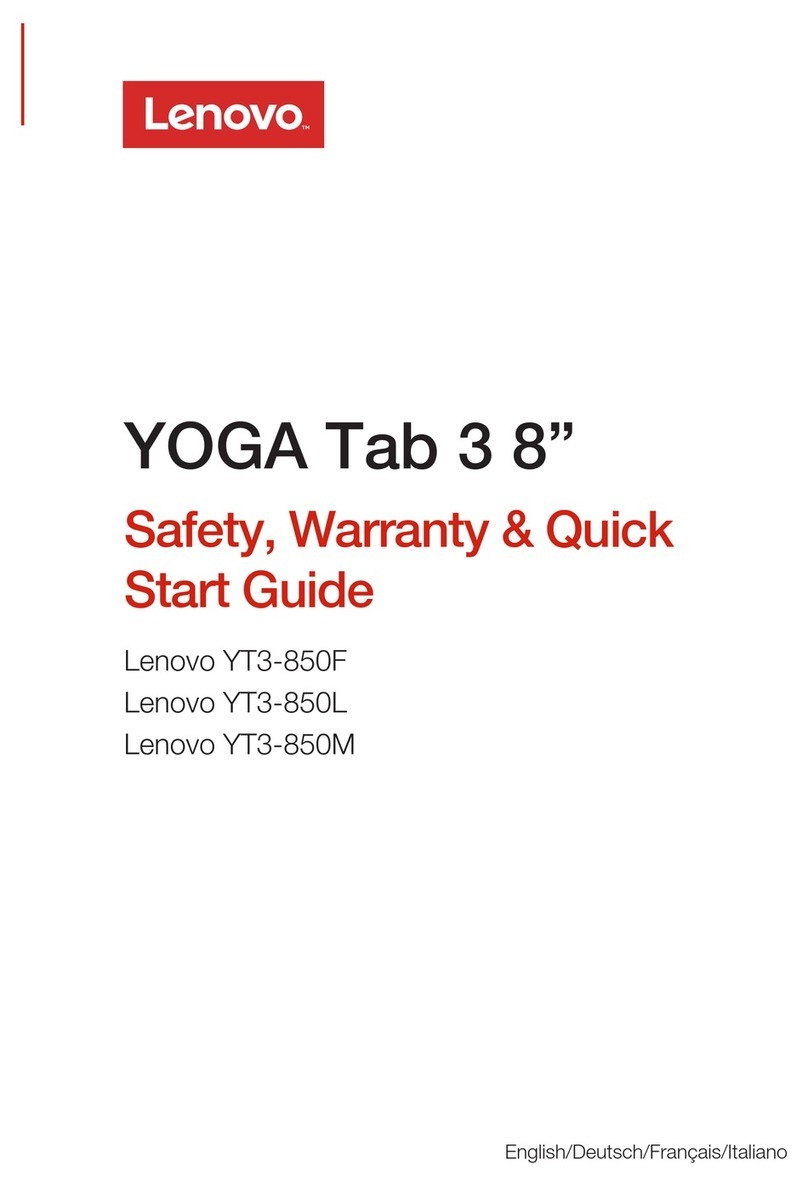
Lenovo
Lenovo YOGA Tab 3 8 Safety, warranty & quick start guide

Lenovo
Lenovo TABS850L Safety, warranty & quick start guide
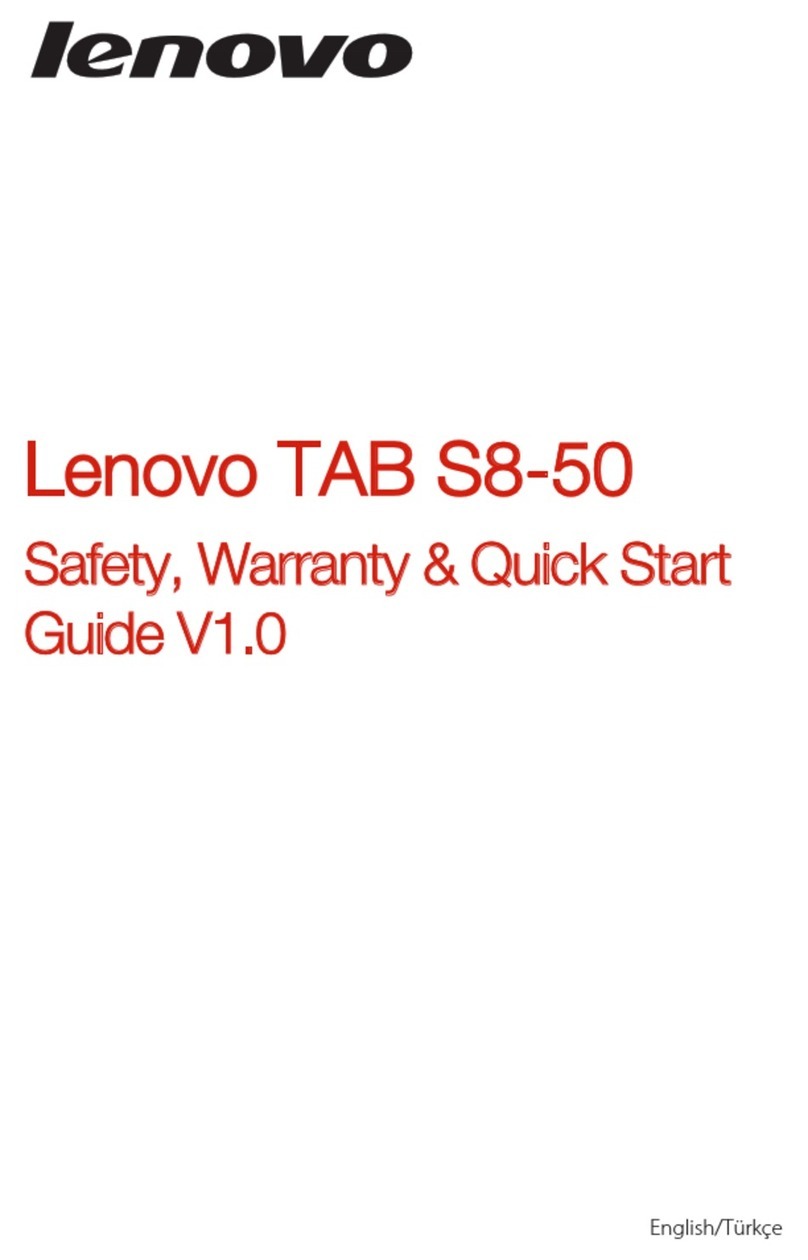
Lenovo
Lenovo TAB S8-50 Safety, warranty & quick start guide
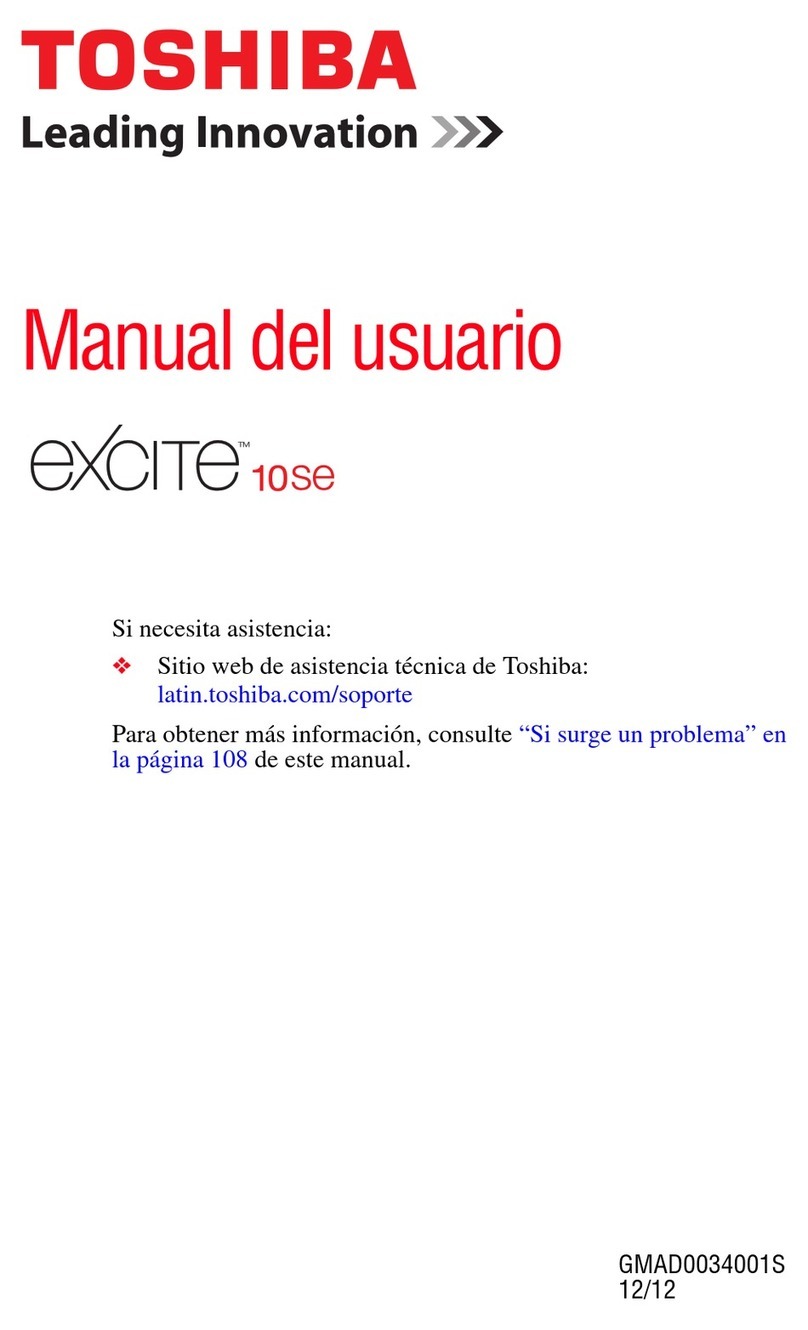
Toshiba
Toshiba AT305SE-SP0160S Manual Del Usuario