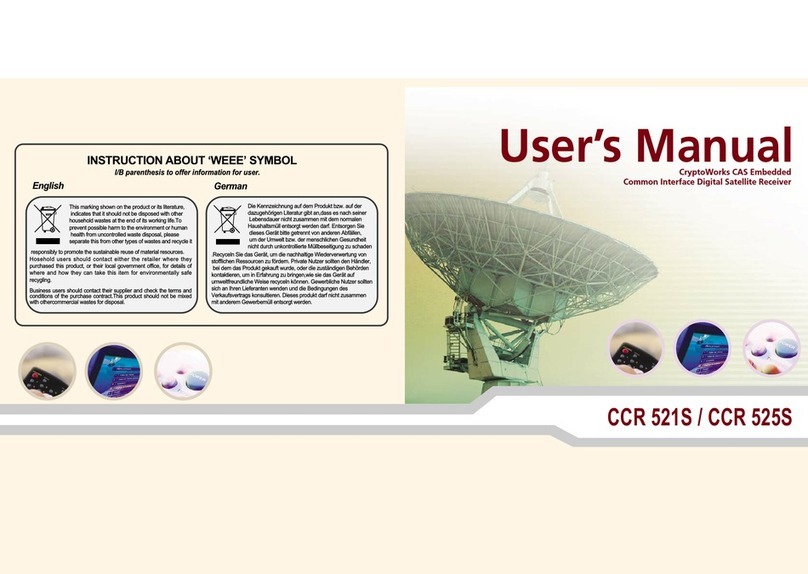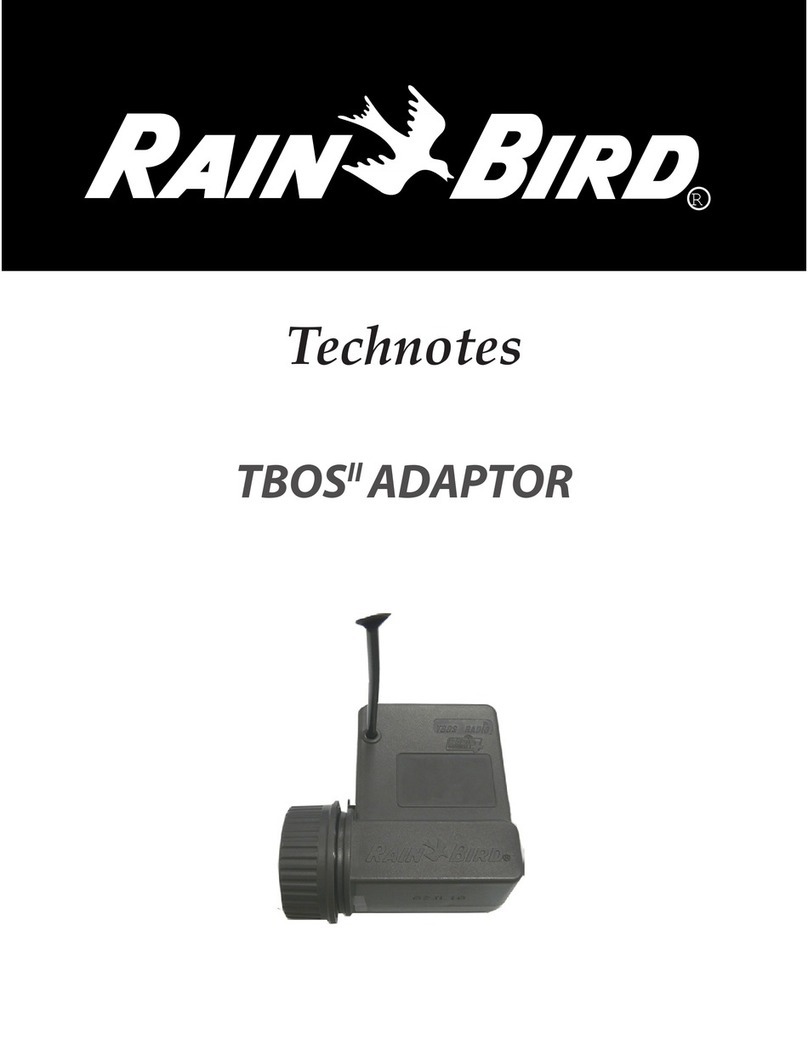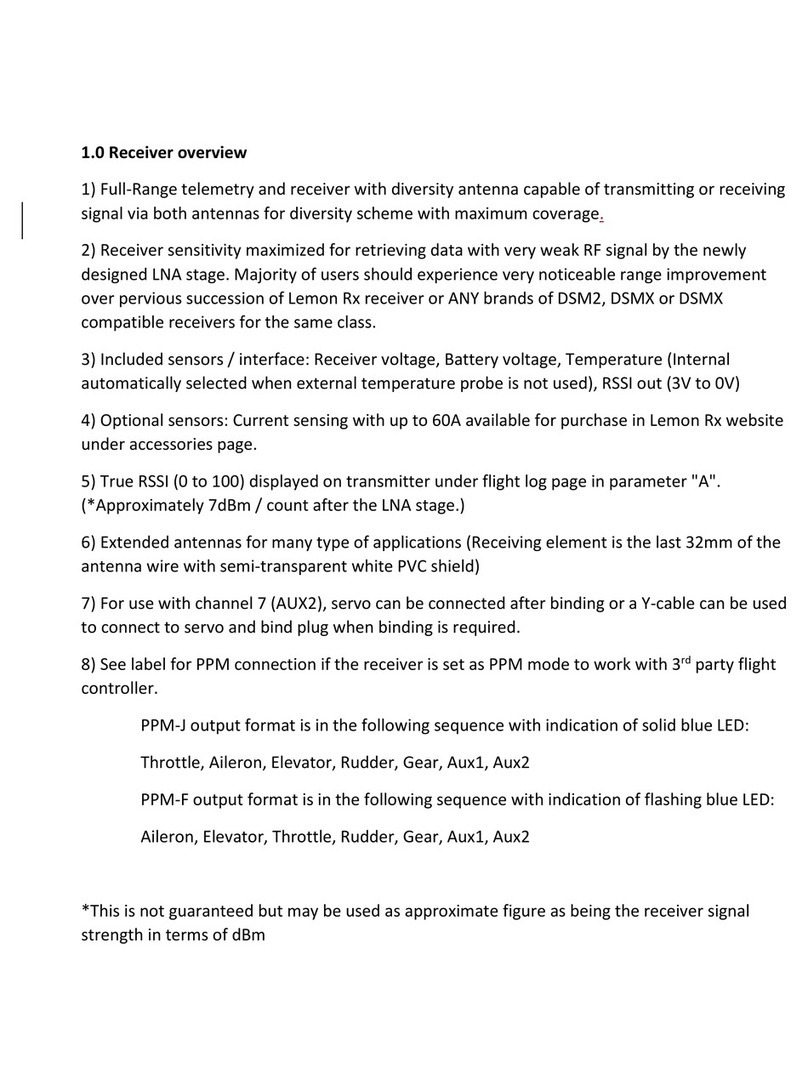Eurotek EK-MFR/1 Instruction Manual

EK-MFR/1 Arch.2573
Rev. E of 22/06/2007 Sh. 1 of 35
501-000658/MN
Eurotek s.r.l.
User’s handbook
Digital radio Link
EK-MFR/1

EK-MFR/1 Arch.2573
Rev. E of 22/06/2007 Sh. 2 of 35
501-000658/MN
Eurotek s.r.l.
REGULATORY COMPLIANCE (USA)
This equipment requires licensing for operation under FCC Title 47 part 101
This equipment generates, uses and radiates electromagnetic fields that could cause interference to
radio communications, is more important that it is installed and used in accordance with the
instruction that are explained in this manual.
It is in conformity with the limits for a Class A computing device pursuant to Subpart B of Part 15
of the FCC Rules, that fixed and guarantee the reasonable protection against such interference when
it is used in a commercial environment.
When this equipment is installed in a residential area it could cause interference, in which case the
user must provide itself to avoid the interference.
The test results show compliance with the Class A limits for radiated emissions.
The present design is property of Eurotek s.r.l. and is protected by Copyright.
Its reproduction, distribution and disclosure to third-parties without written authorisation is forbidden
Every reproduction, re-distribution or disclosure without prior written authorisation
is expressly forbidden by the law and can lead to serious civil and penal sanctions.

EK-MFR/1 Arch.2573
Rev. E of 22/06/2007 Sh. 3 of 35
501-000658/MN
Eurotek s.r.l.
Warning!
The socket utilized for the unit supply must have the appropriate ground conductor.
The connection of the unit , to a socket without the ground conductor, will make the whole
equipment dangerous for people safety.
About the repairing of the units please refer to specialized personnel only .
Inside the devices there are voltages which could be dangerous to people.
Before opening the cover switch off the unit, disconnect the connection and
the supply cables.
In case of electrical shock please follow the instructions
of first aid listed on page 4
Substitute the fuses interrupted with others of the same type and voltage.
The waste disposal of the devices must be executed in the respect of the enforced laws in
the country uses.
Eurotek not assumed responsibility for waste disposal in contrast with enforced laws.
LIFE SUPPORT APPLICATIONS.
Eurotek’s products are not designed for use as critical components in life support devices or system
without the express written approval of the Eurotek S.r.l. As used herein.
- Life support devices or system are devices or system which, (a) are intended for surgical
implant into the body, or (b) support or sustain life, and whose failure to perform, when
properly used in accordance with instructions for use provided in the labeling, can be
reasonably expected to result in a significant injury to the user.
- A critical component is any component of a life support device or system whose failure to
perform can be reasonably expected to cause the failure of the life support device or system,
or to affect its safety or effectiveness.
The information given in this documentation could have variations without forewarning.
The firm Eurotek S.r.l. does not give any guaranty about this documentation.
The firm Eurotek S.r.l. does not consider itself responsible for possible mistakes which could be
found in this documentation.

EK-MFR/1 Arch.2573
Rev. E of 22/06/2007 Sh. 4 of 35
501-000658/MN
Eurotek s.r.l.
First aid: artificial breathing(mouth to mouth)
1
In case of electric shock you have to ensure the first aids to
the patient, but to do this you have to consider two very
important things:
- interrupt immediately the electric circuit;
- if the circuit has not been interrupted, do not touch
the patient with bare hands;
After doing this, without delay contact the nearest mobile
unit of first aid and practice to
the patient, in case of loss of
consciousness, the breathing mouth to mouth as described
below.
2
Put the patient lying on his back with the arms parallel to
the body, ensure that he does not have the breathing tracts
obstructed (chewing-gum, dental pro
sthesis, etc.),
otherwise set him free from foreign bodies.
Kneel near the patient’s head and putting a hand under his
neck, incline as possible his/her head backwards.
3
Going on with keeping the patient’s head inclined with one
hand, use the other on
e to occlude the nostrils, if you are
going to practise the breathing through the oral cavity, or
occlude the mouth if you want to do it through the nasal
cavity.
While doing this begin the auto-
oxygenation, with deep
breathing.
Then practice the artific
ial breathing blowing in the chosen
cavity beginning with ten expirations each minute to go on
them with twelve and fifteen.
4
During the breathing procedure you have to control that the
patient’s chest dilates, otherwise change cavity where to
blow the air because the previous one could be obstructed.
5 Do not ever stop the artificial breathing until the patient
has recovered or the first aid unit has come.

EK-MFR/1 Arch.2573
Rev. E of 22/06/2007 Sh. 5 of 35
501-000658/MN
Eurotek s.r.l.
INDEX
1. GENERAL DESCRIPTION .....................................................................................................6
1.1 EK-MFR/1
BLOCK SCHEME
..................................................................................................7
2. FRONT PANEL .........................................................................................................................8
2.1 F
RONT PANEL VIEW
...............................................................................................................8
2.2 F
RONT PANEL DESCRIPTION
...................................................................................................8
3. REAR PANEL............................................................................................................................9
3.1 R
EAR PANEL VIEW
.................................................................................................................9
3.2 R
EAR PANEL DESCRIPTION
.....................................................................................................9
4. DISPLAY AND KEYBOARD.................................................................................................10
4.1 D
ISPLAY AND KEYBOARD DESCRIPTION
...............................................................................10
4.2 D
ISPLAY MODE
....................................................................................................................12
5. BOARD MENU ........................................................................................................................13
5.1 M
ENU REPRESENTATION
......................................................................................................13
5.2 M
ENU DESCRIPTION AND KEYBOARD GUIDE
........................................................................14
5.3 T
EMPERATURE CONTROL
.....................................................................................................19
6. LEDS AND ALARMS..............................................................................................................19
6.1 LED
S DESCRIPTION
.............................................................................................................19
6.2 A
LARMS DESCRIPTION
.........................................................................................................19
7. ABOUT OPERATING SYSTEM...........................................................................................20
7.1 O
PERATING SYSTEM CONNECTION
.......................................................................................20
7.2 O
PERATING SYSTEM COMMANDS
.........................................................................................20
7.2.1 Read_log.....................................................................................................................20
7.2.2 Erase_log....................................................................................................................21
7.2.3 Passwd........................................................................................................................21
7.2.4 Exit..............................................................................................................................22
7.3 O
PERATING SYSTEM
SNMP
COMMANDS
.............................................................................22
7.3.1 Snmpwalk....................................................................................................................23
7.3.2 Snmpset.......................................................................................................................24
7.3.3 Snmpget ......................................................................................................................25
8. WEB INTERFACE..................................................................................................................25
8.1 EK-MFR/1
WEB PAGES
.......................................................................................................28
APPENDIX A ...................................................................................................................................32
EK-MFR/1
ELECTRICAL INTERFACE
...............................................................................................32
APPENDIX B....................................................................................................................................33
EK-MFR/1
PERIPHERAL ADDRESSES
...............................................................................................33
APPENDIX C ...................................................................................................................................34
RS232
INTERFACE SETTINGS
...........................................................................................................34

EK-MFR/1 Arch.2573
Rev. E of 22/06/2007 Sh. 6 of 35
501-000658/MN
Eurotek s.r.l.
1. GENERAL DESCRIPTION
EK-MFR/1 works as a new flexible and modular platform that allows the simultaneous use of
different kind of boards inserted in its inner part in completely reconfiguration way. All the inserted
boards, in the device, are automatically identified by the integrated operating system, that fits the
functions of the keys and the visual information available on the color display placed in the frontal
panel. Inside the EK-MFR/1, a RTC (real time clock) works as a temporal reference for the
memorization of the alarms that have been verified in the system. Any relative board alarms are
signaled on the display sequential: a red LED (ACTUAL), on the frontal panel of the EK-MFR/1,
indicates that an actual alarm is in progress; a yellow LED (STORED), will indicate the
memorization of previously happened alarms. Thanks to this function the user will be able to
examine a log file stored inside the EK-MFR/1 and verify the type of alarm, the time and date in
which the alarm occurred as well as the time and date in which the alarm stopped. The setting
operation of every single board can be done locally on the keyboard, or by remote sites thanks to the
placement of Ethernet 10/100 Base T interface located in the power supply section (EK-PWS/X ).
Inside the EK-MFR/1 a re-configurable connection lines are inserted (matrix); they allow the
connection among all the slots inserted in the system leading therefore to an interconnection of the
signals that transit from one board to another one, without the necessity to use an uncomfortable
external connection. If the position of the inserted boards is changed by the user, is necessary to ask
information to the Eurotek about the software configuration system.
In order to set the operating functions of the system there are two different password levels: one in
reading mode only and the other one in reading/writing mode. Operating in this system it will be
possible to deny the access in writing mode to unqualified users meanwhile the configuration settled
will appear on the screen giving at the same time the chance of checking how the system works.
The background of the keyboard on the frontal panel is lighted in order to obtain a rapid setting
identification, also in critical visibility (e.g. OB – Van, mobile production, etc.). It is also possible to
set the switch off time of the display to reduce consumption.

EK-MFR/1 Arch.2573
Rev. E of 22/06/2007 Sh. 7 of 35
501-000658/MN
Eurotek s.r.l.
1.1 EK-MFR/1 block scheme

EK-MFR/1 Arch.2573
Rev. E of 22/06/2007 Sh. 8 of 35
501-000658/MN
Eurotek s.r.l.
2. FRONT PANEL
2.1 Front panel view
2.2 Front panel description
A) General switch.
B) Display. (chapter 4, Display and Keyboard)
C) Keyboard. (chapter 4, Display and Keyboard)
D) Enter key.
E) Green LED (ON), for power on indication. (chapter 6, LEDs and ALARMS)
F) Red LED (ACTUAL), for alarm indication. (chapter 6, LEDs and ALARMS)
G) Yellow LED (STORED), for alarms stored indication. (chapter 6, LEDs and ALARMS)
H) Monitory connector.
I) Escape key.
L) Modifying variable keys.
M) Explorer menu and display mode keys.

EK-MFR/1 Arch.2573
Rev. E of 22/06/2007 Sh. 9 of 35
501-000658/MN
Eurotek s.r.l.
3. REAR PANEL
3.1 Rear panel view
3.2 Rear panel description
A) Slot 0.
B) Slot 1.
C) Slot 2.
D) EK-PWS/X* panel.
E) Slot 5.
F) Slot 4 < here it is possible to install the modem (EK-UNM/1).
G) Slot 3 < here it is possible to install the coaxial adapter (EK-CDP/1).
* The different power supplies solutions are descibed in the EK-PWS/X manual.

EK-MFR/1 Arch.2573
Rev. E of 22/06/2007 Sh. 10 of 35
501-000658/MN
Eurotek s.r.l.
4. DISPLAY AND KEYBOARD
4.1 Display and keyboard description
When the general switch (par. 2.2, front panel description) is turned on, the booting of the system is
running. At the end of the booting the EK-MFR/1 is in stand-by modality (the display shows a black
view) and after the user has pushed any of the keys, the display shows, the following configuration:
Pressing the “enter” key (par. 2.2, front panel description), it is possible to start the insertion
password operations (if the user, after the booting, press the “enter” key, the password insertion
procedure immediately started).
A flashing cursor indicates that a special password, of five number, must be inserted. The procedure
for the insertion of the password is explained below:
• Press the “modifying variable” keys (par. 2.2, front panel description) to visualize the
number from 0 to 9.
• Choose the first value to insert, and confirm it with the “enter” key.
• Insert the second value, confirm it, and repeat the procedure until the last number.
If an error occurs, the user must press the “escape” key (par. 2.2, front panel description), the cursor
returns to the previous position and the new value can be inserted. The password value must be
included from 00000 to 99999.
There are two types of password that the user can digit: reading only or reading/writing.
When a password is inserted, in the left down corner on the display it is possible to see the key
symbol with the RO letter if the password is read only type, or RW letter is the password is
read/write type.

EK-MFR/1 Arch.2573
Rev. E of 22/06/2007 Sh. 11 of 35
501-000658/MN
Eurotek s.r.l.
When a type of password is inserted, the user can explore the following main menu:
MAIN MENU
>Main EK-MFR/1
>Slot 0
>Slot 1
>Slot 2
>Slot 3
>Slot 4
>Slot 5
Using the “explorer menu” keys (par. 2.2, front panel description), it is possible to see, on the
display, the boards that the EK-MFR/1 contains and the relative slot associated to the board. The
example below shows the EK-UNM/1 board that is inserted in the slot number 4. Pushing the
“enter” key, it is possible to enter in the selected board menu.
The RW letters appear, in the figure above, near the key symbol; this indicates that the actual active
password allows to read and modify the value of the variables in every board inserted in EK-
MFR/1.

EK-MFR/1 Arch.2573
Rev. E of 22/06/2007 Sh. 12 of 35
501-000658/MN
Eurotek s.r.l.
If any of the boards is not inserted in a particular slot of the EK-MFR/1, the display shows the
following situation:
4.2 Display mode
A possible video signal of the inserted boards, are visible on the display that moreover supplies the
output interface of the EK-MFR/1 processor.
Every slot has the interconnections for two video signals, that can be showed on the TFT colour
monitor if the board is enabled for this function. There are three different modalities: either only the
text is showed, or the text and the video are showed or only the video is showed.
Every different modality can be settled pushing the “explorer menu” keys simultaneously (display
mode function).

EK-MFR/1 Arch.2573
Rev. E of 22/06/2007 Sh. 13 of 35
501-000658/MN
Eurotek s.r.l.
5. BOARD MENU
5.1 Menu representation
The complete EK-MFR/1 menu is described below.
Variable name Variable number
MAIN-EK-MFR/1 1
> Passwords
>> r/o PWD 2
>> r/w PWD 3
> Power Loops
>> Loop 1
>>> Enable 1 4
>>> Source 1 5
>>> Target 1 6
>>> P Goal 1 7
>>> P Source 1 8
>> Loop 2
>>> Enable 2 9
>>> Source 2 10
>>> Target 2 11
>>> P Goal 2 12
>>> P Source 2 13
>> Loop 3
>>> Enable 3 14
>>> Source 3 15
>>> Target 3 16
>>> P Goal 3 17
>>> P Source 3 18
> Get Config
>> Get from 19
> Save Config
>> Save to 20
> Miscellaneous
>> Volt in 0 21
>> Volt in 1 22
>> Volt out 0 23
>> Volt out 1 24
>> Board Temp 25
>> 12V rail 26
>> 3.3V rail 27
>> DC rail in 28
>> Time to exit 29
>> SCI 2 30
>>Ext Power 31

EK-MFR/1 Arch.2573
Rev. E of 22/06/2007 Sh. 14 of 35
501-000658/MN
Eurotek s.r.l.
Variable name Variable number
> Relay
>> Relay 0 32
>> Relay 1 33
>> Relay 2 34
>> Relay 3 35
>> Relay 4 36
> Clock Set
>> Year 37
>> Month 38
>> Day 39
>> Hour 40
>> Minute 41
> Network
>> IP address 42
>> IP netmask 43
>> GW address 44
5.2 Menu description and keyboard guide
The description of every single menu of the EK-MFR/1 is as follow:
>Passwords
The Passwords menu allows to modify the reading only and the reading/writing password. To do
this, the user must digit the password provided by the Eurotek, when the general switch (par. 2.2,
front panel description) is turned on and the booting of the system is complete (par 4.1 display and
keyboard description).
The next example shows how to change the reading/writing password.
When inside the EK-MFR/1 menu, the “enter” key (par. 2.2, front panel description) is pushed, the
display will show the passwords menu configuration:
Pushing again the “enter” key, the user can enter the two internal menus for the setting of the
passwords value, (in this example the menu is RW/PWD), while pushing the “escape” key (par. 2.2,
front panel description) the display returns to the passwords menu configuration (like is showed in
the figure above).
When the R/W PWD menu is on, the user must digit the “enter” key to start the insertion password
operations (par 4.1 display and keyboard description).

EK-MFR/1 Arch.2573
Rev. E of 22/06/2007 Sh. 15 of 35
501-000658/MN
Eurotek s.r.l.
>Power loops
The Power Loops menu allows to control automatically the output level of one board inserted in a
slot in according to the output level of a board inserted in another slot of the EK-MFR/1. This
functionality it used in order to keep constant the output power of a transmitter to adjusting the
modulator output power.
The three loops are therefore in a position to adjust three different transmitters connected to the
same EK-MFR/1; to simplify the process we are analyzing the relative function to LOOP1, which is
identical to the other two. The Loop 1 menu is composed by five sub-menus: Enable 1, Source 1,
Target 1, P Goal 1, P Source 1.
BLOCK SCHEME OF THE POWER LOOP SYSTEM
In the sub-menu SOURCE we define in which slot of the EK-MFR/1 the EK-CDP/1 board is
inserted, or otherwise which is the signal that the program will read in order to set the slot TARGET
in function of the P-GOAL power that we want to keep during the operation.
SOURCE
P GOAL
TARGET

EK-MFR/1 Arch.2573
Rev. E of 22/06/2007 Sh. 16 of 35
501-000658/MN
Eurotek s.r.l.
The next example explains how to set the Power Loops modality.
We suppose to have loaded the EK-MFR/1 with the boards represented in the following figure
Slot 0: Empty
Slot 1: EK-CDC/1 (MPEG2 codec)
Slot 2: Empty
Slot 3: EK-CDP/1 (coaxial adapter)
Slot 4: EK-UNM/1 (modem)
Slot 5: Empty
We analyze the setting of every single menu of the Power Loops supposing of working with the
QPSK modulations to obtain a back-off of 4 db relating the saturate power (0 db) of the transmitter
SHF connected to EK-MFR/1 by the EK-CDP/1 board.
1. >>>Source1 = slot3: indicates where reading the saturate power
2. >>>Target1 = slot4: indicates where setting the IF power level in order to obtain the back-
off planned (EK-UNM/1)
3. >>>P Goal1 = -4db : indicates the back-off level to be obtained
4. >>>Enable1 = yes : the loop 1 function is enabled
Now an independent program of EK-MFR/1 will try to keep the power of the transmitter (EK-
CDP/1) constant in according to the power of the modulator (EK-UNM/1).

EK-MFR/1 Arch.2573
Rev. E of 22/06/2007 Sh. 17 of 35
501-000658/MN
Eurotek s.r.l.
>Save Config
EK-MFR/1 allows to store four configurations system. To save a personal configuration, it is
necessary to enter in the Save Config menu; it is possible to choose on which configuration to store
the personal system settings pressing the “enter” key and using the “modifying variable” keys (par.
2.2, front panel description). The four possible configurations to be used are: Config 0, Config 1,
Config2 and Config3.
>Get Config
The Get Config menu allows to recall one of the four possible configurations stored in the Save
Config menu using the Get from function.
>Miscellaneous
The Miscellaneous menu allows to monitory and control many EK-MFR/1 functions, by the
variables listed below:
>>Volt in 0: Allows to read a DC voltage (0÷12 VDC) eventually present on the
pin 4 of the auxiliary connector of the EK-PWS/X board.
>> Volt in 1: Allows to read a DC voltage (0÷12 VDC) eventually present on the
pin 17 of the auxiliary connector of the EK-PWS/X board.
>> Volt out 0: Allows to set a DC voltage (0÷12 VDC, 10 mA max) at the output of
the auxiliary connector (pin 5) of the EK-PWS/X board.
>>Volt out 1: Allows to set a DC voltage (0÷12 VDC 10 mA max) at the output of
the auxiliary connector (pin 18) of the EK-PWS/X board.
>>Board Temp: Allows to read the EK-PWS/X board temperature.
>>12V rail: Allows to monitory the DC voltage (12VDC) generated from the EK-
PWS/X board and supplied to all EK-MFR/1 slots.
>>3.3V rail: Allows to monitory the DC voltage (3.3VDC) generated from the EK-
PWS/X board, used by the processor and supplied to all EK-MFR/1
slots.
>>Dc rail in Allows to monitory the eventual external DC voltage that is present on
the auxiliary connector of the EK-PWS/X board.
>>Time to exit: Allows to set the time when the display is on, afterward the display
will go in stand-by modality, in order to limit the consumption of the
entire machine. It is possible to set the time to exit parameter between
1,10,20 or 30 minute.
>>SCI 2: Allows to switch on and off the secondary serial interface present on
the auxiliary connector of the EK-PWS/X board.

EK-MFR/1 Arch.2573
Rev. E of 22/06/2007 Sh. 18 of 35
501-000658/MN
Eurotek s.r.l.
>>Ext Power Allows to read the value of the power of the external analog Eurotek unit
connected to the EK-MFR/1 by the auxiliary connector of the EK-PWS/X
board.
>Relay
The Relay menu allows to control five solid state relays situated in the EK-PWS/X board; they are
interfaced outside with the auxiliary connector. To set each relay the user must enter one of the
following menus:
>>Relay 0
>>Relay 1
>>Relay 2
>>Relay 3
>>Relay 4
Every Relay is enabled with the <ON> function and disabled with the <OFF> function.
>Clock Set
The Clock Set menu allows to set the parameters of the internal time system. Through the “explorer
menu” keys (par. 2.2, front panel description) it is possible to set the five sub-menus below.
>>Year
>>Month
>>Day
>>Hour
>>Minute
It is not available the automatic setting of the summer time .
>Network
The Network menu allows to set, using the “modifying variable” keys, the following network
configuration parameters, for the system:
>> IP address
>> IP netmask
>> GW address.
When the network configuration are changed by the user, the EK-MFR/1 must be rebooted.

EK-MFR/1 Arch.2573
Rev. E of 22/06/2007 Sh. 19 of 35
501-000658/MN
Eurotek s.r.l.
5.3 Temperature control
EK-MFR/1 allows a reliable control of the temperature. To minimize the use and the maintenance of
the two fans, EK-MFR/1 controls the rate of the same fans. The highest temperature registered on
the inserted boards is used to control the fans. The monitoring of the board temperature can be done
in the sub-menus and the memorization and settling of the limits can generate possible alarms.
6. LEDs AND ALARMS
6.1 LEDs description
• On (green light) : indicates that the EK-MFR/1 is active. The light is always on also if the
display and the keys are off (if the user has to set the time to exit in the Miscellaneous menu
of the EK-MFR/1).
• Actual (red light) : indicates that an alarm is present, a variable of any of the boards does not
respect the limit. The light turns off when the variable returns inside the limit.
• Stored (yellow light) : indicates that an alarm is present, the light turns off when any of the
keys is pushed.
The LEDs position is reported in the front panel chapter.
6.2 Alarms description
The next example explains how the display shows when an alarm occurs.

EK-MFR/1 Arch.2573
Rev. E of 22/06/2007 Sh. 20 of 35
501-000658/MN
Eurotek s.r.l.
The Slot 4 Viterbi Ber row, indicates that the Viterbi ber variable is out of the limits and an alarm is
present (LED Actual, par. 6.1, LEDs description). Slot 4 Viterbi Ber row is flashing until the
variable is out of the limits.
It is possible that more alarms are simultaneously present; in this case the alarms are showed on the
same row on the display every two seconds. This function allows to have a general information of
the alarms without to explore the menu of every used slot.
7. ABOUT OPERATING SYSTEM
7.1 Operating system connection.
It is possible to connect the EK-MFR/1 with a terminal unit to use the RS232 interface (to see the
rs232 interface settings in the Appendix C) or the Ethernet 10/100 Base T interface. The connectors,
of these interfaces, are visible in the chapter 3 “rear panel”. The description of the connectors, with
the pins indication, is reported in the EK-PWS/X user’s handbook.
When the EK-MFR/1 is connected and the general switch is turned on (par. 2.2, front panel
description), the insertion of the EK-MFR/1 login is required:
EK-MFR/1 login:
The user must enter in the system using the super_user login, and digits it as follow: (after the
insertion of the login is necessary to push the return key ( ) to execute the command).
EK-MFR/1 login: super_user
Now, it is necessary to insert the password value: pollon
Password: ------
When the password is correctly inserted, the prompt of the operating system appears, on the screen
of the terminal unit, as follow:
$
The user is connected to the system now.
7.2 Operating system commands
When the login operations are executed, it is possible to digit the operating system commands. To
execute them, the return key on the terminal unit keyboard must be pressed.
7.2.1 Read_log
The read_log command allows to examine the status of the alarms of the entire system. When this
command is launched, the situation below appears on the screen of the terminal unit:
$ read_log
Other manuals for EK-MFR/1
1
Table of contents