EUTECH INSTRUMENTS CYBERCOMM PRO FOR CYBERSCAN PH 2500 User manual




















This manual suits for next models
3
Table of contents
Other EUTECH INSTRUMENTS Software manuals
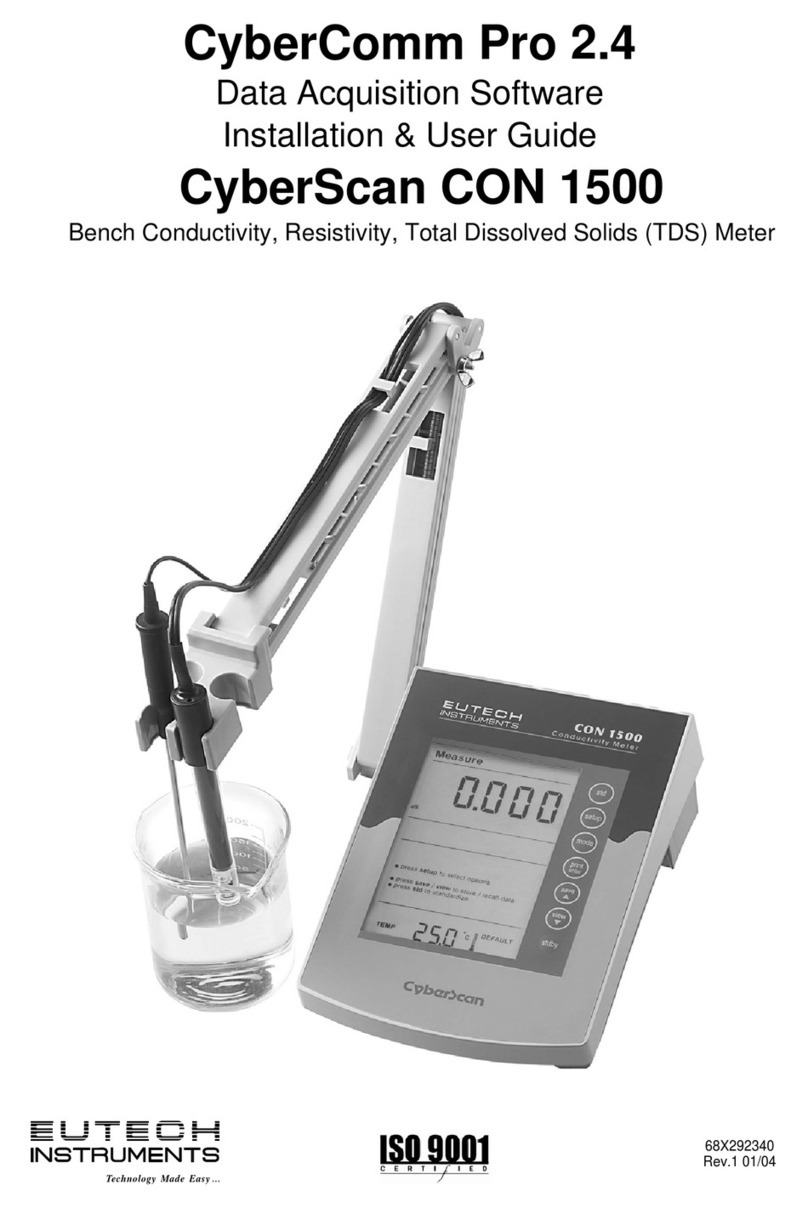
EUTECH INSTRUMENTS
EUTECH INSTRUMENTS CYBERCOMM PRO FOR CYBERSCAN CON 1500 User manual
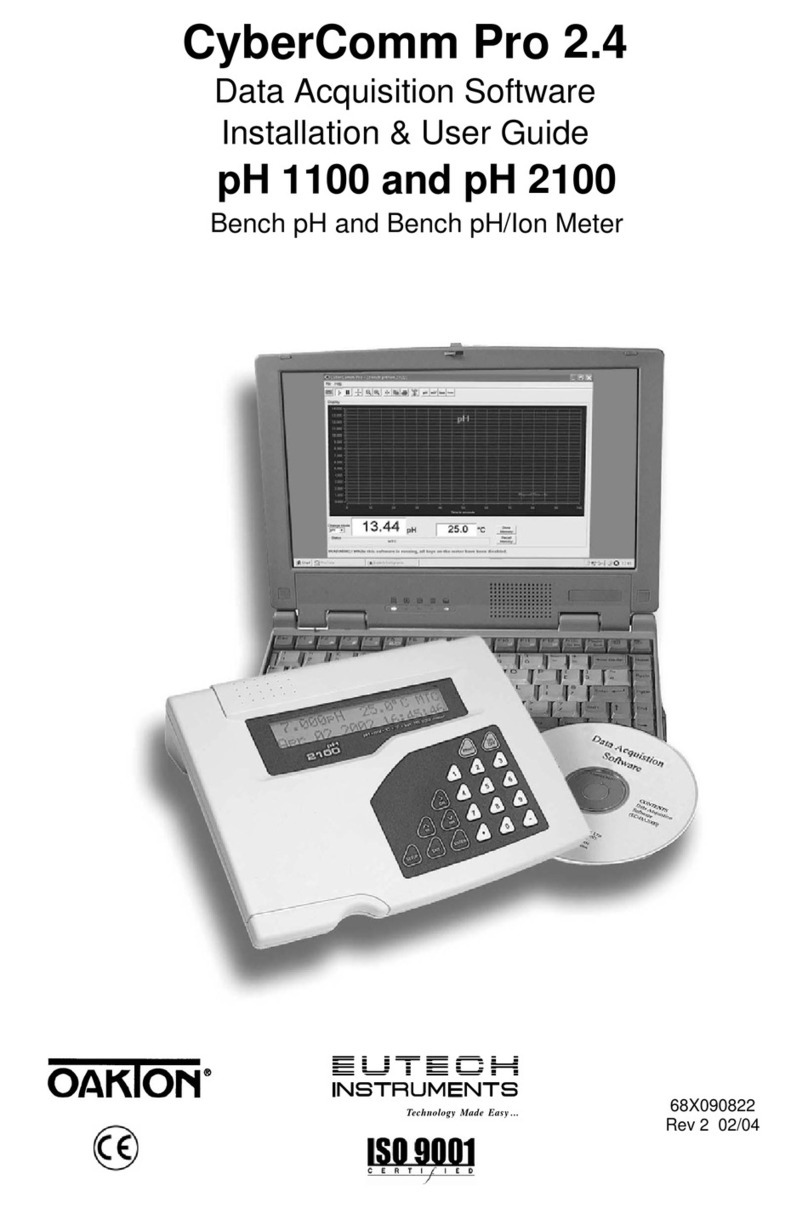
EUTECH INSTRUMENTS
EUTECH INSTRUMENTS CYBERCOMM PRO FOR CYBERSCAN PH 2100 User manual

EUTECH INSTRUMENTS
EUTECH INSTRUMENTS CYBERCOMM PRO FOR CYBERSCAN DO 1500 User manual

EUTECH INSTRUMENTS
EUTECH INSTRUMENTS CYBERCOMM 5000 FOR CYBERSCAN 5000 User manual
Popular Software manuals by other brands
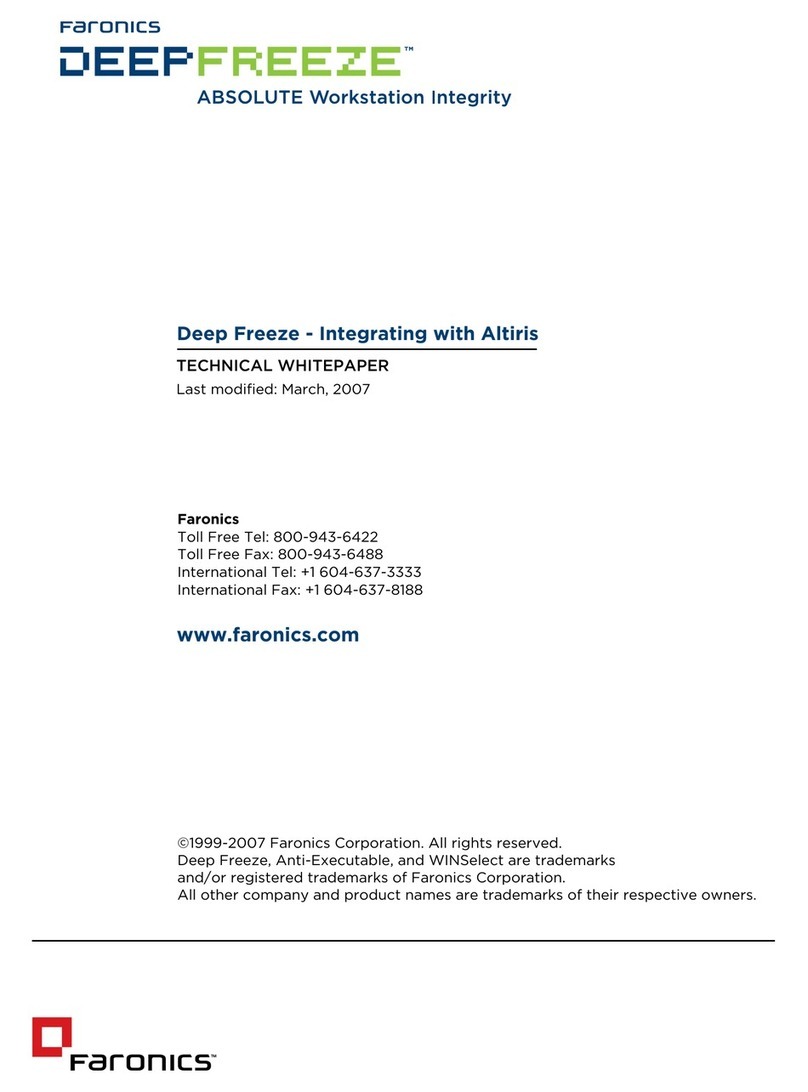
FARONICS
FARONICS DEEP FREEZE - INTEGRATING WITH ALTIRIS... manual
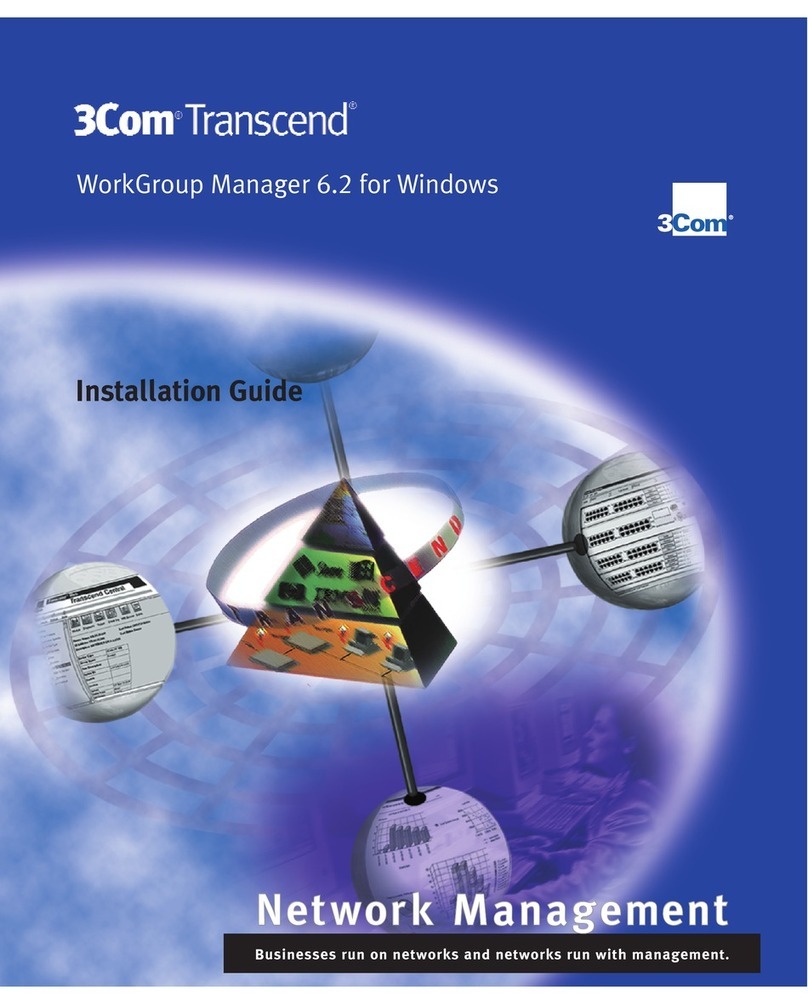
3Com
3Com TRANSCEND EM/NT 6.3 installation guide

Canon
Canon Optura Pi install guide
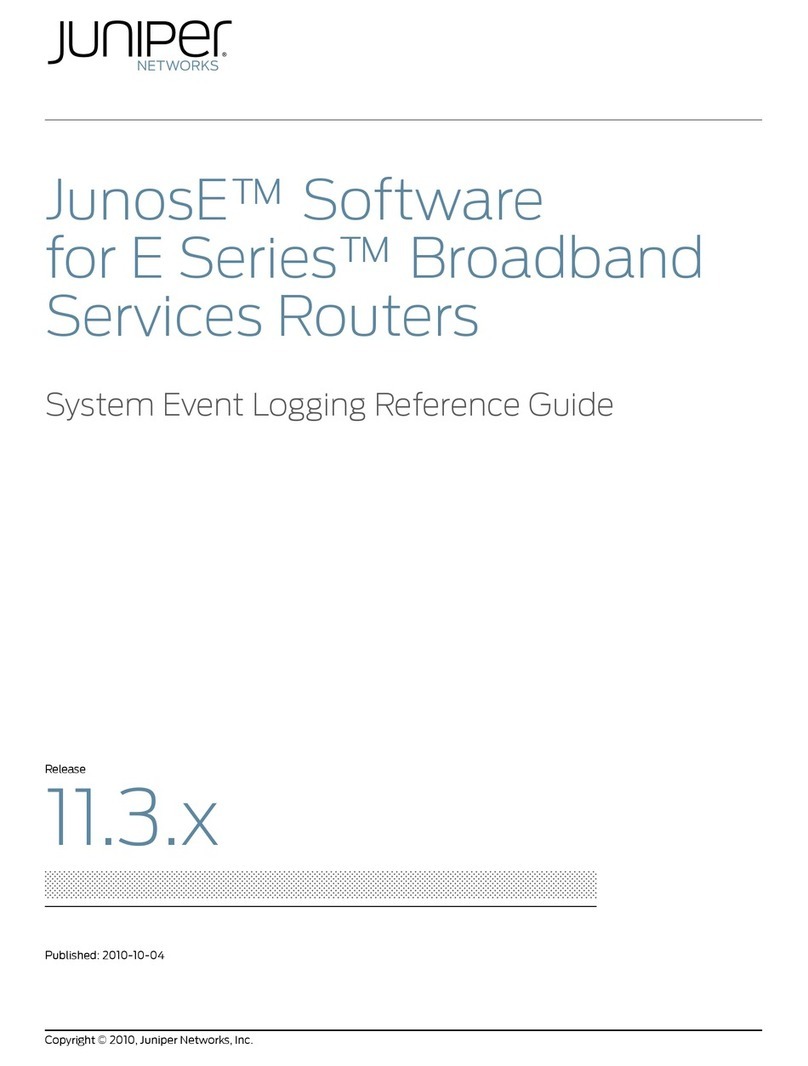
Juniper
Juniper JUNOSE SOFTWARE FOR E SERIES 11.3.X - POLICY MANAGEMENT CONFIGURATION GUIDE... reference guide
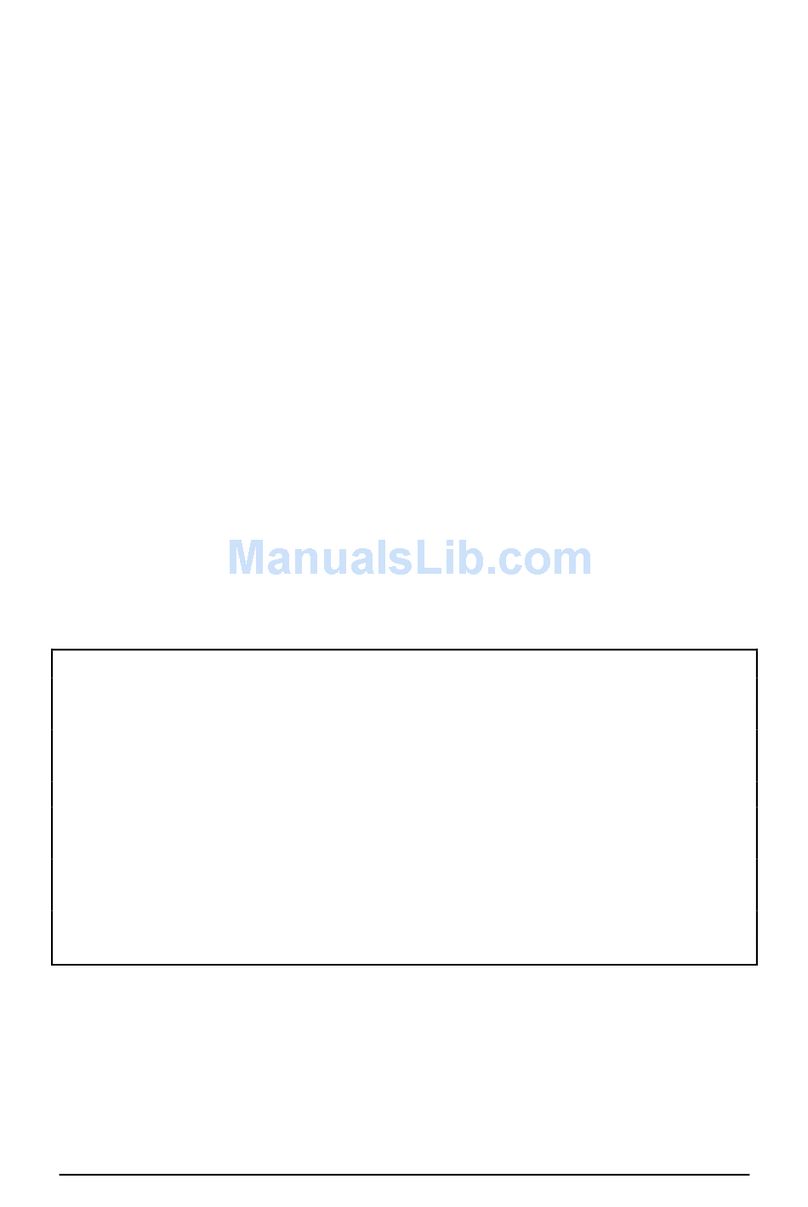
Casio
Casio Card Backup Tool user guide

AVIRA
AVIRA PREMIUM SECURITY SUITE - FIREWALL 07-2009 manual

Olympus
Olympus Auto-Connect Connection guide
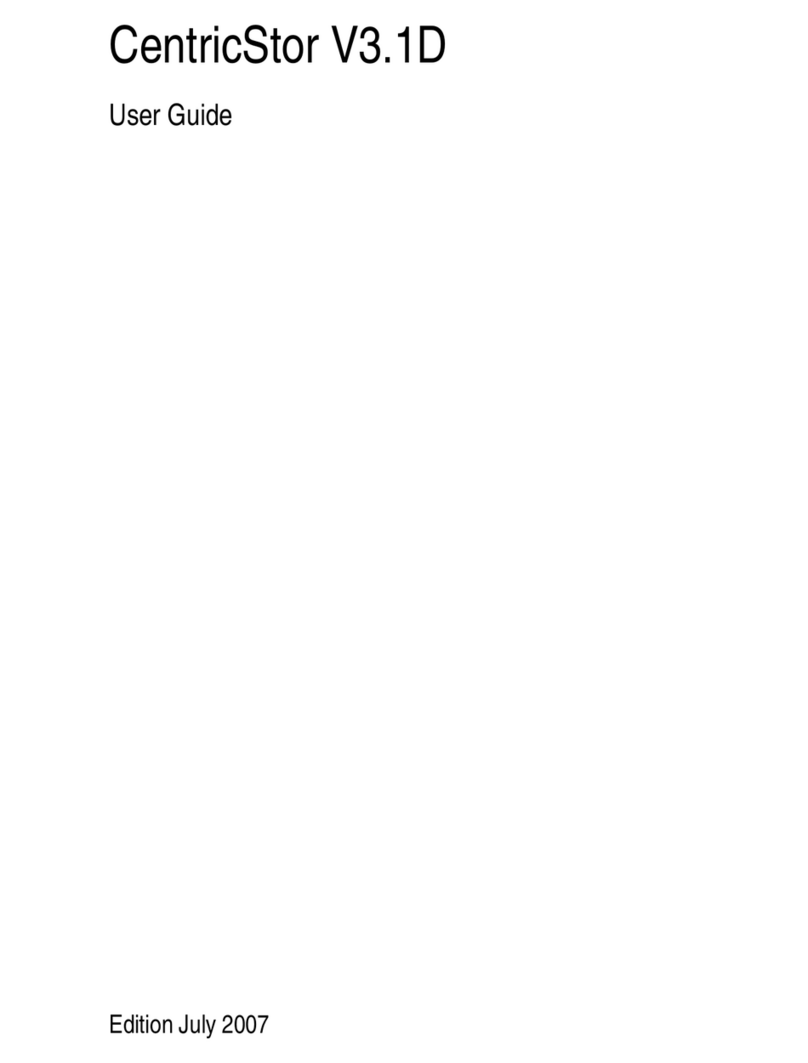
Fujitsu Siemens Computers
Fujitsu Siemens Computers pmn user guide
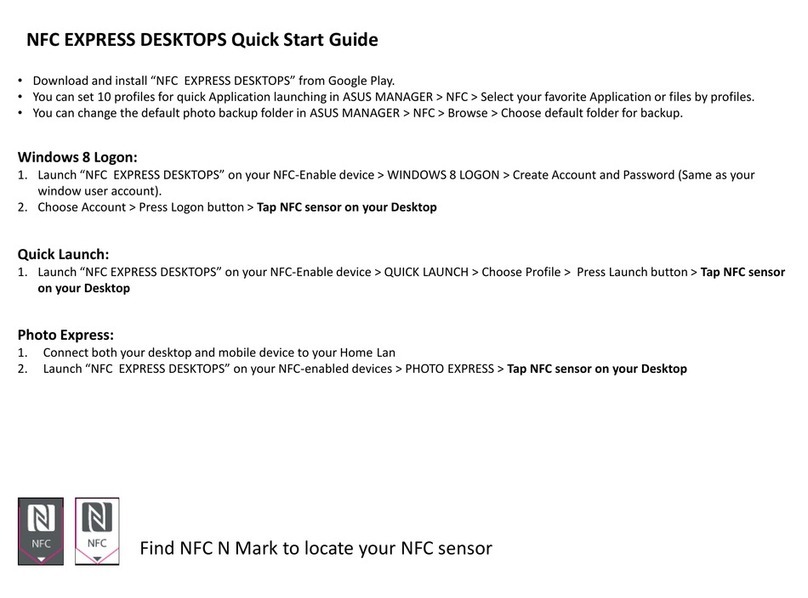
Asus
Asus NFC EXPRESS DESKTOPS quick start guide
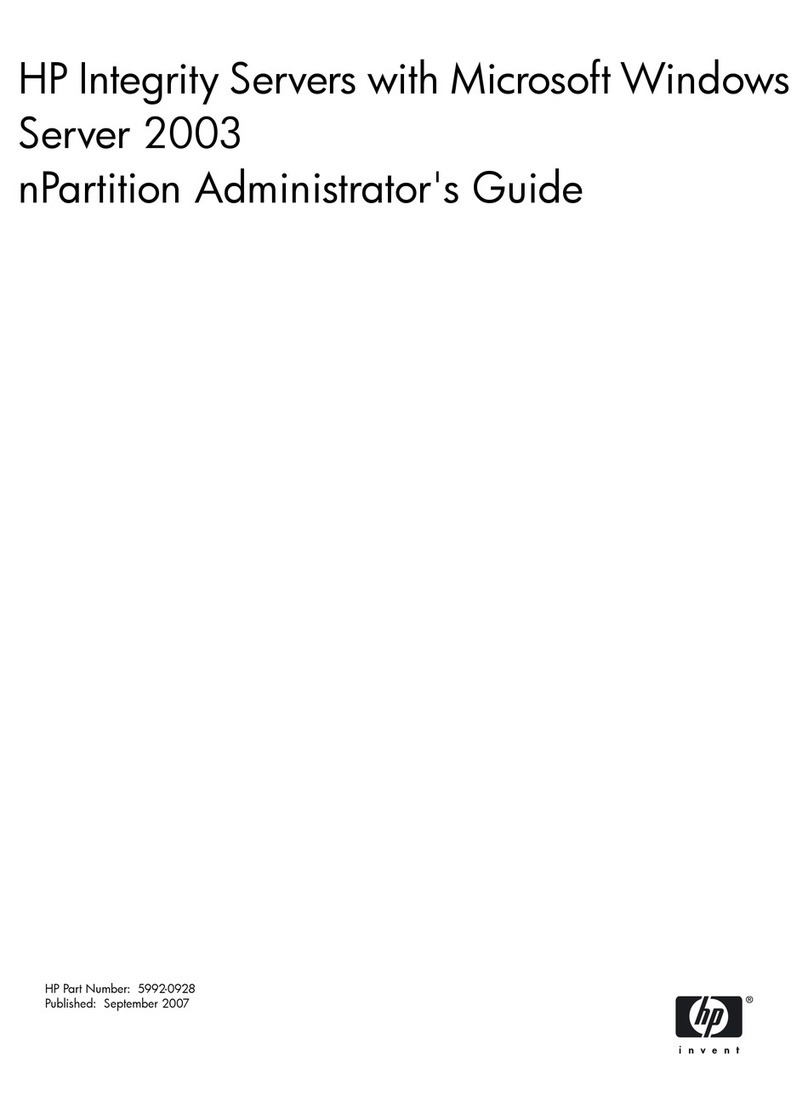
HP
HP Rx2620-2 - Integrity - 0 MB RAM manual

Cisco
Cisco III - Supervisor Engine III Message guide
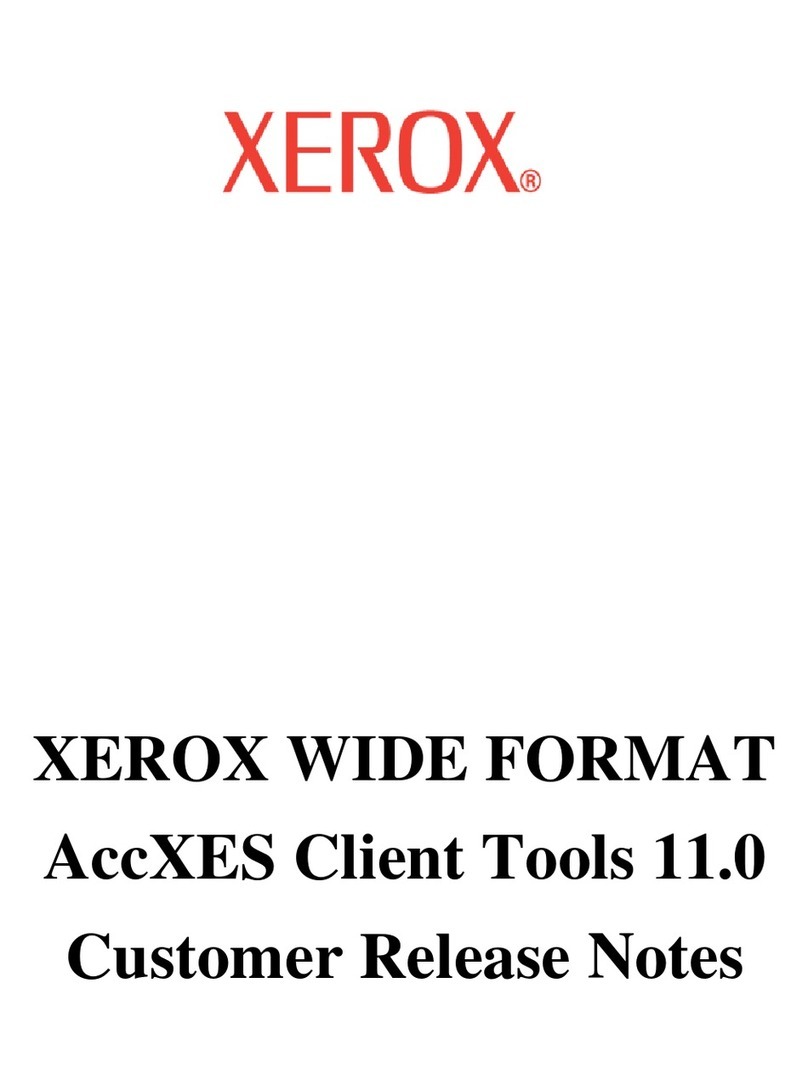
Xerox
Xerox 850DP - Phaser Color Solid Ink Printer release note
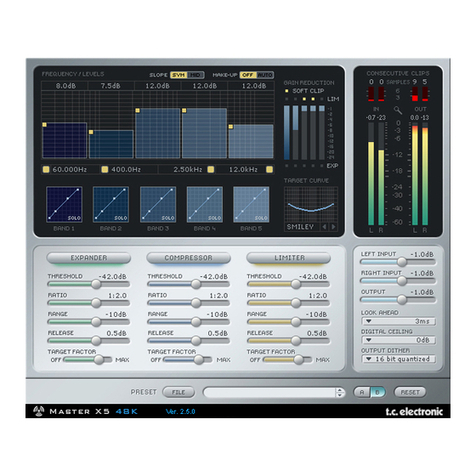
TC Electronic
TC Electronic Master X5 manual

Avaya
Avaya IP Office Phone Manager Application notes
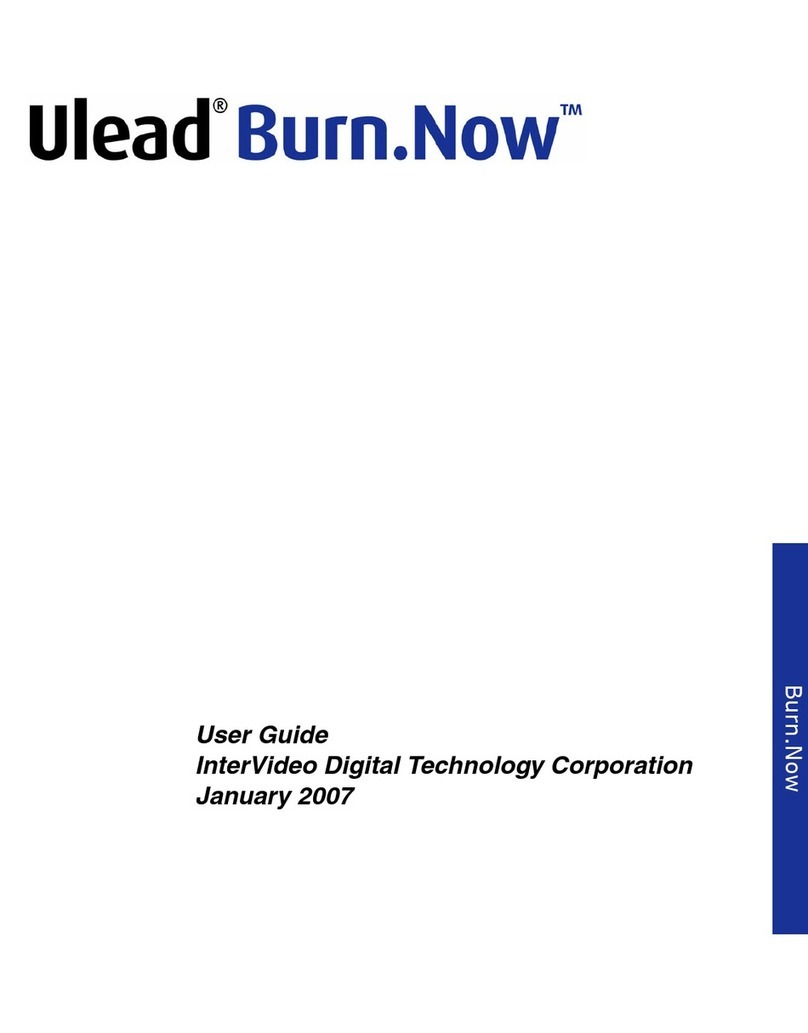
Ulead
Ulead BURN.NOW 4.5 user guide
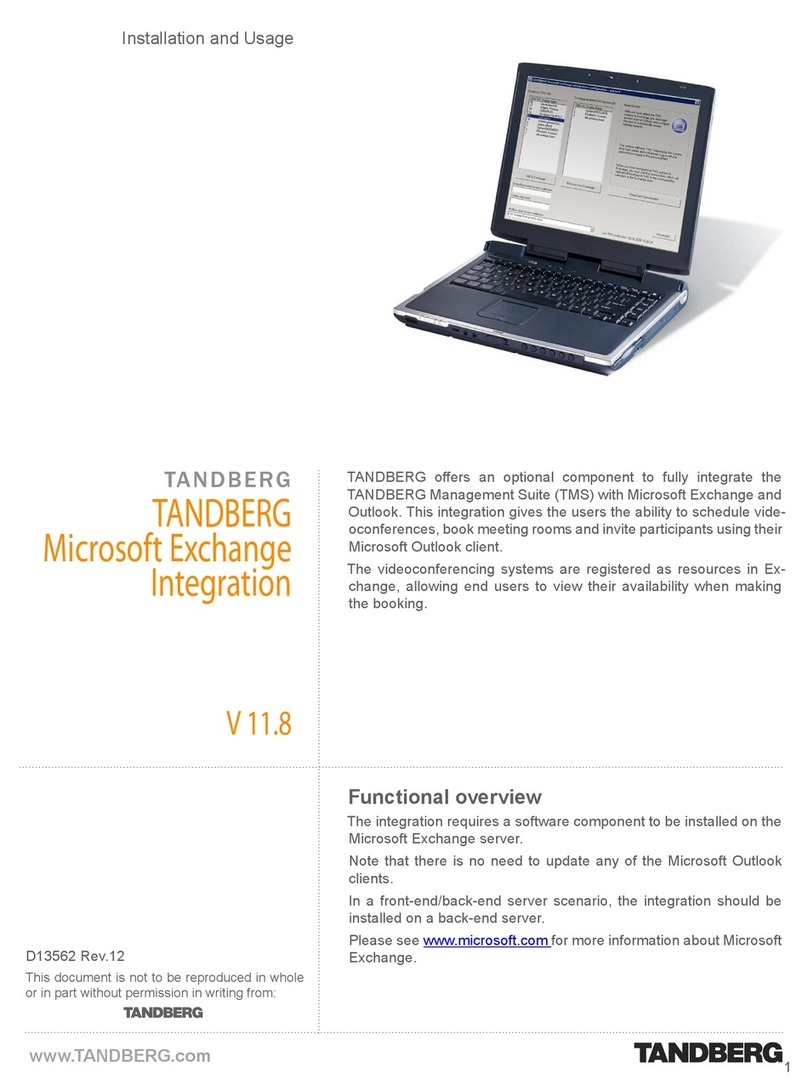
TANDBERG
TANDBERG Microsoft Exchange Integration V 11.8 Installation and usage manual

Lucid
Lucid FM2A85X Extreme6 installation guide

Avaya
Avaya Interaction Center user guide