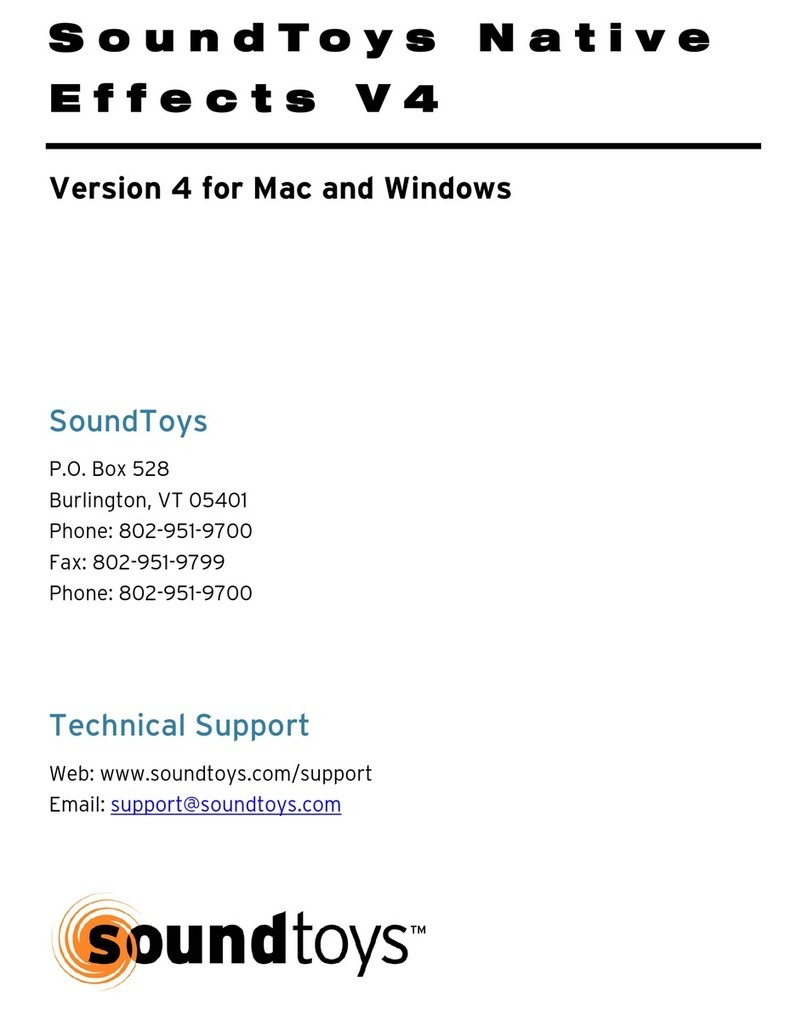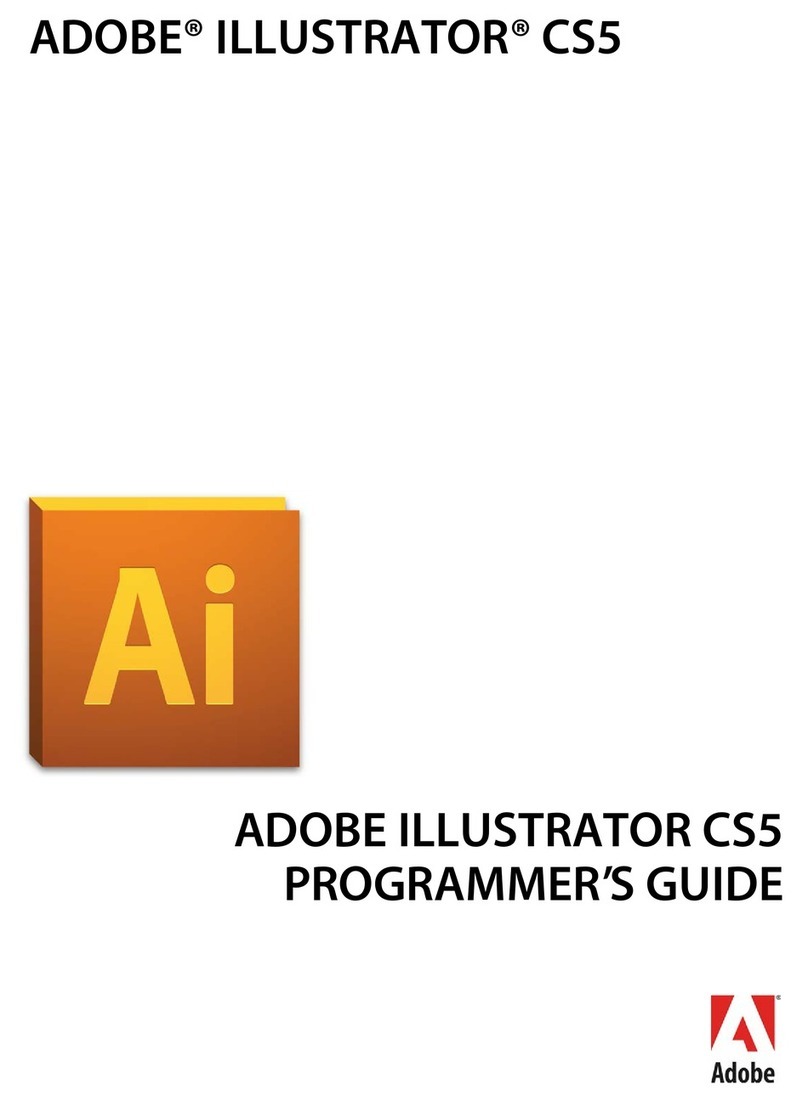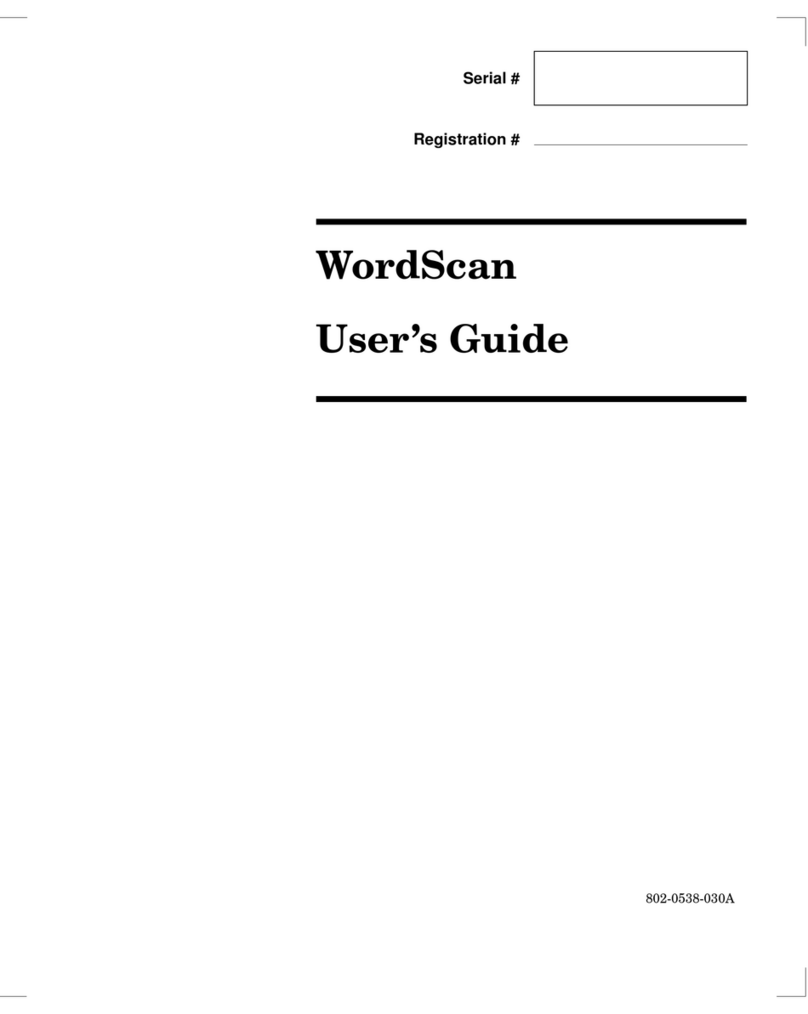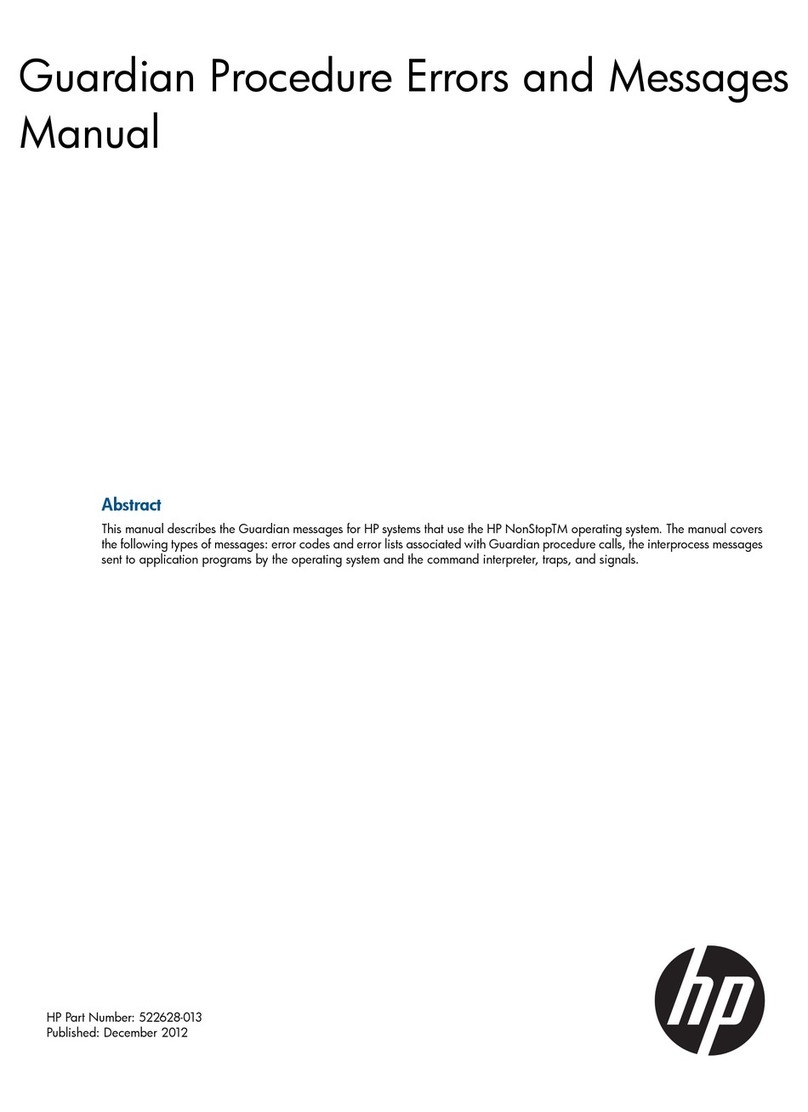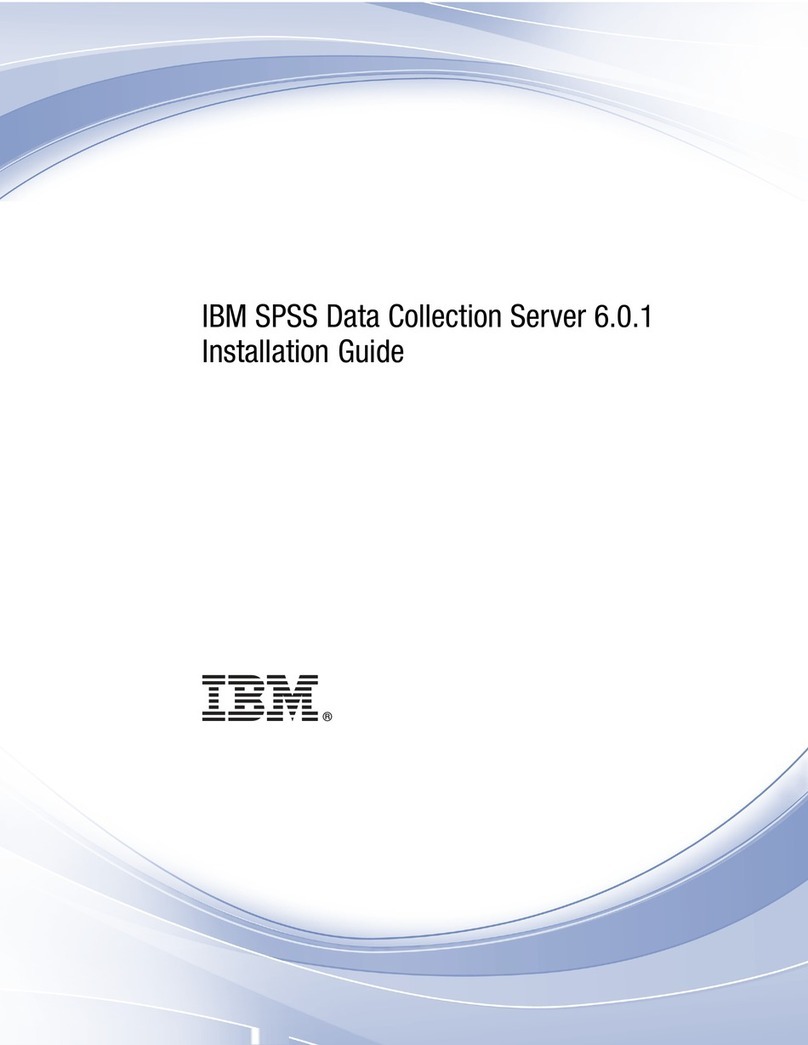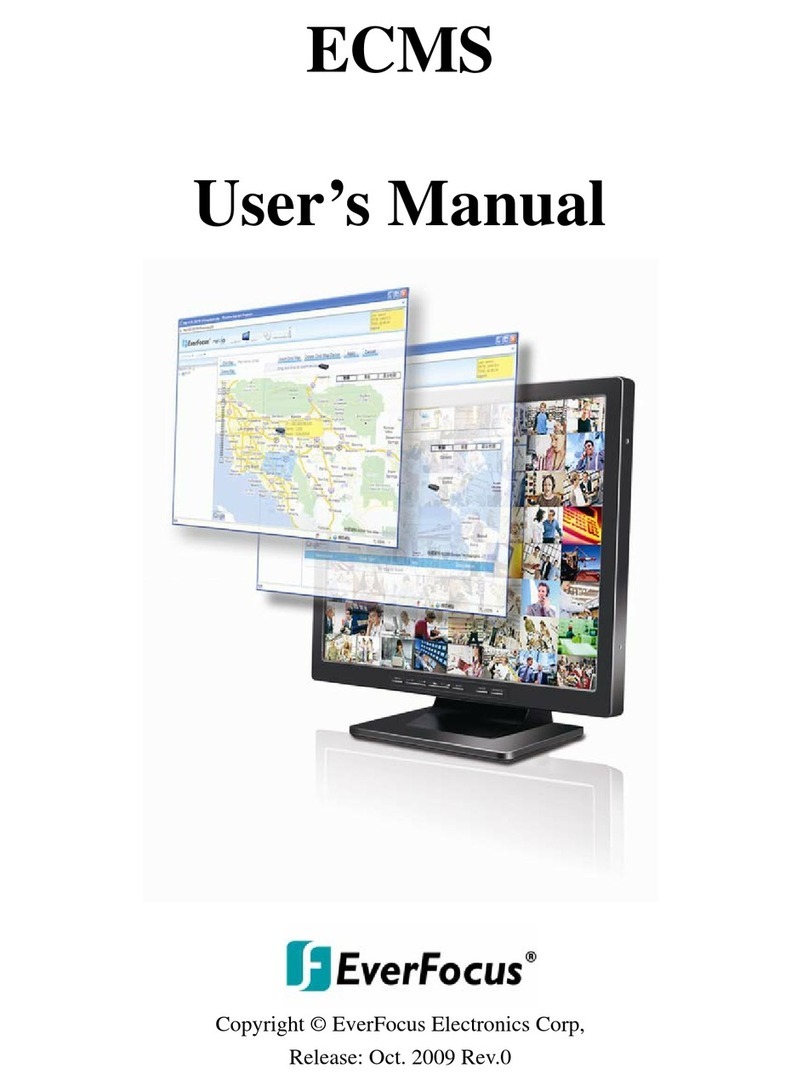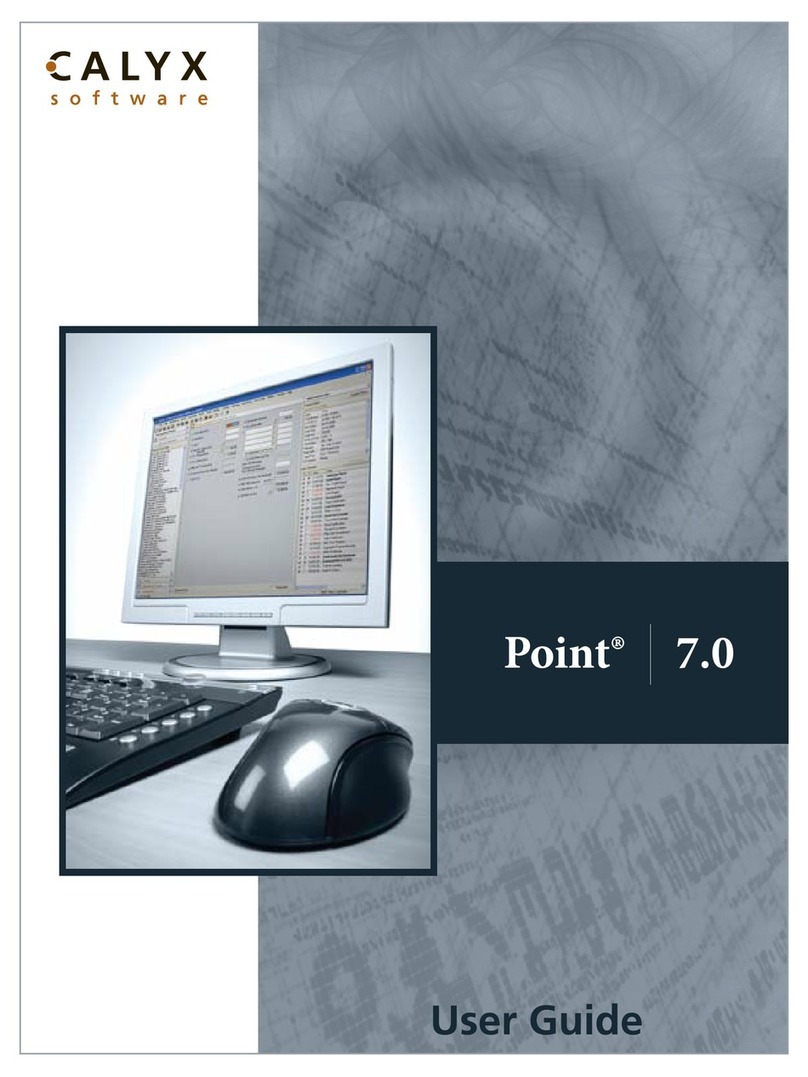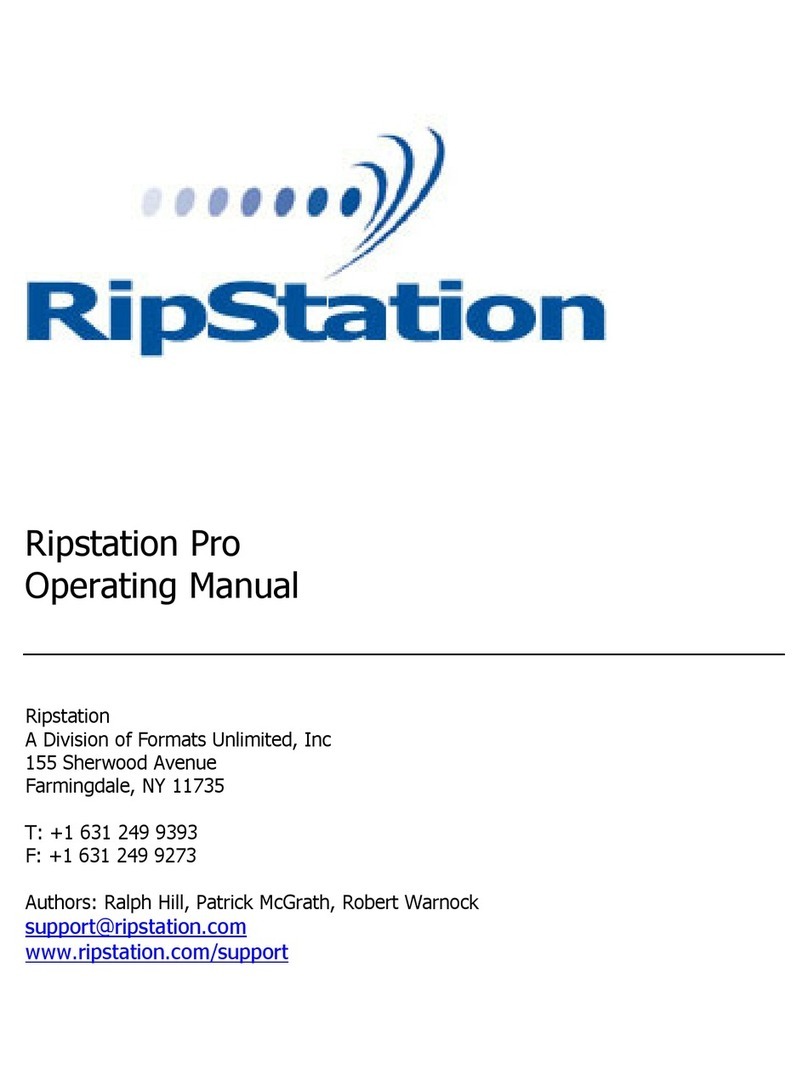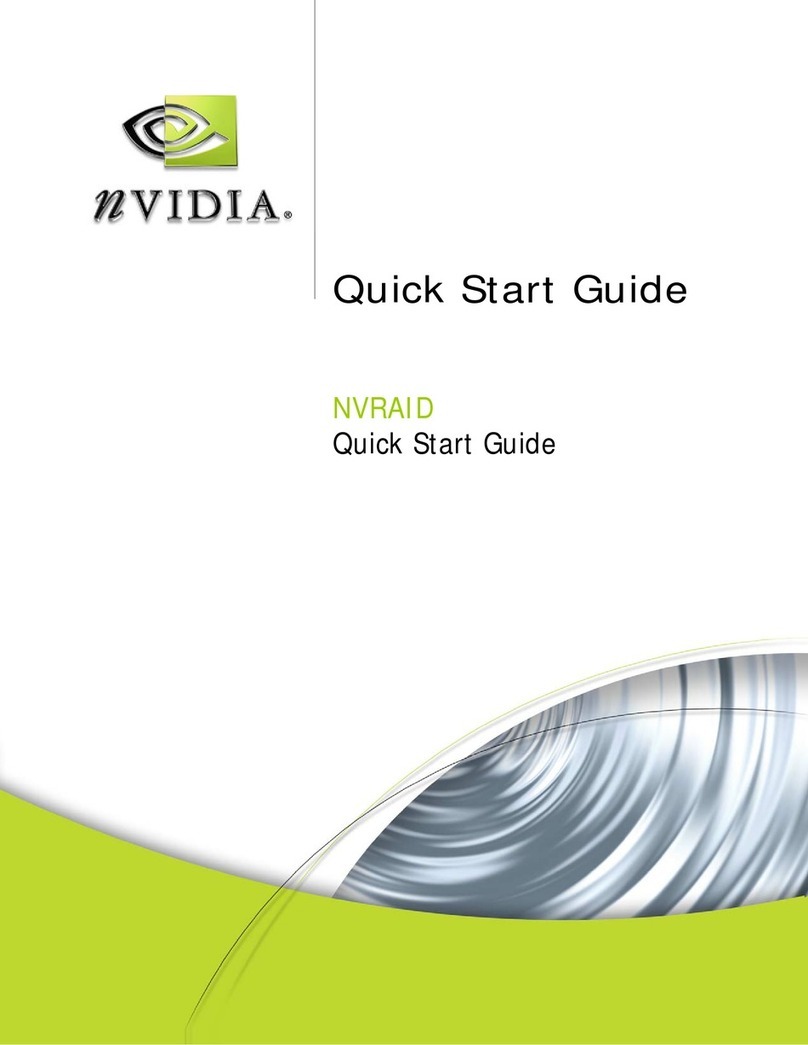EUTECH INSTRUMENTS CYBERCOMM 5000 FOR CYBERSCAN 5000 User manual

CyberComm 5000 Version 1.0.0
Data Acquisition Software
Installation & User Guide
CyberScan pH 5000/ 5500
CyberScan PC 5000/ 5500
CyberScan DO 5000/ PCD 5500
Technolo
g
y
M
ade
E
a
s
y
.
.
.
68X292334
Rev. 1 10/03

PREFACE
Thank you for selecting a CyberScan Series 5000 touch screen meter. This meter comes with the
CyberComm 5000 Data Acquisition Software which allows you easy access and communication via a
computer with connection to the meter.
The instruction manual serves to explain the use of the CyberComm 5000 step-by-step installation and user
guide to help you familiarize with the software’s features and functions. It is structured sequentially with
illustration of active software screens and diagrams that explains the various functions and menus available.
This manual is written to cover as many anticipated applications and uses of the CyberComm 5000 software
along with CyberScan Series 5000 bench meters only. If there are doubts in the use of the software, please
assistance.
CyberComm 5000 software update is available to all customers who have purchased the Series 5000
meters. Please download the latest CyberComm 5000 version via our website at
www.eutechinst.com/cybercomm-software.htm
Eutech Instruments reserves the rights to change, make improvement and modify specifications without prior
notice and cannot accept any responsibility for damage or malfunction to the instrument caused by improper
use.
Copyright © 2003 All rights reserved.
Eutech Instruments Pte. Ltd.
Rev 1, 10/03.

TABLE OF CONTENTS
1DATA ACQUISITION IN WINDOWS VERSION 4
1.1 The CyberComm 5000 Data Acquisition Software 4
1.2 System Requirements 4
1.2.1 Setting the Communication Parameters 4
2INSTALLATION OF CYBERCOMM 5000 5
2.1 Loading of CD-ROM 5
2.2 User Name and Organisation Entry 6
2.3 Choose Destination Location 6
2.4 Setup Type 7
2.5 Select Program Folder 7
2.6 Start Copying Files 8
2.7 Setup Completion 8
3GETTING STARTED 9
3.1 Welcome Screen 9
3.2 Print Configuration 10
3.3 Confirmation Prompt 11
3.4 File Options 12
3.5 Data File Information 13
3.6 Mode Selection 14
4METER CONNECTED (SINGLE CHANNEL) 15
5EXPORT DISSOLVED OXYGEN MEASUREMENT RESULTS
(FOR CYBERSCAN DO 5000 & PCD 5500 ONLY) 17
5.1 To export BOD Results to CyberComm 5000 17
5.2 To export OUR Results to CyberComm 5000 20
5.3 To export SOUR Results to CyberComm 5000 22
6MENU BAR 24
6.1 Data Results Recording 25
7COPY & PRINT PLOTS 26
7.1 Copy Plot 26
7.2 Print Plot 27
8METER CONNECTED (DUAL CHANNEL) 28
8.1 Channel Configuration (For Dual Channel meters only) 28
8.2 Functions from Menu Bar 28
8.3 Data Results Recording 29
8.4 Copy & Print Plot 30
9MEASUREMENT MODE OVERVIEW 31
10 RETRIEVE SAVED DATA 32
10.1 Display data in Notepad program 32
10.2 Import Data Readings into Microsoft Excel©33
10.2.1 Steps to import data readings from a Microsoft Excel
©
worksheet: 33
10.2.2 Text Import Wizard- Step 1 of 3 34
10.2.3 Text Import Wizard- Step 2 of 3 35
10.2.4 Text Import Wizard- Step 3 of 3 36
11 ERROR MESSAGES AND PROMPTS 38
11.1 Communication Error 38
11.2 Print Configuration Settings Error 38
11.3 No Model Detected 38
11.4 Save Settings 38
12 PRINT READINGS 39
12.1 Printing using a serial printer 39
12.2 Setting Up the Printer 39
12.3 Connecting the Cable to the Computer 39

1 DATA ACQUISITION IN WINDOWS VERSION
1.1 The CyberComm 5000 Data Acquisition Software
The CyberComm 5000 Data Acquisition Software (DAS) package is a user-friendly data acquisition package
that provides a convenient way to capture data for future analysis. This CyberComm 5000 is only able to run
on Windows
©
Operating System (refer to 1.2 System Requirements for details). Communication between
your meter and PC is bi-directional as the meter functions can be remotely controlled by the DAS. Data type
stored is in the ASCII format.
©
Windows is the registered trademark of Microsoft Corporation
1.2 System Requirements
To run the CyberComm 5000 Data Acquisition Software, the following items are required:
1 IBM Compatible PC Pentium and above
2 Windows Operating Systems 95 and above
3 VGA/SVGA Monitor with minimum 800 X 600 resolution
4 RS232C Serial Communication Cable
1.2.1 Setting the Communication Parameters
The meter is capable of different communication configurations for baud rate, parity and stop bits. The
values chosen for these parameters of the meter must match those chosen for the computer, same goes for
the serial printer if it is connected.

5
2 INSTALLATION OF CYBERCOMM 5000
2.1 Loading of CD-ROM
See Figure 1.
Before running the program, check that the CyberScan Series 5000 meter is properly connected to the
computer. It is preferable to connect to either one of the COM (serial) ports available on a computer. Note
the number of the COM port that you have connected to the meter as this will be required in setting up the
CyberComm DAS later.
a) Turn on the computer (PC).
b) Insert the CD-ROM provided into a CD-ROM drive of your PC.
c) To install the DAS, use the My Computer to view the file contents in your CD_ROM drive. Locate and
click onto the SETUP file under the CyberComm directory. Double-click again on this file and the
program automatically starts installation. Alternatively you can use the Add/Remove Programs feature in
Control Panel to install the CyberComm and follow the instruction accordingly. If in doubt, please refer to
your Microsoft Operating Manual for further details.
d) See Figure 1: Main Setup, click Next to continue setup process.
Figure 1: Main Setup

6
2.2 User Name and Organisation Entry
The CyberComm program (as below) prompts you to enter the name of the user and organization. See
Figure 2: User Information.
a) Key in the information in the respective fields.
b) Click Next to continue setup process. Click Back make changes to previous setup option.
Figure 2: User Information
2.3 Choose Destination Location
This setup option will install the CyberComm 5000 after the destination location is selected. See Figure 3:
Choose Destination Location.
a) Click Browse to select destination location.
b) Click Next to continue setup process. Click Back make changes to previous setup option.
Figure 3: Choose Destination Location

7
2.4 Setup Type
Select the setup type of the CyberComm 5000 preferred. Default is set as Typical. The destination directory
for the software to be located must be specified as well. See Figure 4: Setup Type.
a) Select Typical from the list of setup types.
b) Click Browse to select destination location.
c) Click Next to continue setup process. Click Back make changes to previous setup option.
Figure 4: Setup Type
2.5 Select Program Folder
Choose to have a new Program Folder or select one from the list of existing folders in which the CyberComm
5000 is to be located. Default is set as CyberComm 5000 to be named as a new Program Folder. See Figure
5: Select Program Folder.
a) Select to create a New Folder (e.g.: CyberComm 5000) or utilise an existing folder.
b) Click Next to continue setup process. Click Back make changes to previous setup option.
Figure 5: Select Program Folder

8
2.6 Start Copying Files
This setup option displays the current settings selected in the previous setup options. See Figure 6: Start
Copying Files.
a) Click Next to continue setup process. Click Back make changes to previous setup option. Click Cancel
to terminate setup process.
Figure 6: Start Copying Files
2.7 Setup Completion
“Launch the program file” if you wish to use it instantaneously. Note: The file is now stored in your
designated hard-disk location. A shortcut of CyberComm 5000 will be created automatically on your desktop
upon setup completion. See Figure 7: Setup Complete.
a) Select to launch program file: CyberComm 5000.
b) Click Finish to complete setup process.
Figure 7: Setup Complete

9
3 GETTING STARTED
3.1 Welcome Screen
See Figure 8: Welcome Screen.
a) Click OK after assessing the information provided.
Figure 8: Welcome Screen

10
3.2 Print Configuration
See Figure 9: Print Configuration Setup.
Set the appropriate requirements for Print Configuration before connecting the meter.
Figure 9: Print Configuration Setup
Print Configuration Option Description
Communication Port
Connect using the preferred connection port
from the drop down menu; 1or 2. Default is 1.
Baud Rate
Select preferred baud rate from the drop down
menu: 9600, 19200 and 38400. Default is
19200.
Number of Bits
Select preferred Stop Bits from the drop down
menu; 7 or 8. Default is 8.
Stop Bits
Select preferred Stop Bits from the drop down
menu; 1 or 2. Default is 1.
Parity
Select preferred parity from the drop down
menu: None (0), Odd (1) or Even (2). Default is
None (0).
Serial Output mode
Software default is set at DATA. Ensure meter
serial output mode is set at DATA.

11
3.3 Confirmation Prompt
This Dialog box appears if from second DAS operation onwards, prompting user to overwrite on saved
measurement data or create another in the destinated directory. See Figure 10; Confirmation Prompt.
a) Click NO to create new measurement data. Go to Section 3.4: File Options, Page 12.
b) Click YES if you want to overwrite current saved data. Go to Section 3.5: Data File Information, Page
13.
c) Click Cancel if you do not want data to be saved.
Figure 10; Confirmation Prompt

12
3.4 File Options
Clicking NO in Section 3.3: Confirmation Prompt will bring you to the File Options Screen.
Figure 11: File Options
This screen prompts user to enter information which will be inserted to the data file for reference at the start
of every data capture. See Figure 11: File Options.
Field Description
Operator ID
Identifies the user for every measurement
being conducted.
Company
Identifies the organisation of the user.
Inst S/N
The instrument’s serial number will be
reflected in reports generated.
Comments
Will be inserted to the data file for reference
at the start of every data capture.
Save Data to File
Assign the DAS to save data in the selected
destinated directory.

13
3.5 Data File Information
Clicking YES in Section 3.3: Confirmation Prompt will bring you to the Data File Information Screen.
Figure 12: Data File Information
This screen displays the destination folder that eventual data will be saved as .dat format. See Figure 12:
Data File Information.
Single Channel Mode
This screen displays one channel’s data to be saved in the destination folder.
Dual Channel Mode
This screen displays both channels’ destination folders respectively.

14
3.6 Mode Selection
See Figure 13: Standby Mode with Parameter Selection. The CyberScan PCD 5500 (as shown below)
allows you to select from several parameters (pH and Conductivity mode: pH, mV, Conductivity and Ion) (DO
mode selection: DO, BOD, OUR and SOUR). The selection of parameter modes depend on the meter
connected:
Meter Model Parameter Modes Available
pH 5000 pH, mV
pH 5500 pH, mV, Ion
PC 5000 pH, mV, Conductivity
PC 5500 pH, mV, Conductivity, Ion
DO 5000 Dissolved Oxygen, BOD, SOUR, OUR
PCD 5500 pH, mV, Conductivity, Ion, Dissolved Oxygen, BOD, SOUR, OUR
Figure 13: Standby Mode with Parameter Selection
Mode Selection
Dual Channel Selection
(For CyberScan pH 5500,
PC 5500 and PCD 5500
only)
Click to close/end DAS
operation

15
4 METER CONNECTED (SINGLE CHANNEL)
For CyberScan pH 5000, PC 5000 and DO 5000 which are single channel instruments, the DAS screen will
display a single parameter mode at one time. Select mode (Section 3.6: Mode Selection, Page 14) and the
current reading will be displayed respectively.
See
Figure 14: pH Measurement Mode- Single Channel.
Plot 1 shows Current Mode (pH, mV, conductivity, ion etc.) measurement graph on Channel 1 and Plot 2
shows Current measurement graph (Temperature).
Figure 14: pH Measurement Mode- Single Channel (pH 5000/5500, PC 5000/5500)

16
Figure 15: Dissolved Oxygen Measurement mode- Single Channel (DO 5000, PCD 5500)

17
5 EXPORT DISSOLVED OXYGEN MEASUREMENT RESULTS (FOR CYBERSCAN
DO 5000 & PCD 5500 ONLY)
5.1 To export BOD Results to CyberComm 5000
Select to go to DO mode on CyberComm 5000 (See Figure 16 ), click on BOD button to display screen as
shown in Figure 17.
Figure 16: Dissolved Oxygen (DO) Standby Mode
Figure 17: BOD Mode

18
From the meter
Press BOD button during the BOD measurement mode on the meter. A screen on the meter will prompt to
enter a Bottle ID number that was saved previously. BOD Results will be shown as below on the meter. See
Figure 18.
BOD Results
Seed ID: E1
Predilution:
Seed Volume:
Bottle Volume:
Initial DO:
Final DO:
Delta DO:
print
5
mg/L
NA
80 ml
150 ml
8.47 mg/L
5.86 mg/L
2.60 mg/L
OK
Figure 18: BOD Results screen displayed on meter
Press print to export BOD results to CyberComm 5000.

19
BOD Results information will be displayed on the CyberComm 5000 screen as shown below. See Figure 19.
Figure 19: BOD Results on CyberComm 5000

20
Measure - OUR (RUNNING)
z
Touch to begin measurement
or
stop
Touch to access standardize mode
std
z
stop
mg/L/hr
0.00
STABLE
STND
Not Standardized
August 12, 2002 9.32am
ID# ATC
autocal Salinity
mg/L mmHg
25.0°C
ON 0.0 ppt
1.28 732
1:35
5.2 To export OUR Results to CyberComm 5000
Select to go to DO mode on CyberComm 5000 (See Figure 16 ), click on OUR button to display screen as
shown in Figure 17.
Figure 20: OUR Mode
From the meter
Press OUR button from the DO mode main screen to go to OUR measurement mode. Press start to start
OUR measurement. See Figure 21. Press print to export OUR results to CyberComm 5000.
Figure 21: OUR Measurement mode on meter
This manual suits for next models
7
Table of contents
Other EUTECH INSTRUMENTS Software manuals
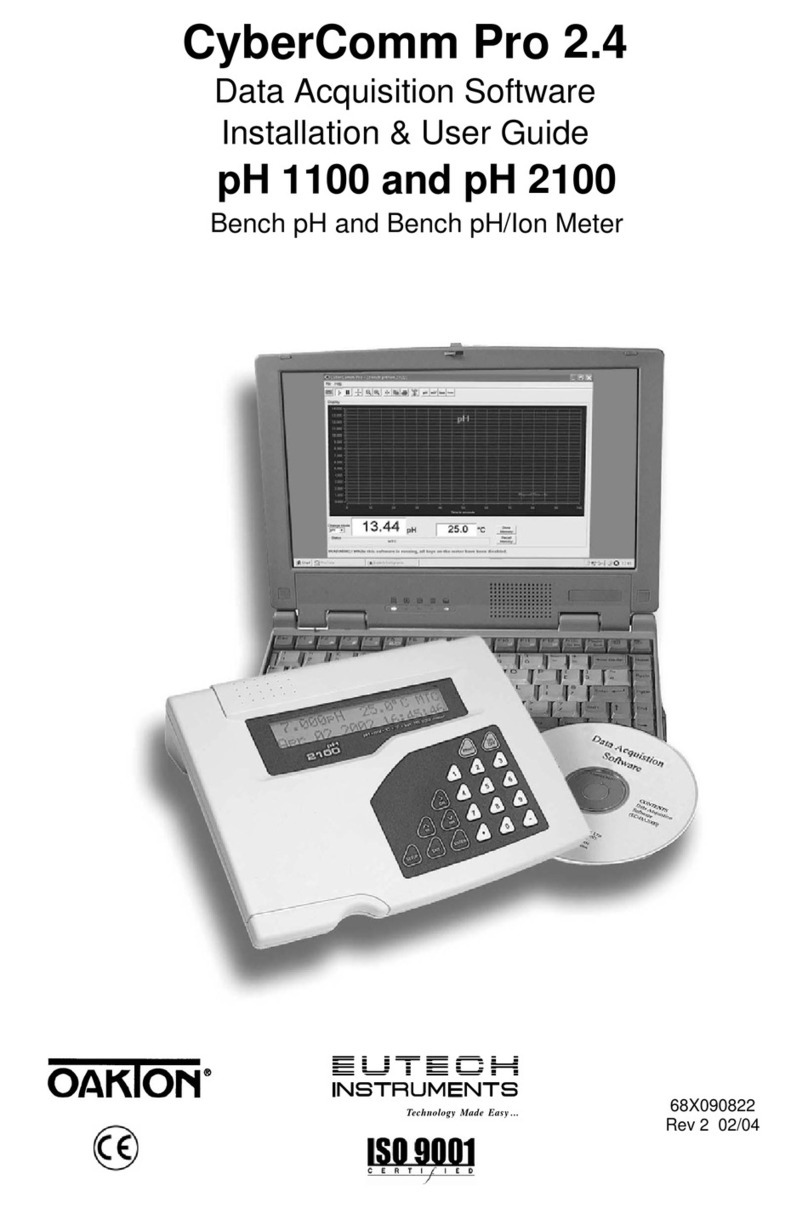
EUTECH INSTRUMENTS
EUTECH INSTRUMENTS CYBERCOMM PRO FOR CYBERSCAN PH 2100 User manual
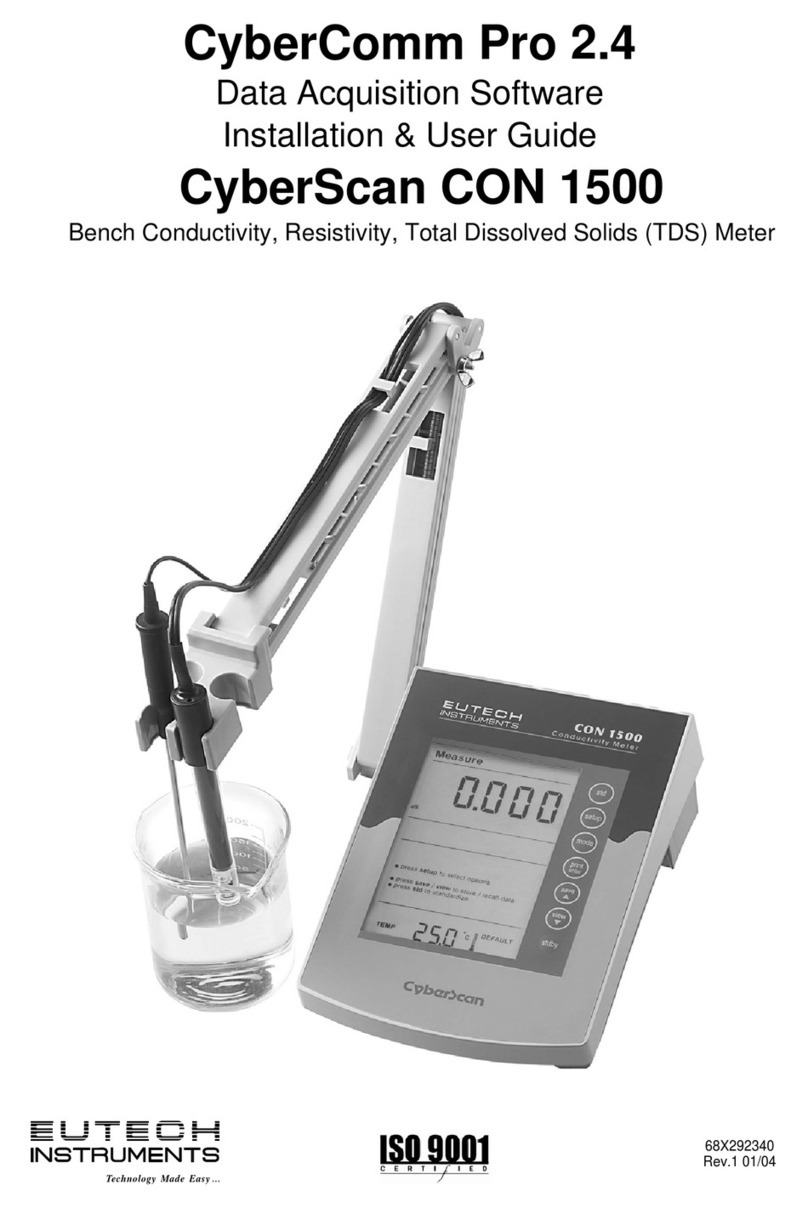
EUTECH INSTRUMENTS
EUTECH INSTRUMENTS CYBERCOMM PRO FOR CYBERSCAN CON 1500 User manual

EUTECH INSTRUMENTS
EUTECH INSTRUMENTS CYBERCOMM PRO FOR CYBERSCAN DO 1500 User manual
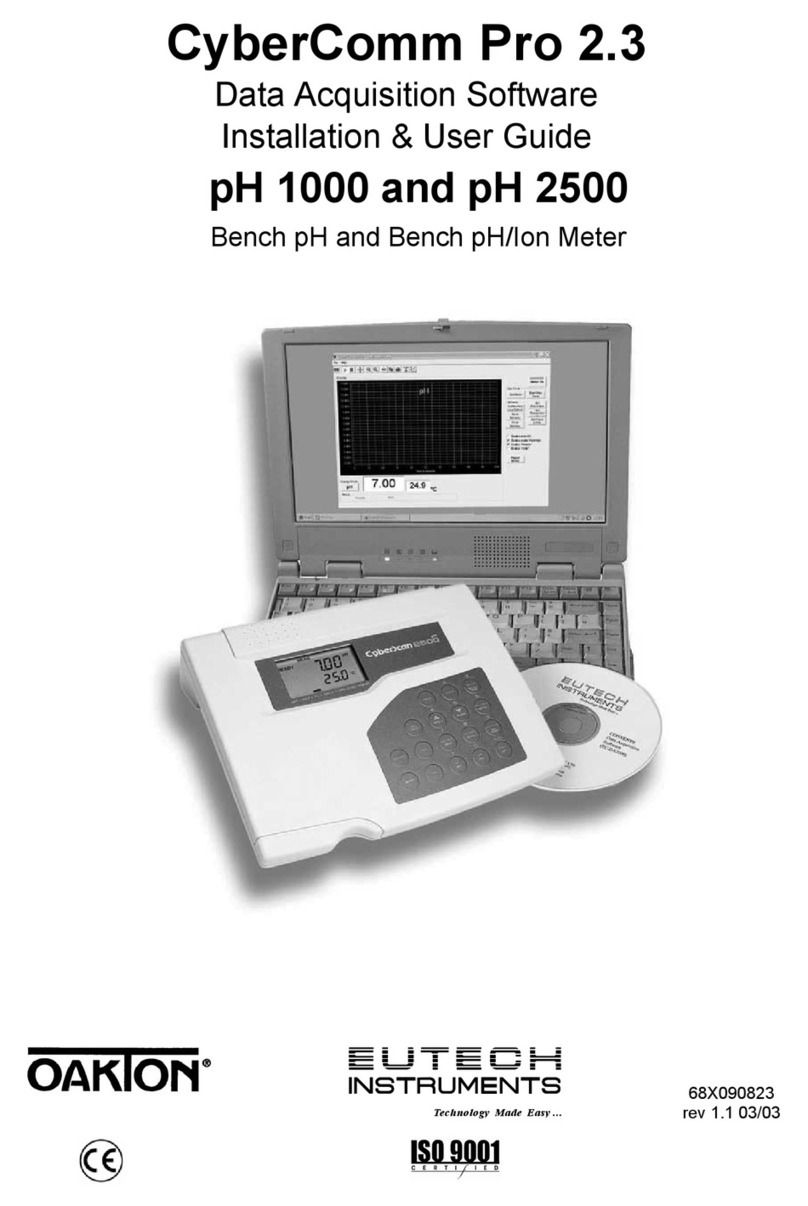
EUTECH INSTRUMENTS
EUTECH INSTRUMENTS CYBERCOMM PRO FOR CYBERSCAN PH 2500 User manual
Popular Software manuals by other brands
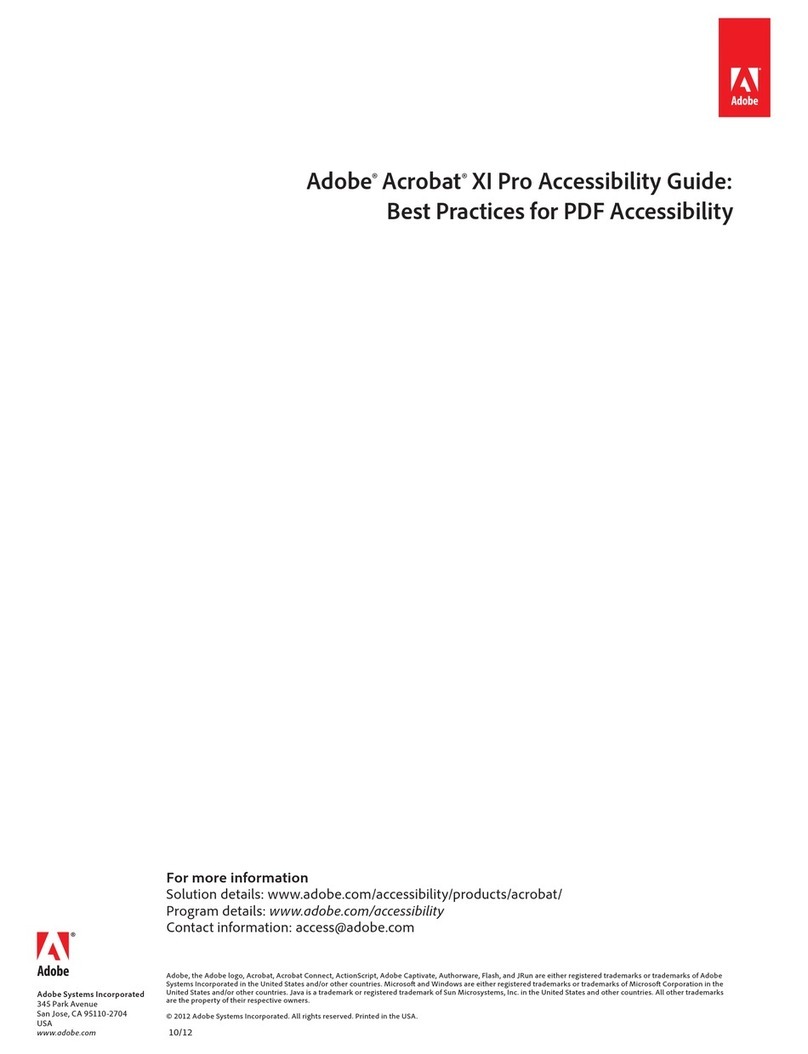
Adobe
Adobe 09972554AD01A12 - Acrobat Pro - Mac manual
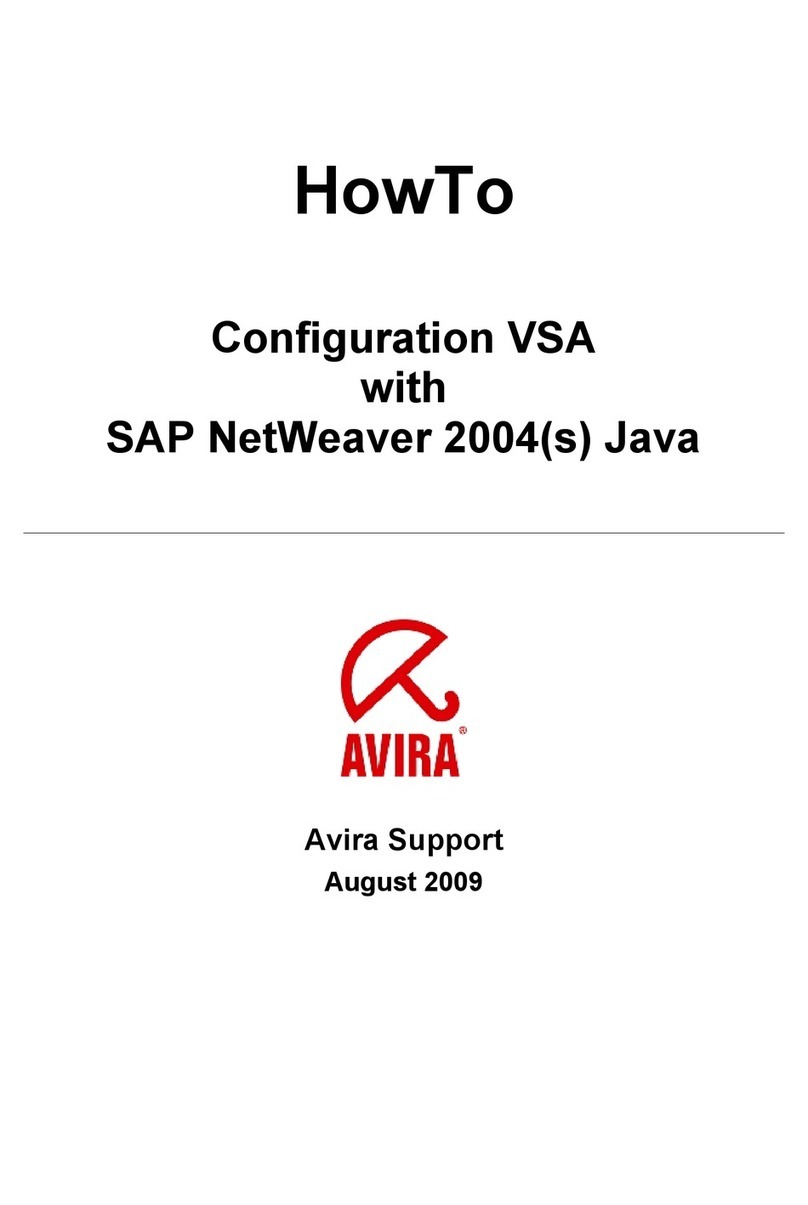
AVIRA
AVIRA ANTIVIR VSA FOR SAP NETWEAVER 2004 JAVA Configuration
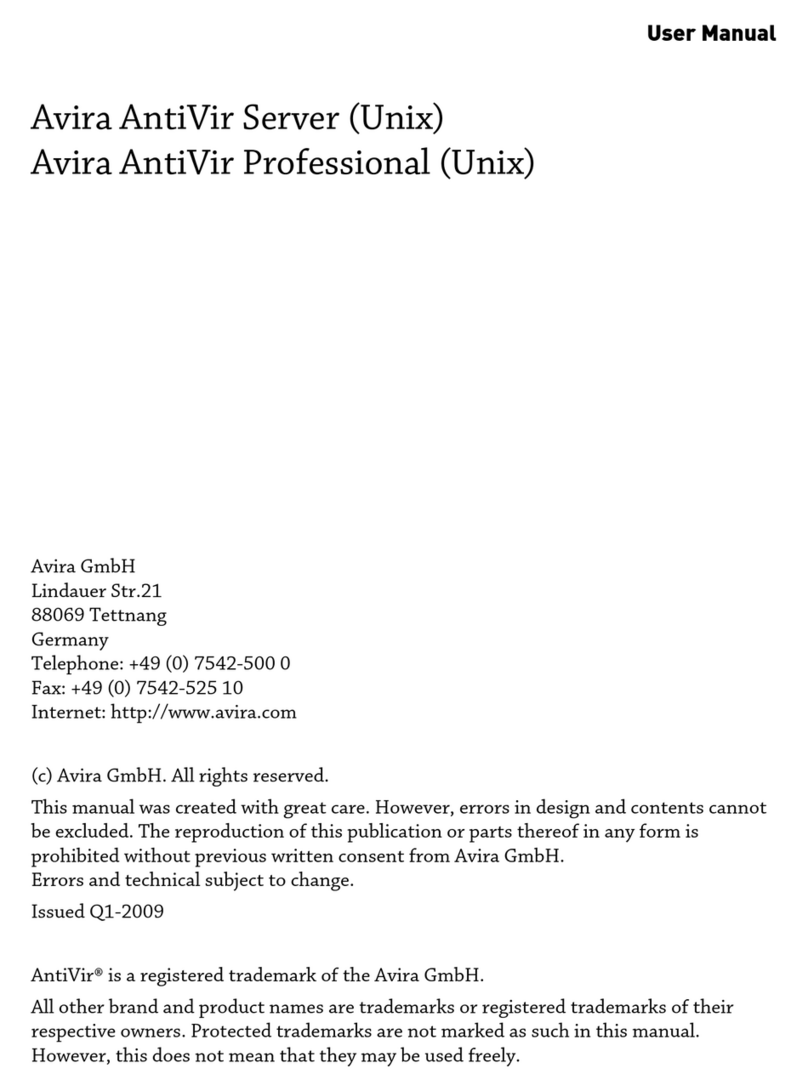
AVIRA
AVIRA ANTIVIR SERVER UNIX user manual
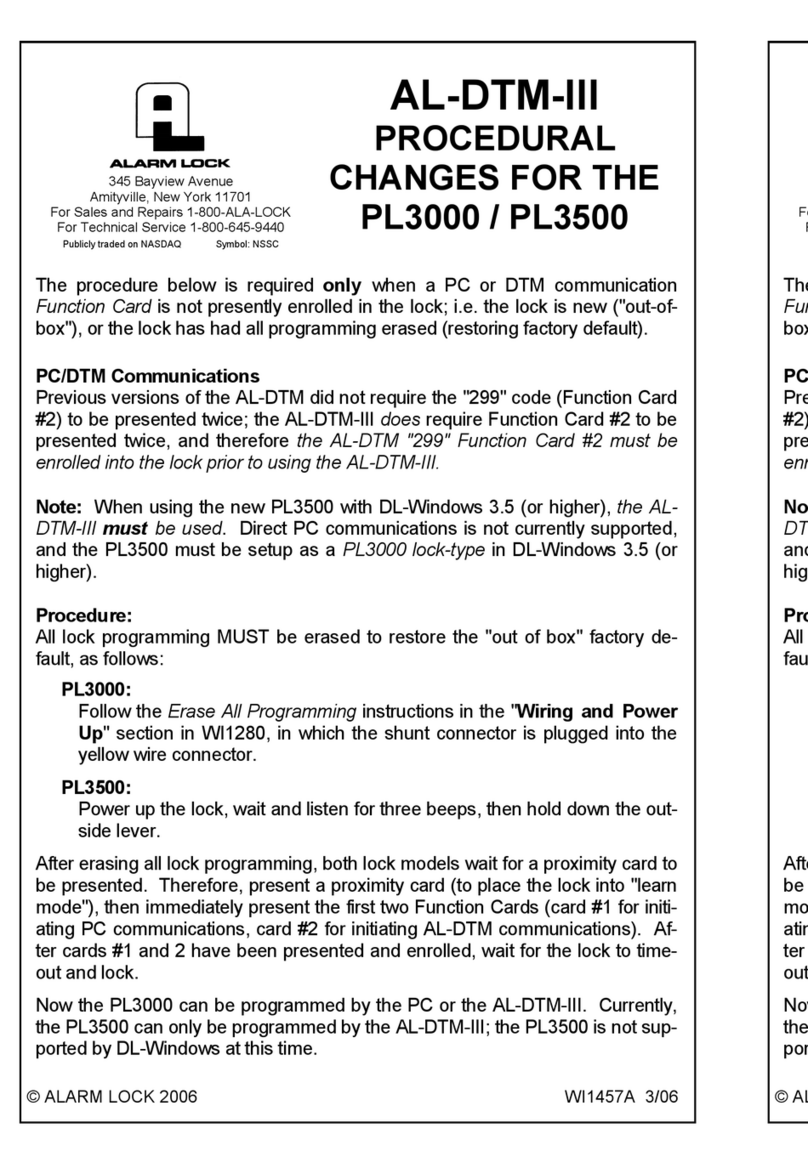
Alarm Lock
Alarm Lock AL-DTM-III supplementary guide

MikroTik
MikroTik RouterOS v2.9 Reference manual

DeLorme
DeLorme Topo North America 10.0 user guide