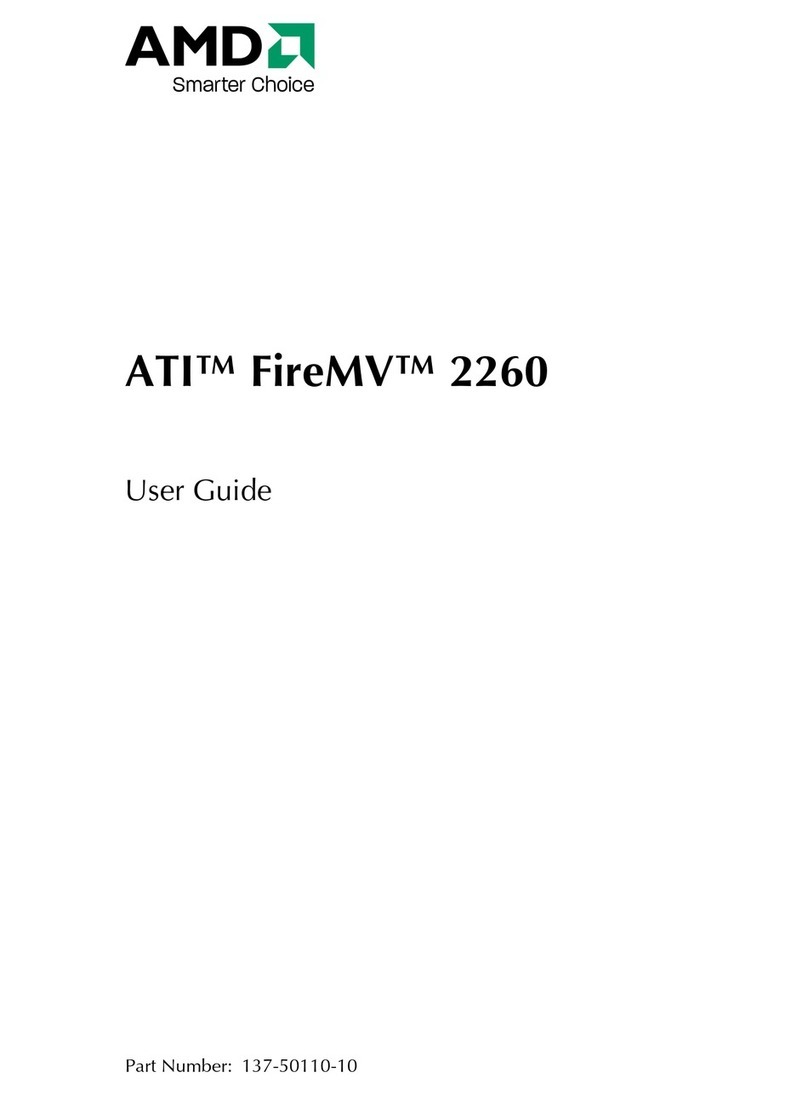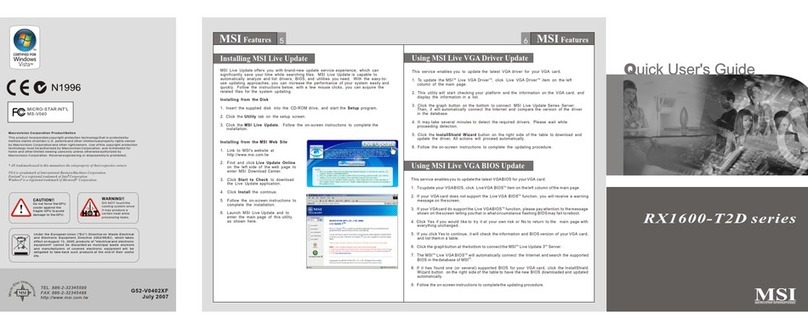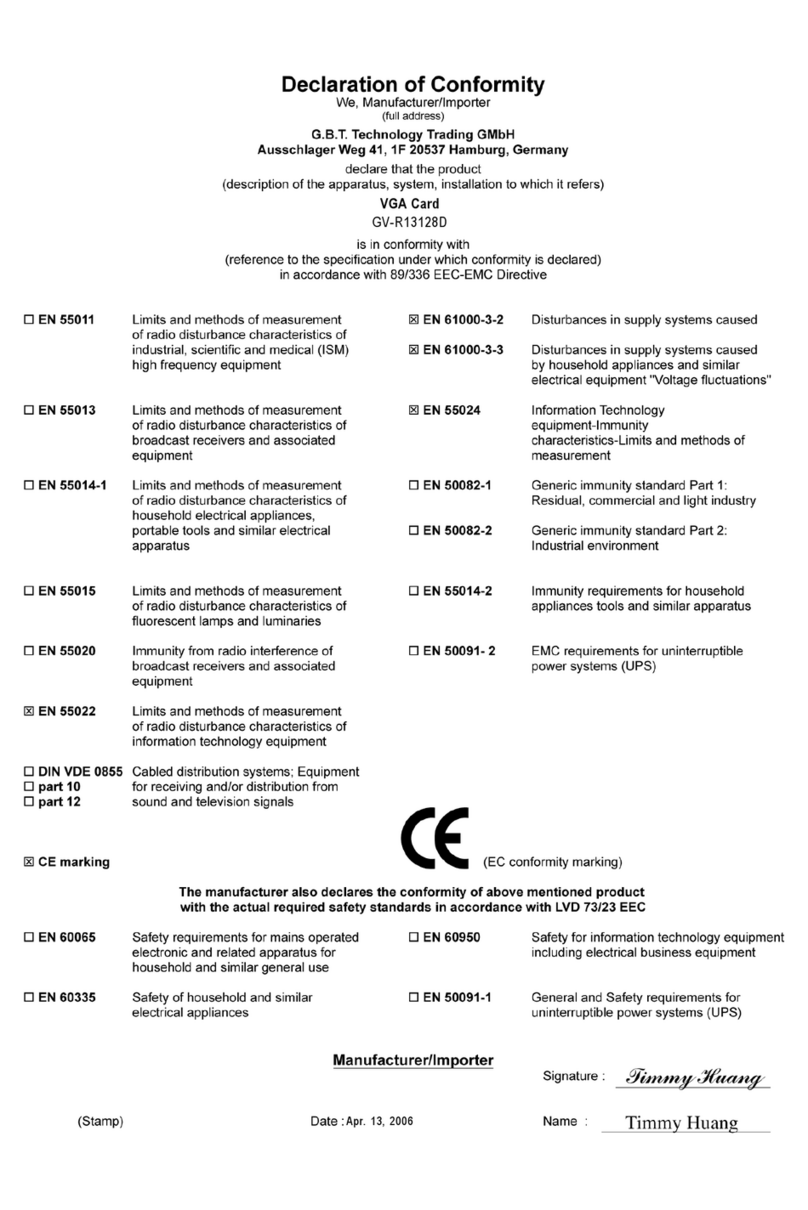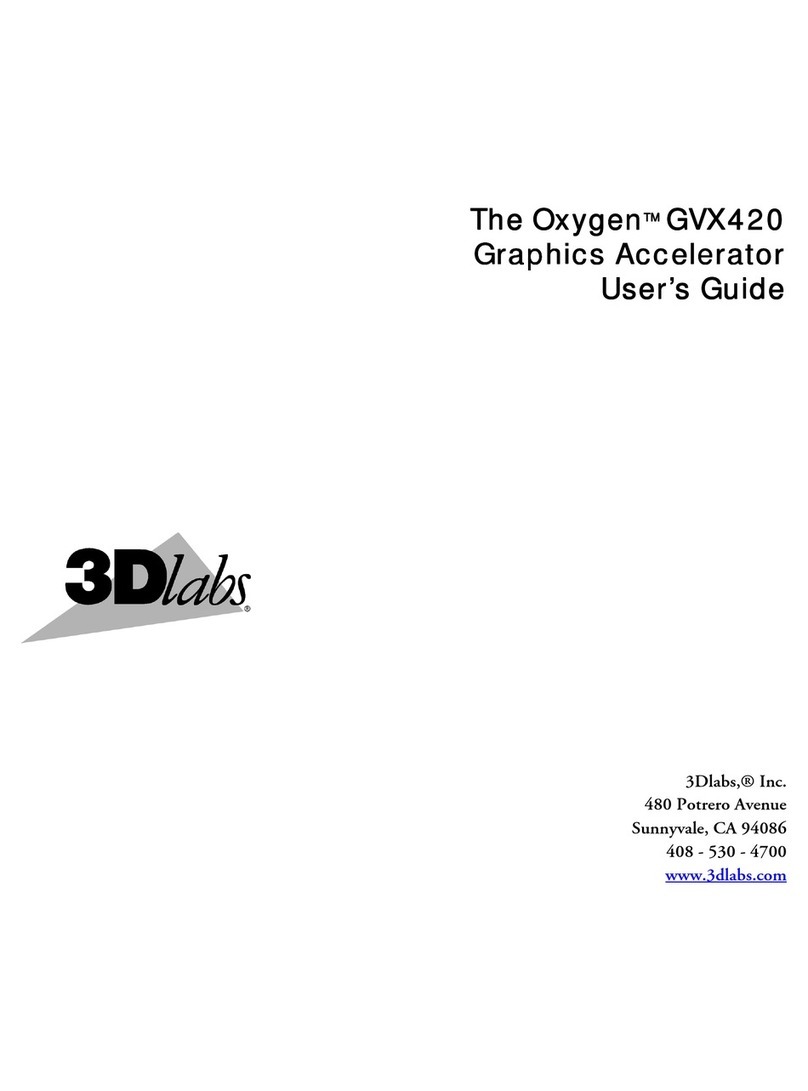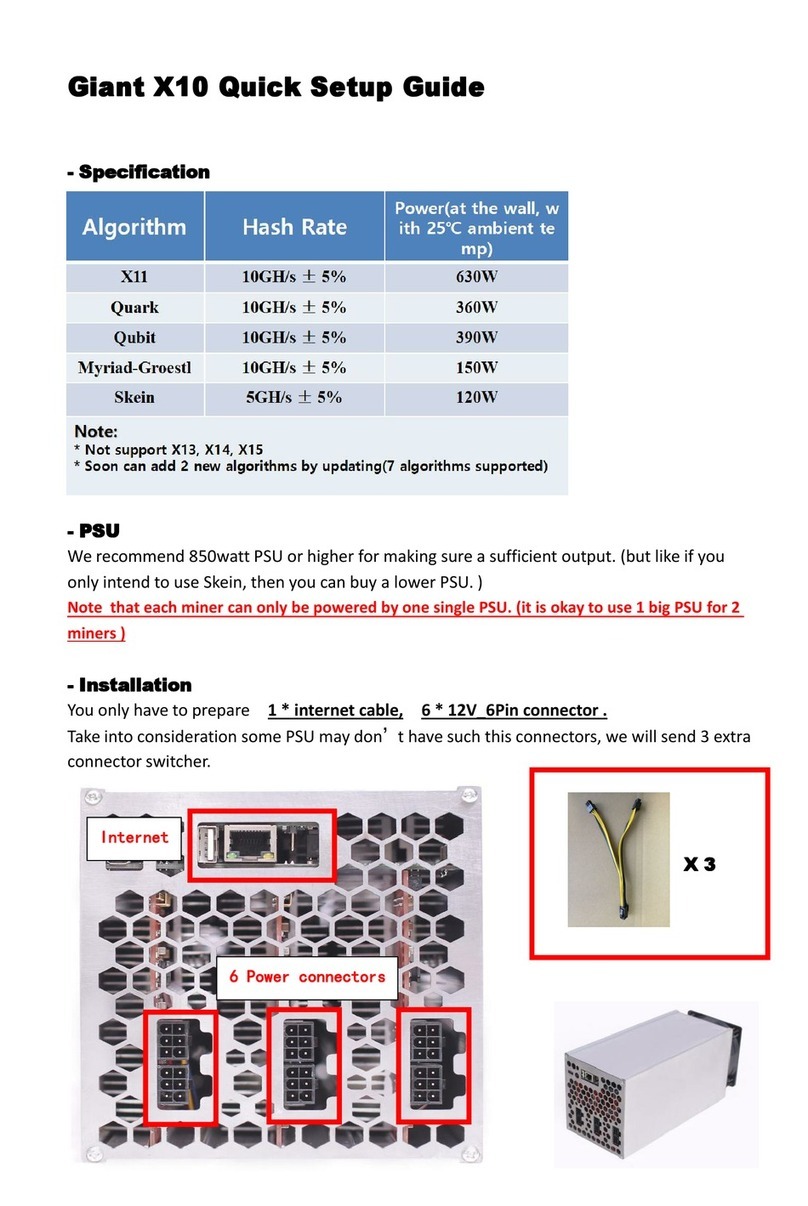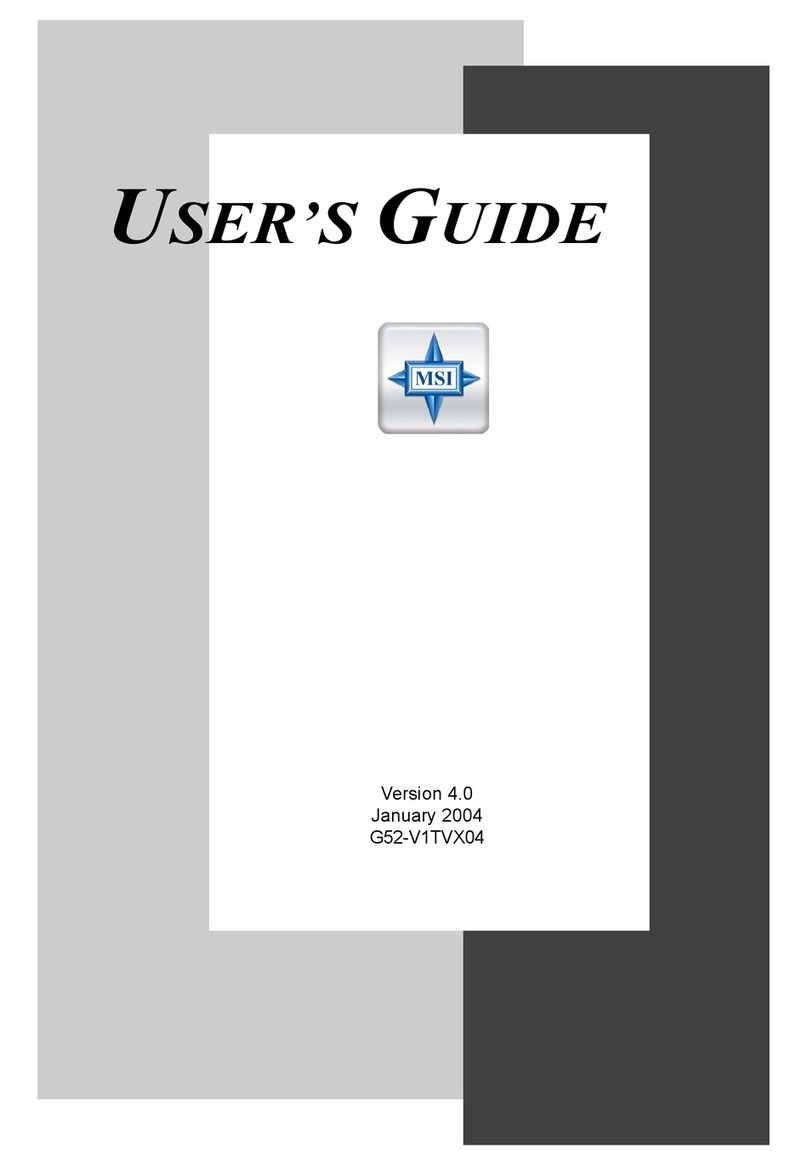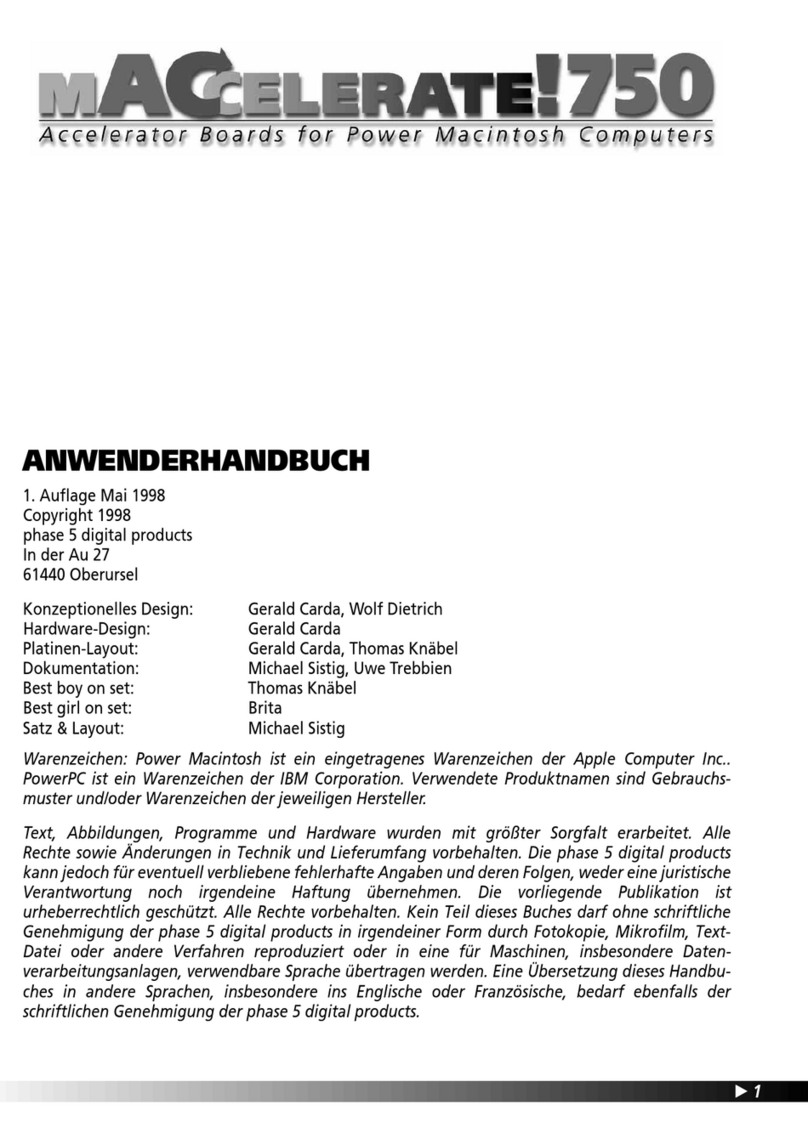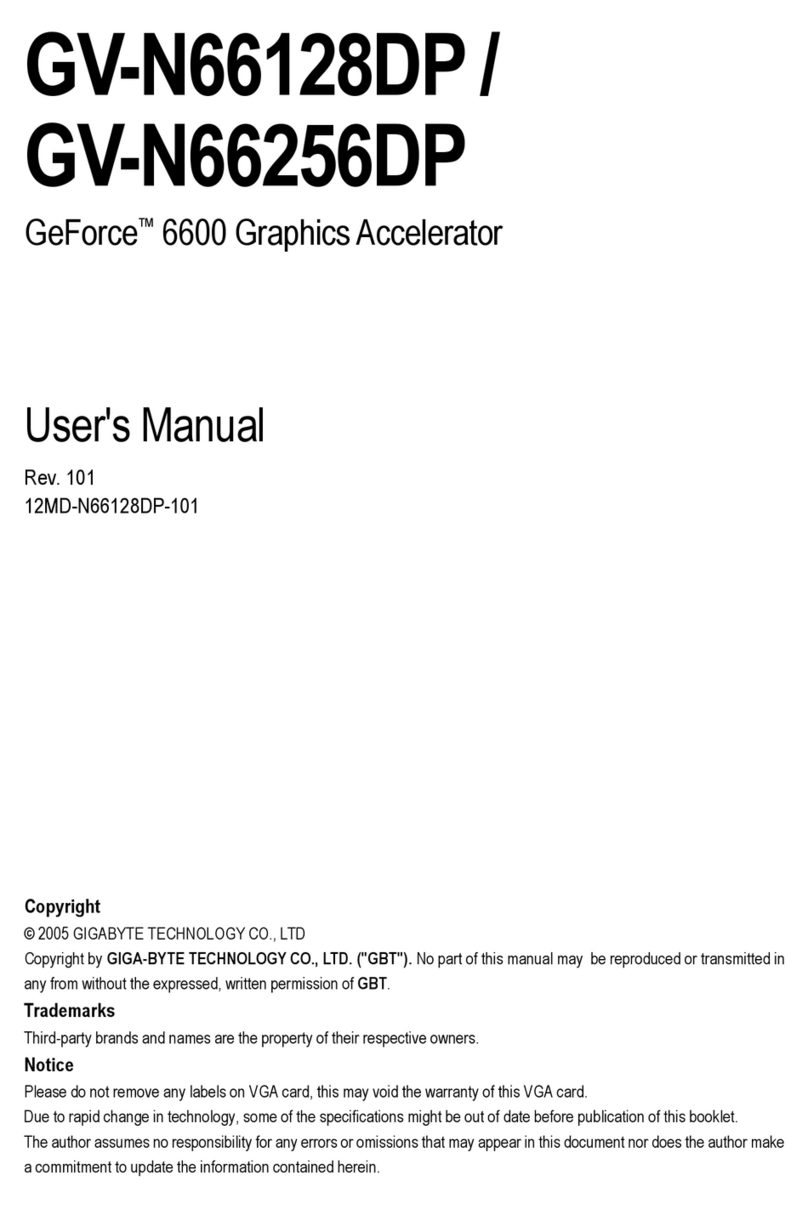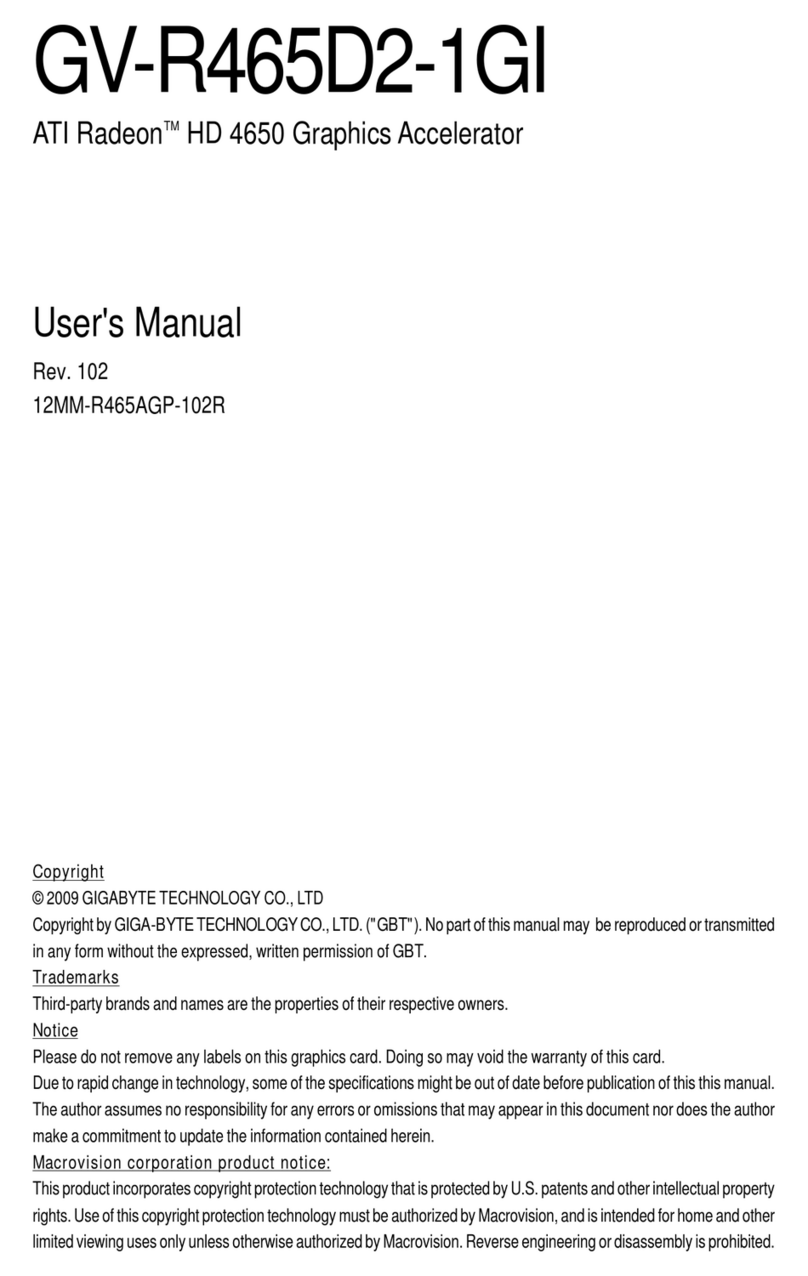Evans & Sutherland simFUSION 6000 User manual

USER'S GUIDE
simFUSION 6000/6500
0000002685 AD • 3 September 2004

The information contained in this document is the exclusive property of Evans & Sutherland Computer
Corporation or its Licensors. This work is protected under United States copyright law and the
copyright laws of the given countries of origin and applicable international laws, treaties, and/or
conventions. No part of this work may be reproduced or transmitted in any form, by any method, for
any purpose, without the prior written permission of Evans & Sutherland.
EVANS & SUTHERLAND COMPUTER CORPORATION MAKES NO WARRANTY, EITHER
EXPRESSED OR IMPLIED, INCLUDING BUT NOT LIMITED TO ANY IMPLIED WARRANTIES
OF MERCHANTABILITY OR FITNESS FOR A PARTICULAR PURPOSE, REGARDING THESE
MATERIALS AND MAKES SUCH MATERIALS AVAILABLE SOLELY ON AN AS-IS BASIS.
IN NO EVENT SHALL EVANS & SUTHERLAND COMPUTER CORPORATION BE LIABLE TO
ANYONE FOR SPECIAL, COLLATERAL, INCIDENTAL, OR CONSEQUENTIAL DAMAGES IN
CONNECTION WITH OR ARISING OUT OF PURCHASE OR USE OF THESE MATERIALS. THE
SOLE AND EXCLUSIVE LIABILITY TO EVANS & SUTHERLAND COMPUTER
CORPORATION, REGARDLESS OF THE FORM OF ACTION, SHALL NOT EXCEED THE
PURCHASE PRICE OF THE MATERIALS DESCRIBED HEREIN.
Evans & Sutherland may make improvements and changes to this document or the product described in
this document at any time without notice. This document describes the state of this product at the time
of its publication, and may not reflect the product at all times in the future.
EVANS & SUTHERLAND COMPUTER CORPORATION ASSUMES NO RESPONSIBILITY FOR
THE USE OF THIS DOCUMENT OR THE PRODUCT DESCRIBED HEREIN EXCEPT AS
EXPRESSLY SET FORTH IN THE APPLICABLE SOFTWARE LICENSE AGREEMENT AND
SUBJECT TO TERMS AND CONDITIONS SET FORTH THEREIN AND APPLICABLE
EVANS & SUTHERLAND POLICIES AND PROCEDURES.
Use, duplication, or disclosure by the U.S. Government is subject to restrictions as set forth in
Evans & Sutherland’s standard commercial computer software licensing agreement pursuant to DFARS
227.7202 as applicable.
The following are trademarks or registered trademarks of their respective companies or organizations:
E&S, REALimage, simFUSION, OPENsim 6000q, OPENsim 6000d, OPENsim 6500q, OPENsim
6500d, ChanLock / Evans & Sutherland Computer Corporation
MS-DOS, Windows 2000 / Microsoft Corporation
OpenGL / Silicon Graphics, Inc.
Acrobat, Acrobat Reader / Adobe Systems, Inc.
All other products or services mentioned in this document are identified by the trademarks or service
marks of their respective companies or organizations.
Part Number: 0000002685AD September 2004
Document Number: 0000005351 AD
© 2004 Evans & Sutherland Computer Corporation. All rights reserved.
http://www.es.com

0000002685 AD • simFUSION 6000/6500 User's Guide 3
simFUSION 6000/6500 User's Guide
Table of Contents
A
AB
BO
OU
UT
T
T
TH
HI
IS
S
M
MA
AN
NU
UA
AL
L.
..
..
..
..
..
..
..
..
..
..
..
..
..
..
..
..
..
..
..
..
..
..
..
..
..
..
..
..
..
..
..
..
..
..
..
..
..
..
..
..
..
..
..
..
..
..
..
..
..
..
..
..
..
..
..
..
..
..
..
..
..
..
..
..
..
..
..
..
..
..
..
..
..
..
..
..
..
..
..
..
..
..
..
..
..
..
..
..
..
..
..
..
..
.9
9
Purpose ..................................................................................................................9
Comments..............................................................................................................9
Organization.........................................................................................................10
Important Information ...........................................................................................10
Conventions..........................................................................................................11
1
1I
IN
NT
TR
RO
OD
DU
UC
CI
IN
NG
G
S
SI
IM
MF
FU
US
SI
IO
ON
N.
..
..
..
..
..
..
..
..
..
..
..
..
..
..
..
..
..
..
..
..
..
..
..
..
..
..
..
..
..
..
..
..
..
..
..
..
..
..
..
..
..
..
..
..
..
..
..
..
..
..
..
..
..
..
..
..
..
..
..
..
..
..
..
..
..
..
..
..
..
..
..
..
..
..
.1
13
3
1.1 About simFUSION......................................................................................13
1.1.1 Technology .......................................................................................13
1.1.2 Acceleration of OpenGL ...................................................................14
1.1.3 Key Features.....................................................................................14
1.2 simFUSION Hardware................................................................................15
1.2.1 Motherboard Identification ................................................................16
1.2.2 Keyboard, Mouse, and Displays.......................................................16
1.3 simFUSION Software .................................................................................17
1.3.1 Software Driver Distribution..............................................................17
2
2I
IN
NS
ST
TA
AL
LL
LI
IN
NG
G
S
SI
IM
MF
FU
US
SI
IO
ON
N.
..
..
..
..
..
..
..
..
..
..
..
..
..
..
..
..
..
..
..
..
..
..
..
..
..
..
..
..
..
..
..
..
..
..
..
..
..
..
..
..
..
..
..
..
..
..
..
..
..
..
..
..
..
..
..
..
..
..
..
..
..
..
..
..
..
..
..
..
..
..
..
..
..
..
..
..
..
.1
19
9
2.1 Before Installing simFUSION......................................................................19
2.1.1 Power Requirements ........................................................................19
2.1.2 Environmental Requirements ...........................................................19
2.2 Installing the System...................................................................................20
2.2.1 Installation Tasks..............................................................................20
2.2.2 Unpack the System...........................................................................20
2.2.3 Make Sure You Have Everything......................................................20
2.2.4 Install the Chassis.............................................................................22
2.2.5 Connect the Monitor..........................................................................22
2.2.6 Connect the Cables ..........................................................................22
2.2.7 Power On..........................................................................................23
2.2.8 Install Applications and/or Development Software...........................23
2.3 Upgrading the Driver Software...................................................................23
2.3.1 Uninstalling Old Drivers ....................................................................24
2.3.2 Installing the Driver from the CD-ROM.............................................24
2.3.3 Installing the Driver from the Hard Disk............................................26
2.3.4 Viewing E&S OPENsim Driver Version ............................................26
2.3.5 Configuration using simFUSION Control..........................................26
3
3S
SI
IM
MF
FU
US
SI
IO
ON
N
C
CO
ON
NT
TR
RO
OL
L.
..
..
..
..
..
..
..
..
..
..
..
..
..
..
..
..
..
..
..
..
..
..
..
..
..
..
..
..
..
..
..
..
..
..
..
..
..
..
..
..
..
..
..
..
..
..
..
..
..
..
..
..
..
..
..
..
..
..
..
..
..
..
..
..
..
..
..
..
..
..
..
..
..
..
..
..
..
..
..
..
.2
27
7
3.1 Launching simFUSION Control..................................................................27

Contents
4 simFUSION 6000/6500 User's Guide • 0000002685 AD
3.2 The simFUSION Control Philosophy..........................................................28
3.2.1 Terminology......................................................................................28
3.3 Controlling a Single simFUSION System...................................................28
3.4 Organizing Multiple simFUSION Nodes.....................................................28
3.4.1 Adding Nodes ...................................................................................29
3.4.2 Removing Nodes ..............................................................................30
3.4.3 Renaming Nodes..............................................................................30
3.4.4 Reordering Nodes.............................................................................31
3.5 Configuring a Cluster for Chanlock and Genlock.......................................31
3.5.1 Configuring Genlock .........................................................................31
3.5.2 Synchronizing to an External Video Source.....................................32
3.5.3 Configuring the Genlock Method......................................................32
3.5.4 Configuring ChanLock ......................................................................32
3.5.5 Configuring Swap Interval.................................................................33
3.6 Node-Oriented Configuration of Settings ...................................................33
3.6.1 The Sync Tab....................................................................................34
3.6.2 The Video Tab ..................................................................................36
3.6.3 The OpenGL Tab..............................................................................40
3.6.4 The Advanced Tab............................................................................43
3.6.5 The Multibox Tab..............................................................................47
3.6.6 The Custom Video Tab.....................................................................48
3.6.7 The RVP Tab ....................................................................................50
3.7 Configuring Video Clusters.........................................................................51
3.7.1 Spatial Tiling .....................................................................................52
3.7.2 Temporal Interleave..........................................................................53
3.7.3 Multibox Multisample Antialiasing.....................................................54
3.7.4 Multisystem Stereo ...........................................................................56
3.8 Preferences ................................................................................................57
3.8.1 Warnings...........................................................................................57
3.8.2 Auto-Refresh.....................................................................................57
3.8.3 Video Mode Culling...........................................................................57
3.9 Applying Settings........................................................................................58
3.10 Reverting Settings ......................................................................................58
3.11 Shutdown and Reboot................................................................................58
3.12 Saving and Restoring Configurations.........................................................59
3.13 Command Line Options..............................................................................60
3.14 Getting Help................................................................................................60
4
4U
US
SI
IN
NG
G
C
CH
HA
AN
NL
LO
OC
CK
K
T
TO
O
S
SY
YN
NC
CH
HR
RO
ON
NI
IZ
ZE
E
M
MU
UL
LT
TI
IP
PL
LE
E
S
SY
YS
ST
TE
EM
MS
S.
..
..
..
..
..
..
..
..
..
..
..
..
..
..
..
..
..
..
..
..
..
..
..
..
..
..
..
.6
61
1
4.1 About ChanLock.........................................................................................61
4.2 ChanLock Configurations...........................................................................62
4.3 External Sync..............................................................................................63
4.4 ChanLock Setup.........................................................................................64
4.5 Verification..................................................................................................65

Contents
0000002685 AD • simFUSION 6000/6500 User's Guide 5
4.5.1 Mixed Environment 5K/6K Genlock..................................................66
4.5.2 RTK Master.......................................................................................66
5
5S
ST
TE
ER
RE
EO
O
O
ON
N
T
TH
HE
E
S
SI
IM
MF
FU
US
SI
IO
ON
N.
..
..
..
..
..
..
..
..
..
..
..
..
..
..
..
..
..
..
..
..
..
..
..
..
..
..
..
..
..
..
..
..
..
..
..
..
..
..
..
..
..
..
..
..
..
..
..
..
..
..
..
..
..
..
..
..
..
..
..
..
..
..
..
..
..
..
..
..
..
..
.6
67
7
5.1.1 Stereo with Two Systems using DVI-input .......................................67
5.1.2 RVP/SRVP Stereo with Two Systems..............................................68
5.1.3 OpenGL Stereo.................................................................................70
5.1.4 Stereo in Double-Wide Mode............................................................70
5.1.5 Enhanced Video Mode Stereo..........................................................71
6
6H
HI
IG
GH
H-
-P
PR
RE
EC
CI
IS
SI
IO
ON
N
M
MO
ON
NO
OC
CH
HR
RO
OM
ME
E
F
FO
OR
R
S
SE
EN
NS
SO
OR
R
O
OP
PT
TI
IO
ON
N.
..
..
..
..
..
..
..
..
..
..
..
..
..
..
..
..
..
..
..
..
..
..
..
..
..
..
..
..
..
..
..
..
.7
73
3
6.1 High-Precision Monochrome for Sensors Option.......................................73
6.2 Sensor Format............................................................................................74
6.3 Setup...........................................................................................................74
6.3.1 Sensor Modes...................................................................................76
6.4 RVP2-MV....................................................................................................77
6.5 OpenGL ......................................................................................................77
6.6 Special Considerations...............................................................................78
6.7 Test Application..........................................................................................78
6.7.1 Test 1—Textured Squares................................................................79
6.7.2 Test 2—Points ..................................................................................80
6.7.3 Test 3—Bars.....................................................................................81
6.7.4 Test 4—Transparency ......................................................................82
6.7.5 Test 5—Spokes ................................................................................83
7
7S
SI
IM
MF
FU
US
SI
IO
ON
N
O
OP
PT
TI
IO
ON
NS
S.
..
..
..
..
..
..
..
..
..
..
..
..
..
..
..
..
..
..
..
..
..
..
..
..
..
..
..
..
..
..
..
..
..
..
..
..
..
..
..
..
..
..
..
..
..
..
..
..
..
..
..
..
..
..
..
..
..
..
..
..
..
..
..
..
..
..
..
..
..
..
..
..
..
..
..
..
..
..
..
..
..
.8
85
5
7.1 SimFUSION Options...................................................................................85
7.2 3DP Geometry Correction Card .................................................................85
7.2.1 3DP Cable Connection .....................................................................86
7.3 Cabinet Option............................................................................................86
7.3.1 Physical Space .................................................................................87
7.3.2 Electrical Power Requirements.........................................................87
7.3.3 Power Cord Grounding.....................................................................87
7.3.4 Environmental Requirements ...........................................................87
7.3.5 Unpacking and Inspection ................................................................87
7.3.6 Chassis Grounding ...........................................................................88
7.3.7 KVM ..................................................................................................89
7.3.8 Power-On Options ............................................................................89
A
AP
PP
PE
EN
ND
DI
IX
X
A
A
E
EX
XT
TE
ER
RN
NA
AL
L
S
SY
YN
NC
C
S
SP
PE
EC
CI
IF
FI
IC
CA
AT
TI
IO
ON
N.
..
..
..
..
..
..
..
..
..
..
..
..
..
..
..
..
..
..
..
..
..
..
..
..
..
..
..
..
..
..
..
..
..
..
..
..
..
..
..
..
..
..
..
..
..
..
..
..
..
..
..
..
..
..
.9
91
1
External Sync Signal Specifications.....................................................................91
External Sync Connector......................................................................................92

Contents
6 simFUSION 6000/6500 User's Guide • 0000002685 AD
A
AP
PP
PE
EN
ND
DI
IX
X
B
B
P
PR
RO
OD
DU
UC
CT
T
S
SP
PE
EC
CI
IF
FI
IC
CA
AT
TI
IO
ON
NS
S.
..
..
..
..
..
..
..
..
..
..
..
..
..
..
..
..
..
..
..
..
..
..
..
..
..
..
..
..
..
..
..
..
..
..
..
..
..
..
..
..
..
..
..
..
..
..
..
..
..
..
..
..
..
..
..
..
..
..
..
..
..
..
..
.9
93
3
A
AP
PP
PE
EN
ND
DI
IX
X
C
C
M
ME
EC
CH
HA
AN
NI
IC
CA
AL
L,
,
P
PO
OW
WE
ER
R,
,
E
EN
NV
VI
IR
RO
ON
NM
ME
EN
NT
TA
AL
L
S
SP
PE
EC
CI
IF
FI
IC
CA
AT
TI
IO
ON
NS
S
A
AN
ND
D
R
RO
OU
UT
TI
IN
NE
E
M
MA
AI
IN
NT
TE
EN
NA
AN
NC
CE
E.
..
..
..
..
..
..
..
..
..
..
..
..
..
..
..
..
..
..
..
..
..
..
..
..
..
..
..
..
..
..
..
..
..
..
..
..
..
..
..
..
..
..
..
..
..
..
..
..
..
..
..
..
..
..
..
..
..
..
..
..
..
..
..
..
..
..
..
..
..
..
..
..
..
..
..
..
..
..
..
..
..
..
..
..
..
..
..
..
..
..
..
..
.9
99
9
A
AP
PP
PE
EN
ND
DI
IX
X
D
D
R
RE
EG
GU
UL
LA
AT
TO
OR
RY
Y
I
IN
NF
FO
OR
RM
MA
AT
TI
IO
ON
N.
..
..
..
..
..
..
..
..
..
..
..
..
..
..
..
..
..
..
..
..
..
..
..
..
..
..
..
..
..
..
..
..
..
..
..
..
..
..
..
..
..
..
..
..
..
..
..
..
..
..
..
..
..
..
..
..
..
..
..
.1
10
03
3
U.S. Product Safety Specifications..............................................................103
European Regulatory Specifications............................................................104
A
AP
PP
PE
EN
ND
DI
IX
X
E
E
S
SY
YS
ST
TE
EM
M
W
WA
AR
RR
RA
AN
NT
TY
Y.
..
..
..
..
..
..
..
..
..
..
..
..
..
..
..
..
..
..
..
..
..
..
..
..
..
..
..
..
..
..
..
..
..
..
..
..
..
..
..
..
..
..
..
..
..
..
..
..
..
..
..
..
..
..
..
..
..
..
..
..
..
..
..
..
..
..
..
..
..
..
..
.1
10
07
7
Warranty/Product Support Plans........................................................................108

0000002685 AD • simFUSION 6000/6500 User's Guide 7
Figures and Tables
Figures
Figure 1. The simFUSION Visual System—Front View....................................................16
Figure 2. simFUSION Chassis..........................................................................................21
Figure 3. simFUSION Connectors.....................................................................................23
Figure 4. Typical ChanLock Configuration with simFUSION Control Settings .................29
Figure 5. Cabling for Double-Wide Video Formats ...........................................................38
Figure 6. Cabling for Triple-Wide Video Formats..............................................................39
Figure 7. Typical ChanLock Configuration with simFUSION Control Settings .................63
Figure 8. ChanLock Configuration with External Sync......................................................64
Figure 9. Typical ChanLock Configuration with simFUSION Control ...............................65
Figure 10. Double-Wide Mode ..........................................................................................71
Figure 11. High-Precision Monochrome Output Format...................................................74
Figure 12. RVP2 Cable Connection..................................................................................75
Figure 13. 3DP Cable Connection.....................................................................................86
Figure 14. simFUSION Air Filter When NOT Taken Care of Properly............................102
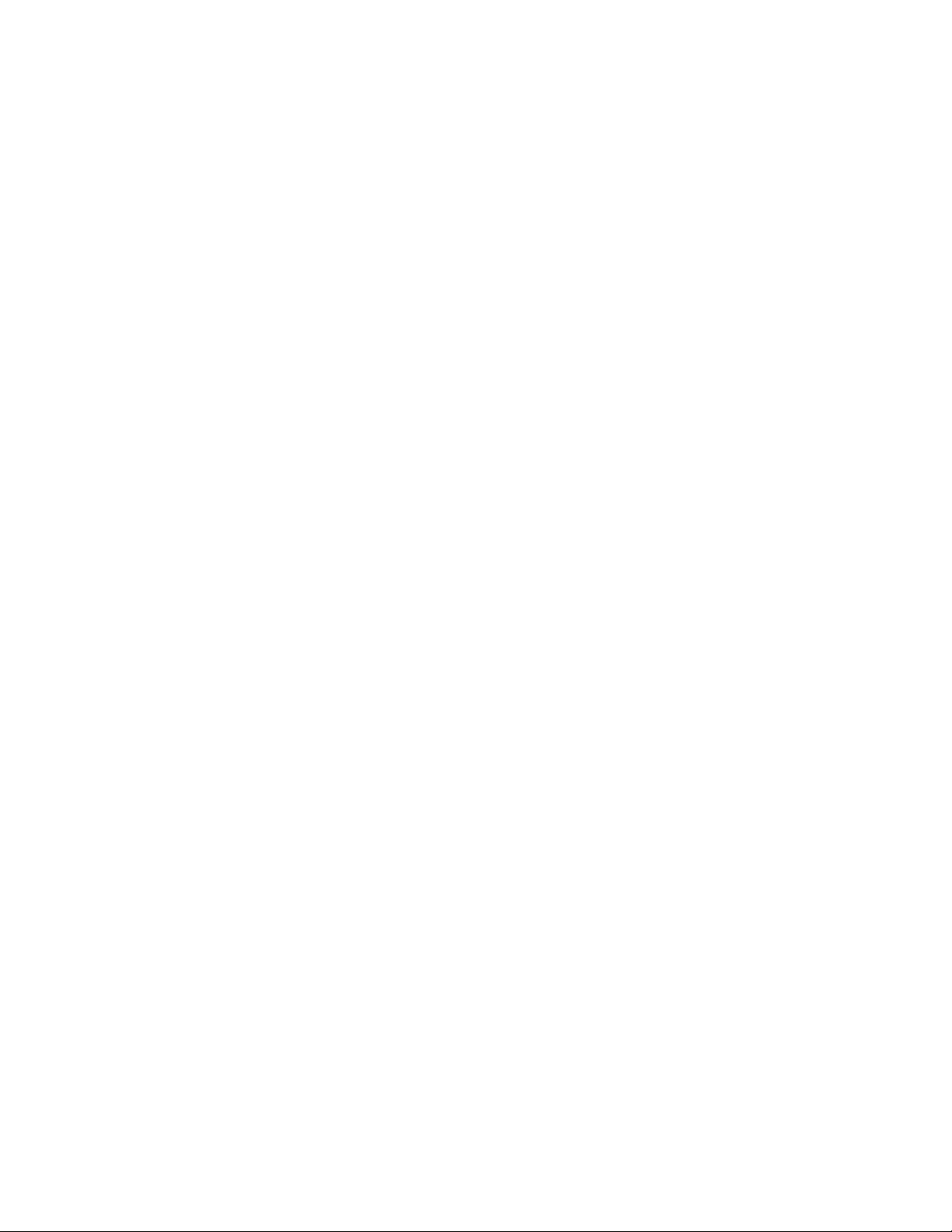
Figures and Tables
8 simFUSION 6000/6500 User's Guide • 0000002685 AD
Tables
Table 1. Overview of Installation Tasks.............................................................................20
Table 2. simFUSION Package Components.....................................................................21
Table 3. External Sync Connector Pin Assignments.........................................................92
Table 4. External Sync Signals .........................................................................................92
Table 5. OPENsim Graphic Cards ....................................................................................93
Table 6. Graphics Features...............................................................................................94
Table 7. Performance........................................................................................................94
Table 8. Chassis, Motherboard, and Processor................................................................95
Table 9. Compatible Software...........................................................................................96
Table 10. simFUSION System Dimensions and Weight...................................................99
Table 11. Overview of Cabinet Dimensions....................................................................100
Table 12. Environmental Specifications..........................................................................100
Table 13. 6000 Power Requirements..............................................................................100
Table 14. 6500 Power Requirements..............................................................................101
Table 15. U.S. Product Safety Specifications .................................................................103
Table 16. European Regulatory Specifications...............................................................104

0000002685 AD • simFUSION 6000/6500 User's Guide 9
About This Manual
Purpose
This manual provides detailed information on how to install, configure, and
run Evans & Sutherland Computer Corporation’s simFUSION 3D simulation
system. It can guide you through the steps to install and configure the
hardware and associated software. However, it is not intended to teach the
basics of PC operation or use, and does not contain tutorial information. You
are expected to have experience working with PC hardware and software.
Comments
E&S believes that the documentation for a product is an integral part of the
product itself. We know that the quality of this document can affect the
overall quality and usability of the E&S product that it documents. We are
continuously looking for ways to improve our products and documentation.
Your comments are valuable and will be carefully considered before
publishing the next release of this document. If you find any errors, or have
suggestions for improvements to this document, please contact E&S at:
or
Technical Communications
Evans & Sutherland Computer Corporation
P.O. Box 58700
600 Komas Dr.
Salt Lake City, UT 84158-0700
USA

About This Manual
10 simFUSION 6000/6500 User's Guide • 0000002685 AD
Organization
Chapter 1: Introducing simFUSION
This chapter briefly describes the simFUSION PC and its 3D graphics
subsystem.
Chapter 2: Installing simFUSION
This chapter provides detailed instructions for installing the simFUSION
hardware and software, including how to upgrade the driver.
Chapter 3: simFUSION Control
This chapter describes the simFUSION Control configuration and
management tool.
Chapter 4: Using ChanLock to Synchronize Multiple Systems
This chapter describes E&S's proprietary mechanism for synchronizing video
signals between multiple simFUSION units and/or external sync generators.
Chapter 5: Stereo on the simFUSION
This chapter contains information on available stereo options.
Chapter 6: High-Precision Monochrome for Sensor Option
This chapter describes the high-precision monochrome for sensor option.
Chapter 7: simFUSION Options
This chapter contains information describing options available with the
simFUSION.
Appendices
The appendices contain detailed technical specifications:
Appendix A: External Sync Specification
Appendix B: Product Specifications
Appendix C: Mechanical, Power, Environmental Specifications
and Routine Maintenance
Appendix D: Regulatory Information
Appendix E: System Warranty
Important Information
If You Need Help
E&S is a strong believer in customer satisfaction. Our products are designed
to provide you with the best performance for your money and we want to

About This Manual
0000002685 AD • simFUSION 6000/6500 User's Guide 11
make sure you get what you paid for. One way of doing this is to provide you
with the best support.
•Please call E&S directly for support. See the table below for contact
information.
•E&S World-Wide-Web site: This facility allows you world-wide fast
access to E&S drivers and other software, product information, marketing
and sales information, company information, technical documentation,
and support information.
Contacting E&S
For the most current information, and more detailed information, please see
the E&S web site (address below).
Evans & Sutherland Computer Corporation
P.O. Box 58700
600 Komas Drive
Salt Lake City, Utah, 84158 USA
Phone
FAX
Support
+1 801.588.1000
+1 801.588.4500
+1 801.588.1088
Internet
Sales
Support
http://www.es.com/
(web site) http://www.es.com/contact/contact_support.html
Conventions
The following conventions are used in this manual.
Convention How Used
Italics Text in italics indicates software function terms, menu
items or dialog selections, library names, filenames, or
directory path names. It is also used to highlight the first
use of a new term.
Typewriter Typewriter text indicates information or a prompt that
appears on the screen.
Typewriter italics Typewriter italics in a code example indicates
text or commands you are required to enter.
Example: type A:\install

About This Manual
12 simFUSION 6000/6500 User's Guide • 0000002685 AD

0000002685 AD • simFUSION 6000/6500 User's Guide 13
1
1
Introducing
simFUSION
In this Chapter
This chapter contains a brief description of the capabilities of the Evans &
Sutherland Computer Corporation simFUSION visual system. Topics include:
•About simFUSION
•Technology
•Acceleration of OpenGL
•Key simulation features
•simFUSION hardware
1.1 About simFUSION
The E&S simFUSION visual system is a rack-mountable PC designed for
simulation developers who require the highest image quality at the highest
performance levels. simFUSION provides the features needed for realistic,
effective training experiences.
1.1.1 Technology
The E&S simFUSION visual system is based on the E&S OPENsim graphics
accelerator subsystem. Several choices of accelerators provide a wide variety
of options and performance. The graphics subsystem is based on an ATI

Introducing simFUSION
14 simFUSION 6000/6500 User's Guide • 0000002685 AD
chipset that provides the highest performance and most cost-effective
acceleration of both 2D and 3D graphics.
1.1.2 Acceleration of OpenGL
The E&S simFUSION visual system is compliant with OpenGL. Because it is
based on an industry-standard API, most 3D applications can be accelerated
with simFUSION. The amount of acceleration may vary, depending upon the
specific application configuration.
1.1.3 Key Features
The E&S simFUSION excels as a platform for simulation applications, both
in single system and in multiple system deployments. Each simFUSION
platform combines the power of two to four industry leading ATI Radeon
processors to provide unparalleled image quality and performance. Key
features include:
•Single-pass, subpixel accurate antialiasing that provides the clear, realistic
images required in simulation training environments—up to 24 samples
per pixel or four external samples per pixel (with independent texture look
ups).
•Up to four times the pixel fill rate of a consumer graphics board.
•ChanLock™ for multiple display environments. ChanLock synchronizes
the video images of multiple projectors and coordinates the image updates
in multiple systems, including during overload conditions. Video
synchronization includes the ability to synchronize to external masters.
Channel synchronization includes the ability to control swaps from an
external master. These mechanisms function in hardware, making it easy
to distribute applications across multiple systems.
•Multichannel swap rate control to preserve constant updates even when
scene complexity dramatically decreases.
•simFUSION Control – configuration and control tool for clusters of
simFUSIONs.
•Order-independent screen-door transparency to provide accurate images
without having to sort the database.
•Fade level-of-detail (FLOD) support for smooth transitions of object
representations at different levels of detail.
•Custom video mode support allowing users to define video modes for use
with a wide range of projectors.
•High-precision monochrome output with up to 16 bits precision for sensor
simulation.

Introducing simFUSION
0000002685 AD • simFUSION 6000/6500 User's Guide 15
•Stereo support by a variety of mechanisms for both passive and active
stereo systems, including simultaneous computation of left and right
images and automatic stereo computation for non-stereo applications.
Further, the simFUSION video combining capability provides even higher
image quality or performance by blending images from multiple
simFUSIONs. Mechanisms available include (some options priced):
•Temporal interleaving – supporting higher refresh rates by alternating
images from up to 16 systems.
•Spatial tiling – improving fill rate by subdividing the image into smaller
pieces.
•Multiple samples – antialiasing improvement by adding more samples per
pixel.
1.2 simFUSION Hardware
The E&S simFUSION visual system consists of a standard 4U rack-
mountable enclosure configured with a high-performance power supply
selected to meet the specific voltage and current demands of the configured
system. The motherboard and processors are chosen to maintain optimum
performance characteristics. Installed in the system is an E&S OPENsim 3D
graphics accelerator subsystem. Standard configurations also include an IDE
hard drive, CD-ROM, and floppy drive.

Introducing simFUSION
16 simFUSION 6000/6500 User's Guide • 0000002685 AD
Air Filter Screw CD-RW
Door Lock
Floppy Drive Removable
Hard Drive
Power
Reset
Air Filter Windows
License
Figure 1. The simFUSION Visual System—Front View
WARNING: The simFUSION chassis is specially designed to provide the power
and cooling needed by the OPENsim graphics accelerator. The
accelerator cannot be installed in another PC chassis.
1.2.1 Motherboard Identification
To keep the simFUSION PC at the leading edge of technology, E&S supports
several motherboards. Active motherboards are described in Appendix B.
1.2.2 Keyboard, Mouse, and Displays
The simFUSION supports most keyboards, mice, and displays.

Introducing simFUSION
0000002685 AD • simFUSION 6000/6500 User's Guide 17
1.3 simFUSION Software
1.3.1 Software Driver Distribution
A software driver for simFUSION is distributed with the system on CD-
ROM. Driver updates are available on the E&S ftp site. Contact E&S Support
for information and assistance. The information contained in this user’s guide
covers a typical driver installation. Refer to the specific driver installation
notes for any changes. If you have problems, contact E&S support.

Introducing simFUSION
18 simFUSION 6000/6500 User's Guide • 0000002685 AD

0000002685 AD • simFUSION 6000/6500 User's Guide 19
2
2
Installing simFUSION
In This Chapter
This chapter contains information about the following:
•Before installing simFUSION
•Installing the system
•Upgrading the driver software
2.1 Before Installing simFUSION
Installing simFUSION is usually simple and fast. The system is completely
set up at the factory and normally does not need changing. However, there are
a few things you should know before installing the system.
2.1.1 Power Requirements
The simFUSION contains an auto-sensing power supply that operates on the
voltage, power and current requirements listed in Appendix C. Actual power
used can vary depending on the OPENsim card and other components
installed in your system. Refer to Appendix C for more information.
2.1.2 Environmental Requirements
The chassis must be mounted so that there is sufficient space for air intake,
which is located at the air filter and exhaust, and is then vented out the rear of
the chassis. If mounted in an enclosed rack, the rack cabinet must be
ventilated and capable of removing at least 1200 BTUs per chassis on 6000
based systems and 1400 BTUs per chassis on 6500-based systems. The
chassis air inlet temperature, located at the air filter, cannot exceed 35 ˚C.
Airflow is from the front of the chassis to the back of the chassis.

Installing simFUSION
20 simFUSION 6000/6500 User's Guide • 0000002685 AD
Additional fans have been installed within the simFUSION chassis to help
facilitate air flow. There are two on the back panel of the PC, card cage fans
and a drive bay fan (for SE7505VB2 motherboard). All of these fans must be
operational at all times to make sure that the CPU and OPENsim card
temperatures are kept within the recommended range. The drive bay fan
cannot be un-installed at any time from your system.
2.2 Installing the System
2.2.1 Installation Tasks
The following table lists the tasks you must complete to install the simFUSION
system.
Table 1. Overview of Installation Tasks
Task Detailed
Information
Unpack the system, cables, and documentation. Save the packing materials
in case you need to return the system to the factory. See Figure 2
Install the chassis in a 19-inch rack if required.
Connect monitor, keyboard, mouse, and Ethernet cables. Then connect the
power cable. See Figure 2
2.2.2 Unpack the System
Before opening the shipping container, inspect it for damage. The system was
carefully packed at the factory and, although the container was designed to
protect the system from damage under most conditions, external damage to
the container may indicate possible damage to the system.
NOTE: Shipping damage is NOT covered under the E&S warranty. Report
any damage incurred during shipment to the carrier. Please report
the damage to E&S as well.
Carefully open the shipping container and remove the system, cables,
documentation, and the software CD-ROM.
Important! Save the box and packing materials should further shipment
become necessary.
2.2.3 Make Sure You Have Everything
The simFUSION package should contain the items listed as standard
simFUSION listed in Table 2. The optional items may be included if required
This manual suits for next models
1
Table of contents