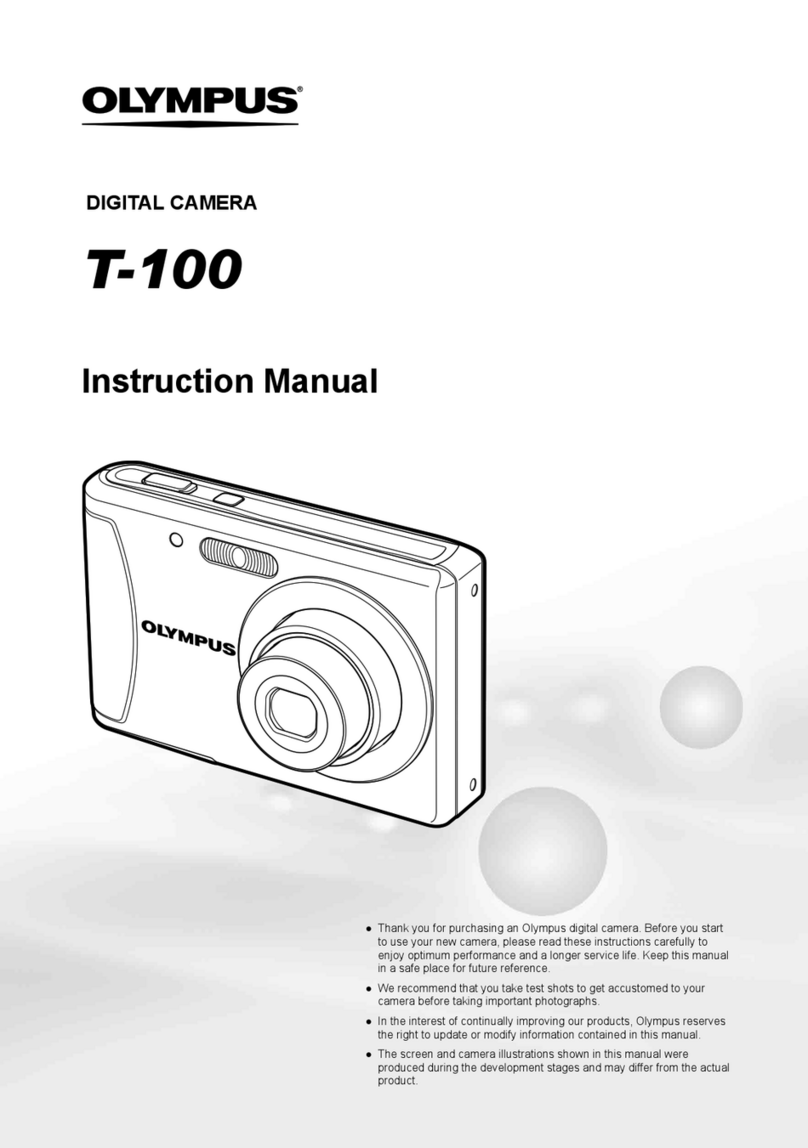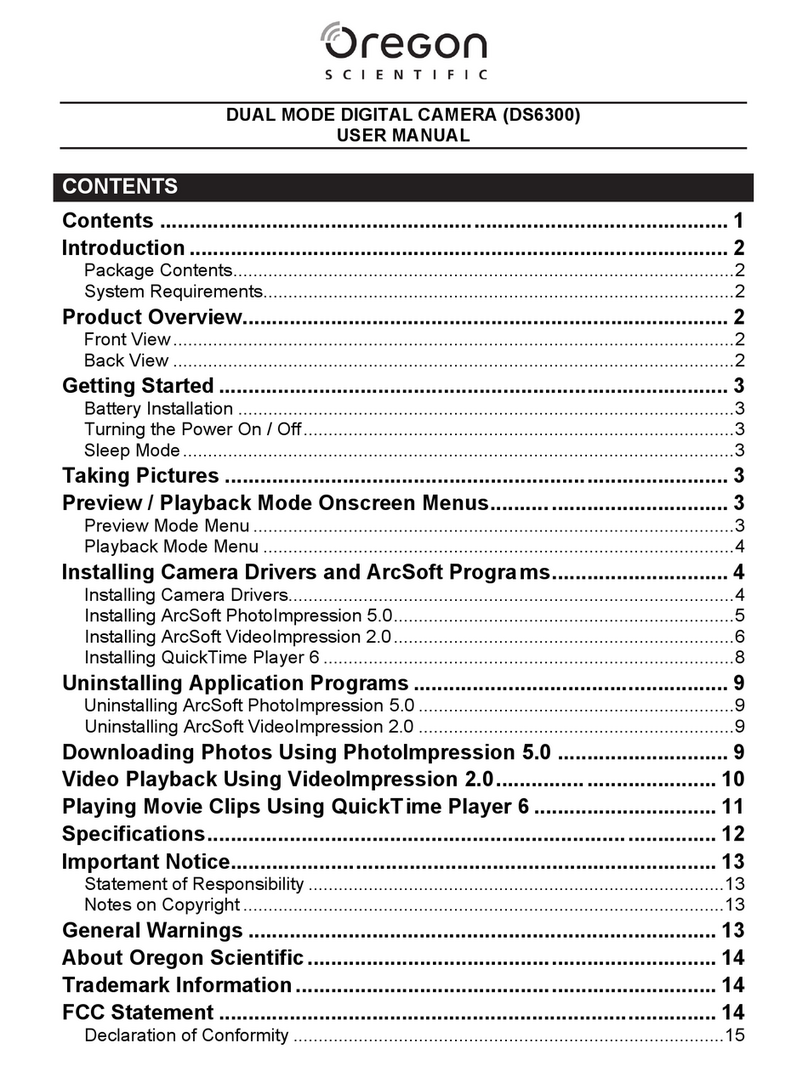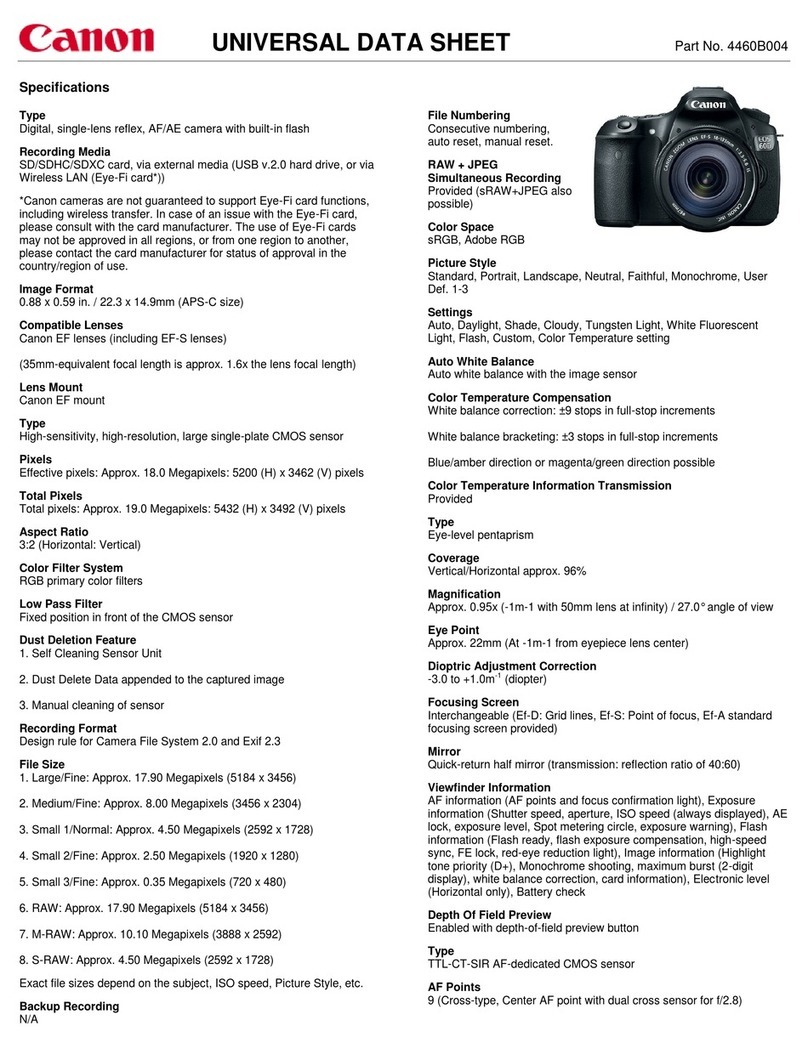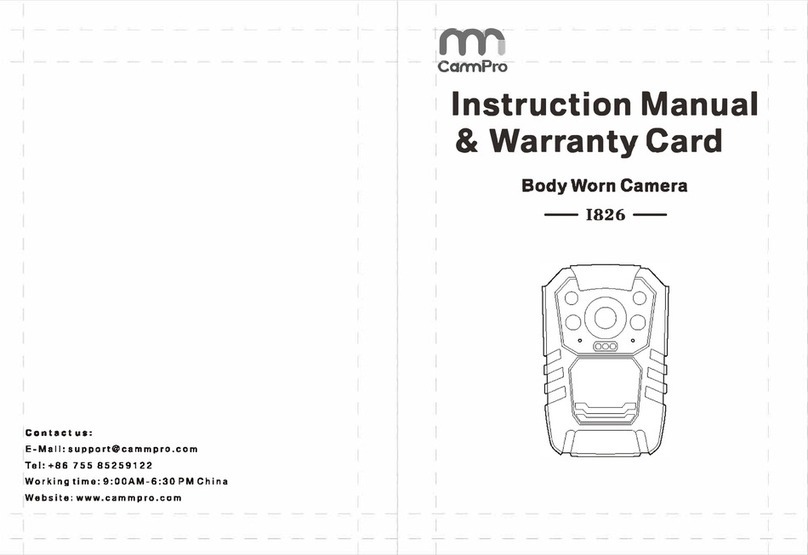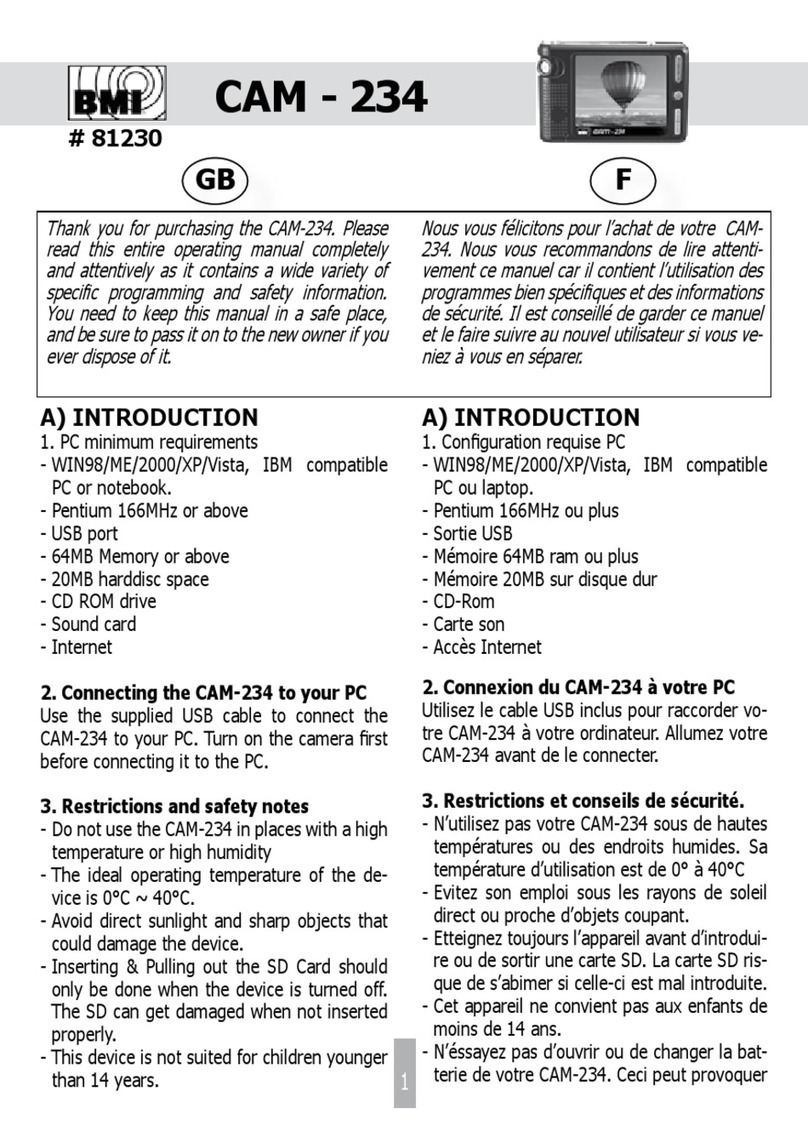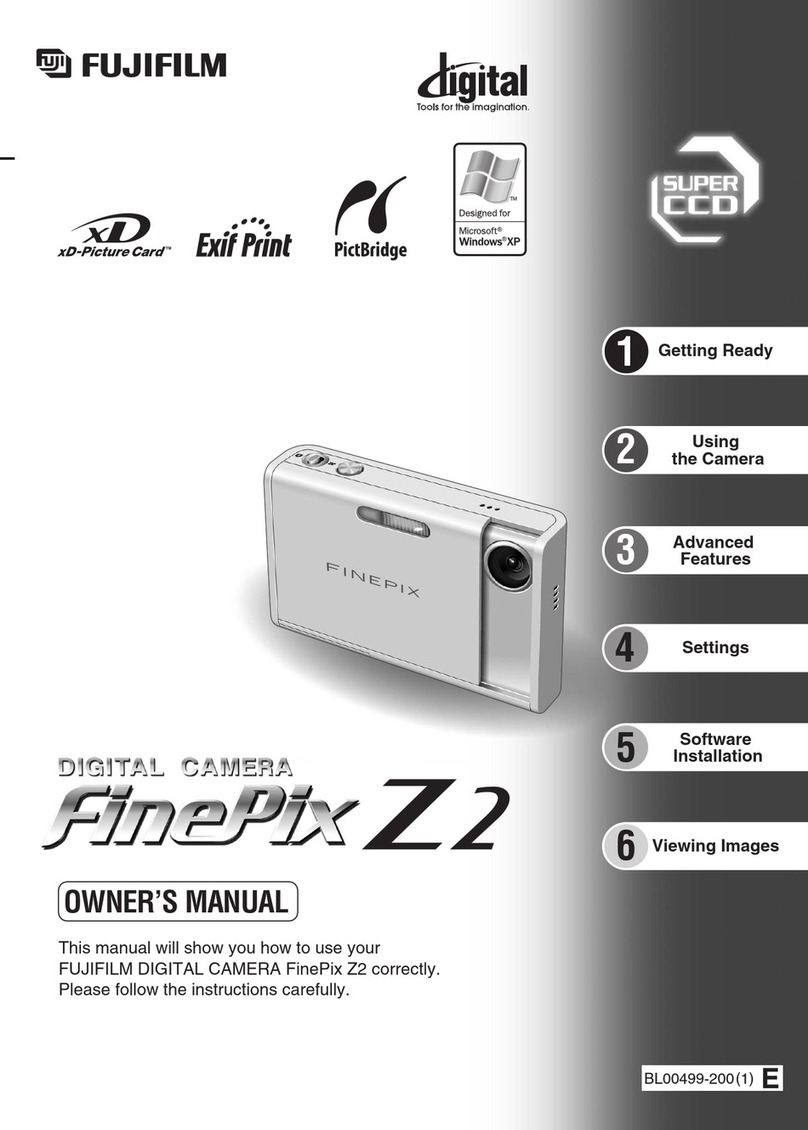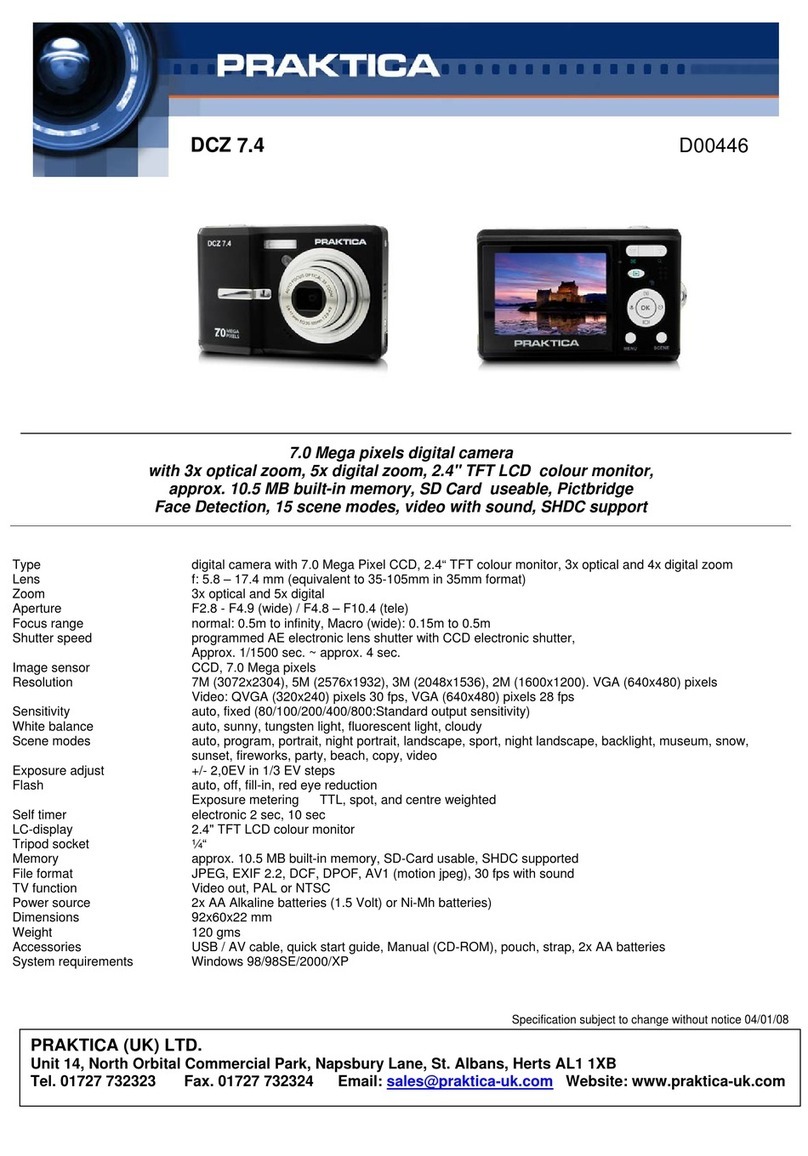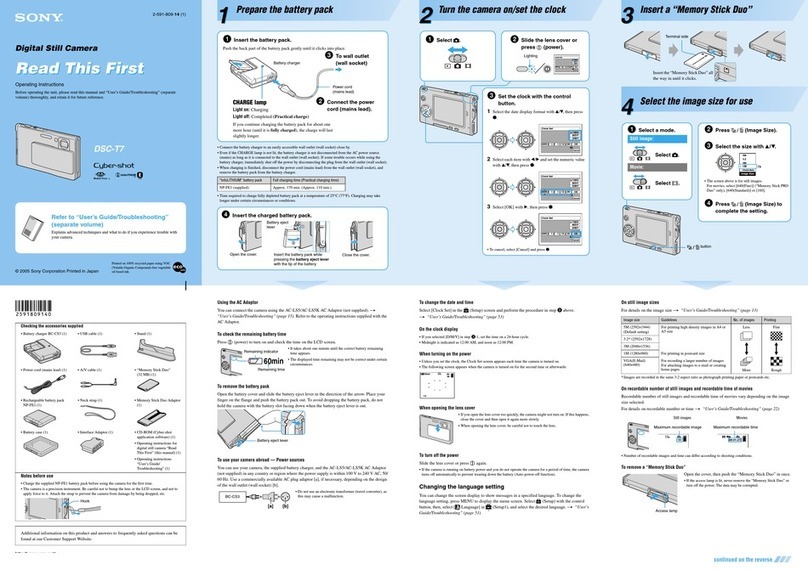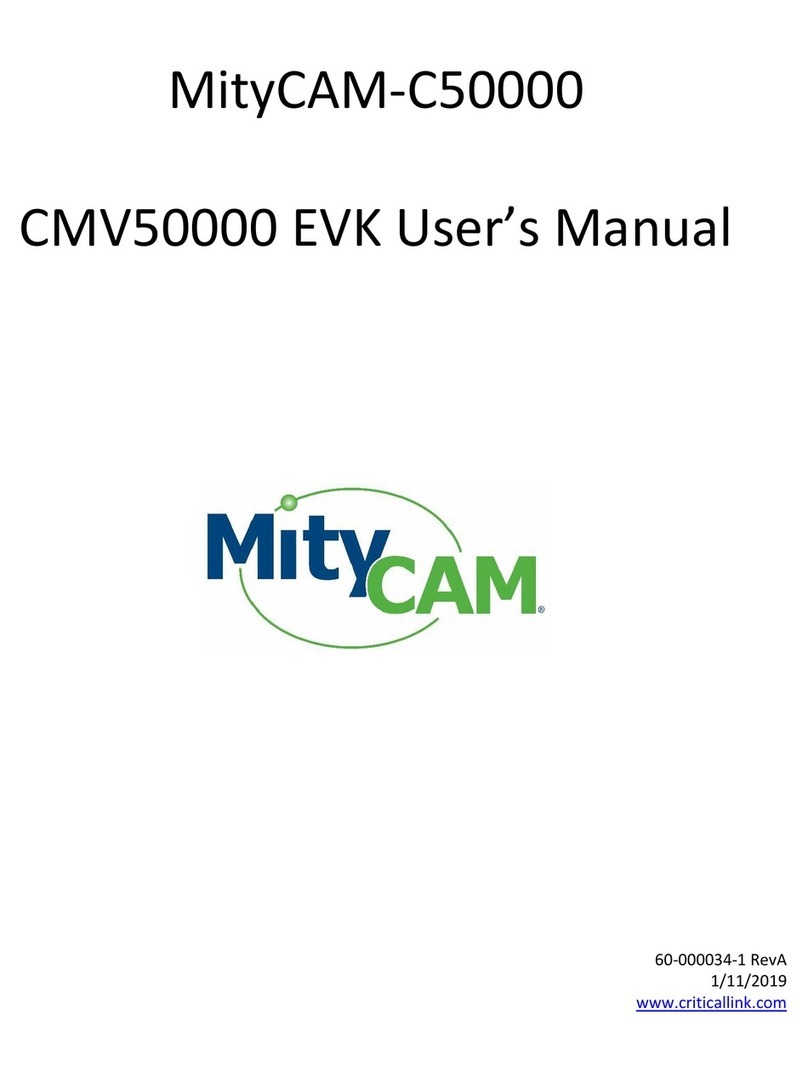Everet EVZ405N User manual

EVERET EVZ405N
5x 4K NDI UHD POV Video Camera
User Manual
Version V1.0
(English)

1WWW.EVERETIMAGING.COM
CONTENT
SAFETY GUIDES 1
PACKING LIST 2
PRODUCT HIGHLIGHTS 4
TECHNICAL SPECIFICATIONS 5
CAMERA INTERFACE 6
CAMERA DIMENSIONS 6
IR remote controller 7
OSD MENU 8
Webinterface 18
GETTING STARTED WITH NDI 29
VISCA OVER IP 34
HOW TO USE VISCA OVER IP 34
SAFETY GUIDES
1. Before operation, please fully read and follow all instructions in the manual.
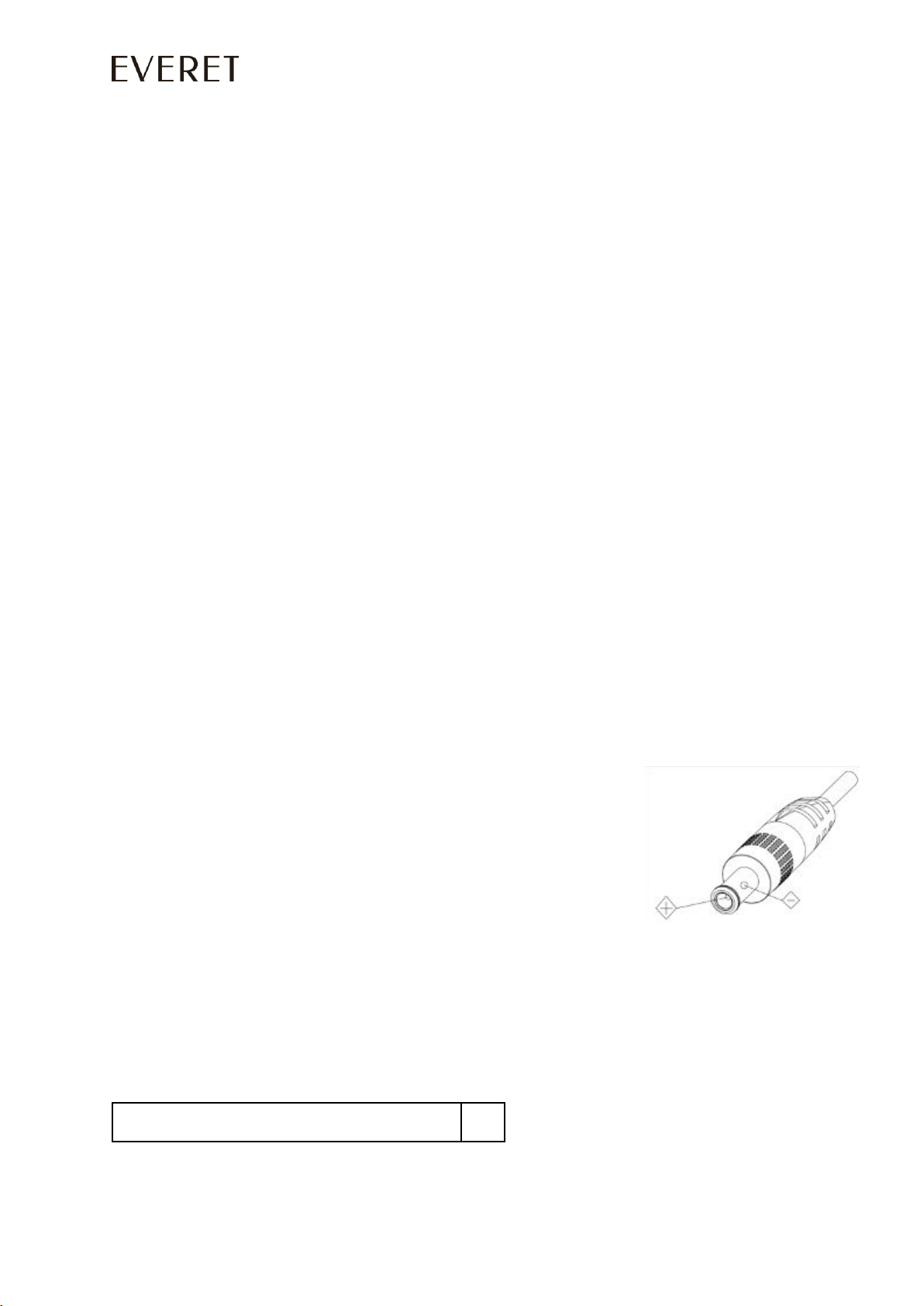
2WWW.EVERETIMAGING.COM
2. The camera power input range is 100-240 VAC (50-60Hz), ensure the power supply input
within this rate before powering on.
3. The camera power voltage is DC12V/8W. We suggest you use it with the original power
supply adapter or use PoE+ (IEEE802.3at) compatible switch.
4. Please keep the power cable, video cable and control cable in a safe place. Protect all
cables, especially the connectors.
5. Operational environment: 0℃-50℃, humidity less than 90%. To avoid any danger, do not
put anything inside the camera, and keep away from the corrosive liquid.
6. Avoid stress, vibration and damp during transportation, storage, and installation.
7. Do not detach the camera housing and cover. For any service, please contact authorized
Everet technicians.
8. Video cable and control cable should be individually shielded and cannot be substituted
with other cables.
9. Do not direct the camera lens towards strong light, such as the sun or the intensive light.
10. Use a dry and soft cloth to clean the camera housing. Applied with neutral cleaning agent
when there is need to clean. To avoid damage on the camera lens, never use strong or
abrasive cleaning agents on the camera housing.
11. Do not move the camera by holding the camera head. To avoid mechanical trouble, do
not rotate the camera head by hand.
NEVER MOVE THE CAMERA MANUALLY WHEN IT IS WORKING.
12. Put the camera on fixed and smooth desk or platform, avoid leaned installation.
13. Power Supply Polarity (Drawing)
Note:
The video quality may be affected by the specific frequencies of electromagnetic fields.
PACKING LIST
Check all bellow items when open the package:
Camera
1
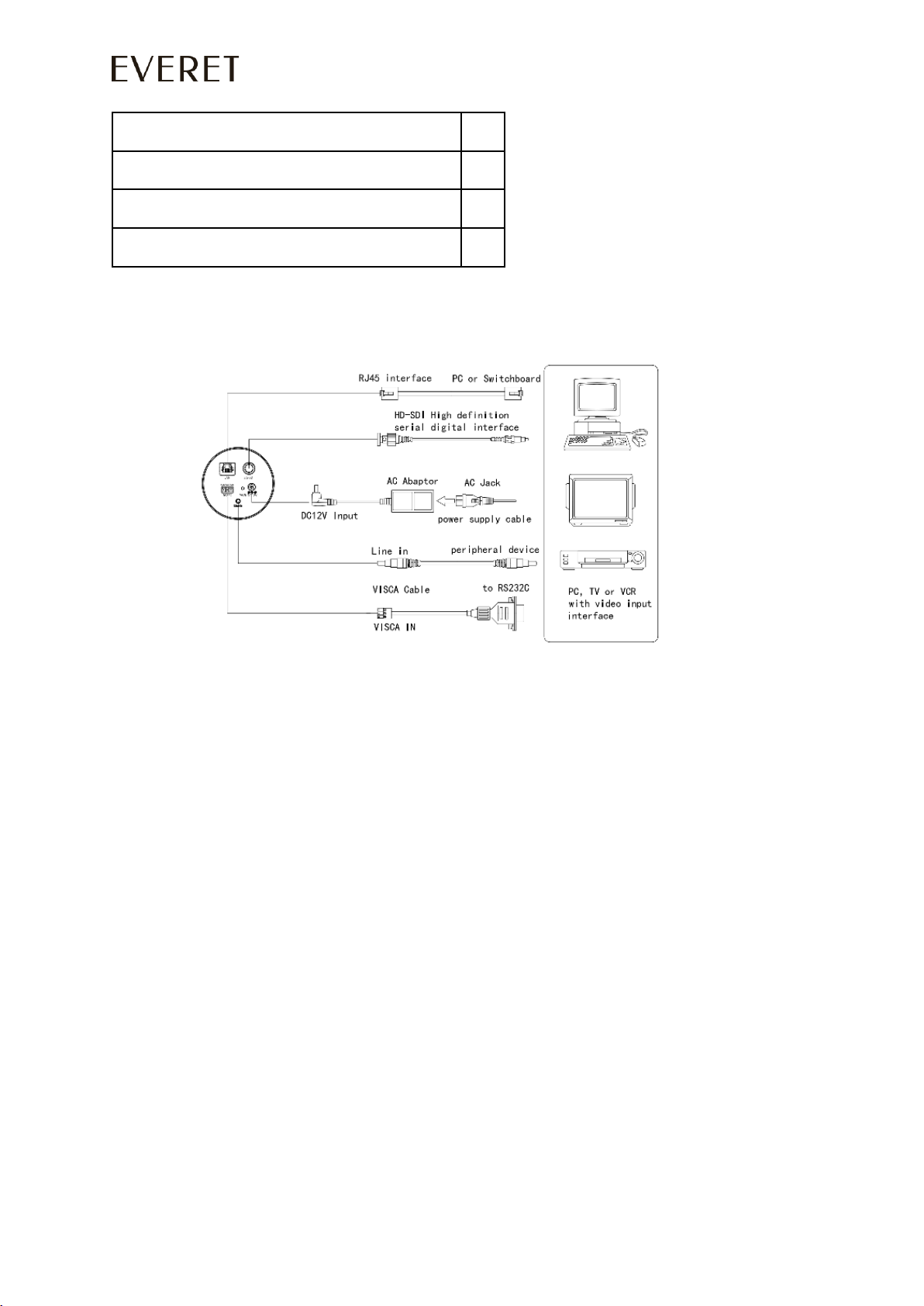
3WWW.EVERETIMAGING.COM
Power Adapter
1
Power Cable
1
Wall mount
1
Remote Controller
1
QUICK START
1. Check all cable connections.
2. Power on the camera with the 12V adapter or use a POE+ switch.
PoE+ switch requirements:
(PoE+ IEEE 802.3af/at compliant with total power of 126W up to 30W per port)
Recommended unmanaged PoE+ network switches:
- TP link TL-SG1008MP 8-port
- Netgear GS16PP 16-port
3. Check if you get video output from SDI.
NOTE: The default resolution of the camera is 1080P30.
4. Check if you can Pan and Tilt the camera with the IR remote controller.
5. Please check the default camera IP address (192.168.1.188) for operation in your
network or simply change IP address in OSD menu settings using IR remote controller.
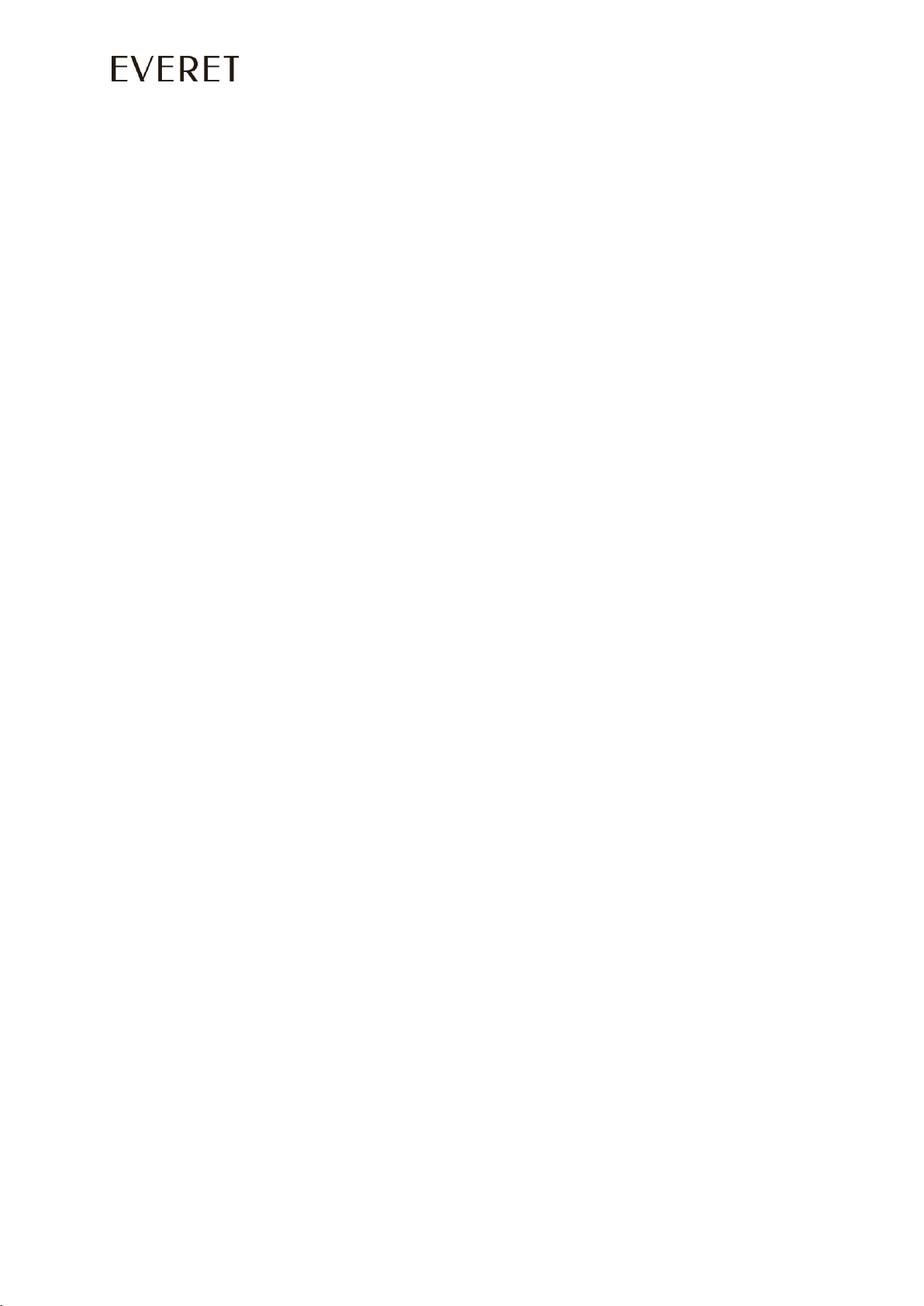
4WWW.EVERETIMAGING.COM
Please go to chapter: ‘OSD Menu’ and follow instructions ‘Change IP address’ to see
how to do this.
PRODUCT HIGHLIGHTS
•Sony DSP, 1/2.8 inch 8.5MP sensor, providing full HD video resolution and crystal clear image.
•High end 5x optical zoom 4k lens with 85 degree field of view.
•NDI|HX and 3G-SDI output video simultaneously
•NewTek NDI v4.5 video transmission and control
•IP Video Streaming, includes both H.264, H.265 video encoding
•White Balance, Exposure, Focus, Iris can be adjusted automatically or manually
•Power over Ethernet (PoE+) support: get video, control, tally and power supply with
one CAT5/6 cable
•Built-in tally light
•Special Focusing Algorithm: fast and precise focusing performance when zooming or
moving
•128 presets supported
•Standard Sony VISCA, VISCA over IP, PELCO-P, PELCO-D control protocol; IP VISCA
over both TCP and UDP
•Daisy chain supported, max 7 cameras connected in VISCA protocol
•Image flip function, support upside-down installation
•Supplied with functional IR remote controller
•Fast video format switch: less than 3 seconds
•Support RS232/RS485/UVC control
•OSD menu in English, IP address, streaming resolution and size can be set in OSD
menu
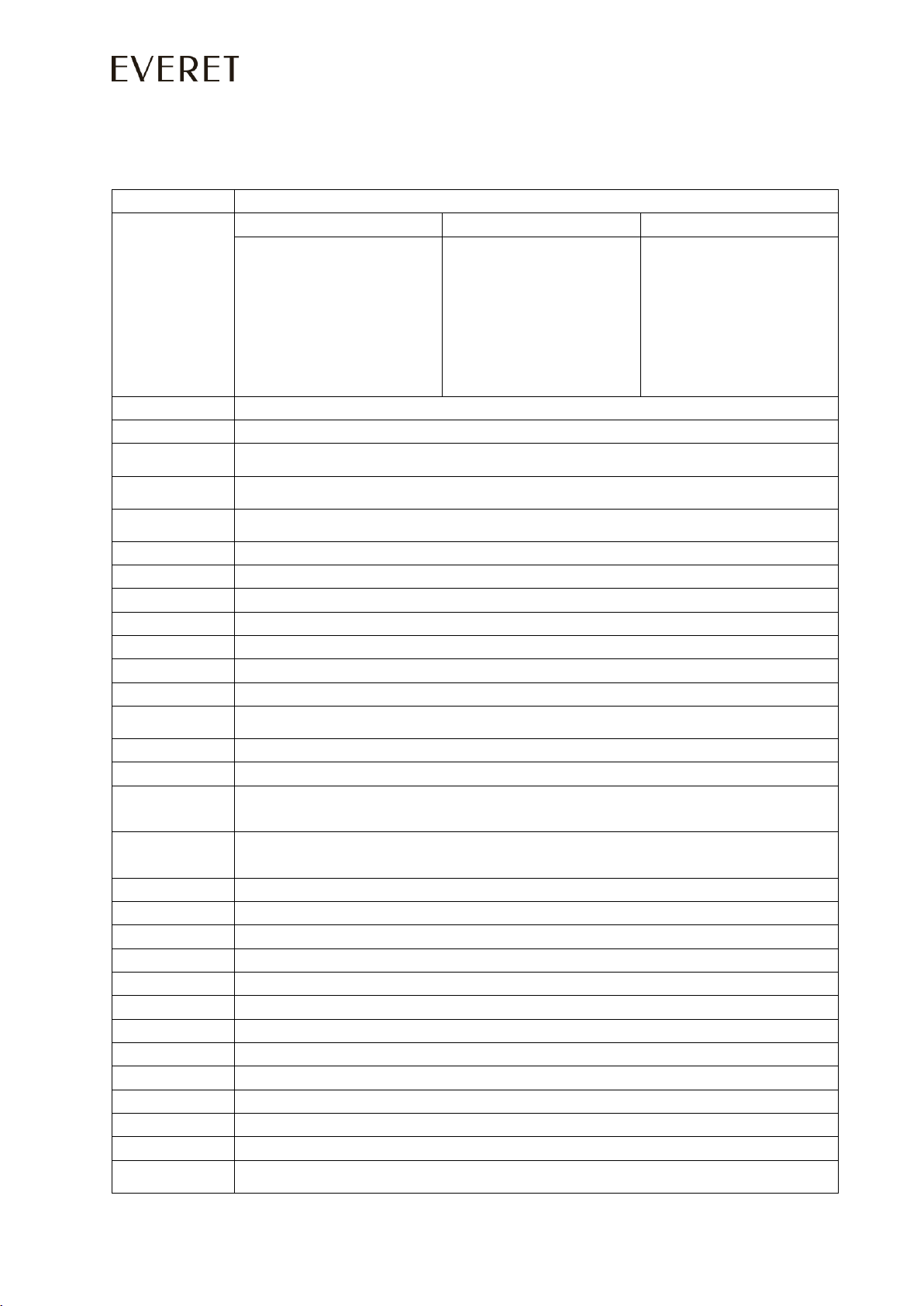
5WWW.EVERETIMAGING.COM
TECHNICAL SPECIFICATIONS
Sensor
1/2.5 inch, 8.51megapixel high quality CMOS Sensor
Video Format
IP
3G-SDI
NDI|HX
Main Stream:
3840*2160P15~30
1080P15~30
720P15~30
1024*576P15~30
Sub Stream:
640*360P15~30
1080P60/59.94/50/30/29.97/25
1080I60/59.94/50
720P60/59.94/50/30/29.97/25
3840*2160P15~30
1080P15~30
720P15~30
1024*576P15~30
640*360P15~30
Optical Zoom
5X
Digital Zoom
4X
Angle of Viewing
26.5°(near)~85°(far)
F.no.
Wide:2 Tele :2.8
Min. Focus Distance
Wide:0.3m Tele:1.5m
Preset No.
Remote controller: 10; RS232: 128 (only save optical zoom and focus position)
Control Port
RS232 /RJ45
Video Port
RJ45/SDI
Audio Port
Line In
Network Port Speed
1000M
Noise Reduction
2D&3D
S/N Ratio
>50dB
Focus
f=2.8(near)~14mm(far)
Minimum Lux
0.1 lux
White Balance
Auto/Indoor/Outdoor/Manual/One Push/Sodium Lamp Auto/Sodium Lamp
Anti-Flicker
OFF/50Hz/60Hz
Night Mode
Supported
Gamma
Supported
Up-side Down
Supported
Mirror
Supported
Focus
Auto / Manual
Iris
Auto / Manual
Electric Shutter
Auto / Manual
BLC
Auto / Manual
Pan Tilt Flip
Supported
Video Encode
H.264/H.265
Bit Rate Control
Variable Bit Rate, Constant Bit Rate
Video Bit Rate
1024Kbps~51200Kbps
Frequency
15fps~30fps
Supported Protocol
TCP/IP, HTTP, RTSP, RTMP, Onvif, DHCP,VISCA, VISCA over IP
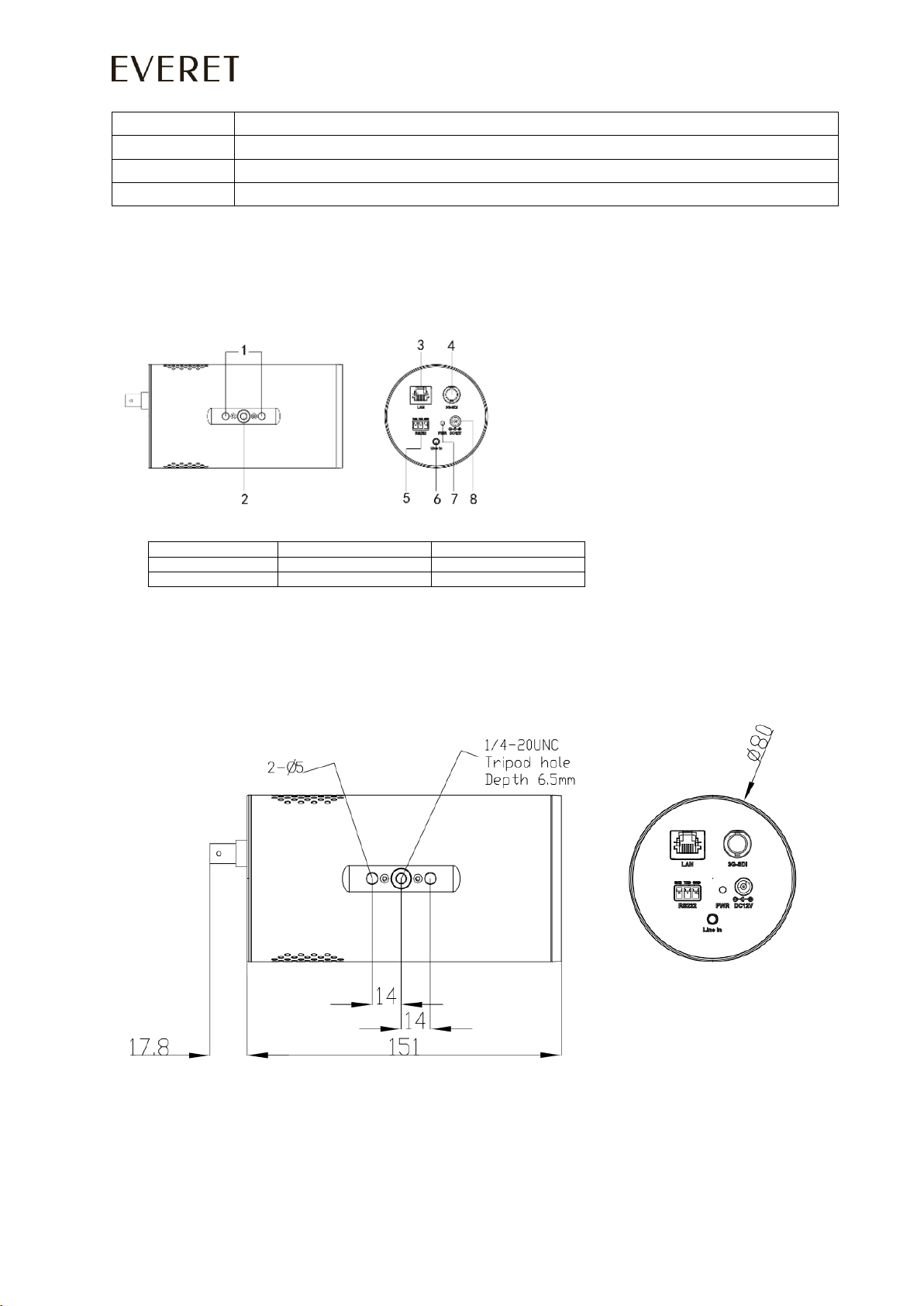
6WWW.EVERETIMAGING.COM
POE
Supported
Input Voltage
DC12V/12W POE(IEEE802.3af)
Dimension(L x W x H)
168.8 x 80 x 80 (MM)
Net Weight
0.65KG
CAMERA INTERFACE
1. Extra holes
4.3G-SDI Port
7.Power Indicator Light
2. Screw thread
5.RS232 Port
8.12V Power Input
3.RJ45 Port
6.Line in Port
CAMERA DIMENSIONS
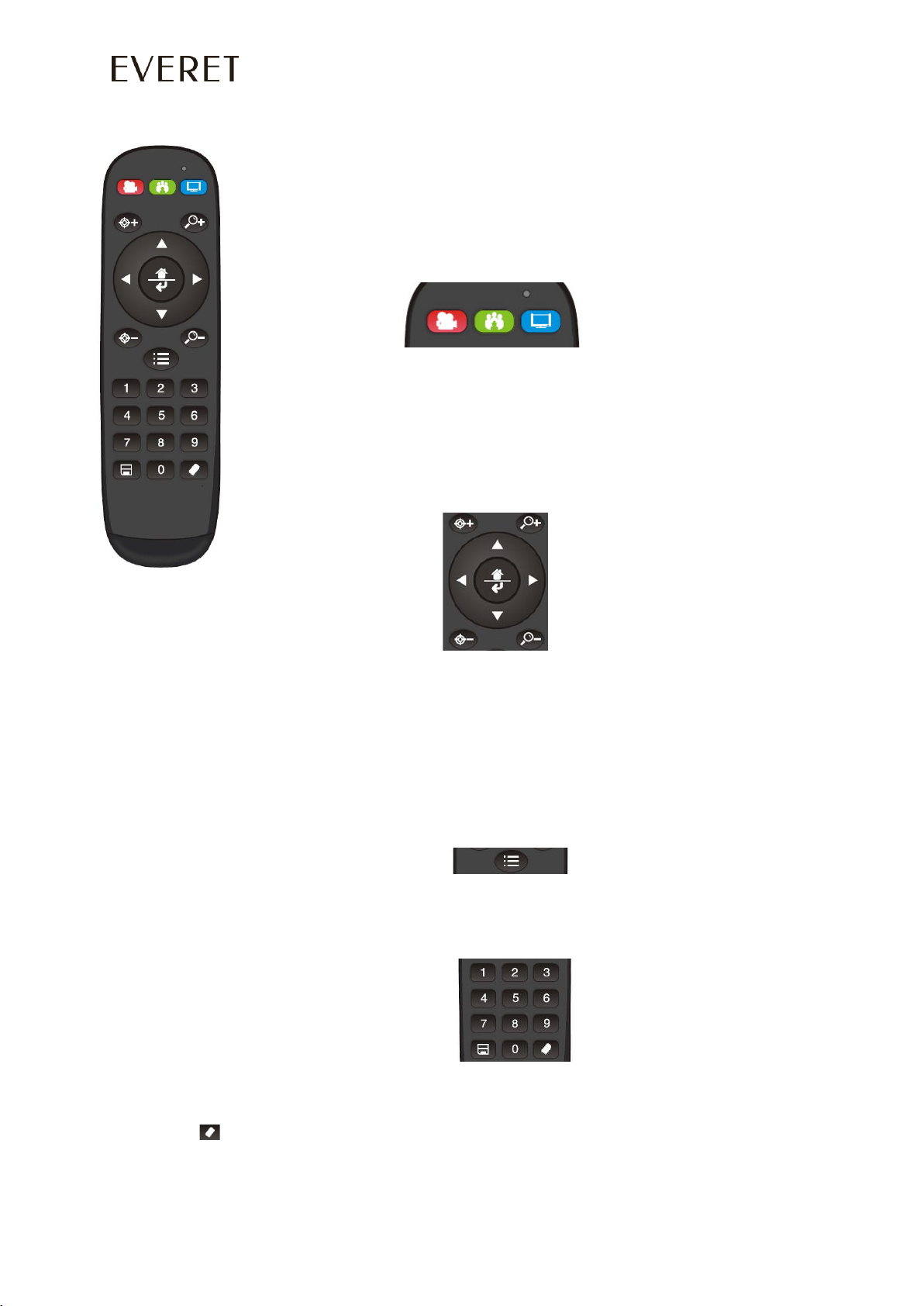
7WWW.EVERETIMAGING.COM
IR remote controller
LED Function Instruction
Press any button and shows in red color: Current selection is to control the camera;
Press any button and shows in green color: Current selection is to control the codec;
Press any button and shows in blue color: Current selection is to control the TV;
Power button
Red button: in normal work mode, short press one time, camera will enter standby
mode; short press again, the camera will start self-configuration and go to HOME
position; it will go to No.0 preset position if that was set;
Green button: Codec power button(need to learn the button coding);
Blue button: TV power button (need to learn the button coding);
Focus (Left): +/-
Manual focus, only valid under manual focus model;
Zoom (Right): +/-
Control the lens zoom rate;
Navigate : Up/Down/Left/Right
In normal working mode, use navigate key to control pan/tilt;
Confirm/Home button:
In normal working mode, short press to let the camera go back to Home position.
Menu button:
Enter the OSD menu
Number buttons
Set Preset: Long press(3seconds) the number button to save preset;
Clear Preset: +number button to clear the relative preset; Long press(3seconds) the Clear button to clear
all preset;
Run Preset: Short press the number button to run the relative preset.

8WWW.EVERETIMAGING.COM
OSD MENU
1. Press the MENU key on the IR remote controller, to enter the OSD menu as bellow:
2. After entering the main menu, use the UP/DOWN keys on the IR remote controller to navigate
through the menu. Once selected, the main menu will change to blue background, and the
right side will show all sub menu options.
3. Press the navigate RIGHT key to enter sub menu; use UP/DOWN key to select the submenu.
use the LEFT/RIGHT key to select parameter.
4. Press the MENU key again to return to previous menu. Press the MENU key continuously to
exit the OSD menu. Settings that have been changed are automatically saved.
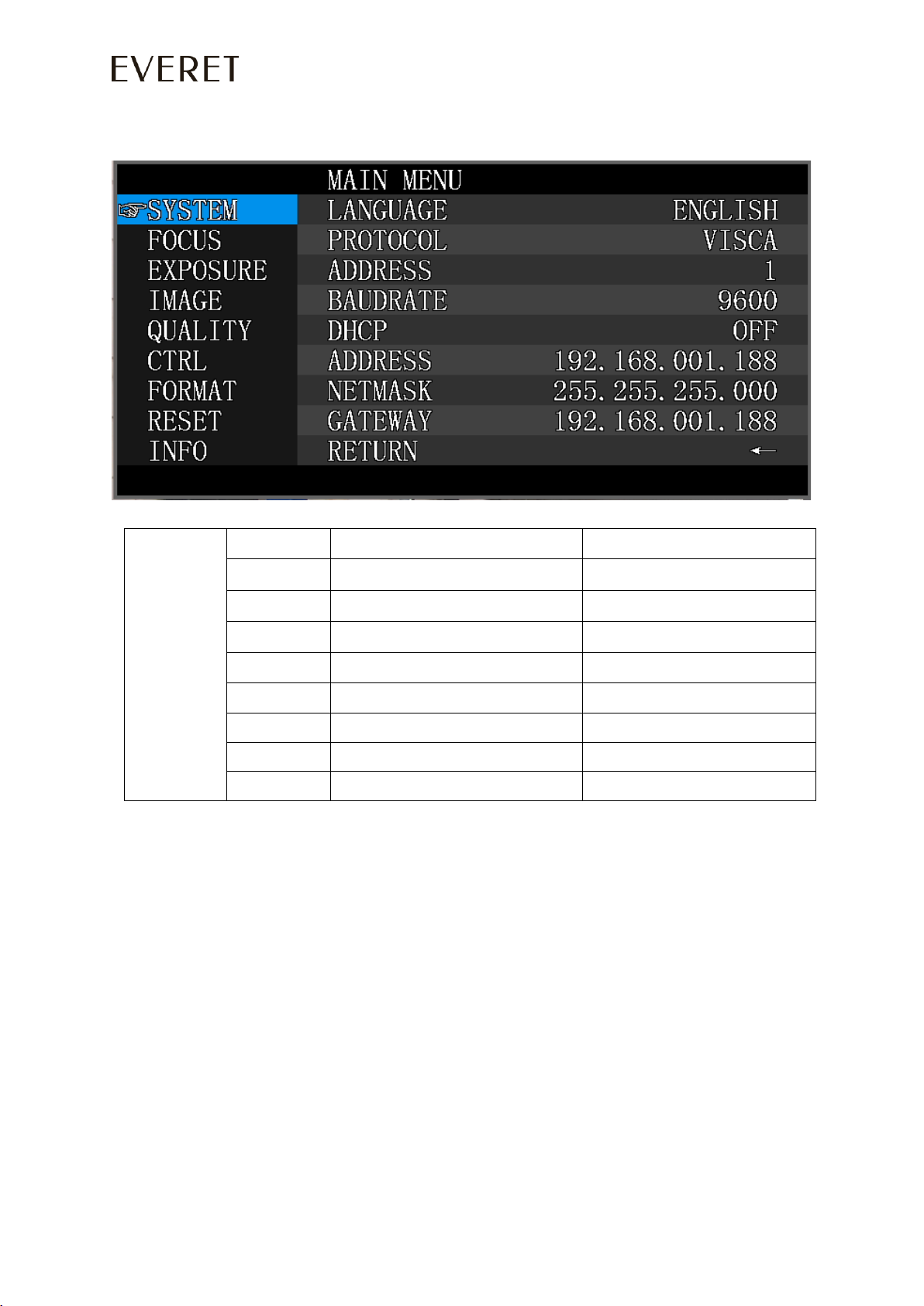
9WWW.EVERETIMAGING.COM
1. System
SYSTEM
LANGUAGE
Optional Item: English
Default:English
PROTOCOL
Optional item:VISCA/PELCO-P/PELCO-D
Default:VISCA
ADDRESS
VISCA:1~7 PELCO-P/D:1~255
Default:1
BAUD RATE
Optional item: 2400/4800/9600/115200
Default:9600
DHCP
Return to previous menu
Default:OFF
ADDRESS
Camera IP address
192.168.001.188
NETMASK
Current subnet mask
255.255.255.000
GATEWWAY
Current gateway
192.168.001.001
RETURN
Return to previous menu
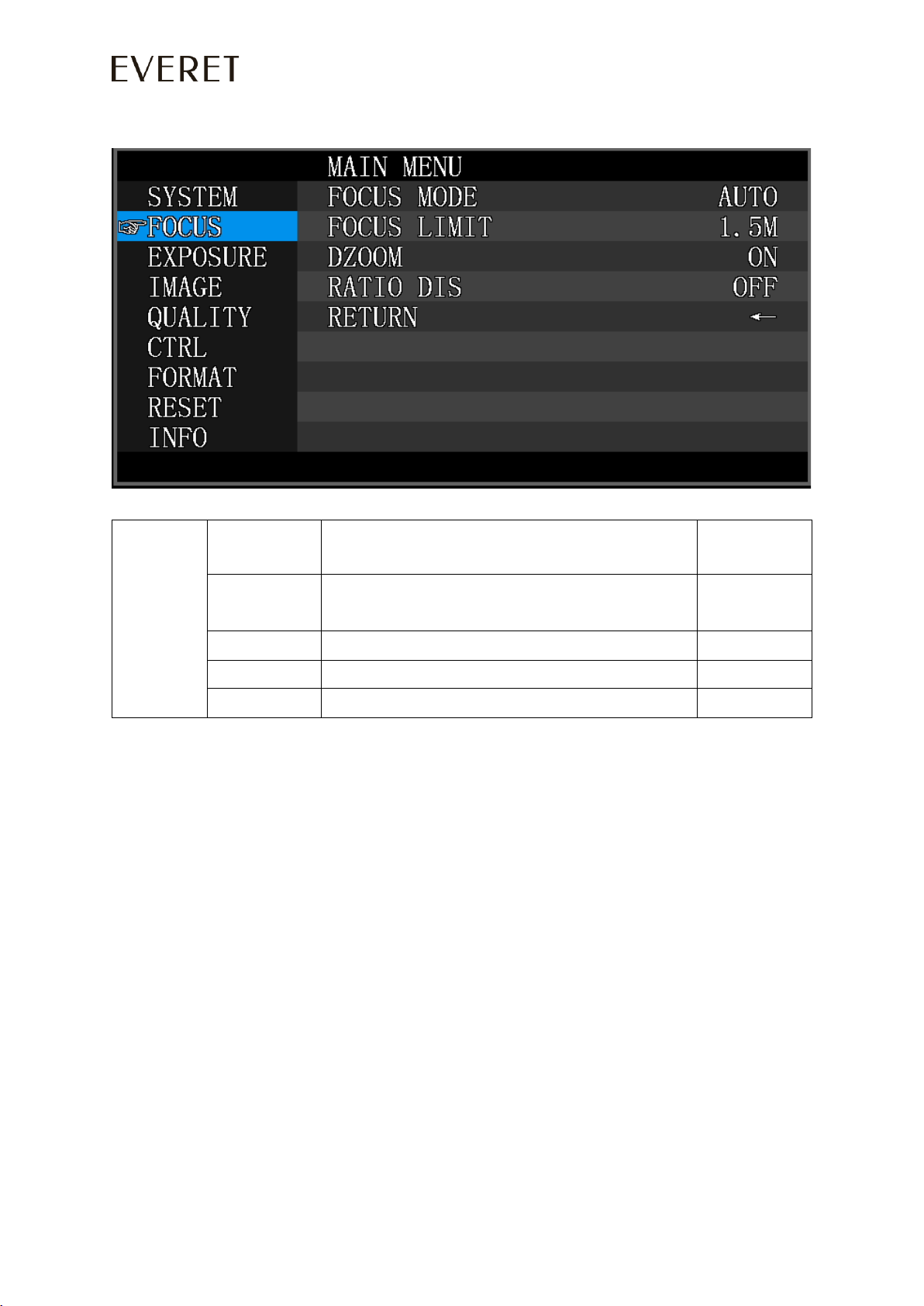
10 WWW.EVERETIMAGING.COM
2. Focus
FOCUS
FOCUS MODE
AUTO/MANUAL/PUSH
Default:AUTO
FOCUS LIMIT
1.5~10M Reference distance: 1.5/ 2/ 3/ 6/ 10M
Default:1.5M
DZOOM
Turn on/off digital zoom (2x digital zoom)
Default:OFF
RATIO DIS
ON/OFF
Default:OFF
RETURN
RETURN to previous menu

11 WWW.EVERETIMAGING.COM
3. Exposure
EXPOSURE
EXPOSURE MODE
AUTO/MANUAL/BRIGHT/SHUTTER/IRIS
Default:AUTO
SHUTTER
Shutter speed:1/8~1/10000, only valid under manual mode
Default:AUTO
IRIS
Iris setting:0~13, only valid under manual mode
Default:AUTO
GAIN
Gain setting: 0~15, only valid under manual mode
Default:AUTO
BRIGHT
Bright setting:0~27, only valid under bright priority mode.
Default:8
FLICK
Anti-Flicker setting:50/60HZ/OFF, to reduce the video flicker
Default:50HZ
BACK LIGHT
ON/OFF
Default:OFF
GAMMA
Gamma curve selection
Default:0
RETURN
Return to previous menu
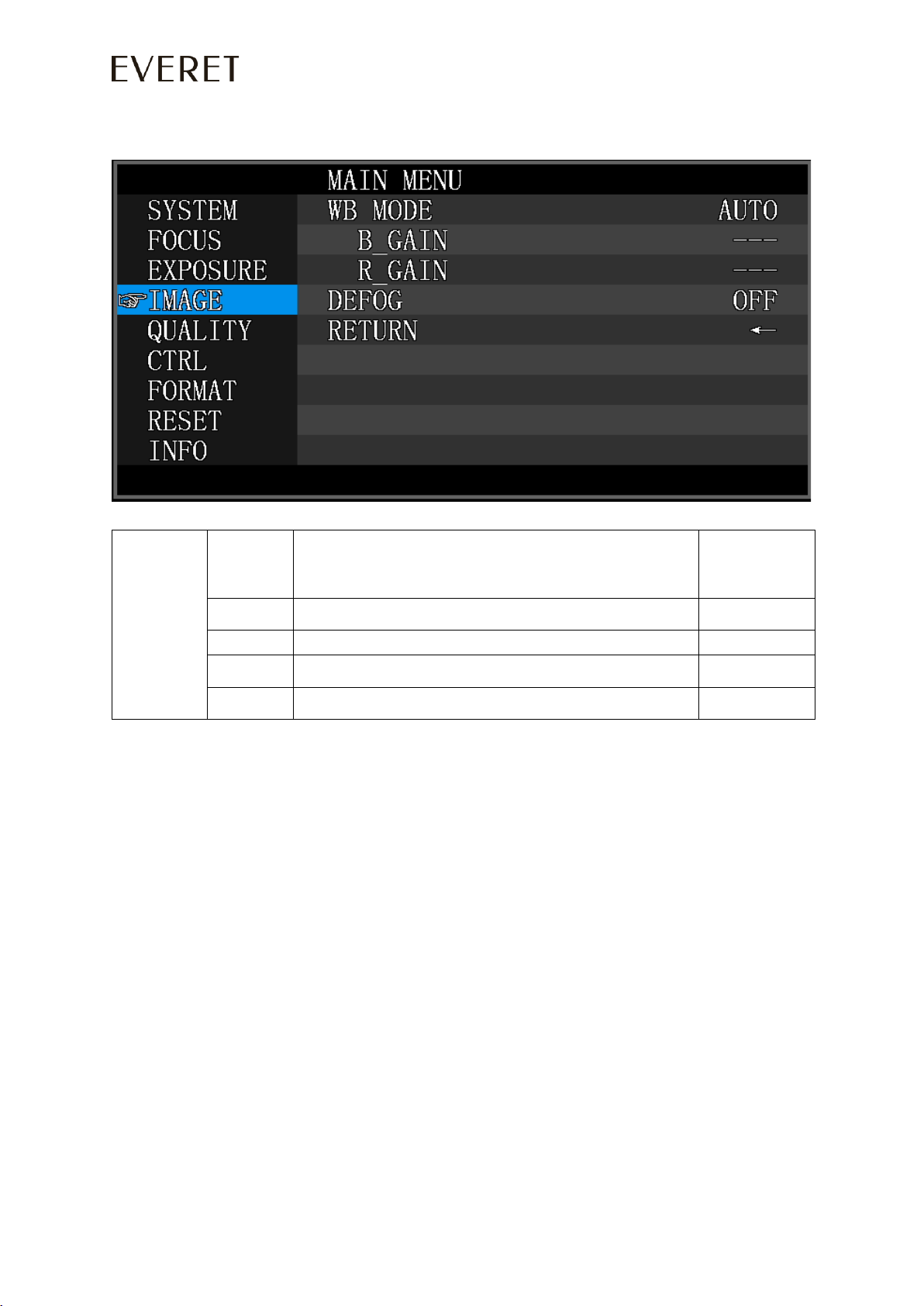
12 WWW.EVERETIMAGING.COM
4. Image
IMAGE
WB MODE
Optional: AUTO,INDOOR,OUTDOOR,MANUAL,OUTAUTO,SODIUM LAMP
AUTO ,SODIUM LAMP
Default:ATW
B GAIN
Blue gain level: 0~255, only valid under manual white balance mode.
Default:AUTO
R GAIN
Red gain level:0~255 , only valid under manual white balance mode
Default:AUTO
DEFOG
OFF, 1~15
Default:OFF
RETURN
Return to previous menu

13 WWW.EVERETIMAGING.COM
5. Quality
QUALITY
2D NR
2D noise reduction: the bigger value, the less noise on image, the
lower resolution
Default:OFF
3D NR
3D noise reduction:OFF/AUTO/0~4, the bigger value, the less motion
noise on image, high value will cause image smear.
Default:AUTO
SHARPNESS
Sharpness setting: 0~15, the higher value, the higher sharpness of the
edge of the image
Default:6
CONSTRAST
Set contrast level
Default:8
SATURATION
Set saturation.
Default:8
BRIGHT
Whole image bright
Default:8
D_WDR
Set wide dynamic range: OFF, 1-6
Default:OFF
RETURN
Return to previous menu
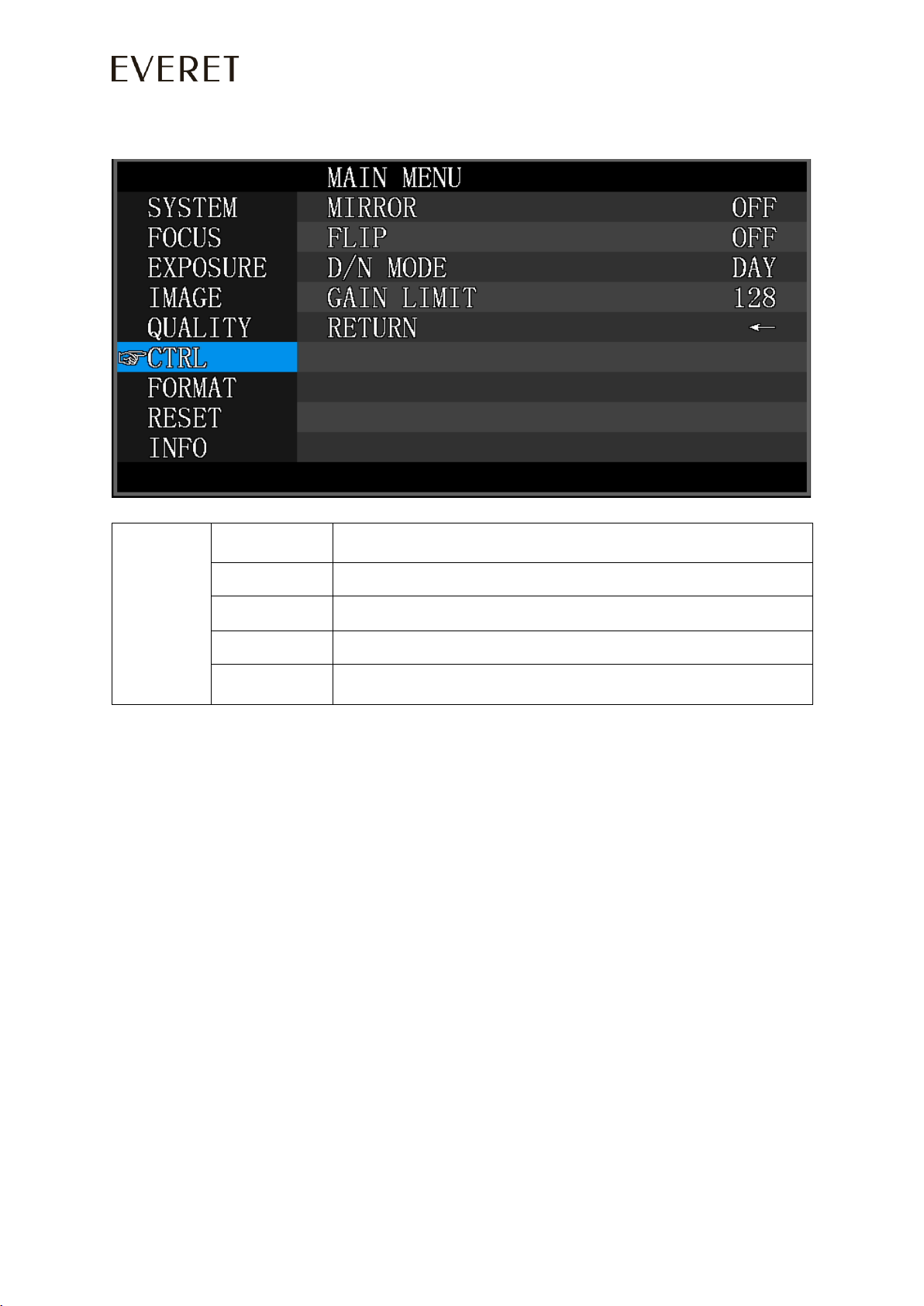
14 WWW.EVERETIMAGING.COM
6. Control
CONTROL
MIRROR
Default: OFF
FLIP
Default:OFF
D/N MODE
Default:Day
GAIN LIMIT
Default:128
RETURN
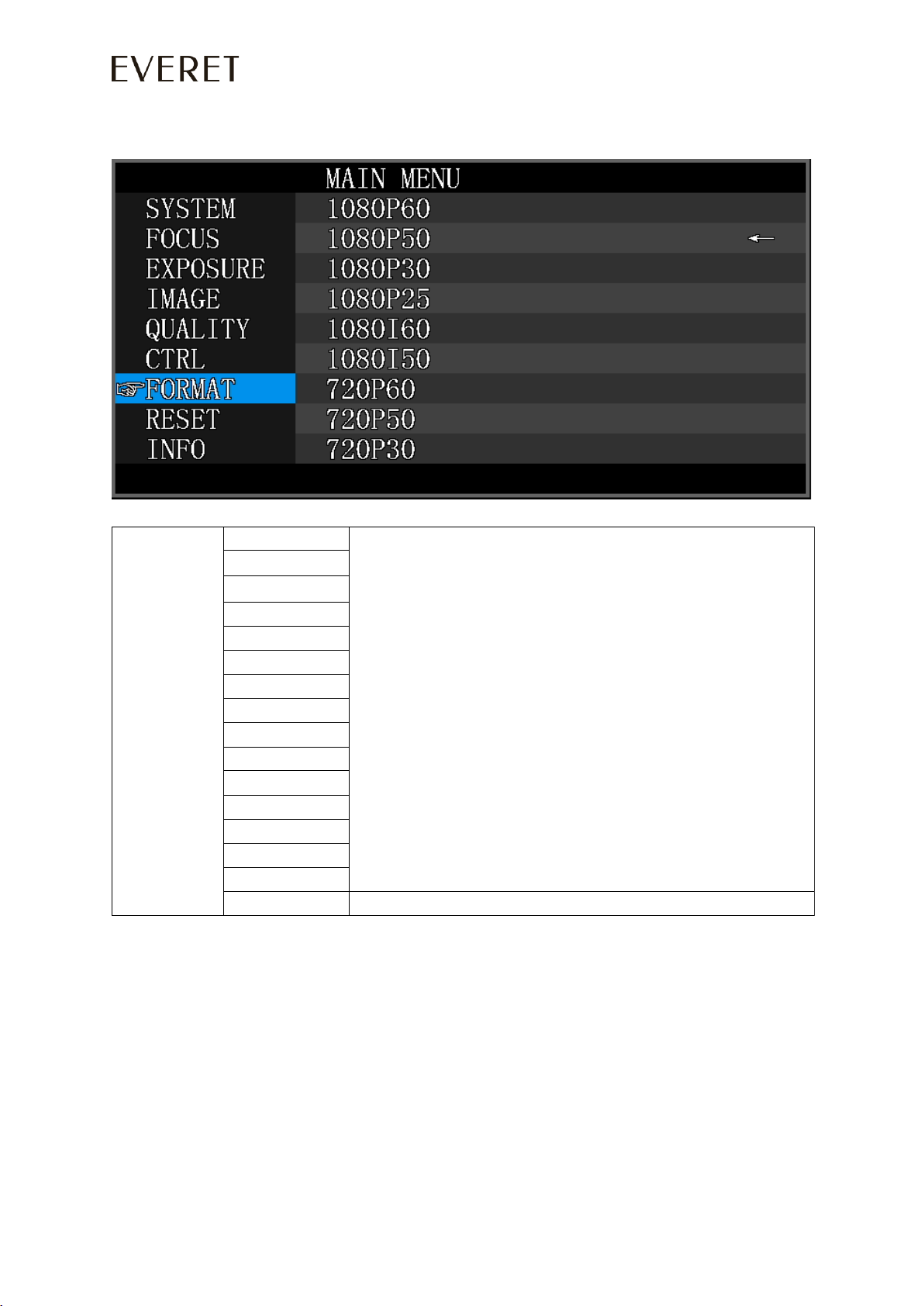
15 WWW.EVERETIMAGING.COM
7. Format
FORMAT
1080P60
After selecting the system, press OK to switch the system. If it is the currently selected
system, it will not be activated
1080P50
1080P30
1080P25
1080I60
1080I50
720P60
720P50
720P30
720P25
1080P59.94
1080P29.97
1080I59.94
720P59.94
720P29.97
RETURN
Return to the previous menu
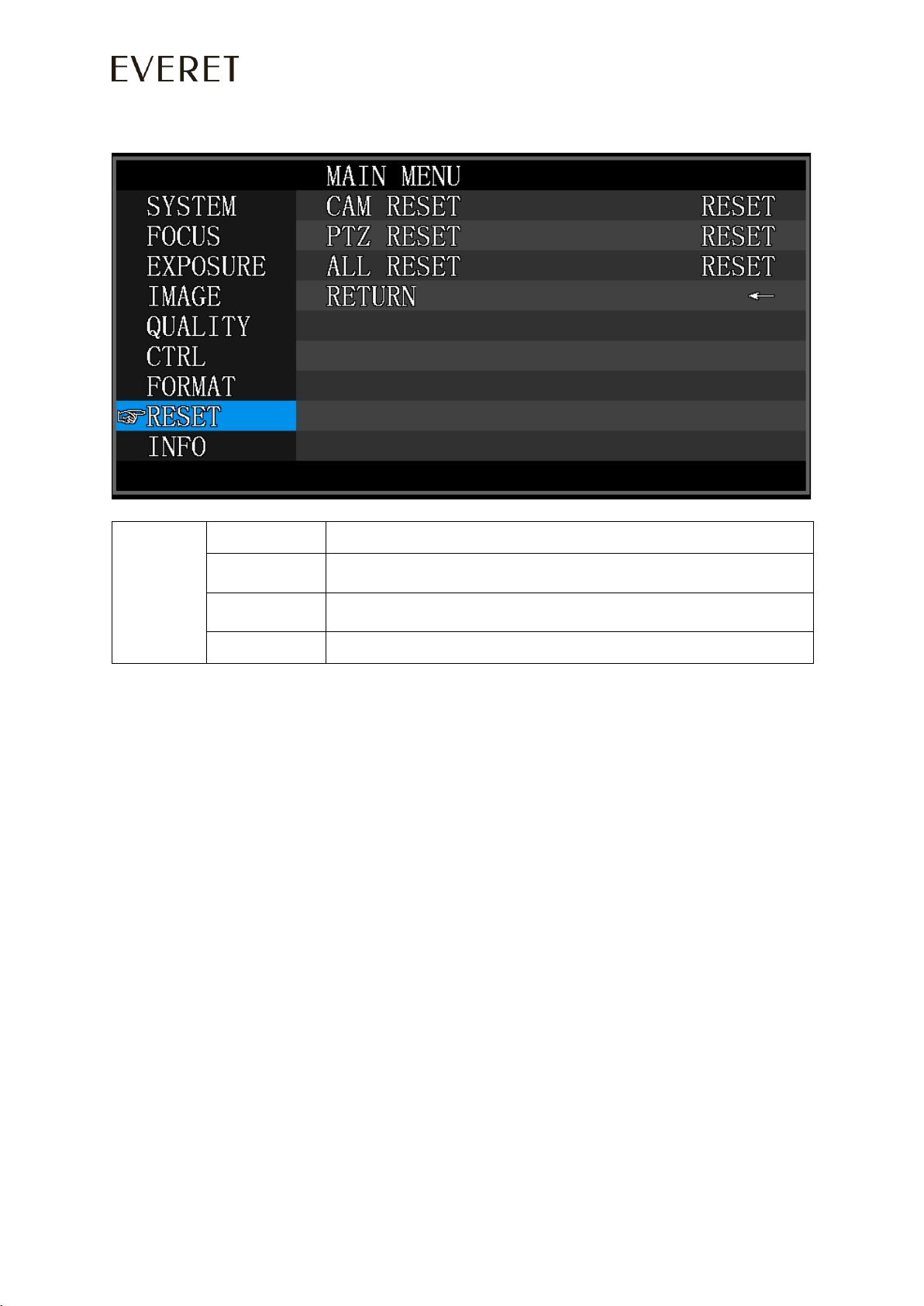
16 WWW.EVERETIMAGING.COM
8. Reset
RESET
CAM RESET
Reset camera parameter to default
PTZ RESET
Reset pan/tilt parameter to default
ALL RESET
Reset all parameter to default
RETURN
Return to the previous menu
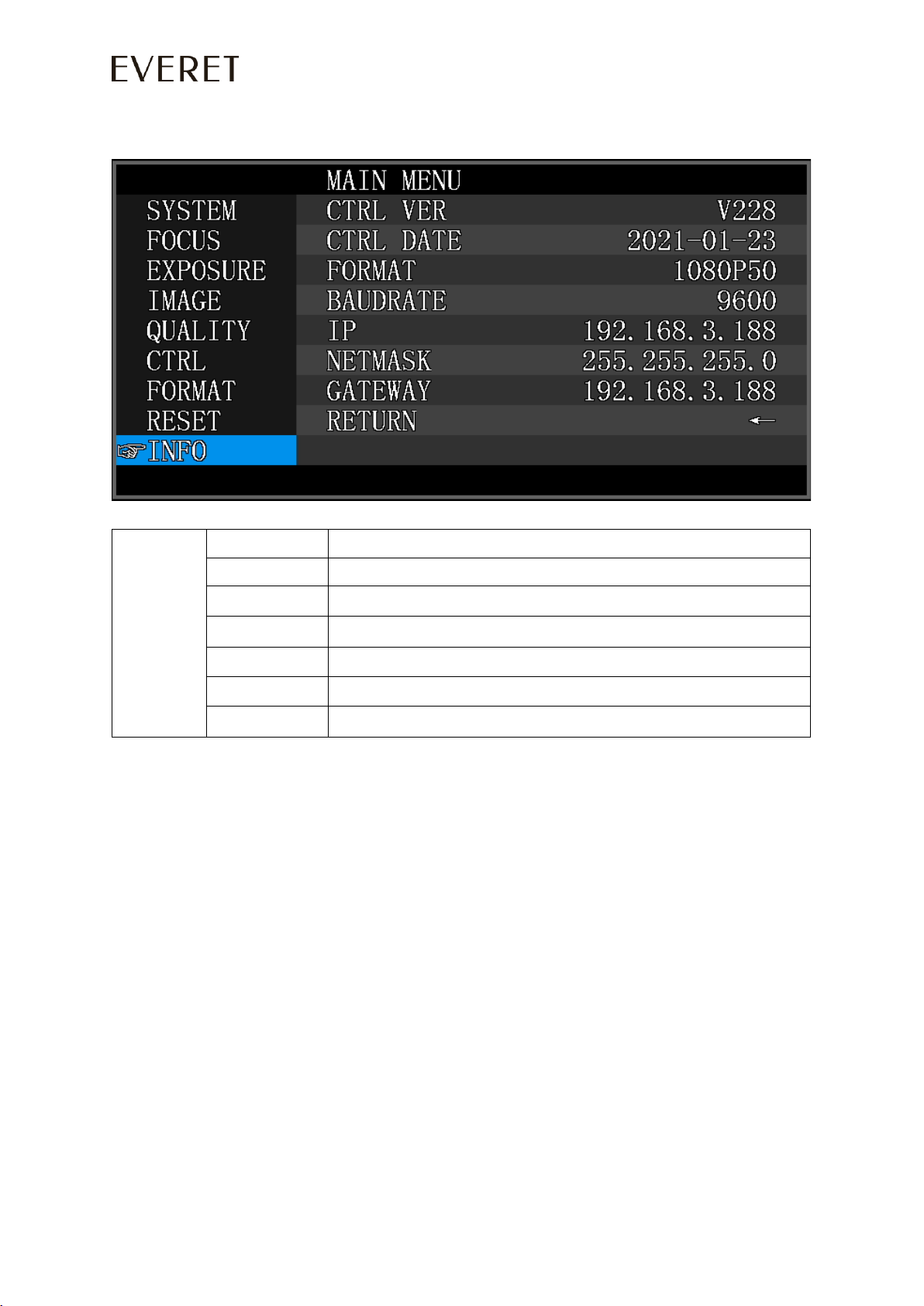
17 WWW.EVERETIMAGING.COM
9. Info
INFO
CONTROL VER
Camera control firmware version
CONTROL DATE
Camera control firmware releasing date
FORMAT
Current video output format
BAUD RATE
Current RS232 baud rate
IP ADDR
Camera IP address
NET MASK
Current subnet mask
RETURN
Return to the previous menu

18 WWW.EVERETIMAGING.COM
Webinterface
1. Login
Run a browser and input IP address (default IP address is 192.168.1.188) to enter login interface as seen
below.
Default account
Username: admin
Password: admin
NOTE: If you cannot enter the webinterface with the default IP address there are two common
situations that could be causing this problem.
PC is not in the same range as the default IP address of the camera
- In this case you would need to change the Ethernet adapter settings of your PC to get
in the same IP range ass the camera. Please check on the internet how to do this
according to the OS system that you are using.
PC and Camera are connected to a DHCP router.
1. Get into the OSD menu of the camera with the IR Remote controller.
2. Navigate to IP.
3. Set DHCP to ‘ON’
4. Press on the menu button of the IR Remote controller until you exit.
5. Restart the Camera and wait until it is completely rebooted.
6. Follow steps 1 and 2, check the IP address and try to get access
again in the webbrowser.

19 WWW.EVERETIMAGING.COM
2. Live video image and control
After you have successfully logged in you will see the live video image of your camera as below.
You will also be able to control following settings as you can see
on the left image.
1. Zoom
2. Focus
3. Focus mode: auto/manual
4. Focus speed
5. Zoom speed
6. Set Presets
Table of contents
Other Everet Digital Camera manuals