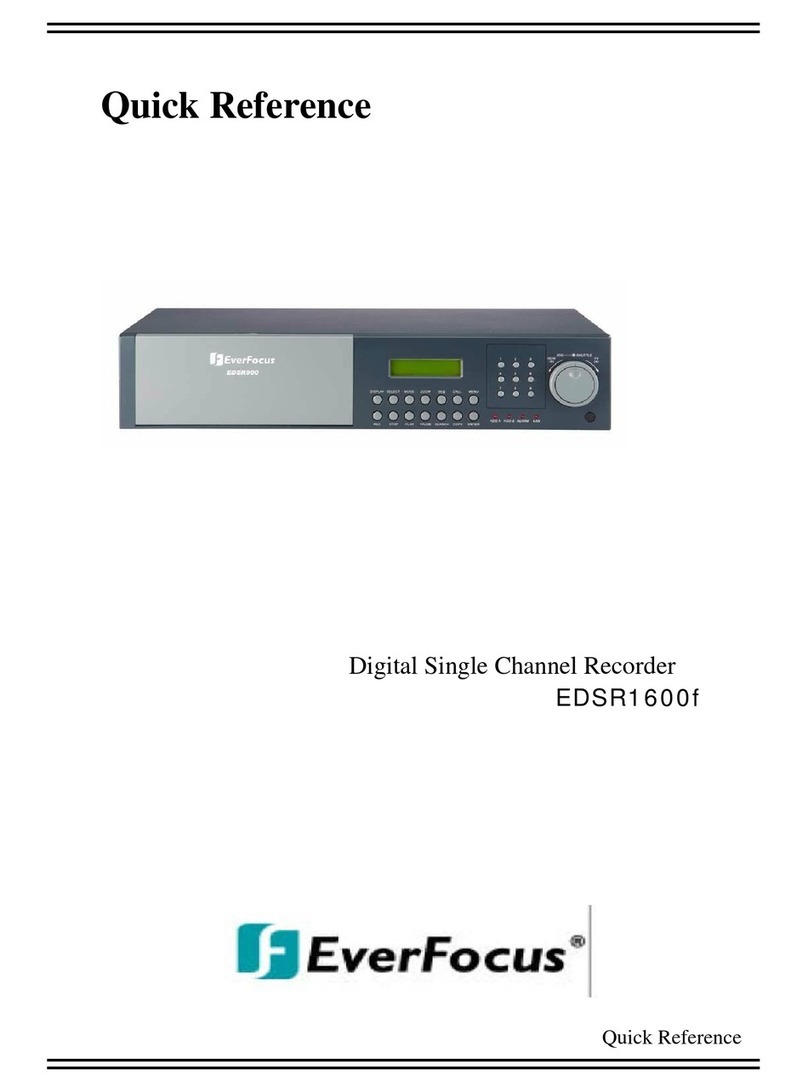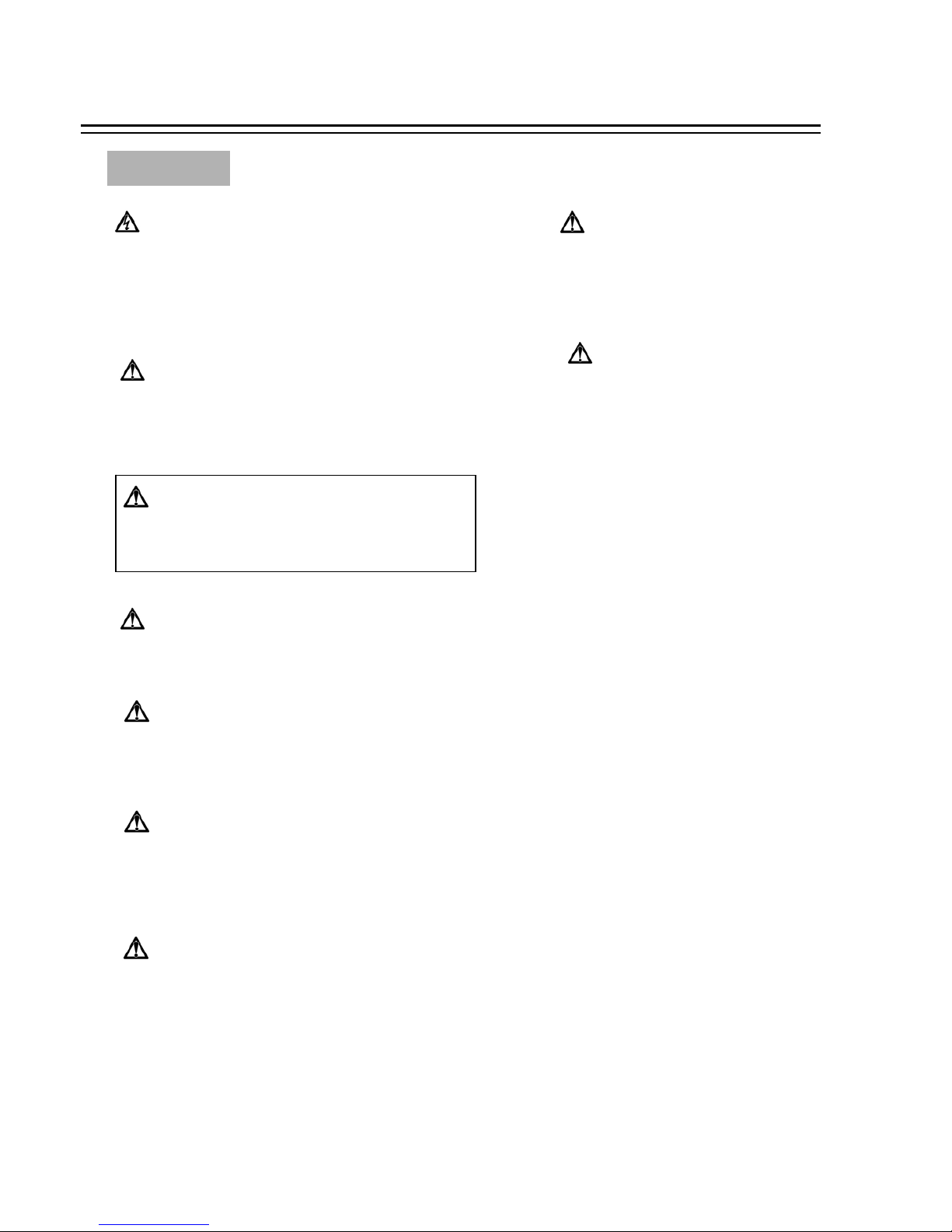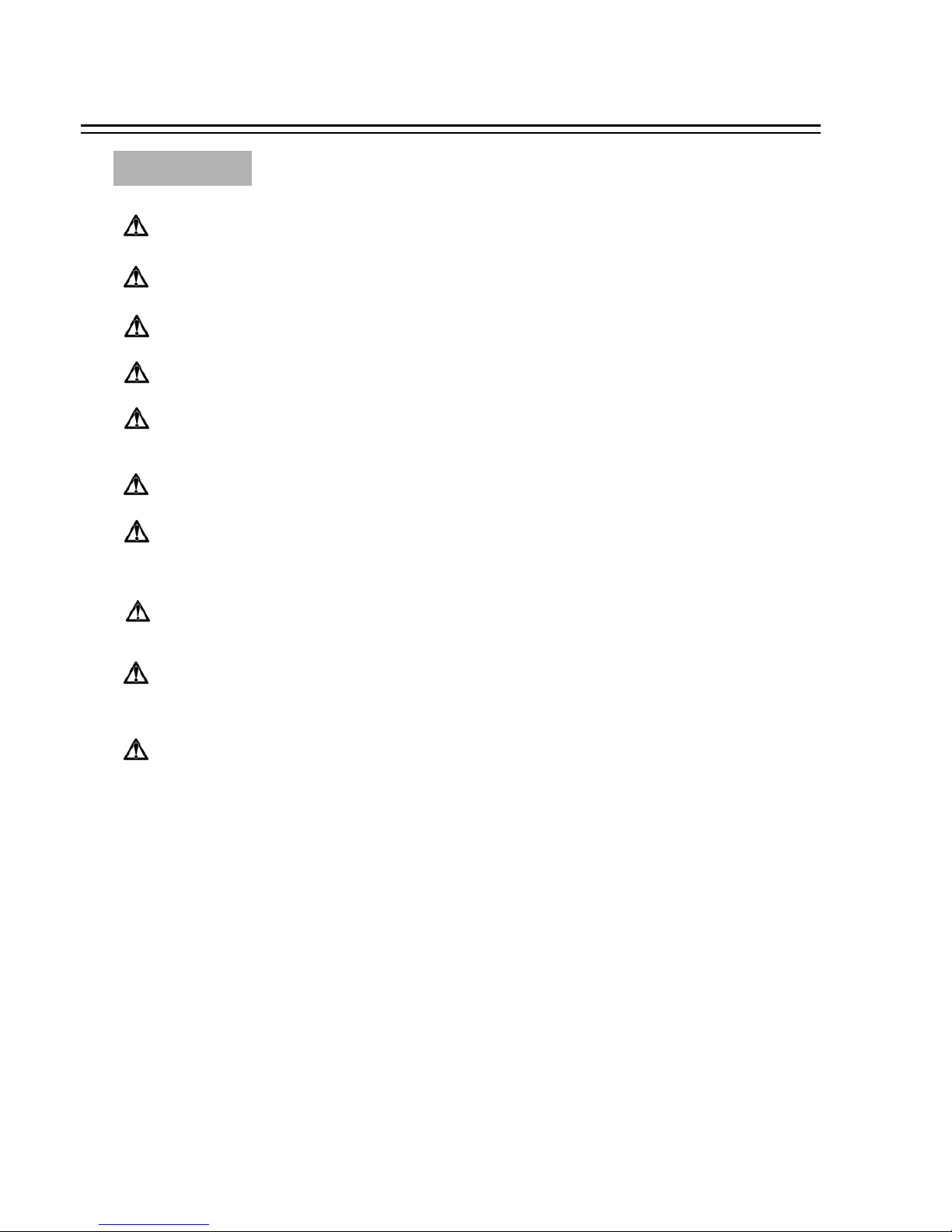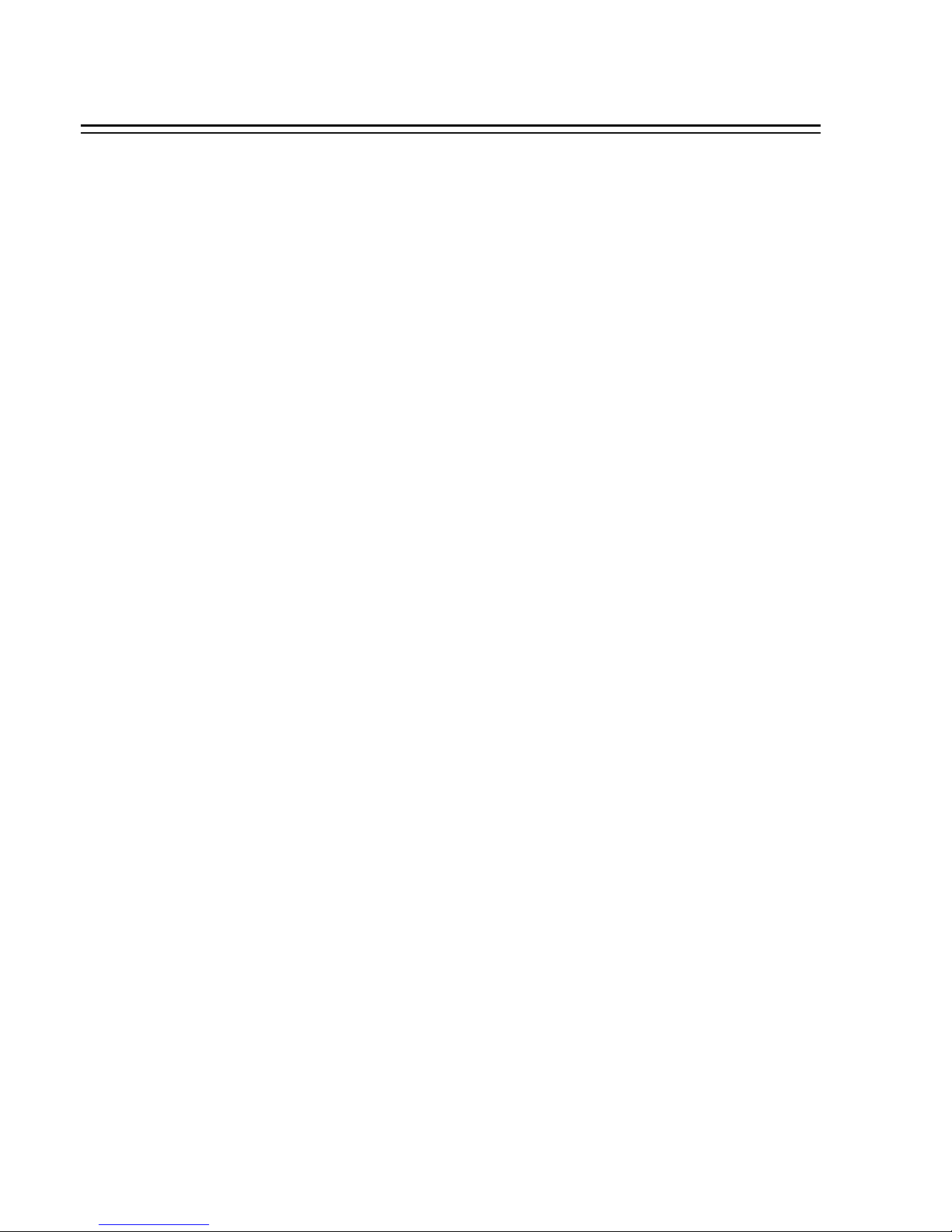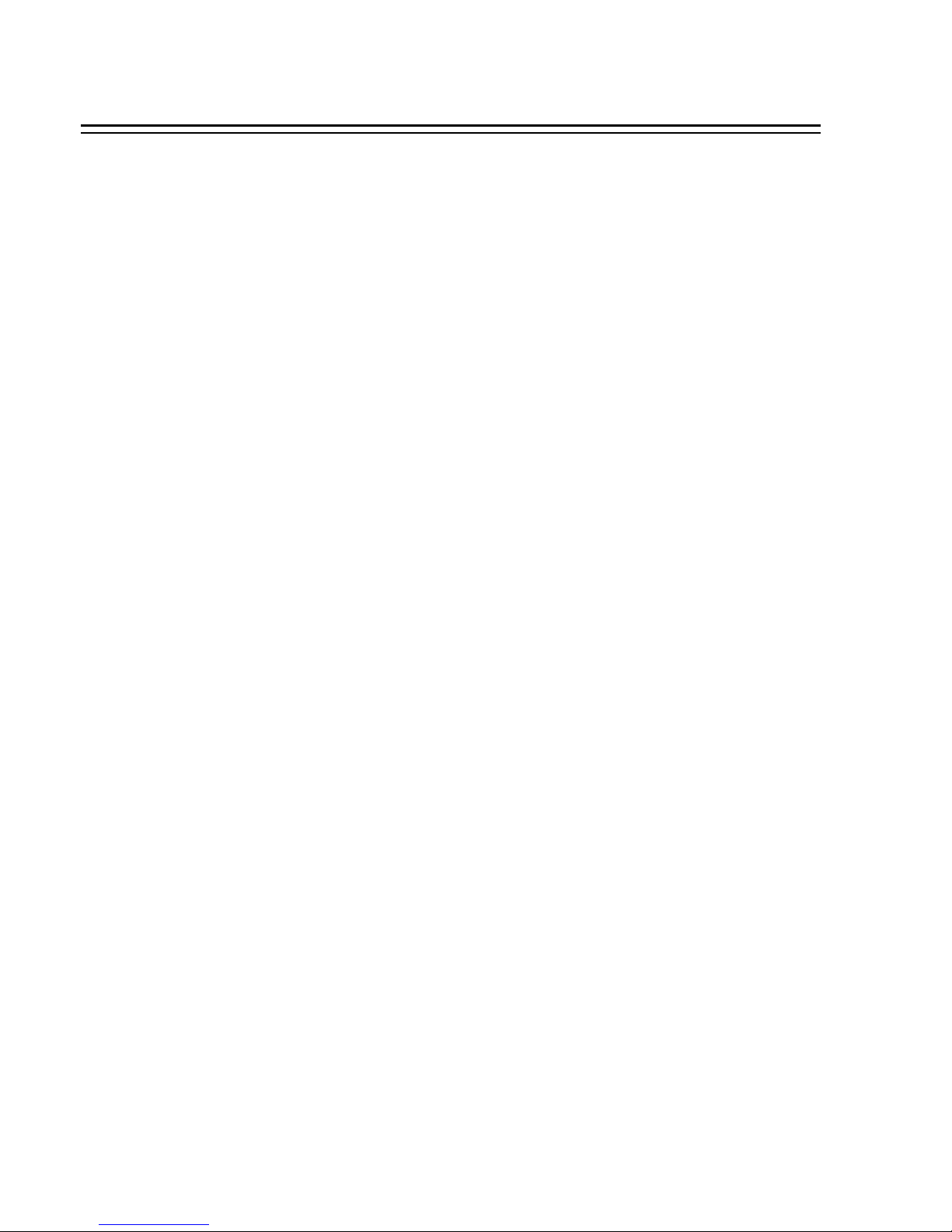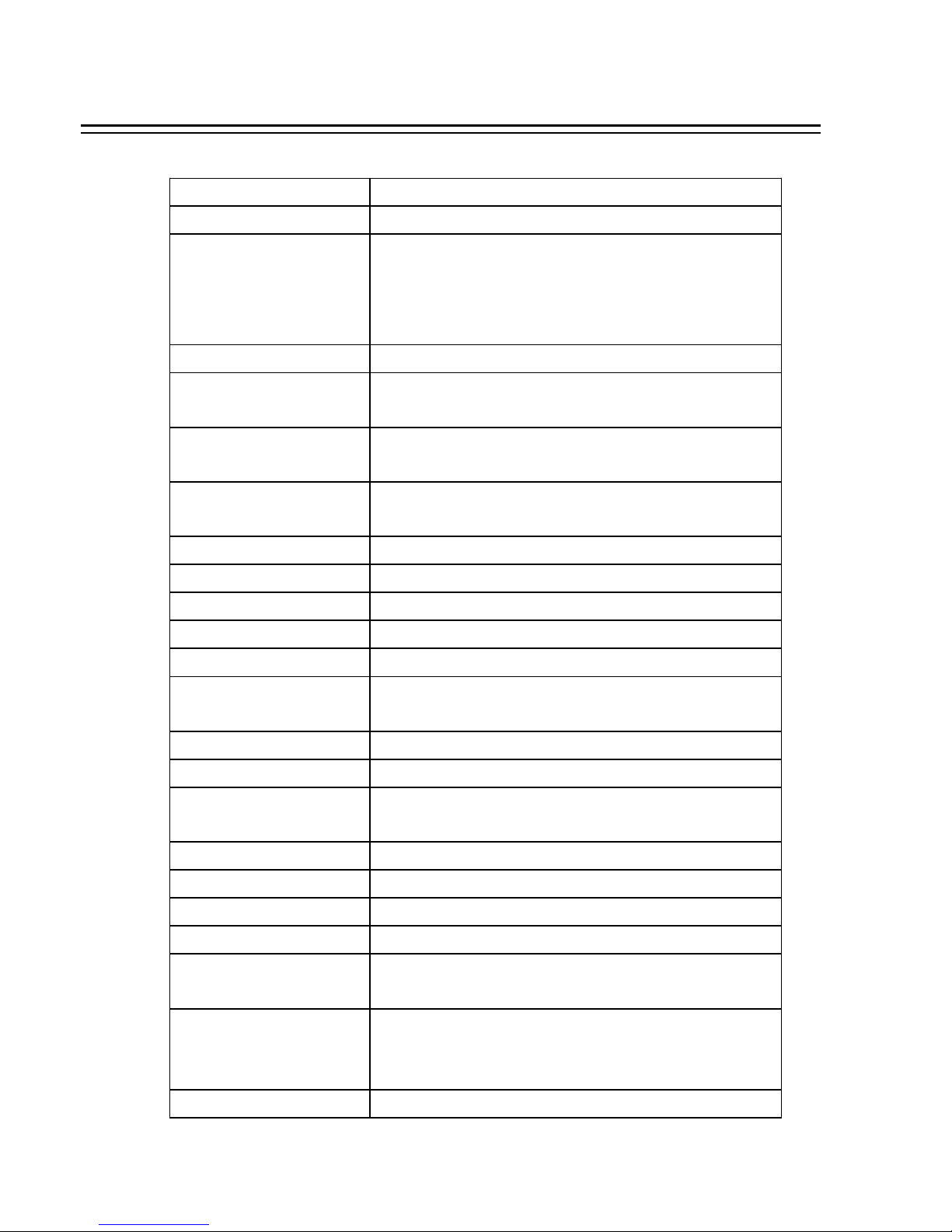1.2 SPECIFICATIONS
9
Video Format NTSC/EIA or PAL/CCIR
Video Input 4/8 camera inputs (BNC), 1Vp-p/75ohm
1 BNC video out (1Vp-p/75ohm) for Main Monitor
1 BNC video out (1Vp-p/75ohm) for CALL Monitor
Video Output 4 video out (1Vp-p/75ohm) for Looping (4 Channels
only)
Video Compression MPEG4
Recording Resolution 720x240, 720x480 or 360x240 for NTSC
720x288, 720x576 or 360x288 for PAL
Video Display Full, PIP, 4, 7, 8/9 and 2x2 Zoom for Live Viewing
and Playback
Display Resolution 720x240, 720x480 or 360x240 for NTSC
720x288, 720x576 or 360x288 for PAL
Video Pause Yes
4/8 Alarm Inputs 4/8 Alarm Inputs
2 Alarm Outputs 2 Alarm Outputs
Hard Disk Storage One Hot-Swappable 3.5” IDE Hard Disk
Recording Rate Up to 60/50 Images per second for NTSC/PAL
Recording Mode Continue, Time-lapse, Schedule,
Event recording (Motion and Alarm)
Playback Rate Up to 60/50 Images per second for NTSC/PAL
Playback Search By Date/Time or Event (Motion, Video Loss, Alarm)
Motion Detection Yes, with MULTIPLE configurable detection areas &
sensitivity
Video Loss Detection Yes
Event Log Yes
User Interface User-friendly Menu Driven
Setup On screen display setup
User Input Device Front panel keypad with Shuttle/Jog, Keyboard
(optional)
Timer Built-in real time clock and Auto Time
Synchronization with global NTP server through
Internet
Watch Dog Timer Yes