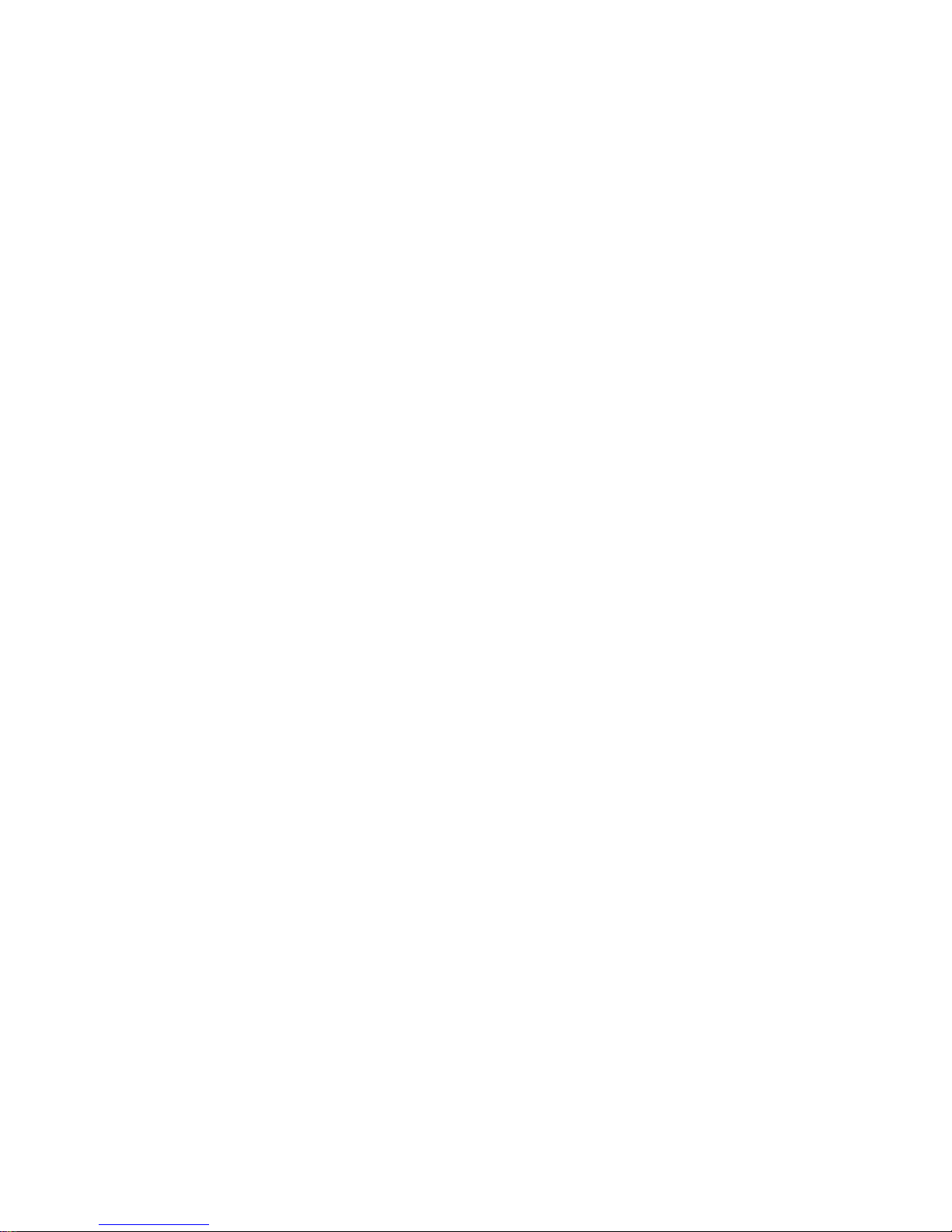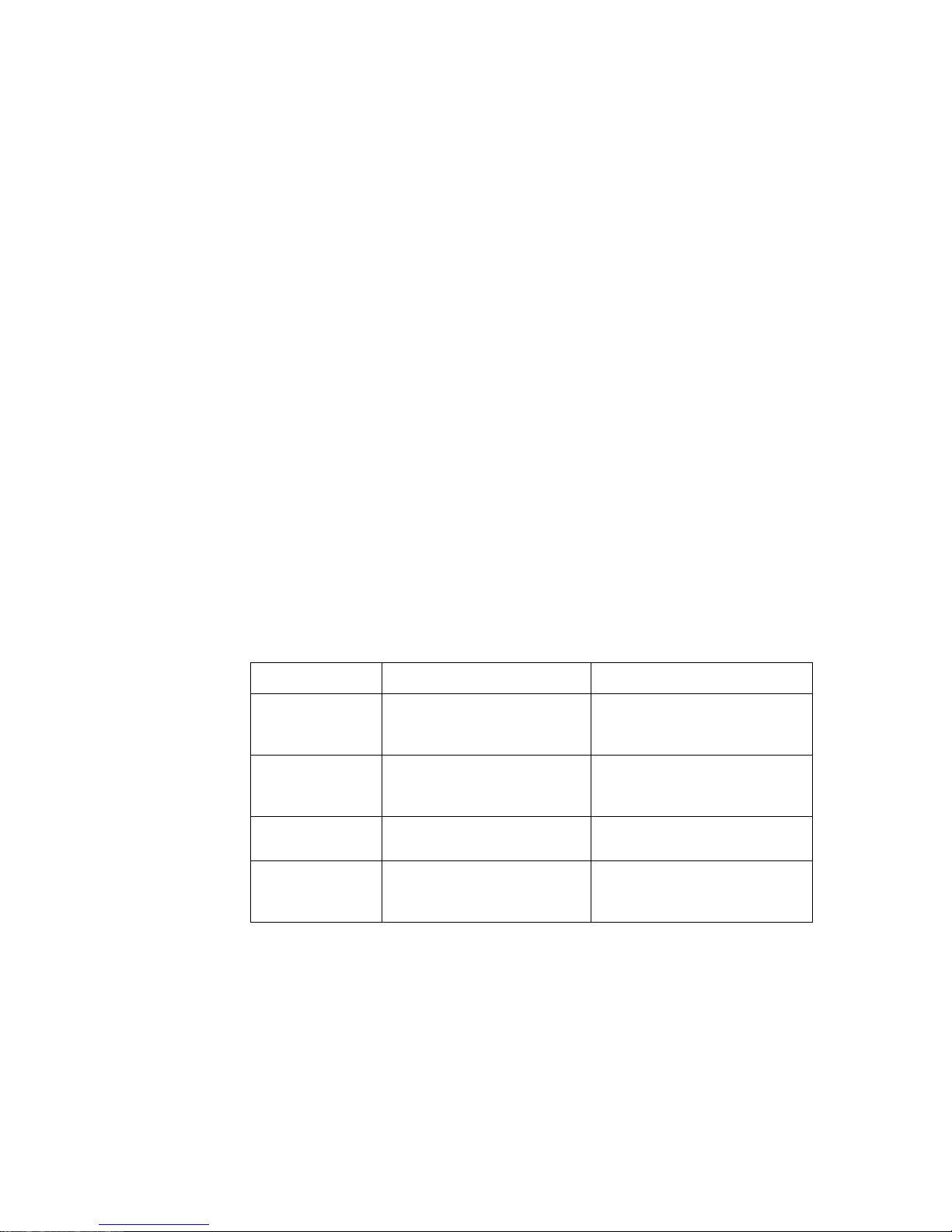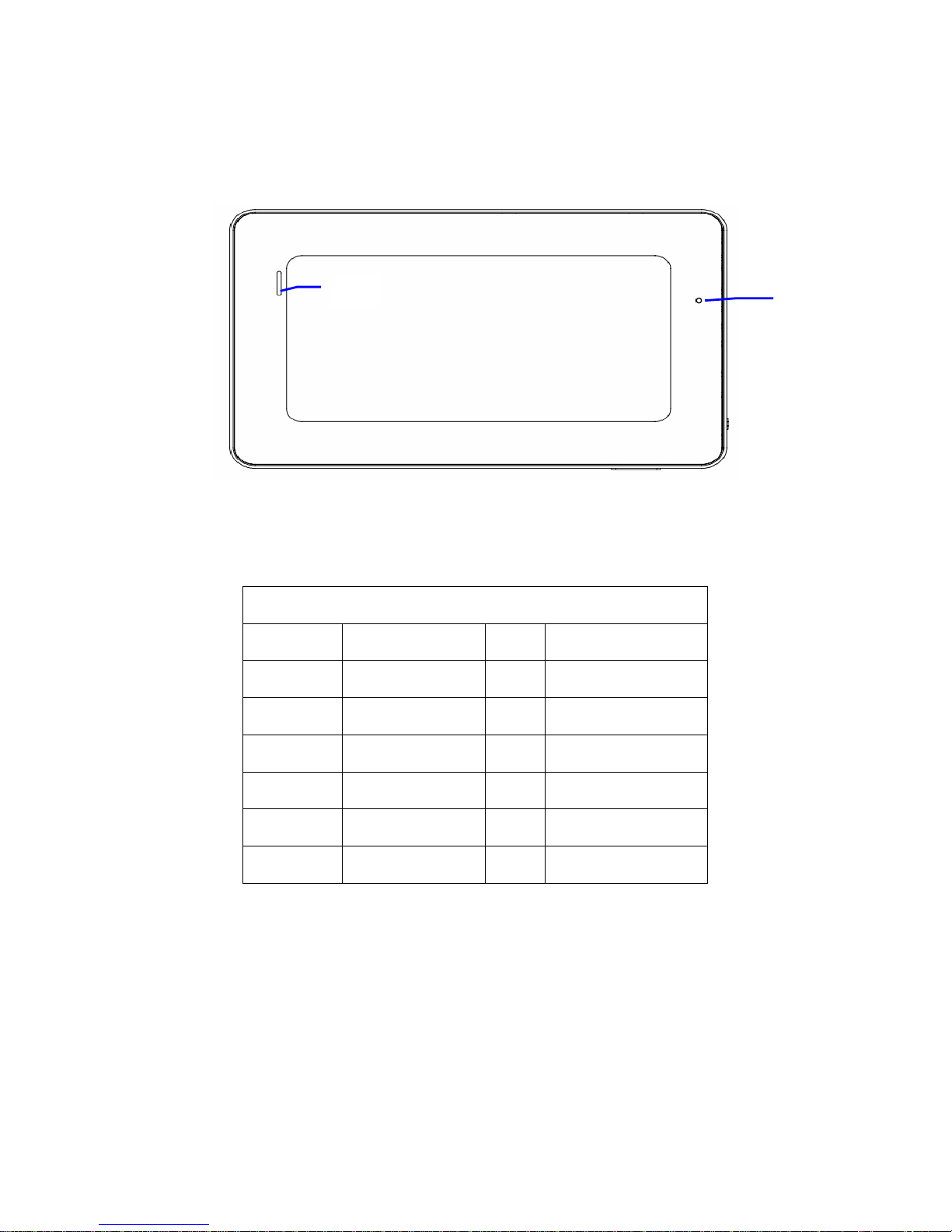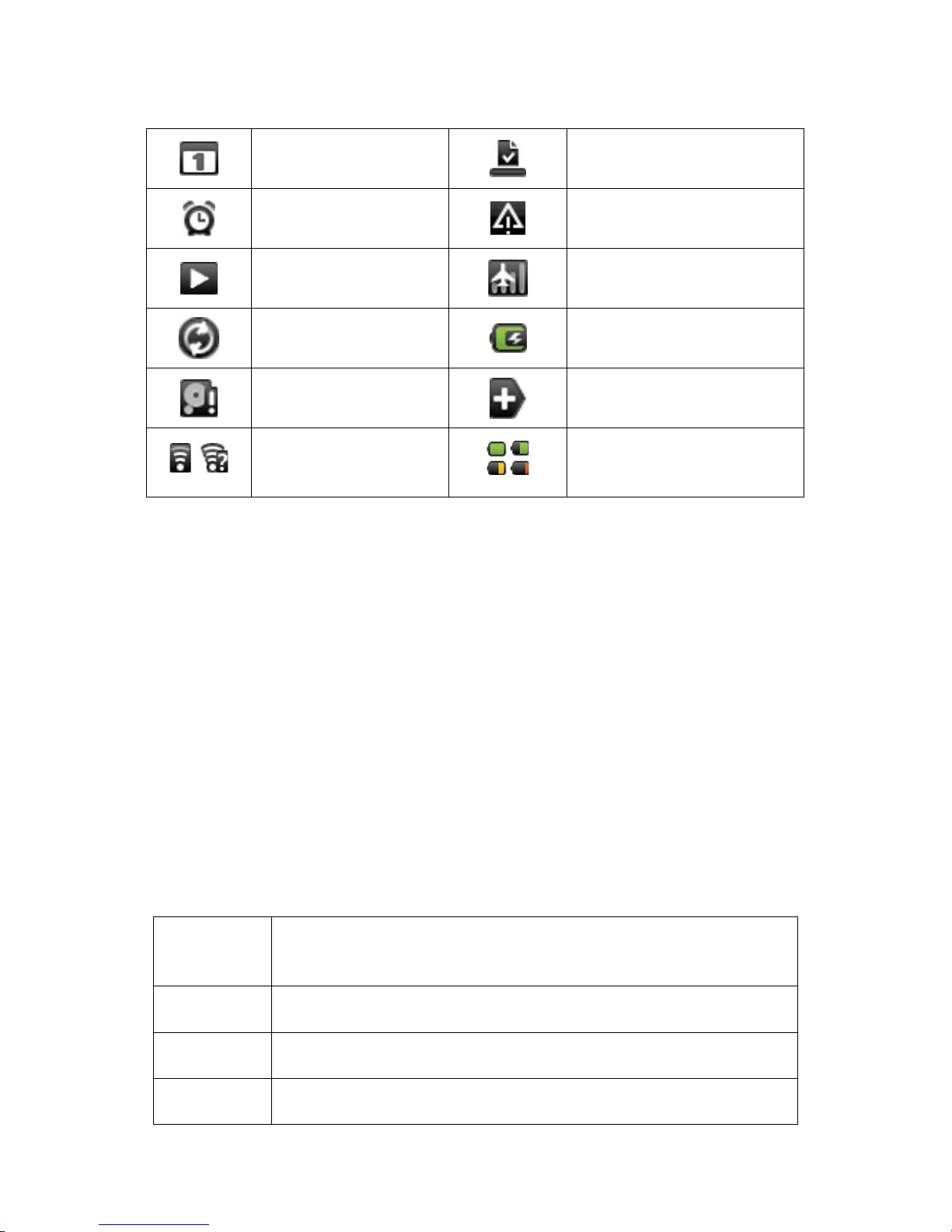1
Content
1 Foreword.............................................................................................................................................. 3
1.1 Acknowledgements....................................................................................................................... 3
1.2 Announcements.............................................................................................................................3
1.3 Safety Tips .................................................................................................................................... 3
1.4 Acronym/terms ............................................................................................................................. 4
2 A Brief escription of MI Series of Products................................................................................... 5
2.1 MI Overall rawing................................................................................................................... 5
2.2 MI Accessories Introduction ...................................................................................................... 6
2.3 MI Use and preparation..............................................................................................................7
2.4 MI State and information ........................................................................................................... 7
3 Quick start............................................................................................................................................ 8
3.1 Button function ............................................................................................................................. 8
3.2 Boot and shutdown ....................................................................................................................... 9
3.3 Screen of opening and closing ...................................................................................................... 9
3.4 The use of touch screen...............................................................................................................10
3.5 Page interface.............................................................................................................................. 10
3.6 Access to the application ............................................................................................................12
3.7 USB connection .......................................................................................................................... 12
3.8 Storage card ................................................................................................................................13
3.9 Input text ..................................................................................................................................... 14
3.10 Use skills................................................................................................................................... 16
4 Establish connections......................................................................................................................... 17
4.1 WIFI connection ......................................................................................................................... 17
5 Communication.................................................................................................................................. 18
5.1 E-MAIL.......................................................................................................................................18
6 Multimedia......................................................................................................................................... 20
6.1 Support the file format................................................................................................................ 20
6.2 Music .......................................................................................................................................... 20