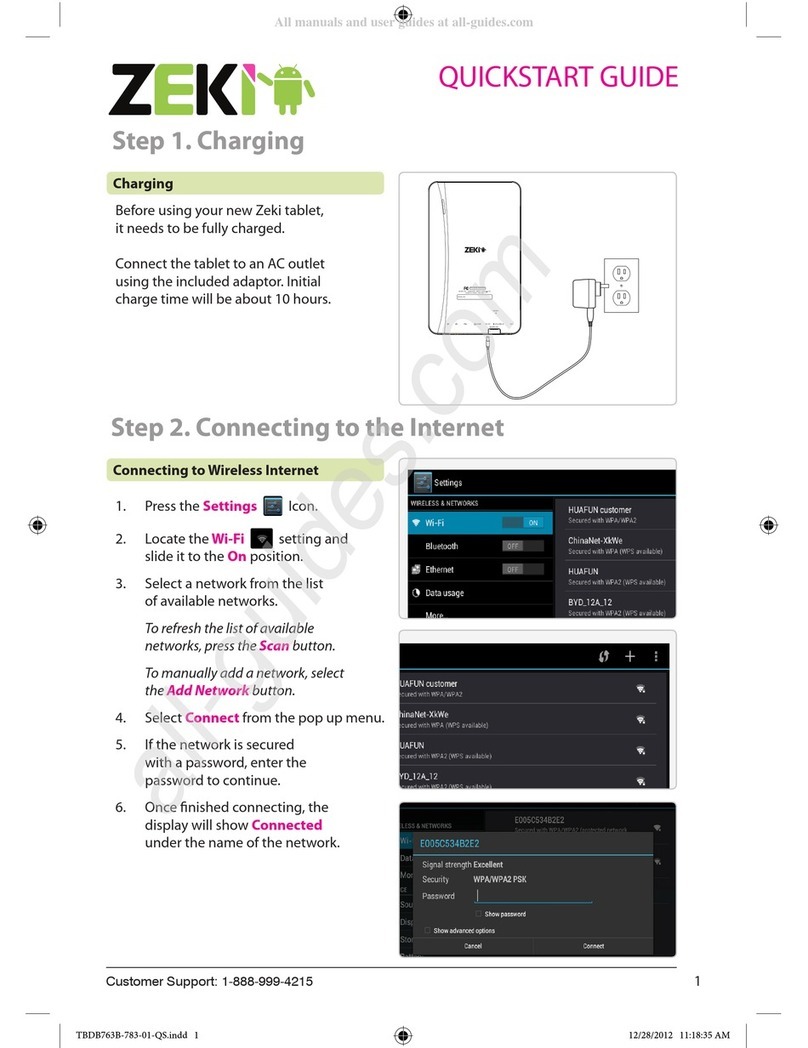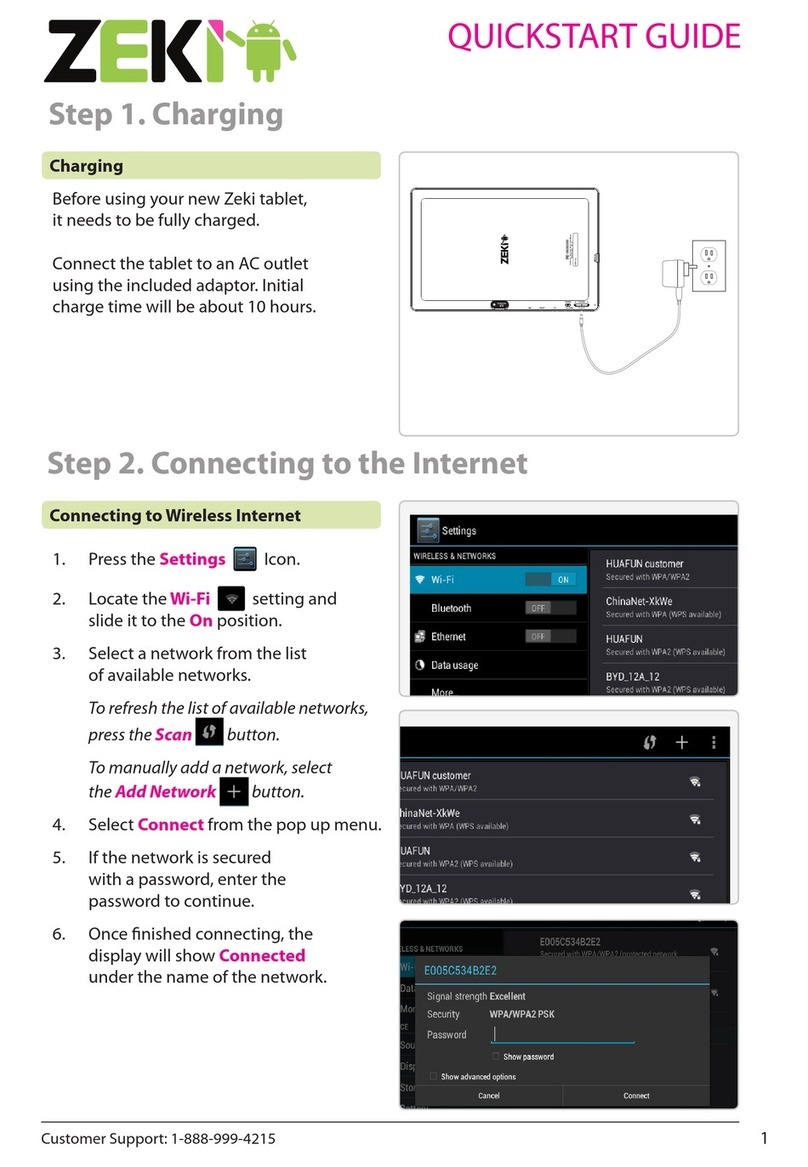1
1. Introduction
1.1 Acknowledgement
Thanks for your purchase of our product. The product is MID (Mobile
Internet Device), it is a high end product, with with a touch screen which
resolution of 800x480 pixel. It is designed with Boxchip A13 high speed
processor and 512RAM, and 4GB flah. The operating system is Android 4.0.
The product is built in WIFI module, front camera, it is easy to complish
internet function, it can be viewed high definition video and photos, it can
also support camera shooting and video shooting function. Besides, it is
available for many office and entertnaimnet applications. Brand new
operation interface will provide you with diferent enjoyment.
The manual systemically introduces the functions, use techniques and
announcements, please read this manual carefully before your operation.
1.2 Announcements
Preventive maintainance
Please always keep the MID dry. To avoid the device short trouble, corrosion
fault and electric short, please prevent the device, battery and charger from
water and moisture, and don’t operate the device or charger by wet hand.
To avoid failure of device, battery and charger, please prevent the device,
battery, charger from violent shock or shake.
To avoid failure of device, battery and charger, please prevent the device,
battery, charger of all over heating or too cold circumstance
Never shock, throw, prod the MID, or drop, extrude, bend the MID.
Never disassemble the device and accessories arbitrarily, otherwise the device
and accessories are not in our company warranty scope.