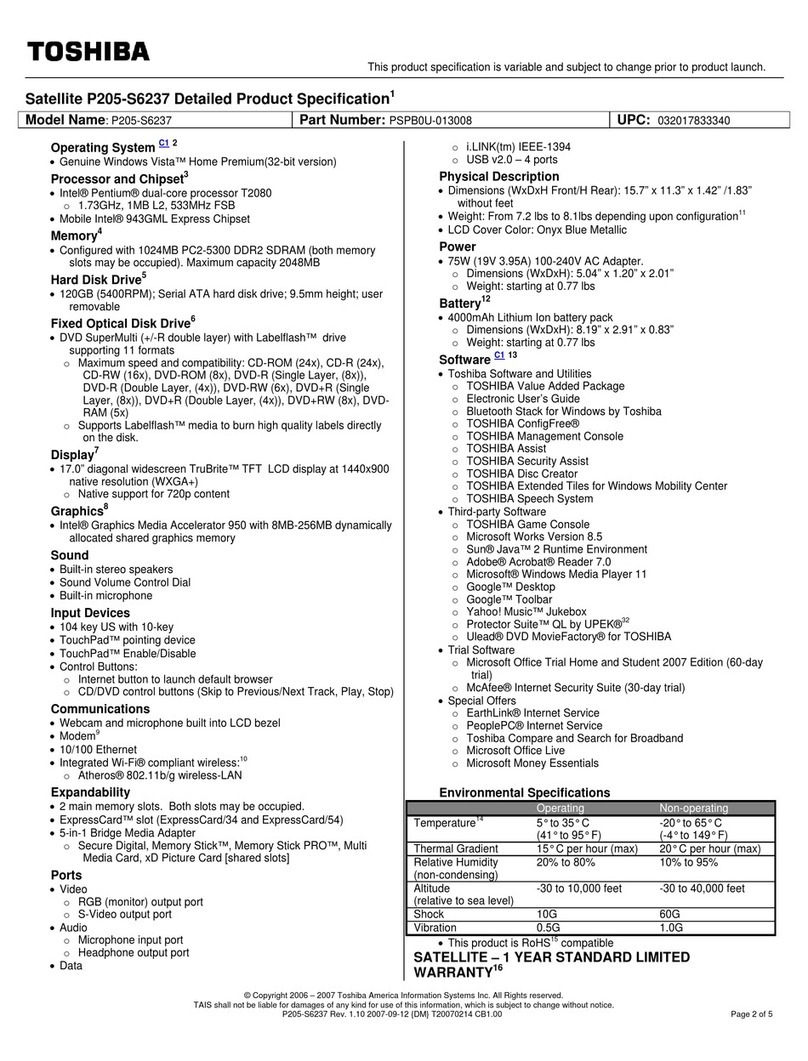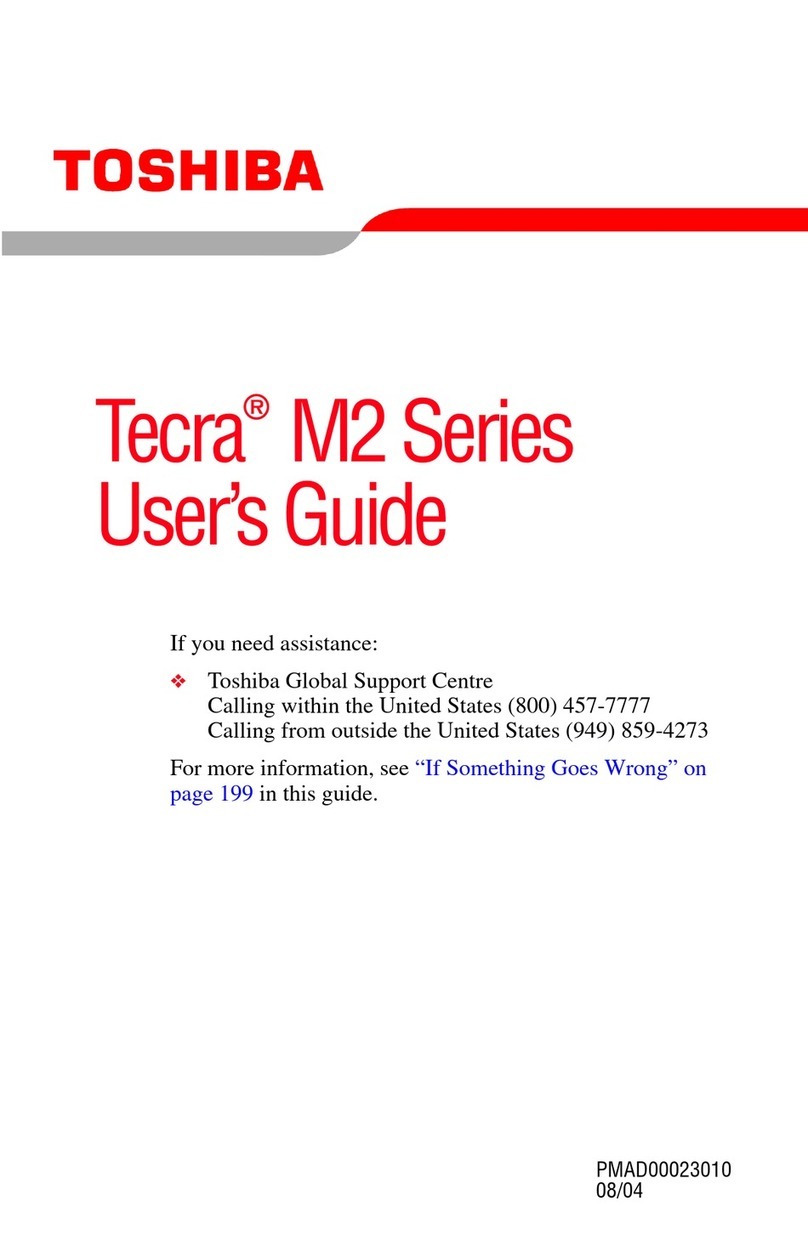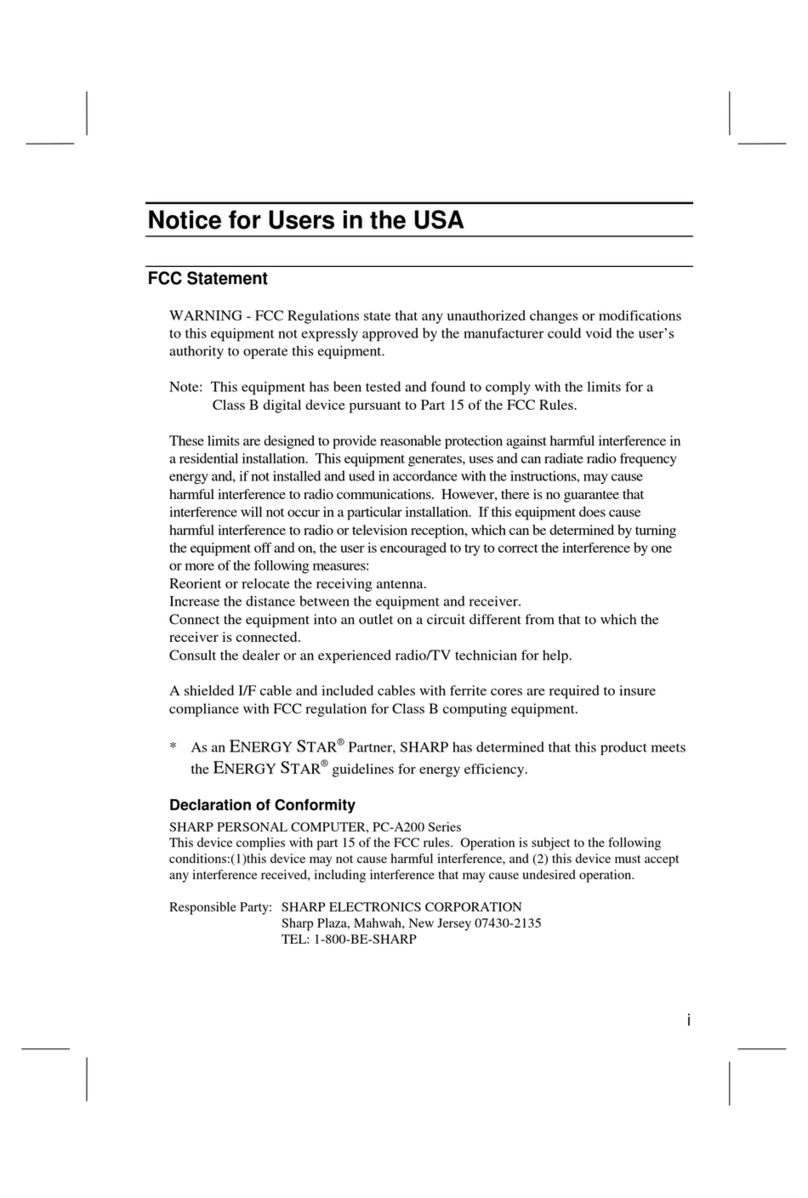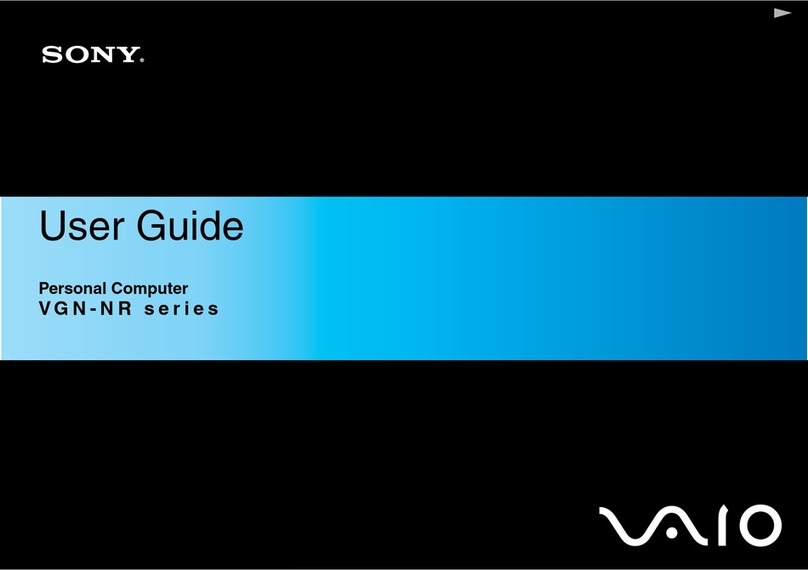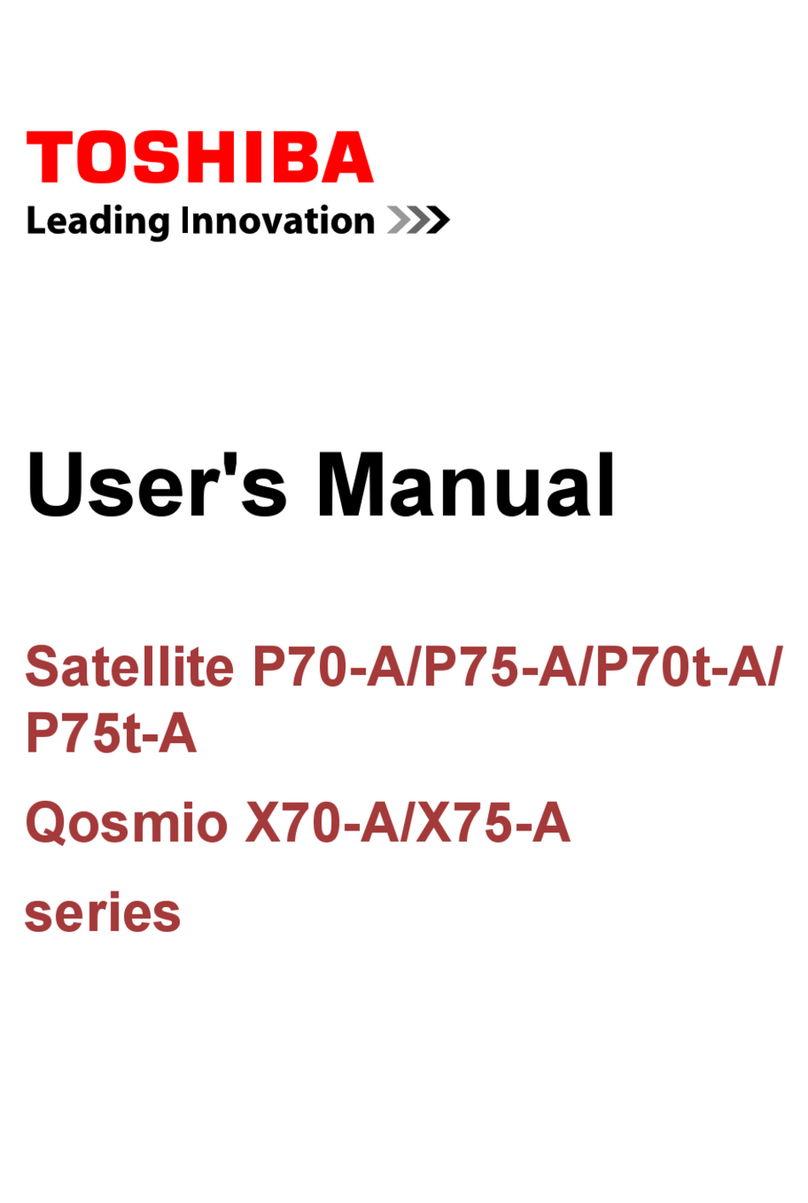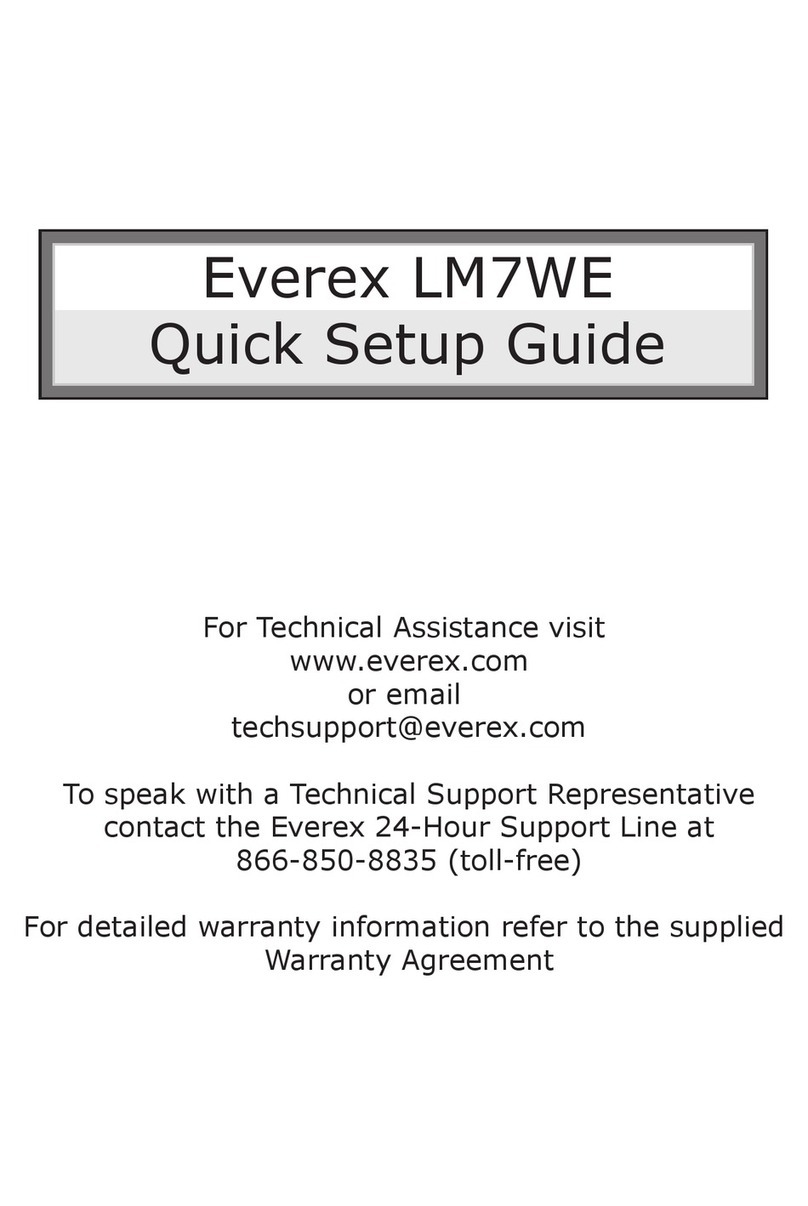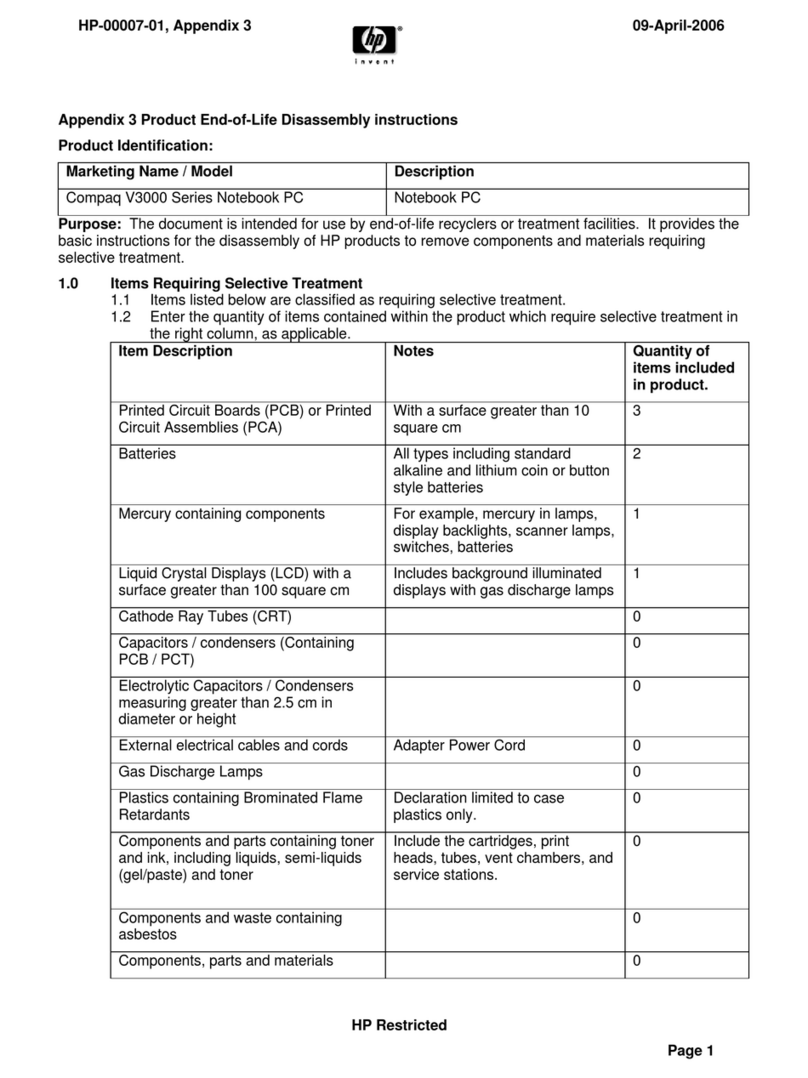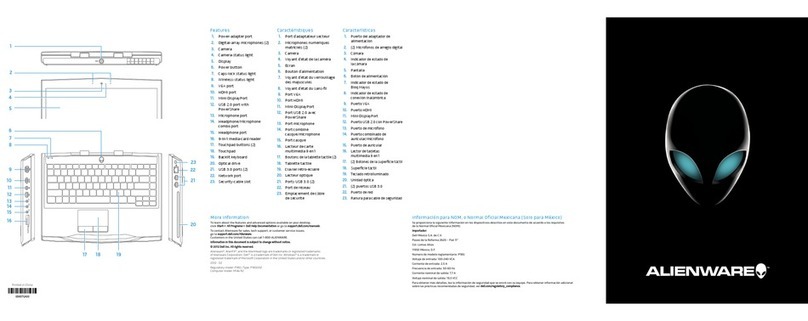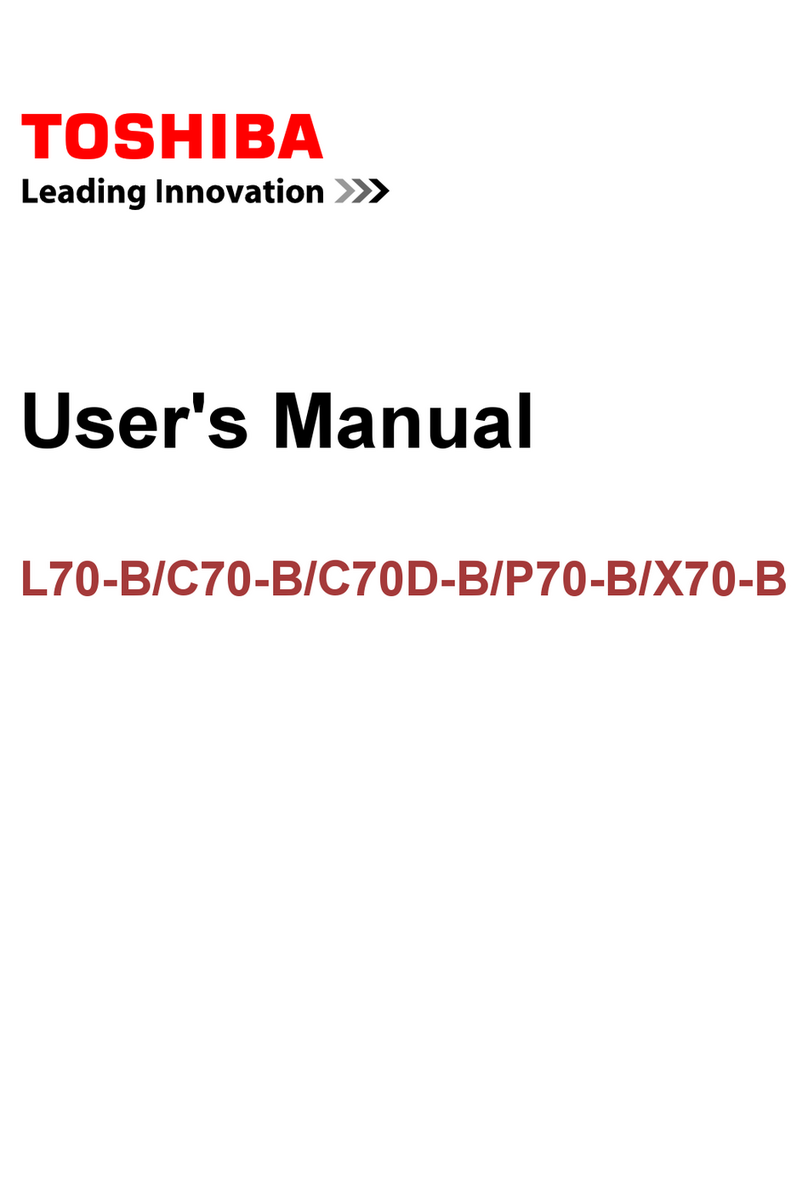Evolve III Maestro Ebook 11 User manual

Packagecontents
Productname:MaestroEbook11
ProductModelnumbers:Maestro‐EBook11G
Brandname:EvolveIII
Poweradapter(100V‐240V)XTM
Quickguide
Importantsafetyandlegalinformation
Removeallcomponentsfromthepackagingandremovethepackagingmaterial,
includingtheprotectivefilm.Checktoensurethatthedeliveryiscomplete.
Ifyoufindthattherearemissingordamagedcomponents,contactcustomerservice
immediately.
Technicalspecifications
Processor(CPU):Intel®Celeron®N4120Processor(upto2.2GHz)quadcore*
Operatingsystem:Windows10Pro
RAM/Internalstorage:4GB/64GB
Graphicsunit(GPU):Intel®HDGraphics600(C)*
Screensize:11.6”
Display:TNdisplay(1366*768;16:9)
Camera:Front:2MP
Interfaces:1xMini‐HDMI®,audioout/MICin(3.5mm),1xUSB2.0,1xUSB3.0,
Cardslot:1xTFcardslot,1xSIMcardslot.
Network:WIFI802.11ac/b/g/n,Bluetooth4.0
More:Hall‐Sensor,Analogue‐microphone,Stereospeaker
Size:277mmx190.3mmx17.8mm
Weight:approx.1000g
Material/Color:PC+ABS︱CoolGrey
Battery:Li‐polymer(chargingviaPDadapter)
Operationandstorage
Temperatures:between5℃to 30℃
Relativehumidity:of30%to70%
Quickguide
ChargingtheNotebook
PleasechargeyourNotebookfullybeforeusingitforthefirsttime.
ConnecttheDCplugonthesuppliedpoweradaptertothechargingsocket(PD
adapter)ontheNotebook.
Thenplugthepoweradapterintoasocket.
ThechargingLEDlightsupwhilethedeviceischarging.

Onlyleavethepoweradapterconnectedtothesocketuntilthebatteryofthe
Notebookisfullycharged.Inaddition,alwaysdisconnectthepoweradapterfromthe
NotebookwhenyouarenotchargingtheNotebook.
TurningontheNotebookforthefirsttime
Bringthescreenupwardsuntilitisstandingataminimumangleof90°tothe
keyboard.
Presstheon/offswitchforabout5secondstoswitchontheNotebook.Thesetup
assistantwillthenappearonthescreen.
FollowthesetupassistantinstructionstosetupyourNotebook.
Duringthestart‐up,thewizardpromptsyoutoregisterforyourMicrosoftaccount.If
youdonotyethaveaMicrosoftaccount,pleasesetuponehere.
Aftercompletionofthestart‐up,yourNotebookisconfigured.Thismaytakeseveral
minutestocomplete.DonotturnofftheNotebookduringthistime!
Unlockingthedisplay
Assoonasthedevicehasbeensetup(andeverytimeitissubsequentlyswitchedon
andbootedup),thelockscreenappears,Pressanykeyonthekeyboardtounlockthe
screen.
IfyourNotebookispassword‐protected,youmustthenenterthepassword.
Startmenu
Todisplaythestartmenu,clicktheWindowsiconinthebottomleftofthedisplayor
pressthetheWindowsbuttononthekeyboard.Presstheiconasecondtimetohide
theStartmenu.
TheStartmenuconsistsoftheclassicnavigationlist(A)andausefulapparea(B)to
therightofthenavigationlist.
Amongotherthings,thenavigationlistincludesalinktoopenSettings(cogwheel
icon).Intheapparea,youcanpinappsandfavoritesintheformoflivetilesand
organizethem.
Inthenavigationlist(A)youfindalistofallinstalledappsinalphabeticalorder.An
alphabeticquickaccesstothenavigationlistappearswhenyouclickonarespective
firstletter.
TheActionCenter
TheInfoCenterisabarwithquicklinkstosomeimportantNotebookfunctions,
whichyoucaneitherdisplayorhide.
ToaccesstheInfoCenterclickthememosymbolinthebottomfight‐handcorner.
ActivatingWIFIandopeningthebrowser
a.CallupSettings(see“Startmenu”).
bInthesettings,click“Network&Internet”.
cClick“WiFi”ontheleftinthenextscreen.
dClickthesliderortheword“Off”.Theword“On”nowappearsnexttothe

slider.TheNotebooksearchesforallavailableforallavailablewirelessnetworks
nearbyandthendisplaysthemasalist(“Showavailablenetworks”).
eClickthenetworkthatyouwishtoconnectto.
fEnterthenetworkkey(password)ifnecessary.
g.Click“Connect”.TheNotebookconnectstotheselectednetwork.
ThebuttonforlaunchingtheInternetbrowsercanbefoundonthetaskbaratthe
bottomofthedisplay.Clickthelittleblue“e”tolaunchthebrowser.Toenteran
Internetaddress(URL),clickthesearchbardisplayedcentrallyatthetopofthe
window.
Reset
IftheNotebook“freezes”andnolongerresponds,youcanresetit.Pleaseandhold
downthenon/offswitchesoff.Waitforabout20secondsandthenturnthe
Notebookonnormally.
AnyfilesthathavenotbeensavedwillbelostwhentheNotebookisreset.
SwitchingofftheNotebook
Standby
Brieflypresstheon/offswitchonthedevicetoactivatethestandbymode.Pressit
againquicklytotaketheNotebookoutofstandbymode.
Shuttingdown
OpentheStartmenu.Click“Ф”inthebottomareaoftheStartmenuandthentap
“Shutdown”.TheNotebookshutsdown.
Savingenergy
DeactivatetheWIFIfunctionwhenitisnotinuse.
OnlyleavethepoweradapterconnectedtothesocketuntiltheNotebook’sbatteryis
fullycharged.Inaddition,alwaysdisconnectthepoweradapterformtheNotebook
whenyouarenotchargingtheNotebook.
Reducethedisplaybrightnessunder“System”→“Display”inthesettings.
ActivatestandbymodeorturnofftheNotebookcompletelyifyouarenotusingthe
Notebook.
Generalsafetyinformation
WARNING
Riskofmultipleinjuriesduetonreducedphysical,sensoryormentalcapabilities
and/orlackofknowledgeorpracticalexperience
Childrenandvulnerableindividualsmayonlyusethedeviceunderdirectsupervision.
Riskofelectricshockorelectrocutionfromlivecomponents
Donotinsertobjectsintothedevice’sventilationslots.
Donotopenthepoweradapter.
Donottouchthepoweradapterifyouhandsarewet.

Donotshortoutthedeviceand/orcharger.
Firehazardandorriskofburnsfromdamagedorleakingbatteries
Donotuseorchargethedeviceifthebatteryifdamagedorleaking.
Donotuseorchargethedeviceifthebatteryisdamagedorleaking.
Avoidskincontactwiththedeviceand/orbatteryifthebatteryisleaking.Wear
protectiveglovesifitisnotpossibletoavoidtouchingthedevice/batteryinsuch
cases.
Immediatelywashyourhandsthoroughlyintheeventofskincontactwiththe
batterysubstrate.
Ifthebatterysubstratecomesintocontactwithyoureyes,rinsethemoutwith
plentyofwaterandconsultaphysicianimmediately.
Riskoffireorexplosionwhenusingnon‐approvedchargersandpoweradapters
Onlyusetheincludedpoweradapteroronanequivalentpoweradaptertocharge
thebattery.
Ifthepoweradapterisdefective,onlyexchangeitforanequivalentpoweradapter.
Pleasenotetheinformationinthetechnicalspecificationsofthepoweradapterin
theonlineuser’smanualorcontactcustomerservice.
Riskofmultipleinjuriesfromslipping,trippingorfalling
Donotexposethedeviceand/orpoweradaptertovibrationsand/oranyformof
impact.
Donotdropthedeviceand/orpoweradapter.Donotusethedevice/poweradapter
ifithasbeendroppedand/orisdamaged.Haveaqualifiedservicetechniciancheck
thedevice/poweradapterbeforerestartingit.
Alwaysensurethatthepowercordisinstalledsecurely.
Donotallowthepowercordtoknotorkink.
Notesandpracticaltipsonmaintenanceandrepairs
WARNING
Riskofelectricshockandelectrocutionfromlivecomponents
Neveropenthecasingofthedeviceand/orthepoweradapter.Nopartsinsidethe
devicerequiremaintenanceorcleaning.
Thebatteryinthedeviceshouldnotberemovedbytheuser.Donotdisassemblethe
battery,placeobjectsintoitorhandleliquidsnearit.Thebatterycouldcatchfireor
explode.
Itisprohibitedtorepairormodifythedeviceand/orpoweradapter.Failureto
complywiththeseinstructionsmayvoidthewarranty.
Thedeviceshouldonlybeservicedandrepairedbyaqualifiedservicetechnician.
Contactcustomerservicewhererepairsprservicingarerequired.
IC Caution:

RSS-Gen Issue 4 December 2014"&"CNR-Gen 4e Décembre 2014:
- English:
This device complies with Industry Canada licence-exempt RSS standard(s).
Operation is subject to the following two conditions: (1) This device may not cause
interference, and (2) This device must accept any interference, including interference that
may cause undesired operation of the device.
- French:
Le présentappareilestconforme aux CNR d'Industrie Canada applicables aux appareils radio
exempts de licence. L'exploitationestautorisée aux deux conditions suivantes:
(1) l'appareil ne doit pas produire de brouillage, et
(2) l'utilisateur de l'appareildoit accepter tout brouillageradioélectriquesubi, mêmesi le
brouillageest susceptible d'encompromettre le fonctionnement.
FCC Caution:
Any Changes or modifications not expressly approved by the party responsible for compliance
could void the user's authority to operate the equipment.
This device complies with part 15 of the FCC Rules. Operation is subject to the following two
conditions: (1) This device may not cause harmful interference, and (2) this device must accept
any interference received, including interference that may cause undesired operation.
IMPORTANT NOTE:
Note: This equipment has been tested and found to comply with the limits for a Class B digital
device, pursuant to part 15 of the FCC Rules. These limits are designed to provide reasonable
protection against harmful interference in a residential installation. This equipment generates,
uses and can radiate radio frequency energy and, if not installed and used in accordance with
the instructions, may cause harmful interference to radio communications. However, there is no
equipment off and on, the user is encouraged to try to correct the interference by one or m ore of
the following measures:
—Reorient or relocate the receiving antenna.
—Increase the separation between the equipment and receiver.
—Connect the equipment into an outle t on a circuit different from that to which the receiver is
connected.
—Consult the dealer or an experienced radio/TV technician for help.
Exposure Statement:
guarantee that interference will not occur in a particular installation. If this equipment does cause
harmfu l interference to radio or television reception, which can be determined by turning the
SAR tests are conducted using standard operating positions accepted by the FCC with the device
transmitting at its highest certified power level in all tested frequency bands, although the SAR is
determined at the highest certified power level, the actual SAR level of the device while operating
can be well below the maximum value, in general, the closer you are to a wireless base station
antenna, the lower the power output.
Before a new model device is a available for sale to the public, it must be tested and certified to the
FCC that it does not exceed the exposure limit established by the FCC, Tests for each device are
performed in positions and locations (e.g. worn on the body)as required by the FCC.
For body worn operation, this model device has been tested and meets the FCC RF exposure
guidelines when used with an accessory designated for this product.
This manual suits for next models
1
Table of contents
Other Evolve III Laptop manuals