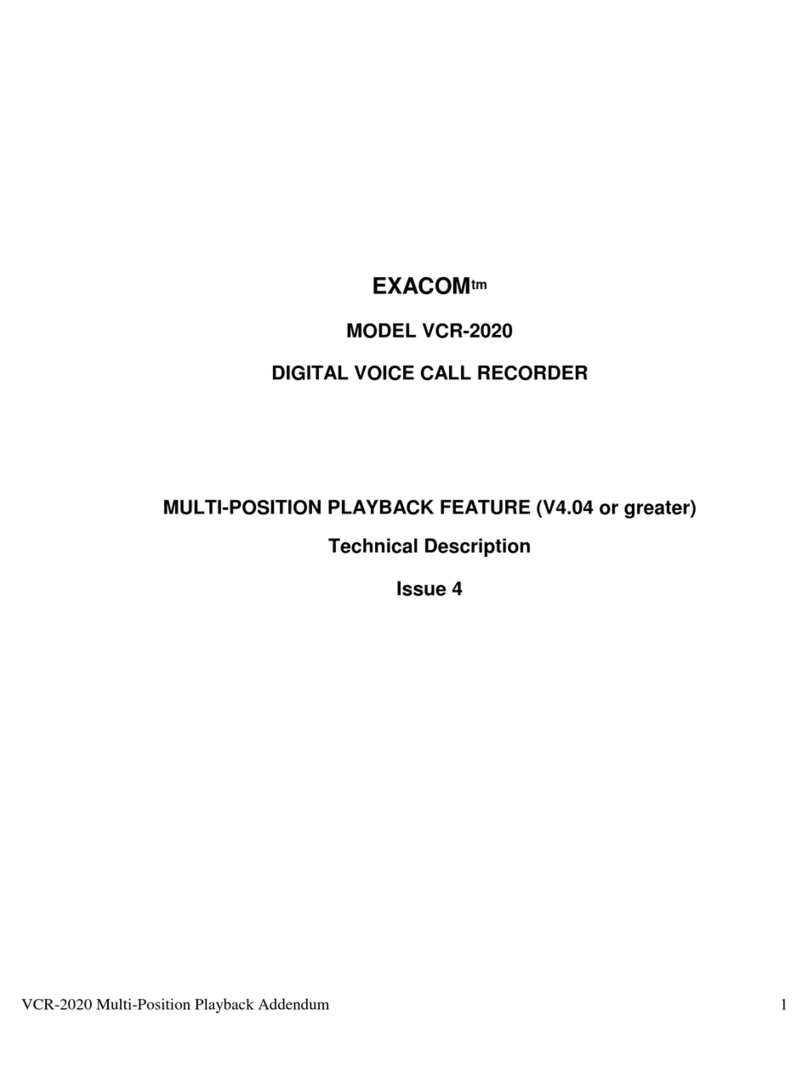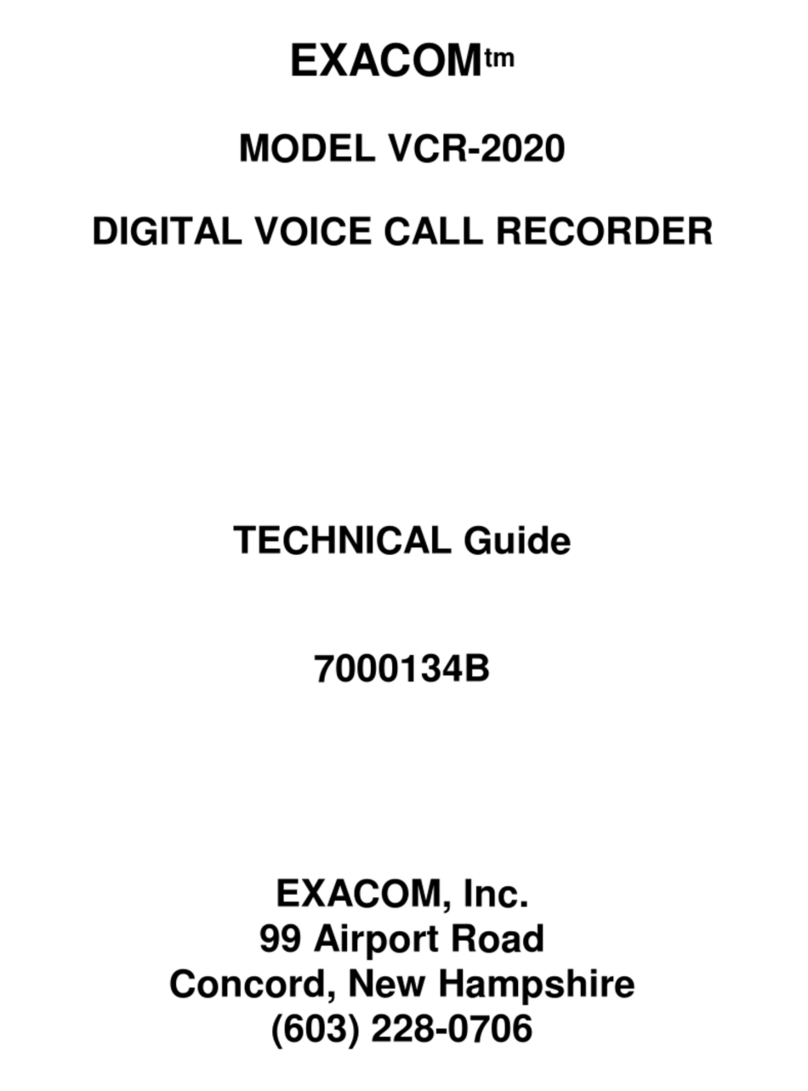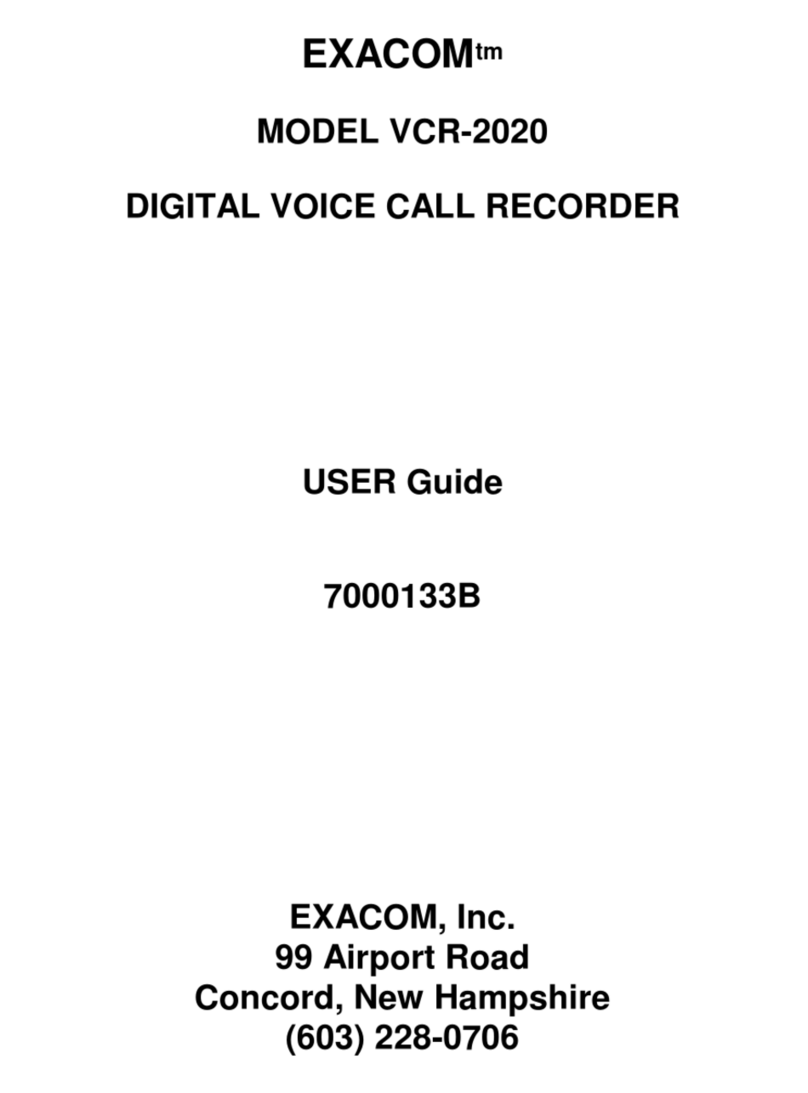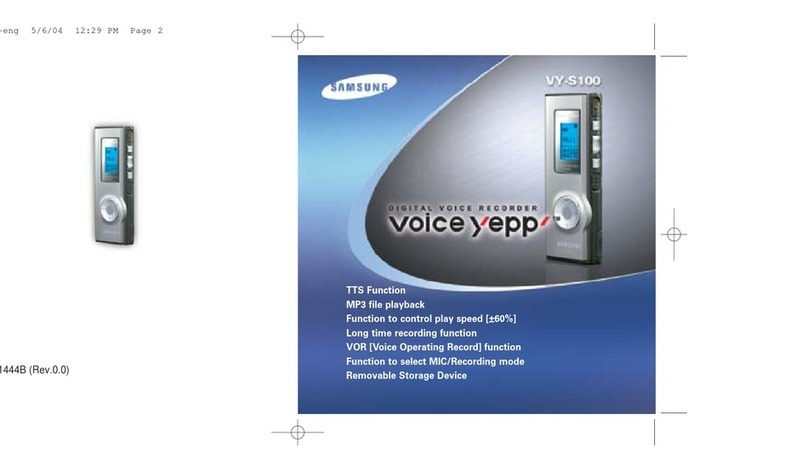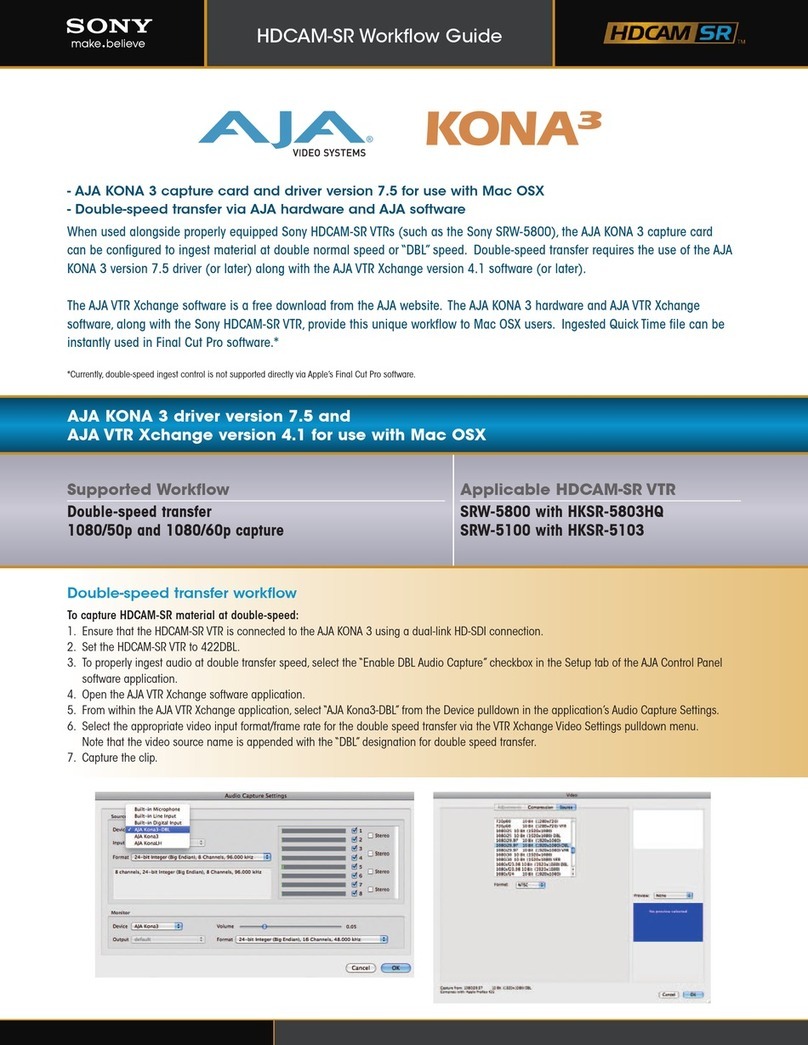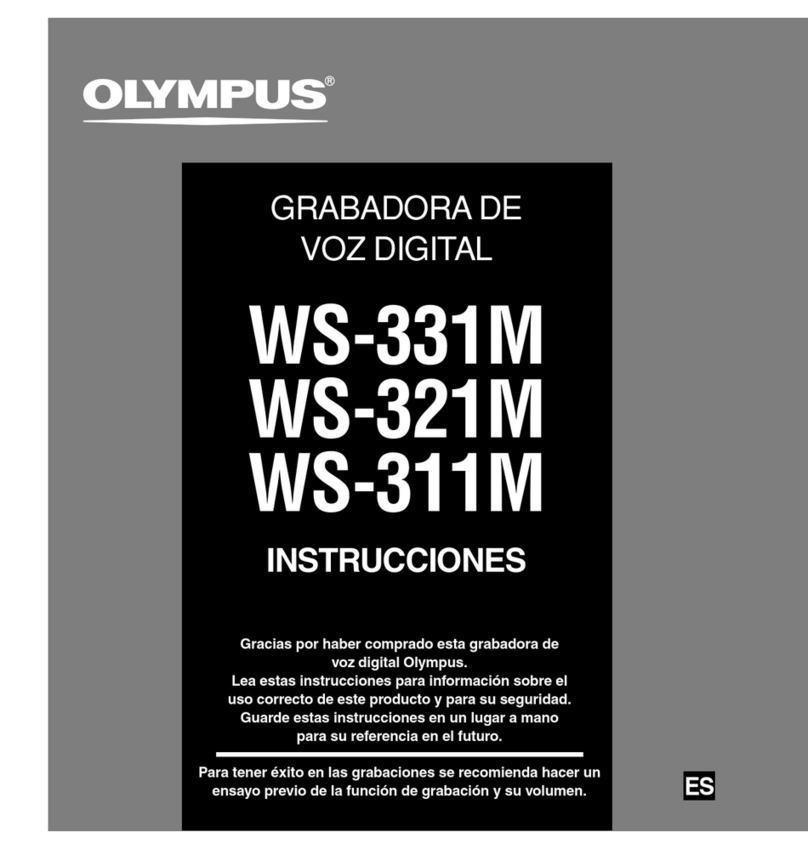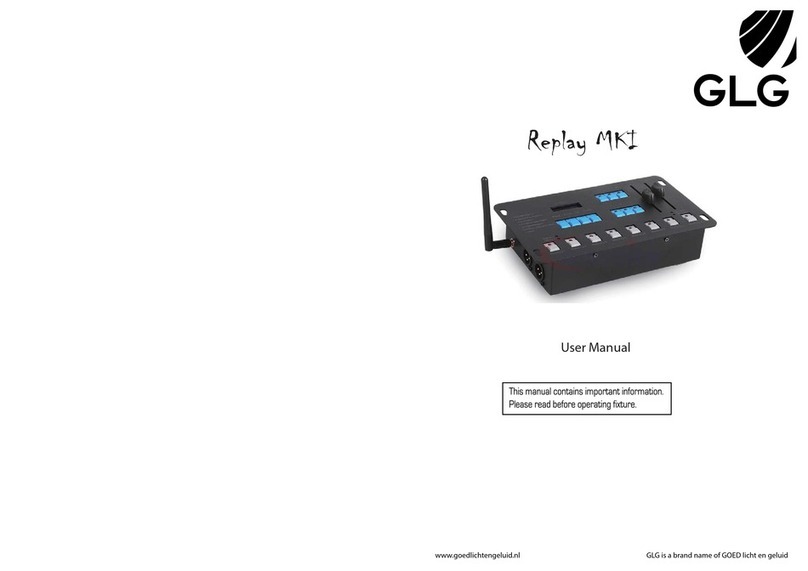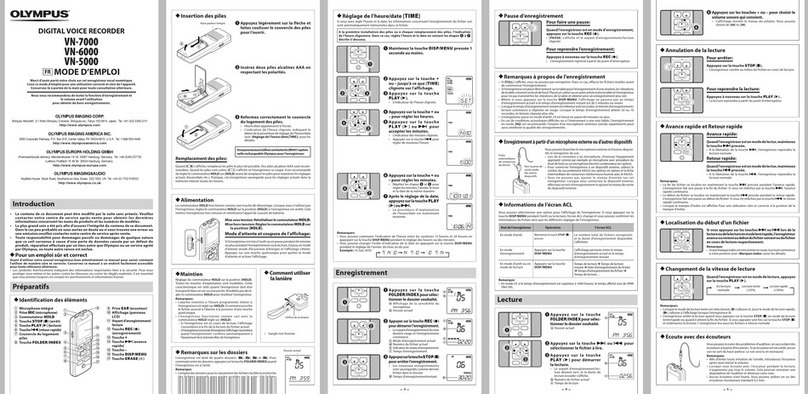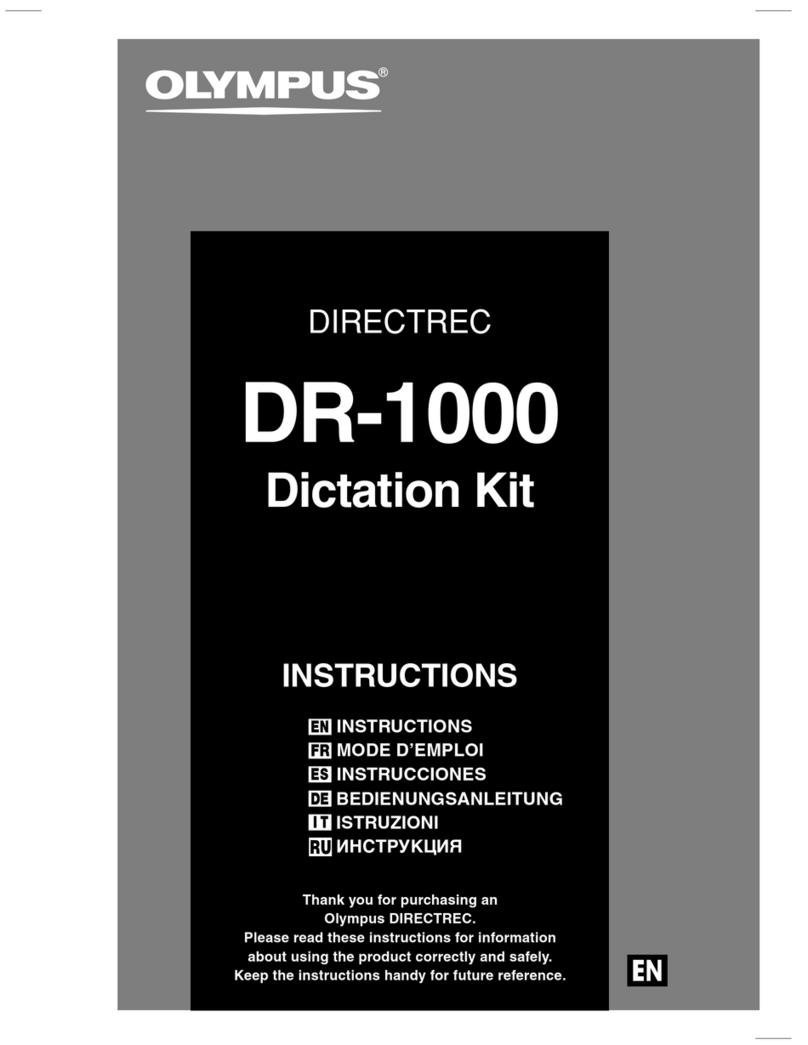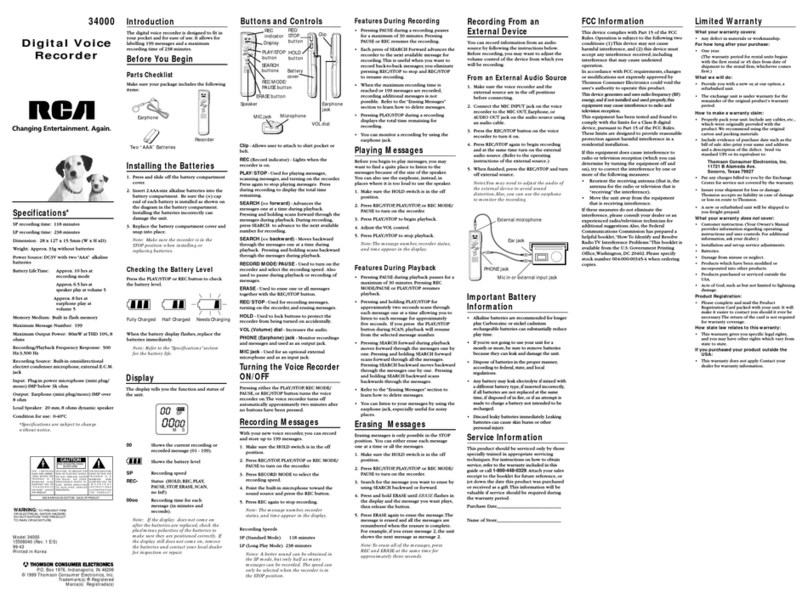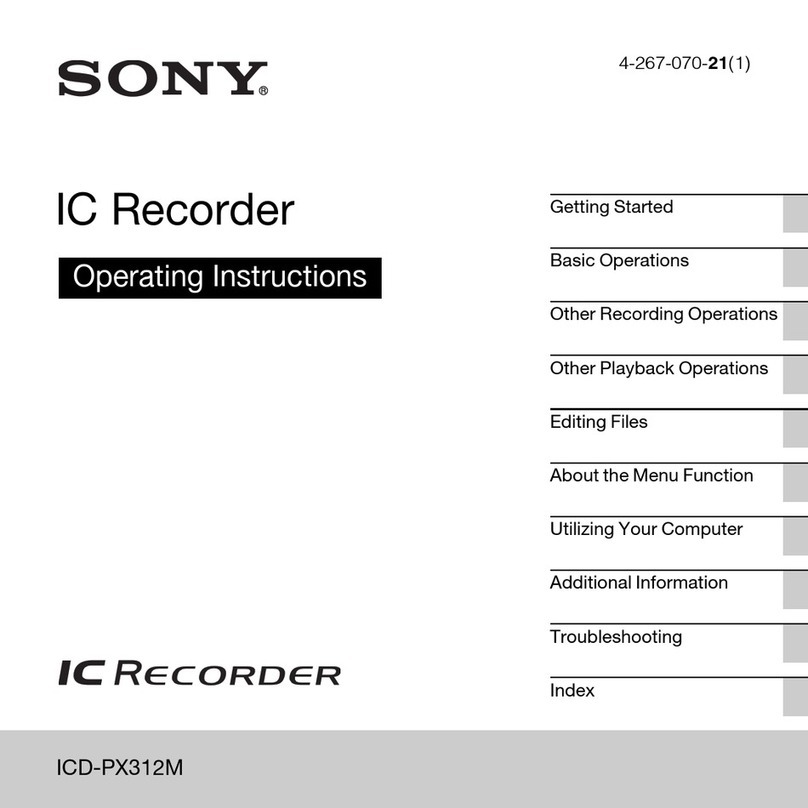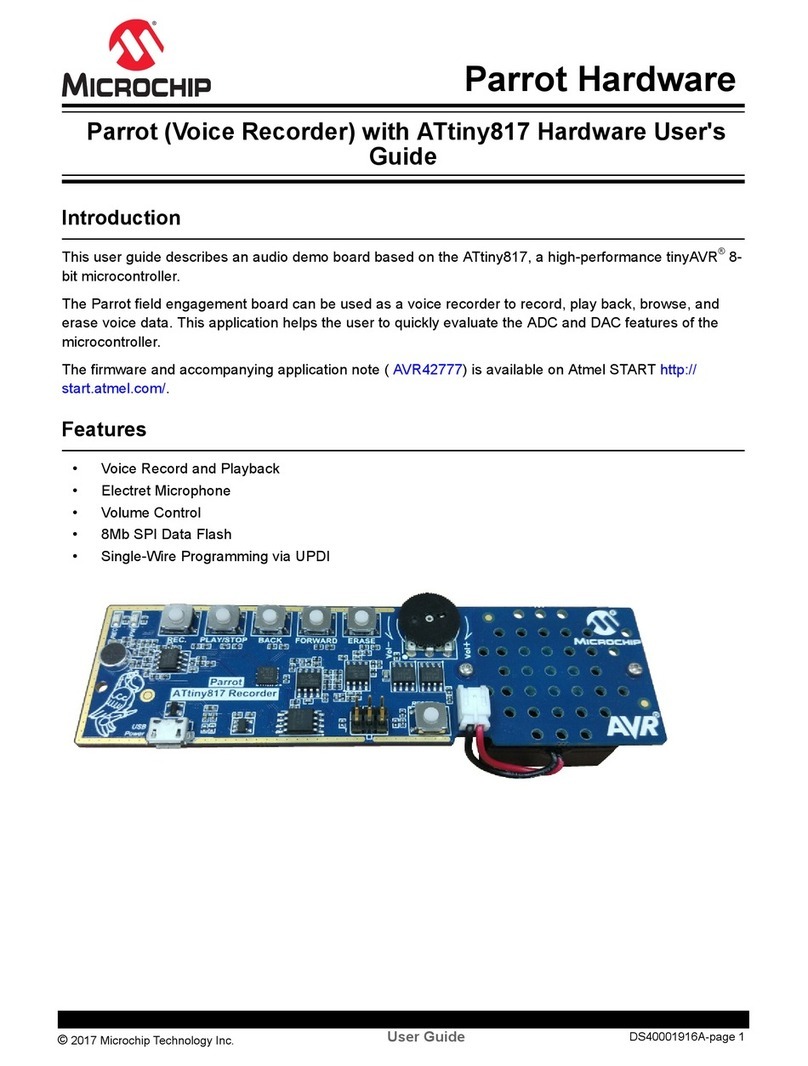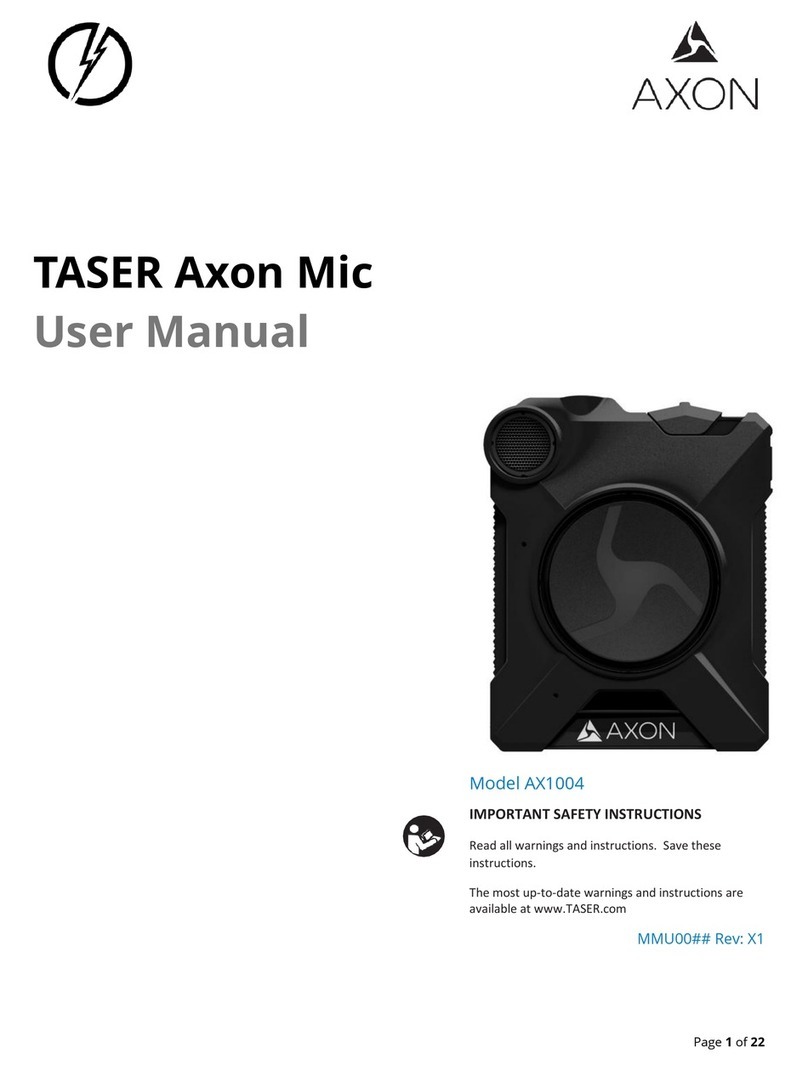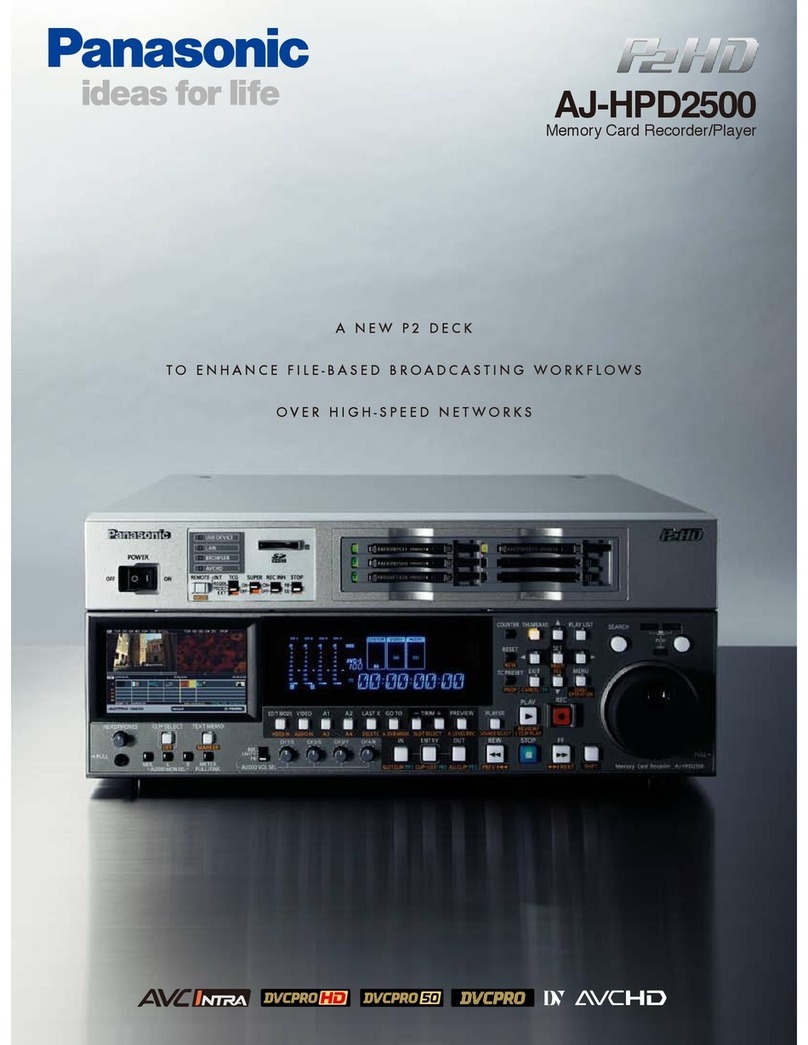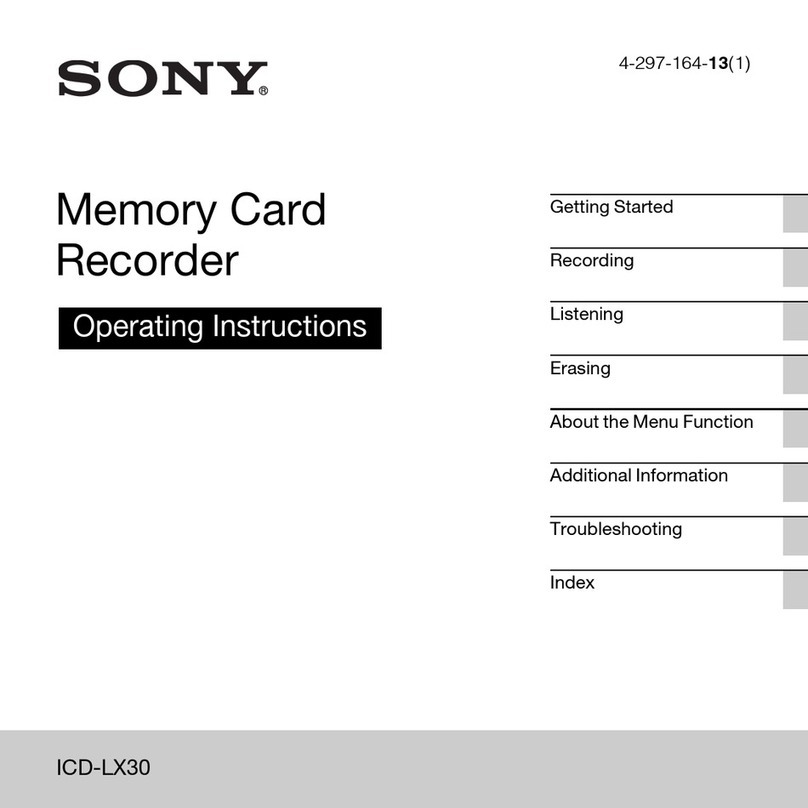Exacom Ears-104 User manual

Ears-104
Ears-104™
4-Ch Instant Recall Recorder Series
Installation and Operation Manual
Revision 10
Document Number 7000339
This documentcontains proprietary information,whichbelongsto Exacom,Inc.,and is providedincommercial confidence.Disclosure,
reproduction,transmission or storageon anyelectronic deviceormediuminanyforminpart or inwholewithoutthewrittenpermissionof
Exacom,Inc.isstrictly prohibited.
CommercialinConfidence
Copyright©2021,all rightsreservedby Exacom,Inc.

Ears-104
CommercialinConfidence
Copyright©2021,all rightsreservedby Exacom,Inc.
i
COPYRIGHT
Copyright 2021, all rights reserved by Exacom, Inc. No part of this publication, software, or product
may be recreated, reproduced, transmitted, transcribed, or translated into any other computer or other
languages, in any way without the express written consent of Exacom.
DISCLAIMER
Exacom makes no representations or warranties with respect to this publication, software, or product
and specifically disclaims any implied warranties of merchantability or fitness for any particular purpose.
Exacom further reserves the right to revise this publication, software, or product and make changes without
any obligation to notify any person of such revisions.
LIMITATION OF LIABILITY
Exacom will not be liable for any damages, including any lost profits, lostsavings or otherincidental or
consequential damages arising outof theuse orinability to usethis product,evenif Exacomorits authorized
reseller has been advised ofthepossibilityofsuchdamages, orforany claim byany other party.
Exacom will have its liability limited to the repair or replacement of the supplied original program
diskette,associated publicationand any part orpartsof theproduct orsystemfortheperiod ofthewarranty.
WARRANTY
Exacom will warrant this product against defects in material and workmanship under a limited warranty
for a period of (1) one year from the date of shipment. During this one-year warranty period the liability and
obligation of Exacom will be expressly limited to telephone support and the replacement or repair of any
part or parts of this product or system. This warranty does not apply to the product if it is operated under
conditions other than those for which the system was designed. Also, this warranty does not apply if the
product has been altered in any way which would be detrimental to the performance or life of the product,
or by misapplication, misuse, negligence, acts of nature, or accident.

Ears-104
CommercialinConfidence
Copyright©2021,all rightsreservedby Exacom,Inc.
ii
Preface
This document is submitted on the basis that it is confidential and that it will be used solely forthe benefit
of licensed users.
Exacom, Inc. warrants its products in accordance with the terms of the applicable product specification.
The suitability of the Product must be determined by the Customer and is not warranted by Exacom, Inc.
In line with the Exacompolicyofcontinued productdevelopmentand improvement,the informationprovided
in this document is subject to change without notice and does not represent a commitment on the part of
Exacom, Inc. No part of this document may be reproduced or transmitted in any form or by any means,
electronic or mechanical, including photocopyingandrecording,forany purposewithout the express written
permission of Exacom, Inc.
HindSight is a trademark of Exacom, Inc.
Microsoft and Windows are registered trademarks of the Microsoft Corporation in the United States and/or
other countries.
Web:
www.exacom.com
Technical Support E-mail:
support@exacom.com
Sales Support E-Mail:
salesinfo@exacom.com
Document Revision Control
Rev
Date
Details
01
09/30/2016
InitialDocumentRelease
02
12/17/2018
Updateconfigurationinstructions
03
01/08/2019
Updateconfigurationinstructions
04
01/28/2019
Updatenetworkconnectioninstructions
05
03/28/2019
UpdateFTP instructionsto warn aboutunusedFTP server entries
06
05/15/2019
UpdatedUSB drivesectionwith note andminorcorrections/clarifications.
07
01/06/2020
Include instructions on usage of “versionhash” version report tool.
08
08/10/2020
Updateconfigurationto includeexternalpowermodule & Wi-Fi.
09
08/24/2020
Updatenetworkrelatedconfiguration.
10
09/06/2021
Updatedefaultcredentials
Text Conventions (right handed mouse operation is assumed)
Convention
Is used for these items
Italic Type
Directs you to take an action
Bold Type
The name of a button or menu
Bold Italic Type
A Field to fill in

Ears-104
CommercialinConfidence
Copyright©2021,all rightsreservedby Exacom,Inc.
1
Table of Contents
Contents
Preface.........................................................................................................2
Document Revision Control............................................................................2
Table of Contents ..........................................................................................1
Chapter 1. Introduction...................................................................................2
1.1 Purpose of Manual.............................................................................2
1.2 Regulatory Information (FCC) .............................................................2
1.3 TELCO Warning ................................................................................2
Chapter 2. Product Overview..........................................................................3
2.1 General Description ...........................................................................3
2.2 System Diagram ................................................................................3
2.3 Features............................................................................................4
2.4 Specifications....................................................................................5
2.5 Optional External Equipment...............................................................5
2.6 Power Up Sequence ..........................................................................5
2.7 Power Down Procedure......................................................................5
Chapter 3. Installation ....................................................................................6
3.1 Site Planning .....................................................................................6
3.2 Unpacking the Ears Components........................................................6
3.3 Installation Procedure.........................................................................6
3.3.1 Connecting to the Ears Recorder ........................................6
Chapter 4. Recorder Setup and Programming .................................................9
Chapter 5. System Testing and Adjustments ................................................. 11
Appendix A - Configuring the Device............................................................. 12
All parameters that specify a default may be omitted or commented out if
the default value is the one required.................................................. 12
Appendix B –Included utilities...................................................................... 22
Appendix C –Configuration overview............................................................ 23

Ears-104
CommercialinConfidence
Copyright©2021,all rightsreservedby Exacom,Inc.
2
Chapter 1. Introduction
1.1 Purpose of Manual
This manual provides the basic instructions on the operationof the Exacom Model: Ears Digital Voice
Recorders Series. It is designed to be a comprehensive guide forinstallation and maintenance personnel
covering installation procedures, maintenance steps and other technical matters. In addition, it provides
detailed informationon the features and operation of the Ears.
1.2 Regulatory Information (FCC)
This device complies with Part 15 of the FCC Rules. Operation is subject to the following two conditions:
(1) this device may not cause harmful interference, and (2) this devicemust accept any interference
received including interference that may cause undesired operation.
1.3 TELCO Warning
This device was not designed to and is not compliant for direct interconnection with the telephone
network. Connecting it to the telephone network could result in damageto the device and could cause
harm or interruption to the telephone network. Exacom accepts no responsibility fordamages incurred
from misuse and customers attaching the deviceto the telephone network do so at their own risk.

Ears-104
CommercialinConfidence
Copyright©2021,all rightsreservedby Exacom,Inc.
3
Chapter 2. Product Overview
2.1 General Description
Ears Analog to VoIP/RoiP Acquisition
Module 4-Channel Digital Voice Recorder
The Exacom model Ears Digital Voice Recorders Series uniquely addresses applications requiring a one
(1) to four(4) channel Recorder, such as would be used by public safety 911and related dispatch
centers. The one (1) to four(4) input channels are individually configurable foranalog/digital telephone
set and/or radio. The channels may be configured for2-wire or 4-wire interfaces.
The Ears Digital Voice Recorder solution interfaces via LAN/WAN connectivity to a HindSight Multi-
Media Logging Recorder using FTP/s (File Transfer Protocol overSSL)as well as stream connections for
instant recall playback.
2.2 System Diagram
Radio Console 2
e
XACO M
TM
HindSight
Logger Patch
#2
VoIP or Digital Phone
#1
123
456
789
#0
*
Analog Phone
TOP
PBX
TOP
Radio Console 1
Ears
TM
#3

Ears-104
CommercialinConfidence
Copyright©2021,all rightsreservedby Exacom,Inc.
4
2.3 Features
•
Up to 4 Channels
•
Up to 400 Channel Hours Local Storage
•
Recording appliance featuring embedded Linux O/S forincreased reliability and cost-
effectiveness
•
Full integration into HindSight platform via FTP/FTPS and Streaming
•
FTP/FTPS and Stream to multiple end-points
•
Operating System –Embedded Linux Debian 8.4
•
Processor: Sitara AM3358BZCZ100 1GHz, 2000 MIPS
•
SDRAM Memory: 512MB DDR3L 606MHZ
•
USB Host Port
•
128x64 Pixel OLED
•
Archive Recording via G2
•
Record Activation Selectable Per Channel
o
VOX
o
Voltage Sense
o
Contact Closure
o
External
•
Record Connectivity
o
Analog –telephone, radio, microphones, etc.
o
Digital phones –Adapters available
•
Security –
o
Direct access via Console Port requires authentication or can be entirely disabled
o
Remote Access via SSH, can be configured for SSH Key-Based Authentication
o
Industry standard Linux Security Practices
o
File Transfers Protocol overSSL/TLS with 4096 bit key length
•
Remote Diagnostics
o
Network or Console access
•
Self-Diagnostics
o
Robust modularsystem with health-awareness and self-healing
•
Rear Panel
o
4x RJ45 Analog input jacks capable of both2-wire and 4-wire as well as voltage sense
o
1x AUX Console port forSerial Integrations
o
1x RJ45 10/100 Ethernet Port
o
1x Grounding Terminal
o
1x 12VDC Input with Terminal connectors for easyhook-up
o
1x Utility Port reserved for Exacom
•
Front Panel
o
OLED forQuick Information Retrieval and Health Monitoring
o
Push button for OLED Control
o
Status indicators for System Power, Network Activity and FileTransfers

Ears-104
CommercialinConfidence
Copyright©2021,all rightsreservedby Exacom,Inc.
5
2.4 Specifications
•
Performance
o
Frequency response: @8KHz Sample rate: 200 to 3400Hz
o
Signal-to-noise ratio: 80db
o
Total Harmonic Distortion: -89dB typical / -75dB max
o
Audio input level: -50dB to +5dB with AGC
o
Input Impedance: High-Z
•
Digital Storage
o
Memory Type: Flash Memory
o
Memory Size: Up to 32GB microSDHC
o
Usable Storage Space: 24GB Max (8GB Reserved forEars)
o
Channel Hours: 400 Channel Hours Raw PCM
•
Electrical Characteristics
o
12VDC/2A, external supply included
•
Weight
o
13 oz. excluding power supply
•
Physical Dimensions
o 1.5”H x 5.5”W x 3.75” D
2.5 Optional External Equipment
The Ears functions as a stand-alone fourchannel recorder but is also used to forward captured audio to
an Exacom HindSight Multi-Media Server
2.6 Power Up Sequence
The power up sequence occurs when power is applied by connecting the AC/DC power converter
provided or by providing 12V DC to the Ears from an alternate source. With a successful powerup, the
Ears is initialized and will resume normal operation.
2.7 Power Down Procedure
The Ears may be manually powered down using the CTRL button on the front panel. To initiate a power
down, hold the control button until the Power LED (Indicator #1, left-most) goes from greento red, at
which point the button may be released. The system is shutting down and it should not take more than
ten seconds to finish. Once the shutdown has completed, LED Indicators #1-4 will be off whileLED
Indicators #5-8 will be lit amber. At this time, the power may be safely removed from thedevice.
To restart the device, simply re-apply power.

Ears-104
CommercialinConfidence
Copyright©2021,all rightsreservedby Exacom,Inc.
6
Chapter 3. Installation
3.1 Site Planning
The Ears hardware, like most electronic equipment, should not be subject to harsh environmental
conditions. To assure ease of servicing and reliable operation, several factors must be considered when
planning the system installation. Always considerthe following BEFORE install the Ears unit:
•
The CE certified Ears DC poweradapter operates on 100 to 240 Vac, as such, an appropriate
receptacle compliant with local electrical codes must be provided within 6 feet of the Ears.
•
For continued reliable operation, attempt to mitigate sudden power loss by performing the
shutdown procedure in 2.7 above. Repeated sudden powerloss could potentially result in flash
memory corruption requiring the unit to berepaired.
•
The Ears hardware should be in a well-ventilated area heaving a temperature range of -40to 70
degrees C, and a humidity range of 5 to 95% (non-condensing).
•
Accessibility of the Ears forservicing.
•
Protection from flooding, flammable materials, excessive dust and vibration.
3.2 Unpacking the Ears Components
Included with the Ears is the device itself and the AC to 12V DC Converter with Power Cord. Audio
inputs and network cables are standard cables and as such should be cut to length upon installation.
Upon request, a Console Cable can be purchased from Exacom, Inc. to allow serial communication
from the device to a PC.
3.3 Installation Procedure
3.3.1 Connecting to the Ears Recorder
Fig 1. Ears Front Panel
The front of the Ears unit primarily consists of indicators to help monitor the state of the device as it is
operating.
OLED Display –Publishes information about the device using a graphical display
CTRL Push Button –Allows the user to alternate displays as well as power off the device
USB Port- Allows forUSB devices to be connected to the device

Ears-104
CommercialinConfidence
Copyright©2021,all rightsreservedby Exacom,Inc.
7
LED Indicators - beginning from left to right:
•
LED Indicator #1: This shows the state of the Ears recording system and external power.
•
LED Indicator #2: This indicates network traffic and blinks green as traffic is detected. The
same indication be observed on the NIC port onthe rear of theunit.
•
LED Indicator#3: This indicates FTP or streaming operations are currently in progress.
This will lightgreen when the deviceis actively transferring data.
•
LED Indicator #4: This is used to indicateprogress forthe USB Copy function. It works as
shown in the table here. In summary, never remove the USB stick if this LED is flashing.
NOTE: Certain USB drives will not seat completely in the USBport. These are typically ones
that have thicker cases and expose slightly less of the connector. If the USB LED indicator does
not light, in any color, within ten (10) seconds of insertion, the drive likely didnot connect
completely, and you may need to try adifferent device.
•
LED Indicator #5-8: These LEDs indicate the channel recording status for each channel as
marked below them. Solid Green means activity is detected and a capture is currently in
progress, blinking green means activity is no longer detected but the capture is still in
progress, red means a clipping condition occurred becausethe line input was abovethe
maximum recordable level, and off means the device is no longer recording on that
channel.
•
Powered-down State: LED Indicators #1-4 are lit amber while LED Indicators #5-8 are off.
•
Boot-Sequence State: All LED indicators are lit amber until the device hasstarted
operating.
Audio Output Jack –As denoted by the headphones, this 3.5mm port is used for Audio Playback by an
Ears IR Control Module, or by the Mobile streaming server.
LED Color
Meaning (Summary - if this LED is flashing –DO NOT REMOVE)
Off
Not Active/ Safe to remove the USB stick
Red
Error / USB is safe to remove but not all files may be copied
Amber
Searching for files / USB removal may corrupt data. This state is
normally so short that no one sees it, but it is a possibility.
Green
Copy completed / USB is safe to remove
Flashing
Red
The LED will flashred when an error is detected, then go solid red.
Flashing
Amber
The Ears is actively copying files. Do not remove the USB stick.
LED Color
Meaning
Off
Unit is not powered
Green
Recording is working normally and unit is on main power
Red
Recording system is offline

Ears-104
CommercialinConfidence
Copyright©2021,all rightsreservedby Exacom,Inc.
8
Fig 2. Ears Rear Panel
Analog Input Ports 1-4: These ports can accept bothRJ14 or RJ45 plug types but should bewired
according to Table 1. Wiring follows RJ45B standards.
Contact Closure: In cases of Contact Closure where the equipment providing the Contact Closure circuit
does not have a bias voltage present, connect pins 1+7. Alternatively, if the device does provide a bias,
use pins 2+7 instead.
Grounding Screw: As denoted by the electrical grounding symbol, this screw can be used to run a
jumper from the Ears device a commonground point with the audio source to better improvenoise
rejection performance.
AUX port: Reserved forspecial applications orintegrations.
Network Port: 10/100MBps LAN port
Utility: Reserved for Exacom, Inc. use only
Power Input: The provided AC to 12V DC Converter can be plugged directly to this device. There is also
a location available from the supplies plug to attacha grounding wire via a screw terminal.
Table 1. Audio Input Wiring
PIN #
Function
1
Voltage Sense (+)
2
Voltage Sense (-)
3
Secondary Audio Tip (+)
4
Primary Audio Tip (+)
5
Primary Audio Ring (-)
6
Secondary Audio Ring (-)
7
Device Ground
8
Not Connected

Ears-104
CommercialinConfidence
Copyright©2021,all rightsreservedby Exacom,Inc.
9
Chapter 4. Recorder Setup and Programming
Note: A basic understanding on how to work within a Linux Command Line Environment is
required in order to complete the programming portion of these instructions.
4.1.
Plug the provided 12VDC Power supply into the wall and into the Ears on the rear of the unit
labeled 12VDC
4.1.1.
All front LED indicators are lit and are orange in color.
4.1.2.
The LEDs switch from orange to their operating states and the OLED will graphically
display the line levels in real-time.
4.1.3.
The CTRL button may be used to toggle to various screens showing information about the
device. Single press moves forward to the next screen and a double-quick press moves
back one screen.
4.2.
It will be necessary to program the Ears to the specific requirements of its operating
environment. To access the device, it must be attached to a common network with a PC
containing an SSH client (such as Putty).
4.3.
Connect to the device via SSH by using one of thefollowing methods:
4.3.1.
Ethernet
•Plug an Ethernet cable from theappropriate subnet into theRJ-45 jack next to the power
connection.
•Press white button on the front of the unit until the “Network” screen appears.
•Launch an SSH client (e.g. puTTY) and enter the IP address of the unit (default:
192.168.3.201)
•Login using user “support” and password “1X393c4db2”.
4.3.2.
USB Cable
•Use an A to Mini B USB cable to connect to the rear USB port above the power
connector, labelled “Utility”.
•Open Network Connections and configure the network interface with thedescription
"Linux USB Ethernet/RNDISGadget" to be some address on the 192.168.192.x
subnet,exceptfor 192.168.192.168
•Launch an SSH client (e.g. puTTY) and enter the IP address 192.168.192.168.
•Login using user “support” and password “1X393c4db2”.
4.4.
By default, the Ears functions as a stand-alone recorder without any setup required. To use it as
a network recorder, the following options must beconfigured.
4.4.1.
Open the f ile “/opt/ears/config/ears.conf” for edit.
4.4.2.
Modify the Network sectionto reflect any network configurationchanges forEthernet or
Wi-Fi. Refer to Appendix A for more details.

Ears-104
CommercialinConfidence
Copyright©2021,all rightsreservedby Exacom,Inc.
10
4.4.3.
Locate the FTP sectionand modify the Server1 entry to match the specifications for your
FTPserver. At minimum, the following fields arerequired for the FTP client to become
operational: ServerID = “SomeUniqueServerName“ ;
Server = “192.168.3.101”; <- Change to match the site’s FTP server address User =
“FTPUserAccount”;
Password = “EncryptedPassword”;
Note that the password stored in this configuration file is required to be encrypted.
A utility is provided on the Ears device to perform this password encryption.
4.4.4.
Navigate to /opt/ears/ftp_client/. Enter the command “generateFTPpass mypassword”
replacing the words mypassword withthe actual password of yourFTP User Account. The
utility will automatically print the encrypted password to the screen. To copy to the
clipboard, simply highlight thetext; puTTY automatically copies highlighted text to the
clipboard. Right click is used to pastethe clipboard contents.
4.4.5.
Execute reload_ears in /opt/ears/scripts to load configuration changes, i.e. “sudo
./reload_ears”. For more details on configuring the device and additional settings, refer to
Appendix A.

Ears-104
CommercialinConfidence
Copyright©2021,all rightsreservedby Exacom,Inc.
11
Chapter 5. System Testing and Adjustments
The final phase of theinstallation is testing and audio level adjustments. Most parameters associated with
the system integration will be correct at the factory default values. However, certain parameters, such as
Vox Threshold and Vox StopDelay, will need to be configured for each channel due to the individual
characteristics of each device being recorded.
VOX StopDelay is adjusted differently for radio recording and for telephone recording due to the inherent
application. Telephone conversation are long two way and contain natural pauses. Radio transmissions
are usually short bursts of audio and one-way conversations. Therefore, channels connected:
•
To radios are configured with the factory default value of Vox StopDelay =2secs
•
To telephone are configured with Vox StopDelay = 6secs
Each channel must be tested individually by first transmitting audio oneach channel and monitoring the
associated Ears recorder. With the audio source active, the channel LED will light green and the capture
process will begin. If, however the capture process does not triggerthen the line levels should be
examined to ensure the levels are satisfactory for recording.
This can easily be done by selecting the Line Level screen on the OLED to monitor activity. With the
screen active, the line levels will be reported in decibel. Enable the audio source and examine the
reported change in level.
In the event the line level does not increase past -30db, gain can be applied to channel to boost theinput
signal to an appropriate range. Refer to appendix A forinstructions on adjusting the gain settings.
Alternatively, if the application requires that the audio is recording at the level it is presented, simply
adjust the Vox Threshold parameter such that it is greater than the line level without audio input and less
than the line level with audio input. Signals lower than -40db should be considered too lowand need tobe
handled external to the Ears unit.
Should Automatic Gain Control (AGC) be required, refer to Appendix A for details on configuration. AGC
can be enabled on a per channel basis. One of the common use cases of AGC is when one side of a
conversation is lower in volume than the other. AGC can beused to ensure a consistent level during a
conversation.
In somecases, a 4-wire audio interface is required. This is configurable perchannel. Refer to appendix A
for details on how to enable 4-wire.

Ears-104
CommercialinConfidence
Copyright©2021,all rightsreservedby Exacom,Inc.
12
Appendix A - Configuring the Device
All changes to the deviceare contained in the Ears configuration file located at
“/opt/ears/config/ears.conf”. The comments in config_readme reiterate much of what is described in this
manual; however, this manual will focus on the most common configuration changes and describe their
functions.
Sections, and settings within sections, may appear in any order. Sections that are pre-requisites (e.g.
Header) are loaded first and the dependent Sections are loaded later, to ensure proper operation.
All parameters that specify a default may be omitted or commented out if the default value is the
one required.
Please note that tilde (~) is a reserved character and has a special meaning; do not add it to the
configuration files.
About the document formatting:
•
Double forward slashes are used to effectively “comment out” the remainder of a line making the
words following not applicable tothe configuration data.For example,
“This isconfiguration data // and this is comment data”.
•
Forward slashasterisk and asterisk forward slash can be used to encompass entirepassages
and effectively comment out the text inside. For example, “/* This is a comment */” indicates a
comment, no matter how many lines are between the start and end.
For changes to take effect, besureto save pending changes to the configuration fileand then run
reload_ears inside /opt/ears/scripts using thecommand:
sudo ./reload_ears
If changes to the Network configuration are were made, the SSH connection may be lost. Additionally,
network changes may require a reboot, if theabovereload does not change the settings.
Wireless Networking - This section describes additional information required to configure wireless
connection, which is in two parts. One part manages the Wi-Fi radio link, described here, and the other
specifies network configuration, described below under “Global Settings”.
To configure the wireless radio:
1. sudo wpa_passphrase “your wlan ssid” “ssid password” >
/etc/wpa_supplicant/wpa_supplicant.conf
2. Use your favorite text editor to modify /etc/wpa_supplicant/wpa_supplicant.conf
Delete the line [#psk=”ssid password”] so your wi-fi password isn’t exposed.
Save
3. Make sure the wireless service is running: sudo systemctl start wpa_supplicant
This only need be done one time for a given Ears and wireless network. The system will automatically
enable and disable Wi-Fi as needed based on the network configuration as described below.
NOTE: This functionality only exists if the WiFi addon for the Ears unit has been purchased.

Ears-104
CommercialinConfidence
Copyright©2021,all rightsreservedby Exacom,Inc.
13
Global Settings - This section defines data that apply to the entire system.
Network: If no valid settings are detected between this and Wi-Fi, Ethernet networking will default to the
factory setting of 192.168.3.201.
IP - Set to the Ethernet Ipv4 Address of the unit
Netmask - (default: 255.255.255.0) Set to the Netmask of the unit’s subnet
Gateway - (default: Ethernet IP subnet address 1) Set to the Gateway for the unit’s subnet
Enable - (default: True) Set “False” to disable Ethernet networking
Wi-Fi:
IP - Set to the Wi-Fi Ipv4 Address of the unit
Netmask - (default: 255.255.255.0) Set to the Netmask of the unit’s subnet
Gateway - (default: Wi-Fi IP subnet address 1) Set to the Gateway for the unit’s subnet
Enabled - (default: True) Set “False” to disable Wi-Fi networking
Device: These data appear in headers used by HindSight to facilitate recording identification & grouping.
Name - This field is used to identify a particular device. An example of a common naming structure is by
positions (e.g. POS1, POS2, etc.) such that a given call may easily be linked back to a physical position.
This field accepts alpha-numeric text wrapped in quotations.
Location - This field is used to determine the physical location of adevice. Location is typically used to
help identify the facility a unit belongs to (e.g. Fire1, Dispatch, etc)such that a particular call can easily be
linked back to aparticular facility. This field accepts alpha-numeric text wrapped in quotations.
Capture:
CapturePath - This field determines where audio captures are to be stored on the Ears device, and it is
also used by the FTP Client to determine where to search fornew calls. The full path must be specified
and wrapped in quotation marks.
MaxInactivity - This field determines how many seconds of inactivity can occur before the system logs
that there could bea potential issue. The default of 0 means that it will not log inactivity.
Global = {
Network = {
IP = "192.168.3.201"; // Gateway defaults to 192.168.3.1
};
Wi-Fi = {
IP = “ipv4.addr.goes.here”; // Invalid IP is the same as Enabled=”False”
Enabled = “False”;
}
Device = {
Name = "Position1"; // Friendly name for this unit
Location = "Exacom"; // Location for capture header
};
Capture = {
CapturePath = "/home/ears/storage/capture";
MaxInactivity = "0";
};
};
Streaming Servers - This section defines the Stream Client settings, which requires one entry
for each streaming server at an installation. If not using streaming, include an empty section
configuration as shown under the Warning line below.
Address - The Ipv4 Address of the Streaming Server. It must be a valid Ipv4 address wrapped in
quotations.

Ears-104
CommercialinConfidence
Copyright©2021,all rightsreservedby Exacom,Inc.
14
Port - (default 8990) The port used by the client-server connection and should be specified as a valid
port without quotations.
Entries below are all default values that typically will not be present in a configuration file. Only
include them if they are needed:
Interface - (default “eth0”) The networking interface to use to connect to the server. Forwired
networking, the default of “eth0” is the correct one. For wireless networking, change this to “wlan0”,
which is the most likely wireless interface. If in doubt, the command ifconfig -a will show all interfaces,
and all wireless interfaces should be in the f ormat “wlanN”, where N is a number.
RetryTime - (default 20000) This is the number of milliseconds to wait before a set of <RetryCount>
connection attempt is made to contact the Streaming Server. Larger values limit the resources required
when the Streaming Server is unavailable, smaller value detect changes quicker.
RetryCount - (default 5) When a Streamer Server does not reply, the Ears will retry the connection this
many times beforewaiting <RetryTime>, then it will repeat. Reduce this number to reduce resource usage
when the Streaming server is not available.
ReplyTimeout - (default 500) The number of milliseconds to wait for data before a connection reports
failure. Each <RetryCount> tries will wait this long fora reply from the Streaming Server. This employs a
low resource wait, so its value only affects how long it takes to perform the connectionsequence.
NotifyLimit - (default 10) Some messages appear with great frequency, such as internal connection
state reporting. Those messages will only appear once every <NotifyLimit> messages while the data
remain unchanged, to reduce log flooding.
HeartbeatTime - (default 10000) The number of milliseconds between heartbeat / keepalive connections
so the Streaming Server knows this Ears unit is still active. It should not be greater than the 10 second
default or the Streaming Server may think the unit is inactive.
PollTime - (default 200) Connection state is updated on this interval. Reducing this value will make
connection status known fasterat the expense of increased resource usage. Decreasing it will free
system resources, primarily CPU time.
Server: {
TestRack {
Address = "192.168.3.101"; // Minimum necessary for server
}
}
Requirements: For Streaming to work properly, it must
be defined as a sink. To define a Stream Sink, a Stream
Header and a Stream Server must be supplied as input
parameters. Typically, there will be one Stream Sink per
desired channel of streaming audio. First define a Header
as shown in the header section of this guide and create a
Streaming Server as shown in this section.
Next define a Sink as shown in the Sinks section of this
guide. Once the sink is created, add it to the list of Sinks
in the Channel object for the corresponding channel.
Warning: Do not leave a Streaming Server entry in the configuration file if it is not being used. This
Sink
Header
Server

Ears-104
CommercialinConfidence
Copyright©2021,all rightsreservedby Exacom,Inc.
15
will result in a Service Crash on the Streaming Server side. If Streaming is not used, it should
contain:
Server: {
}
FTP Servers - This section defines the FTP client settings.
Server1 - More than one client-server connection can be specified, name additional entries with
the Server# format in ascending order.
ServerID - A unique identifier(UID) for a specific client-server connection. The FTP client will create a
directory with the same name as the UID which tracks details such as last successful transfera backlog
of failed transfers. The purpose of tracking such information is that should the Server IP Address change,
the client will not lose its placeand only transmit the correct records. This ID should be specified as
Alpha-Numeric wrapped in quotations. This is a required field.
Server- The Ipv4 Address of the FTP Server. It must be a valid IP address wrapped in quotations. This
is a required field.
Port - (default 21) The port used by the client-server connection and should be specified as avalid port
without quotations.
Keyfile - (default no encryption) A pathname to a Keyfile used by FTP over SSL. This should be a valid
pathname wrapped in quotations.
User - The username as pre-determined on the FTP server. Enter the username exactly as it appears on the
server wrapped in quotations. This is a required field.
Password - This specifies thepassword as predetermined on the FTP server. This is not stored inplain- text
and must be encrypted prior to being inserted into the configuration file. Referto section 4.5.5 fordetails on
encrypted the password. This is a required field.
FTP = {
Server1 = {
ServerID = "TestRack";
Server = "192.168.3.201";
Port = 21;
Keyfile = "/opt/ears/ftp_client/certs/ears.pem";
User = "earsSecure";
Password = "generateFTPpass-output-goes-here";
};
};
Sinks –Any number of sinks may be defined inthis section and used interchangeably with
any given channel. There are currently two sink types, 1) Wave and 2) Stream.
Each sink should be given a unique name such as Chan1File, Chan2File, etc, or they could be
named according to source such as Radio1 or Trunk3. Anything unique is valid. Nominally
every channel will have its own sink defined.
Wave Sinks have the following settings available for configuration:
Header - Is the unique name of an EarsWaveHeader entry defined within this configuration file. This
should be wrapped in quotations.
DataFormat - (default “PCM”) Currently the only format supported.
FileNameFormat - (default “%P/Line%C-%d.cap”)

Ears-104
CommercialinConfidence
Copyright©2021,all rightsreservedby Exacom,Inc.
16
Wave filenames may be user-defined using any number of format codes that are defined below. In a
format string, any text that is not a format codeappears in the filename verbatim. DO NOT SET
FILENAMEFORMAT = “”. The system will appear to be working but never generate recordings, because
you told it not to write them.
Code
Meaning
Code
Meaning
Y
Four-digit year
h
Two-digit hour
M
Two-digit month number
m
Two-digit minute
D
Two-digit day number
s
Two-digit second
C
One-digit channel number
d
DateTime (%Y%M%D-%h%m%s)
S
Ears Source Id for the channel
i
Unit IP address
L
Ears Location (from Global config)
f
Data format (e.g. PCM)
N
Ears Name (from Global config)
.ext
File extension for audio files (should be
.cap)
P
Capture path (from Global config)
Note: FileNameFormat makes no assumptions about what the fileshould be, or where they should be
put. When updating the entry, one should:
Start with “%P/” to put the recordings at the system defined capture path.
End with “.cap”. The system expects completed but otherwise unprocessed capture files to end with .cap.
Ensure the generated name is unique.
All other aspects of FileNameFormat are completely mutable.
If the Media Server is to be used, FileNameFormat must contain a uniquely identifying string for each
channel. Either include the %C channel number substitution parameter or someother per-channel
FileNameFormat that may be used to identify all recordings for one channel. This unique identifying
information must be put into the Media Server directory map. The default FileNameFormat and the
default Media Server directory map will work correctly without modification. This paragraph only applies
to custom file names; so long as “Line%C” appears in the custom file name, the default Media Server
setting will continue to work properly.
Stream Sinks have the following settings available for configuration:
Header - Is the unique name of an EarsStreamHeader entry defined within the header sectionthis
configuration file. This should be wrapped in quotations.
Server - Is the unique name of aserver entry defined within the streaming section of this configuration file.
Sink = {
Chan1File = { // Label used to identify this File
Type = "Wave"; // WaveSink writes data to a .WAV file
Header = "Chan1File"; // Header for this file (no default)
DataFormat = “PCM”; // Only PCM support at this time
};
Chan1Stream = { // Label used to ID this Stream
Type = "Stream"; // StreamSink writes data to a server
Header = "Chan1Stream"; // Header for this stream (no default)
Server = "TestRack"; // Server connection (no default)
};
};
Triggers - Any number of triggers canbedefined in this sectionand used interchangeably with a

Ears-104
CommercialinConfidence
Copyright©2021,all rightsreservedby Exacom,Inc.
17
particular channel. There are currently three defined triggertypes, 1) VoxTrigger, 2) VoltageTrigger and
3) ContactTrigger.
Triggers are givenunique names to identify them elsewhere in the configuration file, but it is the Type
parameter that determines which of thethree trigger types to employ.
VoxTriggers have the following settings available for configuration:
Type=”Vox”; // Use signal energy as trigger
SampleCount = 256; // Number of samples used to compute signal energy
StartDelay = 100; // ms that signal energy must be over threshold to trigger
StopDelay= 2000; // ms trigger will remain active after signal below threshold
Threshold = -30; // Number of ThresholdUnit that activates trigger
ThresholdUnit = "db"; // or rms
The values specified in this section are the default values and will work in most cases. The most changed
value will be Threshold; StopDelay. SampleCount, StartDelay, and ThresholdUnit most likely will not be
altered in an installation scenario. Note: The defaults listed here for StartDelay and StopDelay apply to all
Triggers, not just Vox.
Vox means voice-activated, orwhen activity is detected (based on signal power) it will begin recording
audio. Consider the following withthe default parameters. Every 256 samples (SampleCount), signal
power level is updated. If this brings the levels greater than -30db (Threshold/ThresholdUnit), the trigger
fires and begins the record operation, but recording starts 100ms (StartDelay) in the past. Recording
continues until the line-level drops below-30db fora full 2000 ms (StopDelay), when the record
operation will be completed, and the recording file will be closed. Note: The purpose of StartDelay is to
prevent the beginning of asentence from being truncated.
ContactTriggers have the following settings available for configuration:
Type = “Contact"; // Use individual tip/ring voltages as trigger
Line = 3; // ADC are out-of-band to data; we need to claim line
Active = "TLRH"; // TLRL, THRL, THRH - (T)ip:(R)ing:(L)ow:(H)igh
StartDelay = 100; // ms
StopDelay= 100; // ms
TipThreshold = 2500; // mV
RingThreshold = -1000; // mV
Contact Triggers separately measure V+ (Pin 1) and V- (Pin 2) in reference to ground and if both pins
meet the conditions described by the configuration file then a recording is triggered. The Ears unit
provides a +5VDC bias on V+ but does not on V-. This gives the needed flexibility to wire to Contact
Closure circuits in scenarios where a voltage bias is or is not provided by theequipment. For circuits
requiring that the Ears unit provides the +5VDC bias, attached Pin 1 (V+) and Pin 7 (Ground). For
circuits not requiring a voltage bias from the Ears unit, attached Pin 2 (V-) and Pin 7 (Ground).
In the case of using the aboveconfiguration data, the trigger is active when Tip (V+) is below the defined
threshold and the Ring (V-) is abovethe defined threshold. If the contact closure circuit is wired to V+ and
Ground, V- will always be idle at 0V. This means that if theRing will always be above the defined
threshold of -1000mV. For a recording to trigger, V+ must drop below 2500mV.
Note: The defaults f or ContactTrigger are Active = “THRL” and both threshold voltages at 2500mV.
DifferentialTriggers have the following settings available for configuration:
Table of contents
Other Exacom Voice Recorder manuals