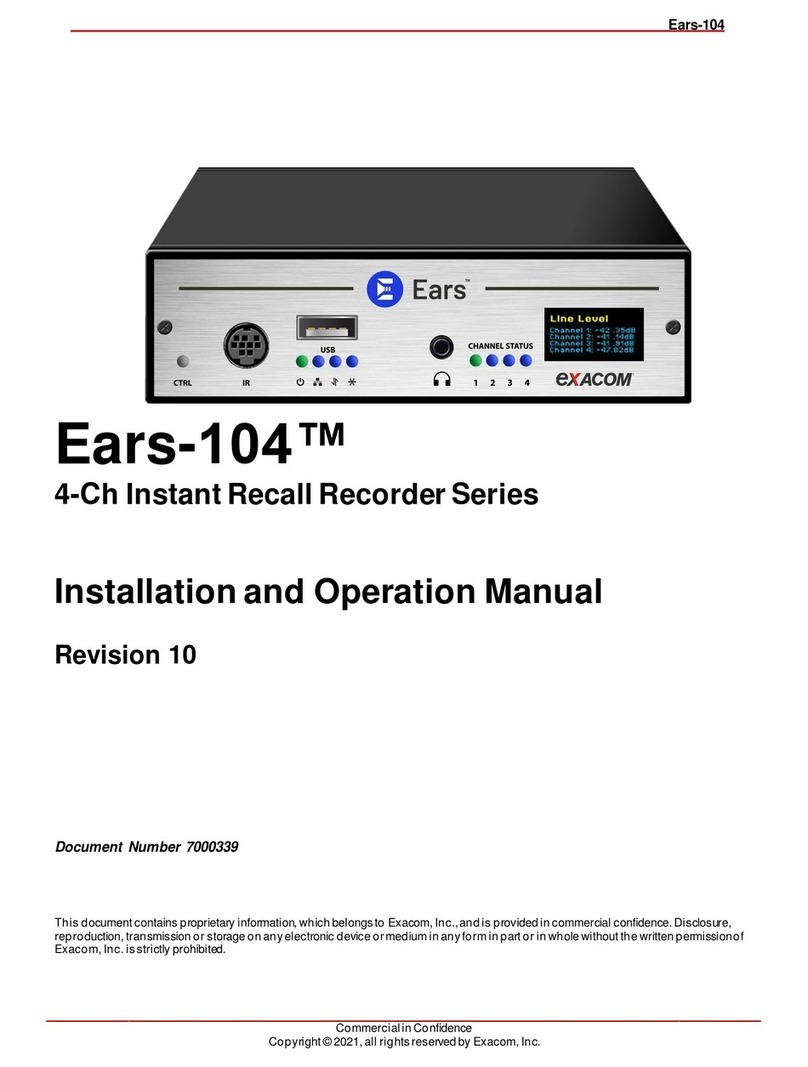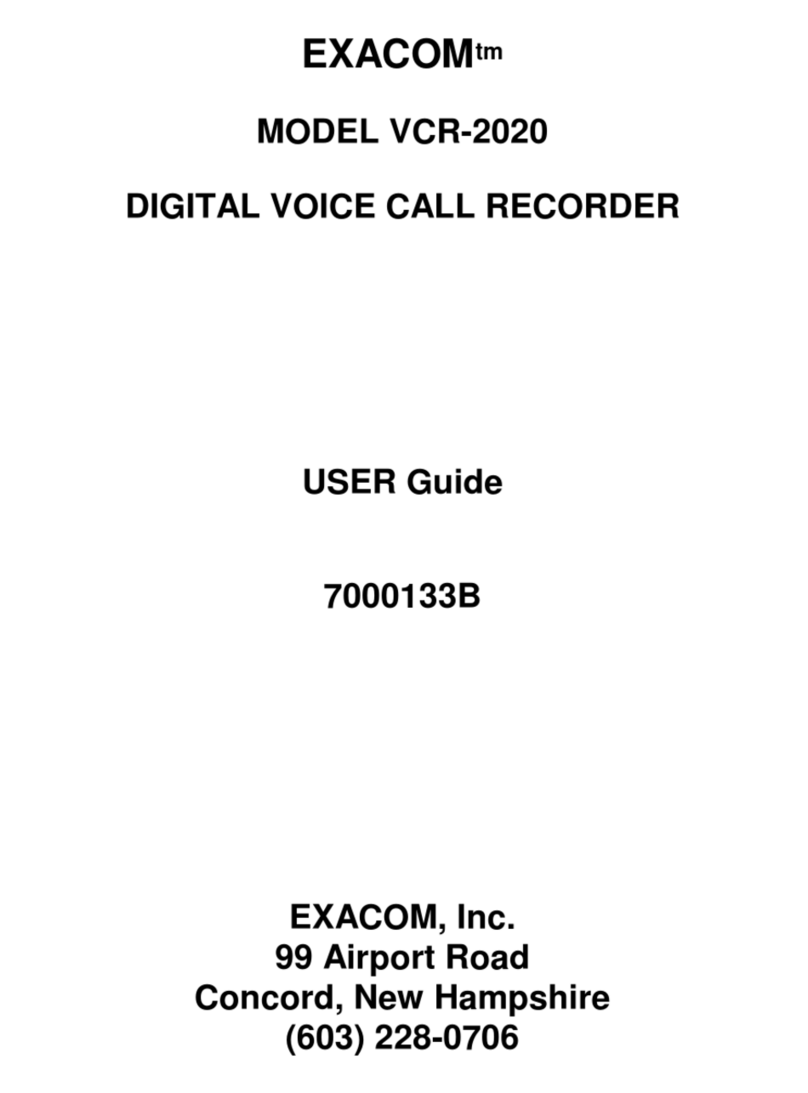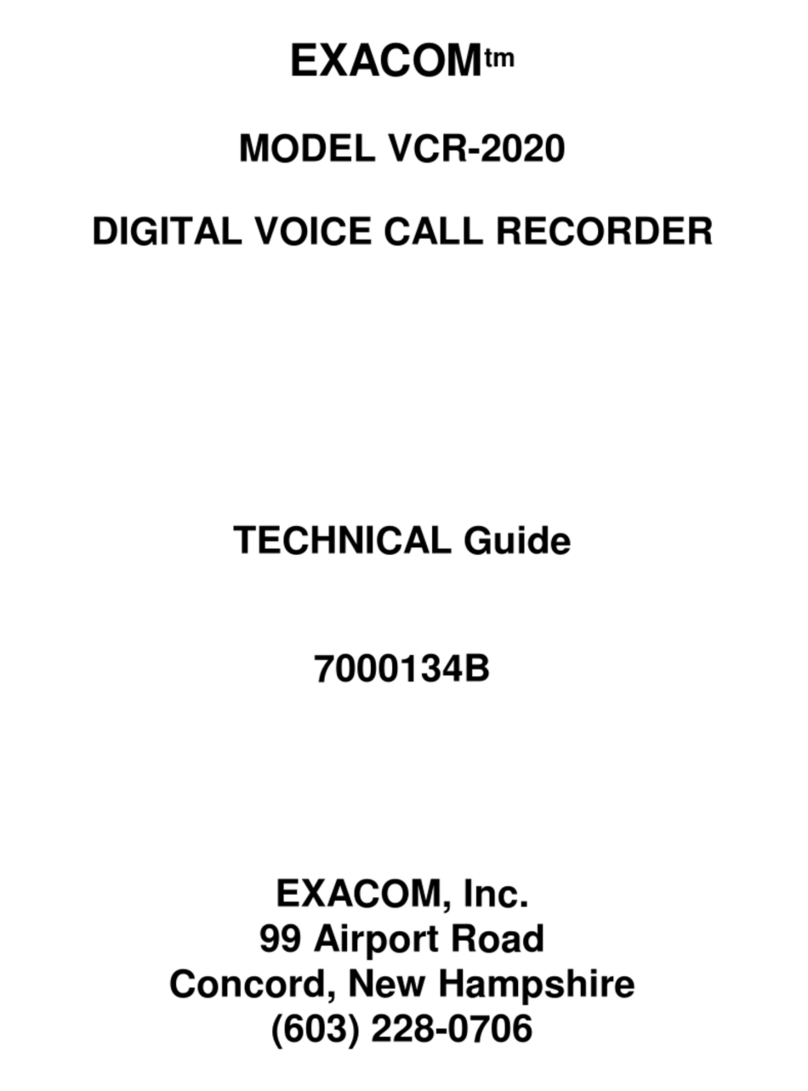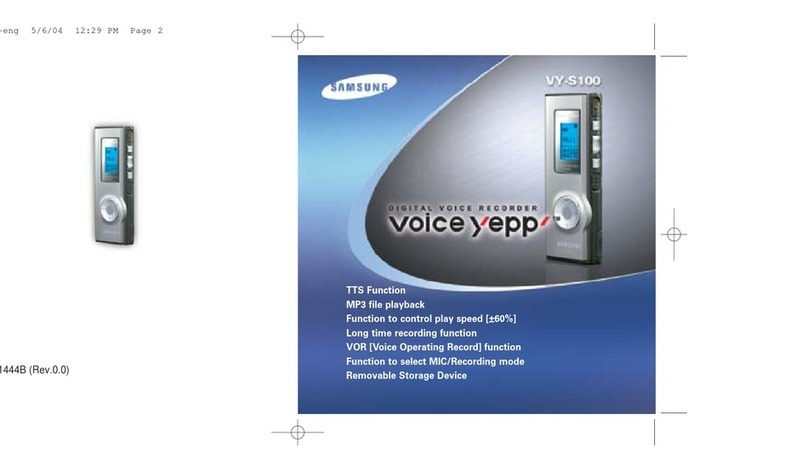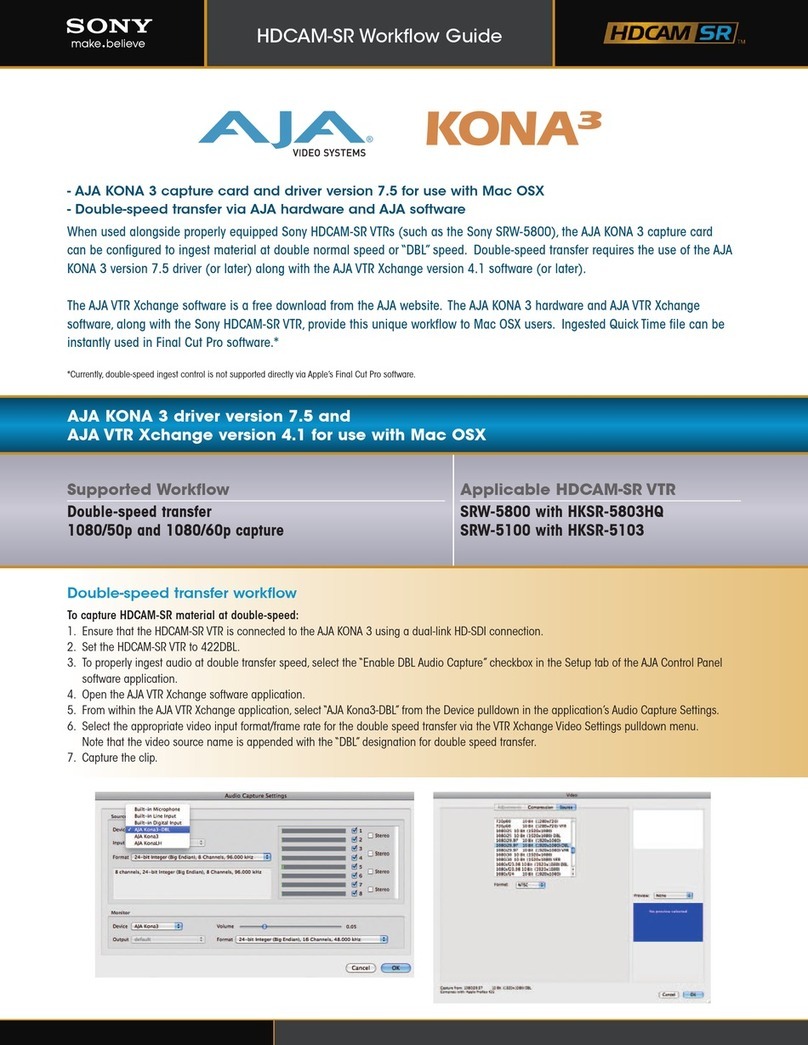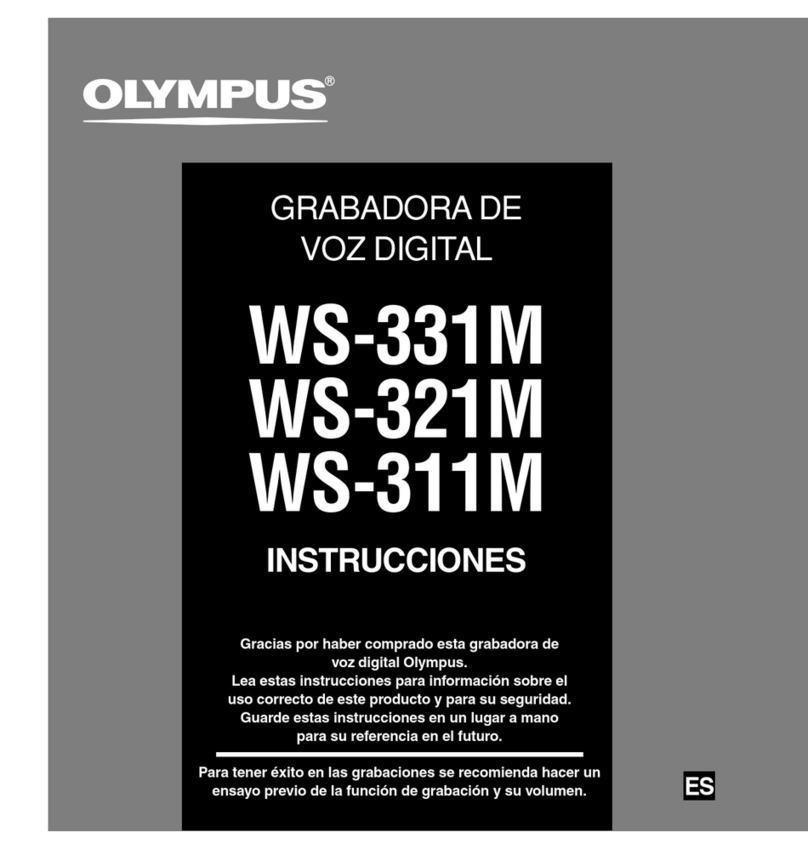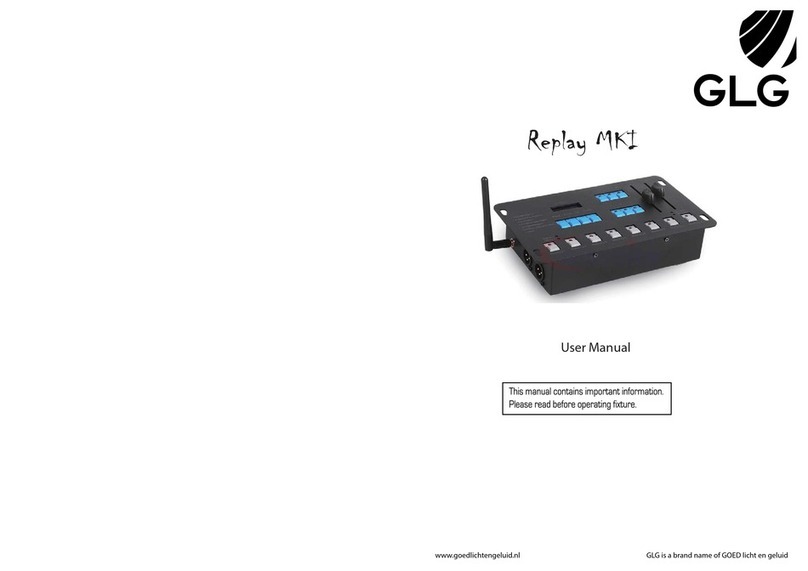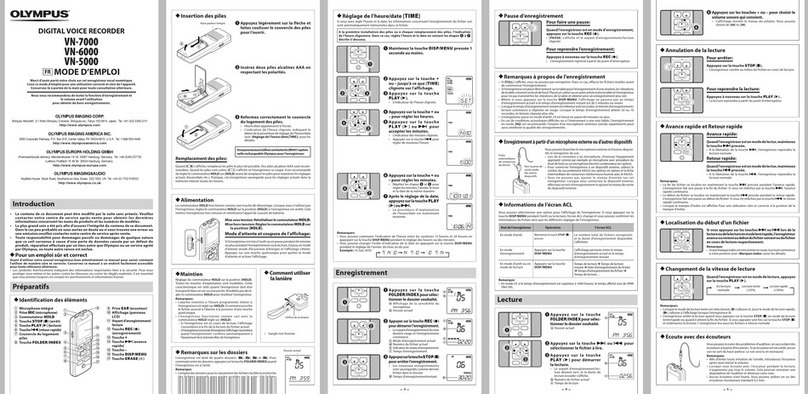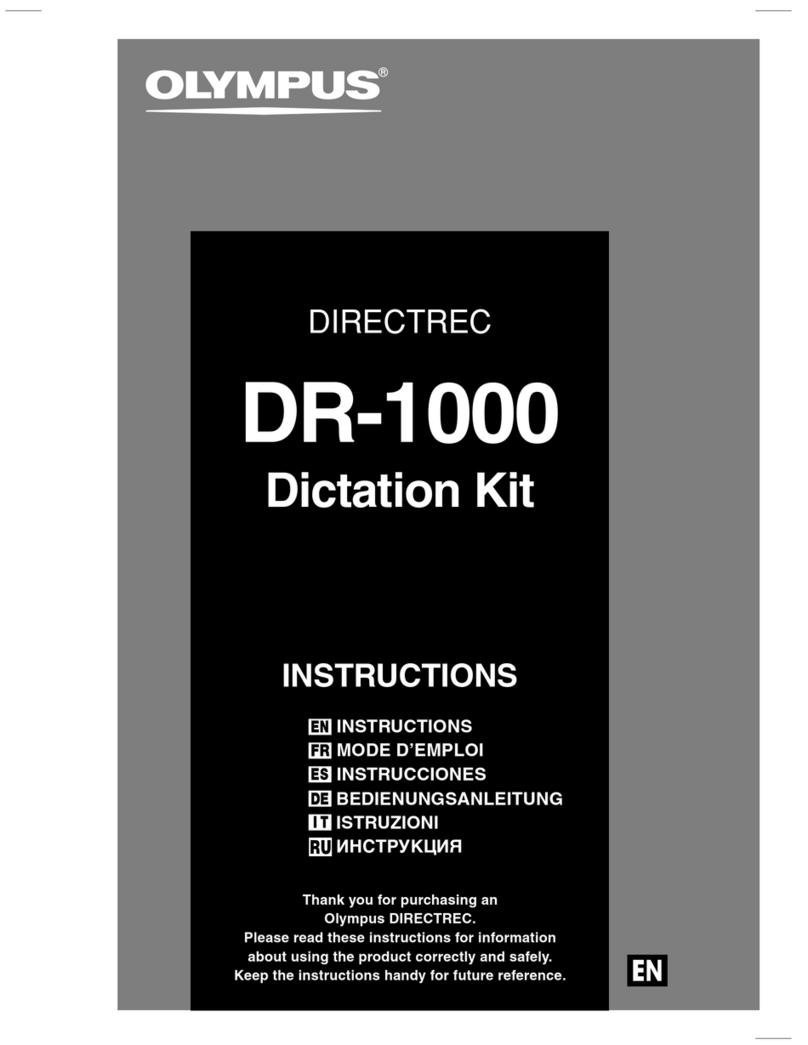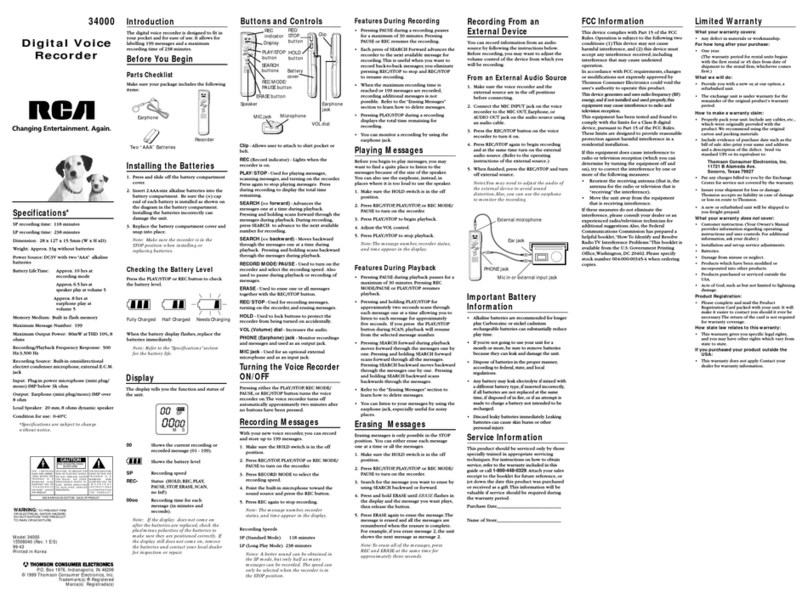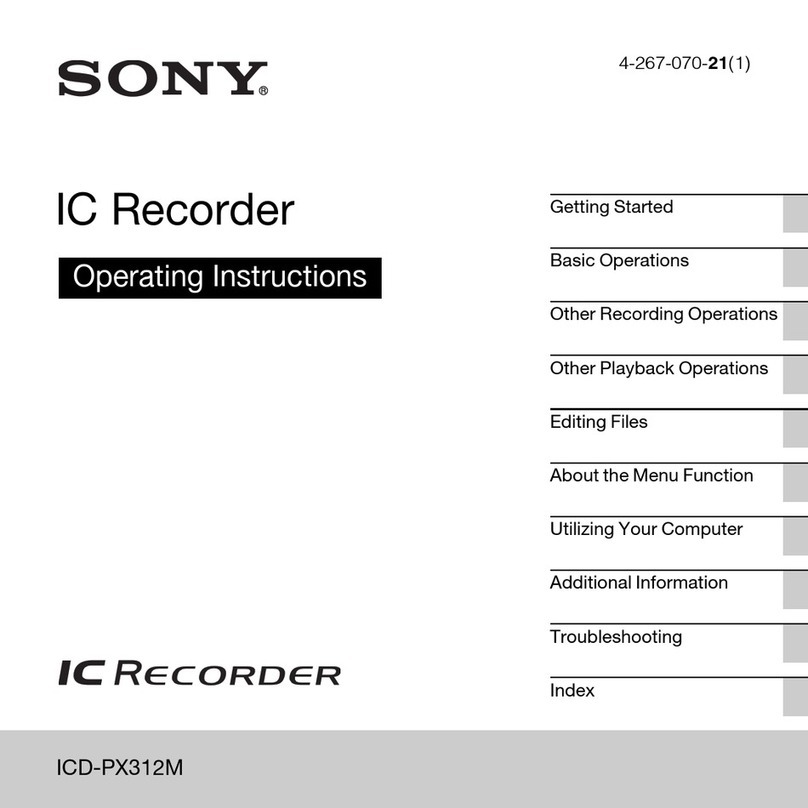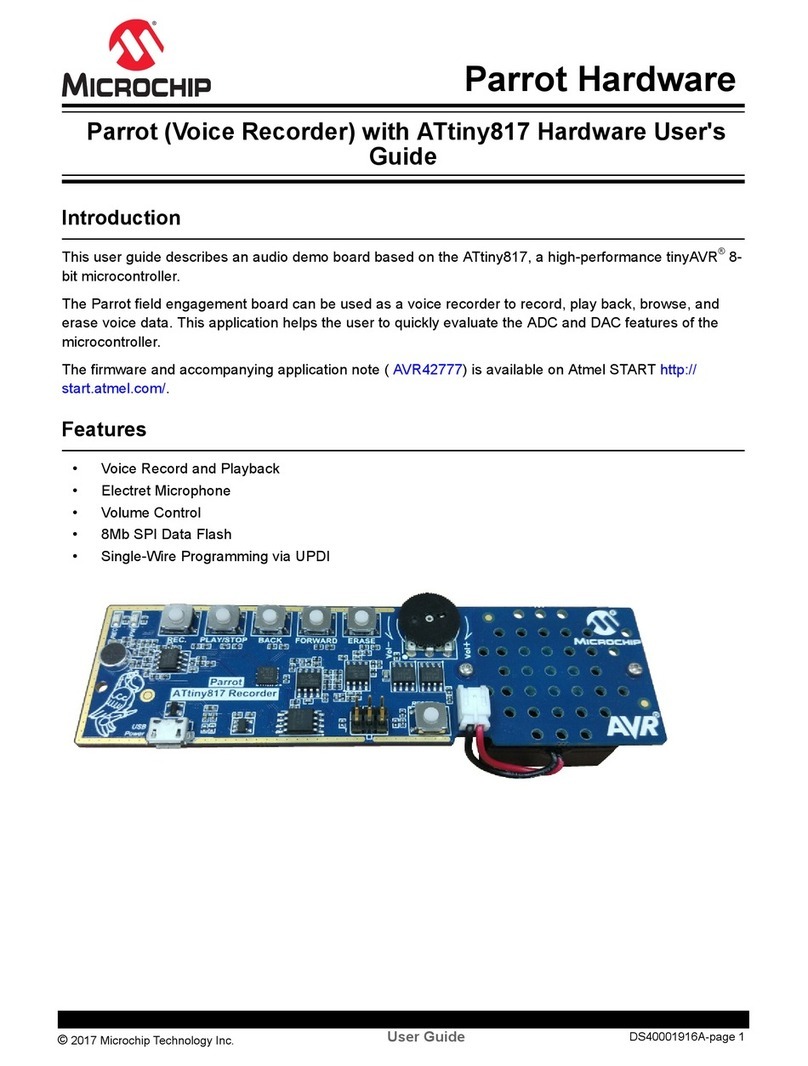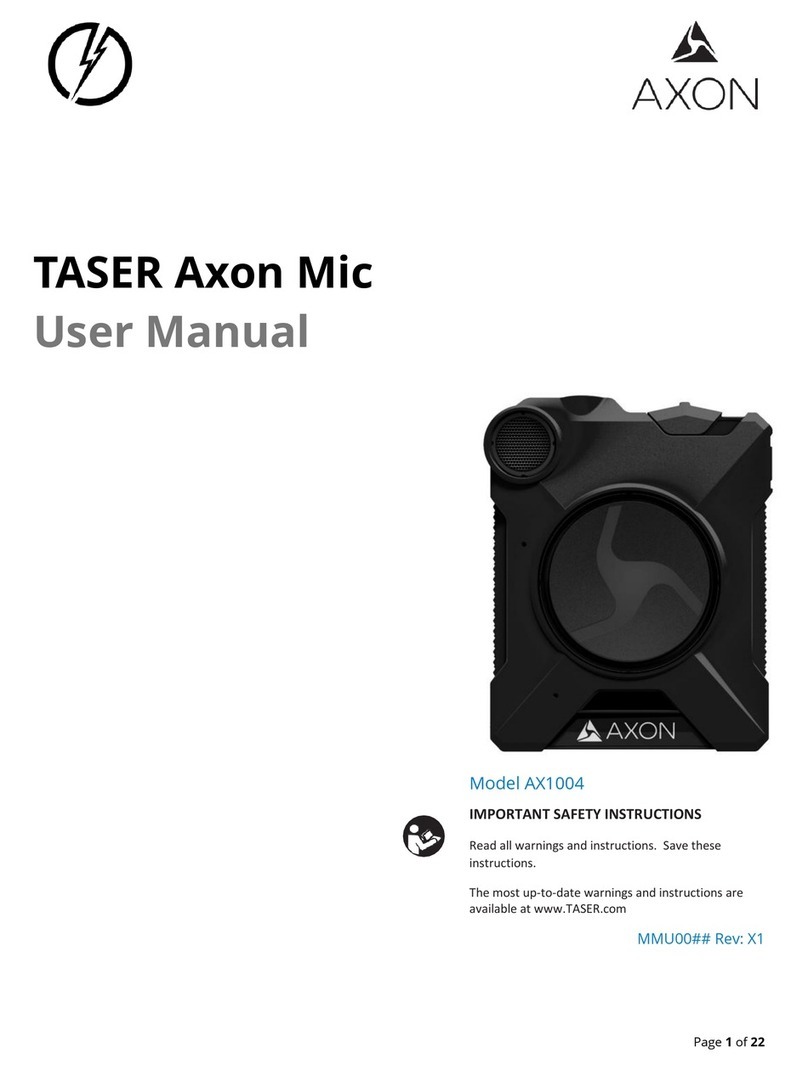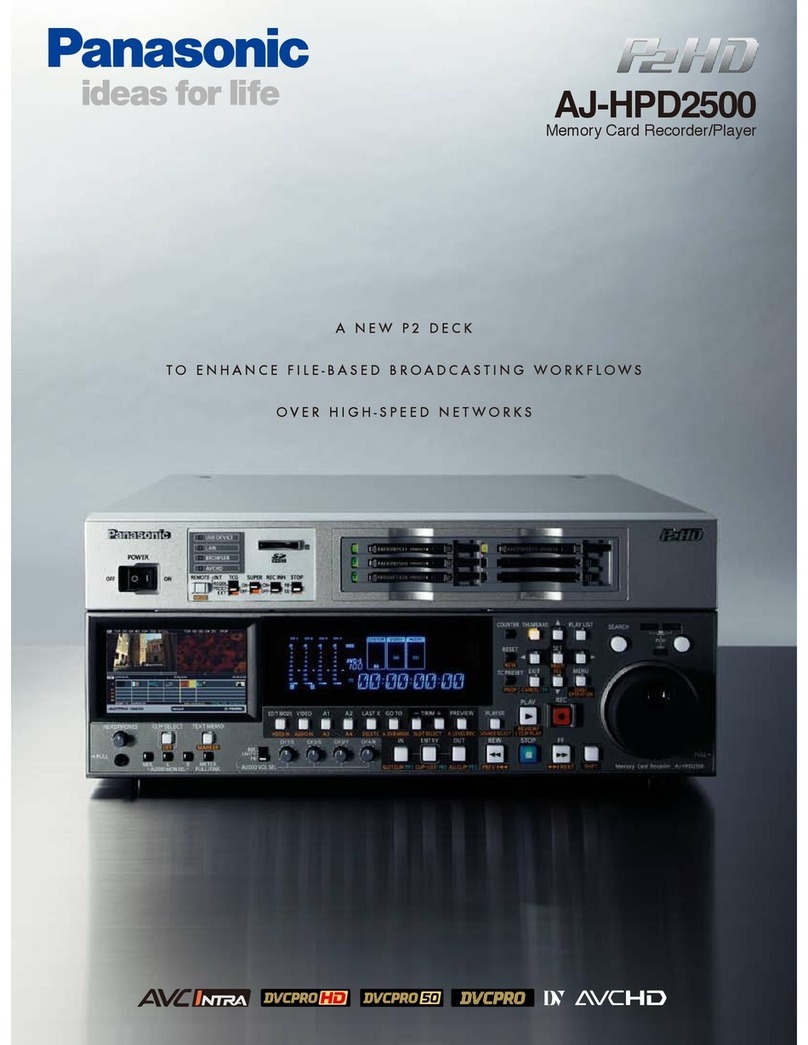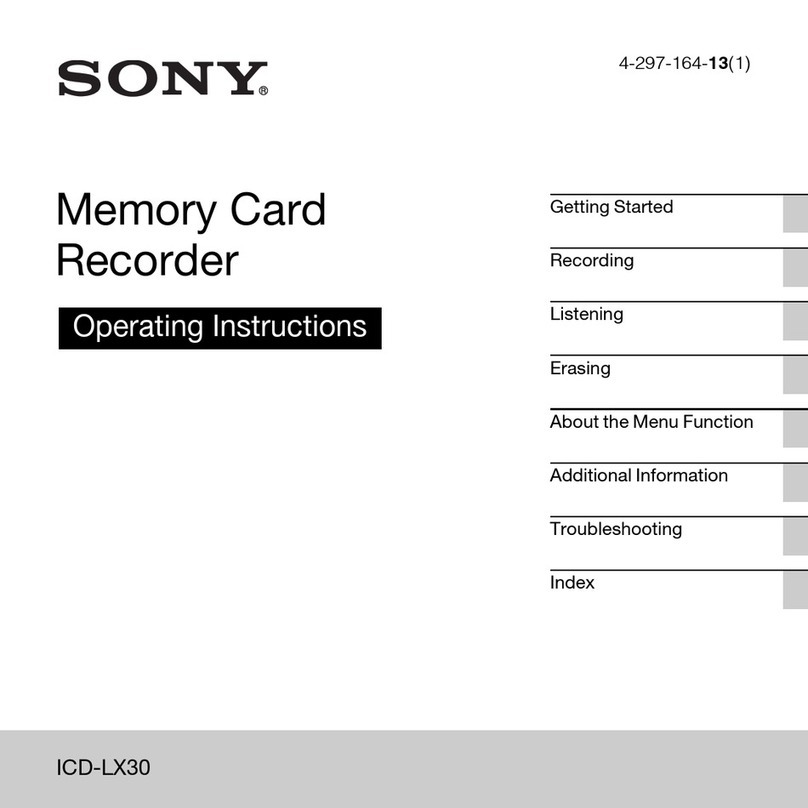Exacom VCR-2020 Parts list manual
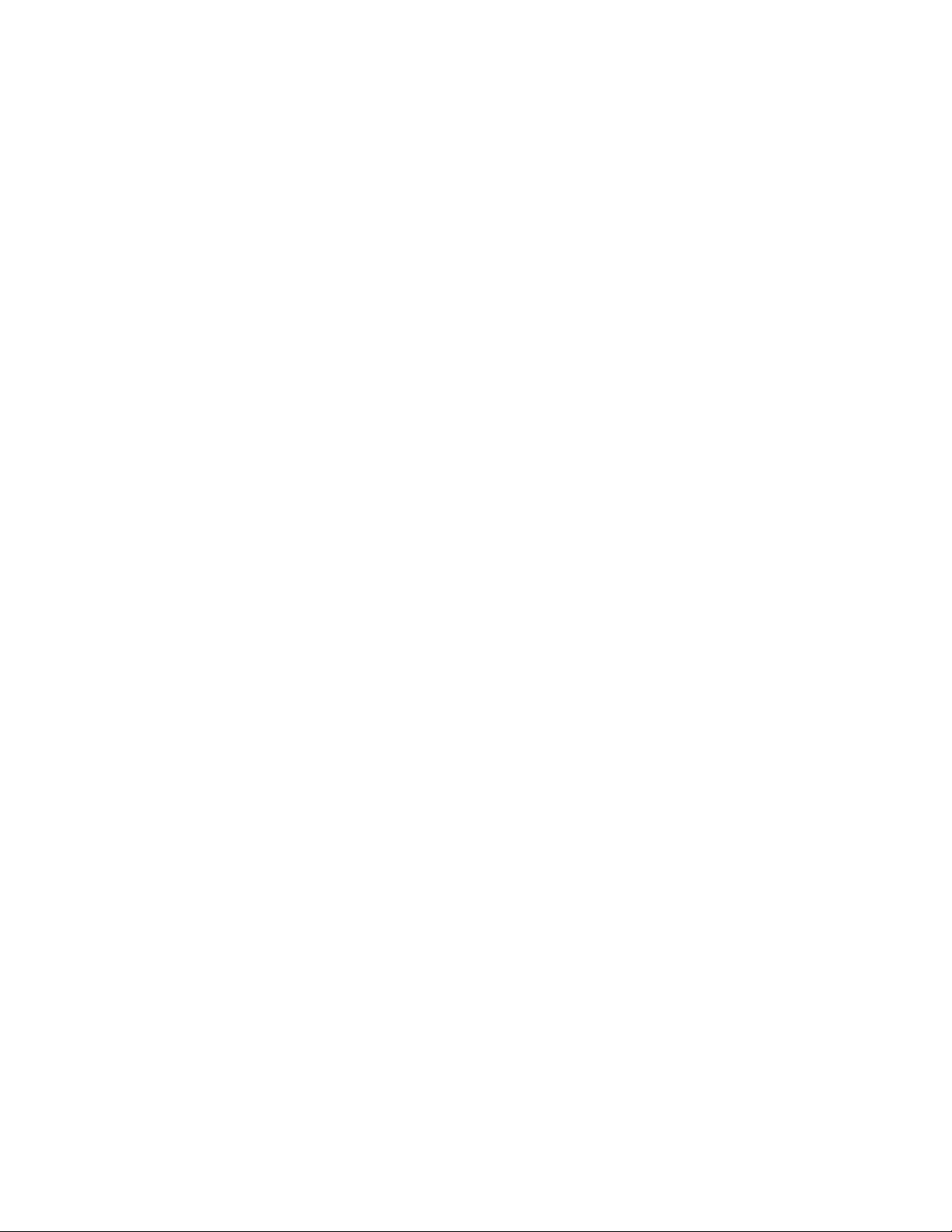
VCR-2020 Multi-Position Playback Addendum 1
EXACOMtm
MODEL VCR-2020
DIGITAL VOICE CALL RECORDER
MULTI-POSITION PLAYBACK FEATURE (V4.04 or greater)
Technical Description
Issue 4
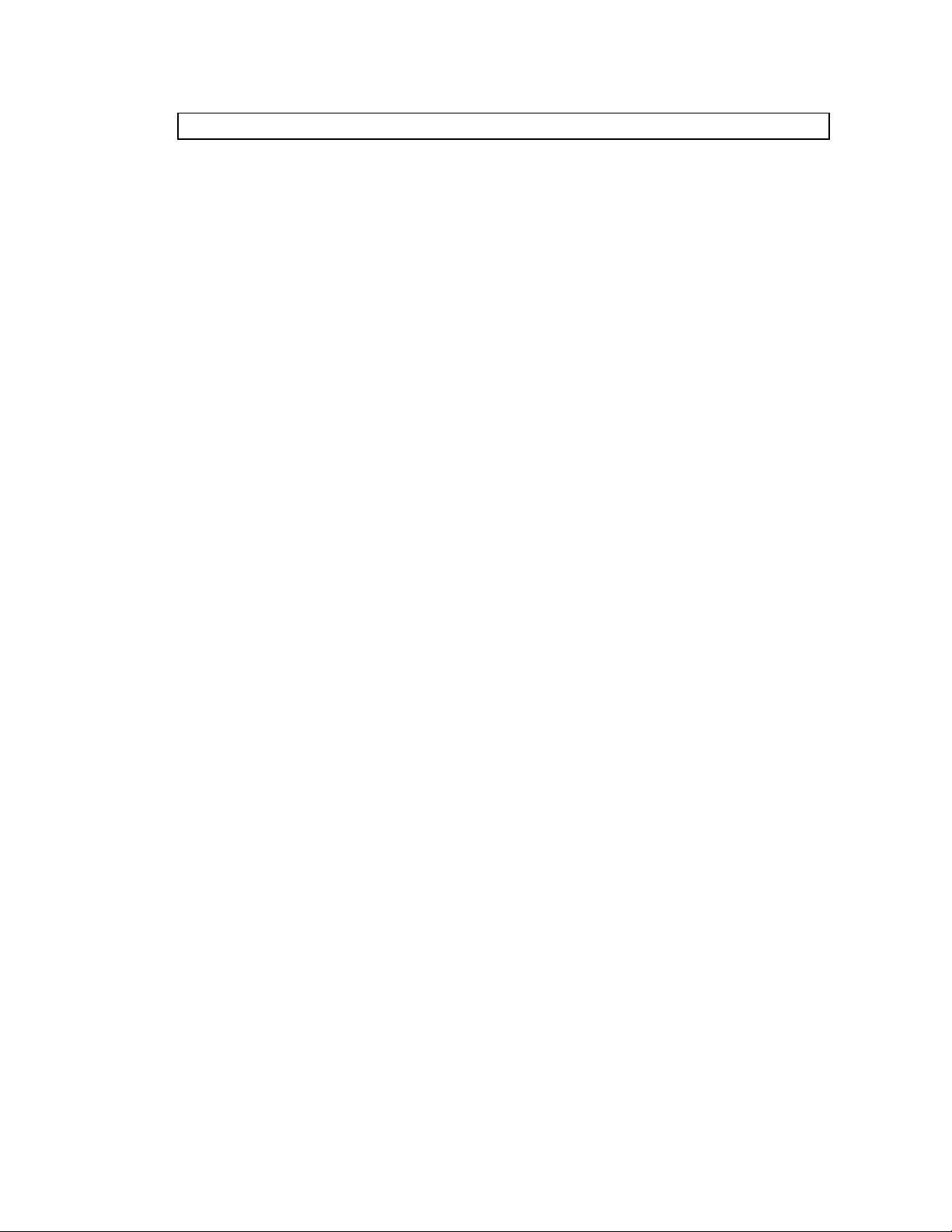
VCR-2020 Multi-Position Playback Addendum 2
SECTION PAGE
1 - INTRODUCTION
1.0 Feature Description .........................................................2
2 – GROUP PROGRAMMING
2.0 VCR-2020 Supervisor Group Programming Mode....................2
2.1 Group Setup Using Serial Port............................................5
3 - OPERATOR FUNCTIONS for a Grouped Console
3.0 Operator Modes..............................................................7
3.1 SELECT Mode...............................................................7
3.2 MESSAGE SEARCH Mode...............................................8
3.3 MESSAGE PLAY Mode...................................................9
3.4 RECORD Mode..............................................................9

VCR-2020 Multi-Position Playback Addendum 3
INTRODUCTION
1.0 Feature Description
The Multi-Position Playback feature is a special version of the VCR-2020 Instant Recall Recorder in
which the operator functions have been optimized for replaying recorded messages from multiple
recording positions. This is helpful in cases where a single operator needs rapid access to many
sources. Access to other positions is normally part of the supervisor functions in the standard system;
this special feature makes it available in the operator mode.
This feature is implemented by assigning several channels to a group. Up to 8 groups can be assigned
per 20 system. Any console assigned to a group has access to all channels/consoles that are also part
of that group. Access to messages can be selected for an individual channel/console in the group or
all messages within that group.
Since the console/channel number is not very useful for identifying the nature of the channel of a
channel, a complementary feature has also been added. A name up to 8 characters can be assigned to
each console/channel. This name is displayed directly below the channel number during selection and
playback. (I.e.. position 01 might be labeled PHONE, channel 02 might be labeled SELECT, 03
might be UNSELECT…)
This feature is particularly useful in conjunction with one or more record-only(remote) consoles, in
which the only playback access is through another full-function console. This combination can help
solve congestion problems when multiple radio channels must be recorded but console space prohibits
individual control.
This addendum will be divided into two sections.
Section 1 – Describes the Supervisor Programming Setup to put consoles into groups and assigning
console/channel names.
Section 2 – Describes Operator functions when the console is in a group.

VCR-2020 Multi-Position Playback Addendum 4
GROUP PROGRAMMING
2.0 VCR-2020 Supervisor Group Programming Mode
To program groups, you must use the supervisor key to enter supervisor mode. Note the supervisor
screen below. Warning. When in supervisor mode, the console will NOT record. Always be sure
to enter supervisor mode from a NON recording position, when possible. Also, turn down the
volume control because the setup mode causes the console to monitor the audio into the console.
Step 1: Selecting the Console for Group Setup.
To select which console to program into a group(s), use the SEL button until you see the desired
console position displayed. Note: The selection steps downward, skipping any uninstalled console
positions. Now strike the NORM/SLOW button for group setup of the selected console. Note the
screen below. The procedure thus far is similar to the VOX adjust feature in standard operation.
Please refer to the standard system technical manual for a full description of the VOX adjust feature.
Step 2: Entering the Console Name
When in the group setup screen, line 3 of the display is the data you will be changing. The cursor
will be positioned on the leftmost position of the line. The first 8 characters of the line will be used to
setup the Console Name. Striking the button under +will change the character to the next higher
ASCII character in sequence (see ASCII character sequence table). Striking the button under will
change the character to the next lower ASCII character in sequence. Use these two buttons until the
first character of the Console Name is displayed, as you want it. Now strike the button under RIGHT
to move the cursor right to the next position. Once again use the +or buttons to change the
character. Repeat this sequence until you see the Console Name as desired.
*HH:MM:SSA MM/DD NNN
Cxx SELECT POSITION
SAVED XX
SEL SRCH MON SUPV
*HH:MM:SSA MM/DD NNN
Cxx SETUP VOX/START
________ +
LEFT - + RIGHT
Figure 1: Group Setup Screen
Screen when supervisor key is turned

VCR-2020 Multi-Position Playback Addendum 5
Step 3: Selecting the group(s) for the Console Selected.
The Group (s) field is displayed to the right of the name field. It has 8 underline characters in the
field. This allows you to put the Console into any one or all of 8 groups. (There can be no more
than 8 groups per system.) For example, if the console belonged to groups 1 and 4, the field would
look like this: 1 _ _ 4 _ _ _ _.
To put the console in group 1 and 4, first move the cursor over the first underline character using the
RIGHT button. Now use the +button to enable group 1 and display a 1. Now move the cursor over
the 4th underlined position. Press the +button and a 4 will be displayed. Now the Console belongs
to groups 1 and 4.
Step 4: Saving your Changes
Strike the SAVE/CLEAR button to save your data. The console will return to the first supervisor
screen. (Note the SAVED on the display does NOT refer to the data as being saved, it refers to how
many messages that particular console has saved.)
Note: Save can be done after some or all the positions are programmed.
Strike the NORM/SLOW to exit without saving changes.
What have you just done?
You have put a console in two groups. Therefore, this console can now easily select, search and play
calls from any other consoles in those groups.
Go to Step 1 to repeat the group setup for other consoles.
2.1 Group Setup Using Serial Port
The VCR 2020 group programming can also be done by connecting a terminal to serial port 2 (com2)
on the VCR 2020.
Set your terminal to 9600 baud, 8 data bits, no Parity, and 1 stop bit. Connect to the VCR using a
null modem type cable (pins 2 and 3 swapped). The VCR port is configured as DTE.
Once connected, use the following commands:
R – Show Group/Name setup for all channels
E – Edit Group/Name setup
S – Save changes
Esc - Backup
L – Show boot/configuration log
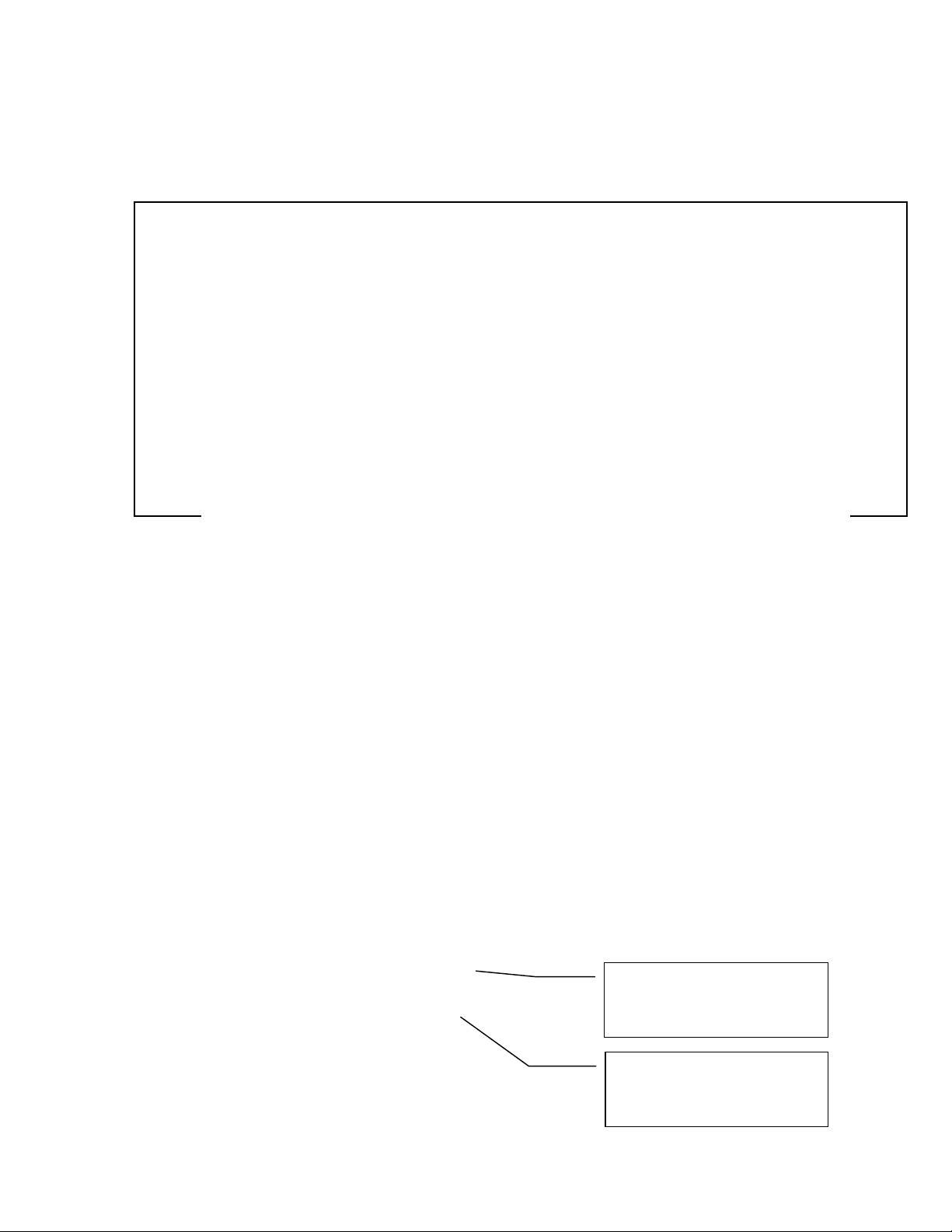
VCR-2020 Multi-Position Playback Addendum 6
Strike the R key on your terminal to see the Name/Setup screen. Notice all channels
displayed with their names and groups.
CHANNEL / GROUP CONFIGURATION
CHANNEL NAME GROUP CHANNEL NAME GROUP
C01 PHONE1 1_______ C11 C11 ________
C02 SELECT1 1_______ C12 C11 ________
C03 UNSEL1 1_______ C13 C11 ________
C04 PHONE2 _2______ C14 C11 ________
C05 SELECT2 _2______ C15 C11 ________
C06 UNSEL2 _2______ C16 C11 ________
C07 C07 ________ C17 C11 ________
C08 C08 ________ C18 C11 ________
C09 C09 ________ C19 C11 ________
C10 C10 ________ C20 C11 ________
When in the Group/Name setup screen, strike Eto edit Group/Name setup. Notice, the
first channel Name is highlighted. Type in the group name desired. When entering the
group name be sure to space fill the name at the end so the Name is left justified. Strike
the Enter key. The group number field will now be highlighted. The group numbers the
channel belongs to can be entered and cleared by striking the corresponding number. For
example, strike the 5 key to put the channel in group 5. Strike the 5 key again to take the
channel out of group 5. Strike Enter when done with the first channel. Continue until
setup is complete.
Using the Esc key at any time when editing a field will “back” you out of the edit mode
and not keep the changed data just typed on that field. Strike the Esc key a second time
to exit the Edit mode.
All changes to this point have been made temporarily. The changes need to be stored
permanently. To save changes, strike the Skey when done entering and field’s data.
Notice the “Changes Saved” message at the bottom of the screen.
The Lkey can also be used to see a log of system reboots or configuration changes. See
figure 3.
Figure 2: Group/Name setup screen
B 03/22/99 08:59:38 V4.04 ---
B 03/22/99 08:59:54 V4.04 ---
C 03/22/99 09:20:34 -----------
C 03/22/99 09:20:56 -----------
C 03/22/99 09:21:28 -----------
C 03/22/99 09:55:56 -----------
System was re-Booted
at 08:59:38
System Configuration
was changed at
09:20:34
Figure 3: Log after striking the L key.

VCR-2020 Multi-Position Playback Addendum 7
OPERATOR FUNCTIONS for a Grouped Console
3.0 VCR-2020 Operator Modes
All consoles that are part of a group with other consoles will show the bottom right button function as
SEL instead of the usual LAST function.
There are four basic operating modes for Operators in groups.
•IDLE
•MESSAGE SEARCH
•MESSAGE PLAY
•(RECORD)
Operating mode can be determined by viewing the display.
3.1 IDLE Mode
When the console has had no buttons struck for one minute, or after turning off the supervisor key,
the console goes to the IDLE mode. In IDLE, the recorded message is being presented. The date
and time is the current time. The ANI and duration fields are blank. The current channel selection
remains as it was before entering IDLE mode. The current message is the most recent message for
the selected channel. Any key press functions the same as from the SEARCH mode and the SEARCH
mode is immediately invoked.
The Console display in IDLE mode
3.2 SEARCH Mode
In SEARCH mode (Figure 5), the time and date displayed is the start time of the current message.
Likewise, the ANI and duration are from the current message. From this mode, pressing the SEL
button selects the source channels/position, as displayed on the screen. Each press decrements the
number, cycling through all channels/positions within the console’s group(s). In addition, the
selection ALL will be displayed. This will allow the operator to search for messages on any of the
consoles in his group. It will search and display them in chronological order. When a call is
displayed, it will also show the console name of the call being displayed (See Figure 4). When the
channel selection changes, the current message becomes the most recent message for that channel.
*HH:MM:SSA MM/DD NNN
Cxx
NORM IDLE
PREV NEXT PLAY SEL
MON SEL

VCR-2020 Multi-Position Playback Addendum 8
The first step in selecting a recorded call for playback is to select the position at which it was
recorded, or select ALL. Once the desired position or positions are displayed, the console will be in
SEARCH mode for the selected console(s).
3.3 MESSAGE SEARCH Mode
MESSAGE SEARCH mode is entered by pressing STOP during MESSAGE PLAY or striking the
SEL button.. The display will be as shown in Fig. 6. The last recorded message is also selected, so
immediately re-entering SEARCH mode does so with the last message selected.
Figure 6: Console display in MESSAGE SEARCH with a console selected.
The FREV and FFWD buttons select messages recorded at that console or group. Pressing FREV
moves to the previous message relative to the time of the current message, while pressing FFWD
moves to the next message. If the "first" or "last" message is selected, further pressing of these
buttons will have no effect.
Once a message has been selected, pressing the PLAY button can play it. As each message is
selected, the real-time clock will reflect the time and date relative to the selected message. The
message duration and caller's telephone number (if ANI is available) will also be displayed.
*HH:MM:SSA MM/DD NNN
Cxx ---ANI--- MMM:SS
MYNAME SEARCH
PREV NEXT PLAY SEL
*HH:MM:SSA MM/DD NNN
ALL ---ANI--- MMM:SS
MYNAME SEARCH
PREV NEXT PLAY SEL
Figure 4. Console in SEARCH mode with ALL
selected

VCR-2020 Multi-Position Playback Addendum 9
3.4 MESSAGE PLAY Mode
In MESSAGE PLAY mode, the display will show the status of the current message being played:
Figure 7: Console display during MESSAGE PLAY mode
FREV/FFWD provide the functionality of Fast Reverse/Fast Forward during MESSAGE PLAY.
Pressing these buttons during play will cause the message to be instantly fast-forwarded or rewound;
each press of the button moves the message in two (2) second increments. The "location" within the
message will be indicated by the relative time on the real-time clock.
If the FFWD button is pressed continuously, the message will stop at the message end and the console
will return to the MESSAGE SEARCH MODE; if FREV is pressed continuously, the message will go
to the beginning. and when released, continue to play. NOTE: Message play may be continuous
from message-to-message if your console has been set up for radio communications monitoring.
3.4 RECORD Mode
1 – In IDLE mode, the word REC will appear at top right of the screen and the live
duration will show in the right side of line 2. Normally, in IDLE mode, no duration
will be present (see Figure 5).
2 – In SEARCH mode, the word REC will appear at the top right of the screen and the
duration is moving.
Other manuals for VCR-2020
2
Table of contents
Other Exacom Voice Recorder manuals