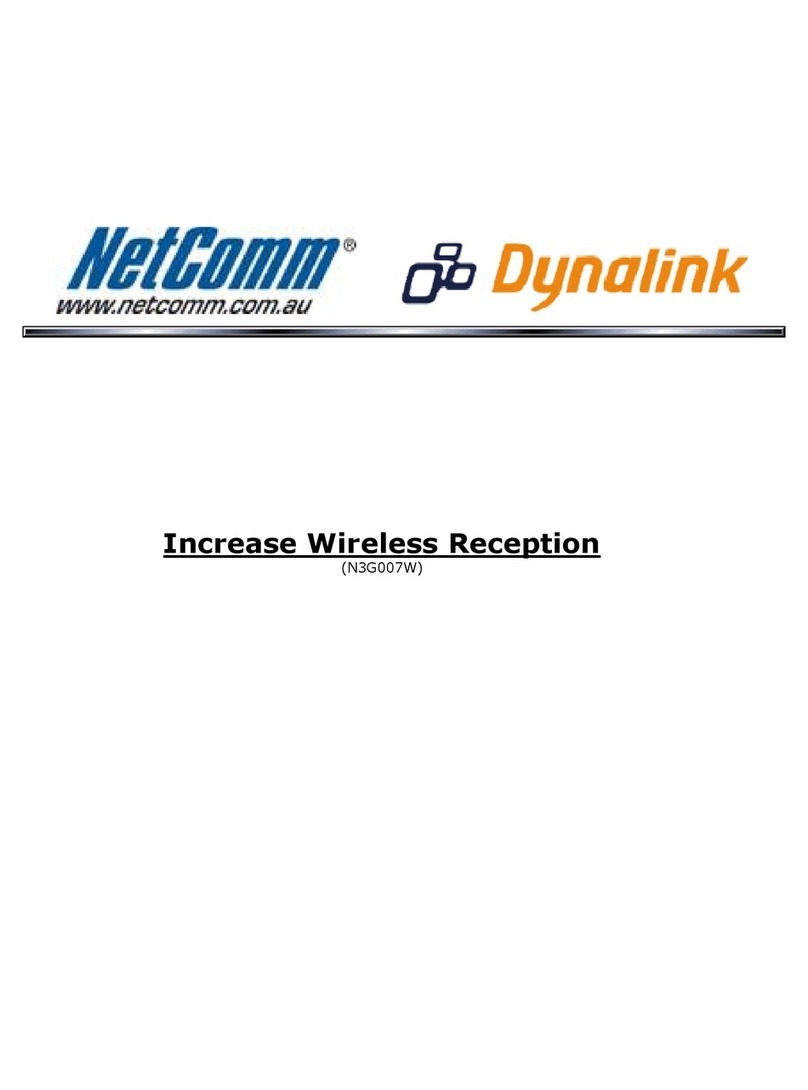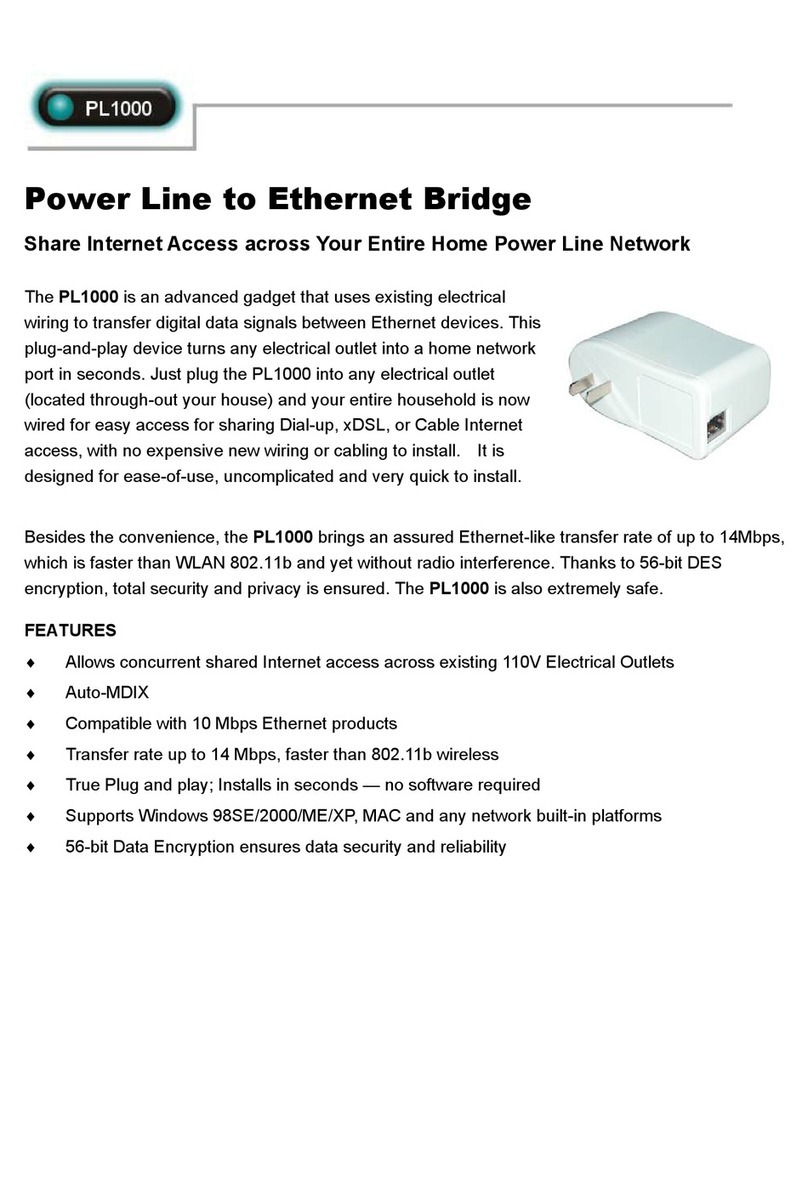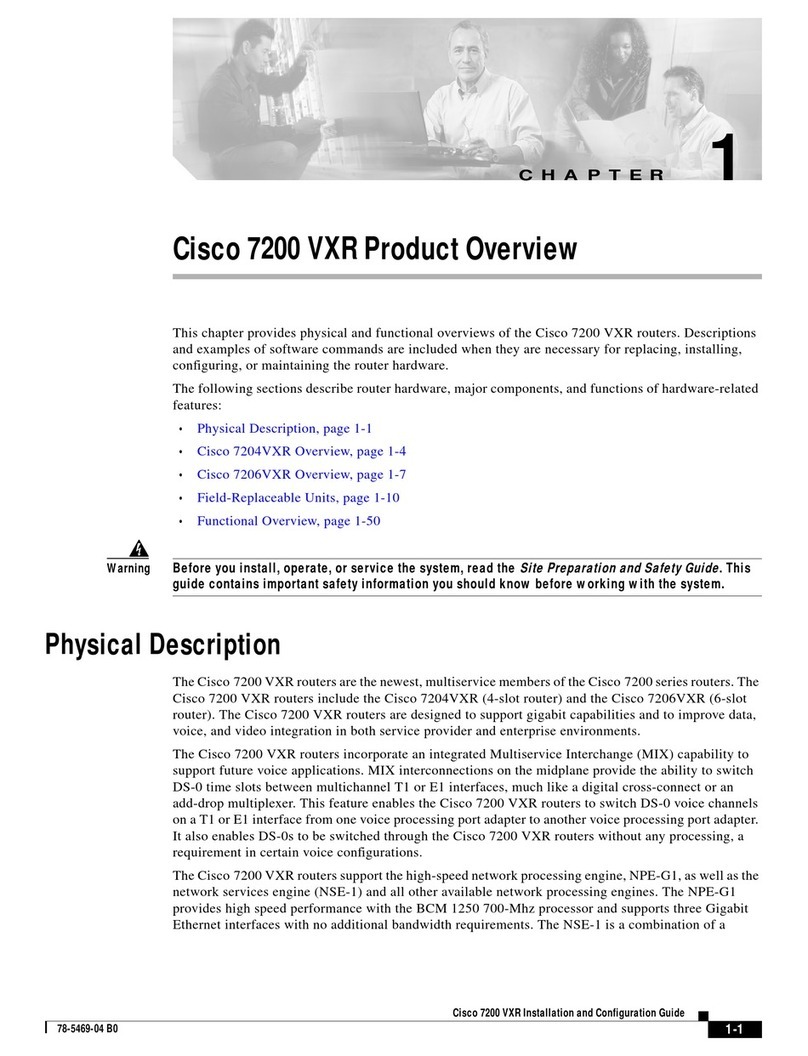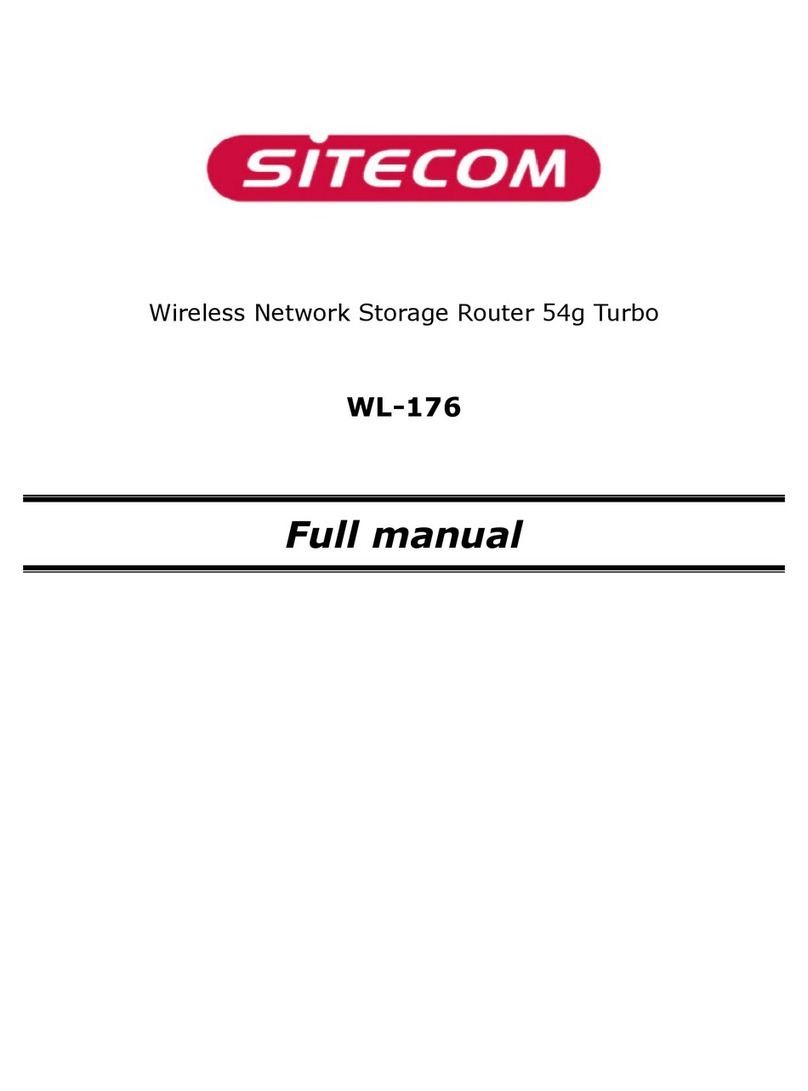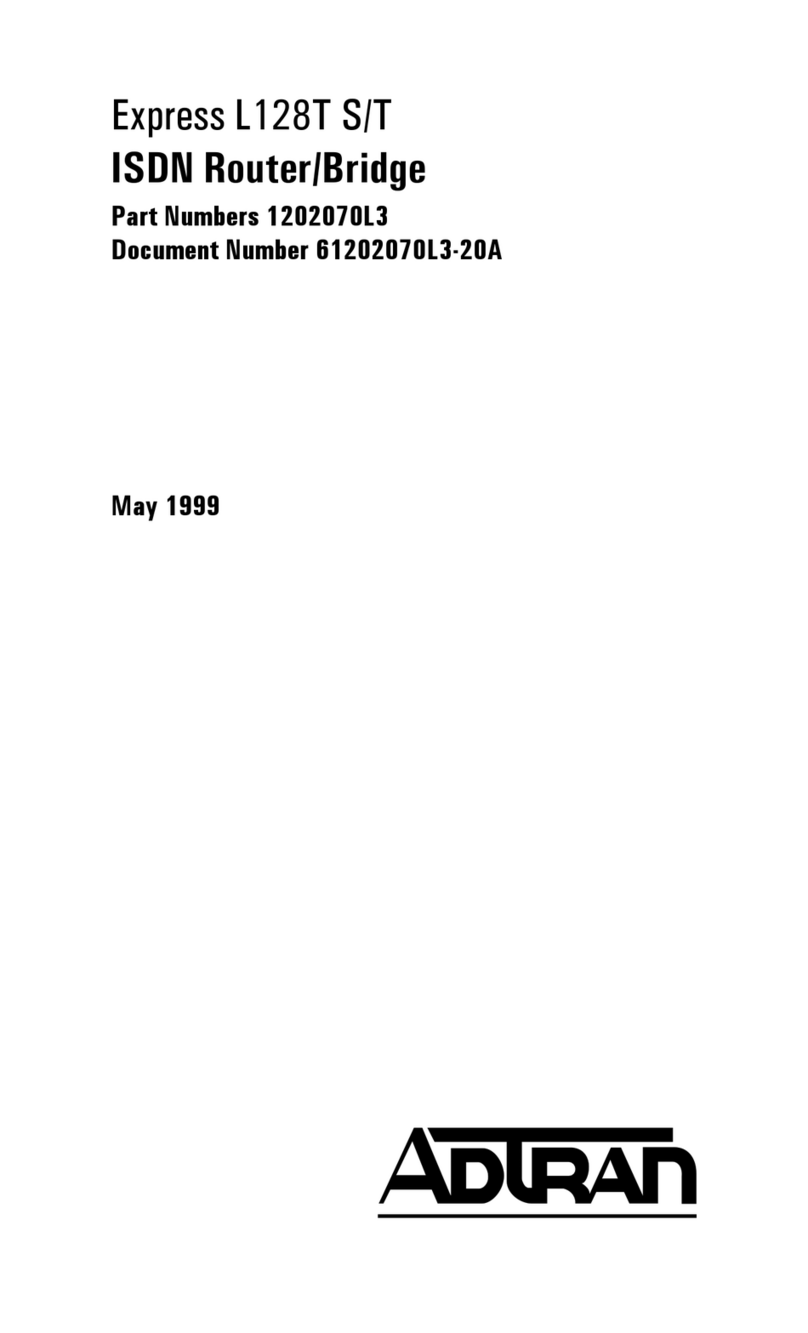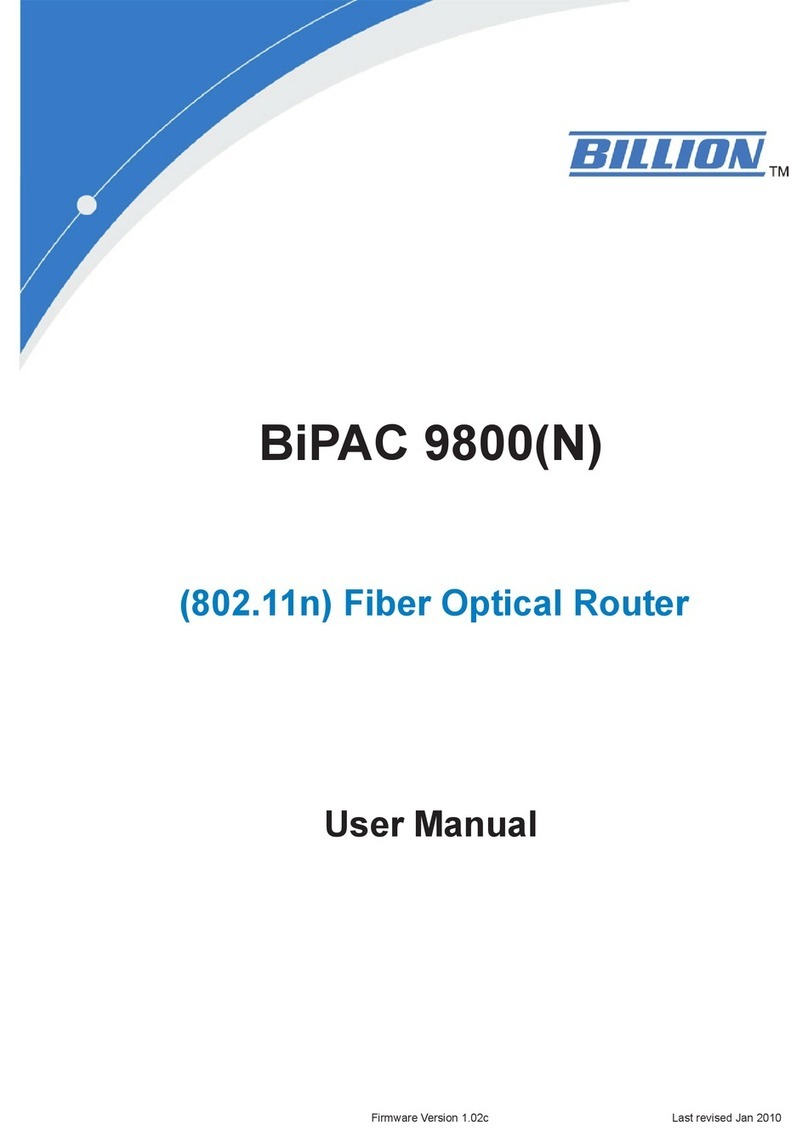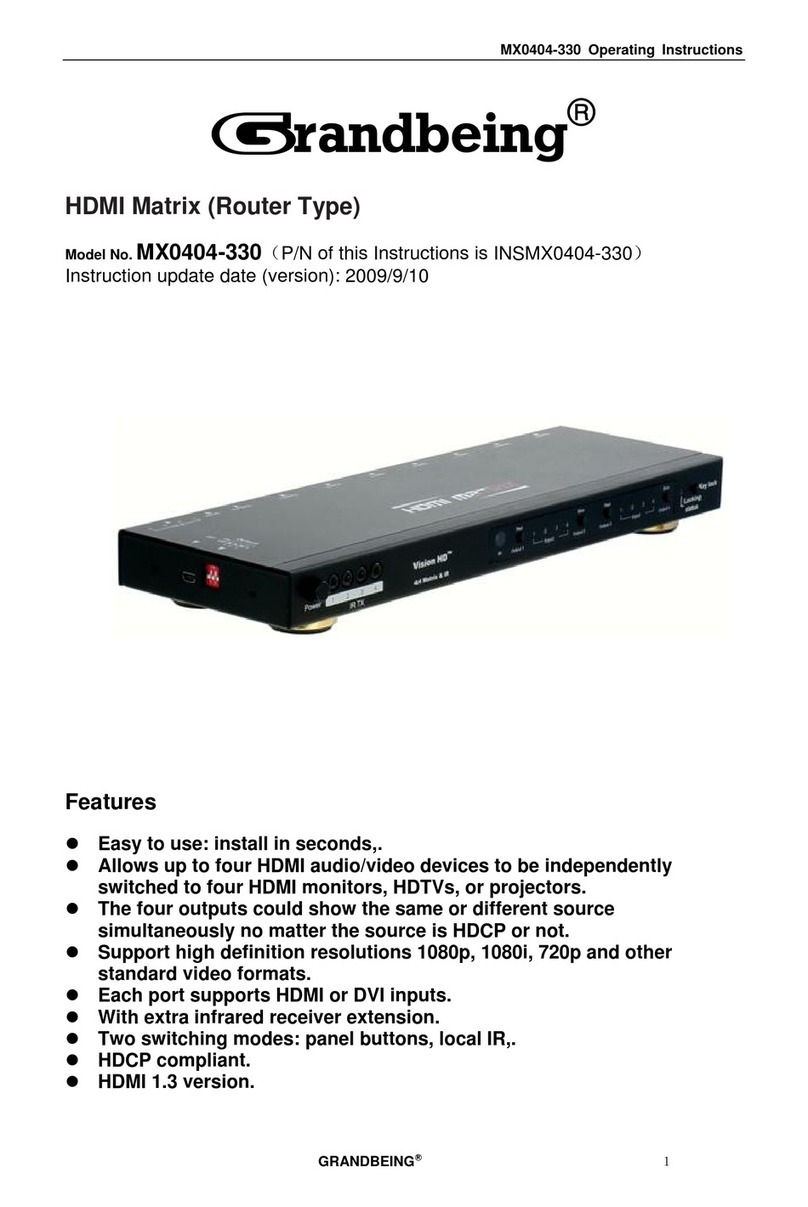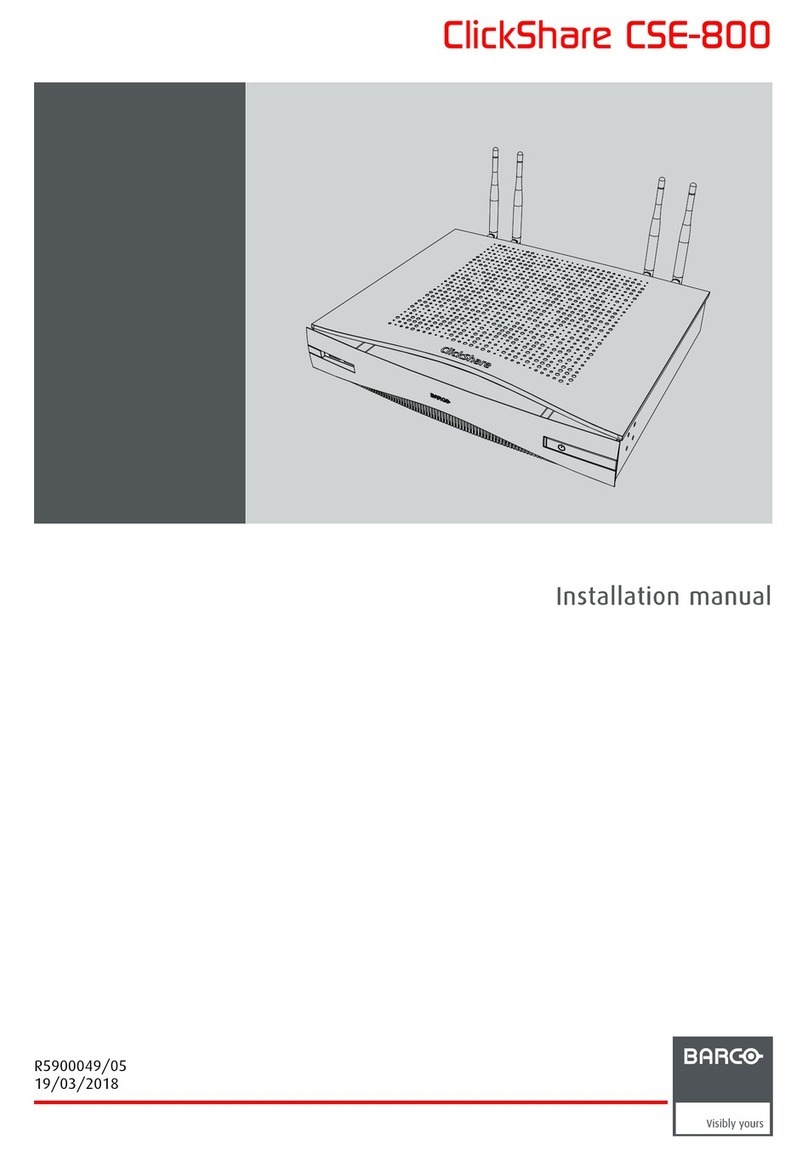exasQuare LX360 User manual

UserManual
ADSL2+Modem/Wireless RouterwithVoIPGateway
Model:LX360

UserManual
i
Contents
1Introduction............................................................................................................1
1.1 Application................................................................................................1
1.2 Environment Requirements.....................................................................1
1.3 SystemRequirements..............................................................................1
1.4 SafetyCautions........................................................................................2
1.5 LEDStatusDescription............................................................................2
1.5.1 Front Panel....................................................................................2
1.5.2 RearPanel....................................................................................3
2HardwareInstallation............................................................................................4
2.1 ChoosingtheBestLocation forWireless Operation...............................4
2.2 ConnectingtheADSLRouter..................................................................5
3Introduction toWebConfiguration........................................................................6
3.1 LoggingIntotheModem.........................................................................6
3.2 SummaryofDeviceInformation..............................................................7
3.3 Advanced Setup.......................................................................................7
3.3.1 ConfiguringPPPoE.......................................................................8
3.3.2 BridgeConfiguration...................................................................13
3.4 Wireless..................................................................................................15
3.4.1 Wireless Basic.........................................................................15
3.4.2 Wireless Security.....................................................................16
3.4.3 Wireless Advanced..................................................................18
3.5 Voice.......................................................................................................21
3.5.1 Registration Status......................................................................21
3.5.2 SIPBasicSetting........................................................................22
3.5.3 SIPAdvanced Setting.................................................................24
3.5.4 SIPDebugSetting......................................................................26
3.5.5 VoIPFunctionality.......................................................................27
3.6 USB Storage..........................................................................................31
3.7 Management..........................................................................................33
3.7.1 Settings.......................................................................................34
3.7.2 SystemLog.................................................................................35

UserManual
ii
3.7.3 TR-069 Client..............................................................................37
3.7.4 Access Control............................................................................38
3.7.5 UpdateSoftware.........................................................................39
3.7.6 Save/Reboot...............................................................................40
4Q&A.....................................................................................................................41

UserManual
1
1Introduction
TheDSLRouter,anADSL2+integrated access device(IAD),isan advanced
all-in-onegateway,incorporating VoIP,USBstorage,Ethernetswitch, and wireless
homenetworking access point, complied withtheIEEE802.11b/gstandards.Itcan
providehigh access performanceapplicationsforindividual users,SOHOs,small
enterprises, and soon.
NetworkandRoutermanagementisdonethroughtheweb-based management
interfacethat canbeaccessedthroughthelocalEthernetusinganywebbrowser.
Youmayalsoenableremotemanagementtoenableconfiguration oftheRoutervia
theWANinterface.
1.1Application
= Homegateway
= SOHOs
= Small enterprises
= VoiceoverIP(VoIP)
= TVoverIP(IPTV)
= Higherdataratebroadband sharing
= Sharedbroadband internet access
= Audioand video streaming and transfer
= PCfileand applicationsharing
1.2EnvironmentRequirements
= Operating temperature: 0ºC~40ºC(32ºF to104ºF)
= Storagetemperature: -10ºC~55ºC(14ºF to131ºF)
= Operating humidity: 10%~95%, non-condensing
= Storagehumidity: 5%~95%, non-condensing
= Poweradapterinput: 100V~240VAC, 50/60Hz
= Poweradapteroutput: 12VDC, 2A
1.3SystemRequirements

UserManual
2
Recommendedsystemrequirementsareasfollows:
= Pentium233 MHZ orabove
= Memory: 64 Mbpsorabove
= 10MBase-T Ethernet orabove
= Windows9x, Windows2000, WindowsXP, WindowsME, WindowsNT
= Ethernet networkinterfacecard
1.4SafetyCautions
Followtheannouncementsbelowtoprotectthedevicefromrisksanddamage
causedbyfireand electricpower.
= Usevolumelabelstomarkthetypeofpower.
= Usethepoweradapterthat ispackedwithin thedevicepackage.
= Payattentiontothepowerloadoftheoutlet orprolongedlines.An
overburdenpoweroutlet ordamagedlinesand plugsmaycauseelectric
shockorfireaccident. Checkthepowercordsregularly. Ifyoufind any
damage, replaceit at once.
= Properspaceleft forheat radiationisnecessarytoavoid anydamage
causedbyoverheating tothedevice.Theholesaredesignedforheat
radiationtoensurethat thedeviceworksnormally. Donot covertheseheat
radiant holes.
= Donot put thisdeviceclosetoaplacewhereaheat sourceexitsorhigh
temperatureoccurs.Avoid thedevicefromdirect sunshine.
= Donot put thisdeviceclosetoaplacewhereisoverdamporwatery. Donot
spill anyfluid onthisdevice.
= Donot connect thisdevicetoanyPCorelectronicproduct, unless our
customerengineeroryourbroadband providerinstructsyoutodothis,
becauseanywrong connectionmaycauseanypowerorfirerisk.
= Donot placethisdeviceonanunstablesurfaceorsupport.
1.5LEDStatusDescription
1.5.1FrontPanel

UserManual
3
Indicator Status Description
Off Powernot supplied.
Power On Powersupplied.
Quickblink DSLlineistraining.
On DSLlineisconnected.
ADSL Off DSLlineisdisconnected.
Off Noconnection.
Blink DSLtrafficisflowing.
Internet On Theuserscanaccess theInternet.
Off NoEthernet signalisdetected.
Blink Theuserdataispassing through
Ethernet port.
Ethernet4/3/2/1
On Ethernet interfaceisreadytowork
Off NoUSB deviceisdetected.
Blink Theuserdataispassing through USB
port.
USB1/2
On TheUSB interfaceisreadytowork.
Off Noradiosignalisdetected.
Blink Theuserdataispassing through
WLANport.
WLAN
On WLANinterfaceisreadytowork.
Off VoIPphoneisnot registered.
Blink Phoneisoff-hook.
VoIP1/2 On VoIPphoneisregistered.
1.5.2Rear Panel
Interface Description

UserManual
4
Wireless antenna.
DSL RJ-11port, using thetelephonelinetoconnect themodem
withtheADSLcableorsplitter.
VoIP1/2 Connect tophoneforVoIPapplication.
WLAN EnableordisabletheWLAN. Press thebuttonfortoenable
theWLAN.
Reset Torestorethefactorydefault, keepthedevicepoweredon
and pushalong needleintothehole. Press downthe
buttonand thenrelease.
WPS EnableordisabletheWPS. Press thebuttontoenablethe
WPS.
LAN1/2/3/4
RJ-45 port, connect themodemtoaPCorothernetwork
device.
USB1/2 USB host port, connect toanotherUSB devicetosupply
somevalue-addedapplication.
Powerswitch.
Power Powersuppliedport, plug in forpoweradapterthat the
powerinput is12VDC, 2A.
2HardwareInstallation
2.1Choosing theBestLocation forWireless Operation
= Keepthenumbersofwallsand ceilingstotheminimum:
The signal emitted fromwireless LANdevicescan penetratethroughceilings
andwalls.However,eachwall orceiling can reducetherangeofwireless
LANdevicesfrom1~30miters.Positionyourwireless devicessothatthe
numberofwallsorceilingsobstructing thesignalpathisminimized.
= Considerthedirect linebetweenaccess pointsand workstations:
Awallthat is0.5metersthick,ata45-degree angleappearstobealmost 1
meterthick.Ata2-degree angle, itappearsover14metersthick.Becareful
toposition access pointsandclientadapterssothesignal can travelstraight
through (90ºangle)awall orceiling forbetterreception.

UserManual
5
= Building materialsmakedifference:
Buildingsconstructedusingmetalframingordoorscanreduceeffective
rangeofthedevice.Ifpossible,position wireless devicessothattheir
signalscanpass throughdrywalloropendoorways. Avoidpositioningthem
in thewaythattheirsignal mustpass through metallicmaterials.Poured
concretewallsarereinforcedwithsteel whilecinderblockwallsgenerally
havelittleornostructuralsteel.
= Positiontheantennaforbest reception:
Playaround withtheantennaposition toseeifsignal strengthimproves.
Someadaptersoraccess pointsallowyou tojudgethestrengthofthe
signal.
= Keepyourproduct away(at least 1~2 meters)fromelectricaldevices:
= Keepwireless devicesawayfromelectricaldevicesthat generateRF noise
suchasmicrowaveovens, monitors, electricmotors, etc.
2.2Connecting theADSLRouter
= See thefollowing figure. Connect theDSLport oftheDSLRouterwitha
telephonecable.
= Connect theLANportoftheDSLRoutertothenetworkcardofthePCviaan
Ethernet cable.
= Connect theVoIPport oftheDSLRoutertothephone.
= Plug oneend ofthepoweradaptertothewall outlet and connect theother
end tothePWRport oftheDSLRouter.
Thefollowingfiguredisplaystheconnection oftheDSLRouter,PC,and
telephones.

UserManual
6
3IntroductiontoWebConfiguration
3.1Logging IntotheModem
Step1 OpenaWebbrowseronyourcomputer.
Step2 Enter http://192.168.1.1 (DSLrouter default IPaddress)in theaddress
bar.Thelogin pageappears.
Step3 Enterausernameand thepassword. Thedefault usernameand
passwordofthesuperuserare admin and admin. Theusernameand
passwordofthecommonuserare user and user. Youneednot enter
theusernameand passwordagain ifyouselect theoption Remember
mypassword. It isrecommendedtochangethesedefault valuesafter
logging in tothe DSLrouterforthe first time.
Step4 Click OK tologin orclick Cancel toexit thelogin page.

UserManual
7
3.2SummaryofDevice Information
Afterloggingintothe DSLrouter,thehomepageappears.Inthispage,you canviewthe
summaryofdevice
= DefaultGateway: Inthebridging modethereisnogateway. Inothermodes,
it istheaddress oftheuplinkequipment, forexample, PPPoE/PPPoA.
= DNSServer: InthePPPoE/ PPPoAmode, it isobtainedfromtheuplink
equipment. Inthebridging mode, thereisnoDNSServeraddress and you
canmanuallyentertheinformation.
3.3AdvancedSetup

UserManual
8
Choose Advanced Setup >WAN, and thefollowing pageappears.
3.3.1Configuring PPPoE
Step1 Click Add and thefollowing pageappears. Inthispage, youcanmodify
VPI/VCI, servicecategories, and QoS.
= VPI:Virtual pathbetween twopointsinan ATMnetwork. Itsvalid valuerange
isfrom0to255.
= VCI: Virtualchannelbetweentwopointsin anATMnetwork. Itsvalid value
rangeisfrom32 to65535 (1to31 arereservedforknownprotocols).
= Service Category: UBRWithout PCR/UBRWithPCR/CBR/NonRealtime
VBR/RealtimeVBR.
= EnableQualityOfService: EnableordisableQoS.
Afterpropermodifications, click Next and thefollowing pageappears.
Step2 Inthispage, youcanmodifytheInternet connectiontypeand
encapsulationtype.

UserManual
9
Changetheconnection typeofPVC0/35 toPPPoverEthernet(PPPoE) andset
theEncapsulation ModetoLLC/SNAP-BRIDGING(accordingtotheuplink
equipment). Click Next and thefollowing pageappears.
Step3 Inthispage, youcanmodifythePPPusername, PPPpassword,
authenticationmethod.

UserManual
10
= PPPUsername: Thecorrect usernamethat yourISPprovidestoyou.
= PPPPassword: Thecorrect passwordthat yourISPprovidestoyou.
= PPPoEService Name: IfyourISPprovidesit toyou, pleaseenterit. Ifnot,
donot enteranyinformation.
= Authentication Method: ThevaluecanbeAUTO, PAP, CHAP, orMSCHAP.
Usually, youcanselectAUTO.
= Dial on demand (with idletimeouttimer): Ifthisfunctionisenabled, you
needtoentertheidletimeout time. Within thepreset minutes, ifthemodem
doesnot detect theflowoftheusercontinuously, themodemautomatically

UserManual
11
stopsthePPPoEconnection. Onceit detectstheflow(likeaccess toa
webpage), themodemrestartsthePPPoEdialup.
Ifthisfunction isdisabled,themodemperformsPPPoEdial-up all thetime.The
PPPoEconnnection doesnot stop, unless themodemispoweredoff andDSLAM
oruplinkequipment isabnormal.
= PPPIPextension: Ifthisfunctionisenabled, theWANIPaddress obtained
bythemodemthrough built-in dial-up canbedirectlyassignedtothePC
being attachedtothemodem(at thistime, themodemconnectstoonlyone
PC). Fromtheaspect ofthePCuser, thePCdialsup toobtain anIPaddres.
But actually, thedial-up isdonebythemodem.
Ifthisfunctionisdisabled, themodemitselfobtainstheWANIPaddress.
= Advanced DMZ: Thisisthevirtualserverconfigurationoption.TheDMZ
host featureallowsonelocalcomputertobeexposedtotheInternet. Inthis
way, othercomputerscaneasilyaccess theDMZ host, theDMZ host isnot
protectedbythefirewall, and maybevulnerabletoattack.Thismayalsoput
othercomputersin thehomenetworkat risk. Whendesignating aDMZ host,
youmust considerthesecurityimplicationsand protect it ifnecessary. Toset
up aDMZ host, youshould enablethe PPPIPextension first.
= Non DMZIPAddress: TheDMZ host IPaddress.Youcanmodifyit.
= Non DMZNetMask: TheDMZ host subnet mask. It isbuild upontheDMZ
host IPaddress.
= Use StaticIPAddress: Ifthisfunctionisdisabled, themodemobtainsanIP
address assignedbyanuplinkequipment suchasBAS, through PPPoE
dial-up.Ifthisfunctionisenabled, themodemusesthisIPaddress asthe
WANIPaddress.
Afterentering thePPPusernameand password, click Next and thefollowing page
appears.
Inthispage,you can modifytheservicename,and enableordisabletheIGMP
multicast and WANservice.

UserManual
12
= EnableIGMPMulticast: IGMPproxy. Forexample, ifyouwishthat the
PPPoEmodesupportsIPTV, enablethisfunction.
= EnableWAN Service: Enableit, unless youdonot want toactivethePVC.
Click Next, and thefollowing pageappears.Thispageshowsall theconfiguration.
Youcanviewthedefault valuesofNAT enableand Firewall enable.
Tosavethesettings,click Save.Tomakeanymodifications, click Back.Afteryou
click Save, thefollowing pageappears.
Note: Youneed toreboot themodemtoactivatethisWANinterfaceandfurther
configureservicesinthisinterface.

UserManual
13
3.3.2BridgeConfiguration
Thissectiondescribestheprocedureforadding PVC0/35 (Bridgemode).
Click Add, andthefollowingpageappears.Inthispage,youcanmodifyVPI/VCIs,
servicecategories, and QoS.
Inthisexample,PVC0/35istobemodified and thedefaultvaluesofservice
categoryremain. Inactualapplications, youcanmodifythemasrequired.
Afterpropermodifications, click Next andthefollowing pageappears. Inthispage,
youcanmodifytheInternet connectiontypeand encapsulationtype.

UserManual
14
Click Next andthefollowingpageappears.Inthispage,youcan modifytheservice
name.
= EnableBridgeService: Enableit,unless youdonotwanttoactivethePVC.
Click Next and thefollowing pageappears.Thispageshowsall theconfiguration.

UserManual
15
Tosavethesettings,click Save.Tomakeanymodifications, click Back.Afteryou
click Save, thefollowing pageappears.
Note: Youneed toreboot themodemtoactivatethisWANinterfaceandfurther
configureservicesinthisinterface.
3.4Wireless
3.4.1Wireless Basic
Choose Wireless > Basic, and thefollowing pageappears.

UserManual
16
= EnableWireless: Ifyouwant tomakewireless beavailable, youhaveto
checkthisboxfirst. Otherwise, theHideAccess Point SSID, Country, Enable
Wireless Guest Network, and Guest SSIDboxwill not bedisplayed.
= HideAccess Point: Checkthisboxifyouwant tohideanyaccess point for
yourrouter, soastationcannot obtain theSSIDthrough passivescanning.
= SSID:TheSSID(ServiceSet Identification)istheuniquenameshared
among all devicesin awireless network.TheSSIDmust beidenticalforall
devicesin thewireless network.
= Country:Thechannelwill adjust according tonationstoadapt tofrequency
provisionofeachnation.
= GuestSSID:TheSSID(ServiceSet Identification)istheuniquename
sharedamong all devicesin aguest wireless network.TheSSIDmust be
identicalforall devicesin theguest wireless network.
3.4.2Wireless Security
Choose Wireless > Security, and thefollowing pageappears.

UserManual
17
Inthispage,thedataisnotencrypted whenitistransferred fromthe devicetothe
client station.Thisisthedefault option.
= SelectSSID: Select thewireless LANofSSIDtoconfiguresecurityfeatures.
= NetworkAuthentication: Select theauthenticationmodefortheselected
wireless LANofSSIDtobeopen.That isnoWEPencryption, sothe WEP
Encryption isdisabled.
64-bitWEP
Ifyou selectthe “Shared”astheNetworkAuthentication,you can select 64-bit or
128-bit astheEncryption Strength.Inthefollowingfigure,select 64-bit asan
example.
Table of contents