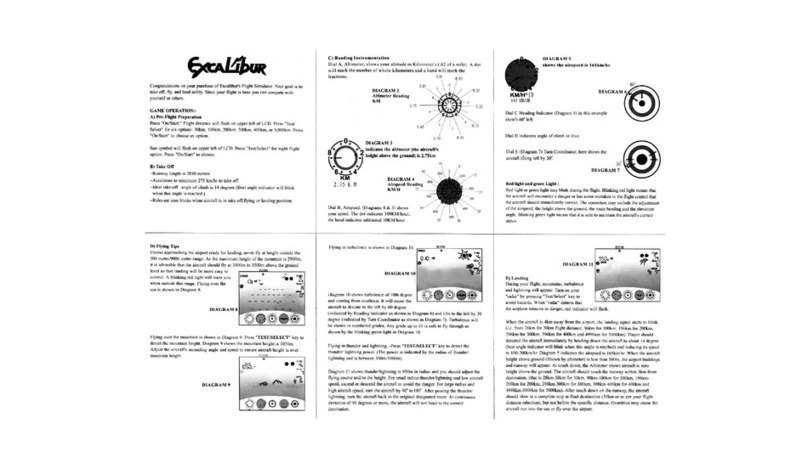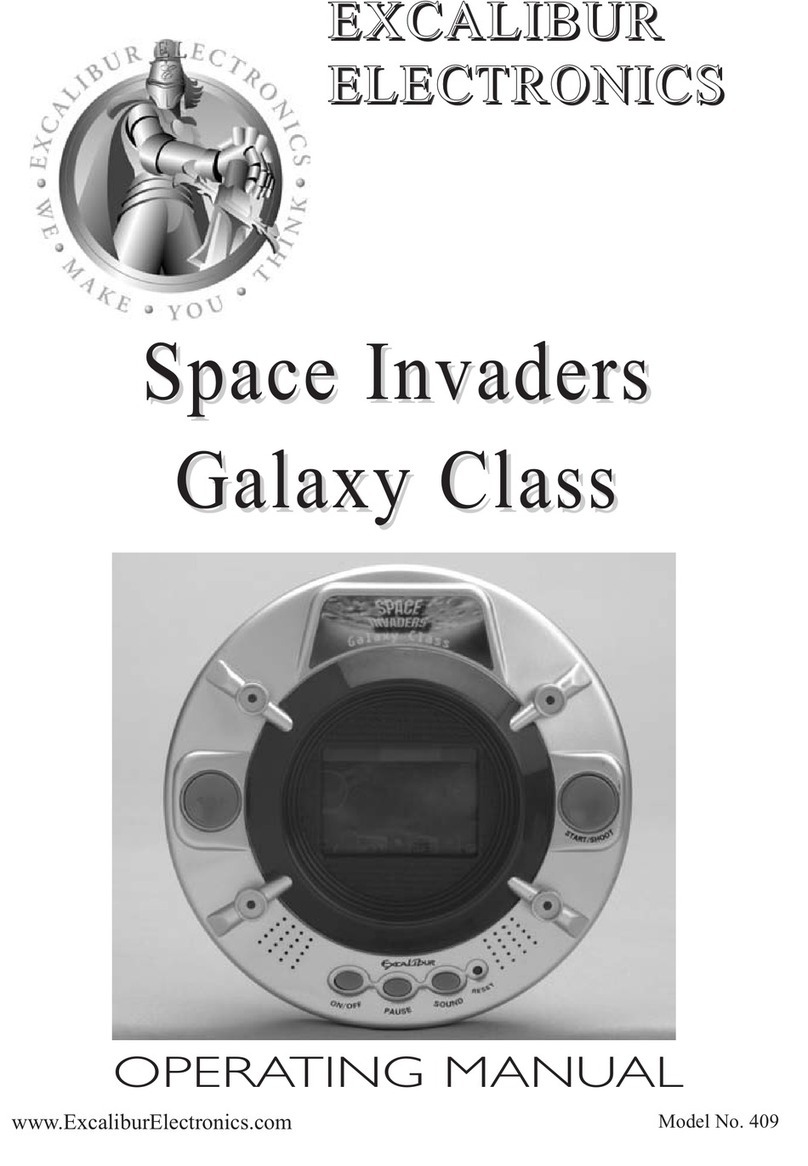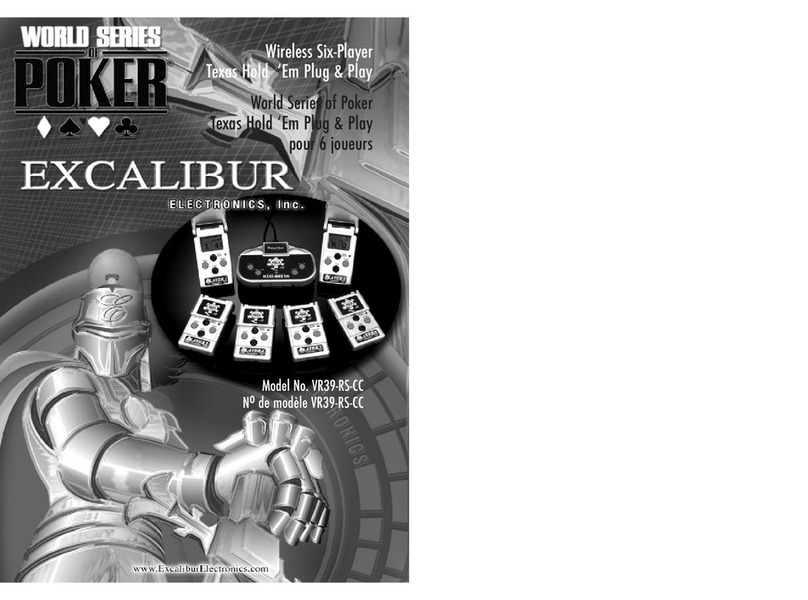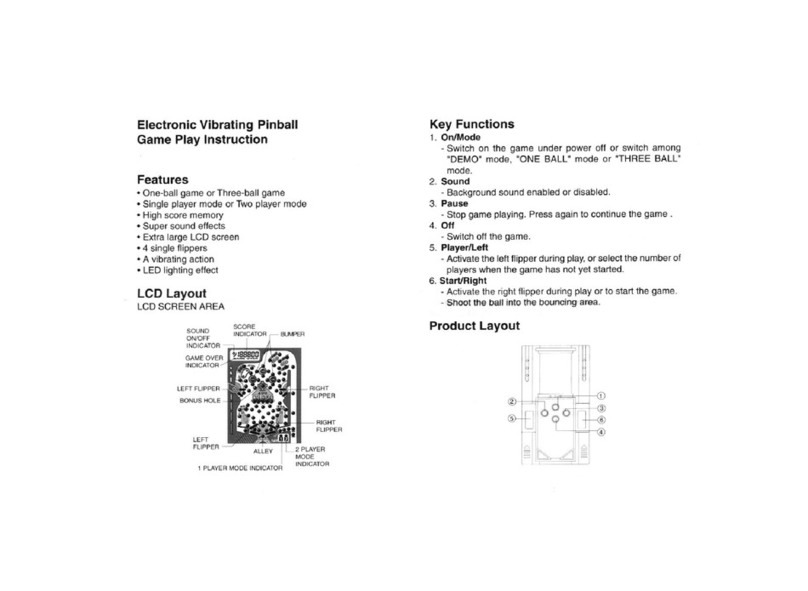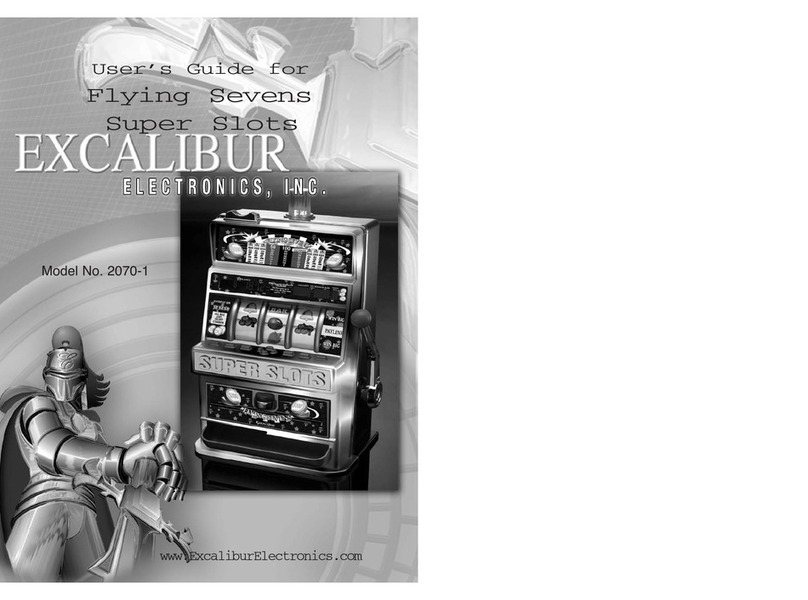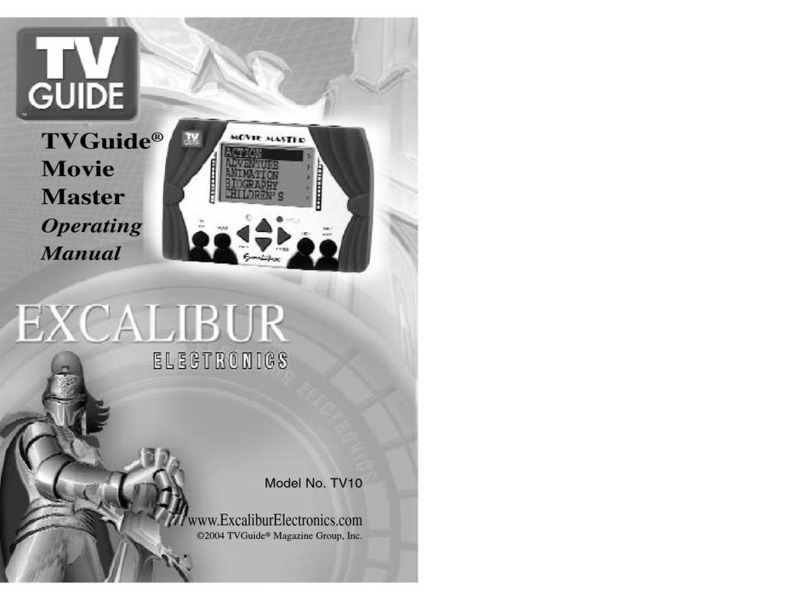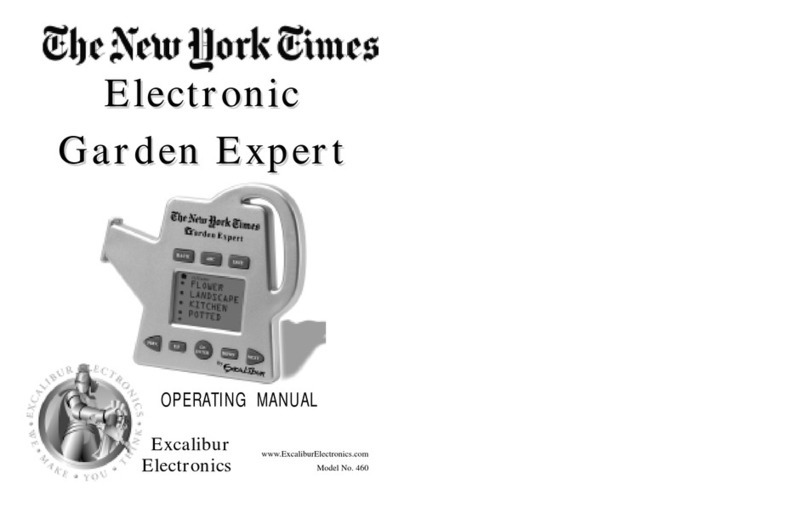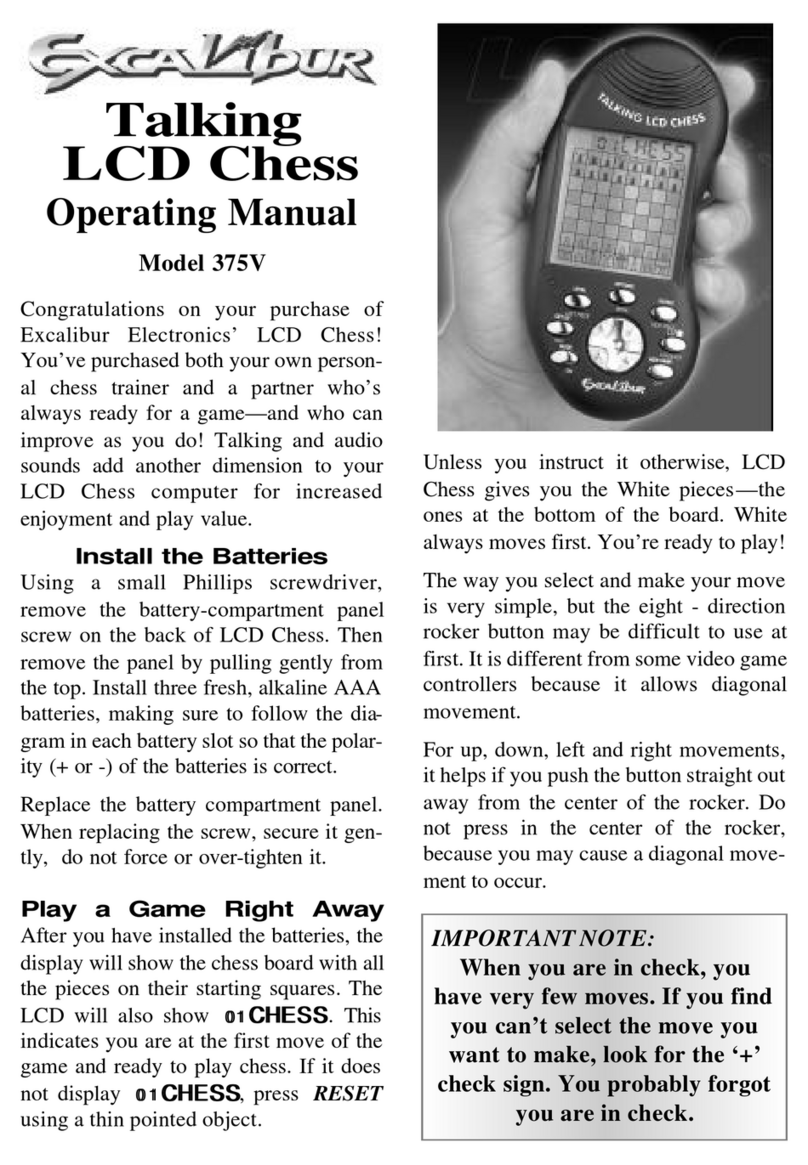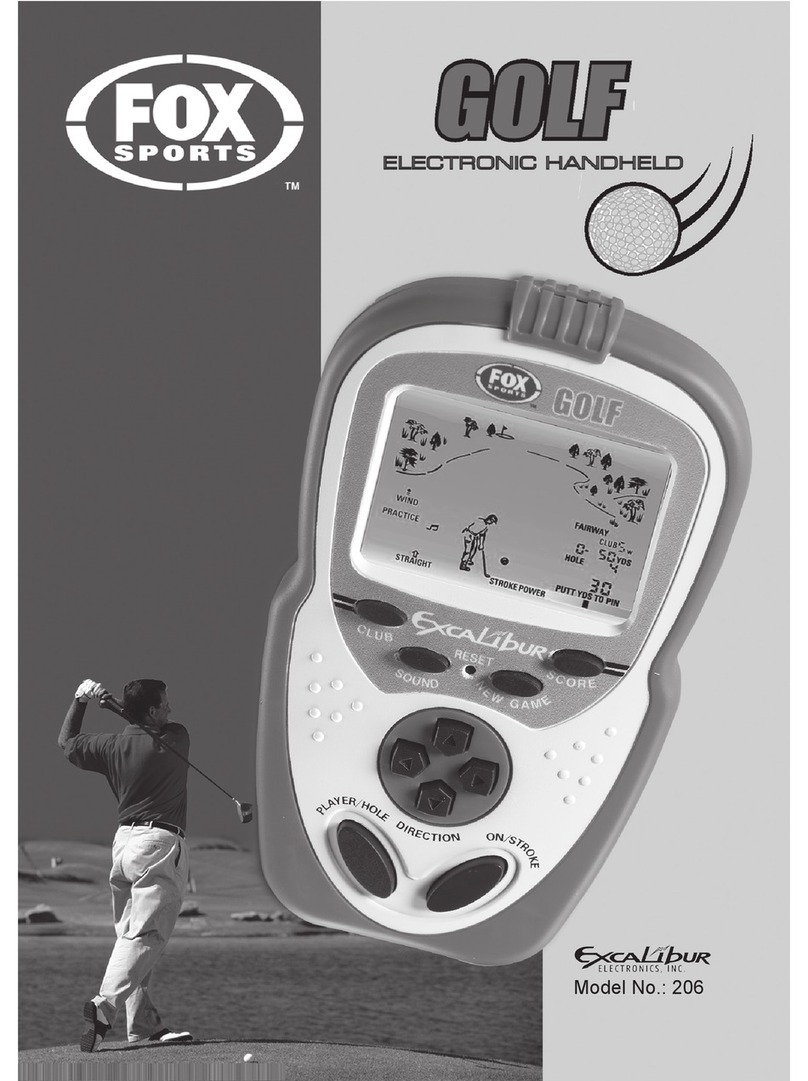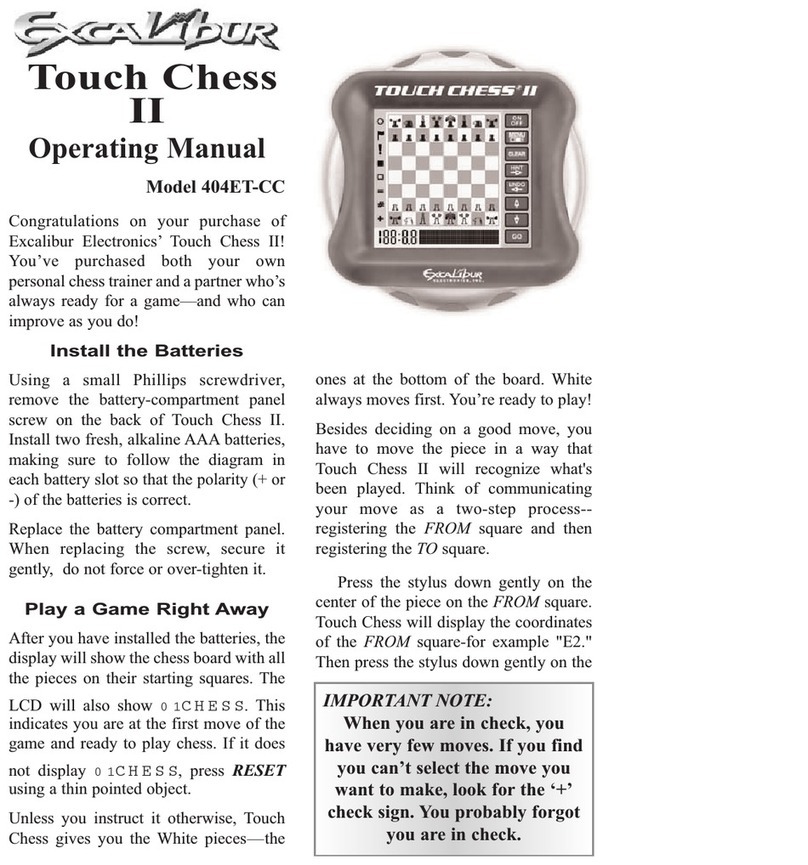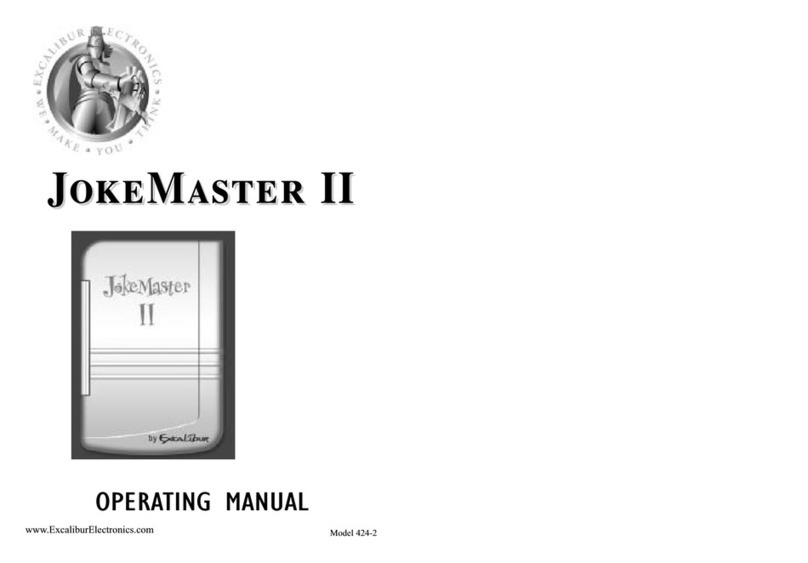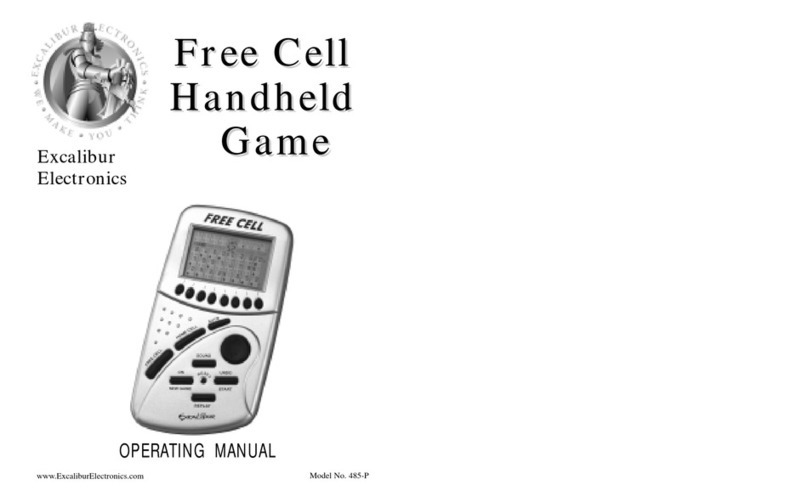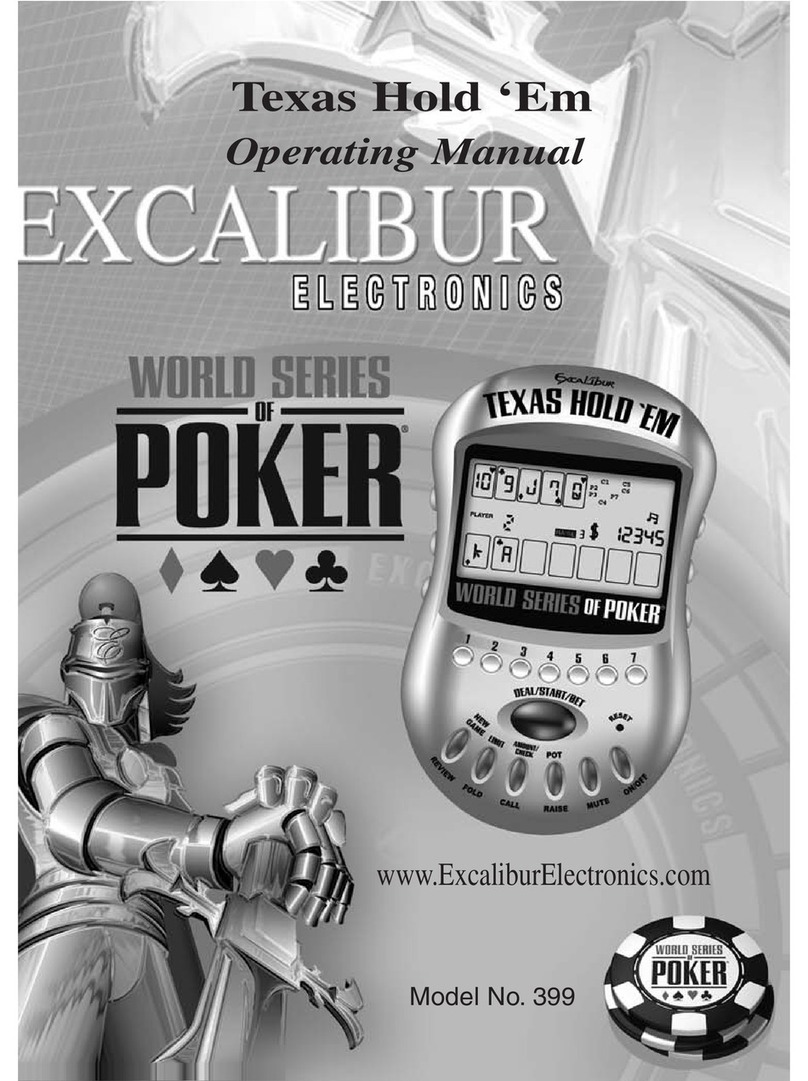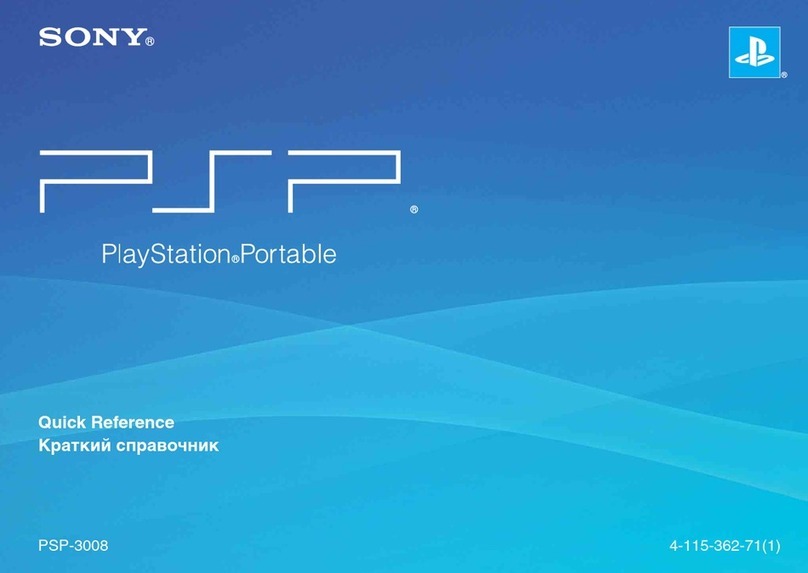98
through the categories, first press
the ABC button. (See Using the
ABC Button, Page 13.) Then con-
tinue to press ABC to move alpha-
betically by first letter through the
index. The direction the ABC but-
ton uses will correspond to the
last direction button (up or down)
most recently used.
When you reach the first letter of
the category you wish to find,
resume using the UP or DOWN
keys to scroll through the cate-
gories one at a time. As you
scroll, the line you are on will be
highlighted and mark your posi-
tion in the list. An arrow at the
right side of a line means that the
RIGHT button may be used to view
more information. When the cate-
gory you want to see is highlight-
ed, press the RIGHT button.
Step 3. Refer to Step 2 in Finding
Drinks by Name to continue.
Finding Drinks by Special
Category
Step 1. From the Drinks menu
screen, highlight “SPECIAL
CATEGORY” and press the
RIGHT button.
Step 2. Use the UP or DOWN but-
tons to scroll through the cate-
gories one at a time. As you
scroll, the line you are on will be
highlighted and mark your posi-
tion in the list. An arrow at the
right side of a line means that the
RIGHT button may be used to view
more information. When the cate-
gory you want to see is highlight-
ed, press the RIGHT button.
Step 3. Refer to Step 2 in Finding
Drinks by Name to continue.
Finding Drinks by
Liquor Name
Step 1. From the Drinks menu
screen, highlight “LIQUOR
NAME” and press the RIGHT but-
ton.
Step 2. If you’d like to scroll
alphabetically by first letter
through the categories, first press
the ABC button. (See Using the
ABC Button, Page 13.) Then con-
tinue to press ABC to move alpha-
betically by first letter through the
index. The direction the ABC but-
ton uses will correspond to the
last direction button (up or down)
most recently used.
When you reach the first letter of
the category you wish to find,
resume using the UP or DOWN
keys to scroll through the cate-
gories one at a time. As you
scroll, the line you are on will be
highlighted and mark your posi-
tion in the list. An arrow at the
right side of a line means that the
RIGHT button may be used to view
more information. When the cate-
gory you want to see is highlight-
ed, press the RIGHT button.
Step 3. Refer to Step 2 in Finding
Drinks by Name to continue.
Finding Drinks by Alcohol
Step 1. From the Drinks menu
screen, highlight “ALCOHOL
(NO,LOW)” and press the RIGHT
button.
Step 2. Use the UP or DOWN but-
tons to scroll through the selec-
tions one at a time. As you scroll,
the line you are on will be high-
lighted and mark your position in
the list. An arrow at the right side
of a line means that the RIGHT
button may be used to view more
information. When the selection
you want to see is highlighted,
press the RIGHT button.
Step 3. Refer to Step 2 in Finding
Drinks by Name to continue.
Finding Drinks by Mixer
Step 1. From the Drinks menu
screen, highlight “MIXER” and
press the RIGHT button.
Step 2. If you’d like to scroll
alphabetically by first letter
through the categories, first press
the ABC button. (See Using the
ABC Button, Page 13.) Then con-
tinue to press ABC to move alpha-
betically by first letter through the
index. The direction the ABC but-
ton uses will correspond to the
last direction button (up or down)
most recently used.
When you reach the first letter of
the category you wish to find,
resume using the UP or DOWN
keys to scroll through the cate-
gories one at a time. As you
scroll, the line you are on will be
highlighted and mark your posi-
tion in the list. An arrow at the
right side of a line means that the
RIGHT button may be used to view
more information. When the cate-
gory you want to see is highlight-
ed, press the RIGHT button.
Step 3. Refer to Step 2 in Finding
Drinks by Name to continue.
Saving your Drink
The SAVE button is available only
when you are on a Unique Drink
Menu screen. This screen shows
the drink name at the top as a ban-
ner followed by the drink cate-
gories in a list (refer to Step 3 in
Finding Drinks by Name, for