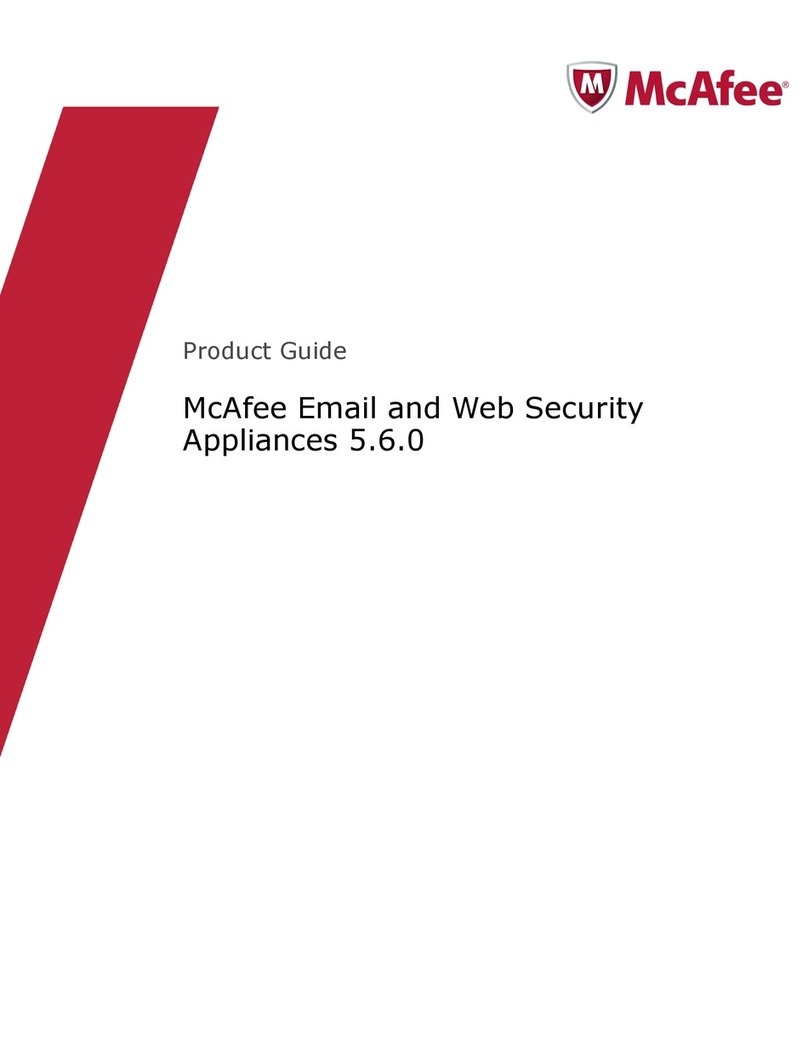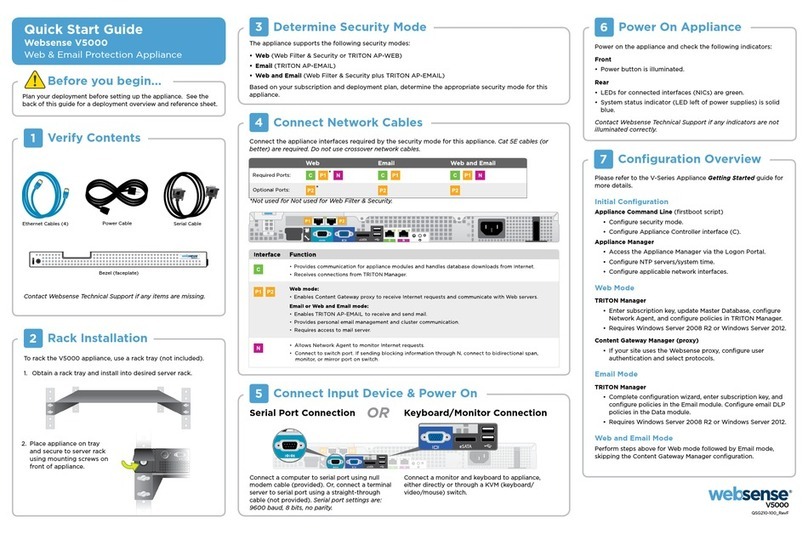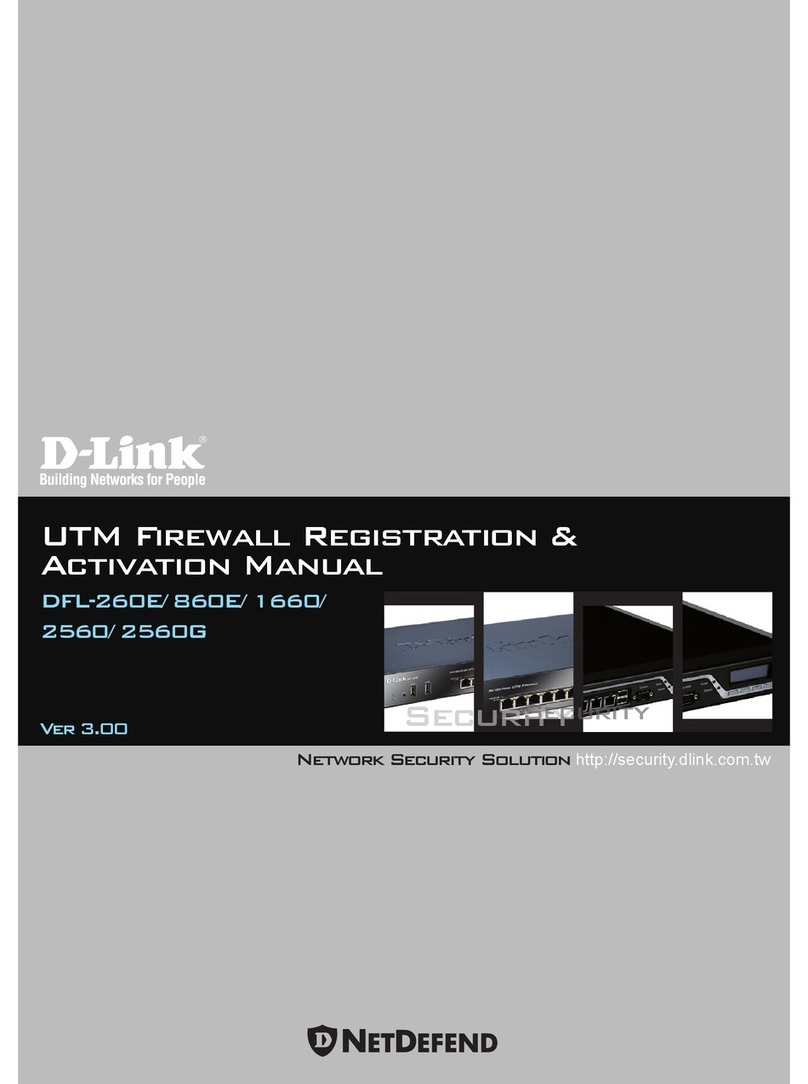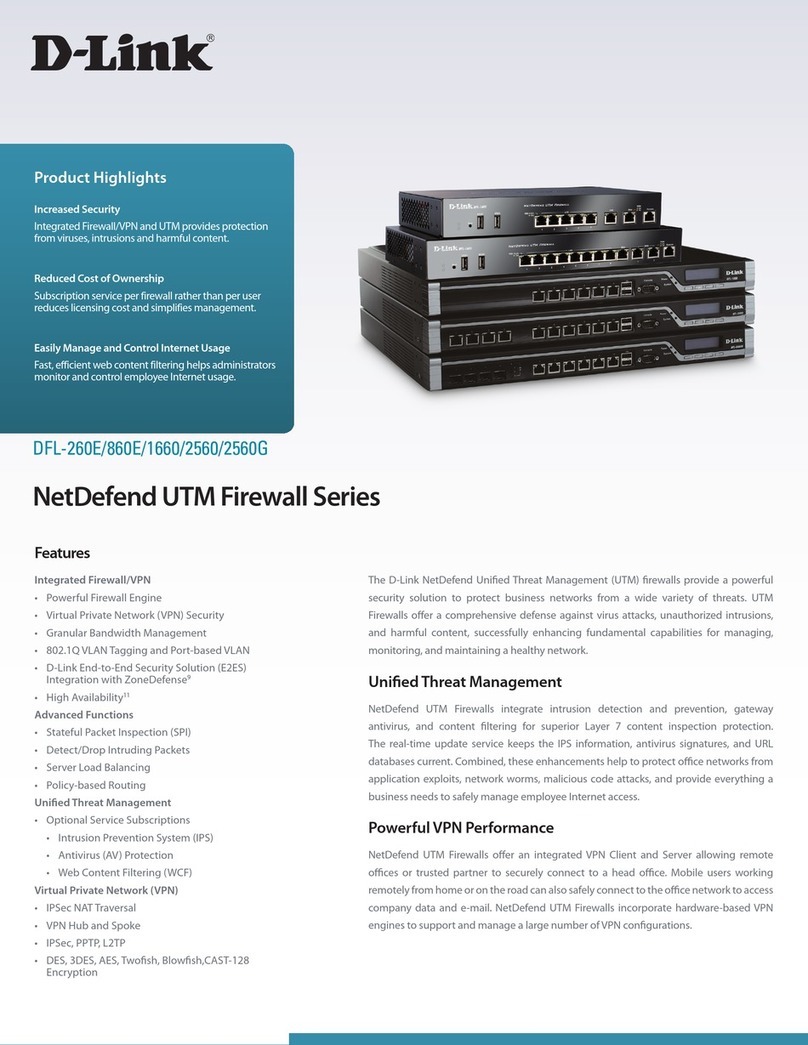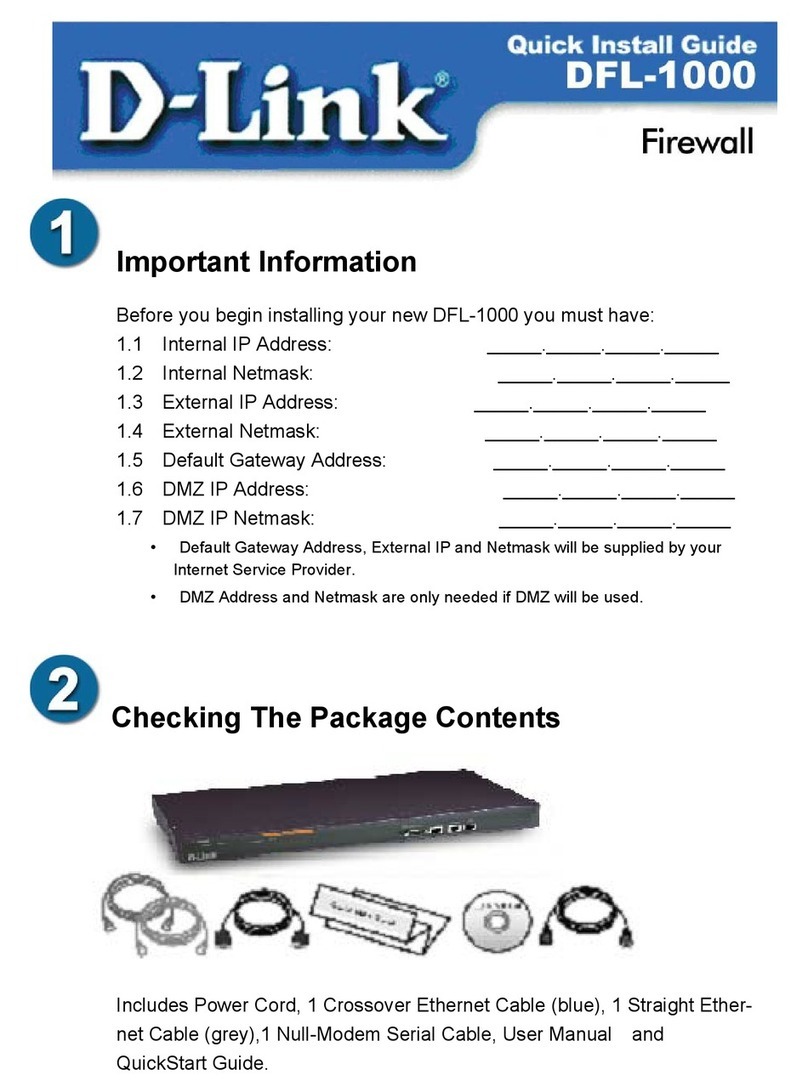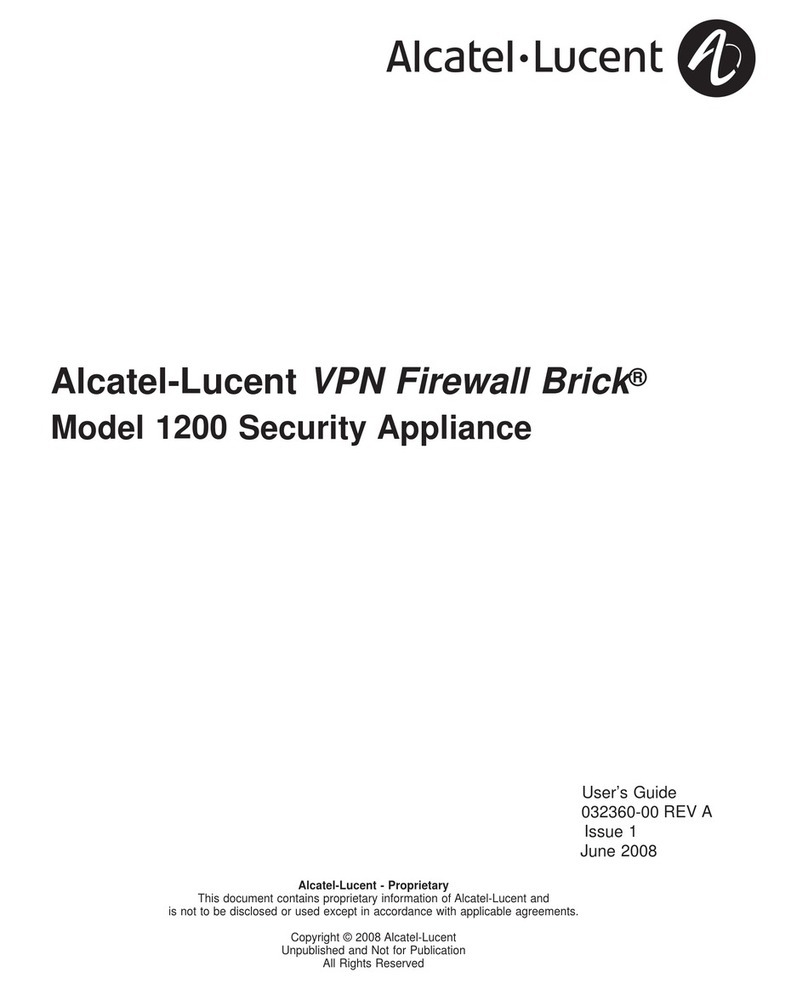Excelsecu Data Technology Co., Ltd. eSecu FIDO2 User manual

www.excelsecu.com
eSecu FIDO2 Security Key User Manual
(V1.0)
Excelsecu Data Technology Co., Ltd.

www.excelsecu.com
CONFIDENTIAL information of Excelsecu Data Technology Co., Ltd.
NO WARRANTIES OF ANY NATURE ARE EXTENDED BY THIS DOCUMENT. Any product and related
material disclosed herein are only furnished pursuant and subject to the terms and conditions of a duly
executed Program Product Licence or Agreement to purchase or lease equipment. The only warranties
made by Excelsecu Technology, if any, with respect to the products described in this document are set
forth in such Licence or Agreement. Excelsecu Technology cannot accept any financial or other
responsibility that may be the result of your use of the information or software material, including
direct, indirect, special or consequential damages.
You should be careful to ensure that the use of this information and/or software material complies with
the laws, rules, and regulations of the jurisdictions with respect to which it is used. All rights reserved.
Copyright © 2019 Excelsecu Data Technology Co., Ltd.

www.excelsecu.com
Table of Contents
1. Important Instructions ..............................................................................................................4
2. Product Overview......................................................................................................................4
3. Product Picture..........................................................................................................................4
4. The Basic Operation..................................................................................................................5
4.1. Register (First Time Only)..............................................................................................5
4.2. Signing-In (After Completing Registration) ...................................................................5
5. How to use FIDO2 Security Key with Microsoft for passwordless login....................................5
5.1. Register the FIDO2 Security Key....................................................................................5
5.2. Sign in with FIDO2 Security Key ....................................................................................9
6. How to use FIDO2 Security Key with Google for 2-Step Verification ......................................10
6.1. Register the FIDO2 Security Key..................................................................................10
6.2. Sign in with FIDO2 Security Key ..................................................................................14
7. FAQ..........................................................................................................................................16
7.1. How do I install the FIDO2 security key to my computer?..........................................16
7.2. I have two gmail accounts, how many FIDO2 security keys do I need to protect two
gmail account. Do I need 2 keys?............................................................................................16
7.3. What should I do if I lost my FIDO2 security key?.......................................................16
7.4. Dose this FIDO2 security key have NFC capabilities?..................................................17
7.5. Dose this FIDO2 security key have Bluetooth capabilities? ........................................17
7.6. What applications support FIDO2 security key? .........................................................17
8. Product Specs..........................................................................................................................17

www.excelsecu.com
1. Important Instructions
Thank you for using eSecu FIDO2 Security Key!
Please read this manual before operating your eSecu FIDO2 Security Key (FIDO2 Security Key
for short) and keep it for future reference.
2. Product Overview
eSecu FIDO2 Security Key is a hardware authenticator complying with FIDO2 standard and
FIDO U2F standard, which is self-developed by Excelsecu. By using an eSecu FIDO2 Security
Key, users are freed from having to remember and type passwords as well as less to worry
about their account information stolen by phishing, hacking or viruses. It uses Private / Public
Key (asymmetric) cryptography to provide strong authentication and can be used on FIDO2-
enabled or U2F-enabled services and applications as a factor of two-factor authentication,
multi-factor authentication or passwordless authentication.
3. Product Picture
The button has the following lighting states:
Steady white light: Insert the FIDO2 Security Key in the computer’s USB port.

www.excelsecu.com
Flashing white light: The FIDO2 Security Key blinks white light when received an
authentication request. Press the button to complete the sign-in.
4. The Basic Operation
4.1. Register (First Time Only)
1. Enter the username and password to log in to any application that supports FIDO
U2F/FIDO2.
2. Insert the FIDO2 Security Key in a USB-A port.
3. Add the FIDO2 Security Key to your account(s).
4.2. Signing-In (After Completing Registration)
1. Open the website you want to log in.
2. Enter your usual username and password (for U2F-enabled services).
3. Connect the registered FIDO2 Security Key to your computer.
4. Authenticate with a simple press of the button.
5. How to use FIDO2 Security Key with
Microsoft for passwordless login
You need to use the Edge browser and Windows 10 operating system, and the system version
must be 1809 and above.
5.1. Register the FIDO2 Security Key
1. Click “My Microsoft account”after signing in.

www.excelsecu.com
2. Select “Security”.
3. Click “more security options”.
4. You will be asked to verify your identity.

www.excelsecu.com
5. After the verification is passed, enter the “Additional security options” page, and click
“Set up a security key” under “Windows Hello and security keys”.
6. Insert the FIDO2 security key when prompted.

www.excelsecu.com
7. Verify the PIN of your security key.
8. Press the button on your FIDO2 security key when prompt.
9. Name your FIDO2 security key, and the registration is finished.

www.excelsecu.com
5.2. Sign in with FIDO2 Security Key
1. Click “Sign in”.
2. Click “Sign in with a security key”.
3. Enter your security key PIN.

www.excelsecu.com
4. Press the button on the security key when prompt.
5. Sign in successfully.
6. How to use FIDO2 Security Key with Google
for 2-Step Verification
6.1. Register the FIDO2 Security Key
Register FIDO2 Security Key with your Google account to make it become the second
authentication factor.
1. Log in to the website: https://www.google.com/ and click Login in the top right corner.
Enter your account name and password.

www.excelsecu.com
2. Once you have successfully logged in, click on your Google Account.
3. Select security->2-step verification.
4. You will be asked to log in again.

www.excelsecu.com
5. Click ADD SECURITY KEY.
6. You will be prompted to insert your FIDO2 security key into a USB port. Click NEXT to
continue.

www.excelsecu.com
7. When the white light of the key is flashing, press the button on FIDO2 security key.
8. Rename the FIDO2 security key, click DONE to finish.
9. The FIDO2 security key becomes the default second authentication factor of your
account. You will be asked to use it to complete 2-Step Verification when sign into Google
in the future.

www.excelsecu.com
6.2. Sign in with FIDO2 Security Key
1. Log in to the website: https://www.google.com/ and click Login in the top right corner.
Enter your account name and password, then click “Next”.
2. You will be prompted to insert your FIDO2 security key into a USB port. When the white
light of the key is flashing, press the button on FIDO2 security key.

www.excelsecu.com
3. Click Next to login.
Note:
By default, “Don’t ask again on this computer” is checked. After checking the box, the
next login will skip the two-step verification and log in directly with the user name and
password.
You can undo trusted devices in settings to restore the use of two-step verification. Click
“Revoke All” to clear the trusted device.

www.excelsecu.com
7. FAQ
7.1. How do I install the FIDO2 security key to my computer?
Answer: You don't need to install it, it’s plug and play. It works with Windows,
macOS, Linux, Chrome OS.
7.2. I have two gmail accounts, how many FIDO2 security keys
do I need to protect two gmail account. Do I need 2 keys?
Answer: You can use one FIDO2 security key with multiple accounts, but that is not
recommended. Regardless of if you're protecting one gmail account, or two - you should
register multiple keys (if the service allows it). That way, if you lose your key, or it's damaged,
or it's stolen, you will still have a backup key ready to use.
7.3. What should I do if I lost my FIDO2 security key?
Answer: Just go to the website your key already registered. On the 2-step verification tab or
similar tab, delete the device. Two FIDO2 security keys are recommended, one for normal use,
the other for backup.

www.excelsecu.com
7.4. Dose this FIDO2 security key have NFC capabilities?
Answer: No
7.5. Dose this FIDO2 security key have Bluetooth capabilities?
Answer: No
7.6. What applications support FIDO2 security key?
Answer: The applications support FIDO® U2F/FIDO2 include but not limited to: Google,
Microsoft, Facebook, Dropbox, GitHub, Salesforce, Dashlane, etc.
8. Product Specs
Product
eSecu FIDO2 Security Key
System
Windows, macOS, Linux, Chrome OS
Browser
Edge, Chrome, Firefox, Opera
Certificate
FIDO® U2F, FIDO2
Algorithm
ECDSA, SHA256
Size
44.7x16.0x9.0 (mm)
Interface
USB
Protocol
HID
Data Retention
≥20 years
Rewrite Cycle
≥100,000 times
Operating Voltage
5V±10%
Operating Current
Max <40mA
Button
Single button
Button Endurance
≥100,000 times
Operating Temperature
-10~60℃
Storage Temperature
-20~60℃
Operating Humidity
10~90%
Indicator Light
White
Material
AL, PC
Table of contents
Popular Firewall manuals by other brands
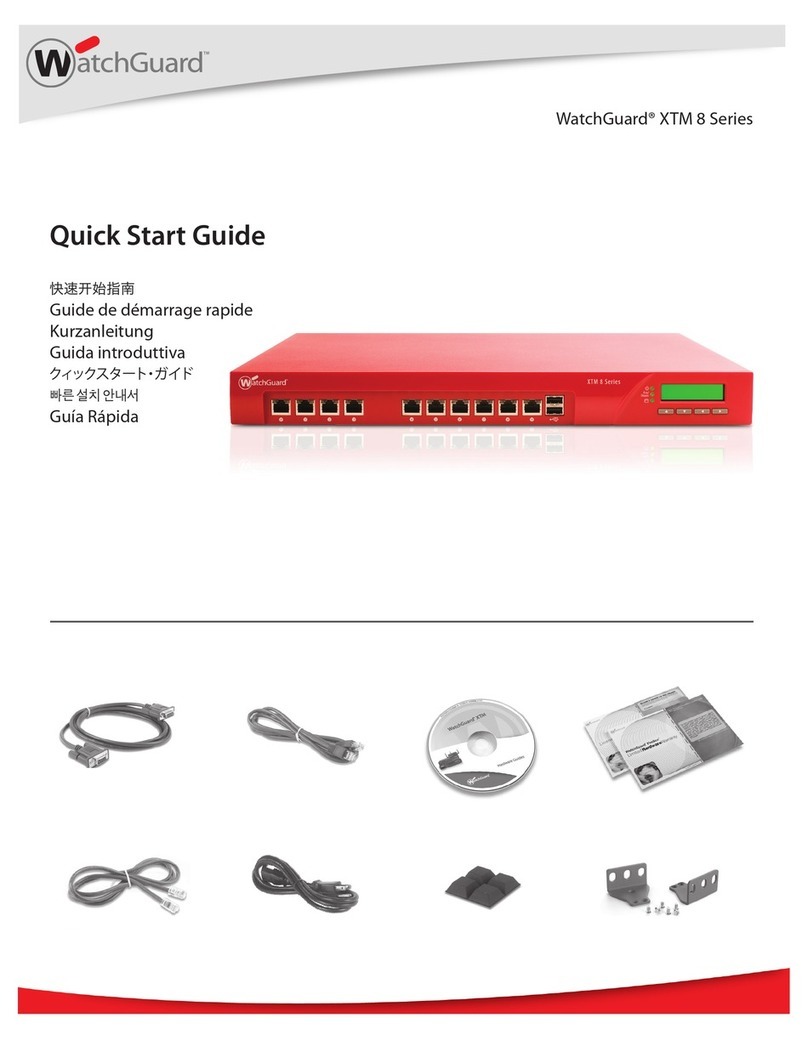
Watchguard
Watchguard XTM 8 series quick start guide
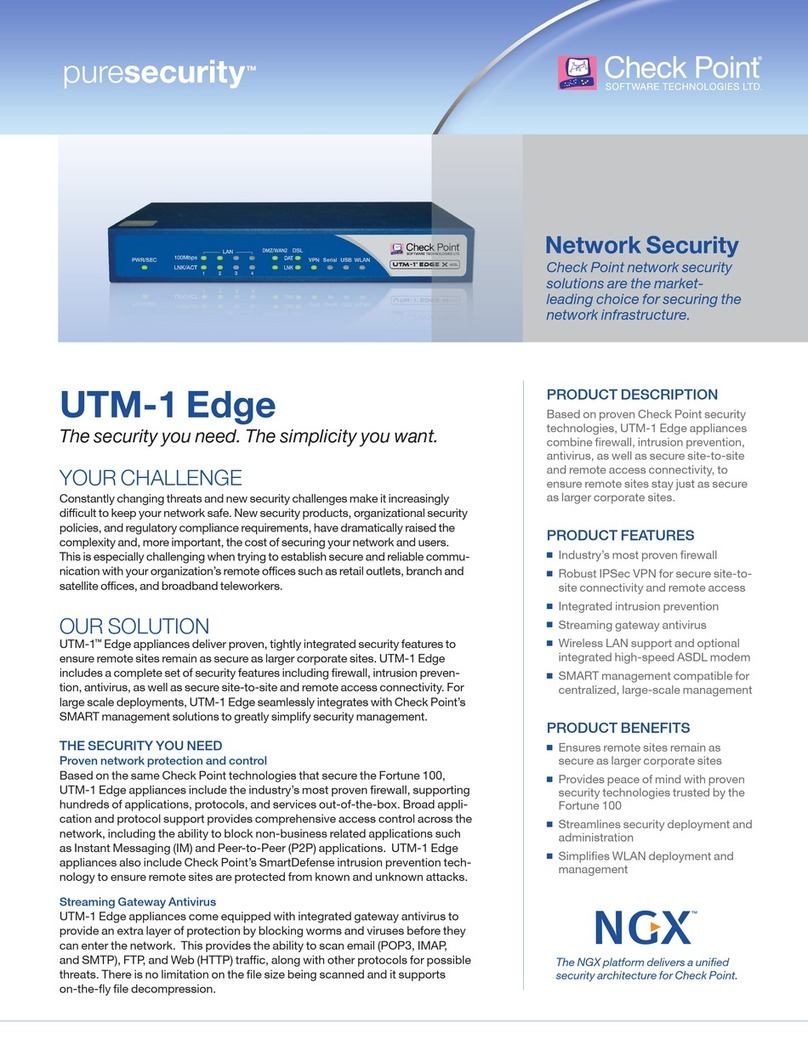
Checkpoint
Checkpoint UTM-1 Edge W16 Brochure & specs
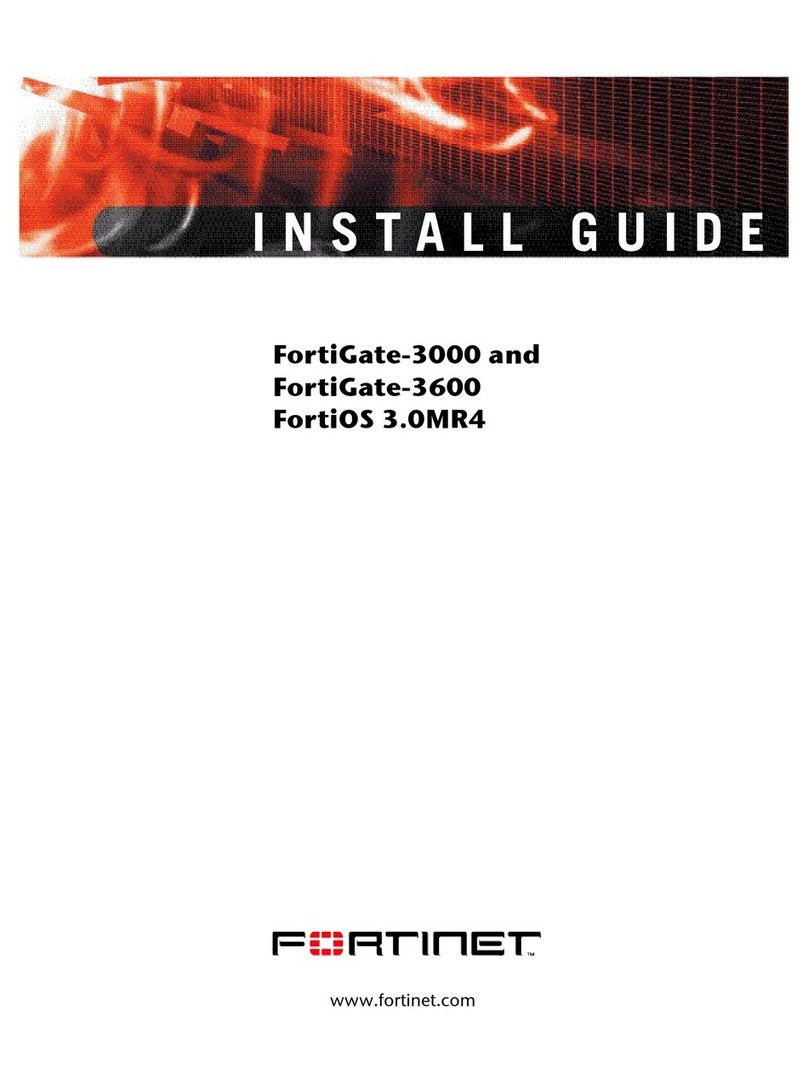
Fortinet
Fortinet FortiGate 3000 install guide
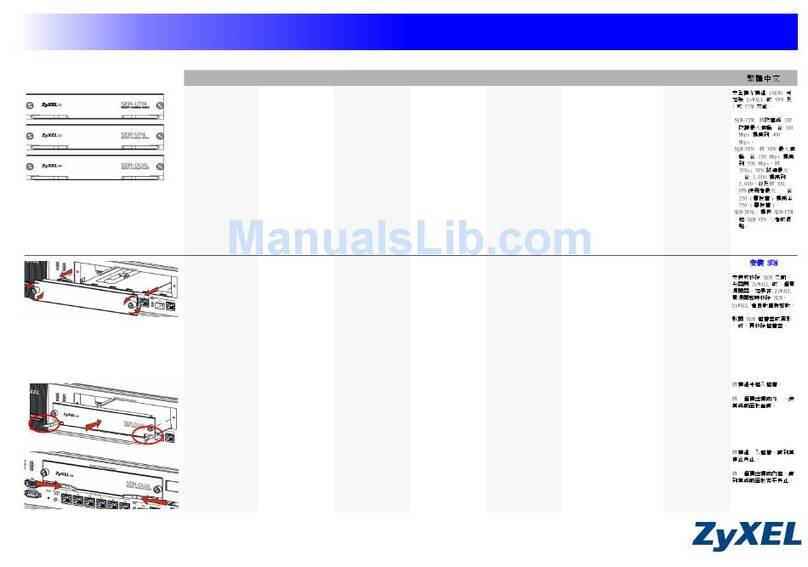
ZyXEL Communications
ZyXEL Communications ZyWALL SEM-DUAL user guide
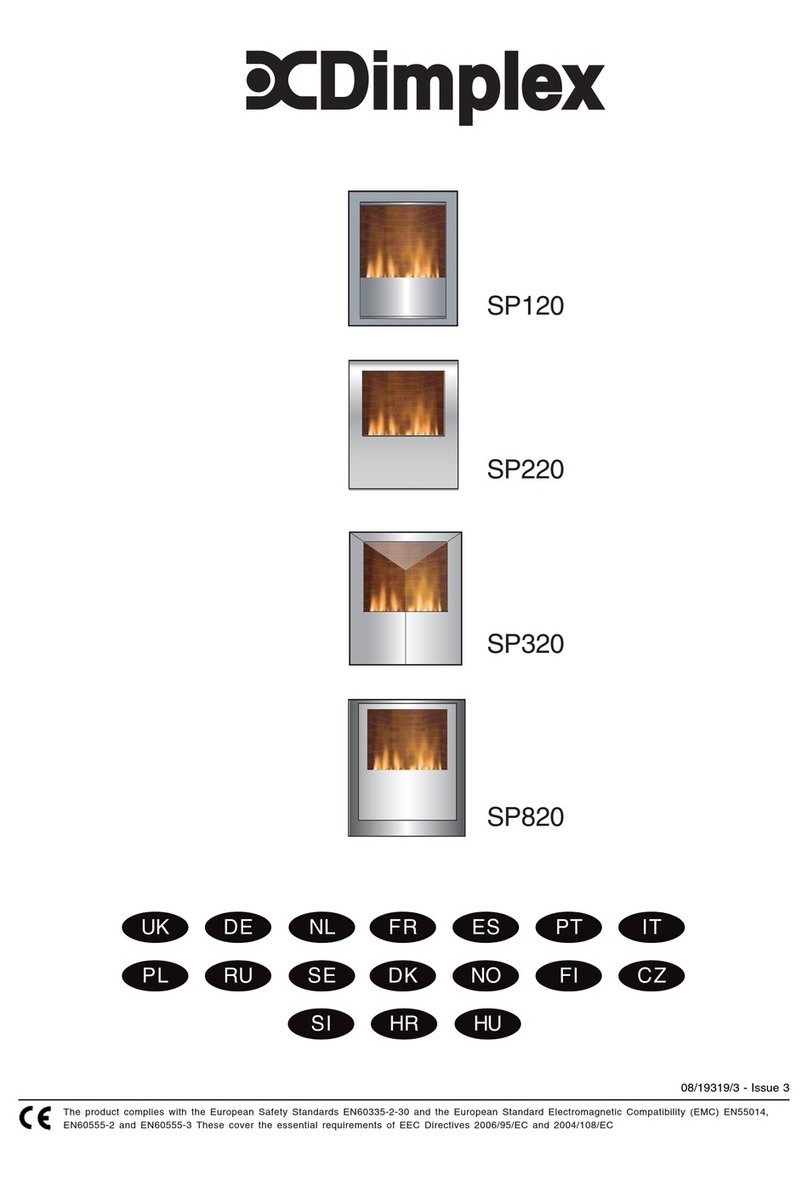
Dimplex
Dimplex SP120 Instruction

PaloAlto Networks
PaloAlto Networks PA-5200 Series Hardware reference