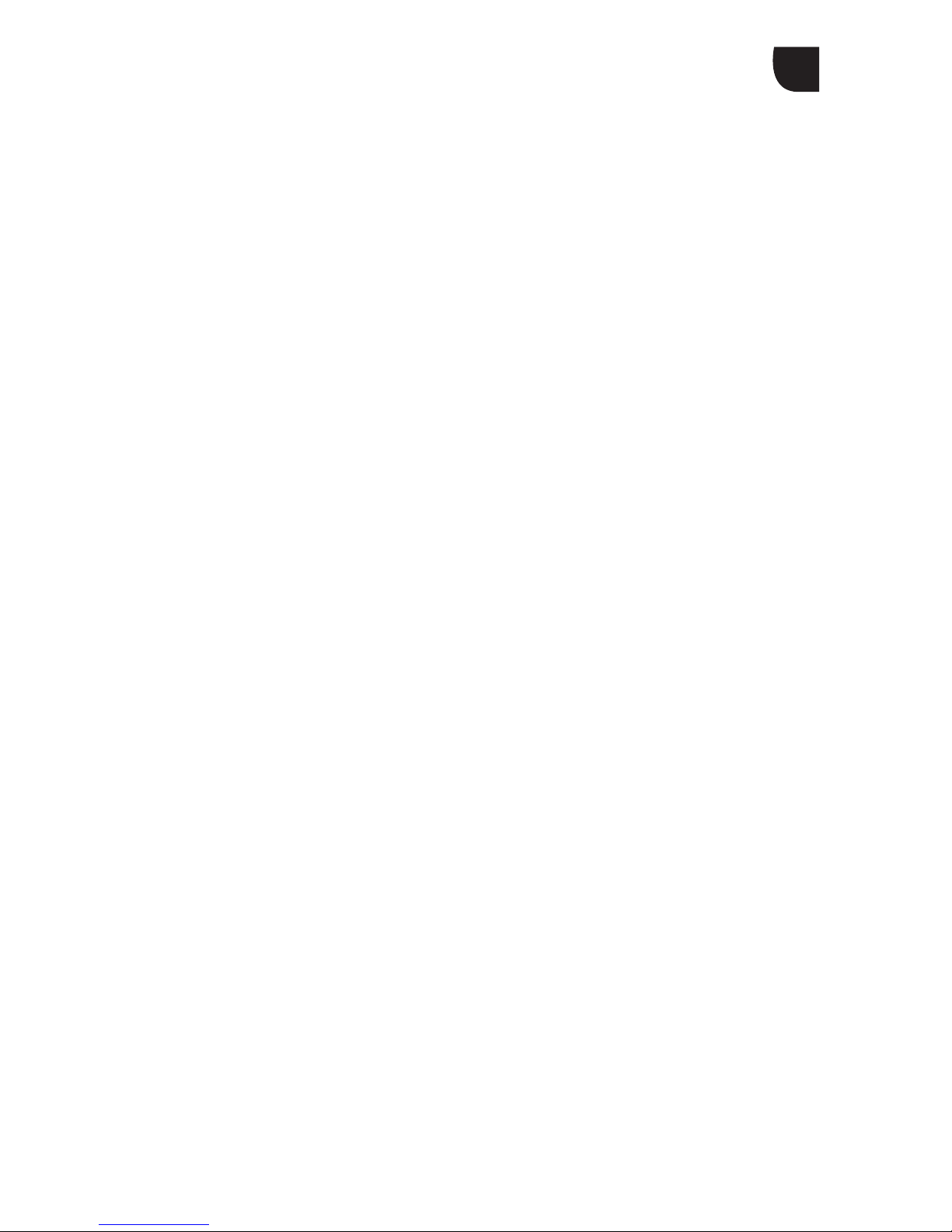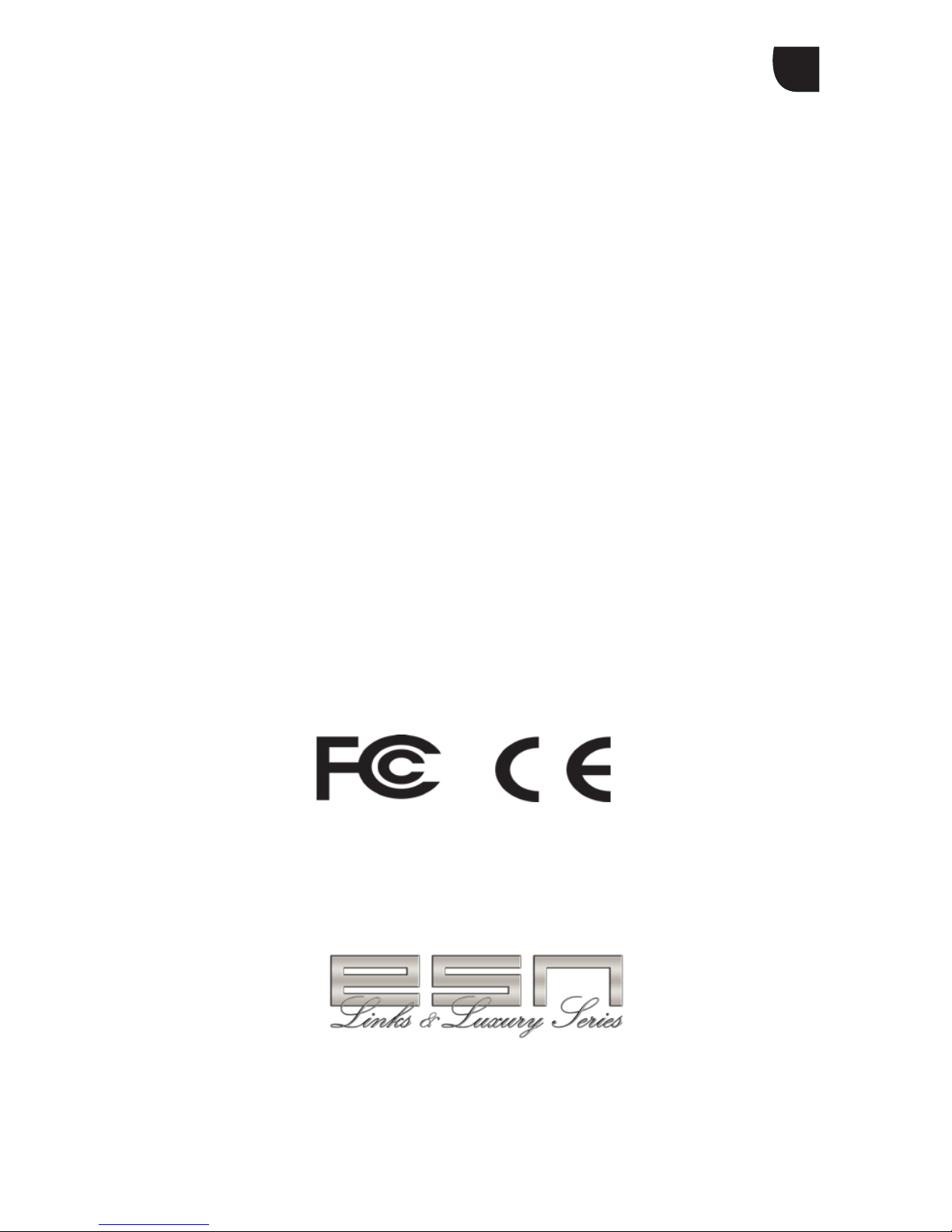9.
Warranty
All EXPRESSO SATELLITE NAVIGATION, INC. SYSTEMS (GPS) are navigation
aids, and are not intended to replace other methods of navigation. The purchaser
is advised to perform careful position charting and use good judgment. READ
THE USER GUIDE CAREFULLY BEFORE USING THE PRODUCT.
The WR62 Golf GPS Watch is warranted to be free from defects in materials
or workmanship for two years from the date of purchase. Within this period,
EXPRESSO SATELLITE NAVIGATION, INC. will, at its sole option, repair or
replace any components that fail in normal use. Such repairs or replacement
will be made at no charge to the customer for parts or labor, provided that
the customer shall be responsible for any transportation cost. This warranty
does not apply to: (i) cosmetic damage, such as scratches, nicks, and dents.
(ii) consumable parts, such as batteries, unless product damage has occurred due
to a defect in materials or workmanship. (iii) damage caused by accident, abuse,
misuse, water, flood, fire, or other acts of nature or external cause. (iv) damage
caused by service performed by anyone who is not an authorized service provider of
EXPRESSO SATELLITE NAVIGATION, INC.; or (v) damage to a product that has
been modified or altered without the written permission of EXPRESSO SATELLITE
NAVIGATION, INC. In addition, EXPRESSO SATELLITE NAVIGATION, INC.
reserves the right to refuse warranty claims against products or services that are
obtained and/or used in contravention of the laws of any country.
Note: Repairs have a 90 day warranty. If the unit sent in is still under its original
warranty, then the new warranty is 90 days or to the end of the original one year
warranty, depending upon which is longer.
THE WARRANTIES AND REMEDIES CONTAINED HEREIN ARE EXCLUSIVE
AND IN LIEU OF ALL OTHER WARRANTIES, WHETHER EXPRESS, IMPLIED,
OR STATUTORY, INCLUDING ANY LIABILITY ARISING UNDER ANY
WARRANTY OF MERCHANTABILITY OR FITNESS FOR A PARTICULAR
PURPOSE, STATUTORY OR OTHERWISE. THIS WARRANTY GIVES YOU
SPECIFIC LEGAL RIGHTS, WHICH MAY VARY FROM STATE TO STATE.
IN NO EVENT SHALL EXPRESSO SATELLITE NAVIGATION, INC. BE LIABLE
FOR ANY INCIDENTAL, SPECIAL, INDIRECT OR CONSEQUENTIAL
DAMAGES, WHETHER RESULTING FROM THE USE, MISUSE, OR
INABILITY TO USE THE PRODUCT OR FROM DEFECTS IN THE PRODUCT.
SOME STATES DO NOT ALLOW THE EXCLUSION OF INCIDENTAL OR
CONSEQUENTIAL DAMAGES, SO THE ABOVE LIMITATIONS MAY NOT
APPLY TO YOU.
EXPRESSO SATELLITE NAVIGATION, INC. retains the exclusive right to repair
or replace (with a new or a newly-overhauled replacement product) the product or
software or offer a full refund of the purchase price at its sole discretion. SUCH
REMEDY SHALL BE YOUR SOLE AND EXCLUSIVE REMEDY FOR ANY BREACH
OF WARRANTY.
Online Auction Purchases: Products purchased through online auctions or
unauthorized third parties are not eligible for warranty coverage. Online auction
conrmations are not accepted for warranty verication. To obtain warranty service,
an original or copy of the sales receipt from the original authorized retailer is required.
EXPRESSO SATELLITE NAVIGATION, INC. will not replace missing components from
any package purchased through an online auction or unauthorized third party.
Contact EXPRESSO SATELLITE NAVIGATION, INC. Technical support to receive an
RMA number.
Call or email an EXPRESSO SATELLITE NAVIGATION, INC. Technical Support
Specialist to describe the problem and request a return material authorization
(RMA) number. You will need to provide the unit’s serial number (if applicable),
your original receipt of purchase from an authorized EXPRESSO SATELLITE
NAVIGATION, INC. dealer, your return shipping address, and a daytime phone
number.
Phone: 1-866-691-1350 E-mail: support@expressogps.com
Once you have received the RMA number, ship the unit (insured) to the
following address and include the assigned RMA number and proof of purchase:
•ExpressoSatelliteNavigation,INC.•824Lincolnway,3rdoor•LaPorte,IN46350•