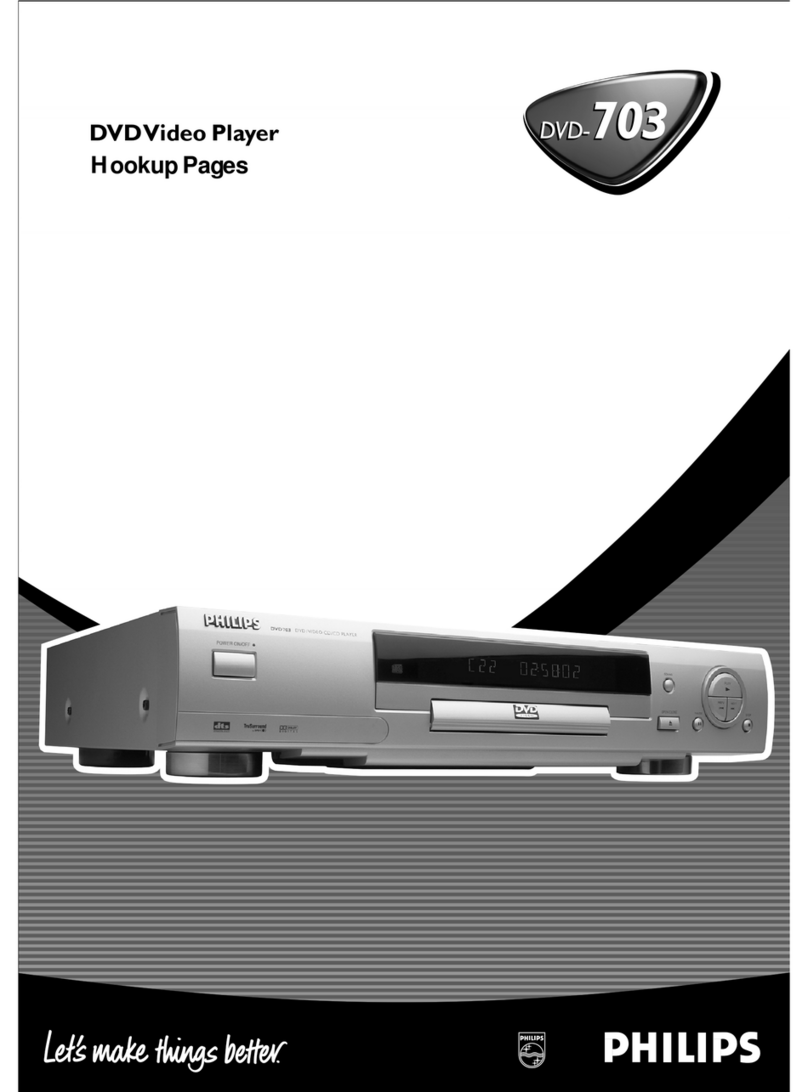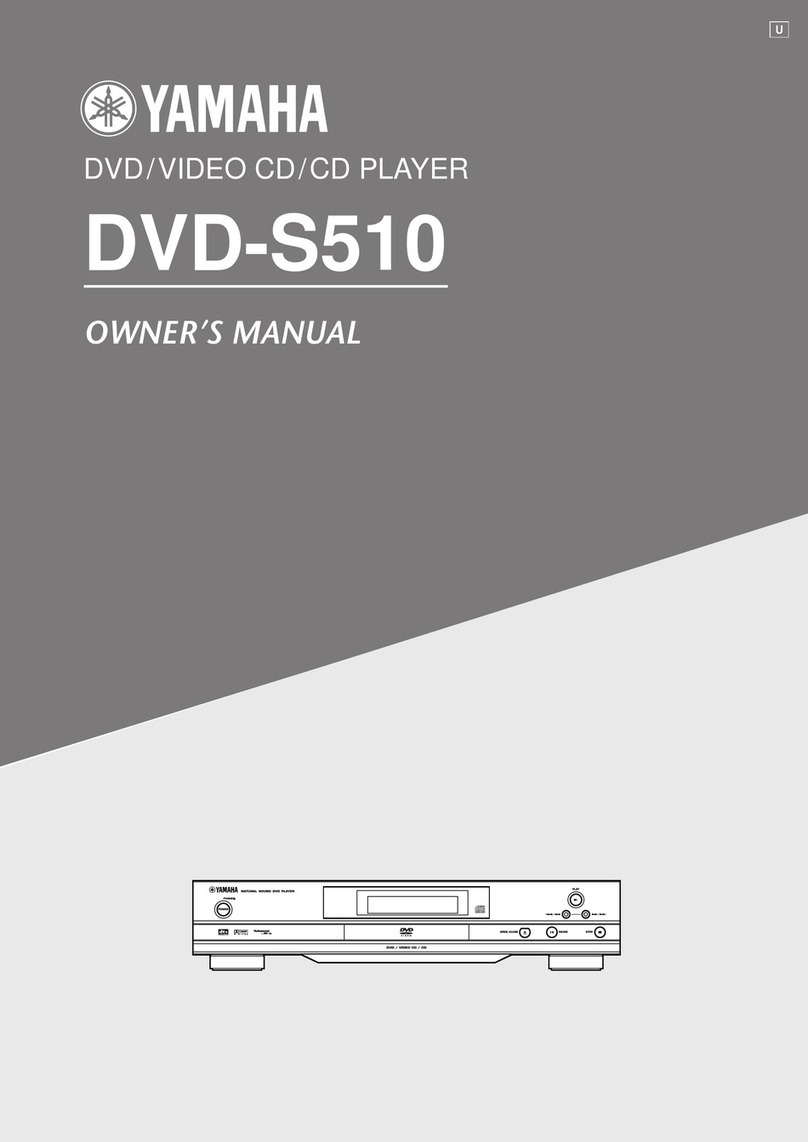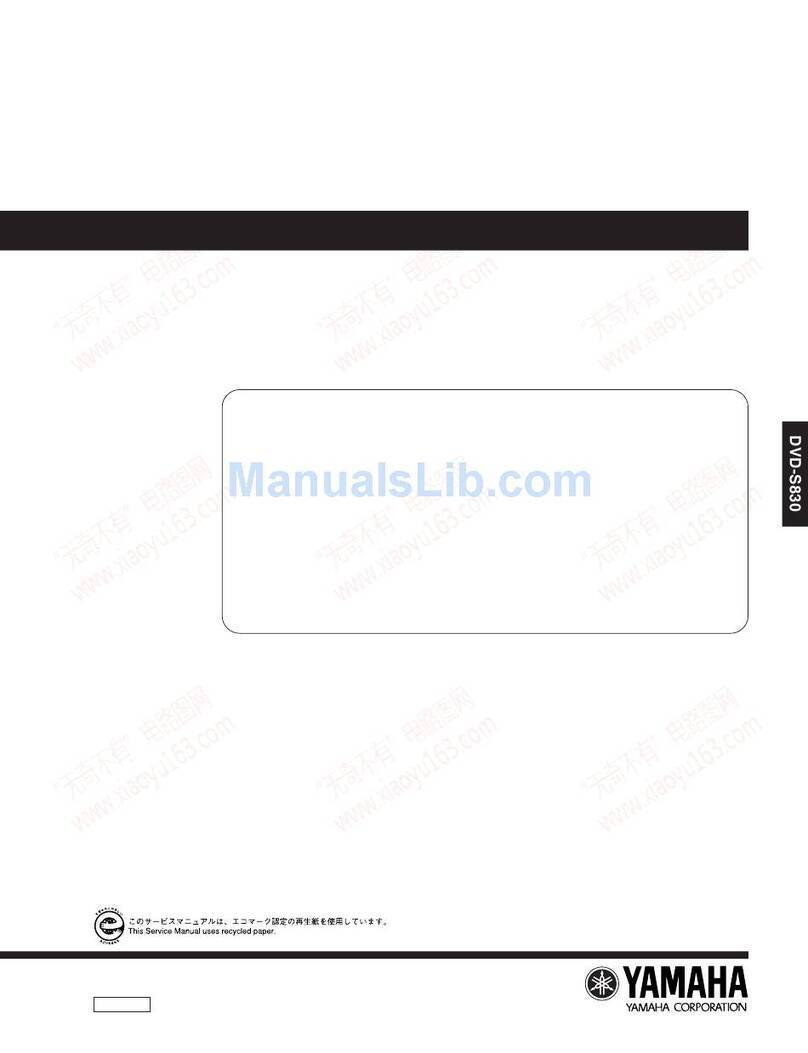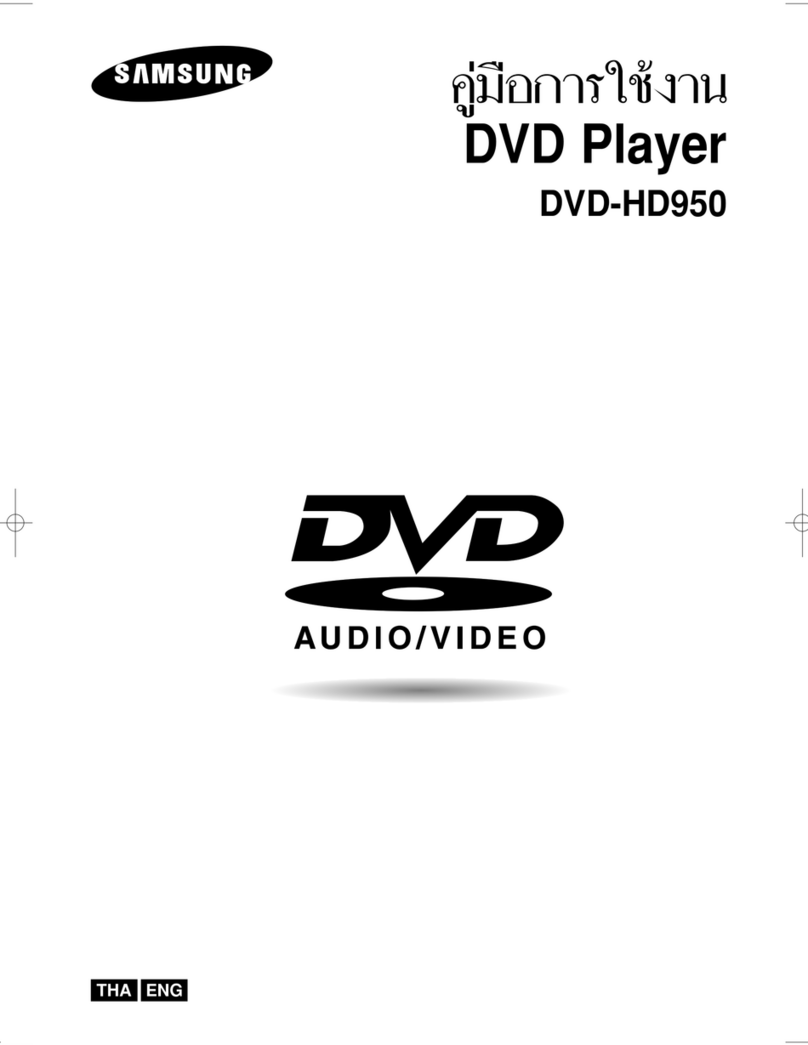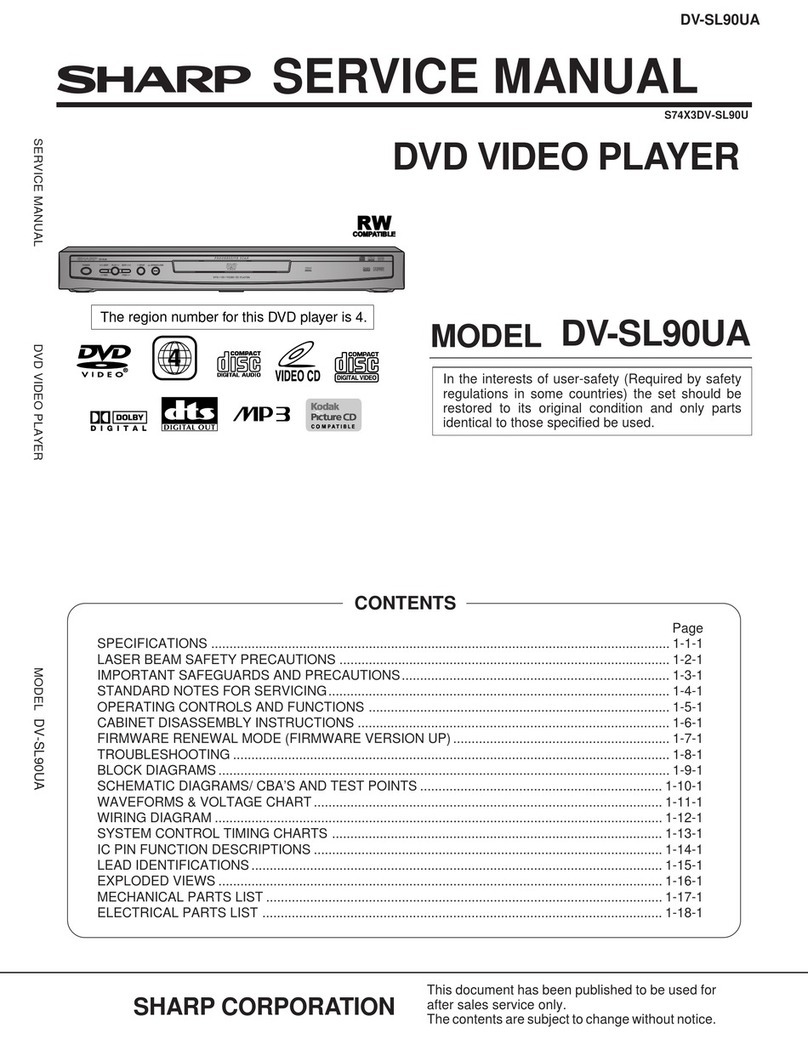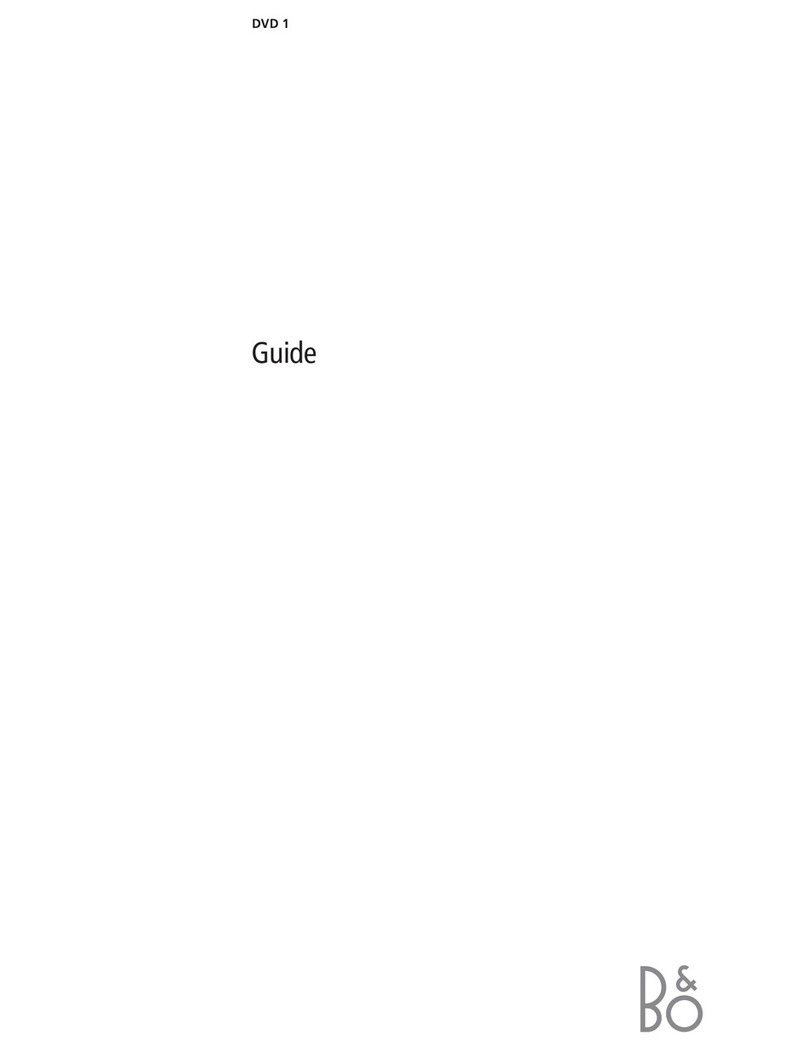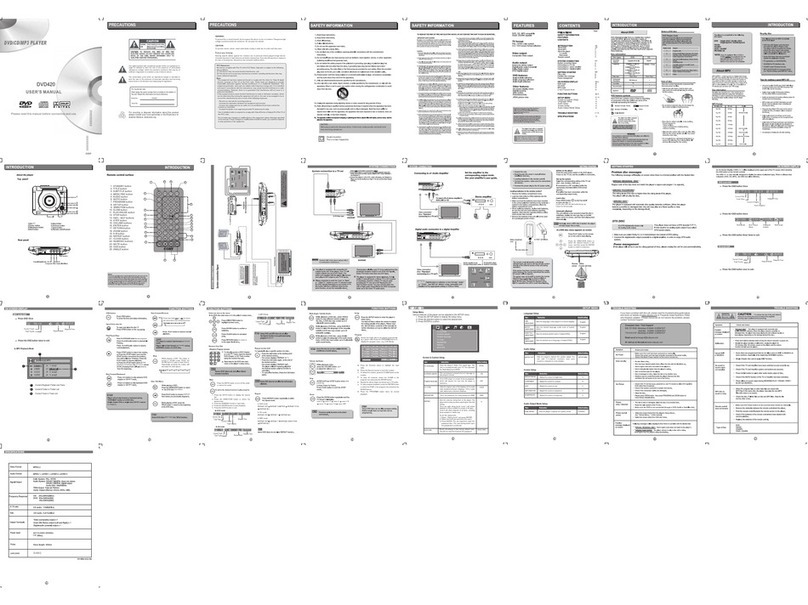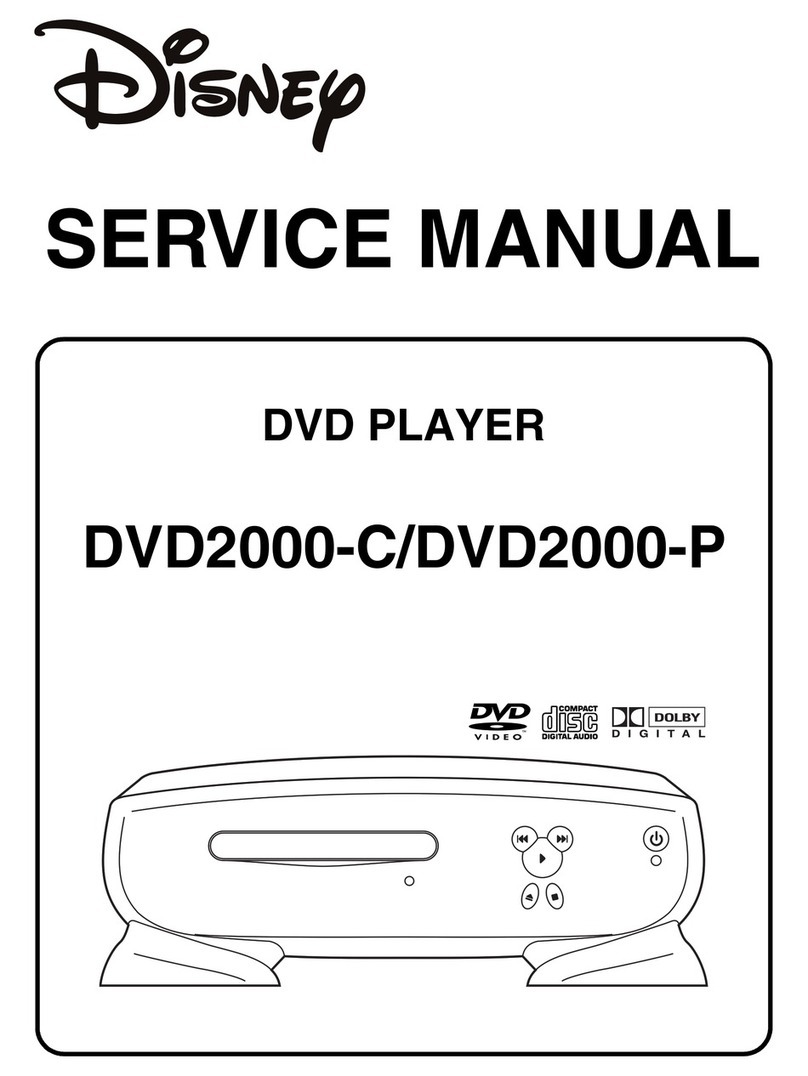Extron electronics JMP 9600 HD User manual

User Guide
JMP 9600
Streaming AV Products
Two-Channel JPEG 2000 HD Video Player
68-1943-01 Rev. A
01 12

This symbol is intended to alert the user of important operating and mainte-
nance (servicing) instructions in the literature provided with the equipment.
This symbol is intended to alert the user of the presence of uninsulated
dangerous voltage within the product’s enclosure that may present a risk of
electric shock.
Caution
Read Instructions • Read and understand all safety and operating instructions before using the equipment.
Retain Instructions • The safety instructions should be kept for future reference.
Follow Warnings • Follow all warnings and instructions marked on the equipment or in the user information.
Avoid Attachments • Do not use tools or attachments that are not recommended by the equipment
manufacturer because they may be hazardous.
Warning
Power sources • This equipment should be operated only from the power source indicated on the product. This
equipment is intended to be used with a main power system with a grounded (neutral) conductor. The third
(grounding) pin is a safety feature, do not attempt to bypass or disable it.
Power disconnection • To remove power from the equipment safely, remove all power cords from the rear of
the equipment, or the desktop power module (if detachable), or from the power source receptacle (wall plug).
Power cord protection • Power cords should be routed so that they are not likely to be stepped on or pinched
by items placed upon or against them.
Servicing • Refer all servicing to qualified service personnel. There are no user-serviceable parts inside. To prevent
the risk of shock, do not attempt to service this equipment yourself because opening or removing covers may
expose you to dangerous voltage or other hazards.
Slots and openings • If the equipment has slots or holes in the enclosure, these are provided to prevent
overheating of sensitive components inside. These openings must never be blocked by other objects.
Lithium battery • There is a danger of explosion if battery is incorrectly replaced. Replace it only with the
same or equivalent type recommended by the manufacturer. Dispose of used batteries according to the
manufacturer’s instructions.
Ce symbole sert à avertir l’utilisateur que la documentation fournie avec le
matériel contient des instructions importantes concernant l’exploitation et la
maintenance (réparation).
Ce symbole sert à avertir l’utilisateur de la présence dans le boîtier
de l’appareil de tensions dangereuses non isolées posant des risques
d’électrocution.
Attention
Lire les instructions• Prendre connaissance de toutes les consignes de sécurité et d’exploitation avant
d’utiliser le matériel.
Conserver les instructions• Ranger les consignes de sécurité afin de pouvoir les consulter à l’avenir.
Respecter les avertissements • Observer tous les avertissements et consignes marqués sur le matériel ou
présentés dans la documentation utilisateur.
Eviter les pièces de xation • Ne pas utiliser de pièces de fixation ni d’outils non recommandés par le
fabricant du matériel car cela risquerait de poser certains dangers.
Avertissement
Alimentations • Ne faire fonctionner ce matériel qu’avec la source d’alimentation indiquée sur l’appareil. Ce
matériel doit être utilisé avec une alimentation principale comportant un fil de terre (neutre). Le troisième
contact (de mise à la terre) constitue un dispositif de sécurité : n’essayez pas de la contourner ni de la
désactiver.
Déconnexion de l’alimentation• Pour mettre le matériel hors tension sans danger, déconnectez tous les
cordons d’alimentation de l’arrière de l’appareil ou du module d’alimentation de bureau (s’il est amovible) ou
encore de la prise secteur.
Protection du cordon d’alimentation • Acheminer les cordons d’alimentation de manière à ce que personne
ne risque de marcher dessus et à ce qu’ils ne soient pas écrasés ou pincés par des objets.
Réparation-maintenance • Faire exécuter toutes les interventions de réparation-maintenance par un
technicien qualifié. Aucun des éléments internes ne peut être réparé par l’utilisateur. Afin d’éviter tout danger
d’électrocution, l’utilisateur ne doit pas essayer de procéder lui-même à ces opérations car l’ouverture ou le
retrait des couvercles risquent de l’exposer à de hautes tensions et autres dangers.
Fentes et orices • Si le boîtier de l’appareil comporte des fentes ou des orifices, ceux-ci servent à empêcher les
composants internes sensibles de surchauffer. Ces ouvertures ne doivent jamais être bloquées par des objets.
Lithium Batterie • Il a danger d’explosion s’ll y a remplacment incorrect de la batterie. Remplacer uniquement
avec une batterie du meme type ou d’un ype equivalent recommande par le constructeur. Mettre au reut les
batteries usagees conformement aux instructions du fabricant.
Safety Instructions • English
Consignes de Sécurité • Français
Sicherheitsanleitungen • Deutsch
Dieses Symbol soll dem Benutzer in der im Lieferumfang enthaltenen
Dokumentation besonders wichtige Hinweise zur Bedienung und Wartung
(Instandhaltung) geben.
Dieses Symbol soll den Benutzer darauf aufmerksam machen, daß im Inneren
des Gehäuses dieses Produktes gefährliche Spannungen, die nicht isoliert sind
und die einen elektrischen Schock verursachen können, herrschen.
Achtung
Lesen der Anleitungen • Bevor Sie das Gerät zum ersten Mal verwenden, sollten Sie alle Sicherheits-und
Bedienungsanleitungen genau durchlesen und verstehen.
Aufbewahren der Anleitungen • Die Hinweise zur elektrischen Sicherheit des Produktes sollten Sie
aufbewahren, damit Sie im Bedarfsfall darauf zurückgreifen können.
Befolgen der Warnhinweise • Befolgen Sie alle Warnhinweise und Anleitungen auf dem Gerät oder in der
Benutzerdokumentation.
Keine Zusatzgeräte • Verwenden Sie keine Werkzeuge oder Zusatzgeräte, die nicht ausdrücklich vom
Hersteller empfohlen wurden, da diese eine Gefahrenquelle darstellen können.
Vorsicht
Stromquellen • Dieses Gerät sollte nur über die auf dem Produkt angegebene Stromquelle betrieben werden.
Dieses Gerät wurde für eine Verwendung mit einer Hauptstromleitung mit einem geerdeten (neutralen) Leiter
konzipiert. Der dritte Kontakt ist für einen Erdanschluß, und stellt eine Sicherheitsfunktion dar. Diese sollte nicht
umgangen oder außer Betrieb gesetzt werden.
Stromunterbrechung • Um das Gerät auf sichere Weise vom Netz zu trennen, sollten Sie alle Netzkabel aus der
Rückseite des Gerätes, aus der externen Stomversorgung (falls dies möglich ist) oder aus der Wandsteckdose
ziehen.
Schutz des Netzkabels • Netzkabel sollten stets so verlegt werden, daß sie nicht im Weg liegen und niemand
darauf treten kann oder Objekte darauf- oder unmittelbar dagegengestellt werden können.
Wartung • Alle Wartungsmaßnahmen sollten nur von qualiziertem Servicepersonal durchgeführt werden.
Die internen Komponenten des Gerätes sind wartungsfrei. Zur Vermeidung eines elektrischen Schocks
versuchen Sie in keinem Fall, dieses Gerät selbst öffnen, da beim Entfernen der Abdeckungen die Gefahr eines
elektrischen Schlags und/oder andere Gefahren bestehen.
Schlitze und Öffnungen • Wenn das Gerät Schlitze oder Löcher im Gehäuse aufweist, dienen diese zur
Vermeidung einer Überhitzung der empndlichen Teile im Inneren. Diese Öffnungen dürfen niemals von
anderen Objekten blockiert werden.
Litium-Batterie • Explosionsgefahr, falls die Batterie nicht richtig ersetzt wird. Ersetzen Sie verbrauchte Batterien
nur durch den gleichen oder einen vergleichbaren Batterietyp, der auch vom Hersteller empfohlen wird.
Entsorgen Sie verbrauchte Batterien bitte gemäß den Herstelleranweisungen.
Este símbolo se utiliza para advertir al usuario sobre instrucciones impor-
tantes de operación y mantenimiento (o cambio de partes) que se desean
destacar en el contenido de la documentación suministrada con los equipos.
Este símbolo se utiliza para advertir al usuario sobre la presencia de elemen-
tos con voltaje peligroso sin protección aislante, que puedan encontrarse
dentro de la caja o alojamiento del producto, y que puedan representar
riesgo de electrocución.
Precaucion
Leer las instrucciones • Leer y analizar todas las instrucciones de operación y seguridad, antes de usar el
equipo.
Conservar las instrucciones • Conservar las instrucciones de seguridad para futura consulta.
Obedecer las advertencias • Todas las advertencias e instrucciones marcadas en el equipo o en la
documentación del usuario, deben ser obedecidas.
Evitar el uso de accesorios • No usar herramientas o accesorios que no sean especificamente recomendados
por el fabricante, ya que podrian implicar riesgos.
Advertencia
Alimentación eléctrica • Este equipo debe conectarse únicamente a la fuente/tipo de alimentación eléctrica
indicada en el mismo. La alimentación eléctrica de este equipo debe provenir de un sistema de distribución
general con conductor neutro a tierra. La tercera pata (puesta a tierra) es una medida de seguridad, no
puentearia ni eliminaria.
Desconexión de alimentación eléctrica • Para desconectar con seguridad la acometida de alimentación
eléctrica al equipo, desenchufar todos los cables de alimentación en el panel trasero del equipo, o desenchufar
el módulo de alimentación (si fuera independiente), o desenchufar el cable del receptáculo de la pared.
Protección del cables de alimentación • Los cables de alimentación eléctrica se deben instalar en lugares
donde no sean pisados ni apretados por objetos que se puedan apoyar sobre ellos.
Reparaciones/mantenimiento • Solicitar siempre los servicios técnicos de personal calicado. En el interior no
hay partes a las que el usuario deba acceder. Para evitar riesgo de electrocución, no intentar personalmente la
reparación/mantenimiento de este equipo, ya que al abrir o extraer las tapas puede quedar expuesto a voltajes
peligrosos u otros riesgos.
Ranuras y aberturas • Si el equipo posee ranuras o orificios en su caja/alojamiento, es para evitar el
sobrecalientamiento de componentes internos sensibles. Estas aberturas nunca se deben obstruir con otros
objetos.
Batería de litio • Existe riesgo de explosión si esta batería se coloca en la posición incorrecta. Cambiar esta
batería únicamente con el mismo tipo (o su equivalente) recomendado por el fabricante. Desachar las baterías
usadas siguiendo las instrucciones del fabricante.
Instrucciones de seguridad • Español
安全须知 • 中文
这个符号提示用户该设备用户手册中有重要的操作和维护说明。
这个符号警告用户该设备机壳内有暴露的危险电压,有触电危险。
注意
阅读说明书 • 用户使用该设备前必须阅读并理解所有安全和使用说明。
保存说明书 • 用户应保存安全说明书以备将来使用。
遵守警告 • 用户应遵守产品和用户指南上的所有安全和操作说明。
避免追加 • 不要使用该产品厂商没有推荐的工具或追加设备,以避免危险。
警告
电源 • 该设备只能使用产品上标明的电源。 设备必须使用有地线的供电系统供电。 第三条线
(地线)是安全设施,不能不用或跳过 。
拔掉电源 • 为安全地从设备拔掉电源,请拔掉所有设备后或桌面电源的电源线,或任何接到市
电系统的电源线。
电源线保护 • 妥善布线, 避免被踩踏,或重物挤压。
维护 • 所有维修必须由认证的维修人员进行。 设备内部没有用户可以更换的零件。为避免出现
触电危险不要自己试图打开设备盖子维修该设备。
通风孔 • 有些设备机壳上有通风槽或孔,它们是用来防止机内敏感元件过热。 不要用任何东
西挡住通风孔。
锂电池 • 不正确的更换电池会有爆炸的危险。必须使用与厂家推荐的相同或相近型号的电池。
按照生产厂的建议处理废弃电池。

FCC Class A Notice
This equipment has been tested and found to comply with the limits for a Class A digital device, pursuant to part 15
of the FCC Rules. Operation is subject to the following two conditions:
1. This device may not cause harmful interference.
2. This device must accept any interference received, including interference that may cause undesired operation.
The Class A limits are designed to provide reasonable protection against harmful interference when the equipment is
operated in a commercial environment. This equipment generates, uses, and can radiate radio frequency energy and,
if not installed and used in accordance with the instruction manual, may cause harmful interference to radio commu-
nications. Operation of this equipment in a residential area is likely to cause harmful interference, in which case the
user will be required to correct the interference at his own expense.
NOTE: This unit was tested with shielded cables on the peripheral devices. Shielded cables must be used with
the unit to ensure compliance with FCC emissions limits.
For more information on safety guidelines, regulatory compliances, EMI/EMF compliance, accessibility,
and related topics, click here.

Conventions Used in this Guide
In this user guide, the following are used:
CAUTION: A caution indicates a potential hazard to equipment or data.
NOTE: A note draws attention to important information.
TIP: A tip provides a suggestion to make working with the application easier.
WARNING: A warning warns of things or actions that might cause injury, death, or
other severe consequences.
Commands are written in the fonts shown here:
^AR Merge Scene,,Op1 scene 1,1 ^B 51 ^W^C
[01] R 0004 00300 00400 00800 00600 [02] 35 [17] [03]
EX!*X1&*X2)*X2#*X2!CE}
NOTE: For commands and examples of computer or device responses mentioned
in this guide, the character “0” is used for the number zero and “O”
represents the capital letter “o.”
Computer responses and directory paths that do not have variables are written in the font
shown here:
Reply from 208.132.180.48: bytes=32 times=2ms TTL=32
C:\Program Files\Extron
Variables are written in slanted form as shown here:
ping xxx.xxx.xxx.xxx —t
SOH R Data STX Command ETB ETX
Selectable items, such as menu names, menu options, buttons, tabs, and field names are
written in the font shown here:
From the File menu, select New.
Click the OK button.
Copyright
© 2012 Extron Electronics. All rights reserved.
Trademarks
All trademarks mentioned in this guide are the properties of their respective owners.

Contents
Introduction ............................................ 1
About this Guide ............................................. 1
About the JMP 9600........................................ 1
Features........................................................... 3
Installation .............................................. 6
Mounting the Media Player.............................. 6
Connections and Features................................ 6
Video and Audio Outputs ............................ 7
Sync............................................................. 8
LAN Ports..................................................... 9
Remote Control Port.................................. 10
Digital Inputs and Relays ............................ 11
Power........................................................ 12
Operation ...............................................13
Definitions ..................................................... 13
Front Panel Controls and Indicators................ 14
Status LEDs ................................................ 14
Transport Buttons....................................... 15
LCD and Menu Controls............................. 15
Encoder knob ............................................ 15
Menu System Overview.................................. 16
Power-on Sequence ................................... 16
Menu System Flow..................................... 16
Play a Presentation..................................... 36
HTML Operation .....................................37
Opening the Embedded HTML Pages ............. 38
Player Control Page........................................ 38
Channel 1 and 2 Control and Status
Windows .................................................. 39
Playlist Editor Page......................................... 43
Creating a New Playlist............................... 43
Editing the Contents of a Playlist................ 44
Editing the Properties of a Playlist............... 46
Setup Functions ............................................. 47
Audio Setup Dialog Box ............................. 47
Autoplay Setup Dialog Box......................... 48
Network Setup Dialog Boxes ...................... 48
License Management Setup Dialog Box...... 50
Player Info Setup Dialog Box ...................... 50
Serial Port Setup Dialog Box ....................... 51
Video Setup Dialog Boxes .......................... 52
About Setup Dialog Box............................. 54
Programming Guide ..............................55
Control Ports ................................................. 55
Remote Port 1............................................ 55
LAN Ports................................................... 55
Host-to-Player Instructions ............................. 57
Using the Command and Response Table....... 58
Symbol Definitions..................................... 58
Detailed System Interaction .................76
Data Transfer and Firmware Upgrade ............. 76
Starting the FileZilla FTP Utility.................... 76
Loading Media Folders to
the Media Player....................................... 78
Deleting Folders and Individual Files from
the Media Player....................................... 79
Loading and Updating rmware................. 80
Synchronization ............................................. 83
Connections for Synchronized
Multi-player Operation.............................. 84
Configuring LTC for Synchronized
Multi-player Operation.............................. 88
Conguring Genlock for Synchronized
Multi-player Operation.............................. 92
High Frame Rate ........................................ 93
Using Digital Inputs and Relays....................... 93
Optically-isolated Digital Inputs .................. 94
Relay Contacts........................................... 95
Applicable MSVPP Commands ................... 95
Encoding Guidelines ...................................... 96
Encoding and Packaging Overview............. 97
Supported Video Formats........................... 98
JPEG-2000 Restrictions............................... 99
JMP 9600 Media Player • Contents v

Mounting and Maintenance ............... 100
Mounting the Media Player.......................... 100
Ventilation Guidelines .............................. 100
Tabletop Use............................................ 100
Rack Mounting ........................................ 100
Cleaning the Air Filters................................. 102
Changing the Fuses ..................................... 103
Troubleshooting a High Temperature............ 104
Battery Precautions ...................................... 104
Ethernet Connection............................ 105
Ethernet Link ............................................... 105
Default IP Address.................................... 105
Pinging to Determine the IP Address ........ 106
Pinging to Determine the web IP Address. 106
Configuring the Media Player for Network use
via the ARP Command............................ 107
Connecting as a Telnet Client................... 108
Telnet Tips................................................ 108
Subnetting — A Primer................................ 109
Gateways................................................. 109
Local and Remote Devices........................ 109
IP Addresses and Octets........................... 109
Subnet Masks and Octets......................... 110
Determining Whether Devices are on the Same
Subnet.................................................... 110
Reference Information ........................ 111
Specifications............................................... 111
Part Numbers............................................... 114
JMP 9600 Part Numbers........................... 114
Included Parts .......................................... 114
Optional Accessories and Replacement
Filters...................................................... 114
Cables ..................................................... 115
JMP 9600 Media Player • Contents vi

Introduction
• About this Guide
• About the JMP 9600
• Features
About this Guide
This guide contains installation, configuration, and operating information for the following
Extron®media players:
• JMP 9600 HD – JPEG 2000 Media Player HD
• JMP 9600 HD 128 – JPEG 2000 Media Player HD 128 GB SSD
• JMP 9600 2K – JPEG 2000 Media Player 2K
• JMP 9600 2K 128 – JPEG 2000 Media Player 2K 128 GB SSD
NOTE: In this manual, the terms “JMP 9600” and “media player” refer to any model
unless otherwise specified.
About the JMP 9600
The JMP 9600 Media Player (see figure 1, on the next page) is a high quality video and
audio playback device that provides one or two video playback channels. It meets the
most demanding 3D and stereoscopic applications as well as more traditional single
display requirements. Depending on the model, the player supports video playback of the
JPEG 2000 (2k) and high denition (HD) standards. SSD models use solid state memory
rather than magnetic hard drives, but are otherwise identical.
The JMP 9600 also provides 16 channels of uncompressed digital audio in the Audio
Engineering Society (AES)/European Broadcasting Union (EBU) standard, commonly called
AES3, on BNC connectors.
The JMP 9600 plays visually lossless Digital Cinema Package (DCP) files. These files include
video, audio, and other data elements that are encoded to the Digital Cinema Initiatives
(DCI) specification. DCI is a standard architecture for digital cinema systems.
The JMP 9600 also features a built-in, full color video LCD display that serves as the interface
for local control and also functions as a local “confidence” monitor for video output during
playback. The LCD can show the graphical user interface (GUI), the video playback display, or
both simultaneously (see figure 2, on the next page). You can control the amount of both
video streams (the “alpha blend”) displayed in the LCD.
JMP 9600 Media Player • Introduction 1

INPUT:100-240VAC, 0.4-1A, 50/60HZ
USE ONLY:F2 AH 240V FUSES.
1-2 3-4 5-6 7-8
DIGITALVIDEO OUTPUTS
DIGITALINPUTS RELAYOUTPUTS
12 3 4
+ - + - +- + - 12V
DIGITAL
AUDIO
OUT
HDSDI
DVI-I-1
12
DVI-I-2
JMP 9600
9-10 11-12 13-14 15-16
1 LAN 2
REMOTE 1
GENLOCK
POWER
LOCK LTC
IN
OUT OUT
IN
REMOTE 2
INPUT:100-240VAC, 0.4-1A, 50/60HZ
USE ONLY:F2 AH 240V FUSES.
1-2 3-4 5-6 7-8
DIGITALVIDEO OUTPUTS
DIGITALINPUTS RELAYOUTPUTS
1 2 3 4
+ - + - +- 12V
DIGITAL
AUDIO
OUT
DVI-I-1 DVI-I-2
JMP 9600
9-10 11-12 13-14 15-16
1 LAN 2
REMOTE 1
GENLOCK
POWER
LOCK LTC
IN
OUT OUT
IN
REMOTE 2
+ -
R1 R4
R2 R3
NC NC
CNO NO
NC NC
NC
CC
NO
POWER
12V
.2AMAX
L R
4
3
2
1
6
5
PALNTSC
BLACKBURST
BLACKBURST
COLORBARS
-10 +4
1 2 3
ON
1KHZ
AUDIO
BBG 6 A
BLACKBURSTAND AUDIO
GENERATOR
LAN
POWER
12V
.5AMAX
LAN LAN LAN LAN
HDSDI
12
R1 R4
R2
R3
NC NC
CC
NO NO
NC NC
NC
C
C
NO
Dual Link
HD-SDI
16 AES/EBU
Digital Audio Ouputs
Dual Link
HD-SDI
Extron
JMP 9600 2K
HD Video Player
Show Control
System
Genlock
Genlock
Linear Time
CodeEthernet
Ethernet
Switch Ethernet
Linear Time
Code
Extron
JMP 9600 2K
HD Video Player
Large Venue Projectors
Sync Generator Timing
Matches HD Content Format
Figure 1. Typical JMP 9600 Application
Graphical User Interface Video Playback Display Blended Display
Figure 2. Blended GUI and Video Playback Display
The Linear Time Code (LTC), Lock (JMP 9600 2K only), and Genlock connectors enable multi-
unit synchronization and integration into the most demanding applications.
The JMP 9600 manages all program material in the digital environment to ensure that image
quality is maintained regardless of the number of times a le is displayed or copied. When
integrated into a computer network, the JMP 9600 can be accessed from remote locations
for ease of loading content and remote control.
The player can be operated remotely by a PC or control system connected to an RS-232
serial port or to either of two LAN ports.
The player is housed in a rack-mountable, 2U high metal enclosure. With the included rack
mounting brackets installed, the player can be mounted in any standard 19-inch rack.
JMP 9600 Media Player • Introduction 2

Features
Digital video outputs: HD-SDI or DVI-I —
• Two DVI-I outputs — One connector per output channel supports 8-bit 4:2:2 sampled
RGB or YCrCb.
• Two HD-SDI outputs — Can be configured as one dual link HD-SDI output or two
single link HD-SDI outputs (one per channel — two single link outputs are available in
1-channel output mode only).
NOTE: With HD-SDI 4:4:4 sampling, both video outputs (HDSDI-1 and HDSDI-2)
are connected to the display.
• The dual outputs of either format can operate as two independent sources or as two
synchronized outputs.8
Supports multiple video resolutions —
Framespersecond(Fps)
Resolution 23.98 24 25 29.97 30 48 50 59.94 60
JMP 9600 HD and JMP 9600 2K
1280 x 780 • • • •*
1920 x 1080i ••
JMP 9600 2K only
1920 x 1080i •
1920 x 1080p •••••••••
2048 x 1080p •••••••••
* 4:2:2onlyonHDmodel
1- and 2-channel output modes —
• 2-channel output — Each channel outputs a video image that can be completely
different from the video on the opposite channel, though both must be of the same
resolution and frame rate. The video signal for each channel is available on two outputs;
both the HD-SDI output and DVI-I output for that channel.
• 2-channel locked output — Each channel outputs a video signal that is synchronized
to the video on the opposite channel. The video signal for each channel is available on
two outputs; both the HD-SDI output and DVI-I output for that channel.
• 1-channel output — Outputs an analog or digital signal. The video signal for the
channel is available on two outputs; both the HD-SDI output and DVI-I output.
NOTE: For two clips to load properly in 2-channel or 2-channel locked mode, both
must be created at the same resolution and frame rate.
Operational flexibility — Operations such as input/output selection and setting of presets
can be performed using a variety of local and remote control mechanisms:
• Front panel controller —Intuitive front panel user interface with an LCD display and
a rotary encoder for easy local control of the player. The video portion of a playing
presentation can be displayed in the LCD as a confidence monitor.
• HTML pages — Built-in pages for controlling the player from anywhere in the world.
• MSVPP commands — A set of basic commands that provide simple control through a
control system or PC
JMP 9600 Media Player • Introduction 3

Operational reliability — Dual redundant power supplies support round-the-clock
operation in mission-critical applications.
• Two AC power inputs — Support the media player through any power interruption
short of a simultaneous loss of power on both power sources.
• Two power input circuits — The two complete power circuits, from the plug, through
fuse, switch, and power supply, to the power insertion onto the power distribution
plane, are separate and independent from each other (see figure 3).
AC
Po
wer
Power
Supply Power
Supply
AC
Power
Figure 3. Redundant Power Supply Backs Up Primary
• Two power supplies — The two 100 VAC to 240 VAC, 50-60 Hz power supplies
provide worldwide power compatibility.
• Mutually redundant circuits — The power supply circuitry is configured to
automatically switch over. Should either power supply fail, the remaining, hot power
supply immediately assumes the load of the failed supply, meaning zero downtime and
no loss of functionality.
Remote control — Support for a wide range of remote control options using Ethernet
TCP/IP or serial RS-232 interfaces.
• Two LAN ports — Allow you to simultaneously remotely control the JMP 9600 while
you remotely upload new audio/video files to the player. Two levels of password
protection exist.
NOTE: Two LAN ports allow the media player to reside on two different subnets
simultaneously.
• RS-232 serial ports — Serial port Remote 1 allows remote control via a PC or a control
system.
NOTE: Serial port Remote 2 is for factory use only. The customer or end user
cannot control the player via the Remote 2 port.
1 TByte of internal media storage
Digital audio output — 16 channels of uncompressed digital audio; AES/EBU 24-bit at
48 kHz or 96 kHz
NOTE: 16 channel audio is supported with 4:4:4 video format only. 4:2:2 video formats
support 8 audio channel only.
JMP 9600 Media Player • Introduction 4

Linear Time Code feature — Supports strict system timing control.
ESGEN and MSGEN Genlock capability — JMP 9600 2K units are capable of multi-unit
synchronous operation.
NOTE: ESGEN and MSGEN Genlock are proprietary sync signals that are native
to Electrosonic® products that have been acquired by Extron and to older
Electrosonic products.
Multi-screen capable — Multiple JMP 9600 2K units can be locked together for multi-
screen applications
General purpose input/output show control — Four optically-isolated inputs and 4
changeover relay contact outputs provide enhanced show control.
Permanent, rechargeable battery — The media player has a rechargeable lithium battery
to track time of day when power is disconnected.
CAUTION: Non-Extron personnel must not attempt to remove the battery. Doing so will
void the warranty.
WARNING:Service note to Extron personnel — There is a danger of explosion if the
battery is incorrectly replaced. Replace it only with the same or equivalent
type recommended by the manufacturer. Dispose of used batteries
according to the instructions of the manufacturer.
Rack mountability
Front panel security lockout modes (Executive mode) — If a player is installed in an
open area, where operation by unauthorized personnel may be a problem, a security lockout
mode can be implemented via remote control (RS-232 or Ethernet). When the front panel
is locked, no front panel controls are functional and another remote control operation is
required to unlock the front panel controller and make the front panel fully operational.
JMP 9600 Media Player • Introduction 5

Installation
This sections details the installation of the JMP 9600, including:
• Mounting the Media Player
• Connections and Features
Mounting the Media Player
CAUTION: Installation and service must be performed by authorized personnel only.
Detailed mounting instructions can be found in the “Mounting and Maintenance“
section. The 2U high, JMP 9600 can be placed on a tabletop or mounted on a rack shelf.
Use the included hardware for rack mounting.
Connections and Features
All system connections are on the back of the media player (figure 4).
INPUT: 100-240VAC, 0.4-1A, 50/60HZ
USE ONLY: F2 AH 240V FUSES.
1-2 3-4 5-6 7-8
DIGITAL VIDEO OUTPUTS
DIGITAL
AUDIO
OUT 21
DVI-I-1DVI-I-2
HDSDI
JMP 9600
9-10 11-12 13-14 15-16
1 LAN 2
REMOTE 1
GENLOCK
LOCK LTC
IN
OUT OUT
IN
REMOTE 2
NC CNCNCNO NC CCCNONONO
DIGITAL INPUTS RELAY OUTPUTS
12 34
+ -+-+-+- 12V
POWER R1 R3 R4R2
1a 41b
13
12 910 11
3 5 62b2b
8For Factory
Use only
7
Figure 4. Rear Panel Connections and Features
aOutput DVI-I connectors (see page 7)hRemote (RS-232) port 1 (see page 10)
bOutput HD-SDI connectors (see page 7)iDigital Inputs 1 through 4 (see page 11)
cAudio Output connectors (see page 7)jPower port (see page 11)
dGenlock Input connector (see page 8)kRelay Outputs (see page 11)
eLock Input and Output connectors (see page 8)lAC Power Input connectors (see page 12)
fLTC Input and Output connectors (see page 8)mAC Power Input switches (see page 12)
gLAN ports — (see page 9)
JMP 9600 Media Player • Installation 6

Video and Audio Outputs
aDigital Video Outputs, DVI-I connectors — Connect one or two DVI displays to
the DVI-I-1 and DVI-I-2 connectors for the direct digital image and RGB video output.
Figure 5 denes the pinout for the DVI protocol.
Pin Signal
1TMDS data 2–
TMDS data 2+
TMDS data 1–
TMDS data 1+
DDC clock +5 V power
DDC dataTMDS clock+Ground (+5 V)
Analog V sync TMDS clock–Hot Plug Detect
TMDS data 0–
TMDS data 0+
TMDS data 4–
TMDS data 4+
TMDS data 3–
TMDS data 3+
TMDS data 5–
TMDS data 5+
TMDS data 2/4
shield
TMDS data 1/3
shield
TMDS data 0/5
shield
TMDS clock
Shield
Pin PinSignal Signal
2
9
10
17
41220
51321
61422
71523
Analog red Analog RGB GndAnalog blue
C1 C3 C5
81624
Analog green Analog H sync
C2 C4
18
31119
Male Connector (cable)
Female Connector
1
9
8
17 24 C3 C4
C1 C2
C5
Figure 5. DVI Output Connectors
NOTES: • Both DVI connectors can output single-link DVI (digital) video and
traditional analog video.
•DVI signals run at a very high frequency and are especially prone to errors
caused by bad video connections, too many adapters, or excessive cable
length. To avoid the loss of an image or jitter, follow these guidelines:
•Do not exceed 16.4 feet (5 meters) of standard cable length.
• Extron IN9700 cable can exceed 16.4 feet for single link of DVI-D.
•Use only cables designed for DVI signals. Use of non-DVI or non-
HDMI cables or modied cables can result in a missing video output.
•Limit or avoid the use of adapters.
Two DVI-A-to-VGA adapters are included with the media player that allow you to
accomodate an analog-only output on more standard connectors.
bDigital Video Outputs, HD-SDI connectors — Connect one or two HD-SDI
1
devices to the HDSDI-1 and HDSDI-2 BNC connectors.
NOTE: A dual-link HD-SDI output requires using both connectors for a single video
signal and selecting the mode, either on the front panel (see “Video
submenu“ in the “Operation” section) or via an MSVPP command (see the
setHdsdimode command in the “Programming Guide” section).
cDigital Audio Output connectors — Connect devices that can receive and
1-2
decode AES3-encoded audio to these 8 BNC connectors to receive up to
16 channels of audio.
NOTES: • The AES3 protocol supports two channels of audio on one BNC connector.
•Media files that are encoded with 4:2:2 subsampled video support only
eight channels of audio. With 4:2:2 video:
•Audio channels 1 through 8 are associated with video channel 1.
•Audio channels 9 through 16 are associated with video channel 2.
JMP 9600 Media Player • Installation 7

Sync
In sync-critical applications, the media player can use one of two possible external sync
signals, Genlock or Lock, in addition to the always-available Linear Time Code (LTC), to
synchronize itself with other devices within a larger system. The media player can generate
two of the sync signals to other devices.
NOTES: • Use only one of the Genlock and Lock sync types (items dand e) available.
•Ensure that the resolution and frame rate of the applied genlock or lock input
signal matches the resolution and frame rate of the clip to be played.
dGenlock Input connector — Connect an external genlock signal to this
GENLOCK
BNC connector for genlocking the video signal in broadcast or other sync-critical
NTSC, PAL, or HDTV tri-level applications.
Use a tee connector or distribution amplier to connect any downstream
equipment that requires genlocking.
Snap one of the included ferrite beads on this cable, as close to the unit as practicable.
eLock Input and Output connectors — LOCK
IN
OUT
NOTES: • The Lock connectors support ES genlock and MS 9200 genlock,
which are proprietary sync signals that are native to Electrosonic®
products that have been acquired by Extron and to older
Electrosonic products.
•These connectors are present on all units but only JMP 9600 2K
units support ES genlock and MS genlock.
•When using ES genlock or MS genlock, the video signal
resolution and frame rate must match on all players.
Lock Input connector — Connect an external ES genlock or MS genlock sync signal to
this 6-pin mini-DIN connector for the media player to function as a sync slave of another
device.
Lock Output connector — Connect any downstream equipment that requires an
ES genlock sync signal to this 6-pin mini-DIN connector to either route the external sync
signal throughout the system or for the media player to function as a sync master.
Snap one of the included ferrite beads on each Lock cable, as close to the unit as
possible.
fLTC (Linear Time Code) Input and Output connectors —
LTC
OUT
IN
LTC Input connector — Connect an external LTC sync signal to this RCA
connector for the media player to function as a sync slave of another device.
LTC Output connector — Connect any downstream equipment that requires
an LTC sync signal to this RCA BNC connector to either route the external sync signal
throughout the system or for the media player to function as a sync master.
Snap one of the included ferrite beads on each LTC cable, as close to the unit as
possible.
JMP 9600 Media Player • Installation 8

LAN Ports
gLAN ports — If desired, for IP control of the media player and content
transfer, connect the player to a PC or to an Ethernet LAN, via either of these
RJ-45 connectors. You can use a PC to control the networked player with MSVPP
commands from anywhere in the world. You can also control the player from any PC via
the built-in HTML pages or MSVPP commands and the Extron DataViewer utility.
Link (green) LED indicator — The Link LED indicates that the player is properly
connected to an Ethernet LAN. This LED should light steadily.
Act (yellow) LED indicator — The Act LED indicates transmission of data packets on
the RJ-45 connector. This LED should icker as the player communicates.
NOTES: • Extron recommends that each LAN port have a unique IP address.
•The factory default IP and netmask (subnet mask) addresses are as
follows:
LAN 1:
IP address: 192.168.254.254 Netmask address: 255.255.0.0
LAN 2:
IP address: 192.168.254.253 Netmask address: 255.255.0.0
Both ports:
Gateway address: 0.0.0.0 DHCP: Off
•Two LAN ports allow the media player to reside on two different subnets
simultaneously.
Cabling
It is vital that your Ethernet cables be the correct cable type and that they be properly
terminated with the correct pinout. Ethernet links use Category (CAT) 5e or CAT 6,
unshielded twisted pair (UTP) or shielded twisted pair (STP) cables, terminated with RJ-45
connectors. Ethernet cables are limited to a length of 328 feet (100 m).
NOTES: •Do not use standard telephone cables. Telephone cables do not support
Ethernet or Fast Ethernet.
•Do not stretch or bend cables. Transmission errors can occur.
The cable used depends on your network speed. The player supports the following Ethernet
formats half-duplex and full-duplex Ethernet protocols, using the following cable:
• 10 Mbps (10Base-T — Ethernet) requires CAT 3 UTP or STP cable at a minimum.
• 100 Mbps (100Base-T — Fast Ethernet) requires CAT 5 UTP or STP cable at a minimum.
• 1000 Mbps (1000Base-T — Gigabit Ethernet) requires CAT 5 UTP or STP cable at a
minimum.
Snap one of the included ferrite beads on each network cable, as close to the unit as
practicable.
JMP 9600 Media Player • Installation 9

RJ-45 connector wiring
The Ethernet cable can be terminated as a straight-through cable or a crossover cable and
must be properly terminated for your application (see figure 6).
• Crossover cable — Direct connection between the computer and the media player
• Patch (straight) cable — Connection of the media player to an Ethernet LAN
A cable that is wired asT568A at one end
and T568B at the other (Tx and Rx pairs
reversed) is a "crossover" cable.
A cable that is wired the same at both ends is
called a "straight-through" cable, because
no pin/pair assignments are swapped.
12345678
RJ-45
Connector
Insert Twisted
Pair Wires
Pins:
Crossover Cable Straight-through Cable
Pin
1
2
3
4
5
6
7
8
Wire color
White-green
Green
White-orange
Blue
White-blue
Orange
White-brown
Brown
Wire color
T568A T568B
End 1 End 2 End 1 End 2
White-orange
Orange
White-green
Blue
White-blue
Green
White-brown
Brown
Pin
1
2
3
4
5
6
7
8
Wire color
White-orange
White-green
Blue
White-blue
White-brown
Brown
Wire color
T568BT568B
White-orange
OrangeOrange
White-green
Blue
White-blue
GreenGreen White-brown
Brown
Figure 6. RJ-45 Connector and Pinout Tables
Remote Control Port
hRemote (RS-232) port 1 — Connect a host device, such as a computer, touch panel
control, or RS-232 capable PDA to the player via this male 9-pin D connector for serial
RS-232 (see figure 7) control or pass-through.
RS-232FunctionPin
1
2
3
4
5
6
7
8
9
—
TX
RX
—
Gnd
—
—
—
—
Not used
Transmit data
Receive data
Not used
Signal ground
Not used
Not used
Not used
Not used
51
96
Figure 7. Remote 1 Port
See “Programming Guide“ for denitions of the MSVPP commands (serial commands
to control the media player via this connector).
Snap one of the included ferrite beads on the Remote cable, as close to the unit as
possible.
NOTES: • Unlike products that were designed by Extron, former Electrosonic
products use a male connector. You may need an adapter.
•Serial port Remote 1 can be set to ControlMSVPP (control the player),
Passthrough (pass the signals through to a controlled device), or Disabled.
•The media player can:
•Operate at 300, 600, 1200, 1800, 2400, 4800, 9600, 19200, 38400,
57600, or 115200 baud rates
• Use 7 or 8 data bits
• Use no parity, even parity, or odd parity.
• Use 1 or 2 stop bits
•Serial port Remote 2 is for factory use only. The customer or end user
cannot control the player via the Remote 2 port.
JMP 9600 Media Player • Installation 10

Digital Inputs and Relays
The Digital Inputs and Relays ports provides optically-isolated digital inputs and relay outputs
that can be controlled by the show control software. See the “Programming Guide“
section for the MSVPP commands that activate or are issued by the these ports.
NOTES: • By factory default, automatic reporting of Digital Inputs 1 through 4 is
disabled. To enable reporting, use the Set input trigger on MSVPP
command (see the “Programming Guide” section).
•Use a single cable for all inputs and relay ports and snap one of the included
ferrite beads on the cable, as close to the unit as possible.
iDigital Inputs 1 through 4 — These inputs allow the media player to sense
12
+ - + -
a discrete signal, such as change in a switch position. Connect the desired
discrete input line to the unit via two poles (+ and –) of a 3.5 mm 4-pole
captive screw connector (see “Optically-isolated Digital Inputs”, on
page 94, for an illustration of a typical input connection).
The media player issues an MSVPP message on Remote port 1 when it detects a
change of state on the digital inputs, prompting the connected device to respond as
appropriate.
jPower — This port provides +12 VDC power at up to 1.8 A, typically for use
12V
POWER
with Digital Inputs 1 through 4 (item i) above. The power is internally
protected. Connect the device requiring power to two poles (12V and
ground [ ]) of a 3.5 mm 4-pole captive screw connector.
WARNING: 12 VDC is always present on this port when the media player is powered
on. Ensure that no conductive material comes into contact with these
terminals.
A typical use of this voltage is shown in “Optically-isolated Digital Inputs,” on
page 94.
kRelay Outputs — These ports are four sets of NO and NC relay contacts. NC CNONC
R1
Connect an external device that you want to be able to switch on or off to the
player via three poles (normally closed [NC], common [C], and normally open
[NO]) of the 3.5 mm 4-pole captive screw connectors.
NOTE: Relays R1 and R4 each are on a single captive screw connector.
Relays R2 and R3 each span two captive screw connectors.
The player toggles the relay on or off in response to an MSVPP signal from the device
connected on Remote port 1 or either LAN port, see “Relay Contacts“ on page 95.
JMP 9600 Media Player • Installation 11

Power
NOTE: Although the unit performs reliably while running on a single AC power supply,
doing so defeats the dual-redundant power supply feature.
lDual Redundant AC Power Input connectors —
Connect a standard IEC power cord between one rear panel
AC Power Input connector and a 100 to 240 VAC, 50-60 Hz
power source.
Connect a second IEC power cord between the remaining AC
Power Input connector and either an uninterruptible power
source or a power source that is completely independent from
the primary power source.
WARNING:Physically disconnect both power cables from the player before opening
the case for servicing.
mDual Redundant AC Power Input switches — Toggle both AC Power Input switches
to the on () position.
JMP 9600 Media Player • Installation 12

Operation
This section describes the front panel operation of the JMP 9600, including:
• Definitions
• Front Panel Controls and Indicators
• Menu System Overview
Definitions
The following terms, which apply to Extron media players, are used throughout this
manual:
• Digital Cinema Package (DCP) — A folder that contains all of the files necessary for
the JMP 9600 to play a presentation. This folder can include reel files (video images
and audio data), subtitle files, the composition playlist (CPL), and the associated
packing list and asset map. All of these file types are detailed below and are encoded
to the Digital Cinema Initiatives (DCI) specification.
NOTE: All of the files within the DCP are automatically created when using the
Extron JPEG 2000 Encoding Software (see “Encoding Guidelines” in the
“Detailed System Interaction” section).
• Reel — A reel is a file that contains either compressed video content or
uncompressed audio content. These les have the *.mxf le extension, for example
reel_1_video.mxf. Reels are typically 10 to 20 minutes long, so a larger presentation
may consist of multiple video and audio reels.
• Composition Playlist (CPL) — An xml file that contains all of the information
on how the files for a specific presentation should be played back, including the
filenames and locations of the reels and how the audio and subtitles are synchronized
with the picture. The CPL can specify one video reel and one audio reel or multiple
reels of both types.
• Clip — The video and audio material content specified by a CPL file. The terms “clip”
and “DCP” can be used interchangeably.
• Asset map file — A file that is similar to the CPL file, but the asset map also lists the
frame rate and duration of the clip.
• Packing list file — A file that contains information and identification about each of
the individual files that are delivered in a DCP.
• Playlist — An xml file that can be the name of a single DCP presentation (a clip) or a
sequential list of clips. Playlists must contain DCPs that are all of the same resolution,
color space, frame rate, and number of audio channels to load successfully in the
JMP 9600.
NOTE: Pay attention to the difference between a “playlist” and a “composition
playlist.”
JMP 9600 Media Player • Operation 13

Pre-roll period — A programmable interval before the presentation starts. As an example,
pre-roll might allow audience members to take their seats after an announcement that the
show has begun.
Post-roll period — A programmable interval after the presentation ends. Select the Stop At
option to set a stop point for the timecode and for the screen to go black. As an example,
post-roll might allow the house lights to gradually brighten. Post-roll is also sometimes
known as “run-on.”
Front Panel Controls and Indicators
All JMP 9600 controls and indicators are on the front panel (figure 8).
PREV
ENTER
JMP 9600
JPEG2000 MEDIA PLAYER
123412
VIDEO DISK DRIVE LAN
679
8
11132
4
10 1312
5
Not
Used
Figure 8. Front Panel, JMP 9600 Media player
Status LEDs
aVideo LED — This LED blinks when the player is in Play mode or Pause mode.
bDisk Drive 1 and 2 LEDs — These LEDs ash when the associated hard disk is active.
When you are transferring a large le or playing a high bit rate le the LEDs ash more
frequently. It is common, under heavy load, for the LEDs to appear to be continuously lit.
NOTE: The Disk 3 and Disk 4 LEDs are reserved for possible future applications
and are not currently implemented.
cLAN 1 and 2 LEDs — These LEDs ash when the associated Ethernet connection is
active. When you are transferring a large le the LEDs ash more frequently. It is not
uncommon, under heavy load, for the LEDs to appear to be continuously lit.
JMP 9600 Media Player • Operation 14
Table of contents
Other Extron electronics DVD Player manuals