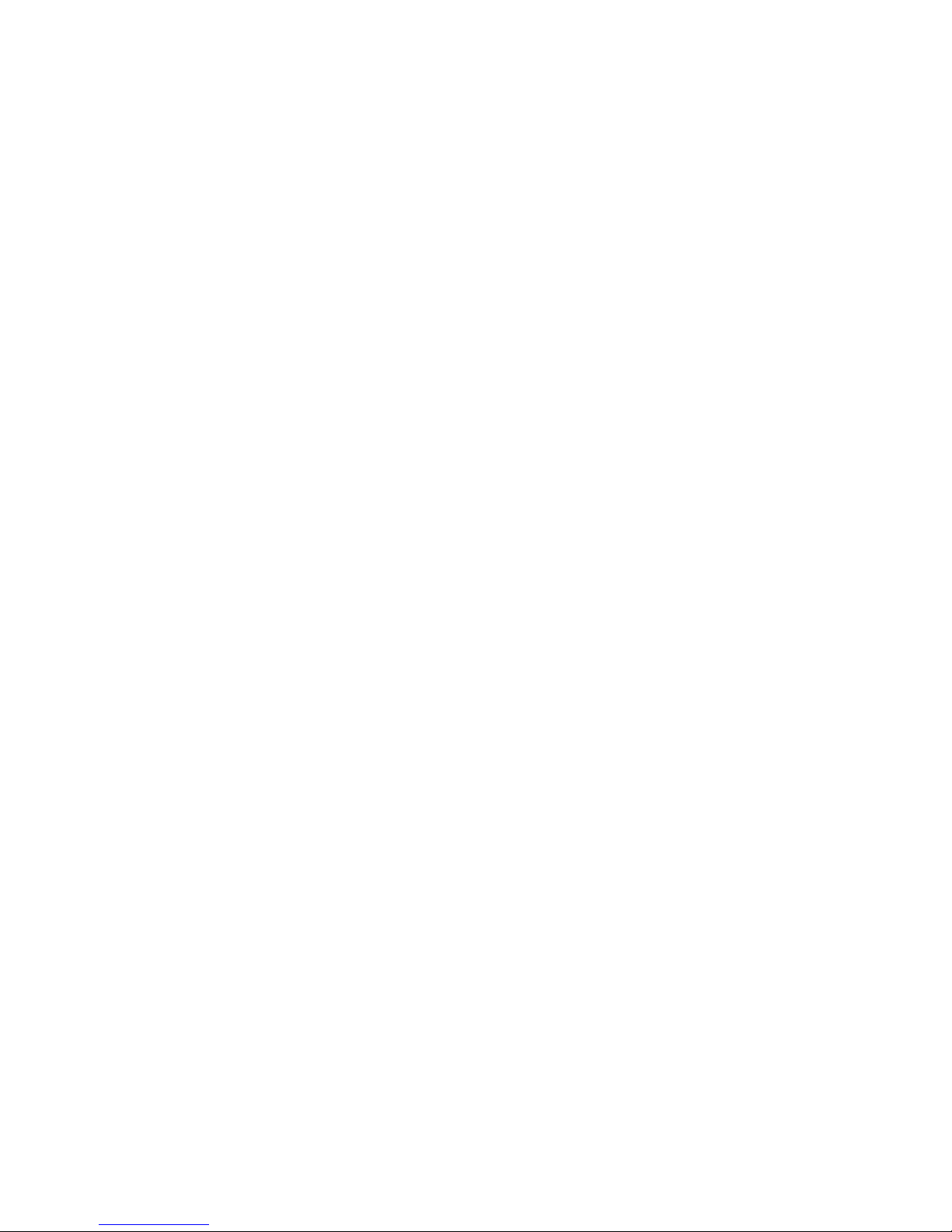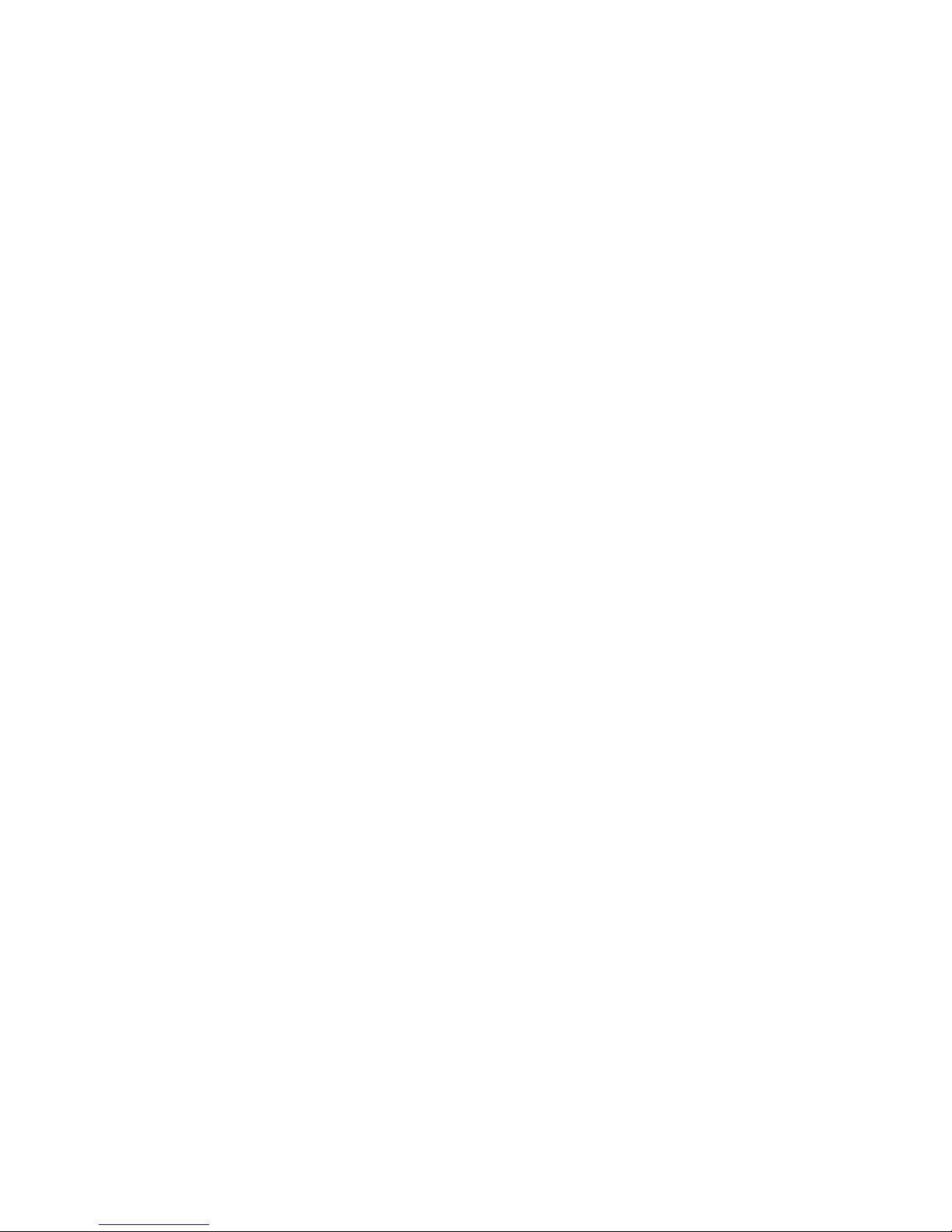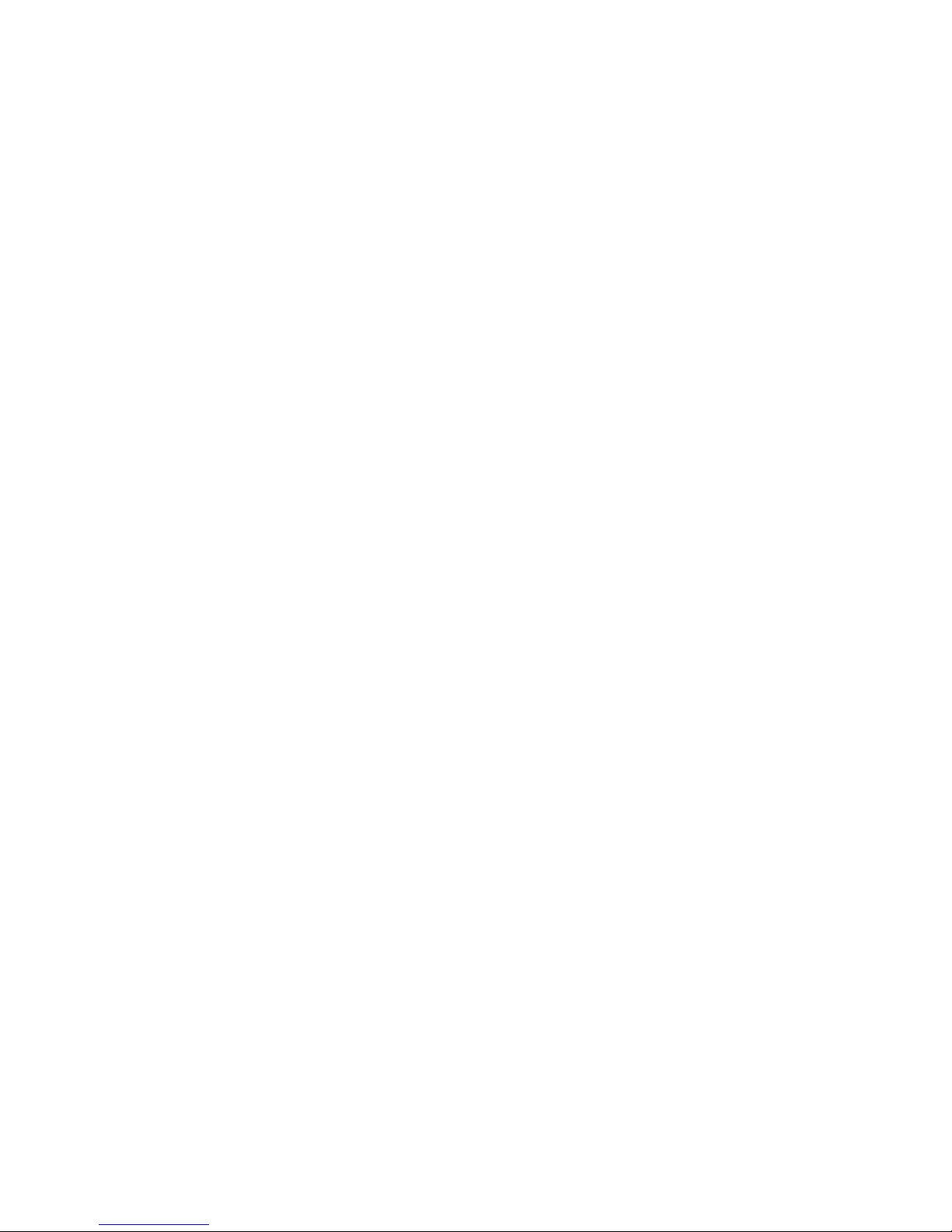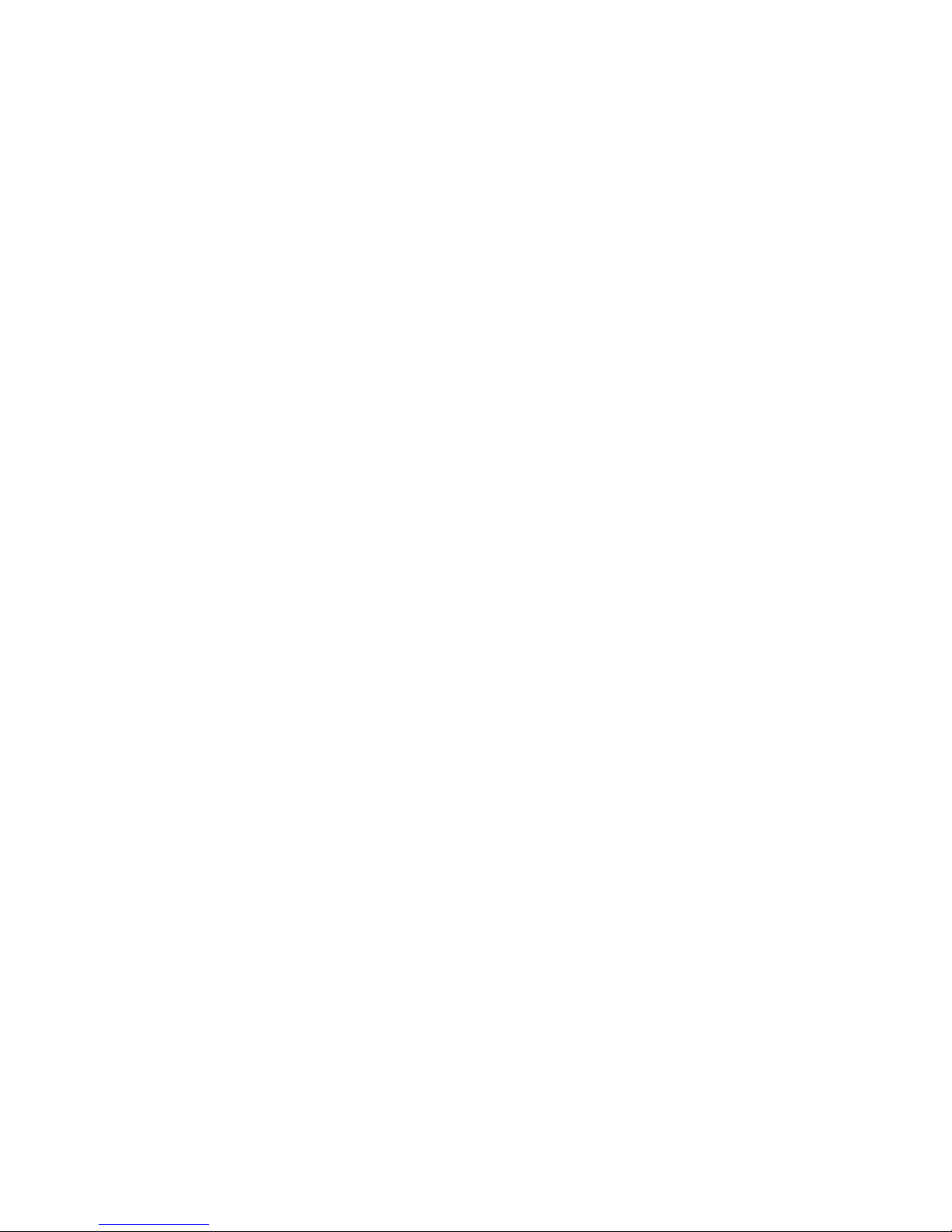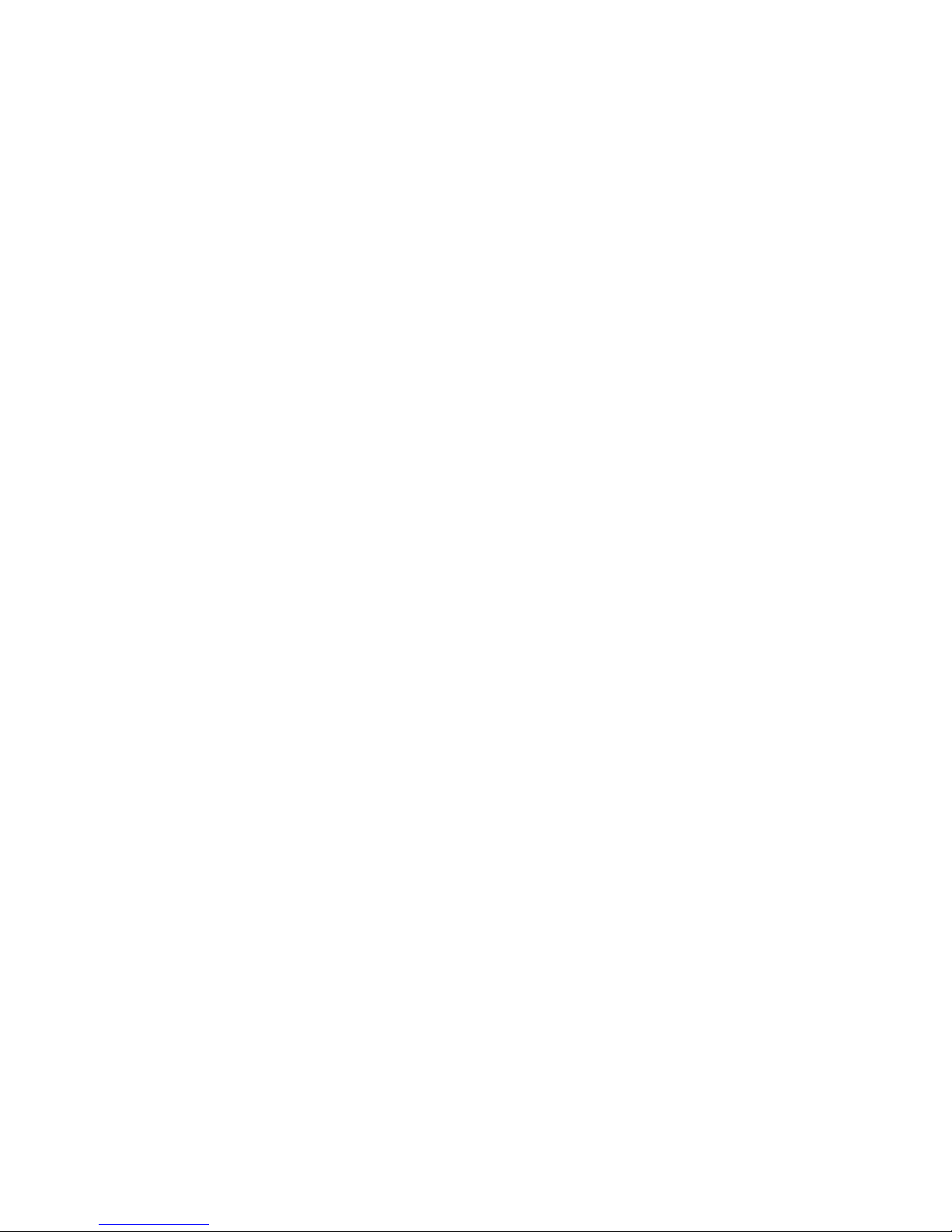Formatting HDD
To format a HDD attached to the player, select the drive item on the main screen of the player menu, press
the "INFO" RC button and choose "Format Dis " (to format the entire dis ) or "Format Partition" (or to for
mat an already existing dis partition only). The player will format the dis using "EXT2" filesystem. NOTE:
To use dis s formatted by the player on a Windows PC, you may need to install additional software on the
PC, such as "EXT2FSD" (http://www.ext2fsd.com/).
Switching the Player On and Off
To switch on the player, ensure the power switch on the rear panel is in “on” state, and press the “POWER”
RC button or the “on/off” button on the front panel.
To put the player into the standby mode, press the “POWER” RC button or the “on/off” button on the front
panel. To exit the standby mode, press any of these buttons again.
Depending on the player settings (see the player setup menu), the “hardware standby” or “software stand
by” mode may be used. In the “hardware standby” mode, almost complete power-off ta es place and
the player consumes almost no power. In the “software standby” mode, the player produces no signal
on the video output, but is still functioning. For example, if you have some storage devices connected to
the player, you may still access them from networ (“NAS” function of the player). Exiting the “software
standby” mode ta es just a few seconds. When the player is in the “software standby” mode, it still con
sumes significant power. It is not recommended to eep the player in the “software standby” mode for a
while if you do not need it.
To switch off the player completely, toggle the power switch on the rear panel. Do not do it if some drive is
connected to the player and some write operation is in progress.
NOTE: After switching off the player or putting the player into the “hardware standby” mode, it is recom
mended to wait about 1 minute before switching it on again.
NAS (Networ Attached Storage)
You can access storage devices connected to the player from the local networ using FTP and SMB pro
tocols. On a Windows PC, just type "ftp://ip_address" or "\\ip_address" in the Windows explorer, where
"ip_address" is the IP address of the player.
WiFi
You can use a USB WiFi adapter to connect the player to the local networ via WiFi.
Please see here for the information on supported USB WiFi adapters:
http://dune-hd.com/support/hw_compat/
Limitations
Compatibility of the player with a particular hardware (A/V equipment, networ equipment, dis drives, etc)
may depend on various factors (particular hardware model, specifics of hardware installation and usage,
configuration of the player and the hardware, etc). If the player does not correctly wor with a particular
hardware, try to adjust the configuration of the player or hardware, try to use the hardware in a different
way, or try to use some other hardware.
Compatibility of the player with a particular media content (files, discs, etc) may depend on various factors
(specifics of media content encoding, specifics of the configuration of the player, etc). If the player does not
play correctly a particular media content, try to adjust the configuration of the player, or try to use media
content encoded in a different way.