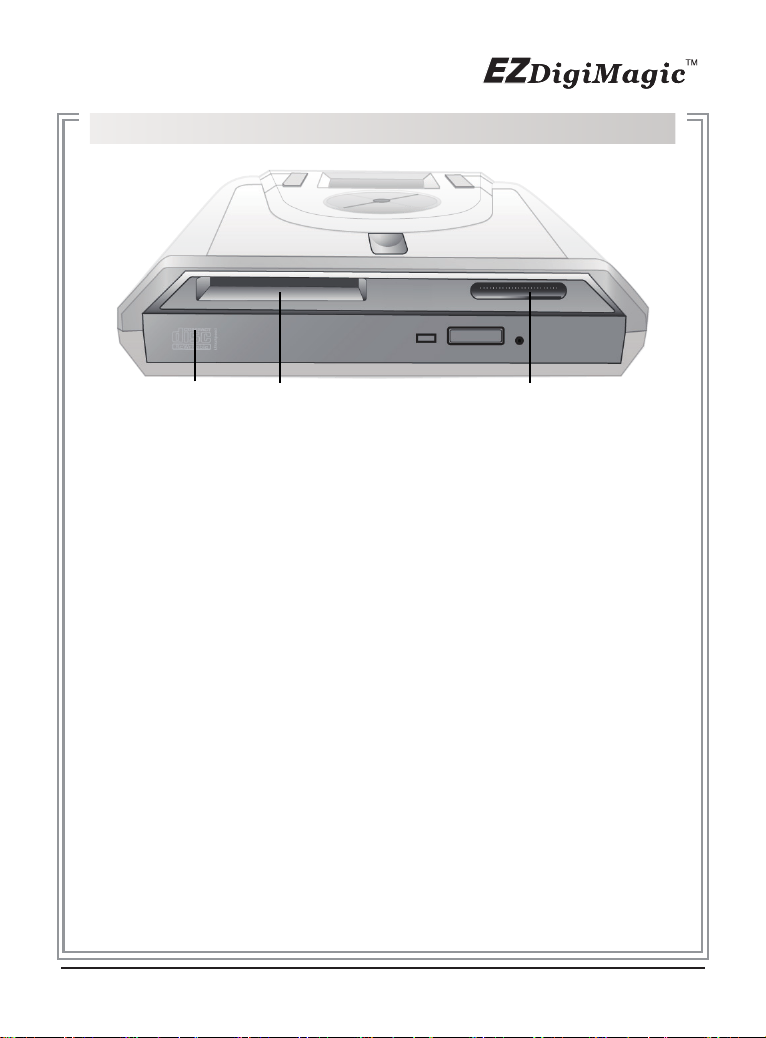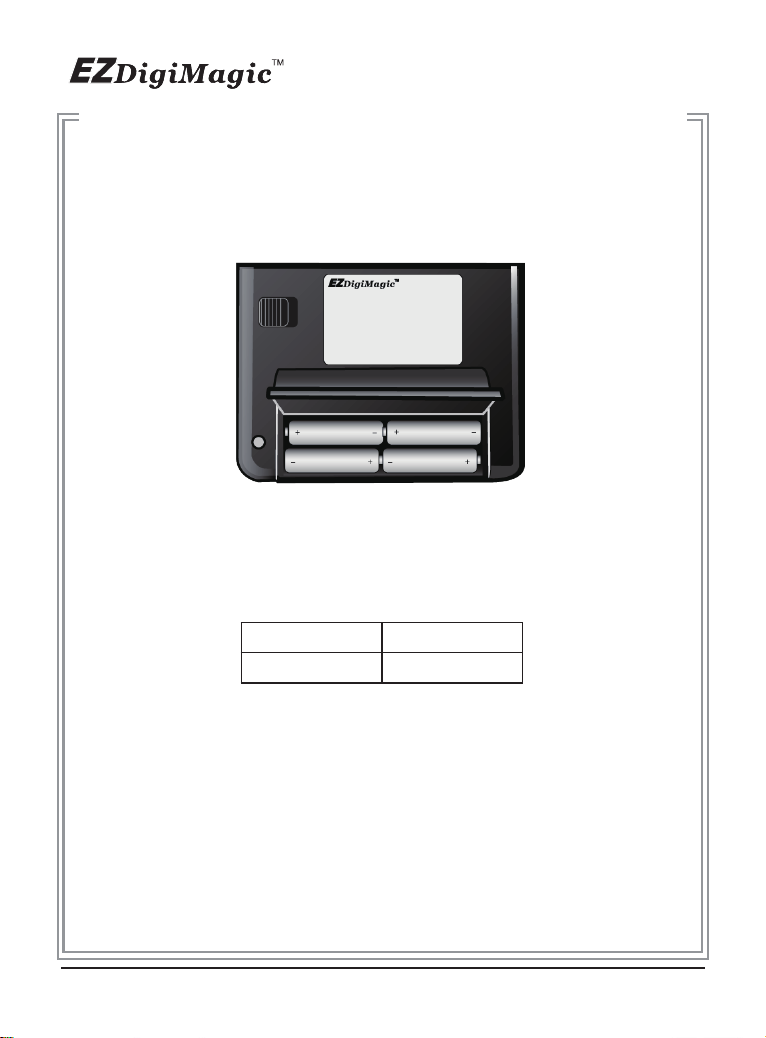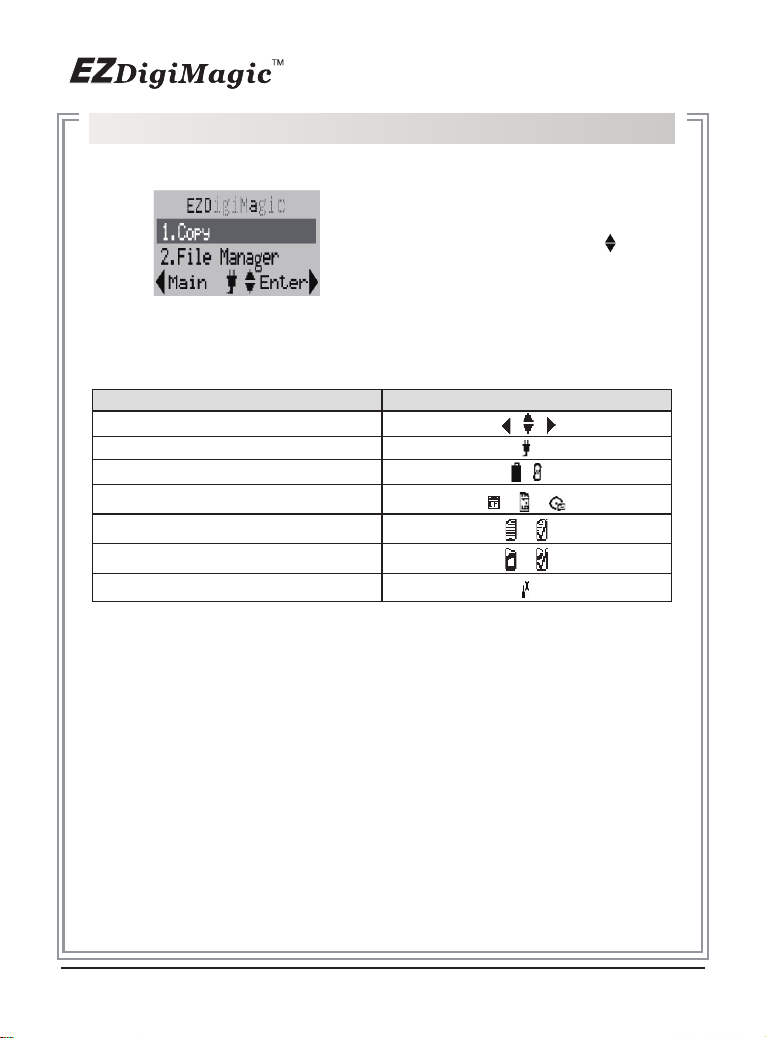Table of Contents
1. Introduction.............................................................. P. 2
1-1.Basic Configuration................................................. P. 2
1-2.Product Features..................................................... P. 2
2. Product Tour............................................................. P. 3
2-1.Front Bezel............................................................. P. 3
2-2.Top Beze................................................................. P. 4
2-3.Rear Panel............................................................... P. 5
2-4.Battery Compartment.............................................. P. 6
2-5.Car Power Adapter Kit (Optional)............................. P. 7
3. Menu Instruction...................................................... P. 8
3-1.LCD Display............................................................. P. 8
3-2.Icon List................................................................... P. 8
3-3.Menu List................................................................. P. 9
4. Operating Instructions........................................... P.10
4-1.Standalone Copy..................................................... P.10
4-2.File Manager............................................................ P.13
4-3.Verify Session.......................................................... P.14
4-4.Compare.................................................................. P.14
4-5.Setup....................................................................... P.15
5. Product Application Scope................................... P.18
5-1.Lawful Use of Products............................................ P.18
5-2.Disclaimer................................................................ P.18
5-3.Acknowledgment & Trademark................................ P.18
6. FCC & Safety............................................................. P.19
6-1.FCC Compliance Statement.................................... P.19
6-2.FCC WARNING....................................................... P.19
6-3.Safety Instructions................................................... P.19
7. Warranty & Technical Support.............................. P.20
1