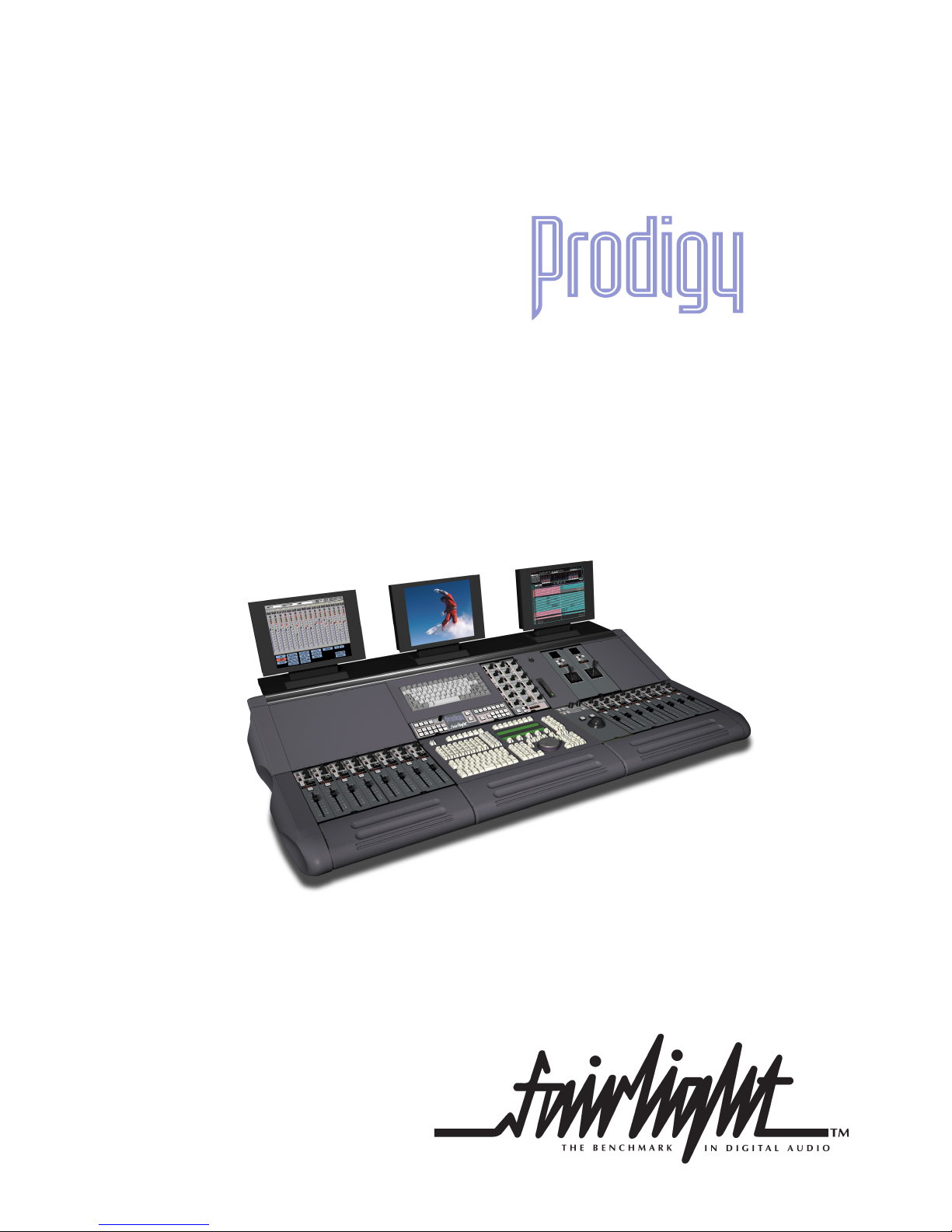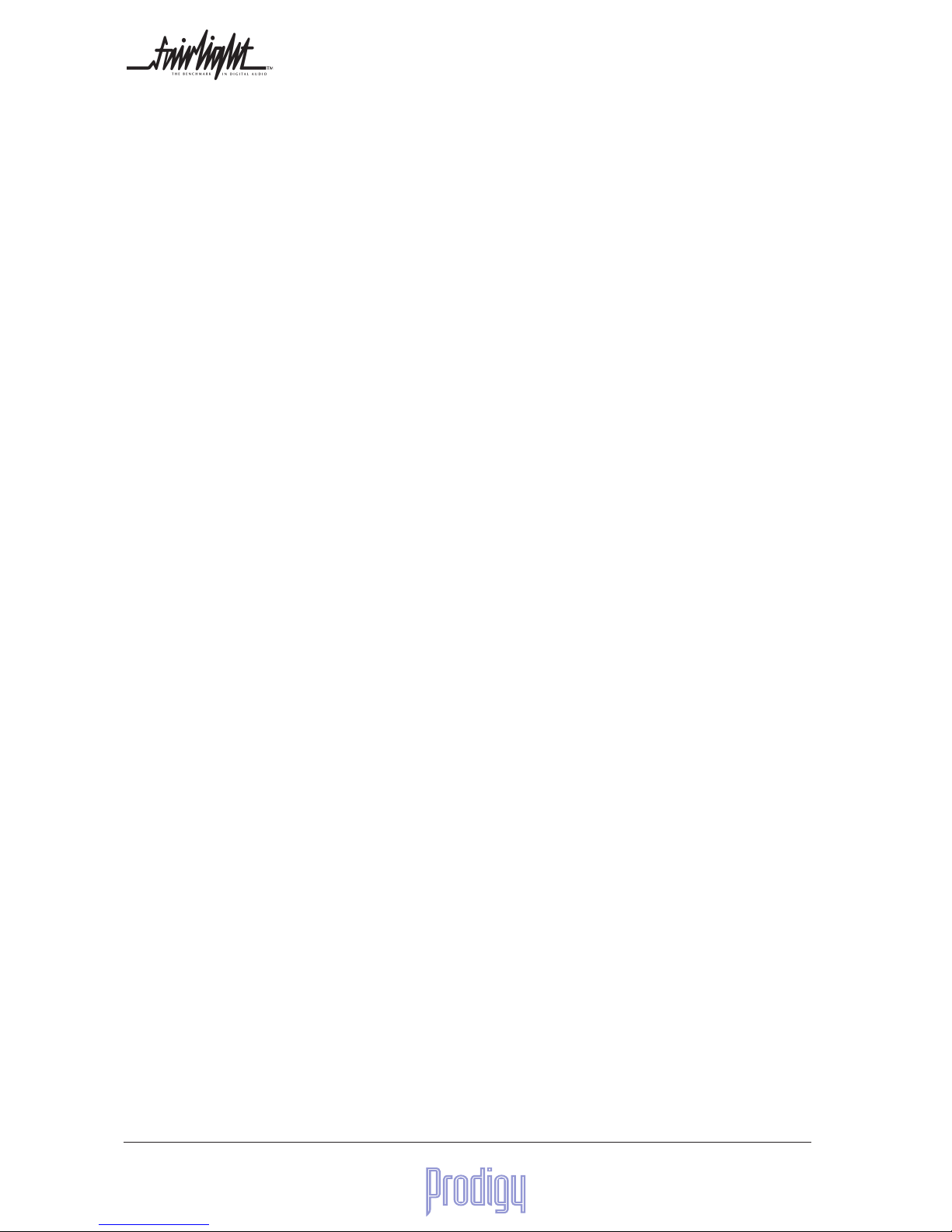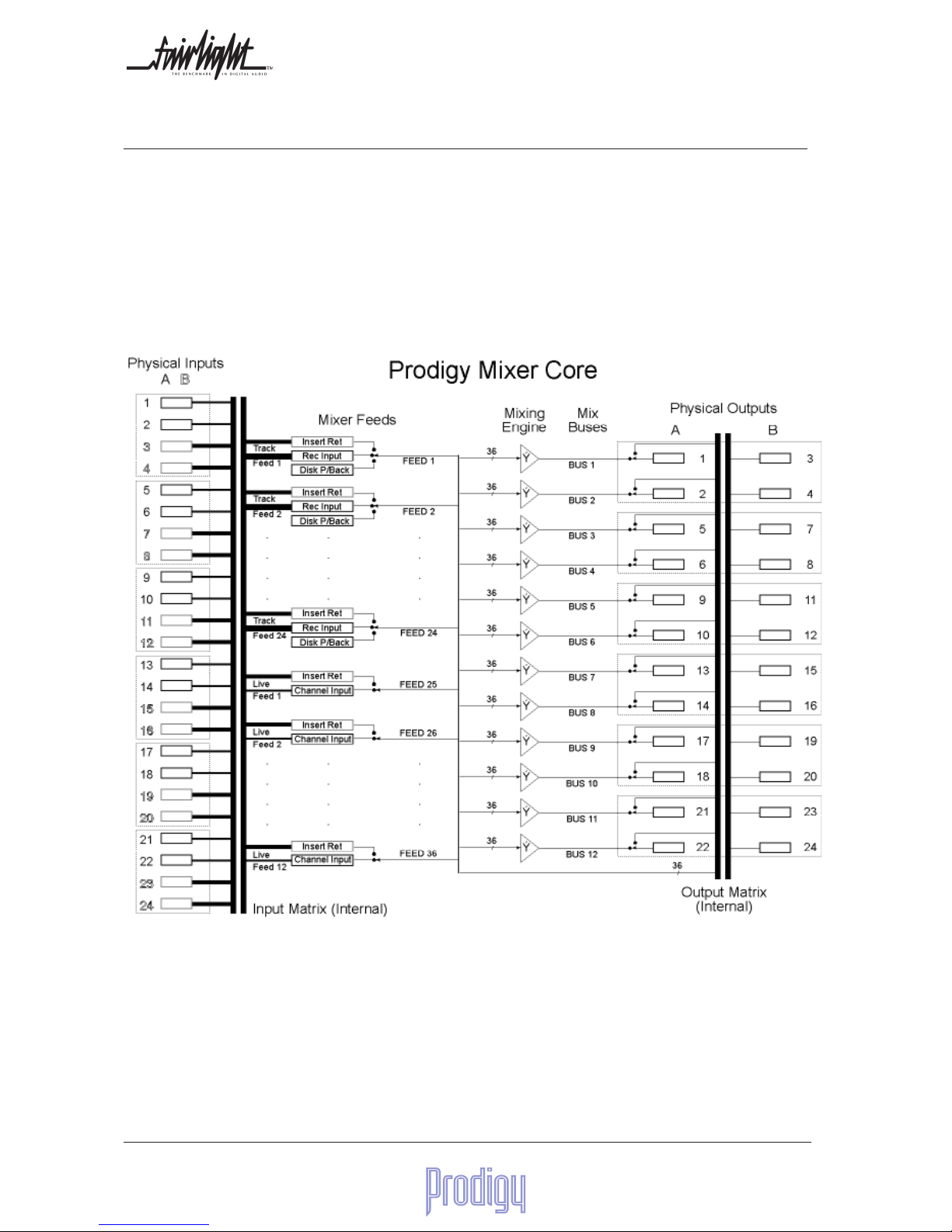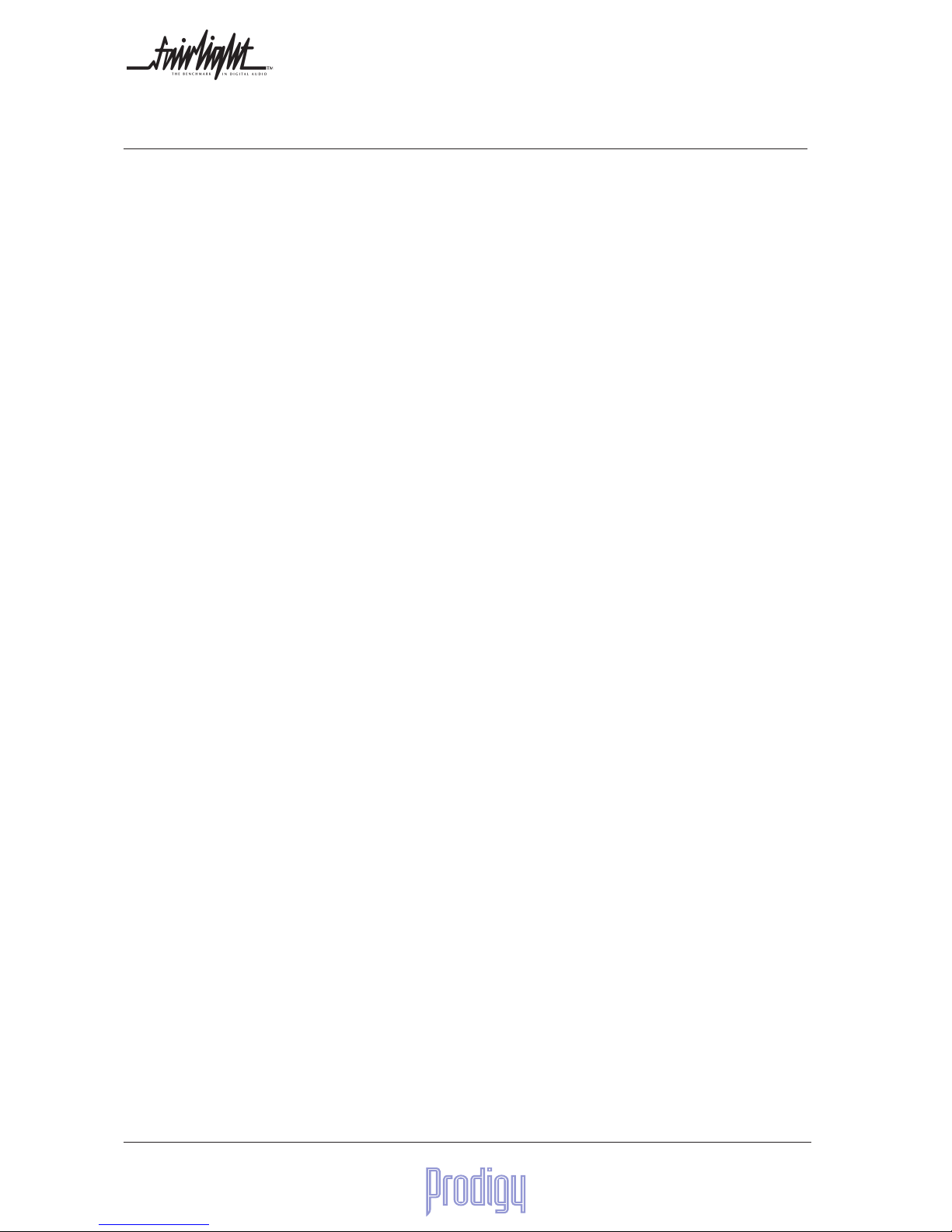User Manual Page 3
Contents
1. System Components ........................... 5
1.1 Prodigy Engine ................................. 5
1.2 isk rives for Audio Storage ............ 5
1.3 MFX Editing Console ......................... 5
1.4 MFX Video Monitor ........................... 5
1.5 Prodigy Mixing Surface ..................... 5
1.6 Surround Monitor Box ....................... 5
2. PRODIGY Mixer Overview .................. 6
2.1 Mixing System Overview ................... 6
2.2 Inputs and Outputs Overview ............. 7
2.3 Patching Inputs to Tracks ................. 7
2.4 Insert Sends and Returns .................. 7
3. Runnin the System ............................ 8
3.1 Powering on the system ................... 8
...................................................... 3.2
Running the Prodigy Editor ............... 8
3.3 Running the Prodigy Mixer ................ 8
4. Restartin the System ......................... 9
4.1 Restarting the Mixer .......................... 9
4.2 Restarting the PRO IGY Engine ....... 9
4.3 Running the System as an Editor...... 9
5. The Control Surface .......................... 10
6. User Interface ..................................... 11
6.3 System Modes ................................ 11
6.4 Mixer Screen Menu Summary........ 13
6.4.1 The Mix Menu ............................. 13
6.4.2 The Data Menu .......................... 14
6.4.3 The System Menu ..................... 15
6.5 Fader Screen Menus ....................... 16
7. Startin a Job .................................... 17
7.1 File Types ....................................... 17
7.1.1 Recording Fi es ......................... 17
7.2 MFX and Prodigy Communication ... 17
7.3 MFX User Interface ......................... 18
7.3.1 Creating a new project: ............. 18
7.3.2 Opening a project that does not
contain mix data. ....................... 18
7.3.3 Opening a project that contains mix
data. ........................................... 18
7.3.4 Using LOAD MIXDATA in the import
menu. ........................................ 19
7.3.5 C osing a project. ...................... 19
7.3.6 The UPDATE button on the Mixer.20
7.3.7 Extending Project containing embed-
ded Mixer Data. .......................... 20
7.3.8 Removing Embedded Mixer Data from
a project. .................................... 20
7.3.9 Notes ......................................... 21
8. Settin Up the Console ..................... 22
8.1 Buss Allocation ............................... 22
8.1.1 The Buss A ocation Screen ...... 22
8.1.2 Mono Aux Busses ...................... 22
8.1.3 Stereo Aux Busses .................... 22
8.1.4 Sub Busses .............................. 22
8.1.5 Main Busses ............................. 23
8.1.6 Mu titrack Busses ...................... 23
8.1.7 5.1 Format ................................. 23
8.1.8 So o ........................................... 23
8.1.9 C/R Monitor ................................ 23
8.1.10 Define Port ................................ 24
8.1.11 Free Mix Busses ....................... 24
8.2 Monitoring Setup ............................. 24
8.2.1 The Surround Monitor ............... 24
8.2.2 Interna Sources ........................ 26
8.3 Channel Configuration ..................... 27
8.3.1 Live Feeds ................................. 27
8.3.2 Track Feeds .............................. 27
8.3.4 Sources ..................................... 28
8.3.5 Insert Points .............................. 29
8.3.6 Copying Channe Configuration 29
8.3.7 Stereo Linking ........................... 29
8.3.8 Arming Tracks ........................... 29
8.3.9 Signa F ow ................................ 29
8.3.10 EQ/COMP/EXP buttons ............. 29
8.3.11 Mu titrack busses ...................... 29
8.3.12 MS Decoding/Input configuration
options ...................................... 30
8.3.13 Input Phase Reverse ................ 30
8.4 Buss and Group Assignment .......... 31
8.5 Naming Signal Paths ...................... 31
8.5.1 Tracks ........................................ 31
8.6.2 Live Feeds ................................. 32
8.6 Fader Sets ...................................... 32
8.6.1 Switching Between Sets ........... 32
8.6.2 Editing a Fader Set .................... 32
8.6.3 Saving Fader Sets ..................... 33
8.7 Meter Sets ...................................... 33
8.7 Editing a Meter Set .................... 33
8.7.2 Saving Meter Sets ..................... 34