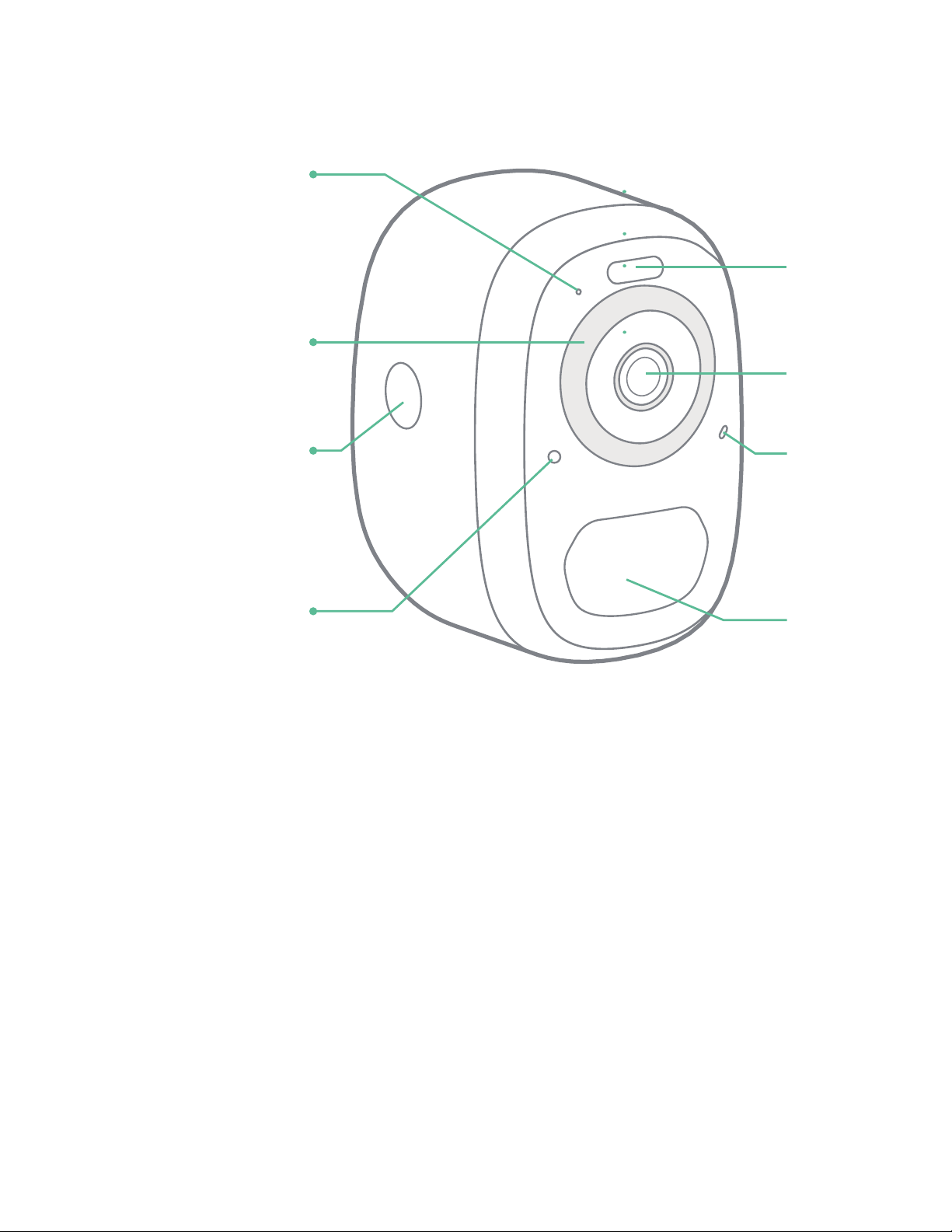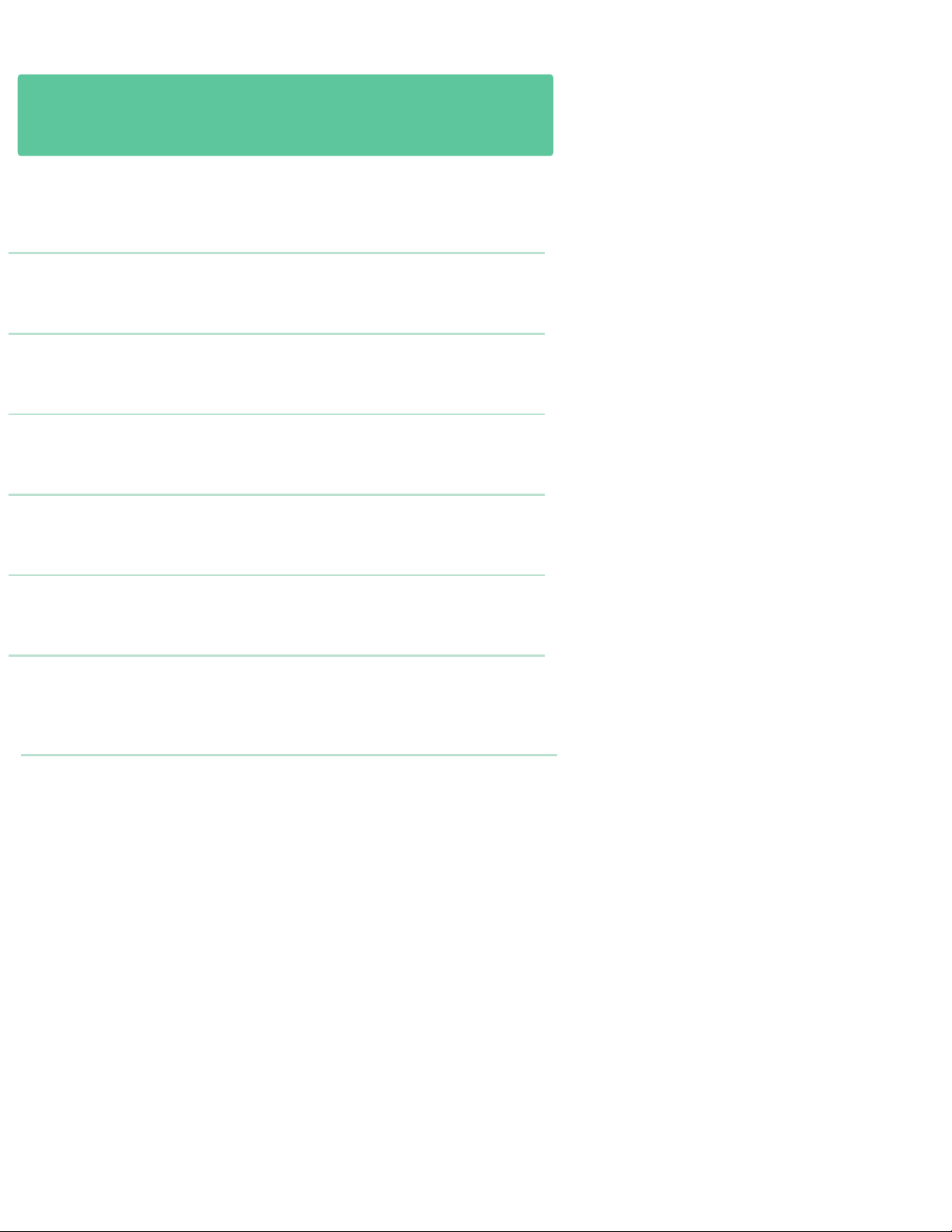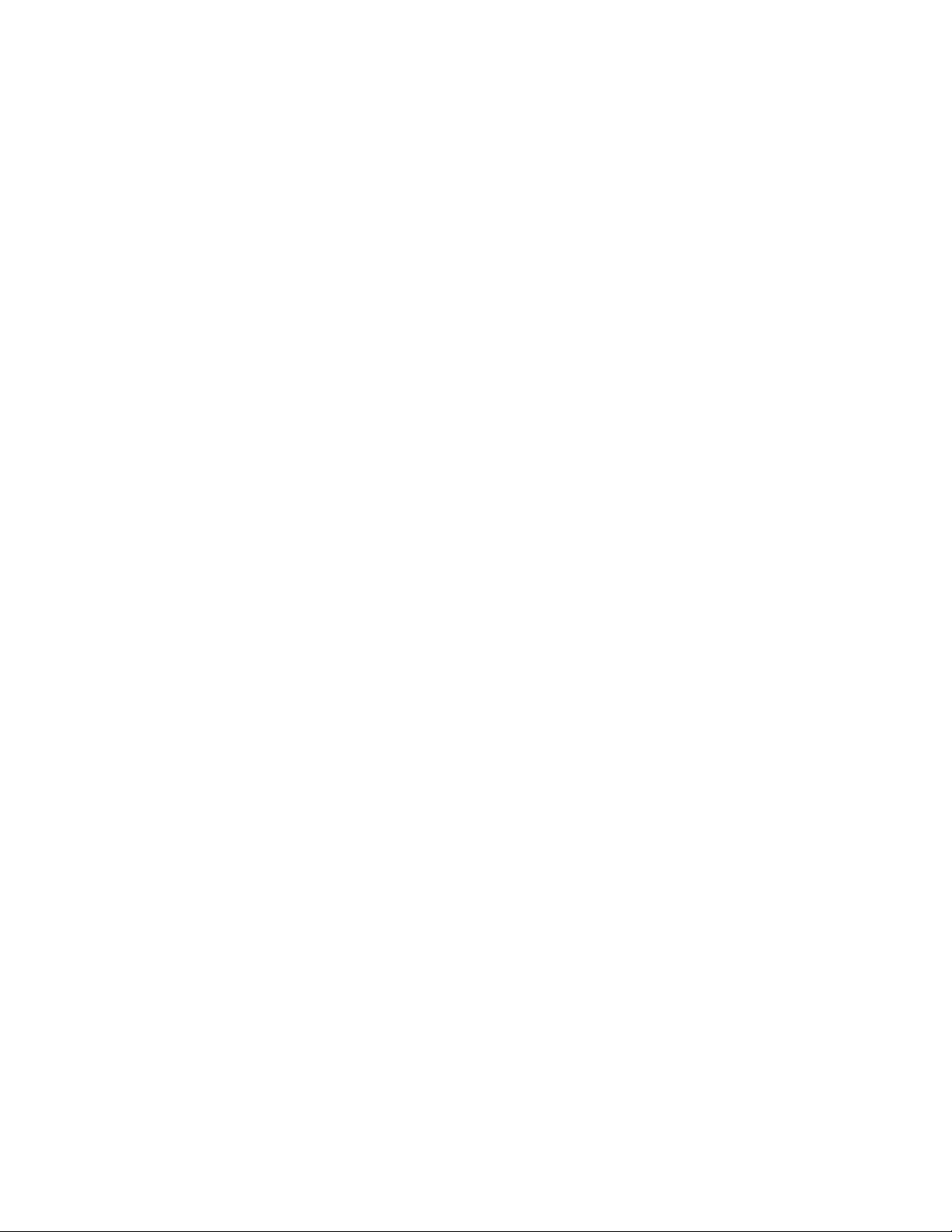NOTE: This equipment has been tested and found to comply with the limits for a
Class B digital device, pursuant to Part 15 of the FCC Rules. These limits are
designed to provide reasonable protection against harmful interference in a
residential installation. This equipment generates, uses and can radiate radio
frequency energy and, if not installed and used in accordance with the instructions,
may cause harmful interference to radio communications.However, there is no
guarantee that interference will not occur in a particular installation.
If this equipment does cause harmful interference to radio or television
reception,which can be determined by turning the equipment off and on, the user
is encouraged to try to correct the interference by one or more of the following
measures:
-- Reorient or relocate the receiving antenna.
-- Increase the separation between the equipment and
receiver.
-- Connect the equipment into an outlet on a circuit different from that to which the
receiver is connected. -- Consult the dealer or an experienced radio/TV technician
for help.
To maintain compliance with FCC’s RF Exposure guidelines, This equipment should
be installed and operated with minimum distance between 20cm the radiator your
body: Use only the supplied antenna.
FAQ
1. Q:Camera permission management: How to invite family and friends to
use my camera together?
A:Open the Vicoo APP and select your camera in the home page. Click the share
button on the home page or the "Share" in the camera settings to enter the sharing
page, and then click "Invite friends" to generate a QR code. Your friends can now
get some of the access rights by scanning the QR code in your phone.
2. Q:Why doesn't the Wi-Fi name appear when I connect to Wi-Fi?
A:On Apple devices with iOS13 and above, you need to turn on the "location
permission" for the app in the system settings and change it to "allow when using."