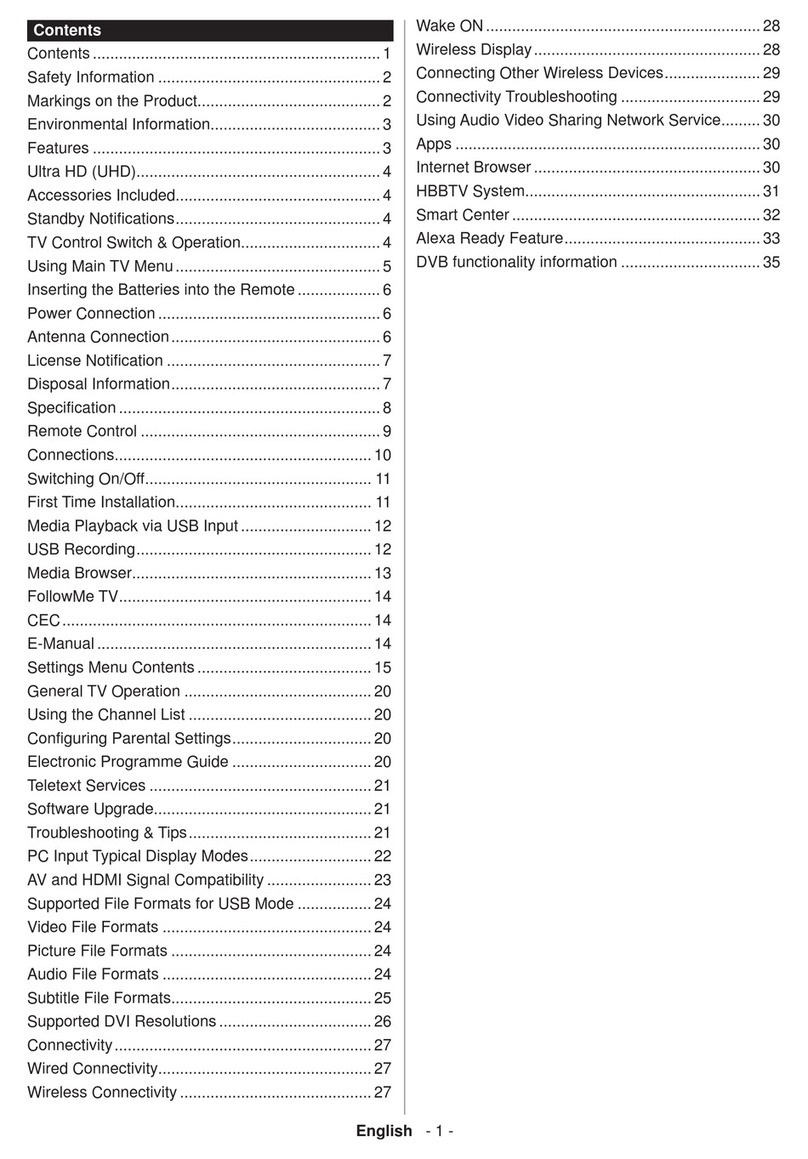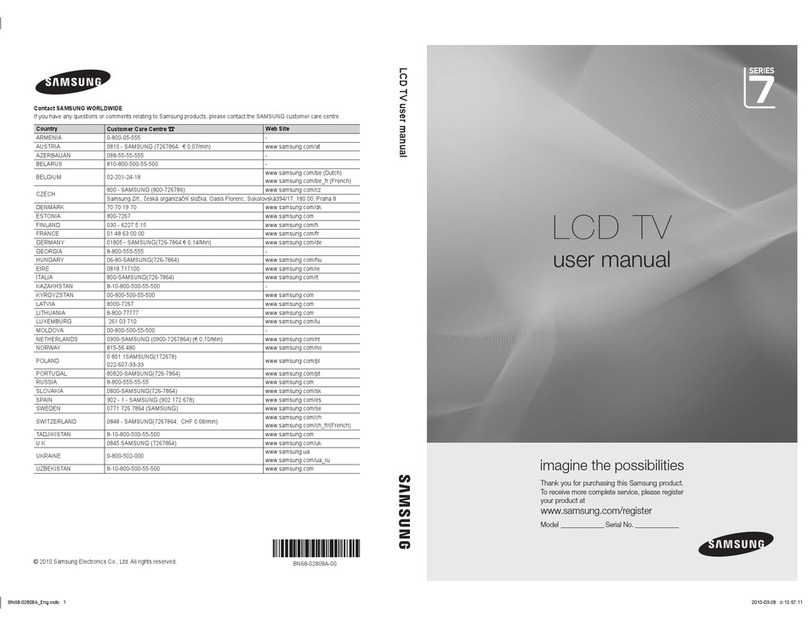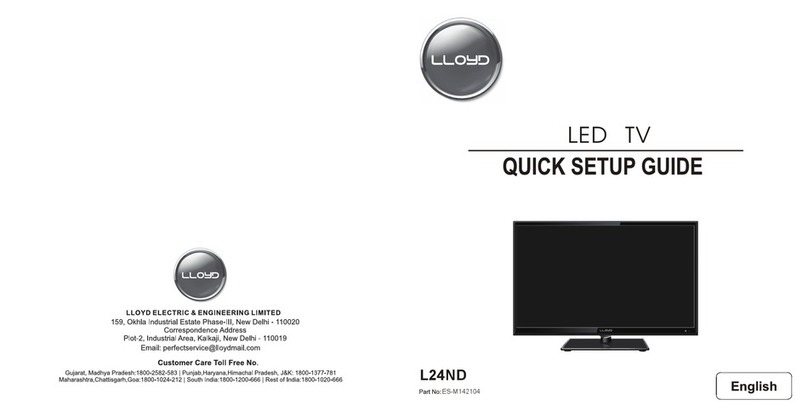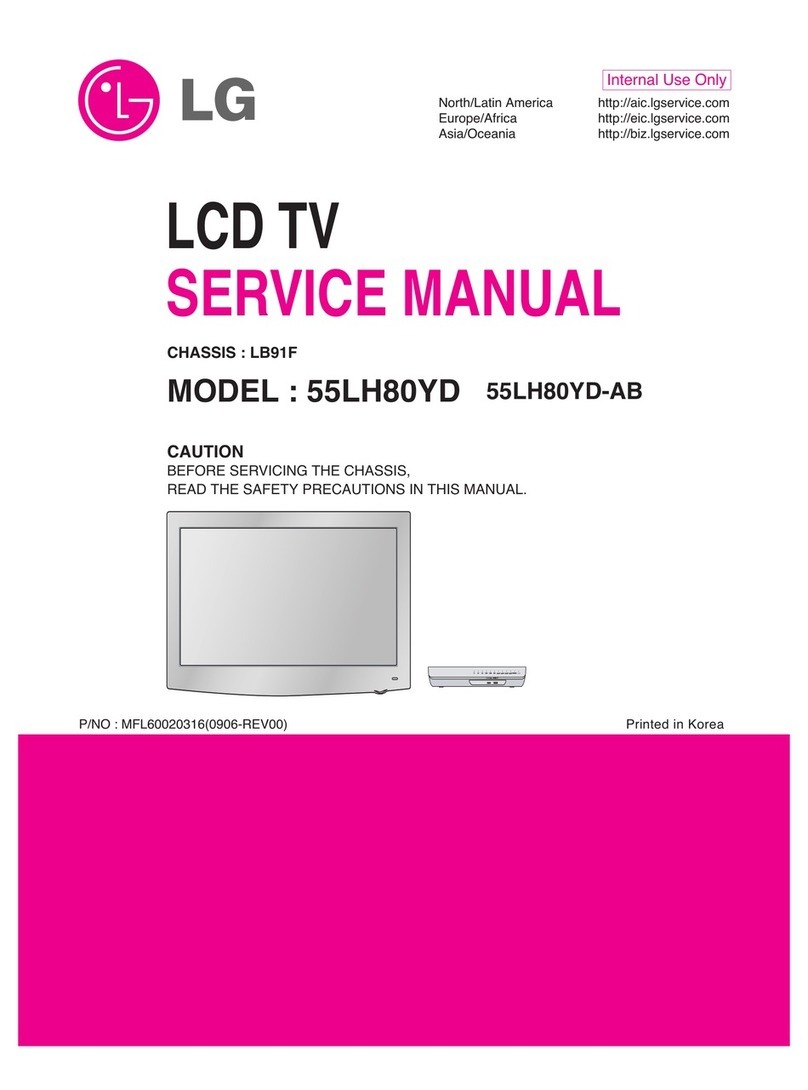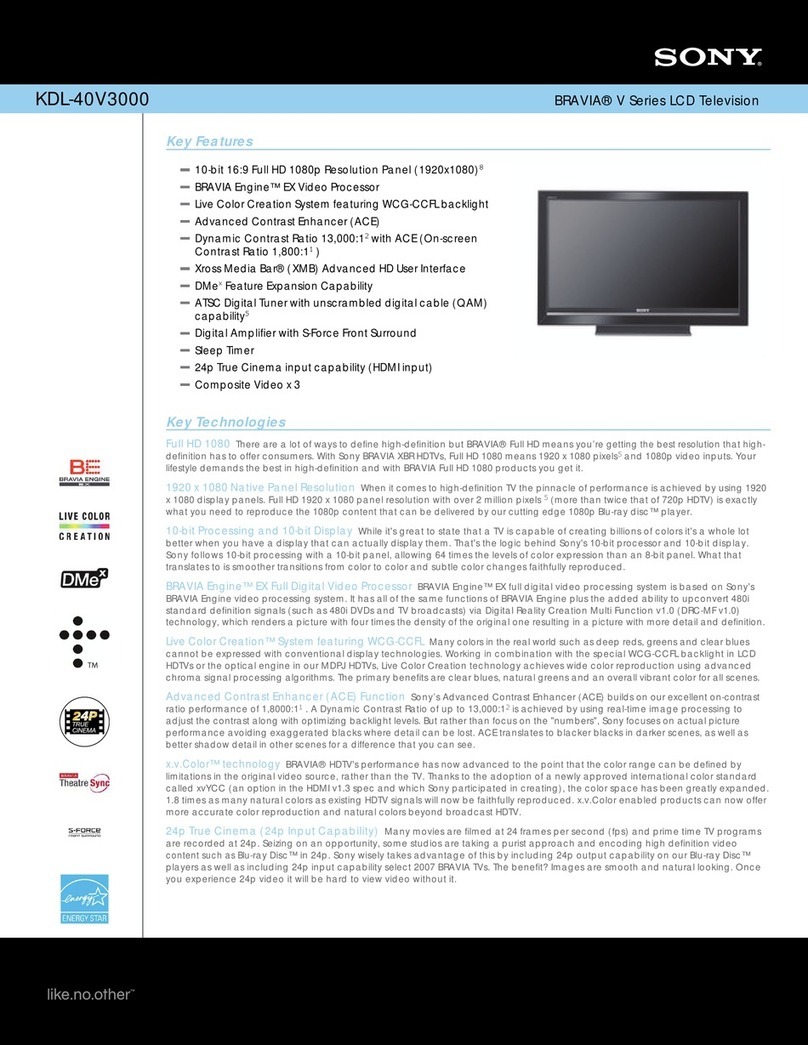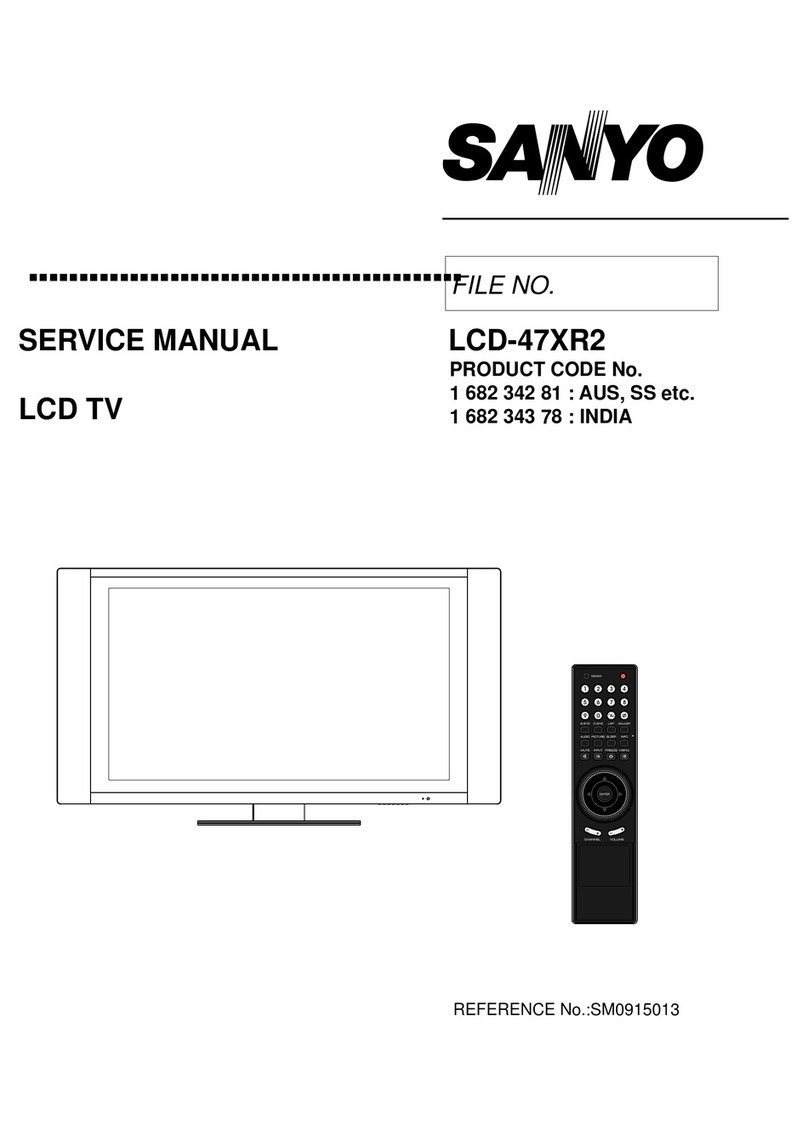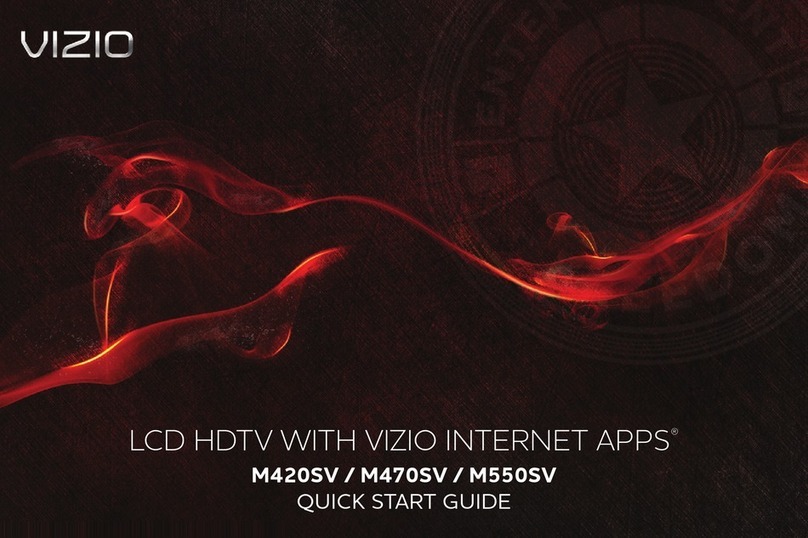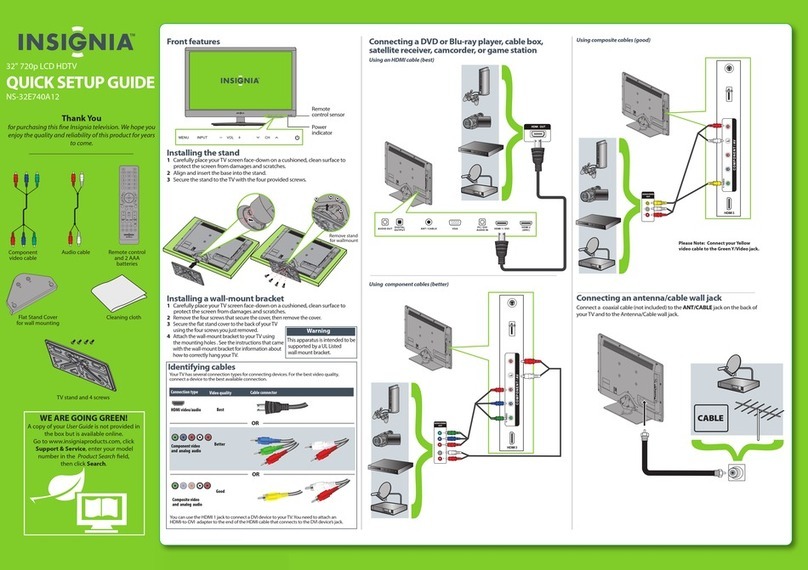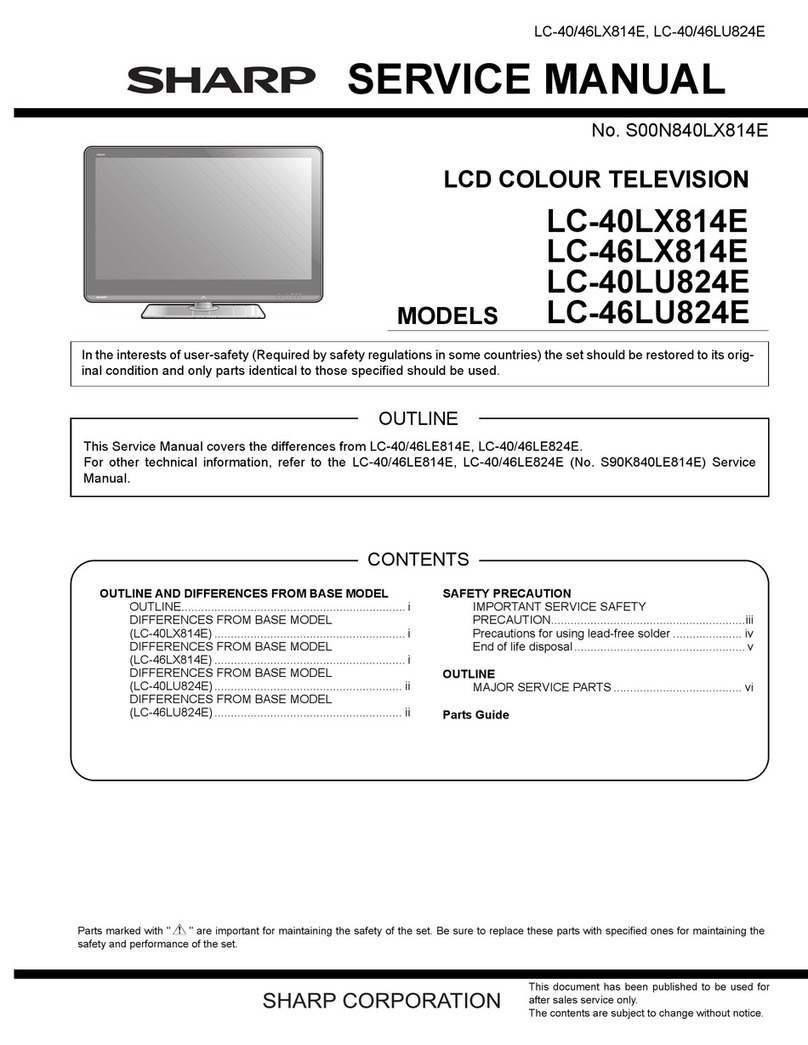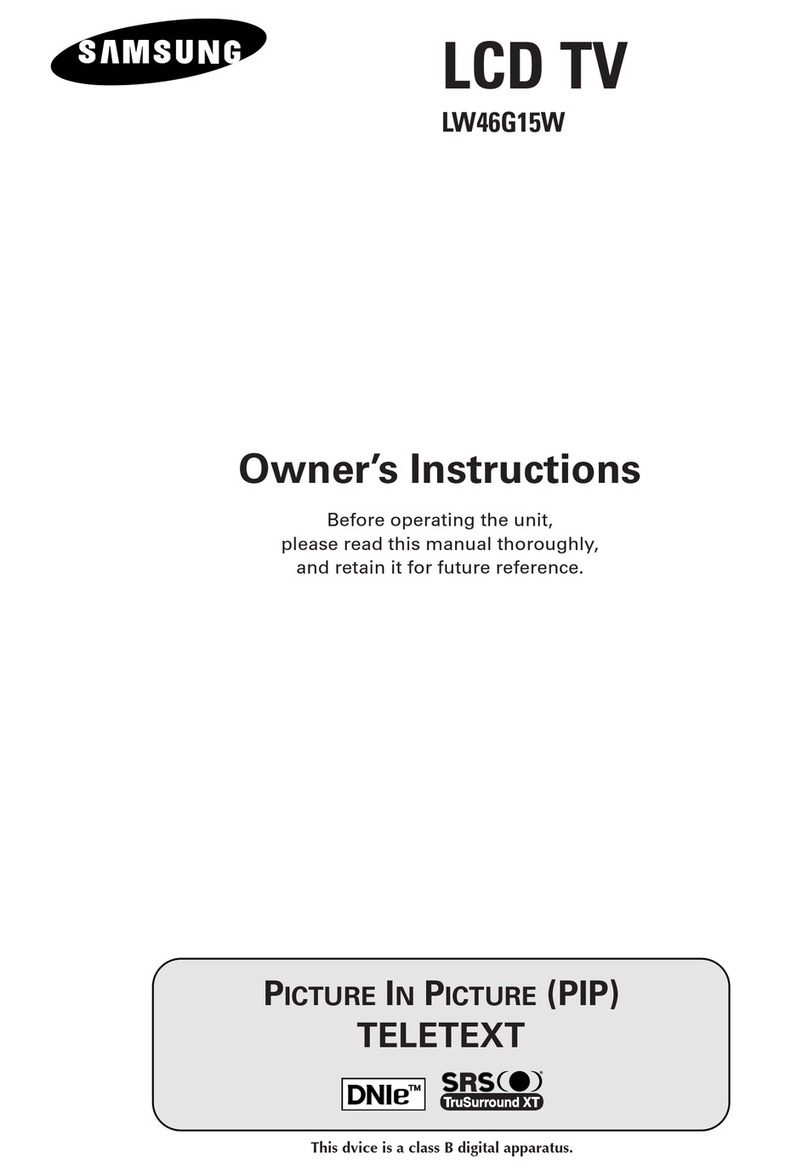F&U FL28101 User manual
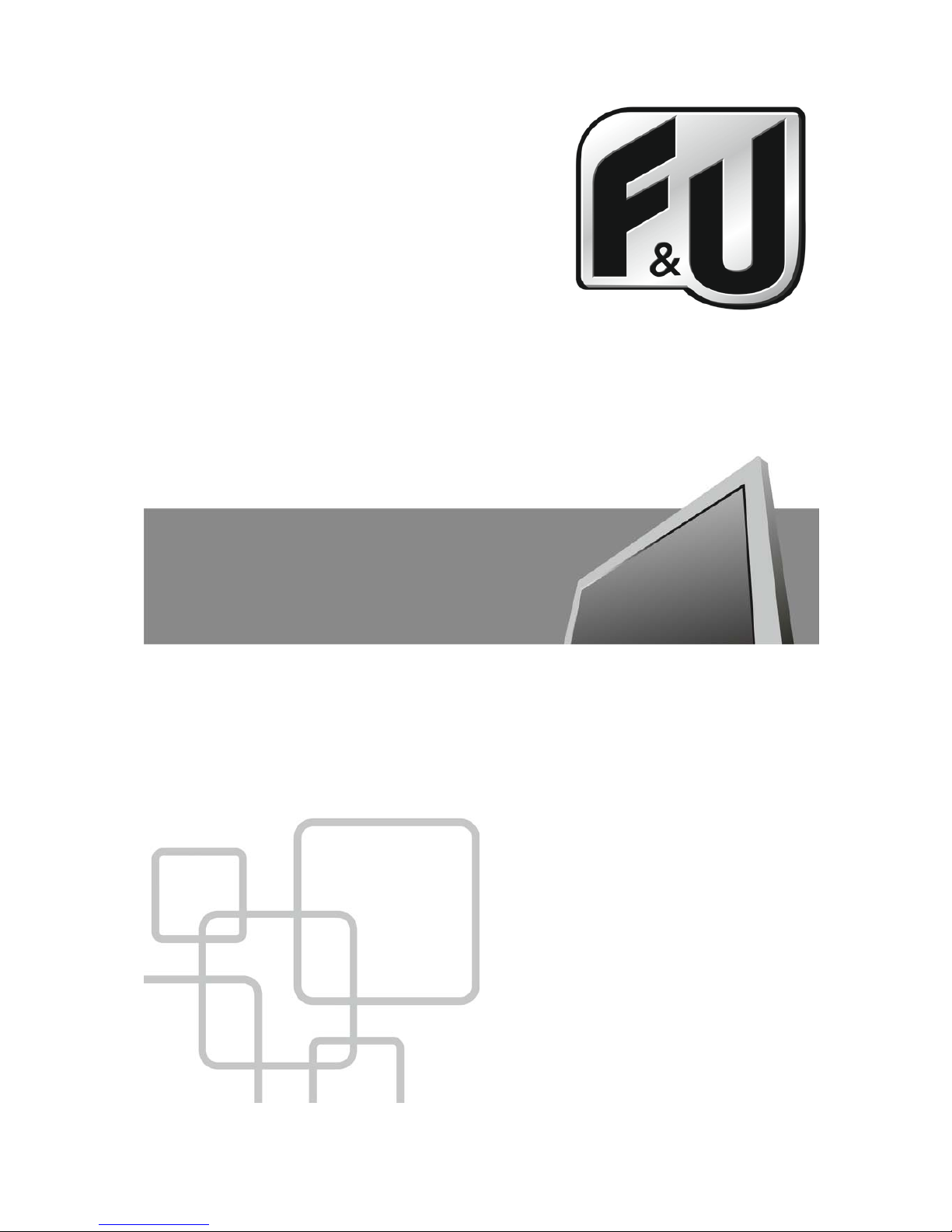
1
USER’S MANUAL
LED TV FL28101
Read this manual carefully and retain it for future reference

2
TABLE OF CONTENTS
1. Safety instructions............................................................................................................. 3
2. TV ASSEMBLY AND CONNECTION ................................................................................ 5
2.1 TV Bracket Assembly................................................................................................ 5
2.2 TV Button and Terminal Interface.............................................................................. 6
2.3 External Device Connection Diagram ....................................................................... 7
2.4 Installing and Connecting the TV .............................................................................. 8
2.5 TV Stand Installation Instruction................................................................................ 8
3REMOTE CONTROL....................................................................................................... 9
4. TV OPERATION AND SYSTEM SETUP...........................................................................11
4.1 Picture Menu ...........................................................................................................13
4.2 SOUND Menu..........................................................................................................15
4.3 APPLICATIONS.......................................................................................................17
4.4 PREFERENCES......................................................................................................23
4.5 SETUP ....................................................................................................................25
4.6 HOTEL MODE SETTINGS ......................................................................................28
4.7 How to user Record.................................................................................................30
4.8 How to user Time shift .............................................................................................35
5. MEDIA OPERATION ........................................................................................................39
5.1 Photo.......................................................................................................................40
5.2 Movie.......................................................................................................................41
5.3 Music.......................................................................................................................42
5.4 Setup.......................................................................................................................43
6. Troubleshooting................................................................................................................44

3
1. Safety instructions
Welcome
Congratulations! You now own one of the most state of the art and technologically advanced
high definition television products available. In order to set it up as easy as possible, we would
like to familiarize you with the features and functions of this special product. Please read this
user’s manual carefully and thoroughly and keep in a safe place for future reference.
We thank you for your business and hope you enjoy this product.
Caution
This symbol is intended to alert the
user to the presence of not insulated
“dangerous voltage” within the
product’s enclosure that may be of
sufficient magnitude to constitute a risk of electric
shock to persons.
This symbol is intended to alert the
user to the presence of important
operating and maintenance
(servicing) instructions in the
literature accompanying the appliance.
CAUTION: TO REDUCE THE RISK OF ELECTRIC
SHOCK, DO NOT REMOVE COVER (OR
BACK), NO USER-8ERVICEABLE PARTS
INSIDE.REFER SERVICING TO
QUALIFIED SERVICE PERSONNEL
CAUTION
-
TO PREVENT DAIMAGE WHICH MAY
RESULT IN FIRE OR SHOCK HAZARD
-DO NOT EXPOSE THIS APPLIANCE TO RAIN
OR MOISTURE.
-SHOCK HAZARD - DO NOT OPEN
CAUTION
These servicing instructions are for use by
qualified service personnel only. To reduce the
risk of electric shock, do not perform any
s
ervicing other than that contained in the
operating instruction unless you are qualified to
do so.
CAUTION
The stand is intended for use only with this TV.
Using it with other apparatus may result in
instability causing possible injury.
WARNING
- The apparatus shall not be exposed to dripping or splashing and no objects filled with liquids, such as
vases, shall be placed on the apparatus.
-This is a Class B product. In a domestic environment this product may cause radio interference in which
case the user may be required to take adequate measures.
To reduce the risk of fire and electric shock, do not expose this product to rain or moisture.
FCC NOTICE
This device has been tested and found to comply with the limits for a Class B device, pursuant to Part 15
of the FCC Rules. These limits are designed to provide reasonable protection against harmful
interference in home environment as well as in a commercial, industrial or business environment. This
equipment can generate, use and emit radio frequency energy and, if not installed and used in
accordance with the instructions, may cause harmful interference to radio communications. However,
there is no guarantee that interference will not occur in a particular installation. If this equipment does
cause harmful interference to radio or television reception, which can be determined by tuning the
equipment off and on, the user is encouraged to try to correct the interference by one or more of the
following measures:
- Reorient or relocate the receiving antenna.
- Increase the separation between the equipment and receiver.
- Connect the equipment into an outlet on a circuit which is different form that to which the receiver is
connected.
- Consult the dealer or an experienced radio/TV technician for help.
- Changes or modifications not expressly approved by the party for compliance could void the user’s
authority to operate the equipment.
- Connecting of peripherals requires the use of grounded shielded signal cables.
RISK OF ELECTRIC SHOCK
DO NOT OPEN

4
Always be careful when using your
television. To reduce the risk of fire,
electrical shock, and other injuries, keep
these safety precautions in mind when
installing, using, and maintaining your
television.
Read these instructions and keep
them in a safe place.
Heed all warnings.
Follow all instructions.
Do not use this apparatus near
water.
Do not block any of the ventilation
openings.
Install it in accordance with the
manufacturer’s instructions.
Do not install near any heat sources
such as radiators, heat registers,
stoves, or other apparatus
(including amplifiers) that produce
heat.
Do not defeat the safety purpose of
the polarized or grounding type plug.
Apolarized plug has two blades with
one wider than the other. A
grounding type plug has two blades
and a third grounding prong. The
wide blade or the third prong is
provided for your safety. When the
provided plug does not fit into your
outlet, consult an electrician for
replacement of the obsolete outlet.
Protect the power cord from being
walked on or pinched particularly at
plugs, convenience receptacles,
and the point where they exit from
the television.
Only use the
attachments/accessories specified
by the manufacturer.
Use only with a cart, stand, tripod,
bracket, or table specified by the
manufacturer, or sold with the
television. When a cart is used, use
caution when moving the
cart/apparatus combination to avoid
injury from tip-over.
Unplug this television during
lightning storms or when it is not
going to be used for long periods of
time.
Refer all servicing to qualified
service personnel. Servicing is
required when the television has
been damaged in any way, i.e. when
the power supply cord or plug is
damaged, liquid has been spilled or
objects have fallen into the unit, the
Television has been exposed to rain
or moisture, does not operate
normally, or has been dropped.
Clean only with a lint free cloth.
Important Safety Precautions
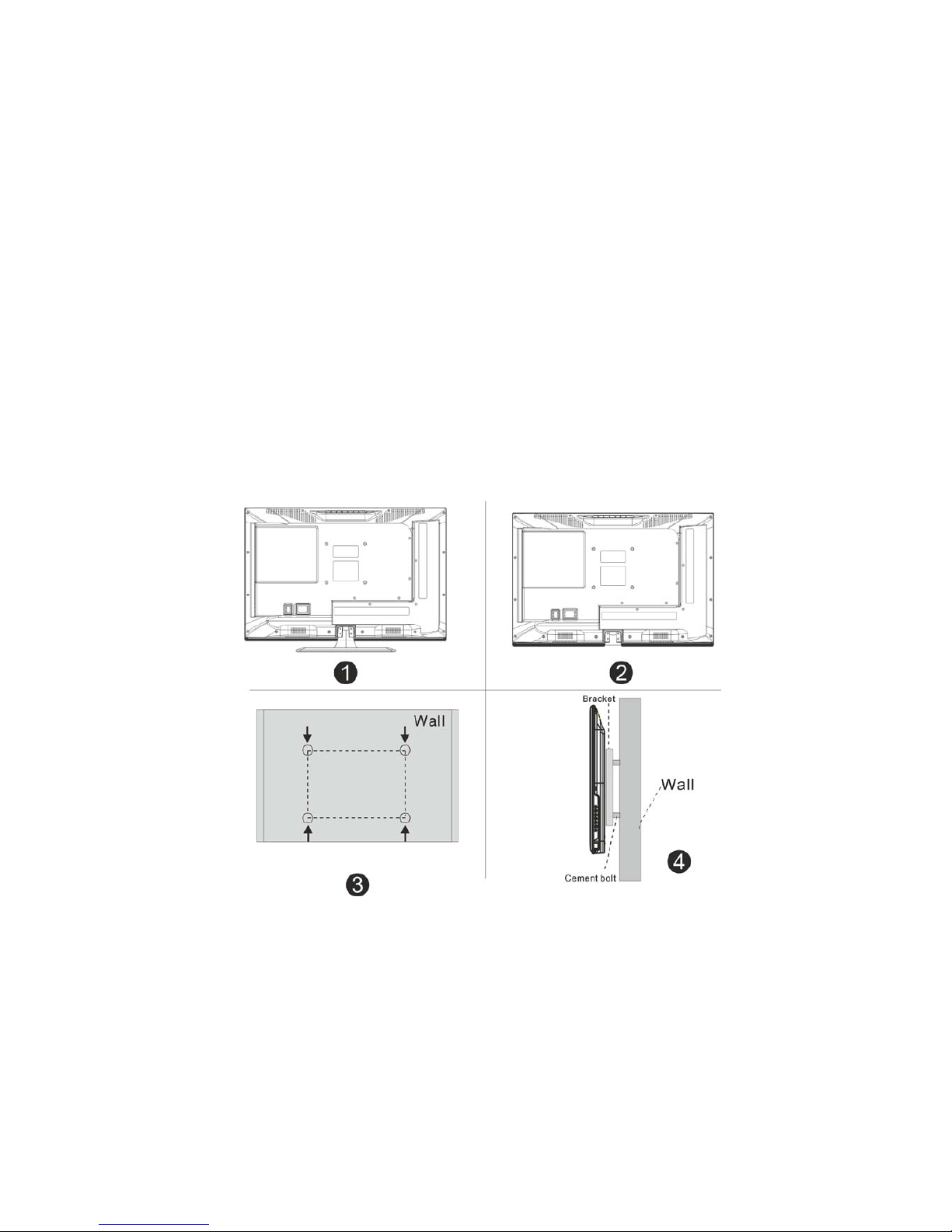
5
2. TV ASSEMBLY AND CONNECTION
2.1 TV Bracket assembly
Fix the TV on the wall
1. First, put the TV on a table smoothly and put a soft cloth on the table to avoid
scratching the screen.
2. Use a screw driver to take off the screws which are fixed on the bottom stand (in
the direction of the arrow, refer to photo1). Then, remove the bottom stand
(please take off the screws and the bottom stand carefully).
3. Use a bracket which can fixed on the wall according to the size of the arrow
direction of photo 2 and photo 3.
4. Drill four holes properly on the wall (the size is only for reference) and put four
screws into them (optional parts).
5. As per step 4, use the screwdriver to fasten the screws on the back of the TV
and then hang the TV on the wall.
Note:
1. The bracket fixed on the wall is an optional part.
2. When you assemble the TV, there should be no other objects in front and
around it. Please keep a distance from other objects.
3. When assembling the TV, please fix it firmly in order to avoid any danger.
4. The fixing picture is only for reference.
5. Please follow the instructions of the user manual about the bracket assembly for
fixing the TV.
6. Attach the mounting bracket from the VESA compatible wall mounting kit.
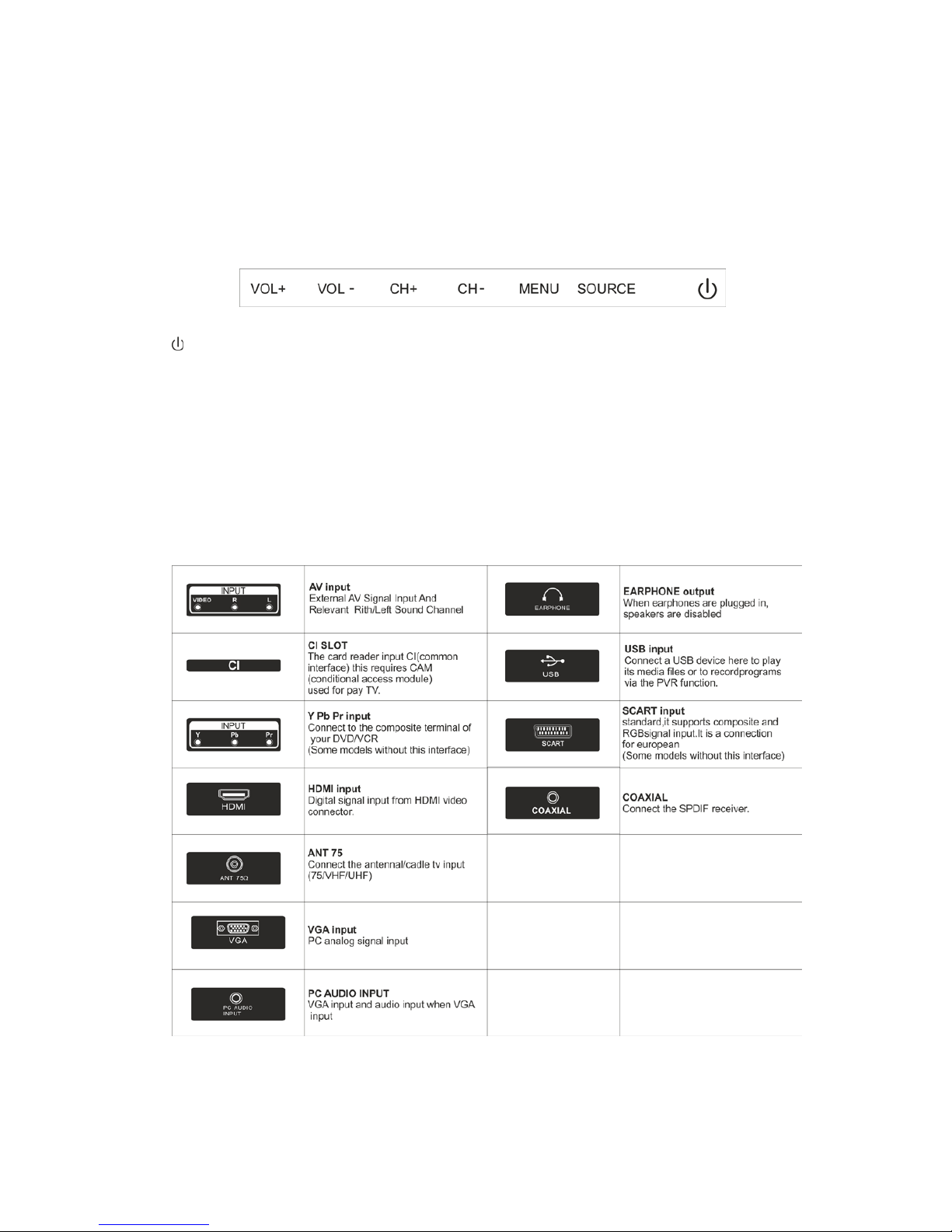
6
2.2 TV buttons and terminal interface
TV buttons
Note: The following picture is only functional schematic and the actual position and the
arrangement of different models may vary.
: Turn ON/OFF Power.
SOURCE: External signal input selection.
MENU: Display main MENU and confirm MENU item selection.
CH+/-: Selecting channel.
VOL+/-: Adjusting volume.
Terminal Interface
Note: The following are the various terminal interfaces, the actual position and
arrangement in different models may vary.
.
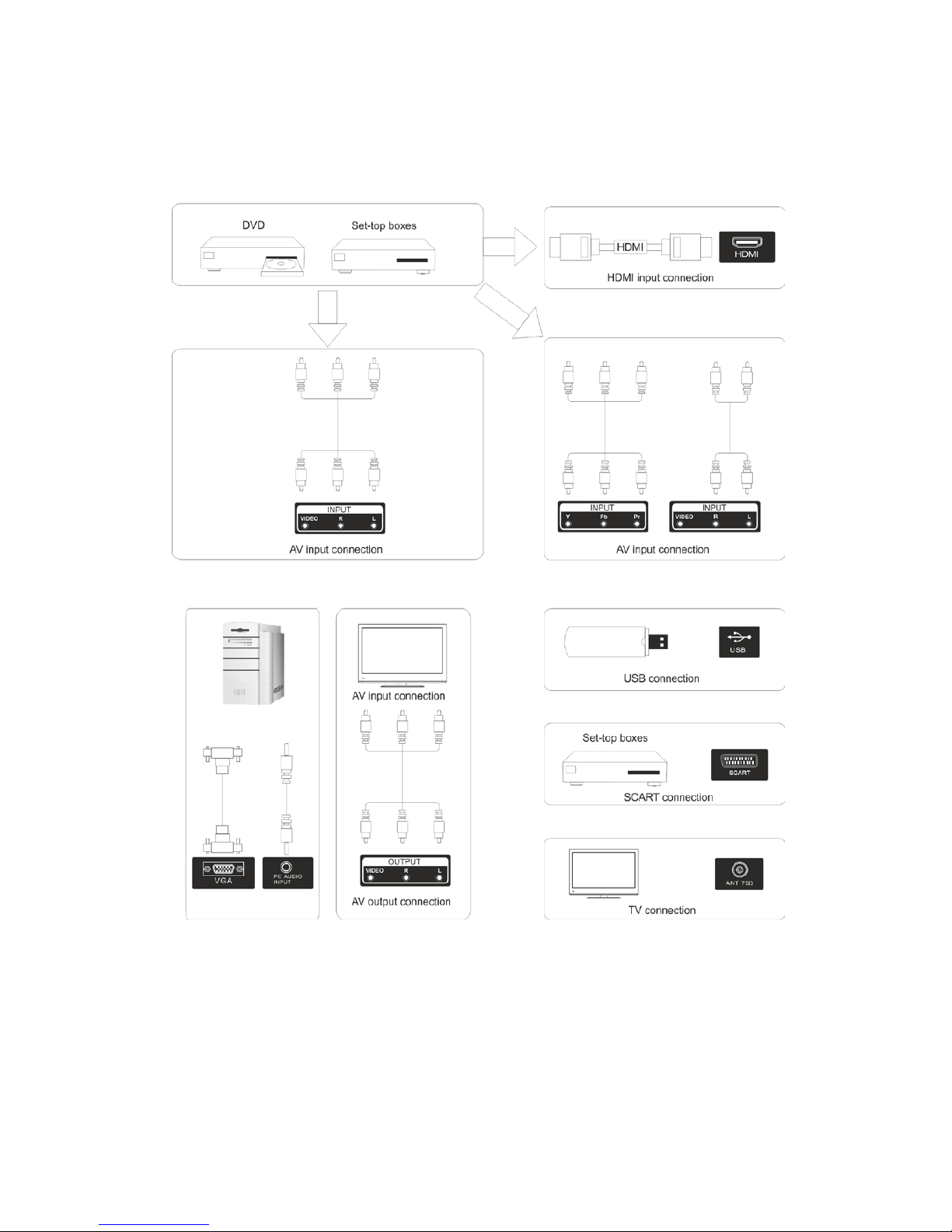
7
2.3 External device connection diagram
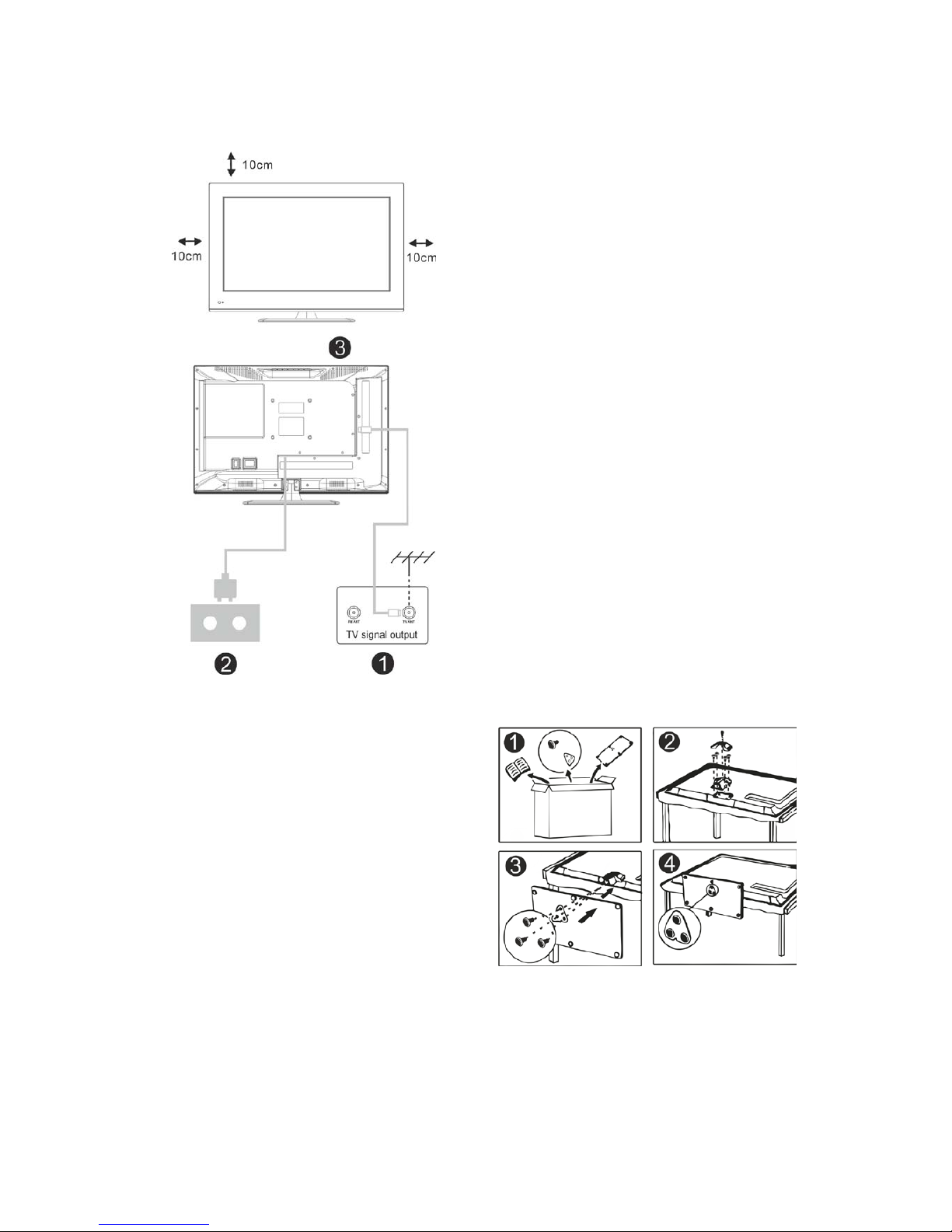
8
2.4 Installing and connecting the TV
Setup your TV
Place your TV in a firm place which can
bear the weight of the TV. To avoid
danger, please don’t expose the TV near
water or heating object (such as light,
candle, heating machine) and do not
block the ventilation at the back of the TV.
Connect the antenna and power
cables
1. Connect the antenna cable to the
antenna socket on the back of the TV.
2. Plug the power cord of the TV (AC
100-240V~ 50/60Hz).
Turn on the TV
3. Press the power button of the TV and
the indication light will turn to green. If it is
on standby mode (the light is red), press
the power button on the remote control to
turn on the TV.
Note: For reference purposes only
2.5 TV Stand installation instructions
1. Open the carton and remove the TV,
the various accessories and the stand
(some models do not have a stand).
2. To avoid damage to the TV, cover it
with a soft mattress, put it on a table, face
down on the mattress. The base of the
neck is fixed on the TV with screws.
3. Screw the stand and connect it the TV.
4. The installation is complete.
Note: The diagram is for reference
purposes only

9
3. Remote Control
1. POWER: Sets your TV to power on or
standby mode.
2. MUTE: Press to mute the sound. Press
again or press VOL+ to unmute.
3. 0-9: Press 0~9 to select a TV channel
directly while watching TV. The channel
will change after 2 seconds. Applicable for
entering page number in teletext mode
and so on.
4. DTV/ATV: Switch between analog and
digital TV.
5. : Return to the previous viewed
program.
6. S.MODE: Press to cycle through the
different sound settings.
7. SLEEP: Select the amount of time before
TV turns itself off automatically.
8. MTS: Press to search the NICAM mode.
9. P.MODE: Press to cycle through the
different picture settings.
10. MENU: Allows you to navigate to the
on-screen menus.
11. SOURCE: Opens the main menu, press to
list the sources.
12. ENTER: Allows you to navigate
the on-screen menu and adjust the
system settings to your preferences.
13. EXIT: Exits from the menu or sub-menu
and cancels the function in process (if
applicable).
14. DISPLAY: Press to display the source and
channel's info.
Battery Installation:
Remove the battery compartment lid on the
rear of the remote control by sliding the lid
down, then off. Put two AAA batteries inside
the battery compartment with their + and –
ends aligned as indicated. Do not mix old and
new batteries or different types of batteries.
Slide the lid until you hear it click into place.

10
1. VOL+/VOL-: Press to increase/ decrease
the sound level.
2. TV/RADIO: When watching a channel,
allows you to switch between TV and
Radio modes.
3. GUIDE: 1. Launches the EPG 2. Fast
reverse in PVR or Media Player mode.
4. TIME SHIFT: 1. DTV channel time shift
function. Play on PVR or Media Player
mode.
5. CANCEL: 1. When a page is selected in the
text mode, it may take some time before
it becomes available. Pressing the CANCEL
key will return to the TV mode. When the
required page is found, the page number
will appear at the top of the TV picture.
Press the CANCEL key to return to the text
mode for you to browse this page. 2.
Previous chapter in PVR or Media Player
mode.
6. INDEX: 1. Request the Index page in
teletext mode. 2. Previous chapter in PVR
or Media Player mode.
7. SIZE: Change the size of display in Teletext
mode.
8. REVEAL: Reveal or hide the hidden words.
9. COLOR BUTTONS: Teletext switch of the
analog parts, the items selection in the
menu of the digital parts and the MHEG5
function in the DVB menu.
10. CH+/CH-: Press to scan through channels.
11. FAV/LIST: Press to open the favorite list.
Then you can select a favorite channel.
12. ASPECT: 1. Select picture scale. 2. Fast
forward in PVR or media player mode.
13. FREEZE: Press to freeze the picture.
14. SUB.PG: 1. Press to access a sub-page.
Next chapter in PVR or media player
mode.
15. SUBTITLE: Shows and sets the language of
cur rent DTV.
16. HOLD: On or off for current page display.
17. TEXT: Switches the teletext on and off.
18. RECLIST: Shows the recorded list.
19. REC: Record begin in PVR mode.
Using the Remote Control:
Unless stated, the remote control can operate
all the features of the TV.
Always point the remote control directly at the
remote sensor in front of the TV.

11
4. TV OPERATION AND SYSTEM SETUP
SELECT INPUT SOURCE
Press SOURCE button to display the input source list.
Press ▲/▼button to select the input source you want to watch.
Press ENTER button to enter the input source.

12
Press MENU button to display the MAIN OSD MENU.
Press ▲/▼button to select the MENU you want.
Press ENTER button or ►button to enter the sub menu, and press ◄button to return
back to the previous menu.
Press ▲/▼button to select the option and then press ENTER button or ►button to
enter the submenu, press ◄/►button to adjust the value or press ◄/►button to select
within the submenu.
You can press MENU button to save and return back to the previous menu, and press
EXIT button to exit from the menu.
Press INFO button on the remote control to display program information.
1. Current program number.
2. The NICAM mode of the current program.
3. The sound system of the current channel can be changed in the Analog Manual Search
menu.
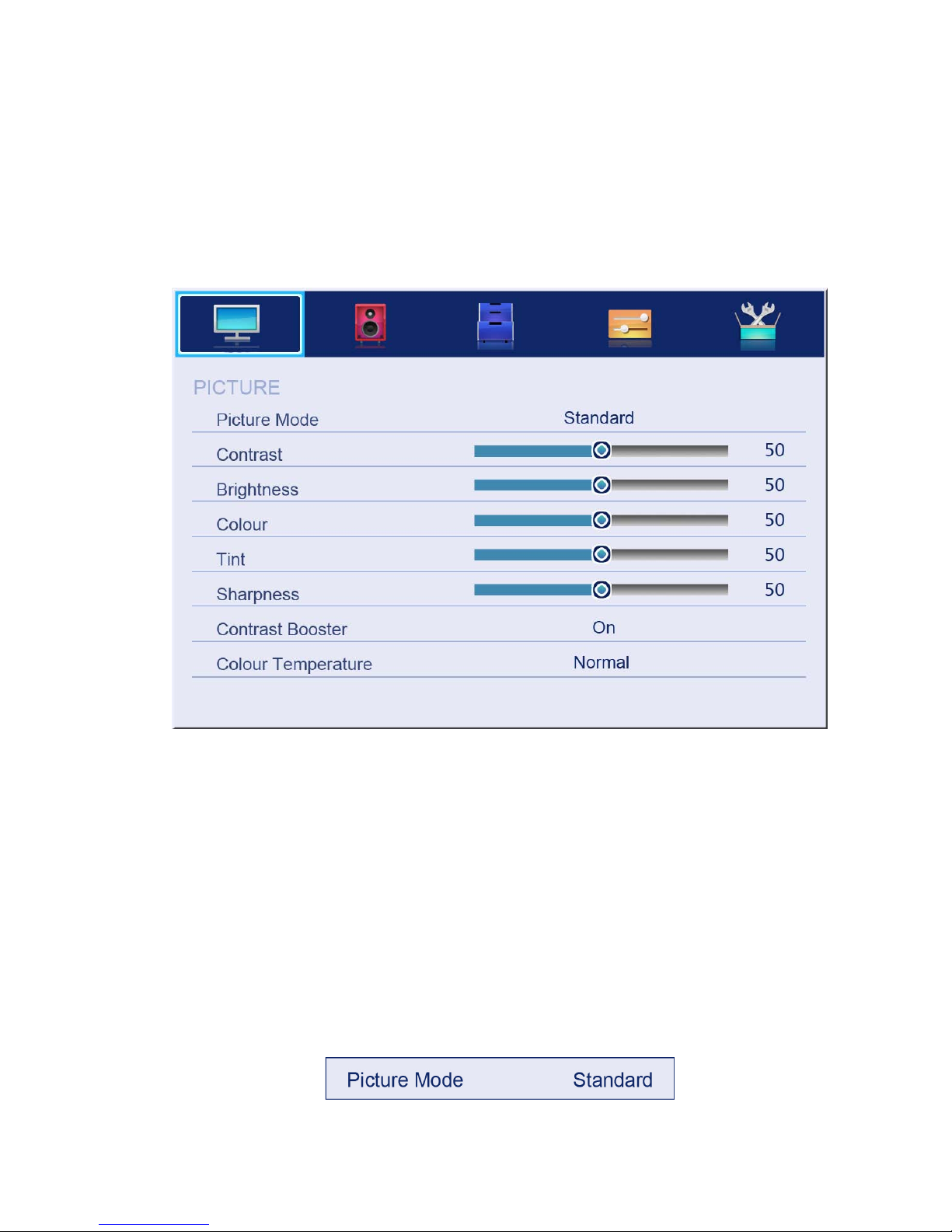
13
4.1 Picture Menu
The picture is for a reference only; the actual items are the ones appearing in your TV.
Press TV MENU button to display the main menu.
Press ▲/▼button to select Picture in the main menu, and then press ENTER button to
enter.
1. Press ▲/▼button to select the option that you want to adjust in the Picture menu, and
then press ENTER button or ►button to enter.
2. Press ◄/►button to adjust or press ▲/▼button to select, and press ENTER button to
select the submenu.
3. After finishing your adjustment, press MENU button to save and return back to the
previous menu, and press EXIT button to exit from the menu.
4.1.1 Picture Mode
Press ▲/▼button to select Picture Mode, then press ENTER button to enter and press ◄/►
button to select. (Available Picture Modes: User, Dynamic, Standard, Mild)
You only can change the values of brightness, contrast, sharpness, color, when the picture is
in User mode.
TIPS: You can press P-MODE button on the remoter control again and again to change the
picture mode directly.
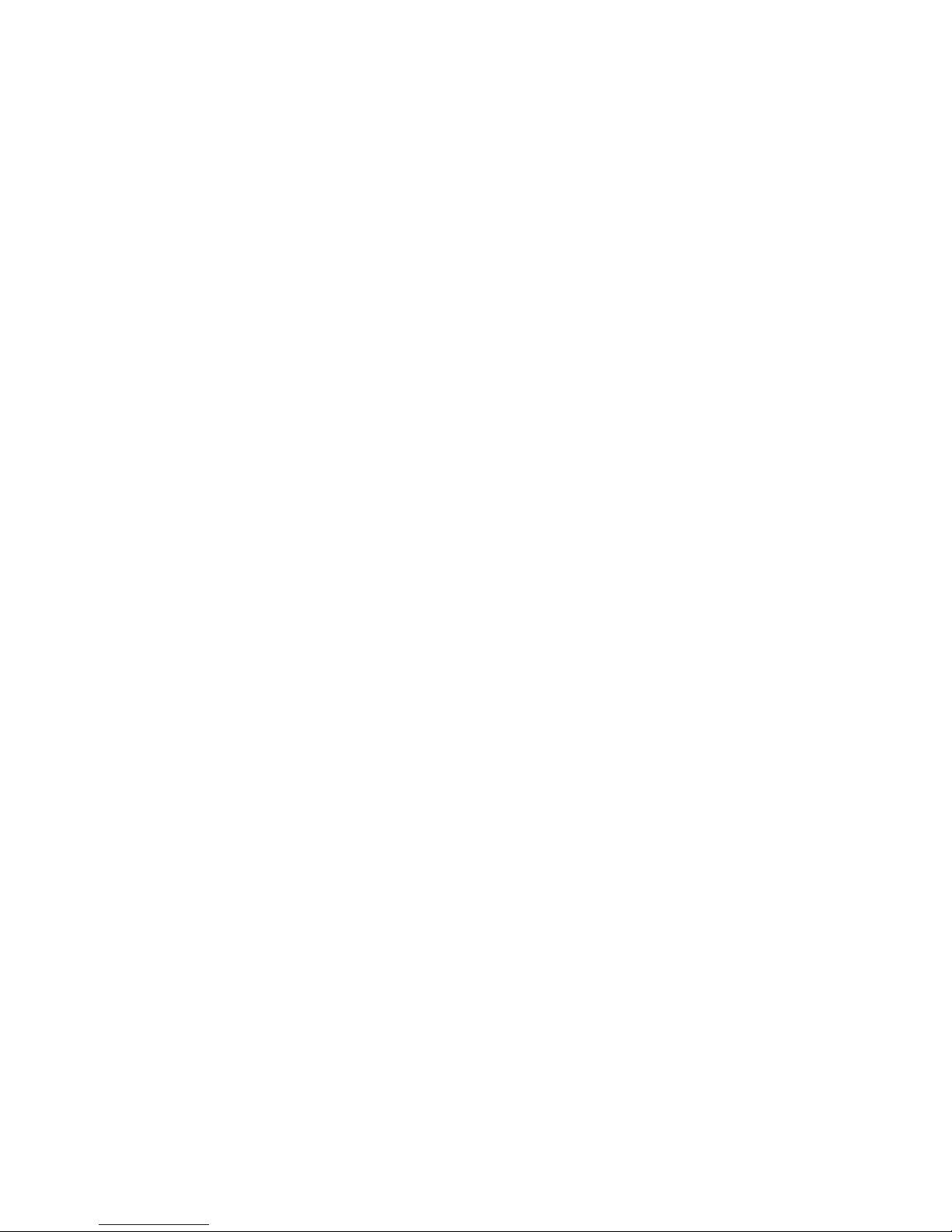
14
4.1.2 Contrast
Press ▲/▼button to select Contrast, then press ENTER button to enter and press ◄/►
button to adjust. Then press MENU button to return back to the previous menu directly.
4.1.3 Brightness
Press ▲/▼button to select Brightness, then press ENTER button to enter and press ◄/►
button to adjust. Then press MENU button to return back to the previous menu directly.
4.1.4 Colour
Press ▲/▼button to select Colour, then press ENTER button to enter and press ◄/►
button to adjust. Then press MENU button to return back to the previous menu directly.
4.1.5 Tint
Press ▲/▼button to select Tint, then press ENTER button to enter and press ◄/►button to
adjust. Then press MENU button to return back to the previous menu directly.
4.1.6 Sharpness
Press ▲/▼button to select Sharpness, then press ENTER button to enter and press ◄/►
button to adjust. Then press MENU button to return back to the previous menu directly.
4.1.7 Contrast Booster
Press ▲/▼button to select Contrast Booster, then press ENTER button to enter and press
◄/►button to select On or Off. Then press MENU button to return back to the previous
menu directly.
4.1.8 Colour Temperature
Press ▲/▼button to select Colour Temperature, then press ENTER button to enter and
◄/►button to select Standard, Cool, Warm.
4.1.9 DNR
Press ▲/▼button to select DNR, and then press ENTER button to enter and ◄/►button to
select Off, Low, Middle, High.
4.1.10 Reset
Press ▲/▼button to select Reset, then press ENTER button to enter the confirmation menu,
and then choose OK to reset the value.
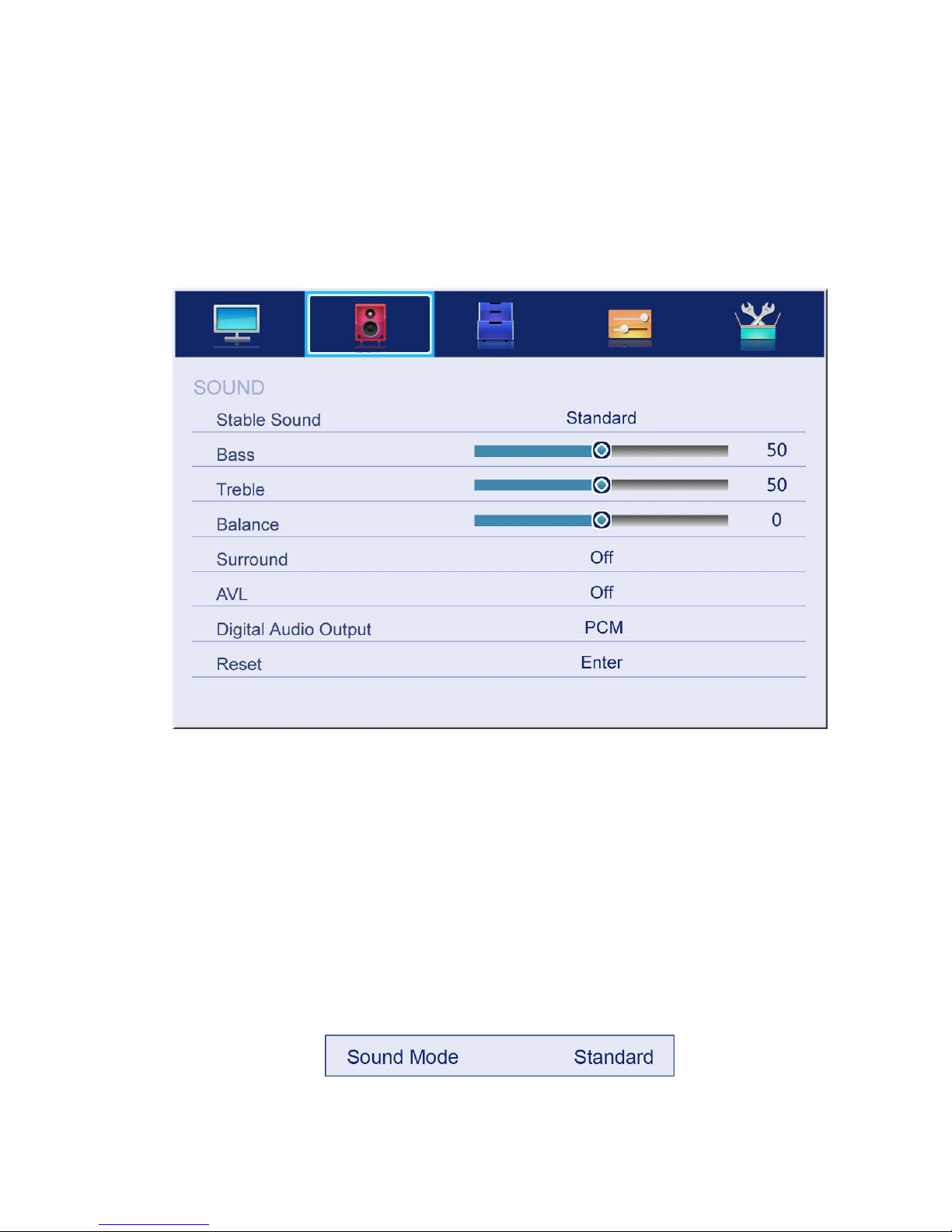
15
4.2 SOUND Menu
The picture is for reference only; the actual items are the ones appearing in your TV.
Press MENU button to display the main menu.
Press ▲/▼button to select Sound in the main menu, and then press ENTER button or ►
button to enter.
1. Press ▲/▼button to select the option that you want to adjust in the Sound menu, then
press ENTER button to enter.
2. Press ◄/►button to adjust or press ▲/▼to select, and press ENTER button to select
submenu.
3. After finishing your adjustment, Press MENU button to save and return back to the
previous menu, or press EXIT button to exit from the menu.
4.2.1 Sound mode
Press ▲/▼button to select Sound mode, and then press ENTER button to enter. Then
press ◄/►button to select. (Available Sound modes: User, Standard, Music, Movie).
You can change the value of bass and treble, Balance and EQ, when the sound is in User
mode.
TIPS: You can press S-MODE button on the remote control to change the Sound Mode
directly.
4.2.2 Bass
Press ▲/▼button to select Bass, then press ENTER or ►button to enter and press ◄/►

16
button to adjust. It can only be adjusted under user mode.Then press MENU button to return
back to the previous menu directly.
4.2.3 Treble
Press ▲/▼button to select Treble, then press ENTER button to enter and press ◄/►
button to adjust. It can only be adjusted under user mode. Then, press MENU button to
return back to the previous menu directly.
4.2.4 Balance
Press ▲/▼button to select Balance, then press ENTER button to enter and press ◄/►
button to adjust. Then press MENU button to return back to the previous menu directly.
4.2.5 Surround
Press ▲/▼button to select Surround, and then press ENTER button to enter and press
◄/►button to select ON or OFF.
4.2.6 AVL
Press ▲/▼button to select AVL, and then press ENTER button to enter and press
◄/►button to select ON or OFF.
4.2.7 Digital Audio Output
Press ▲/▼button to select Digital Audio Output, then press ENTER button to enter and
press ◄/►button to select.
(Available SPDIF modes: OFF, PCM, AUTO)
Then press ENTER button or ►button to enter and press ◄/►button to adjust, then press
MENU button to return back the previous menu directly.
4.2.8 Reset
Press ▲/▼button to select Reset, then press ENTER button to enter RESET menu.
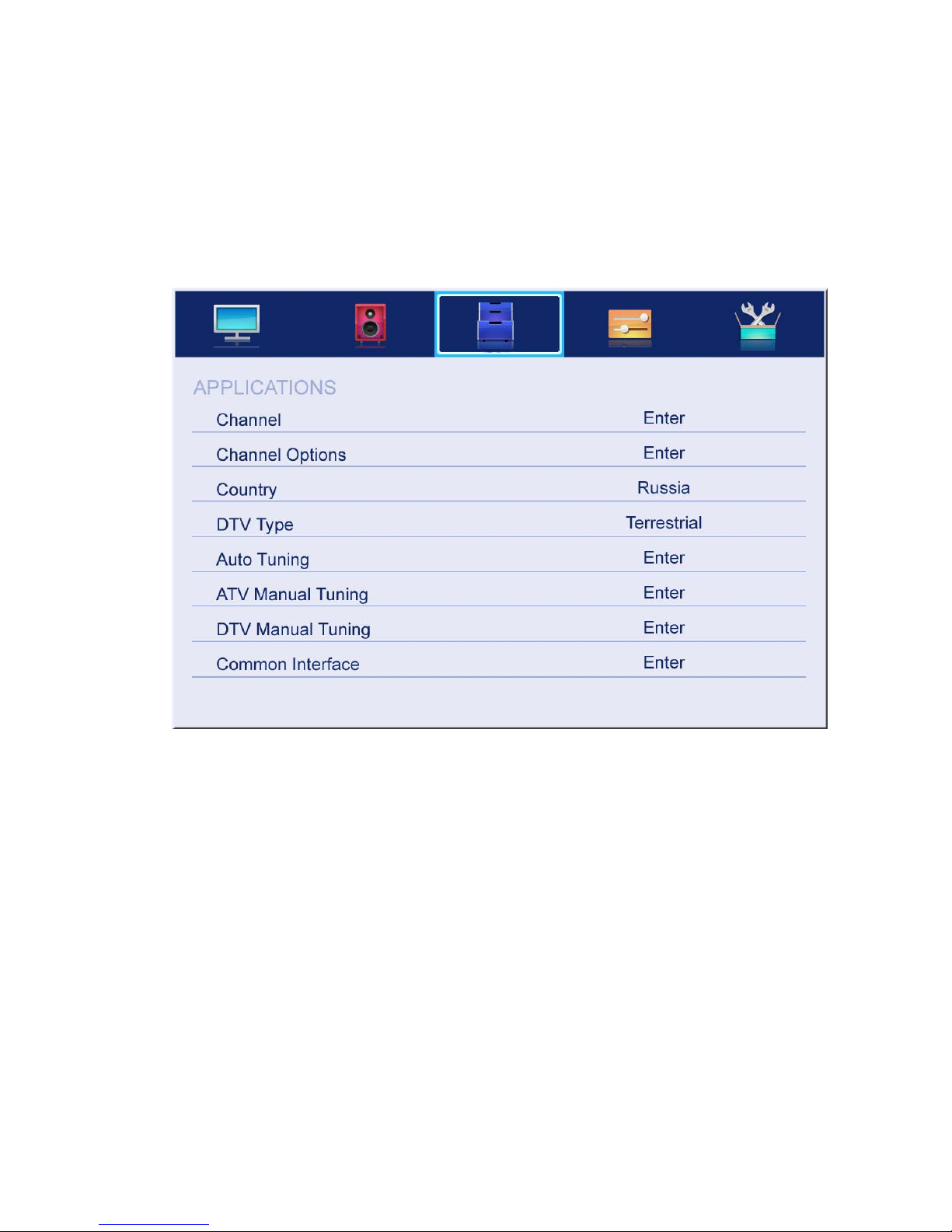
17
4.3 APPLICATIONS
The picture is for a reference only; the actual items are the ones appearing in your TV.
Press MENU button to display the main menu.
Press ▲/▼button to select APPLICATIONS in the main menu, and then press ENTER
button to enter.
1. Press ▲/▼button to select the option that you want to adjust in the APPLICATIONS
menu, and then press ENTER button to enter.
2. Press ◄/►button to select and press ENTER button to select the submenu.
3. After finishing your adjustment, press MENU button to save and return back to the
previous menu, or press EXIT button to exit from the menu.

18
4.3.1 Channel
Press ▲/▼button to select Channel, and then press ENTER button to play the channel
selected. The menu will appear as follows:
Key Description:
CH button: Press CH+ or CH- to turn the page.
RED button: Press this button to modify the channel number.
GREEN button: Press this button to move the channel down.
YELLOW button: Press this button to restore the order of the default channel.
GREEN button: Press this button to delete the selected channel.
0-9 button: Press these buttons to jump to the appropriate channel by entering a different
channel number.

19
4.3.2 Channel Options
Press ▲/▼button to select Channel Options, and then press ENTER button to go to the
channel List menu. The menu will appear as follows:
Key Description:
CH button: Press CH+ or CH- to turn the page.
RED button: Press this button to set the favorites channels.
GREEN button: Press this button to lock a channel.
YELLOW button: Press this button to skip a channel. If the channel is already skipped, press
YELLOW button to cancel skip.
4.3.3 Country
Press ▲/▼button to select Country, and then press ◄/►button to select the area you live.
4.3.4 DTV Type
Press ▲/▼button to select DTV Type, then press ◄/►button to select.
(Available DTV Type: Cable, Terrestrial)
4.3.5 Auto Tuning
Press ▲/▼button to select Auto Tuning, and then press ENTER button to enter
(When the System Lock is on, please enter the PIN code to unlock).

20
Select to open the auto search page, and press Enter button to start the scan.
4.3.6 ATV Manual Tuning
Press ▲/▼button to select ATV Manual Tuning, and then press ENTER button to start the
scan.
4.3.7 DTV Manual Tuning
Press ▲/▼button to select DTV Manual Tuning, and then press ENTER button to start the
scan.
Table of contents
Other F&U LCD TV manuals