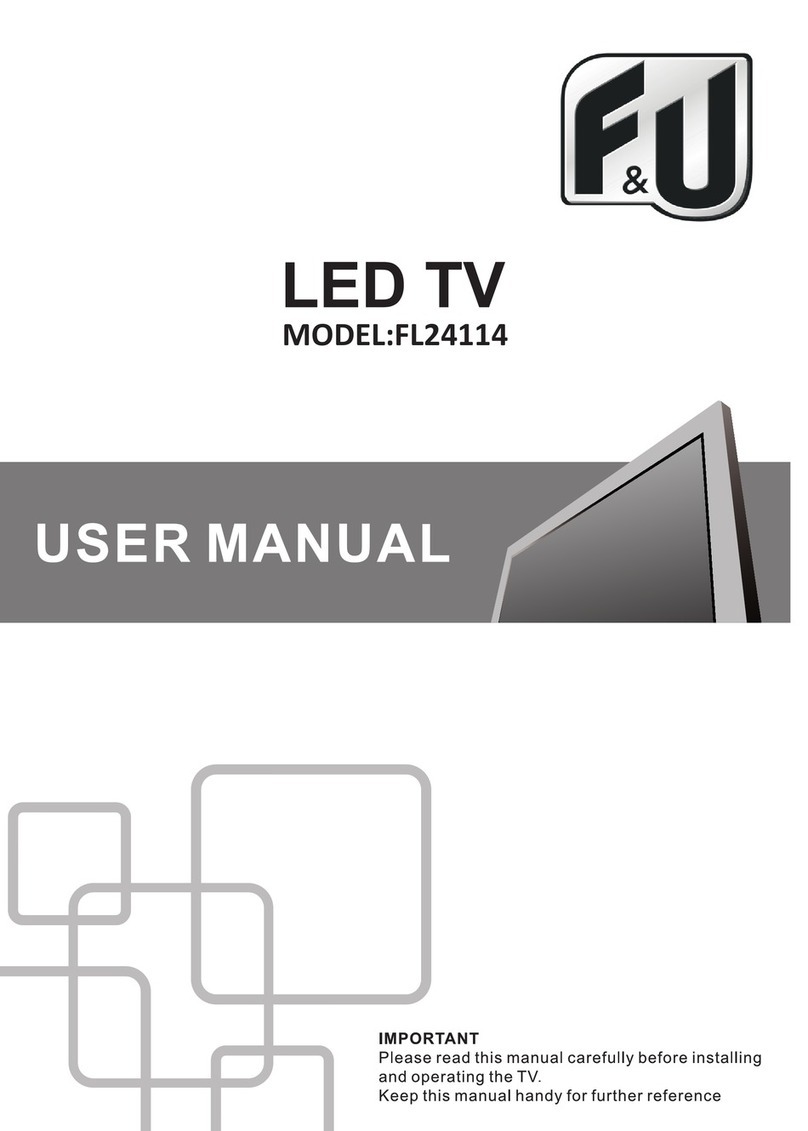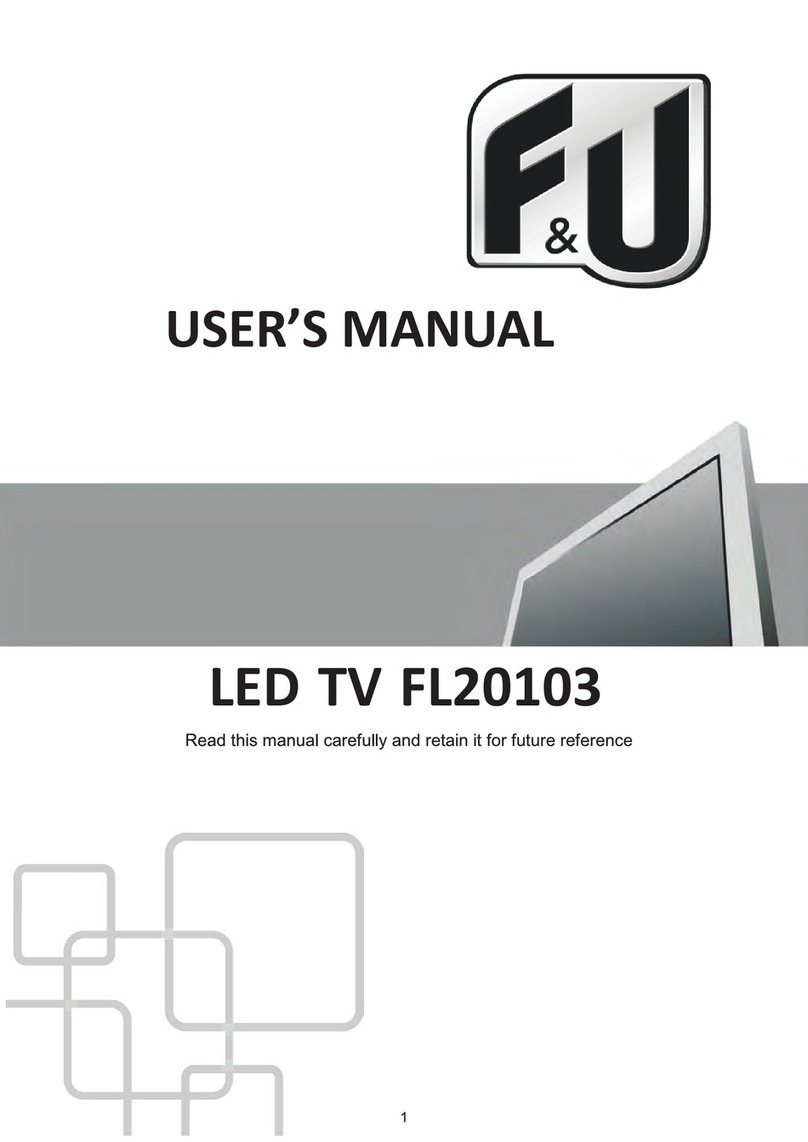F&U FL39201 User manual

English - 21 -
Safety Information
CAUTION
RISK OF ELECTRIC SHOCK
DO NOT OPEN
CAUTION: TO REDUCE THE RISK OF ELECTRIC SHOCK DO
NOT REMOVE COVER (OR BACK).
NO USER-SERVICEABLE PARTS INSIDE. REFER
SERVICING TO QUALIFIED SERVICE PERSONNEL.
Note: Follow the on screen instructions for operating the related
features.
In extreme weather (storms, lightning) and long inactivity
periods (going on holiday) disconnect the TV set from the
mains.
The mains plug is used to disconnect TV set from the mains
and therefore it must remain readily operable. If the TV set is
not disconnected electrically from the mains, the device will
still draw power for all situations even if the TV is in standby
mode or switched off.
IMPORTANT - Please read these
instructions fully before installing or
operating
WARNING: Never let people (including
children) with reduced physical, sensory or
mental capabilities or lack of experience and / or
knowledge use electrical devices unsupervised.
• UsethisTVsetatanaltitudeoflessthan2000meters
above the sea level, in dry locations and in regions
with moderate or tropical climates.
• The TV set is intended for household and similar
general use but may also be used in public places.
• For ventilation purposes, leave at least 5cm of free
space around the TV.
• The ventilation should not be impeded by covering
or blocking the ventilation openings with items, such
as newspapers, table-cloths, curtains, etc.
• Thepower cord plug shouldbe easily accessible. Do
not place the TV, furniture, etc. on the power cord.
Adamagedpowercord/plugcancausereorgive
you an electric shock. Handle the power cord by the
plug,do not unplug theTVbypulling the power cord.
Never touch the power cord/plug with wet hands as
this could cause a short circuit or electric shock.
Never make a knot in the power cord or tie it with
othercords.When damaged it must bereplaced,this
shouldonlybedonebyqualiedpersonnel.
• Do not expose the TV to dripping or splashing of
liquidsanddonotplaceobjectslledwithliquids,
such as vases, cups, etc. on or over the TV (e.g.,
on shelves above the unit).
• Do not expose the TV to direct sunlight or do not
placeopenamessuchaslitcandlesonthetopof
or near the TV.
Contents
Safety Information .................................................21
Markings on the Product........................................22
Environmental Information.....................................23
Features ................................................................23
Accessories Included.............................................23
StandbyNotications.............................................23
TV Control Switch & Operation..............................23
Inserting the Batteries into the Remote.................24
Connect Power .....................................................24
Antenna Connection..............................................24
Notication.............................................................24
Specication ..........................................................25
Remote Control .....................................................26
Connections...........................................................27
Switching On/Off....................................................28
First Time Installation.............................................28
Media Playback via USB Input..............................28
Recording a Programme .......................................29
Timeshift Recording...............................................29
Instant Recording ..................................................29
Watching Recorded Programmes ........................29
RecordingConguration........................................29
Media Browser Menu.............................................30
CEC and CEC RC Passthrough............................30
TV Menu Contents.................................................31
General TV Operation ...........................................34
Using the Channel List ..........................................34
ConguringParentalSettings................................34
Electronic Programme Guide (EPG) .....................34
Teletext Services ...................................................35
Software Upgrade..................................................35
Troubleshooting & Tips..........................................35
PC Input Typical Display Modes............................36
AV and HDMI Signal Compatibility........................36
Supported File Formats for USB Mode .................37
Supported DVI Resolutions...................................38

English - 22 -
• Do not place any heat sources such as electric
heaters, radiators, etc. near the TV set.
• Do not place the TV on the floor and inclined
surfaces.
• To avoid danger of suffocation, keep plastic bags
outof the reach of the babies, childrenand domestic
animals.
• Carefully attach the stand to the TV. If the stand is
providedwith screws,tighten thescrewsrmly to
prevent the TV from tilting. Do not over-tighten the
screws and mount the stand rubbers properly.
• Do not dispose of the batteries in fire or with
hazardousorammablematerials.
Warning: Batteries mustnot be exposed toexcessive
heatsuchassunshine,reorthelike.
Caution Serious injury or death risk
Risk of electric shock Dangerous voltage risk
Maintenance Important maintenance
component
Markings on the Product
The following symbols are used on the product as a
marker for restrictions and precautions and safety
instructions. Each explanation shall be considered
where the product bears related marking only. Note
such information for security reasons.
Class II Equipment: This appliance is
designedinsuch a way thatitdoes not require
a safety connection to electrical earth.
Class II Equipment With Functional
Earthing: This appliance is designed in such
a way that it does not require a safety
connection to electrical earth, the earth
connection is used for functional purposes.
Protective Earth Connection: The marked
terminal is intended for connection of the
protectiveearthing conductor associatedwith
the supply wiring.
Hazardous Live Terminal: The marked
terminal(s)is/are hazardous live under normal
operating conditions.
Caution, See Operating Instructions: The
marked area(s) contain(s) user replaceable
coin or button cell batteries.
Class 1 Laser Product:
This product contains
Class 1 laser source that
is safe under reasonably
foreseeable conditions of
operation.
i
CLASS 1
LASER PRODUCT
WARNING
Do not ingest the battery, Chemical Burn Hazard
This product or the accessories supplied with the
product may contain a coin/button cell battery. If the
coin/button cell battery is swallowed, it can cause
severe internal burns in just 2 hours and can lead
to death.
Keep new and used batteries away from children.
If the battery compartment does not close securely,
stop using the product and keep it away from
children.
If you think batteries might have been swallowed or
placed inside any part of the body, seek immediate
medical attention.
WARNING
Never place a television set in unstable or inclined
locations. A television set may fall, causing serious
personal injury or death. Many injuries, particularly
to children, can be avoided by taking simple
precautions such as;
• Using cabinets or stands recommended by the
manufacturer of the television set.
• Only using furniture that can safely support the
television set.
• Ensuring the television set is not overhanging the
edge of the supporting furniture.
• Not placing the television set on tall furniture
(for example, cupboards or bookcases) without
anchoring both the furniture and the television set
to a suitable support.
• Not standing the television set on cloth or other
materials placed between the television and
supporting furniture.
• Educating children about the dangers of climbing
on furniture to reach the television set or its
controls. If your existing television set is being
retained and relocated, the same considerations
as above should be applied.
WALL MOUNTING WARNINGS
• Read the instructions before mounting your TV
on the wall.
• Thewall mount kitis optional.You canobtain from
your local dealer, if not supplied with your TV.
• Do not install the TV on a ceiling or on an inclined
wall.
• Usethespeciedwallmountingscrewsandother
accessories.
• Tightenthewallmountingscrewsrmlytoprevent
the TV from fall. Do not over-tighten the screws.

English - 23 -
WARNING
Apparatus connected to the protective earthing
of the building installation through the MAINS
connection or through other apparatus with a
connection to protective earthing – and to a
television distribution system using coaxial cable,
mayinsomecircumstancescreate arehazard.
Connection to a television distribution system has
therefore to be provided through a device providing
electrical isolation below a certain frequency range
(galvanic isolator, see EN 60728-11)
Environmental Information
This television is designed to be environment friendly.
To reduce energy consumption, you can follow these
steps:
If you set the Energy Saving to Minimum, Medium,
Maximum or Auto the TV will reduce the energy
consumption accordingly. If you like to set the
BacklighttoaxedvaluesetasCustom and adjust
the Backlight (located under the Energy Saving
setting) manually using Left or Right buttons on the
remote. Set as Off to turn this setting off.
Note: AvailableEnergy Saving options maydiffer depending
on the selected Mode in the System>Picture menu.
The Energy Saving settings can be found in the
System>Picture menu. Note that some picture
settings will be unavailable to be changed.
If pressed Right button while Auto option is selected
or Left button while Custom option is selected,
“Screen will be off in 15 seconds.” message will be
displayed on the screen. Select Proceed and press
OK to turn the screen off immediately. If you don’t
press any button, the screen will be off in 15 seconds.
Press any button on the remote or on the TV to turn
the screen on again.
Note: Screen Off option is not available if the Mode is set
to Game.
When the TV is not in use, please switch off or
disconnect the TV from the mains plug. This will also
reduce energy consumption.
Features
• Remote controlled colour TV
• Fully integrated digital terrestrial/cable TV (DVB-
T2-C)
• HDMI inputs to connect other devices with HDMI
sockets
• USB input
• OSD menu system
• Scart socket for external devices (such as DVD
Players, PVR, video games, etc.)
• Stereo sound system
• Teletext
• Headphone connection
• Automatic programming system
• Manual tuning
• Automatic power down after up to eight hours.
• Sleep timer
• Child lock
• Automatic sound mute when no transmission.
• NTSC playback
• AVL (Automatic Volume Limiting)
• PLL (Frequency Search)
• PC input
• Game Mode (Optional)
• Picture off function
• Programme recording
• Programme timeshifting
Accessories Included
• Remote Control
• Batteries: 2 x AAA
• Instruction Book
Standby Notications
If the TV does not receive any input signal (e.g. from
an aerial or HDMI source) for 3 minutes, it will go
into standby. When you next switch-on, the following
messagewillbe displayed: “TV switched to stand-by
mode automatically because there was no signal
for a long time.” Press OK to continue.
If the TV is on and it isn’t being operated for a while
it will go into standby. When you next switch-on, the
following message will be displayed. “TV switched to
stand-by mode automaticallybecause no operation
was made for a long time.” Press OK to continue.
TV Control Switch & Operation
1. Up direction
2. Down direction
3. Volume / Info / Sources List selection and
Standby-On switch

English - 24 -
The Control button allows you to control the Volume/
Programme/Source and Standby-On functions of
the TV.
To change volume: Increase the volume by pushing
the button up. Decrease the volume by pushing the
button down.
To change channel: Press the middle of the button
in, the information banner will appear on the screen.
Scroll through the stored channels by pushing the
button up or down.
To change source: Press the middle of the button in
twice(for the second time in total), the source list will
appear on the screen. Scroll through the available
sources by pushing the button up or down.
To turn the TV off: Press the middle of the button in
and hold it down for a few seconds, the TV will turn
into standby mode.
To turn on the TV: Press the middle of the button in,
the TV will turn on.
Notes:
• IfyouturntheTV off,this circle starts again beginning
with the volume setting.
• Main menu OSD cannot be displayed via control
buttons.
Operation with the Remote Control
Press Menu button on your remote control to display
mainmenuscreen.Usethedirectional buttons to select
a menu tab and press OK to enter. Use the directional
buttons again to select or set an item. Press Return/
Back button or Menu button to quit a menu screen.
Input Selection
Once you have connected external systems to your
TV, you can switch to different input sources. Press
Source button on your remote control consecutively
to select the different sources.
Changing Channels and Volume
You can change the channel and adjust the volume
by using the Volume +/- and Programme +/- buttons
on the remote.
Inserting the Batteries into the Remote
Remove the back cover to reveal the battery
compartment. Insert two size AAA batteries. Make
sure the (+) and (-) signs match (observe correct
polarity). Do not mix old and new batteries. Replace
only with same or equivalent type. Place the cover
back on.
Connect Power
IMPORTANT: The TV set is designed to operate on
220-240VAC, 50 Hz socket.Afterunpacking,allowthe
TV set to reach the ambient room temperature before
youconnect the set to themains. Plug the power cable
to the mains socket outlet.
Antenna Connection
Connect the aerial or cable TV plug to the AERIAL
INPUT (ANT) socket located on the back of the TV.
Notication
TRADEMARK ACKNOWLEDGMENT
The terms HDMI and High-Definition Multimedia
Interface, and the HDMI Logo are trademarks or
registeredtrademarks of HDMILicensingAdministrator,
inc. in the United States and other countries.
Manufactured under license from Dolby Laboratories.
Dolby, Dolby Audio and the double-D symbol are
trademarks of Dolby Laboratories.
Informationfor Userson Disposalof OldEquipment
and Batteries
[European Union only]
Equipment bearing these symbols should not be
disposed as general household waste.
You should look for appropriate recycling facilities and
systems for the disposal of these products.
Notice: The sign Pb below the symbol for batteries indicates
that this battery contains lead.
Products
Battery

English - 25 -
Specication
TV Broadcasting PAL B/G D/K K I/I’
Receiving Channels VHF (BAND I/III) - UHF
(BAND U) - HYPERBAND
Digital Reception Fully integrated digital
terrestrial-cable TV(DVB-
T2-C)
Number of Preset
Channels 1 000
Channel Indicator On Screen Display
RF Aerial Input 75 Ohm (unbalanced)
Operating Voltage 220-240V AC, 50Hz.
Audio German+Nicam Stereo
Audio Output Power
(WRMS.) (10% THD) 2 x 8
Power Consumption (W) 75 W
TV Dimensions DxLxH
(with foot) (mm) 220 x 889 x 582
TV Dimensions DxLxH
(without foot) (mm) 59/97 x 889 x 523
Display 39’’
Operation temperature
and operation humidity 0ºC up to 40ºC, 85%
humidity max

English - 26 -
Remote Control
BACK
LANG.
MENU
OK
EXIT
Q.MENU
/
V
/
VP
P
3
4 5 6
7 8 9
21
.,/@
0
1. Standby: Switches On / Off the TV
2. Numeric buttons: Switches the channel, enters a
number or a letter in the text box on the screen.
3. TV: Displays channel list / Switches to TV Source
4. Mute: Completely turns off the volume of the TV
5. Volume +/-
6. Menu: Displays TV menu
7. Directional buttons: Helps navigate menus, content
etc. and displays the subpages in TXT mode when
pressed Right or Left
8. OK: Conrmsuserselections,holdsthepage(inTXT
mode), views channel list (DTV mode)
9. Back/Return: Returns to previous screen, opens index
page (in TXT mode)
10. Media browser: Opens the media browsing screen
11. Info: Displays information about on-screen content,
shows hidden information (reveal - in TXT mode)
12. My button 1 (*)
13. Coloured Buttons:Follow the on-screen instructions
for coloured button functions
14. Language: Switches between sound modes (analogue
TV), displays and changes audio/subtitle language
(digital TV, where available)
15. Subtitles: Turns subtitles on and off (where available)
16. Rapid reverse: Moves frames backwards in media
such as movies
17. Record: Records programmes
18. Play: Starts to play selected media
19. Stop: Stops the media being played
20. Rapid advance: Moves frames forward in media such
as movies
21. Pause: Pauses the media being played, starts timeshift
recording
22. Screen: Changes the aspect ratio of the screen
23. Text: Displays teletext (where available), press again
to superimpose the teletext over a normal broadcast
picture (mix)
24. My button 2 (*)
25. EPG (Electronic programme guide): Displays the
electronic programme guide
26. Exit: Closes and exits from displayed menus or returns
to previous screen
27. Quick Menu: Displays a list of menus for quick access
28. No function
29. Programme +/-
30. Swap: Quickly cycles between previous and current
channels or sources
31. Source: Shows all available broadcast and content
sources
(*) MY BUTTON 1 & MY BUTTON 2:
These buttons may have default functions depending on
the model. However you can set a special function to these
buttonsby pressingon them forve seconds whenon a
desiredsourceorchannel.Aconrmationmessagewillbe
displayed on the screen. Now the selected MY BUTTON is
associated with the selected function.
Notethat ifyou performFirst Time Installation,MYBUTTON
1&2 will return to their default function.
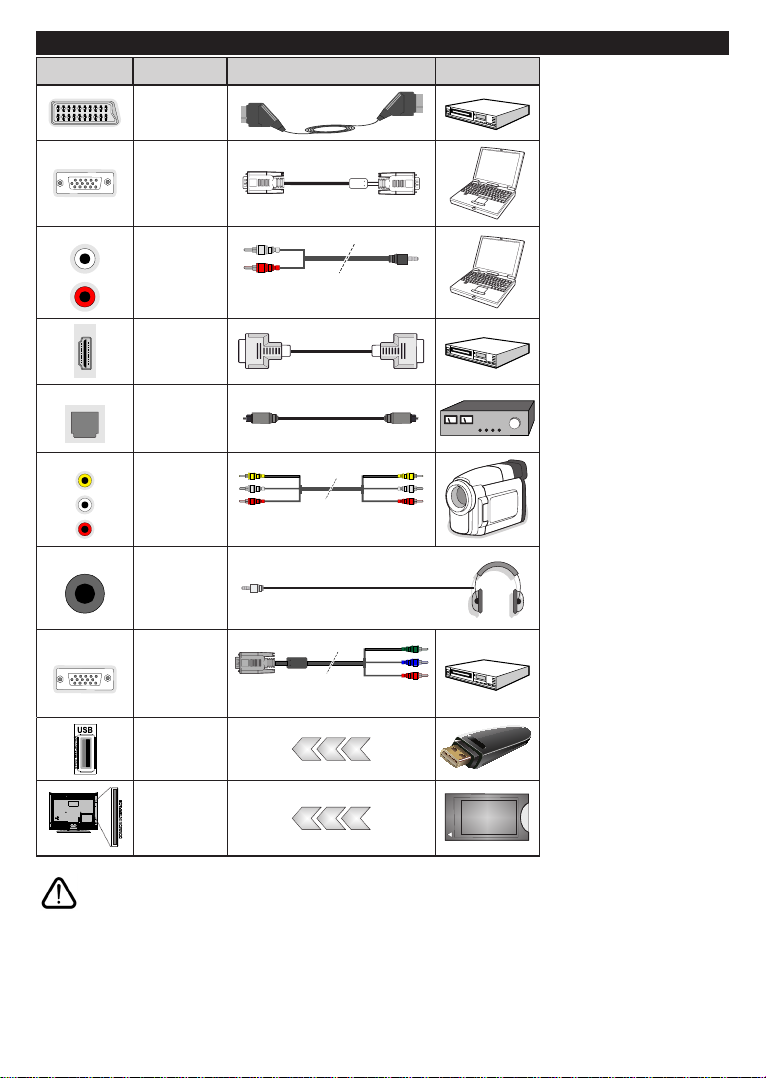
English - 27 -
Connections
Connector Type Cables Device
Scart
Connection
(back)
VGA
Connection
(back)
SIDE AV PC/YPbPr
Audio
Connection
(side) YPbPr/PC Audio Cable
HDMI
Connection
(back)
SPDIF SPDIF
(Optical Out)
Connection
(back)
SIDE AV Side AV
(Audio/Video)
Connection
(side) AV Cable
HEADPHONE Headphone
Connection
(side)
PC to YPBPR YPbPr Video
Connection
(back) PC to YPbPr Connection Cable
USB
Connection
(side)
CI
Connection
(side)
CAM
module
NOTE: When connecting a
device via the YPbPr or Side
AV input, you must use the
connection cables to enable
connection. See the illustrations
on the left side. You can use
YPbPr to VGA cable to enable
YPbPr signal via VGA input.
You cannot use VGA and YPbPr
at the same time. To enable
PC/YPbPr audio, you will need
to use the side audio inputs
with a YPbPr/PC audio cable
for audio connection. If an
external device is connected via
the SCART socket, the TV will
automatically switch to AV mode.|
When receiving DTV channels
(Mpeg4 H.264) or while in Media
Browser mode, output will not be
available via the scart socket.
When using the wall mounting
kit (available from third party
in the market, if not supplied),
we recommend that you plug all
your cables into the back of the
TV before mounting on the wall.
Insert or remove the CI module
only when the TV is SWITCHED
OFF. You should refer to the
module instruction manual for
details of the settings. The/Each
USB input of your TV supports
devices up to 500mA. Connecting
devices that have current value
above 500mA may damage your
TV. By connecting an HDMI cable
to your TV, you have to use only a
shieldedHDMI cableto guarantee
a sufficient immunity against
parasitic frequency radiation.
If you want to connect a device to the TV, make sure that both the TV and the device are turned off before making
any connection. After the connection is done, you can turn on the units and use them.

English - 28 -
Switching On/Off
To Switch the TV On
Connect the power cord to a power source such as a
wall socket (220-240V AC, 50 Hz).
To switch on the TV from standby mode either:
• Press the Standby button, Programme +/- or a
numeric button on the remote control.
• Press the side function switch on the TV until theTV
comes on from standby.
To Switch the TV Off
Press the Standby button on the remote control or
press the side function switch on the TV until the TV
switches into standby mode.
To power down the TV completely, unplug the
power cord from the mains socket.
Note: Whenthe TV isswitched intostandby mode,the standby
LED can blink to indicate that features such as Standby
Search, Over Air Download or Timer is active. The LED can
also blink when you switch on the TV from standby mode.
First Time Installation
When turned on for the first time, the language
selection screen is displayed. Select the desired
language and press OK.
On the next screen, set your preferences using the
directional buttons.
Note: Depending on the Country selection you may be asked
to set and conrm a PIN at this point. The selected PIN cannot
be 0000. You have to enter it if you are asked to enter a PIN
for any menu operation later.
About Selecting Broadcast Type
Digital Aerial: If Digital Aerial broadcast search
option is turned on, the TV will search for digital
terrestrial broadcasts after other initial settings are
completed.
Digital Cable: If Digital Cable broadcast search
option is turned on, the TV will search for digital cable
broadcasts after other initial settings are completed.
Accordingtoyour other preferencesa conrmation
message may be displayed before starting to search.
Select YES and press OK to proceed. To cancel
operation, select NO and press OK. You can select
Network or set values such as Frequency, Network
ID andSearch Step.Whennished,pressOK button.
Note: Searching duration will change depending on the
selected Search Step.
Analogue: If Analogue broadcast search option is
turned on, the TV will search for analogue broadcasts
after other initial settings are completed.
Additionally you can set a broadcast type as your
favourite one. Priority will be given to the selected
broadcast type during the search process and the
channels of it will be listed on the top of the Channel
List.Whennished,pressOK to continue.
You can activate Store Mode option at this point.
ThisoptionwillcongureyourTV’ssettingsforstore
environment and depending on the TV model being
used, the supported features of it may be displayed
on the top of the screen as an info banner. This option
is intended only for store use. It is recommended to
select Home Mode for home use. This option will be
available in System>Settings>More menu and can
be turned off/on later.
Press OK button on the remote control to continue.
After the initial settings are completed TV will start
to search for available broadcasts of the selected
broadcast types.
After all the available stations are stored, scan results
will be displayed. Press OK to continue. The Edit
Channel List menu will be displayed next. You can
edit the channel list according to your preferences or
press the Menu button to quit and watch TV.
While the search continues a message may appear,
asking whether you want to sort channels according
to the LCN(*). Select Yes and press OK toconrm.
(*) LCN is the Logical Channel Number system that organizes
available broadcasts in accordance with a recognizable
channel number sequence (if available).
Note: Do not turn off the TV while initializing first time
installation. Note that, some options may not be available
depending on the country selection.
Media Playback via USB Input
You can connect 2.5” and 3.5” inch (hdd with external power
supply) external hard disk drives or USB memory stick to your
TV by using the USB inputs of the TV.
IMPORTANT!Backupthelesonyourstoragedevices
before connecting them to the TV. Manufacturer will
notberesponsibleforanyledamageordataloss.
Certain types of USB devices (e.g. MP3 Players)
or USB hard disk drives/memory sticks may not be
compatible with this TV. The TV supports FAT32 and
NTFSdiskformattingbutrecordingwillnot be available
with NTFS formatted disks.
While formatting USB hard drives which have
more than 1TB (Tera Byte) storage space you may
experience some problems in the formatting process.
Wait alittlewhile before each pluggingandunplugging
astheplayermaystillbereadingles.Failuretodo
so may cause physical damage to the USB player
and the USB device itself. Do not pull out your drive
whileplayingale.
You can use USB hubs with your TV’s USB inputs.
Externalpower supplied USB hubsare recommended
in such a case.
It is recommended to use the TV’s USB input(s)
directly, if you are going to connect a USB hard disk.
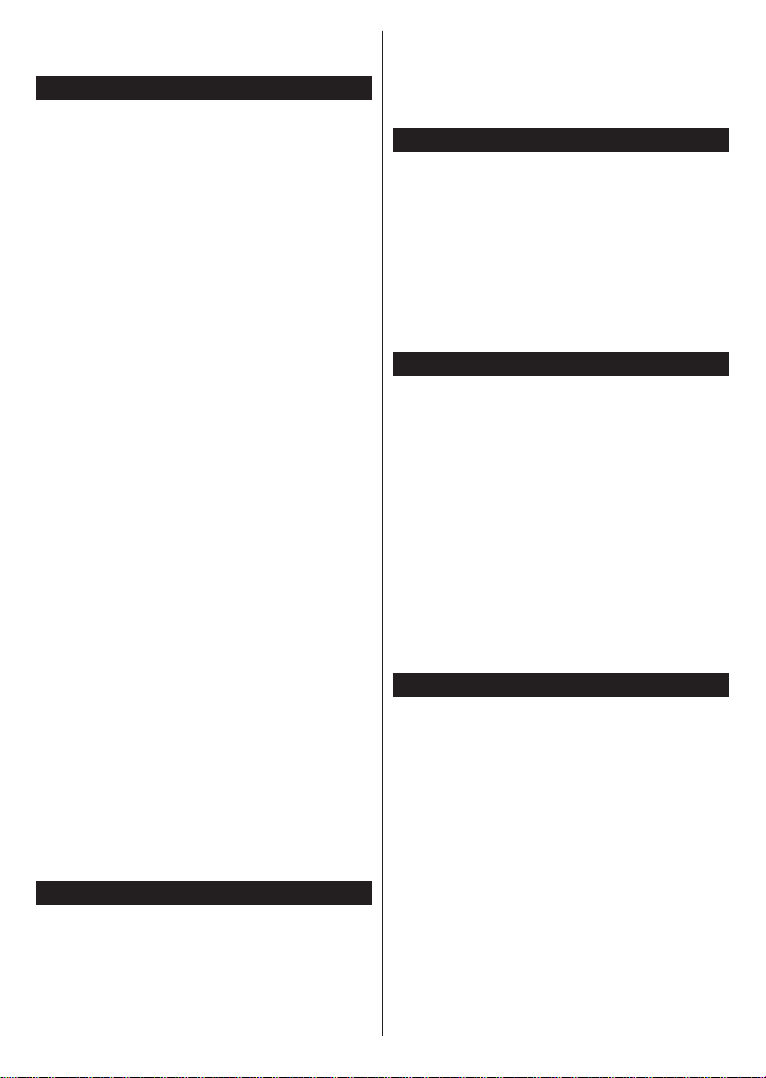
English - 29 -
Note: When viewing image les the Media Browser menu
can only display 1000 image les stored on the connected
USB device.
Recording a Programme
IMPORTANT: When using a new USB hard disk
drive,itisrecommendedthatyourstformatthedisk
using your TV’s “Format Disk” option in the Media
Browser>Settings>Recording Settings menu.
Torecordaprogramme,youshouldrstconnectaUSB
disktoyourTVwhile theTVis switched off.You should
then switch on the TV to enable the recording feature.
TouserecordingyourUSBdriveshouldhave2GBfree
space and be USB 2.0 compatible. If the USB drive is
not compatible an error message will be displayed.
To record long durationprogrammes such as movies, it
is recommended to use USB Hard disk drives (HDD’s).
Recorded programmes are saved into the connected
USB disk. If desired, you can store/copy recordings
ontoacomputer; however, theseleswill not be
available to be played on a computer. You can play
the recordings only via your TV.
LipSyncdelaymayoccurduring the timeshifting. Radio
record is supported. The TV can record programmes
up to ten hours.
Recorded programmes are split into 4GB partitions.
If the writing speed of the connected USB disk is not
sufcient,therecordingmayfailandthetimeshifting
feature may not be available.
It is recommended to use USB hard disk drives for
recording HD programmes.
Do not pull out the USB/HDD during a recording. This
may harm the connected USB/HDD.
Multipartition support is available. A maximum of two
differentpartitionsaresupported.Therstpartitionof
the USB disk is used for PVR ready features. It also
must be formatted as the primary partition to be used
for the PVR ready features.
Some stream packets may not be recorded because
of signal problems, as a result sometimes videos may
freeze during playback.
Record, Play, Pause, Display (for PlayListDialog) keys
cannotbeusedwhenteletextison.Ifarecordingstarts
from timer when teletext is on, teletext is automatically
turned off. Also teletext usage is disabled when there
is an ongoing recording or playback.
Timeshift Recording
Press Pause button while watching a broadcast to
activate timeshifting mode. In timeshifting mode, the
programmeis paused andsimultaneously recorded to
the connected USB disk.
Press Play button again to resume the paused
programme from where you stopped. Press the Stop
button to stop timeshift recording and return to the
live broadcast.
Timeshift cannot be used while in radio mode.
You cannot use the timeshift fast reverse feature before
advancing the playback with the fast forward option.
Instant Recording
Press Record button to start recording an event
instantly while watching a programme. You can press
Record button on the remote control again to record
the next event after selecting the next programme
from within the EPG. Press Stop button to cancel
instant recording.
You can not switch broadcasts or view the Media
Browser during the recording mode. While recording a
programmeorduringthetimeshifting,awarningmessage
appears on the screen if your USB device speed is not
sufcient.
Watching Recorded Programmes
Select the Recordings from the Media Browser
menu.Selecta recorded item from thelist(ifpreviously
recorded). Press the OK button to view the Play
Options. Select an option then press OK button.
Press the Stop button to stop a playback and return
to the Recordings.
Slow Forward
If you press Pause button while watching recorded
programmes,theslowforwardfeaturewillbeavailable.
You can use Rapid advance button to slow forward.
Pressing Rapid advance button consecutively will
change slow forwarding speed.
Note: Viewingmainmenu andmenu itemswill not beavailable
during the playback. Please also note that previously set
recording timer/s will not function while using the Recordings
menu.
Recording Conguration
Select the Recording Settings item in the Media
Browser>Settingsmenutoconguretherecording
settings.
Format Disk: You can use the Format Disk feature
for formatting the connected USB disk. Your PIN is
required to use the Format Disk feature.
Note: Default PIN can be set to 0000 or 1234. If you have
defined the PIN(is requested depending on the country
selection) during the First Time Installation use the PIN that
you have dened.
IMPORTANT: Formatting your USB drive will erase
ALLthedataonitandit’slesystemwillbeconverted
toFAT32.Inmostcasesoperationerrorswillbexed
after a format but you will lose ALL your data.
If “USB disk writing speed too slow to record”
message is displayed on the screen while starting a
recording, try restarting the recording. If you still get
the same error, it is possible that your USB disk does
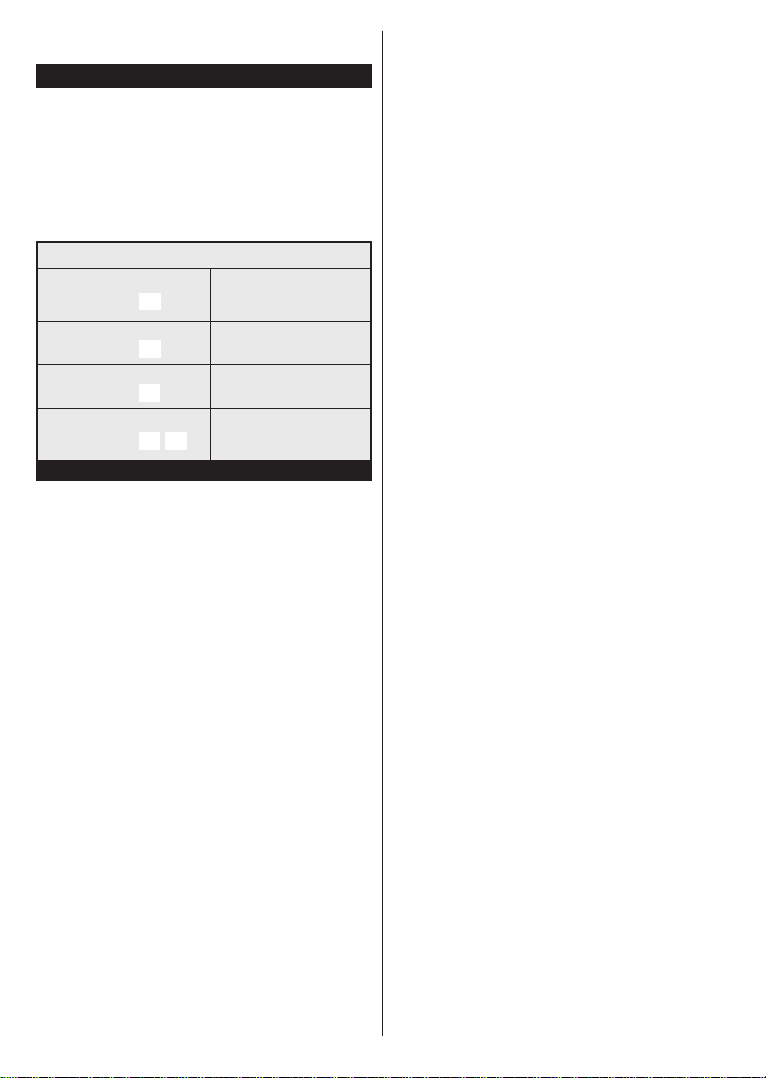
English - 30 -
not meet the speed requirements. Try connecting
another USB disk.
Media Browser Menu
Youcanplayphoto,music,andmovielesstoredona
USB disk by connecting it to your TV. Connect a USB
disk to one of the USB inputs located on the side of
the TV. Pressing the Menu button while in the Media
Browser mode will access the Picture, Sound and
Settings menu options. Pressing the Menu button
againwillexitfrom this screen. Youcanset your Media
Browser preferences by using the Settings Menu.
Loop/Shufe Mode Operation
Start playback with the Play
button and activate
Alllesinthelistwillbe
continuously played in original
order
Start playback with the OK
button and activate Thesamelewillbeplayed
continuously (repeat)
Start playback with the Play
button and activate Alllesinthelistwillbe
played once in random order
Start playback with the Play
button and activate ,
Alllesinthelistwillbe
continuously played in the
same random order.
CEC and CEC RC Passthrough
This function allows to control the CEC-enabled
devices, that are connected through HDMI ports by
using the remote control of the TV.
TheCEC option in the System>Settings>More menu
should be set as Enabledatrst.PresstheSource
button and select the HDMI input of the connected
CEC device from the Sources List menu. When
new CEC source device is connected, it will be listed
in source menu with its own name instead of the
connected HDMI ports name(such as DVD Player,
Recorder 1 etc.).
The TV remote is automatically able to perform the
main functions after the connected HDMI source has
been selected.
To terminate this operation and control the TV via
the remote again, press Quick Menu button on the
remote, highlight the CEC RC Passthrough and
set as Off by pressing Left or Right button. This
feature can also be enabled or disabled under the
System>Settings>More menu.
The TV supports also ARC(Audio Return Channel)
feature. This feature is an audio link meant to replace
other cables between the TV and the audio system
(A/V receiver or speaker system).
WhenARC is active, TV does not mute its other audio
outputs automatically. So you need to decrease TV
volumetozeromanually,ifyou want to hear audio from
connectedaudio device only(same as otheroptical or
co-axial digital audio outputs). If you want to change
connected device’s volume level, you should select
that device from the source list. In that case volume
control keys are directed to connected audio device.
Note: ARC is supported only via the HDMI1 input.
System Audio Control
AllowsanAudioAmplier/Receiverto beused with
the TV. The volume can be controlled using the
remote control of the TV. To activate this feature set
the Speakers option in the System>Settings>More
menu as Amplier. The TV speakers will be muted
and the sound of the watched source will be provided
from the connected sound system.
Note: The audio device should support System Audio Control
feature and CEC option should be set as Enabled.

English - 31 -
TV Menu Contents
System - Picture Menu Contents
Mode You can change the picture mode to suit your preference or requirements. Picture mode can be
set to one of these options: Cinema, Game(optional), Sports, Dynamic and Natural.
Contrast Adjusts the light and dark values on the screen.
Brightness Adjusts the brightness values on the screen.
Sharpness Sets the sharpness value for the objects displayed on the screen.
Colour Sets the colour value, adjusting the colors.
Energy Saving For setting the Energy Saving to Custom, Minimum, Medium, Maximum, Auto, Screen
Off or Off.
Note: Available options may differ depending on the selected Mode.
Backlight This setting controls the backlight level. The backlight function will be inactive if the Energy
Saving is set to an option other then Custom.
Advanced Settings
Dynamic Contrast You can change the dynamic contrast ratio to desired value.
Noise Reduction If the signal is weak and the picture is noisy, use the Noise Reduction setting to reduce the
amount of noise.
Colour Temp Sets the desired colour temperature value. Cool, Normal, Warm and Custom options are
available.
White Point If the Colour Temp option is set as Custom, this setting will be available. Increase the
‘warmth’ or ‘coolness’of the picture by pressing Left or Right buttons.
Picture Zoom Sets the desired image size format.
Film Mode Films are recorded at a different number of frames per second to normal television programmes.
Turnthisfeatureonwhenyouarewatchinglmstoseethefastmotionscenesclearly.
Skin Tone Skin tone can be changed between -5 and 5.
Colour Shift Adjust the desired colour tone.
RGB Gain (Optional) YoucancongurethecolourtemperaturevaluesusingtheRGB Gain feature.
HDMI Full Range While watching from a HDMI source, this feature will be visible. You can use this feature to
enhance blackness in the picture.
PC Position
Appears only when the input source is set to VGA/PC.
Autoposition Automatically optimizes the display. Press OK to optimize.
H Position This item shifts the image horizontally to the right hand side or left hand side of the screen.
V Position This item shifts the image vertically towards the top or bottom of the screen.
Dot Clock Dot Clock adjustments correct the interference that appear as vertical banding in dot
intensive presentations like spreadsheets or paragraphs or text in smaller fonts.
Phase Depending on the input source(computer etc.) you may see a hazy or noisy picture on the
screen. You can use phase to get a clearer picture by trial and error.
Reset Resets the picture settings to factory default settings (except Game Mode).
While in VGA (PC) mode, some items in Picture menu will be unavailable. Instead, VGA mode settings will be added to the Picture Settings
while in PC mode.
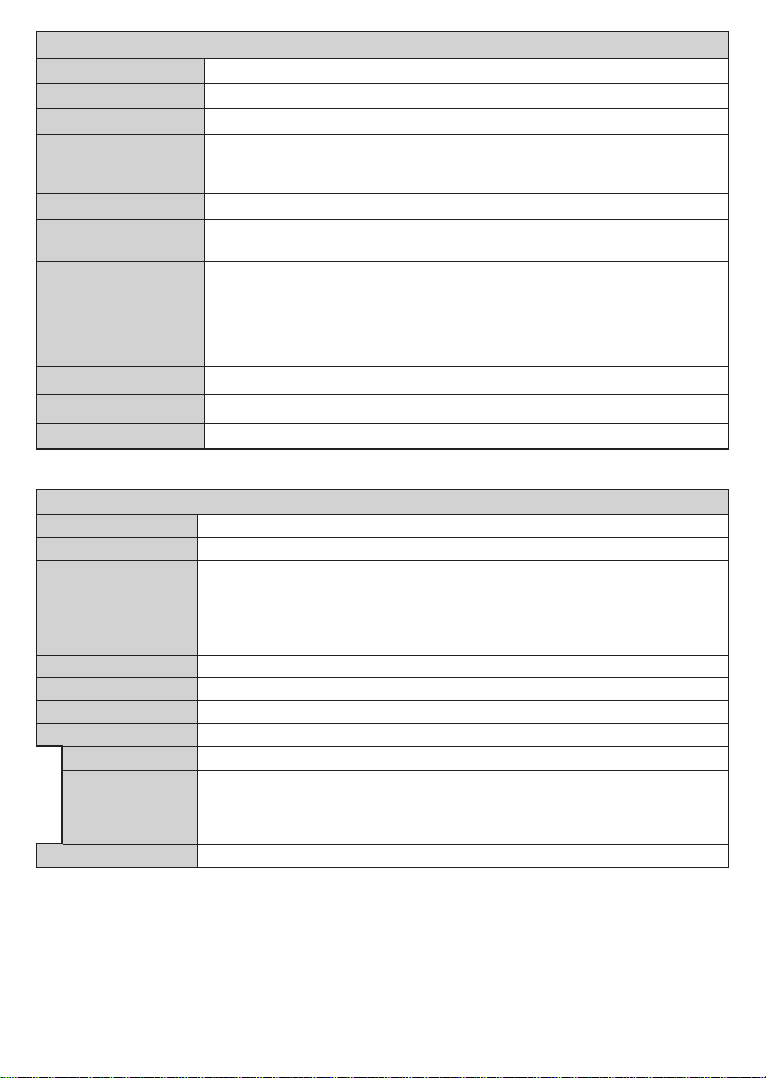
English - 32 -
System - Sound Menu Contents
Volume Adjusts the volume level.
Equalizer Selects the equalizer mode. Custom settings can be made only when in User mode.
Balance Adjusts whether the sound comes from the left or right speaker.
Headphone Sets headphone volume.
Please ensure before using headphones that the headphone volume is set to a low level, to
prevent damage to your hearing.
Sound Mode You can select a sound mode (If the viewed channel supports).
AVL (Automatic Volume
Limiting) Setsthesoundtoobtainxedoutputlevelbetweenprogrammes.
Headphone/Lineout
WhenyouconnectanexternalampliertoyourTVusingtheheadphonejack,youcan
select this option as Lineout. If you have connected headphones to the TV, set this option
as Headphone.
Please ensure before using headphones that this menu item is set to Headphone. If it is
set to Lineout, the output from the headphone socket will be set to maximum which could
damage your hearing.
Dynamic Bass Enables or disables the Dynamic Bass.
Surround sound Surround sound mode can be changed as On or Off.
Digital Out Sets digital out audio type.
System - Settings Menu Contents
Conditional Access Controls conditional access modules when available.
Language You may set a different language depending on the broadcaster and the country.
Parental
Enter correct passwordto changeparental settings.You can easily adjust Menu Lock, Maturity
Lock, Child Lock or Guidance in this menu. You can also set a new PIN or change the
Default CICAM PIN using the related options.
Note: Some menu options may not be available depending on the country selection in the First Time
Installation. Default PIN can be set to 0000 or 1234. If you have dened the PIN(is requested depending on
the country selection) during the First Time Installation use the PIN that you have dened.
Timers Sets sleep timer to turn off the TV after a certain time. Sets timers for selected programmes.
Date/Time Sets date and time.
Sources
Enables or disables selected source options.
Accessibility Displays accessibility options of the TV.
Hard of Hearing Enables any special feature sent from the broadcaster.
Audio Description
Anorration track will be played for the blind or visually impaired audience. Press OK to see all
available Audio Description menu options. This feature is available only if the broadcaster
supports it.
Note: Audio description sound feature is not available in recording or time shifting mode.
More Displays other setting options of the TV.
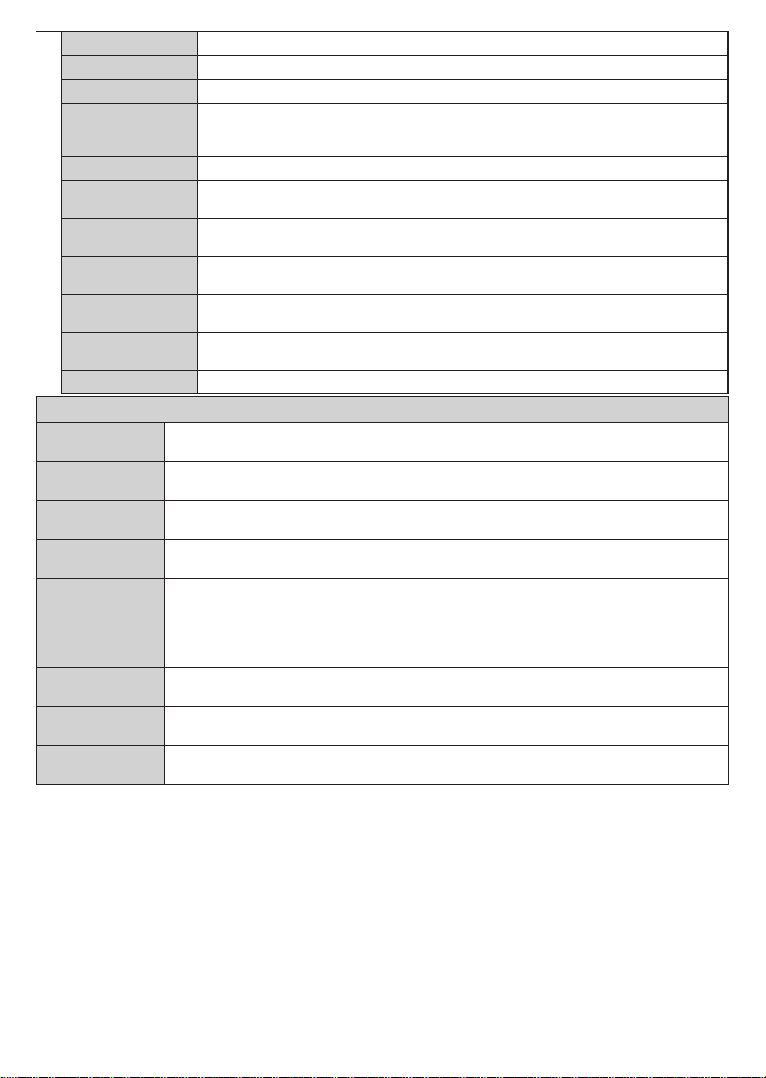
English - 33 -
Menu Timeout Changes timeout duration for menu screens.
Software Upgrade EnsuresthatyourTVhasthelatestrmware.PressOK to see the menu options.
Application Version Displays current software version.
Subtitle Mode This option is used to select which subtitle mode will be on the screen (DVB subtitle / Teletext
subtitle) if both is available. Default value is DVB subtitle. This feature is available only for the
country option of Norway.
Auto TV OFF Setsthedesired timefor theTV to automatically go into standby mode whennot beingoperated.
Store Mode Select this mode for store display purposes. Whilst Store Mode is enabled, some items in the
TV menu may not be available.
Power Up Mode Thissettingconguresthepowerupmodepreference.Last State and Standby options are
available.
CEC With this setting you can enable and disable CEC functionality completely. Press Left or Right
button to enable or disable the feature.
CEC Auto Power On This function allows the connected HDMI-CEC compatible device to turn on the TV and switch
to its input source automatically. Press Left or Right button to enable or disable the feature.
Speakers To hear the TV audio from the connected compatible audio device set as Amplier. You can
use the remote control of the TV to control the volume of the audio device.
OSS Displays Open Source Software license information.
Installation Menu Contents
Automatic channel
scan (Retune) Displays automatic tuning options. Digital Aerial: Searches and stores aerial DVB stations. Digital
Cable: Searchesand stores cableDVB stations. Analogue: Searchesand stores analogue stations.
Manual Channel
Scan This feature can be used for direct broadcast entry.
Network Channel
Scan Searchesfor the linked channels in the broadcast system.Digital Aerial: Searchesfor aerialnetwork
channels. Digital Cable: Searches for cable network channels.
Analogue Fine
Tune Youcanusethissettingfornetuninganaloguechannels.Thisfeatureisnotavailableifnoanalogue
channels are stored.
Installation
Settings (Optional)
Displays installation settings menu. Standby Search(*) : Your TV will search for new or missing
channels while in standby. Any new found broadcasts will be shown. Dynamic Channel Update(*)
:If this option is set as Enabled, the changes on the broadcasts such as frequency, channel name,
subtitle language etc., will be applied automatically while watching.
(*) Availability depends on model.
Clear Service List Use this setting to clear channels stored. This setting is visible only when the Country option is set
to Denmark, Sweden, Norway or Finland.
Select Active
Network This setting allows you to select only the broadcasts within the selected network to be listed in the
channel list. This feature is available only for the country option of Norway.
First Time
Installation Deletes all stored channels and settings, resets TV to factory settings.
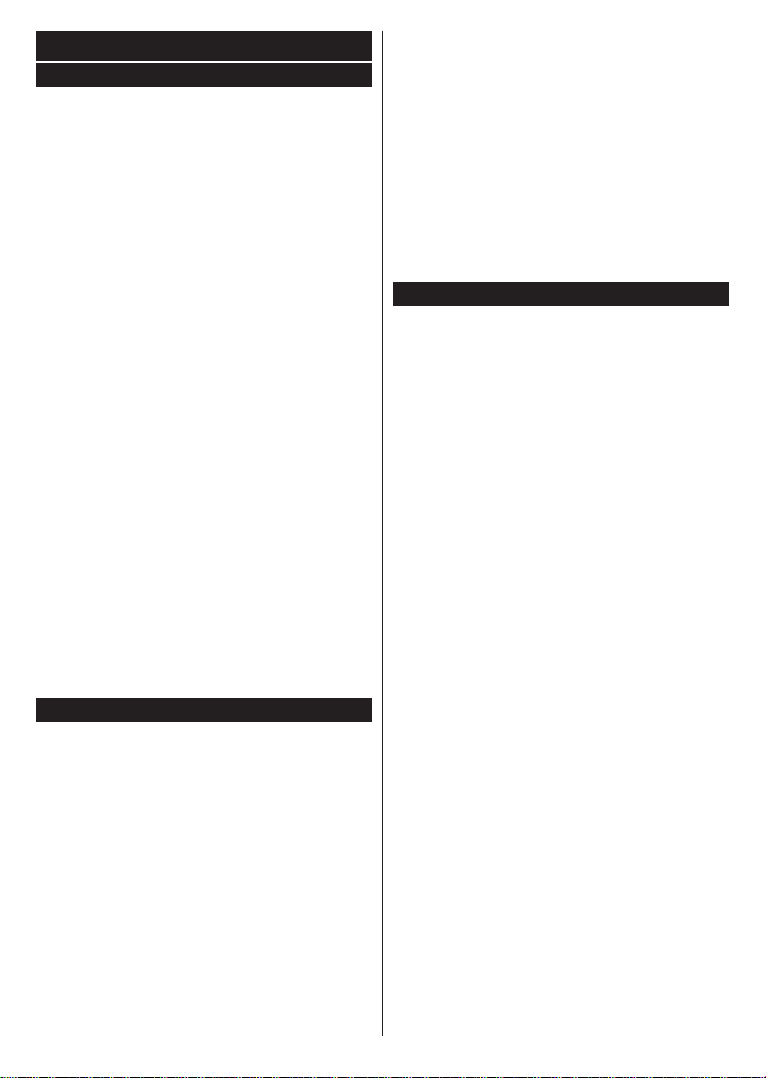
English - 34 -
General TV Operation
Using the Channel List
The TV sorts all stored stations in the Channel List.
You can edit this channel list, set favourites or set
active stations to be listed by using the Channel List
options.Press the OK/TV button to open the Channel
List.Youcanlterthelistedchannelsbypressingthe
Blue button or open the Edit Channel List menu by
pressing the Green button in order to make advanced
changes in the current list.
Managing the Favourite Lists
You can create four different lists of your favourite
channels. Enter the Channel List in the main menu
or press the Green button while the Channel List
is displayed on the screen in order to open the Edit
Channel List menu.Selectthe desired channel on the
list. You can make multiple choices by pressing the
Yellow button. Then press the OK button to open the
Channel Edit Options menuandselectAdd/Remove
Favourites option.Press the OK button again. Setthe
desired list option to On. The selected channel/s will
be added to the list. In order to remove a channel or
channels from a favourite list follow the same steps
and set the desired list option to Off.
You can use the Filter function in the Edit Channel
ListmenutolterthechannelsintheChannel list
permanentlyaccording to your preferences.Usingthis
Filter option,youcanset one of your four favourite lists
to be displayed everytime the Channel list is opened.
ThelteringfunctionintheChannel list menu will only
lterthecurrentlydisplayedChannel list in order to
ndachannelandtuneintoit.Thesechangeswill
not remain the next time the Channel list is opened if
you don’t save them. To save the changes on the list
press the RedbuttonafterlteringwhiletheChannel
list is displayed on the screen.
Conguring Parental Settings
The Parental Settings menu options can be used to
prohibit users from viewing of certain programmes,
channels and using of menus. These settings are
located in the System>Settings>Parental menu.
To display parental lock menu options, a PIN number
should be entered. After coding the correct PIN
number, Parental Settings menu will be displayed.
Menu Lock: This setting enables or disables access
to all menus or installation menus of the TV.
Maturity Lock:Ifthisoption is set,TVgetsthe maturity
informationfromthe broadcast and if this maturitylevel
is disabled, disables access to the broadcast.
Note: If the country option in the First Time Installation is
set as France, Italy or Austria, Maturity Lock’s value will be
set to 18 as default.
Child Lock: If this option is set to ON, the TV can only
be controlled by the remote control. In this case the
control buttons on the TV will not work.
Set PIN:DenesanewPINnumber.
Default CICAM PIN: Thisoption willappear as greyed
out if no CI module is inserted into the CI slot of the
TV. You can change the default PIN of the CI CAM
using this option.
Note: Default PIN can be set to 0000 or 1234. If you have
defined the PIN(is requested depending on the country
selection) during the First Time Installation use the PIN that
you have dened.
Some options may not be available depending on the country
selection in the First Time Installation.
Electronic Programme Guide (EPG)
Somechannelssendinformationabouttheir broadcast
schedules. Press the Epg button to view the
Programme Guide menu.
There are 3 different types of schedule layouts
available, Timeline Schedule, List Schedule and
Now/Next Schedule. To switch between them follow
the instructions on the bottom of the screen.
Timeline Schedule
Zoom (Yellow button): Press the Yellow button to
see events in a wider time interval.
Filter (Blue button): Viewslteringoptions.
Highlight Genre (Subtitles button): Displays
Highlight Genre menu. Using this feature, you can
search the programme guide database in accordance
with the genre. Info available in the programme guide
will be searched and results matching your criteria
will be highlighted.
Options (OK button): Displays event options.
Event Details (Info button): Displays detailed
information about selected events.
Next/Prev Day (Programme +/- buttons): Displays
the events of previous or next day.
Search (Text button): DisplaysGuide Search menu.
Now (Source button): Displays current event of the
highlighted channel.
Rec./Stop (Record button): TheTV will starttorecord
the selected event. You can press again to stop the
recording.
IMPORTANT: Connect a USB disk to your TV while the TV
is switched off. You should then switch on the TV to enable
the recording feature.
Note: Switching to a different broadcast or source is not
available during a recording.
List Schedule(*)
(*) In this layout option, only the events of the highlighted
channel will be listed.
Prev. Time Slice (Red button): Displays the events
of previous time slice.
Next/Prev Day (Programme +/- buttons): Displays
the events of previous or next day.
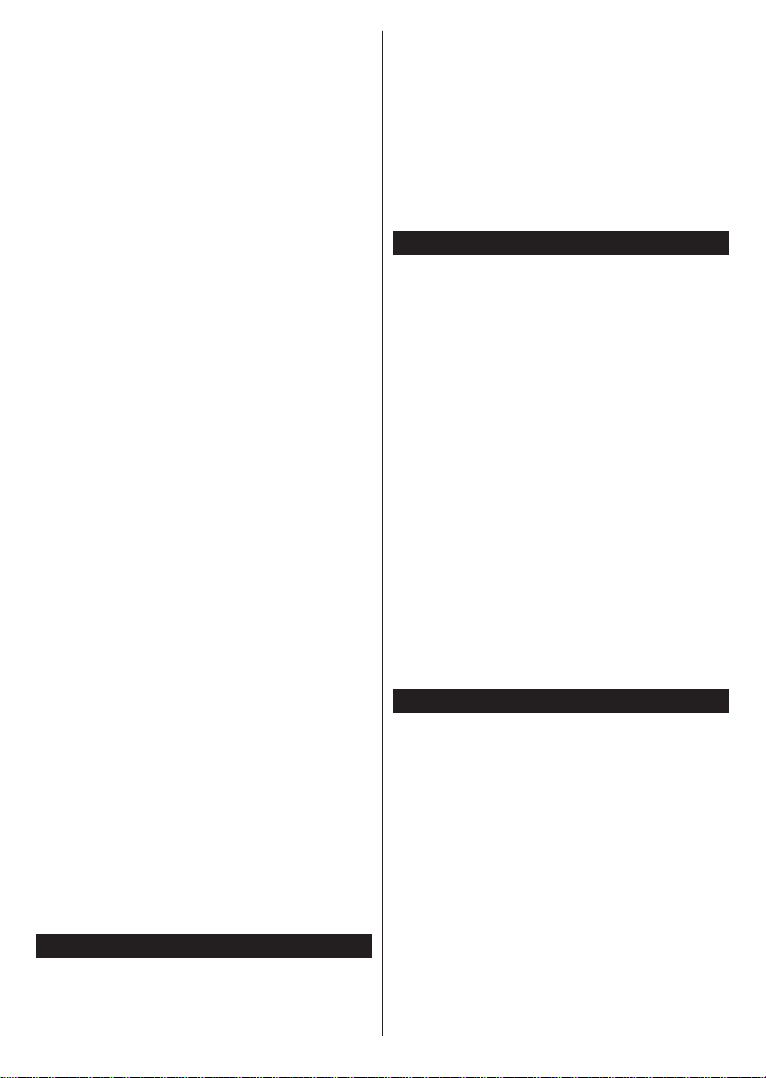
English - 35 -
Event Details (Info button): Displays detailed
information about selected events.
Filter (Text button): Viewslteringoptions.
Next Time Slice (Green button): Displaystheevents
of next time slice.
Options (OK button): Displays event options.
Rec./Stop (Record button): TheTV will starttorecord
the selected event. You can press again to stop the
recording.
IMPORTANT: Connect a USB disk to your TV while the TV
is switched off. You should then switch on the TV to enable
the recording feature.
Note: Switching to a different broadcast or source is not
available during a recording.
Now/Next Schedule
Options (OK button): Displays event options.
Event Details (Info button): Displays detailed
information about selected events.
Filter (Blue button): Viewslteringoptions.
Rec./Stop (Record button): The TV will start to
record the selected events. You can press again to
stop the recording.
IMPORTANT: Connect a USB disk to your TV while the TV
is switched off. You should then switch on the TV to enable
the recording feature.
Note: Switching to a different broadcast or source is not
available during a recording.
Event Options
Use the directional buttons to highlight an event and
press OK button to display Event Options menu.The
following options are available.
Select Channel: Using this option, you can switch to
the selected channel.
Record / Delete Rec. Timer: Select the Record
option and press the OK button. If the event is going
to be broadcasted at a future time, it will be added
to Timers list to be recorded. If the selected event is
being broadcasted at the moment, recording will start
immediately.
Tocancelan already set recording,highlightthat event
and press the OK button and select the option Delete
Rec. Timer. The recording will be cancelled.
Set Timer on Event / Delete Timer on Event: After
you haveselected an event in the EPGmenu, press the
OK button.SelectSet Timer on Event option andpress
the OK button. You can set a timer for future events.
To cancel an already set timer, highlight that event and
presstheOKbutton.ThenselectDeleteTimeron Event
option. The timer will be cancelled.
Notes:You cannot switch to any other channelor sourcewhile
there is an active recording or timer on the current channel.
It is not possible to set timer or record timer for two or more
individual events at the same time interval.
Teletext Services
Press the Text button to enter. Press again to activate
mix mode, which allows you to see the teletext page
and the TV broadcast at the same time. Press once
moreto exit. Ifavailable, sections in the teletext pages
will become colour-coded and can be selected by
pressing the coloured buttons. Follow the instructions
displayed on the screen.
Digital Teletext
Pressthe Text buttontoview digitalteletextinformation.
Operate it with the coloured buttons, cursor buttons
and the OK button. The operation method may differ
dependingonthecontentsof the digital teletext. Follow
theinstructionsdisplayed on the digital teletext screen.
Whenthe Text button is pressedagain, theTV returns
to television broadcast.
Software Upgrade
YourTViscapableofndingandupdatingthermware
automatically via the broadcast signal.
Software upgrade search via user interface
On the main menu select System>Settings and then
More. Navigate to Software upgrade and press the
OK button. In Upgrade options menu select Scan
for upgrade and press OK button to check for a new
software upgrade.
If a new upgrade is found, it starts to download
the upgrade. After the download is completed
confirm the question asking about rebooting the
TV by pressing the OK to continue with the reboot
operation.
3 AM search and upgrade mode
Your TV will search for new upgrades at 3:00 o’clock if
Automatic scanning option in the Upgrade options
menu is set to Enabled and if the TV is connected
to an aerial signal. If a new software is found and
downloaded successfully, it will be installed at the
next power on.
Note: Donot unplugthe powercord whileled isblinking during
thereboot process.If theTV failsto come on after theupgrade,
unplug, wait for two minutes then plug it back in.
Troubleshooting & Tips
Tv will not turn on
Make sure the power cord is plugged in securely to
walloutlet. Check if batteries areexhausted. Press the
Power button on the TV.
Poor picture
• Check if you have selected the correct TV system.
• Lowsignal level can causepicture distortion. Please
check antenna access.
• Check if you have entered the correct channel
frequency if you have done manual tuning.
• The picture quality may degrade when two devices
are connected to the TV at the same time. In such a
case, disconnect one of the devices.

English - 36 -
No picture
• Thismeans yourTVis notreceivinganytransmission.
Make sure the correct source has been selected.
• Is the antenna connected properly?
• Is the antenna cable damaged?
• Are suitable plugs used to connect the antenna?
• If you are in doubt, consult your dealer.
No sound
• Check if the TV is muted. Press the Mute button or
increase the volume to check.
• Soundmaybecoming from only one speaker.Check
the balance settings from Sound menu.
Remote control - no operation
• The batteries may be exhausted. Replace the
batteries.
Input sources - can not be selected
• If you cannot select an input source, it is possible
that no device is connected. If not;
• Check the AV cables and connections if you are
trying to switch to the input source dedicated to the
connected device.
Recording unavailable
Torecordaprogramme,youshouldrstconnectaUSB
disktoyourTVwhile theTVis switched off.You should
then switch on the TV to enable recording feature. If
you cannot record, try switching off the TV and then
re-inserting the USB device.
USB is too slow
If a “USB disk writing speed too slow to record”
message is displayed on the screen while starting a
recording, try restarting the recording. If you still get
the same error, it is possible that your USB disk does
not meet the speed requirements. Try connecting
another USB disk.
PC Input Typical Display Modes
The following table is an illustration of some of the
typical video display modes. Your TV may not support
all resolutions. Your TV supports up to 1920x1080.
Index Resolution Frequency
1
640x480 60 Hz
2
800x600 56 Hz
3
800x600 60 Hz
41024x768 60 Hz
51024x768 66 Hz
61280x768 60 Hz
71280x960 60 Hz
81280x1024 60 Hz
91360x768 60 Hz
10
1400x1050 60 Hz
11
1600x1200 60 Hz
12
1920x1080 60 Hz
AV and HDMI Signal Compatibility
Source Supported Signals Available
EXT
(SCART)
PAL 50/60 O
NTSC 60 O
RGB 50 O
RGB 60 O
Side AV PAL 50/60 O
NTSC 60 O
PC/YPbPr
480I, 480P 60Hz O
576I, 576P 50Hz O
720P 50Hz,60Hz O
1080I 50Hz,60Hz O
1080P 50Hz,60Hz O
HDMI
480I 60Hz O
480P 60Hz O
576I, 576P 50Hz O
720P 50Hz,60Hz O
1080I 50Hz,60Hz O
1080P 24Hz, 25Hz
30Hz, 50Hz,
60Hz O
(X: Not Available, O: Available)
Insomecasesa signal on the TV may not be displayed
properly. The problem may be an inconsistency with
standards from the source equipment (DVD, Set-top
box,etc. ). If you doexperience such a problemplease
contact your dealer and also the manufacturer of the
source equipment.
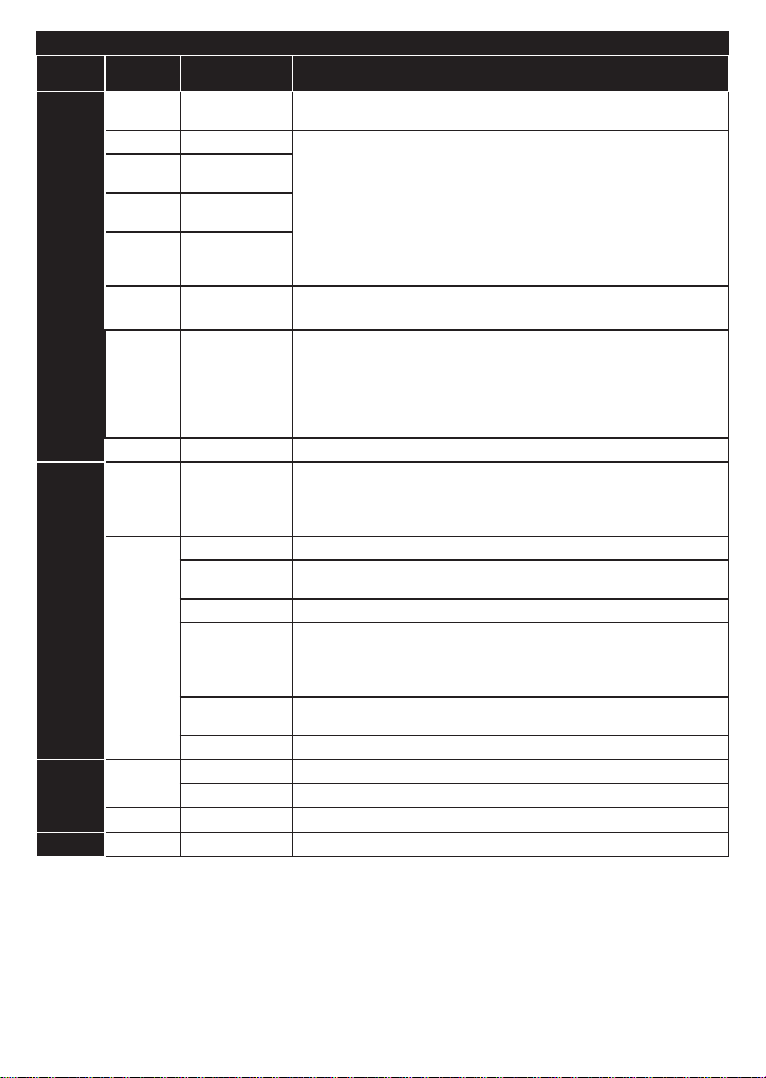
English - 37 -
Supported File Formats for USB Mode
Media Extension Format Notes
Video .mpg,
.mpeg MPEG1-2 MPEG1: 768x576 @ 30P, MPEG2:1920x1080 @ 30P
.vob MPEG2
1920x1080 @ 30P
.mp4 MPEG4, Xvid,
H.264
.mkv H.264,
MPEG4,VC-1
.avi MPEG2,
MPEG4, Xvid,
H.264
.v H.264/VP6/
Sorenson H.264/VP6: 1920x1080 @ 30P
Sorenson: 352x288 @ 30P
.mp4, .mov,
.3gpp, .3gp,
MPEG
transport
stream,
.ts,.trp, .tp,
.mkv
HEVC/H.265 1080P@60fps - 50Mbps
.3gp MPEG4 , H.264 1920x1080 @ 30P
Audio .mp3 MPEG1 Layer
2/3 Layer2: 32Kbps ~ 448Kbps (Bit rate) / 32kHz, 44.1kHz, 48kHz, 16kHz,
22.05kHz, 24kHz (Sampling rate)
Layer3: 32Kbps ~ 320Kbps (Bit rate) / 32kHz, 44.1kHz, 48kHz, 16kHz,
22.05kHz, 24kHz, 8kHz, 11.025kHz, 12kHz (Sampling rate)
(works
only with
video
les)
AC3 32Kbps ~ 640Kbps (Bit rate) / 32kHz, 44.1kHz, 48kHz (Sampling rate)
AAC 16Kbps ~ 576Kbps (Bit rate) / 48kHz, 44.1kHz, 32kHz, 24kHz, 22.05kHz,
16kHz, 12kHz, 11.025kHz, 8kHz (Sampling rate)
EAC3 32Kbps ~ 6Kbps (Bit rate) / 32kHz, 44.1kHz, 48kHz (Sampling rate)
LPCM Unsigned 8bit PCM, Signed/Unsigned 16bit PCM (big / little endian), 24bit
PCM (big endian), DVD LPCM 16/20/24bit (Bit rate)
/ 6kHz, 8kHz, 11.025kHz, 12kHz, 16kHz, 22.05kHz, 24kHz, 32kHz,
44.1kHz, 48kHz , 88.2kHz, 96kHz, 176.4kHz, 192kHz (Sampling rate)
IMA-ADPCM/
MS-ADPCM 384Kbps (Bit rate) / 8KHz ~ 48Khz (Sampling rate)
LBR 32Kbps ~ 96Kbps (Bit rate) / 32kHz, 44.1kHz, 48kHz (Sampling rate)
Picture .jpeg Baseline Resolution(WxH): 17000x10000
Progressive Resolution(WxH): 4000x4000
.bmp - Resolution(WxH): 5760x4096
Subtitle .sub, .srt - -
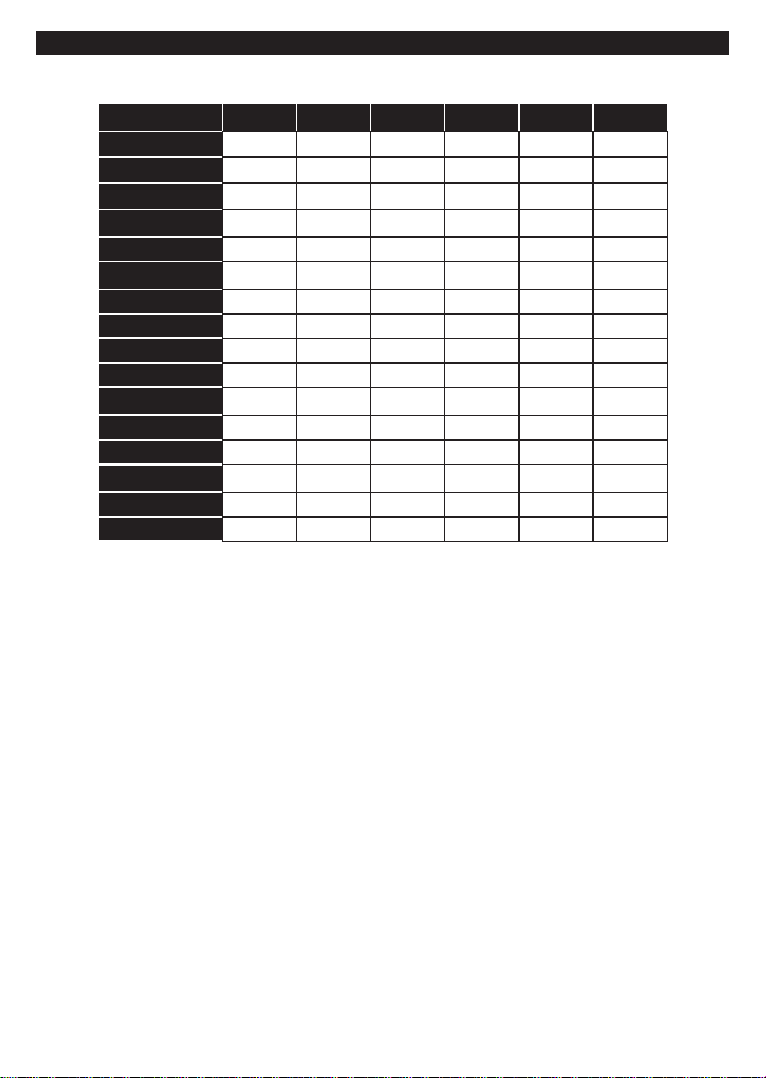
English - 38 -
Supported DVI Resolutions
When connecting devices to your TV’s connectors by using DVI converter cable(DVI to HDMI cable - not
supplied), you can refer to the following resolution information.
56Hz 60Hz 66Hz 70Hz 72Hz 75Hz
640x400 þ
640x480 þ þ þ þ
800x600 þ þ þ þ þ
832x624 þ
1024x768 þ þ þ þ þ
1152x864 þ þ þ
1152x870 þ
1280x768 þ þ
1360x768 þ
1280x960 þ þ
1280x1024 þ þ
1400x1050 þ þ
1440x900 þ þ
1600x1200 þ
1680x1050 þ
1920x1080 þ
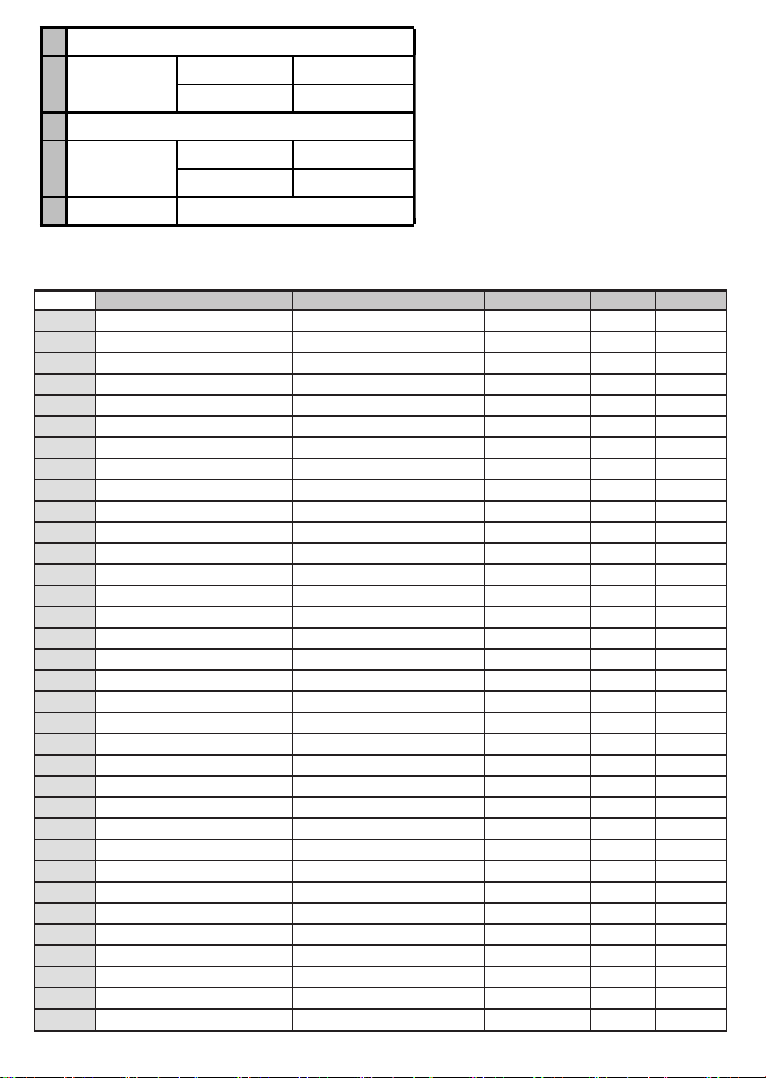
English - 39 -
A B C D E
English VESA WALL MOUNT MEASUREMENTS Hole Pattern Sizes (mm)
Screw Sizes Length (X)
Thread (Y)
Deutsch MASSANGABEN FÜR VESA-WANDMONTAGE Lochmustergrößen (mm)
Schraubengrößen
Länge (X) Gewinde (Y)
Français DIMENSIONS DU SUPPORT DE FIXATION MURALE VESA Dimensions des modèles de trous de montage (mm)
Dimensions des vis
Longueur (X) Filetage (Y)
Italiano Misurazioni installazione a parete VESA Dimensioni schema foro (mm)
Dimensioni vite
Lunghezza (X) Filettatura (Y)
Português MEDIÇÕES DE MONTAGEM MURAL VESA Dimensões do molde de furação (mm)
Tamanhos do parafuso
Comprimento (X) Rosca (Y)
Español MEDIDAS DEL MONTAJE DE PARED VESA Tamaños de patrón para agujero (mm)
Tamaños de tornillo
Longitud (X) Rosca (Y)
Türkçe VESA DUVARA MONTAJ APARATI ÖLÇÜLERİ Açılacak Delik Ölçüleri (mm)
Vida Ölçüleri
Uzunluk (X) Yüzey (Y)
Eλληvικ ΔΙΑΣΤΑΣΕΙΣ ΒΑΣΗΣ ΤΟΙΧΟΥ VESA Μεγέθη σχήματος οπών (mm)
Μεγέθη βιδών
Μήκος (X) Σπείρωμα (Y)
Polski WYMIARY DO MONTAŻU NAŚCIENNEGO VESA Rozmiary szablonu otworów (mm)
Rozmiary wkrętów
Długość (mm) Gwint (Y)
čeština ROZMĚRY DRŽÁKU NA ZEĎ VESA Rozměry velikosti děr (mm)
Rozměry šroubů
Délka (X) Závit (Y)
Magyar VESA FALI TARTÓ MÉRETEK Lyukak méretének nagysága(mm)
Csavar méret
Hossz (X) Menet (Y)
Română MĂSURĂTORI SUPORT PERETE VESA Dimensiuni tipar gaură (mm)
Dimensiuni şuruburi
Lungime (X) Filet (Y)
Svenska VESA VÄGGMONTERINGSMÅTT Hålmönsterstorlear (mm)
Skruvstorlekar
Längd (X) Tråd (Y)
Nederlands VESA WANDMONTAGE METINGEN Grootte booropening (mm)
Schroefgroote
Lengte (X) Draad (Y)
Suomi VESA-SEINÄASENNUKSEN MITAT Reikäkuvion koot (mm)
Ruuvinkoot
Pituus (x) Kierre (Y)
Norsk VESA VEGGMONTERINGSMÅL Hullmønster størrelser (mm)
Skruestørrelser
Lengde (x) Tråd (Y)
Dansk VESA VÆGMONTERINGS-MÅL Hulmønster-størrelser (mm)
Skruestørrelser
Længde(X) Tråd (Y)
Русский РАЗМЕРЫ НАСТЕННОГО КРЕПЛЕНИЯ VESA Размеры системы отверстий
Размеры винтов
Длина(Х) Резьба (Y)
беларуская ПАМЕРЫ НАСЦЕННАГА МАЦАВАННЯ VESA Памеры сістэмы адтулін
Памеры вінтоў
Даўжыня (X) Разьба (Y)
македонски МЕРКИ ЗА МОНТИРАЊЕ НА ЅИД ЗА „ВЕСА“ Шема на големини на дупката (мм)
Големина на шрафот
Должина (Х) Навој (Y)
український РОЗМІРИ НАСТІННОГО КРІПЛЕННЯ VESA Відстань між кріпильними отворами, мм
Розміри гвинтів
Довжина (X) Діаметр різьби (Y)
Srpski DIMENZIJE VESA ZIDNOG NOSAČA Dimenzije šablona za bušenje
Dimenzije zavrtnjeva
Dužina (X) Navoj (Y)
Slovenčina ROZMERY DRŽIAKA NA STENU VESA Rozmery veľkosti dier (mm)
Rozmery skrutiek
Dĺžka (X) Závit (Y)
Slovenščina MERE STENSKEGA NOSILCA VESA Velikosti vzorca lukenj (mm)
Velikosti vijakov
Dolžina (X) Navoj (Y)
Hrvatski VESA MJERE ZIDNOG DRŽAČA Veličine uzorka otvora (mm)
Veličine vijka
Dužina (X) Navoji (Y)
Bosanski DIMENZIJE VESA ZIDNOG NOSAČA Dimenzije šablona za bušenje
Dimenzije vijaka
Dužina (X) Navoj (Y)
Български РАЗМЕРИ ЗА КОМПЛЕКТ ЗА МОНТАЖ НА СТЕНА VESA Размери на отвора (mm)
Размер на болта
Дължинаt (X) Резба (Y)
Lietuvių VESA TVIRTINIMO PRIE SIENOS MATAVIMAI Angos šablono dydis (mm)
Varžtų dydis
Ilgis (X) Sriegis (Y)
Latviešu VESA SIENAS STIPRINĀJUMA IZMĒRI Caurumu šablona izmērs (mm)
Skrūvju izmēri
Garums (X) Vītne (Y)
Eesti VESA SEINALE KINNITAMISE MÕÕDUD Kruvi suuruse mõõt (mm)
Kruvi suurus
Kõrgus(x) Keere (Y)
Shqip PËRMASAT E NJËSISË SË MONTIMIT NË MUR VESA Madhësitë modele të vrimave (mm)
Madhësitë e vidhave
Gjatësia (X) Filetimi (Y)
يبرع VESA )(
)X( )Y(
תירבע VESA )"(
)X( )Y(
یسراف VESA ) (
)X( )Y(
A VESA WALL MOUNT MEASUREMENTS
BHole Paern
Sizes (mm)
W H
200 200
CScrew Sizes
DLength (X)
min. (mm) 10
max. (mm) 13
EThread (Y) M6
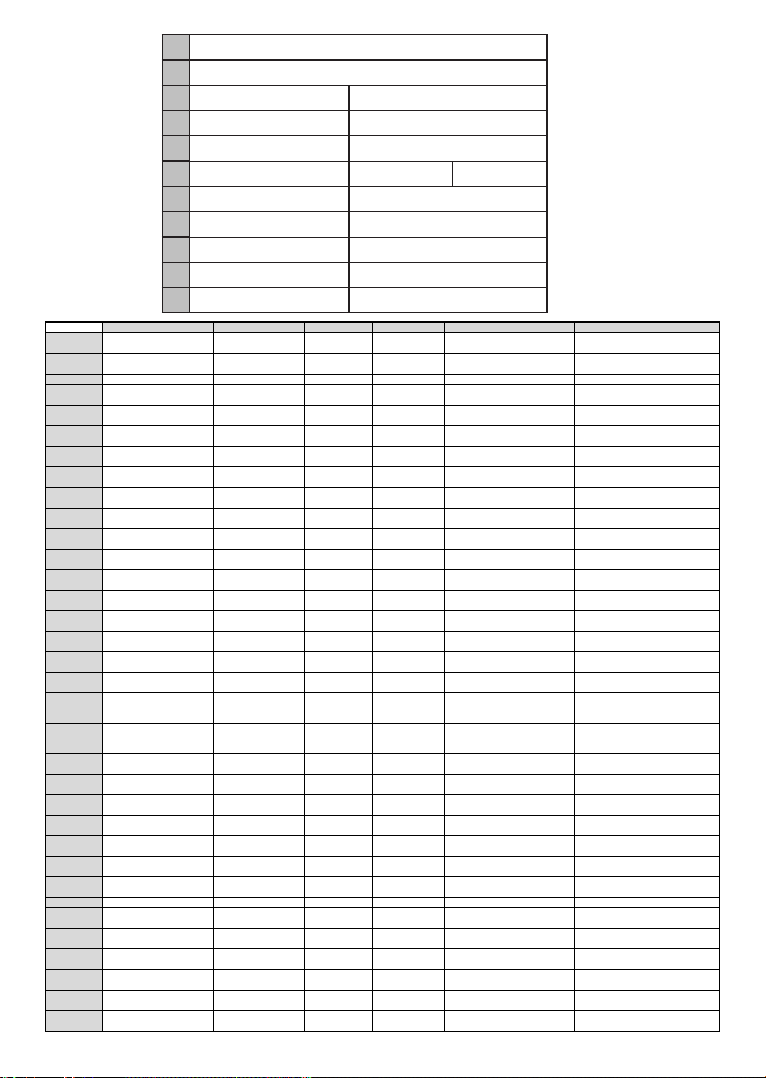
English - 40 -
A B CD E F
English Product Fiche Commercial Brand Product No. Model No. Energy efficiency class
V
isible screen size
(diagonal, approx.) (inch/cm)
Deutsch Produkt-Datenblatt Markenzeichen Produkt-Nr. Modell-Nr. Energieeffizienzklasse Sichtbare Bildschirmgröße
(diagonal,ca.) (Zoll /cm)
ﻲﺑﺮﻋ
:
(/
)()
Български
(,.) ( /c)
čeština Produktový list Znaka výrobce íslo produktu Model . Energetická tída Viditelná velikost obrazovk
y
(úhlopíka,pibl.)(palc/cm)
Dansk Produktoplysningsskema Varemærke Produktnr. Model nr. Energieffektivitetsklasse Synlig skærmstørrelse (diagonalt,ca.)
(HK/cm)
Suomi Tuote fiche Kaupallinen merkki Tuote nro. Malli nro. Virran tehokkuusluokka Näkyvän kuvaruudun koko
(diagonaalinen,n.) (tuumaa/cm)
Français Fiche du produit Marque commerciale Produit N° Modèle N° Classe d'efficacité énergétique Taille d'écran visible (diagonale,approx.
)
(pouces/cm)
Hrvatski SAŽETAK PROIZVODA Trgovaka marka Br. proizvoda Br. modela Klasa energetske uinkovitosti Vidljiva veliina ekrana
(dijagonalna,približno) (ina/cm)
Nederlands Productfiche Commercieel merk. Productnr. Modelnr. Energie efficiëntie klasse Zichtbare schermgrootte
(diagonaal,ca.) (inches/cm)
Español Ficha del Producto Marca Comercial Nº de Producto Nº de Modelo Clasificación Energética Tamaño de pantalla visible
(diagonal,aprox.) (pulgadas/cm)
Svenska Produktspecifikation Varumärke Produktnr. Modellnr. Energiklass Synlig skärmstorlek
(diagonal,ungefärlig) (tum/cm)
Italiano Scheda prodotto Marchio commerciale Numero prodotto Numero modello Classe di efficienza energetica Dimensioni visibili dello scherm
o
(diagonale,circa)(pollici/cm)
Polski KARTA PRODUKTU Marka produktu Nr produktu Nr modelu Klasa efektywnoci energetycznej Widoczny obraz ekranu
(przektna,okoo)(cali/cm)
Magyar Termékismertetadatlap Kereskedelmi márka Termékszám Modellszám Energiahatékonysági osztály Látható képtartomány (diagonális,kb.)
(inches/cm)
Norsk Produktinformasjon Kommersiell merkevare Produkt nr. Modell nr. Energieffektivitet klasse Synlig skjermstørrelse (diagonal, ca.)
(tommer/cm)
Português Ficha do produto Marca Comercial Produto Nº Modelo Nº Classificação eficiência energética Tamanho ecrã visível (diagonal, aprox.
)
(polegadas/cm)
RomânăFi produs MarccomercialNr. Produs Nr. Model Clasa de eficien energeticDimensiunea ecranului vizibil
(diagonal, aprox. ) (inch/cm)
Русский
(
, )
(/)
беларуская
(
,)(/ )
македонски . .
(, ) (/cm)
український
(,
) (/cm)
Srpski Tehnike odlike Komercijalna marka Proizvod br. Model br. Klasa energetske efikasnosti Veliina vidljivog ekrana (dijagonala,
tokom) (ina/cm)
Slovenčina Produktový list Znaka výrobcu íslo produktu Model . Energetická trieda Viditená vekosobrazovky
(uhloprieka, zhruba) (palcov/cm)
Slovenščina Opis izdelka Komercialna znamka Št. zdelka Št. Modela Razred energetske uinkovitosti Vidna velikost zaslona (diagonala,
pribl.) (palcev/cm)
Eλληvικ . .
(,
.) (/cm)
Bosanski Tehniki podaci Komercijalna marka Produkt br. Model br. Klasa energetske efikasnosti Vidljiva veliina ekrana (diagonala
,
približno.) (ina/cm)
תירבע ' ' (/)(,)
Türkçe Ürün fii Ticari Marka Ürün No. Model No. Enerji verimlilii snfGörülen ekran boyutu (çapraz, yaklk.)
(inç/cm)
Shqip Të dhënat e produktit Marka tregtare Nr. i produktit. Nr. i modelit. Klasa e eficiencës së energjisë Madhësia e ekranit të dukshëm
(diagonal, afërsisht) (inç/cm)
LietuviųGaminio etiketGamintojas Gaminio Nr. Modelio Nr. Energetinio efektyvumo klasMatomas ekrano dydis (strižain,
approx.) (coli/cm)
Latviešu Produkta apraksts Marka Produkta nr. Modea nr. Energoefektivittes klase Ekrna izmrs (pa diognli, ap
m
çram)
(collas/cm)
Eesti TOOTEKIRJELDUS Tootja firma Toote nr. Mudeli nr. Energiaklass Vaadatava ekraani suurus (diagonaal,
umbes) (tolli/cm)
ﯽﺳرﺎﻓ
/
)
(
,
)
(
AProduct Fiche
BCommercial Brand:F&U
CProduct No. 10112058
DModel No. FL39201
EEnergy eciency class A+
FVisible screen size
(diagonal,approx.) (inch/cm) 39 inches 99 cm
GO n mo d e a v e r a ge p o we r
consumpon (Wa) 45
HA n n u a l e n e r g y c o n s u m p o n
(kWh/annum) 65
IS t a nd b y po w e r co n s u mp o n
(Wa) 0,5
JO m o d e p o w e r c o ns um p on
(Wa) 0
KDisplay resoluon (px) 1920x1080
Table of contents
Other F&U LED TV manuals