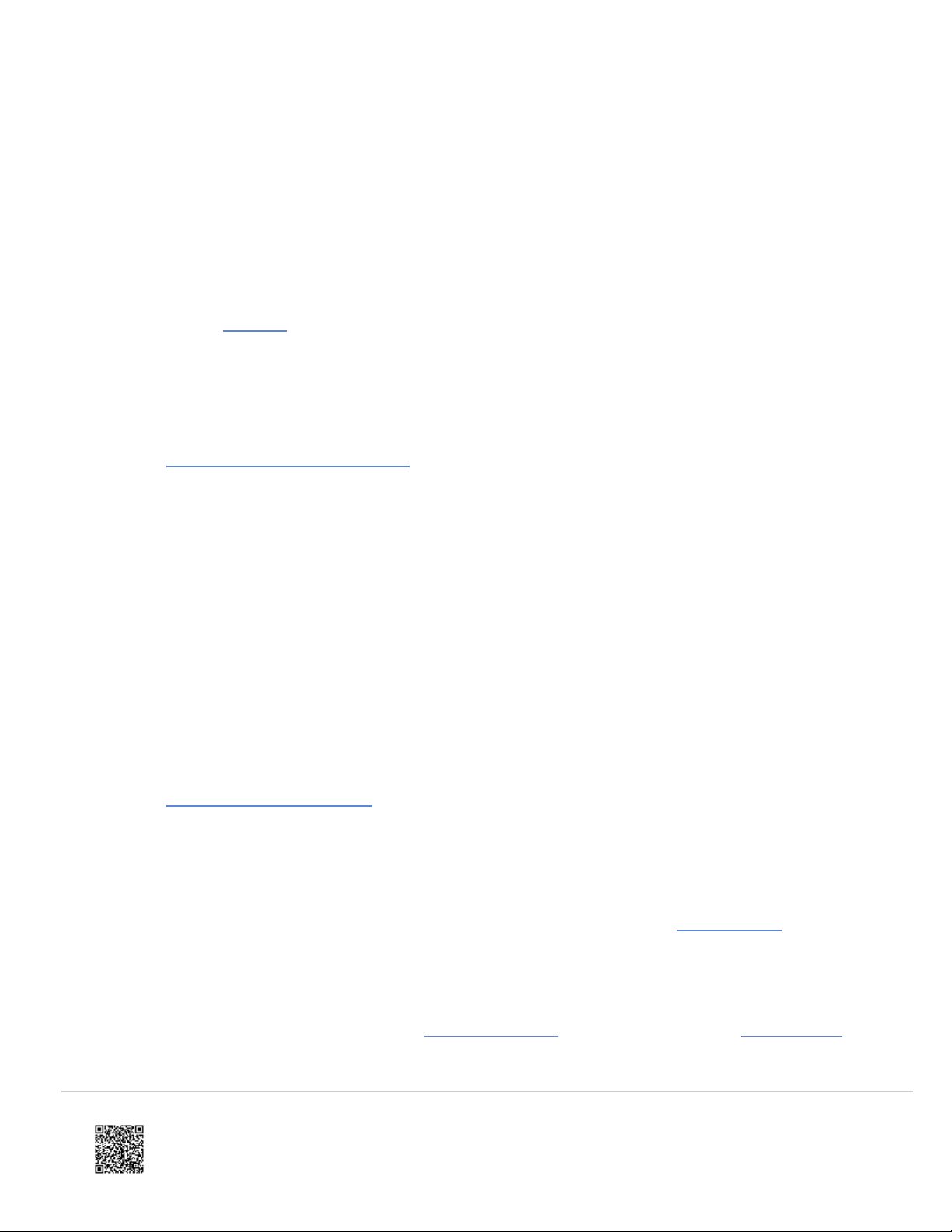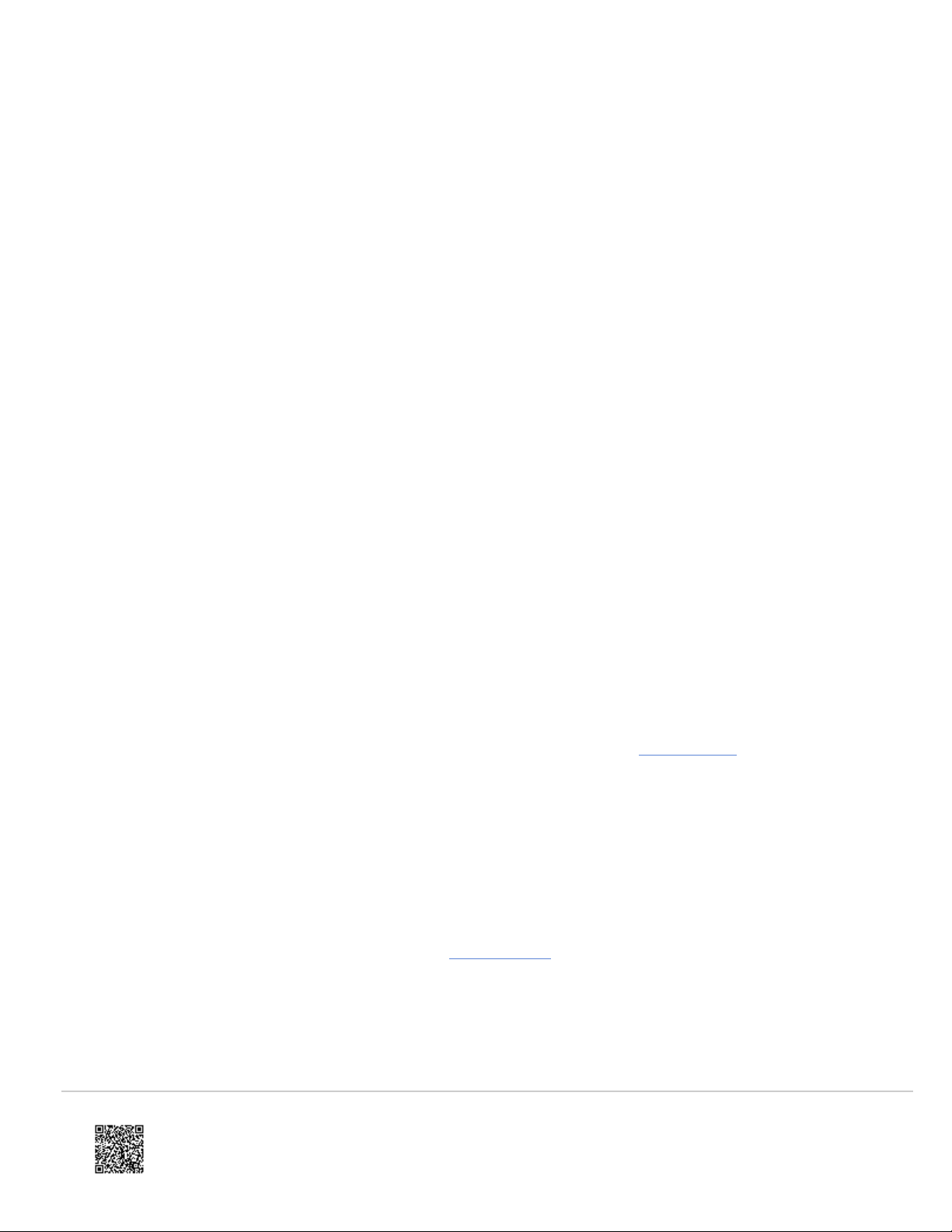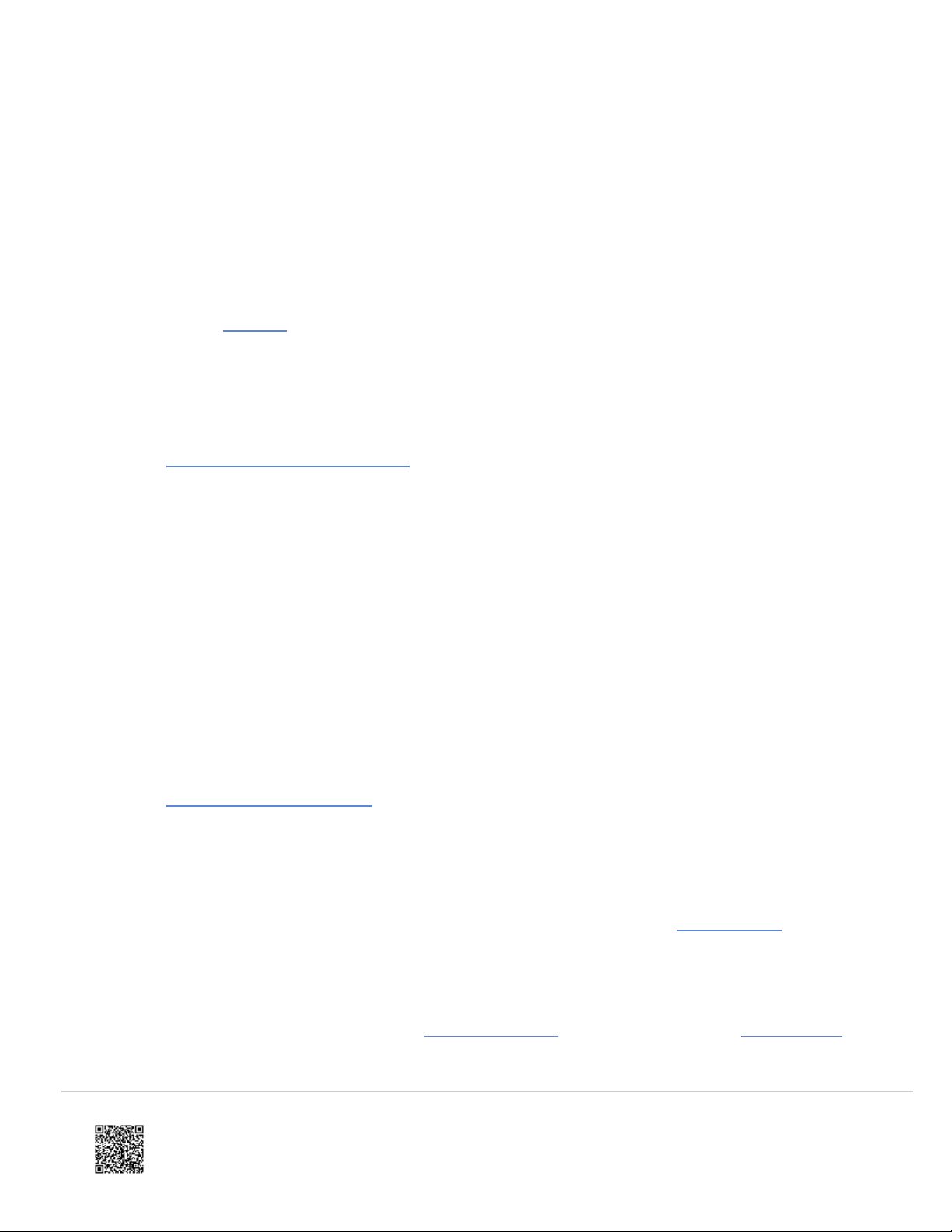
What is New
Here are some highlights that describe the new features and enhancements in this release.
• Resolves an issue preventing 6 robe Compensation on computers using Japanese and Chinese language settings.
Download, Save, and Unzip the Firmware
1. Download the firmware.
2. It may take a few minutes to complete the download. Do not close your browser or shut off your computer while
the download is in progress.
When the download is complete, you should see the install-MCU-x.x.x.x.sh.zip file in your browser's
download folder.
3. Unzip the .zip file and put the firmware .sh file on the desktop.
4. Go to Connect the Tracker and Computer to continue.
Connect the Tracker and Computer
The Tracker firmware can be installed only when your computer is connected to the Tracker using a direct Ethernet
connection. You cannot update the firmware using a wireless connection between the computer and the Tracker.
1. Connect the main power/communication cable to the Tracker.
2. Connect the Ethernet cable to the Tracker and the computer.
3. Connect the AC power cord to the Tracker.
4. Turn on the Tracker. Wait approximately 3 minutes until the Tracker completes its boot cycle.
5. After turning the Tracker on, if the WiFi button is blue, press the button once to completely disable WiFi prior
to updating the firmware.
6. Go to Verify Firmware Compatibility to continue.
Verify Firmware Compatibility
1. From the Windows Start menu click Programs > FARO > FARO Utilities x.x. > FARO Utilities.
2. In the Tracker Index Number field, type the last four digits of the Tracker serial number and click Connect.
3. Click OK to connect to the Tracker. After the connection is complete, a new Utilities screen appears.
4. Click Diagnostics and select the Version Info tab. Verify that the MCU version number is 2.x or greater.
5. If the MCU version number is correct, go to Load the Firmware to continue. If not, contact FARO Support to
send your Tracker in for servicing.
https://knowledge.faro.com/Hardware/Laser_Tracker/Tracker/Firmware_Download_and_Installation_for_the_Laser_Tracker
Updated: Sat, 17 Dec 2022 04:28:00 GMT
2