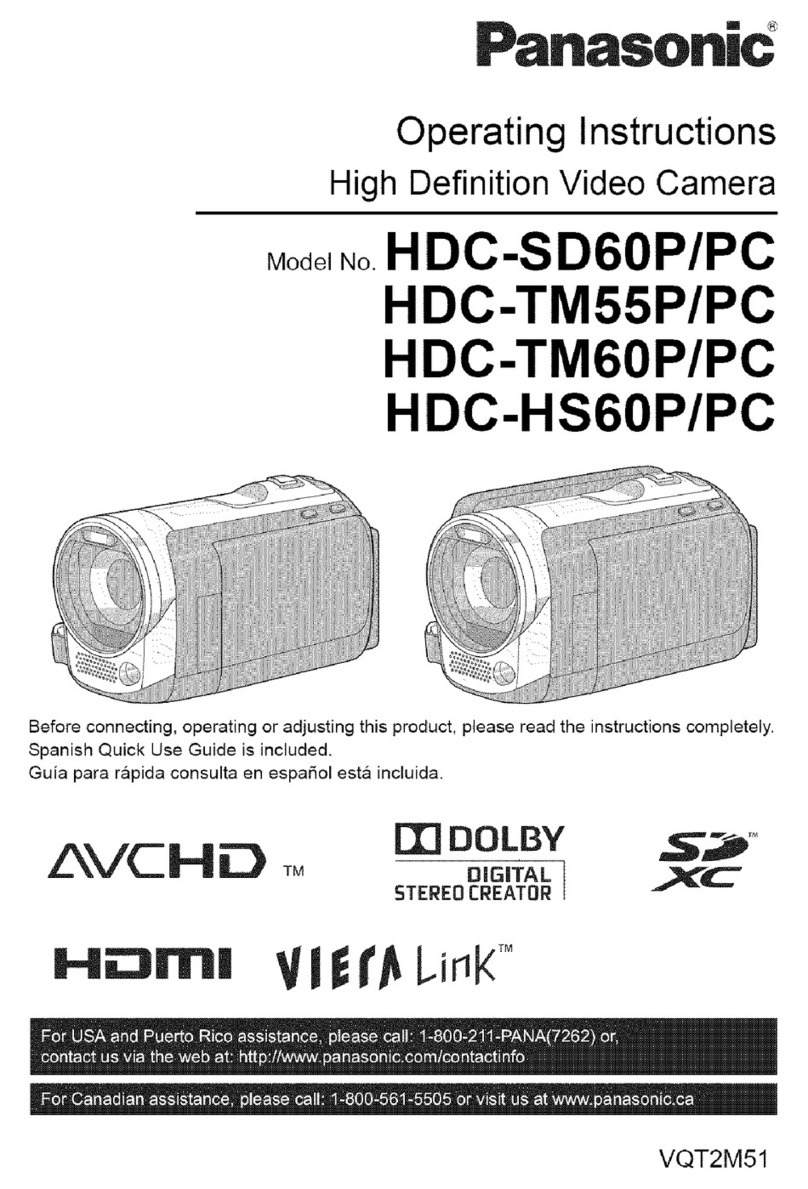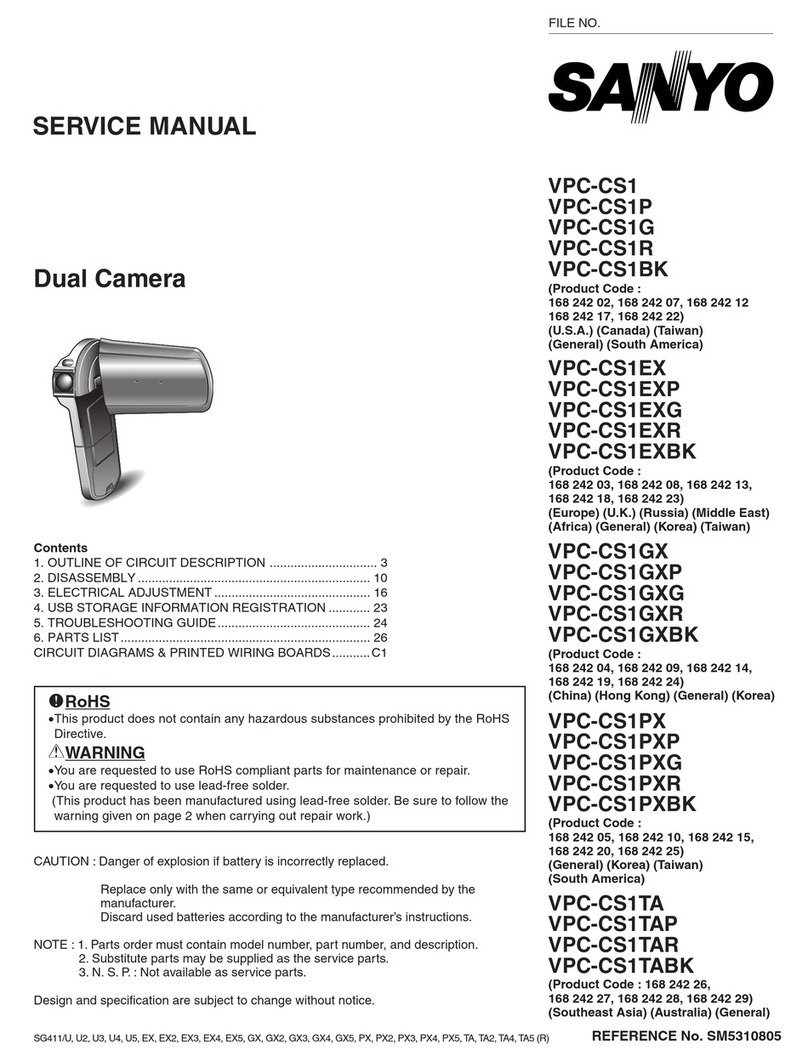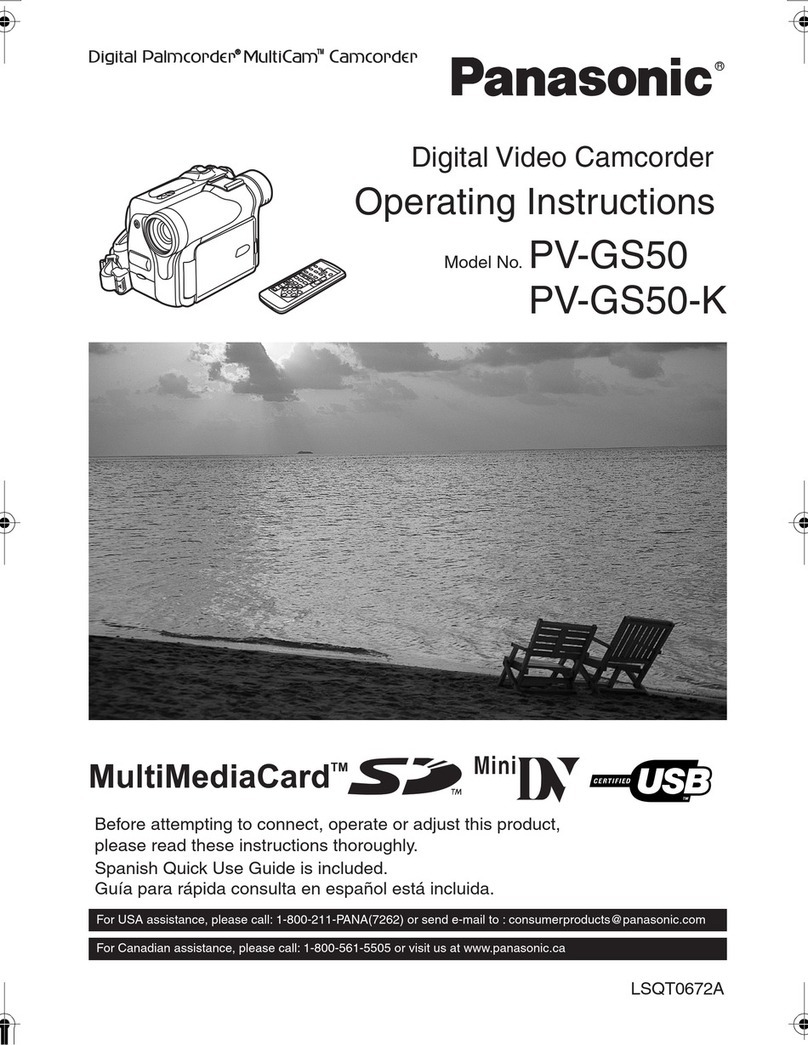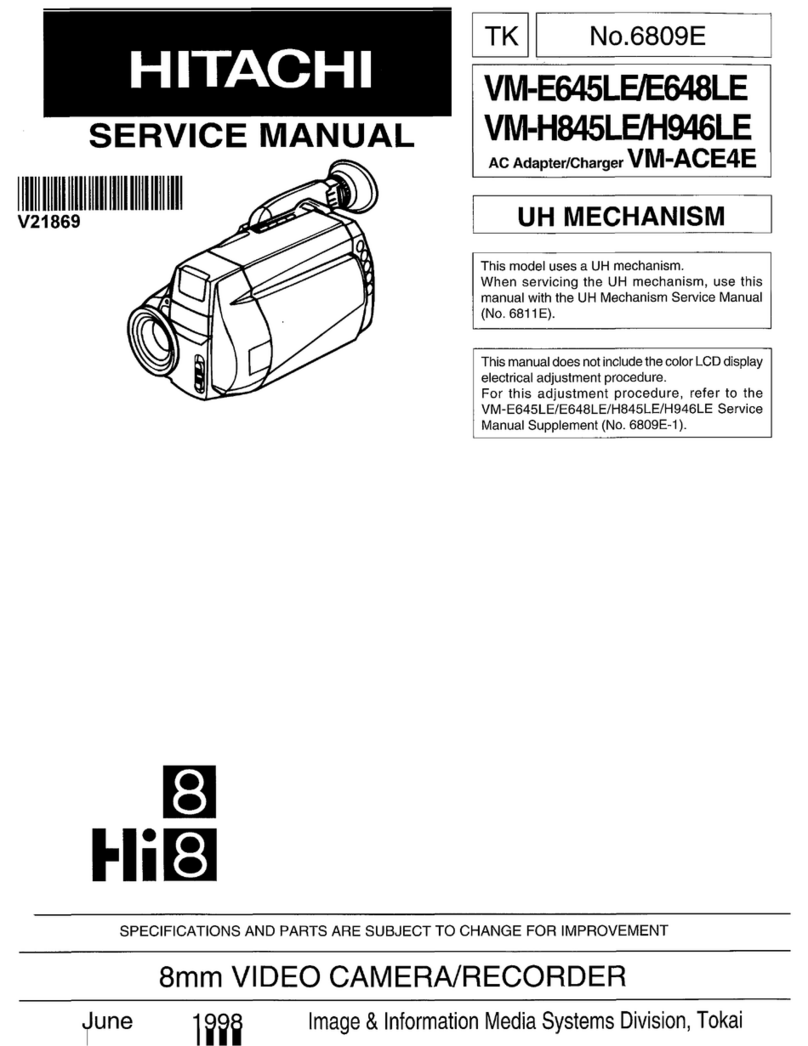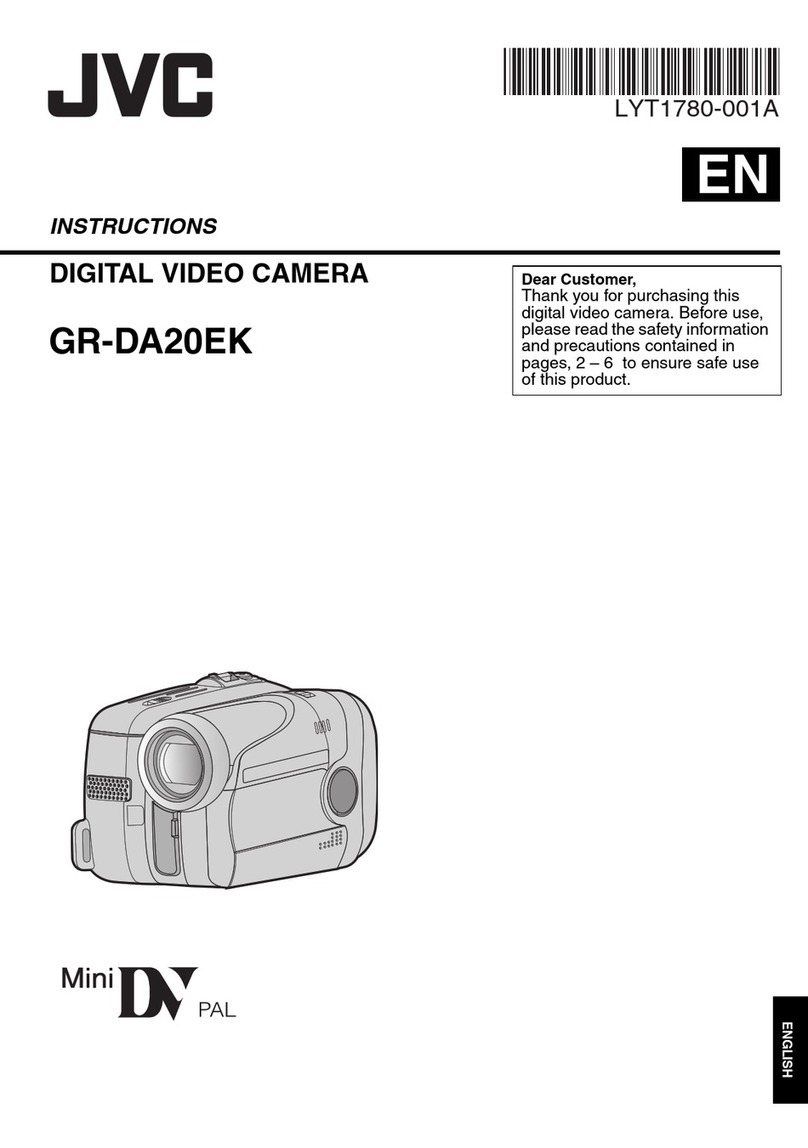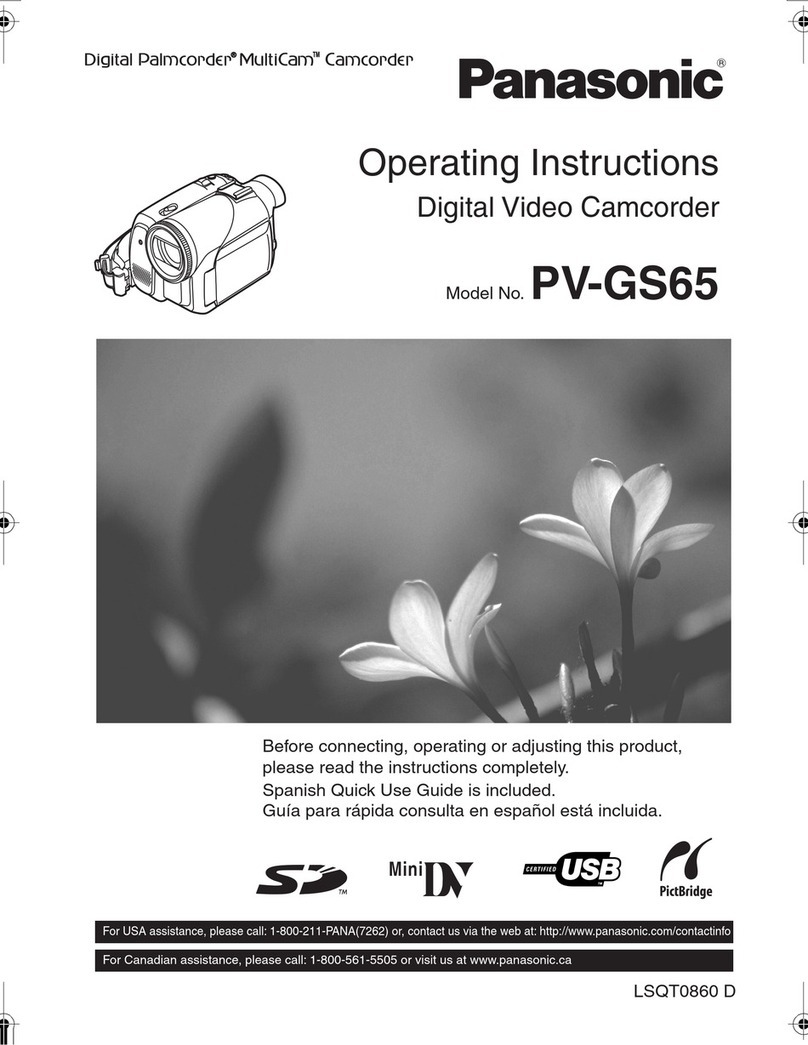Fastec TS3 User manual

TS3 / TS4 / TS5 Quick Start Guide
1. USB OTG (Micro connector)
2. SDHC (SD-card slot)
3. GigE Port (RJ45 connector)
4. LVTTL I/O, Sync, Trigger, etc. (Lemo connector)
5. HDMI Port (Type A connector)
6. DC Power In (Lemo connector)
1. Power LED
2. Network acvity LED
3. Storage acvity LED
4. Camera status LED
5. Sync acvity LED
6. Baery status LED
7. Power ON/OFF buon
8. Arm buon
9. Display buon
10. Menu buon
11. D-Pad
Unpack the camera and assemble the following equipment:
1. TS3 / TS4 /TS5 camera
2. Camera power adapter with AC power cord, or charged baery inserted in the camera. (The baery is fully
charged when shipped from the factory.)
3. Lens
1. Trigger buon
2. Power buon
3. USB port
4. Top mount 1/4 -20
5. Camera strap aachment
6. 1/4-20 Tripod mount
7. Hand strap aachment point
8. Baery door
1
2 3 4 5 6 7910 11
18
2451 6 7 8
3
Equipment
Camera Views

1. On/O buon powers the camera on and o. If the baery is installed and the power adapter is aached, the baery charging dialog will
appear (see the secon on Power, below).
2. DISP buon toggles the Display through several modes: Display on, Display on with Histogram, and Display o. When reviewing clips, it also
turns playback controls and per frame metadata on and o.
3. Menu buon toggles the on screen menus on and o. While navigang menus, the Menu Buon is used to go backward through levels of the
menu. (When touch-enabled the icon in the upper le of the screen has the same funcon.)
4. Direconal Pad (D-Pad) for navigang and selecng items on the camera menu.
5. Arm buon begins or cancels recording.
6. Trigger buon funcon is dependent on the camera state and recording mode. If the camera is not armed (in any mode) pressing the Trigger
will capture one sll image. In Basic mode the Trigger will iniate a record cycle on an Armed camera, which will end with the camera saving
or playing back the recording. On the TS4 In Long Record ROC mode, the Trigger will toggle the camera between Recording and Armed. In Long
Record BROC mode, the Trigger will capture a specied number of frames then return to Armed.
7. Touch Control. With touch enabled you can navigate through the menus and dialog boxes simply by touching the display. If Touch is not
enabled, navigate to the System menu and down to “Touchscreen” using the D-Pad. Click on the “Disabled” buon. The display will go blank
except for a small icon in the upper le corner. Touch that icon to display the menus.
1. In the Record Menu Select Mode Setup. The choices available will depend on the camera model. The TS4 will have both Standard and Long
Record opons available, while the TS3 and TS5 will only have the Standard opons. (The TS4 will reboot when going back and forth from
Standard to Long Record.)
2. Select the desired opons using the Mode Opons dialog. These will vary depending on the selected mode:
• In Standard modes and Long Record Basic, one of the sengs
is Trigger Posion. Seng the trigger point divides the inter-
nal memory into two secons: 1) a circular buer reserved
for pre-trigger frames; 2) a second buer for post-trigger
frames. The images recorded before the trigger are given
negave frame numbers (oldest is most negave, the newest
is -1), the image taken at the me of the trigger is “frame
0,” and all frames taken aer the trigger are given posive
numbers. Note that with an “End” trigger, all frames will have
negave numbers except for frame 0, which will be the last
frame. With a “Start Trigger” the recording will begin at frame
“0” and all subsequent frames will have posive numbers.
• LR FasCorder modes (ROC and BROC) the trigger posion is
always “Start.”
3. Select Sengs to change Frame Rate or Resoluon.
4. Set the Shuer Speed using the presets or select Advanced on
the Shuer Speed menu to use the Exposure Seng Slider.
5. Press the Arm Buon to begin recording. Note that while a recording is in progress it will not be possible to change resoluon or frame rate. It
is possible, however, to change the shuer speed in order to accommodate changes in lighng while recording.
5. Trigger the camera via the Trigger Buon or a Trigger Signal to the Sync I/O port to iniate the record cycle. If you are using Standard Basic or
Long Record Basic, the camera will enter Playback when the recording is nished. If you are using FasFire or Autosave, the camera will save the
recording to storage media and re-Arm. If you are using LR FasCorder ROC mode, the camera will toggle between Armed and Recording each
me you trigger. If you are using LR FasCorder BROC mode, the camera will record a specied number of frames with each trigger, then return
to the Armed state.
2
• Turn the camera on by pressing the Power buon. The camera will also power
up whenever the baery is installed or the DC power adapter is aached and
powered up.
• If the DC power adapter is aached and the baery is installed, the baery
charge dialog will appear on the screen. By default, the camera will begin
charging the baery if it is not already fully charged.
• From the charging dialog, the user must select “Camera On” to boot the
camera.
• The camera baery does not charge while the camera is in use. With the
camera powered on and aached to the DC power adapter, press the Power
Buon once to open the Charging dialog. While the camera is charging the
Baery LED will blink. When the baery is completely charged the camera will
fully power down. This may take up to 5 hours.
Power
Controls and Buons
Record

1. Select the Save Icon from the playback controls. This will bring up a dialog that allows selecon of the following:
• Start and Stop points of the clip (these points can also be changed using Cut In/Out buons on the playback controls).
• Desnaon—where the movie clip is to be saved. Choices include the built-in SSD, (an opon), an SD card or a USB drive.
• The le Format desired—Paron Capture (CAP), AVI, BMP Stack, JPEG Stack or TIFF Stack. (CAP les may only be saved to an SSD. They
are raw, uncompressed images. CAP les are the only format that may be re-loaded and played back on the camera.)
• File name prex, which may oponally include the camera name or user-dened tag..
• Use the default le name tag or change it.
• Write a comment that will be displayed in the metadata for the clip.
• Save XML Metadata. Select this if you would like an XML containing setup informaon, mestamps, and marker data.
2. When the movie clip is set up as desired, press the Save buon.
Note: Autosave and FasFire are automacally disabled if recording is canceled.
In most recording modes, the camera enters Playback aer exing recording. When Autosave is enabled, the camera will immediately begin saving
imagery to storage media upon compleon of a recording. The Autosave feature is always used when Standard FasFire mode, but may also be
used from Standard Basic Mode.
1. From Record/Mode/Setup... Select Standard Basic or FasFire.
2. If you use Standard Basic, you will need to select the Autosave Checkbox, then select the opons from the Save dialog box.
3. If you use FasFire, Autosave will be selected automacally, Change the opons in the Save dialog box as needed.
There a several methods available to permanently save images:
• Load FasMoon soware on a computer (PC or MAC). FasMoon has ulies for saving images from camera memory to any camera media or
to any media connected to the PC. This is the fastest method of operaon.
• Download images from the image memory to an SD card installed in the SD port in the camera. View or transfer the images using an SD card
reader or by inserng the SD card into a built-in SD port in the desired PC.
• Download images to a USB thumb drive installed in the USB port in the camera. View or transfer the images by installing the USB thumb drive
in the USB port of the desired PC.
Fastec Imaging Corporaon
17150 Via Del Campo, Ste.301, San Diego, CA 92127
+1-858-592-2342
support@fastecimaging.com
3
Use the playback icons to play forward, backward, or jump to points of interest in the movie. Use the Cut In and Cut Out icons to select a poron of
the movie to review or save.
Skip Back Pause Skip Fwd
Cut In Cut Out Save
Beginning Play Bkwd Play End TriggerLive
Event Markers, such as “Record Start” may be enabled from the
Review menu. When markers are present, the Beginning and End
playback icons change to Skip to Next and Previous Marker. This is
parcularly handy when using the LR ROC or BROC feature:
1. Select Events in the Review Menu.
2. Select the Enable markers check box.
3. Click on the Record Start buon and change the value to “1.”
4. Click on “OK.” Previous Marker Next Marker
Delete
Review a Video in Image Memory
Saving Video from Image Memory
Autosave Video
Save Images to a Host PC
Contact Information
This manual suits for next models
2
Table of contents