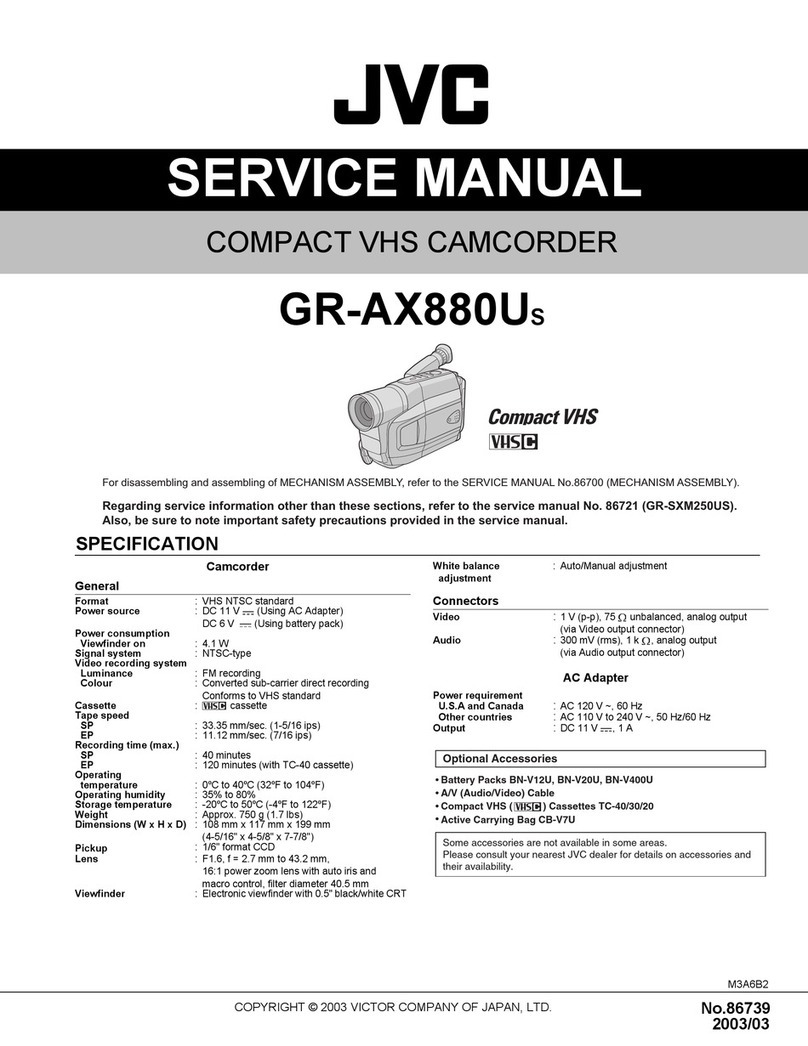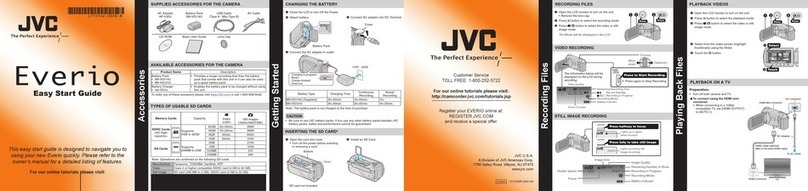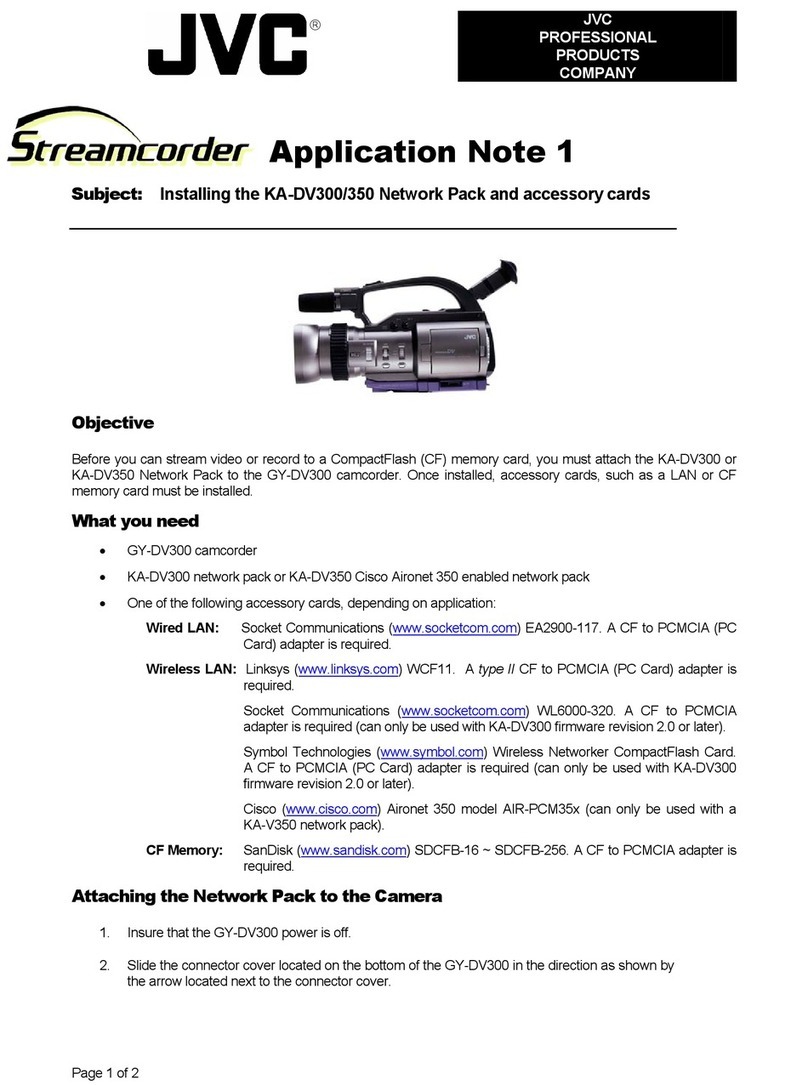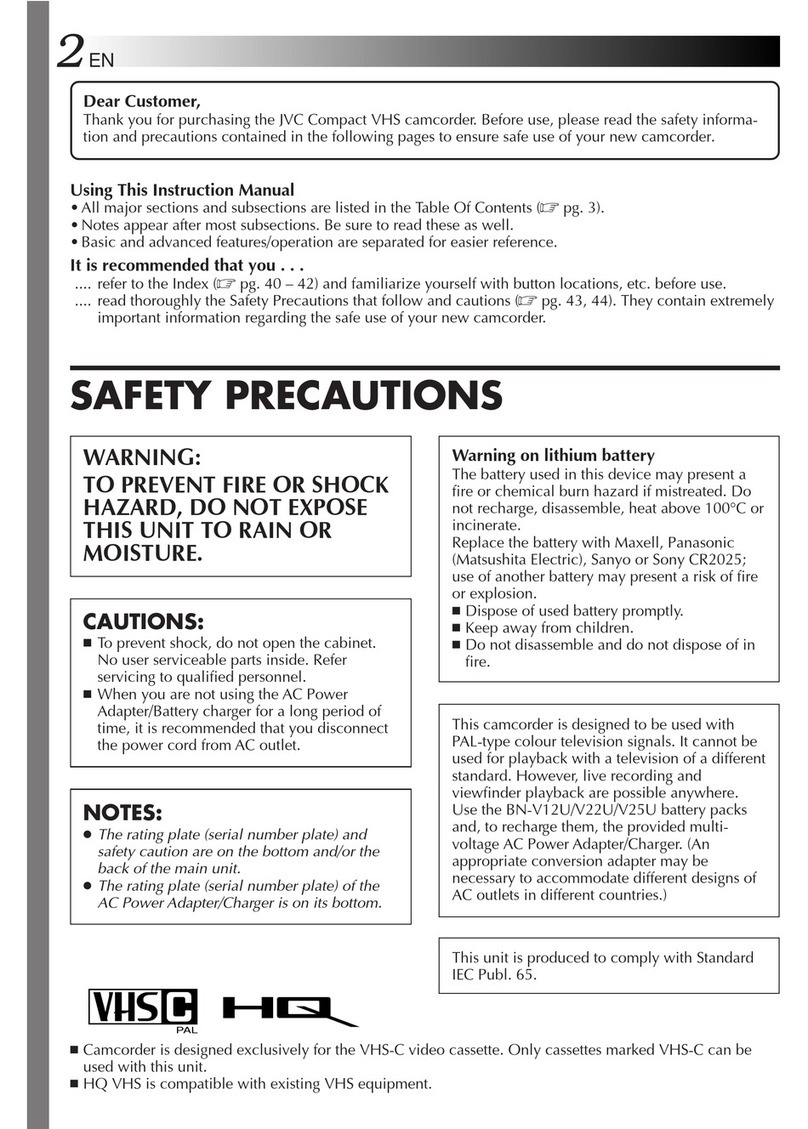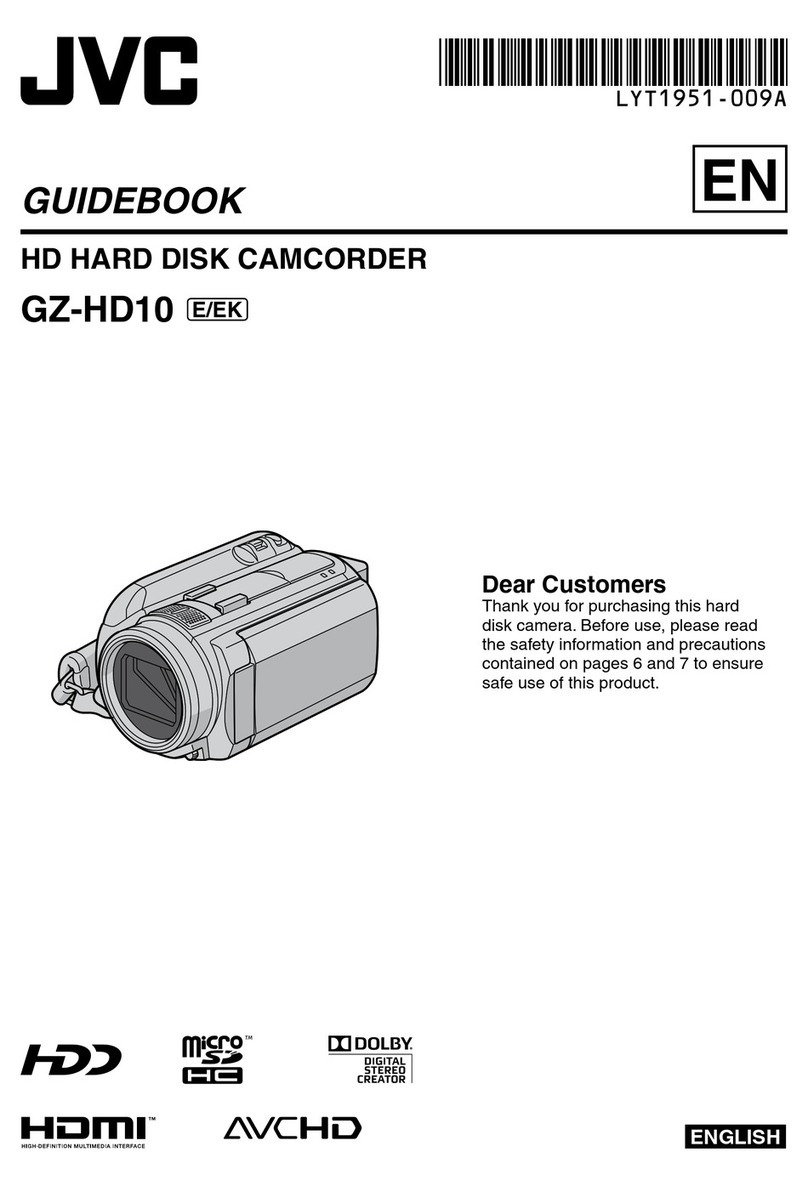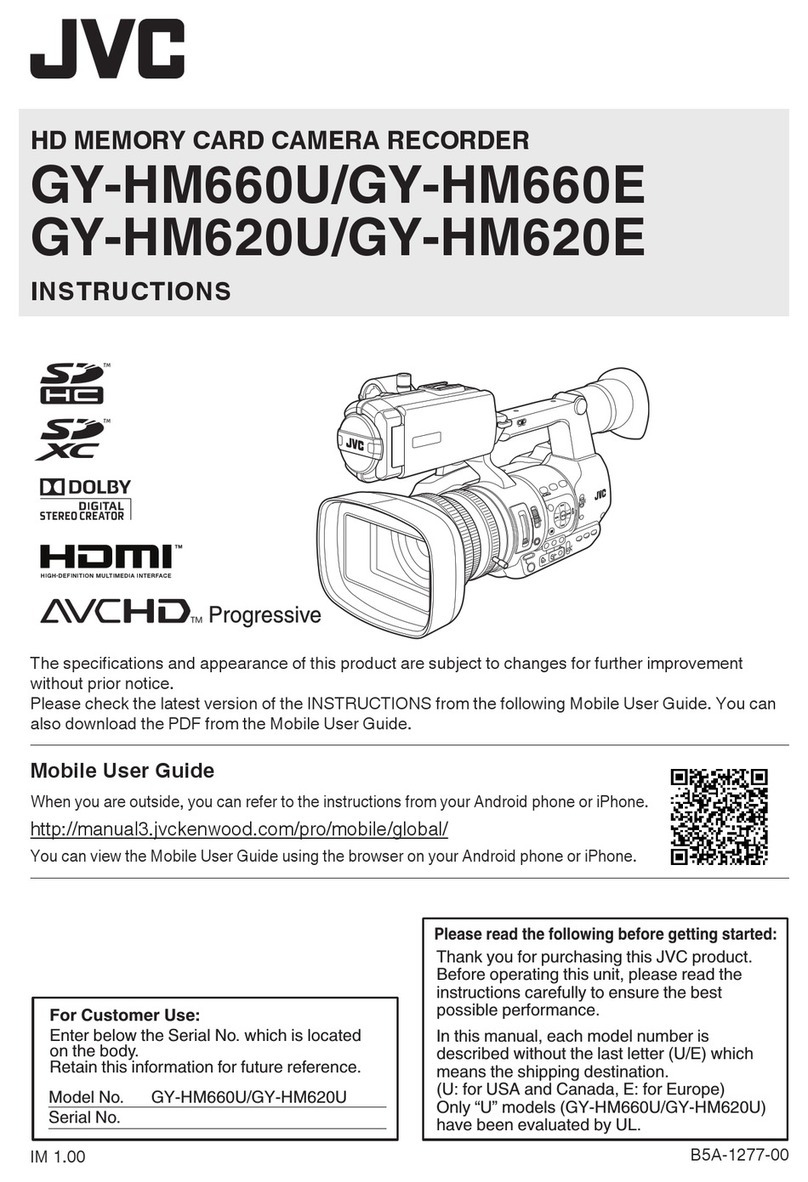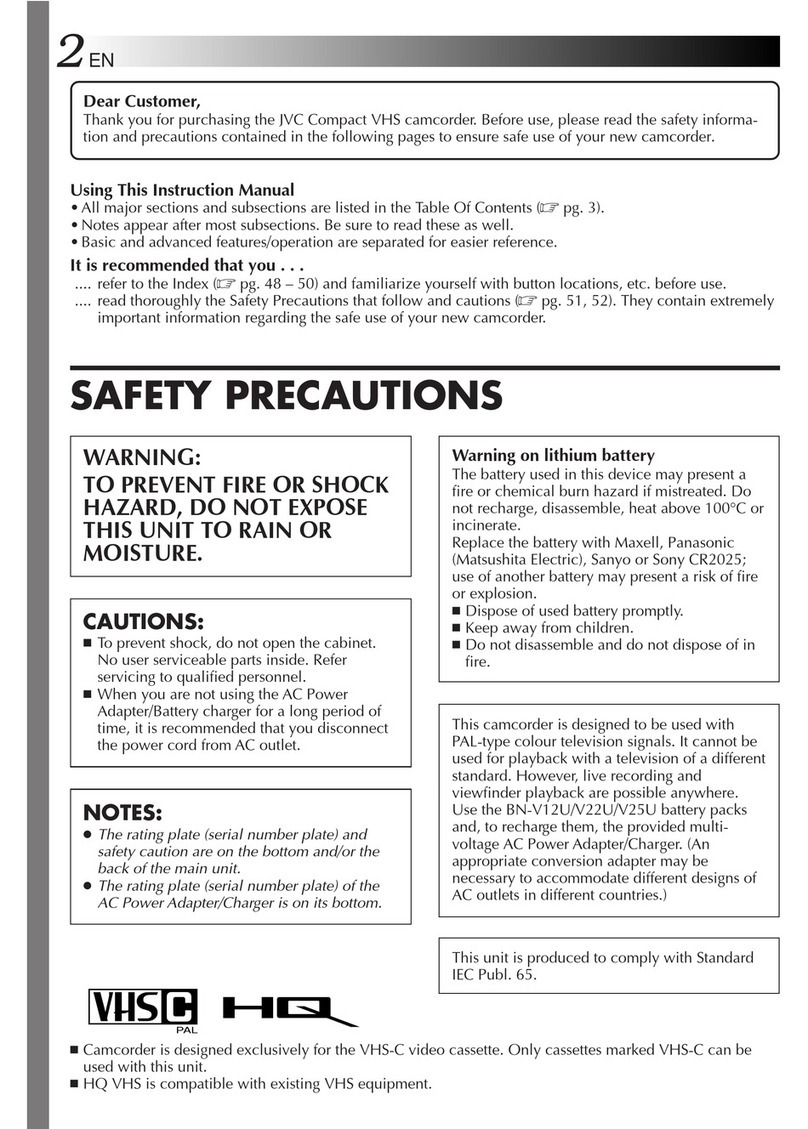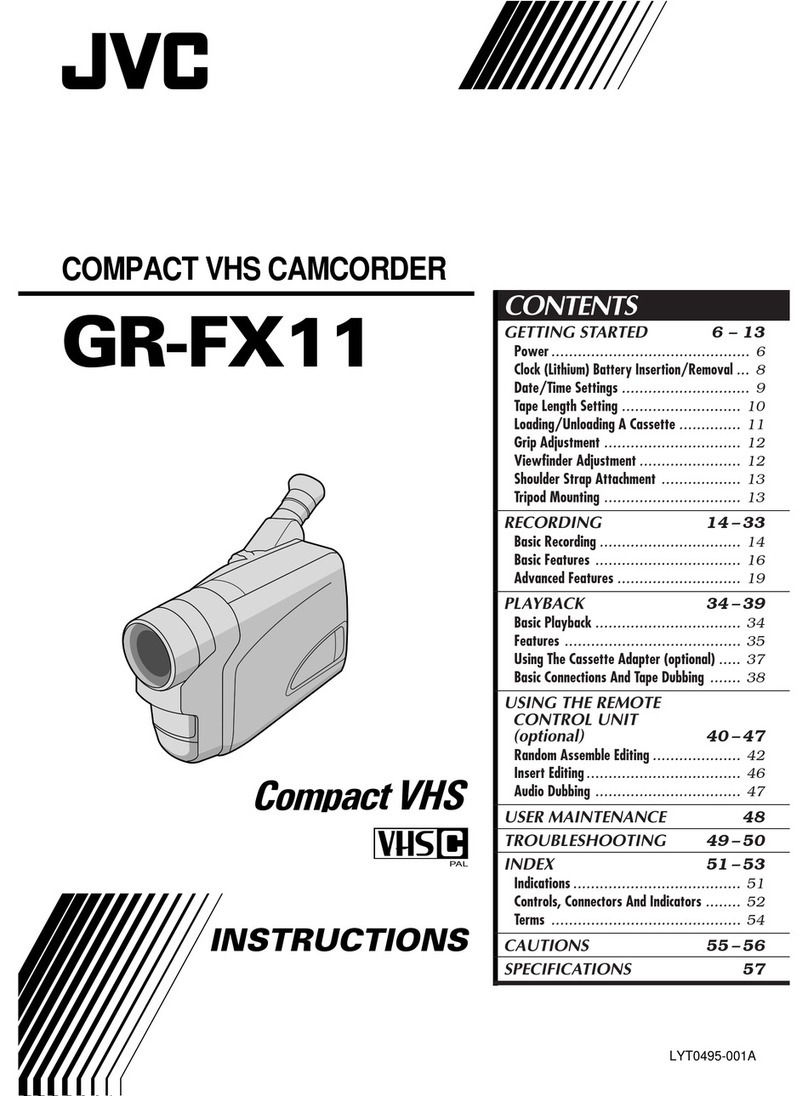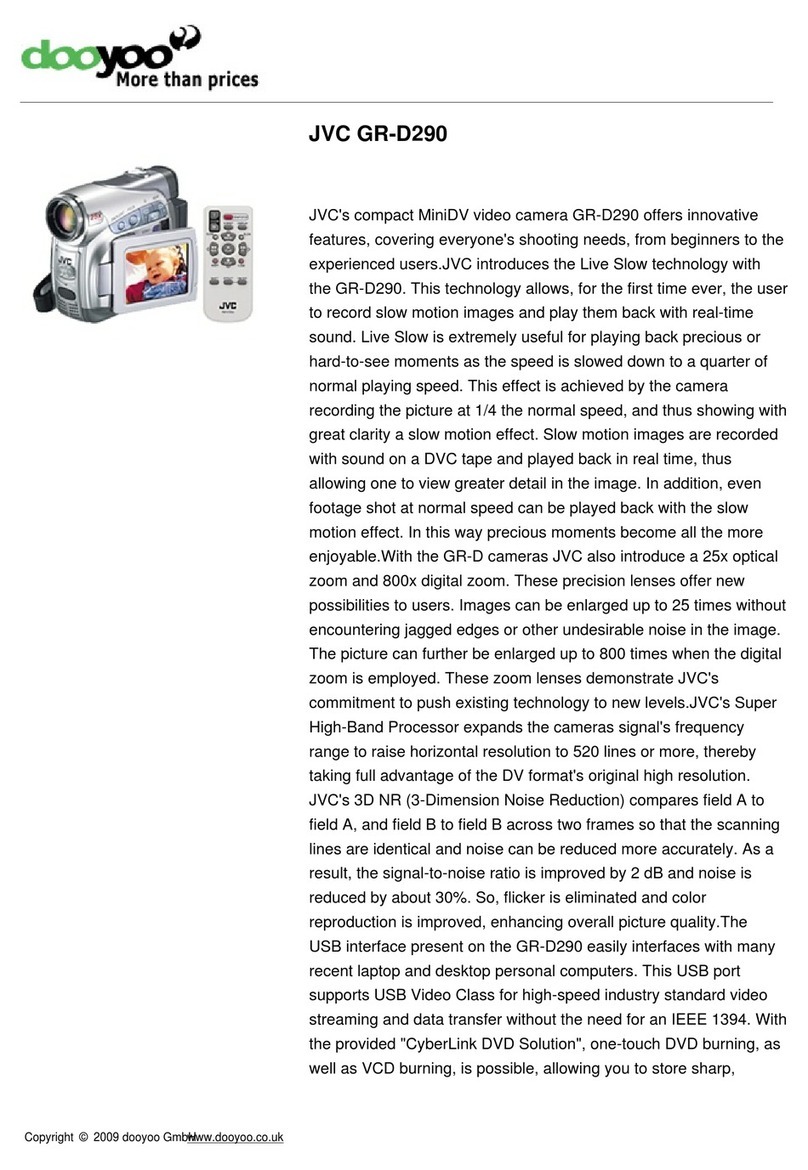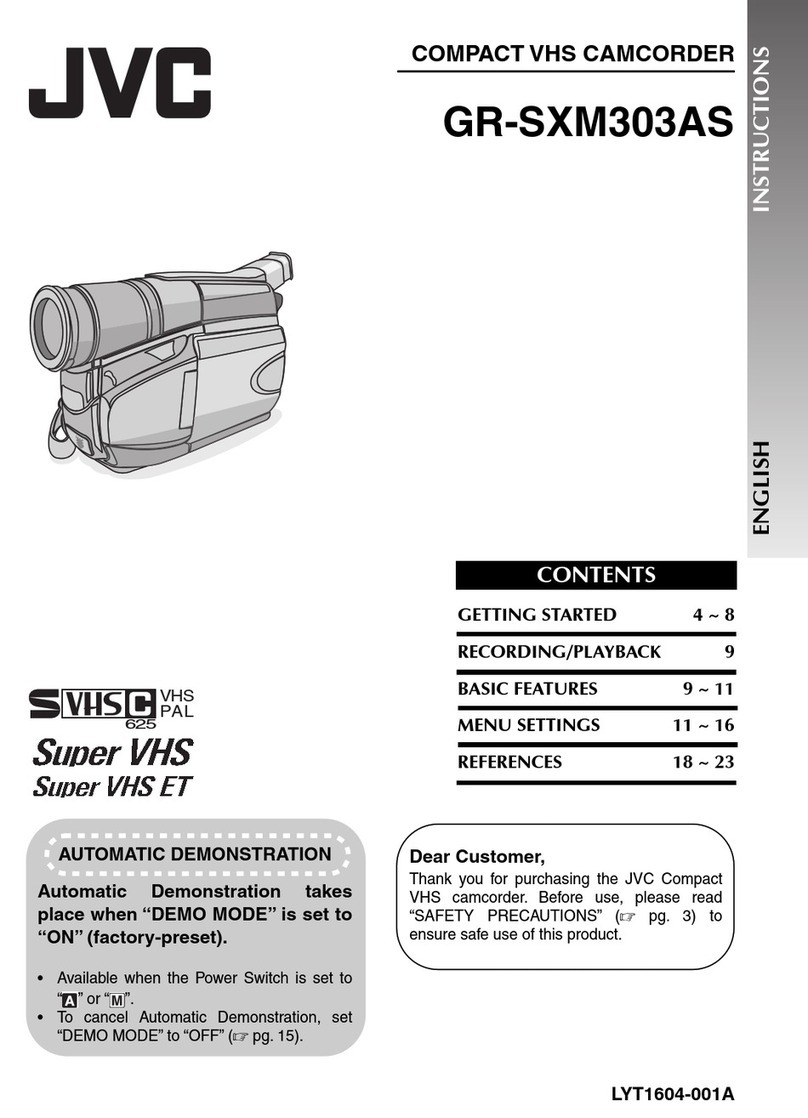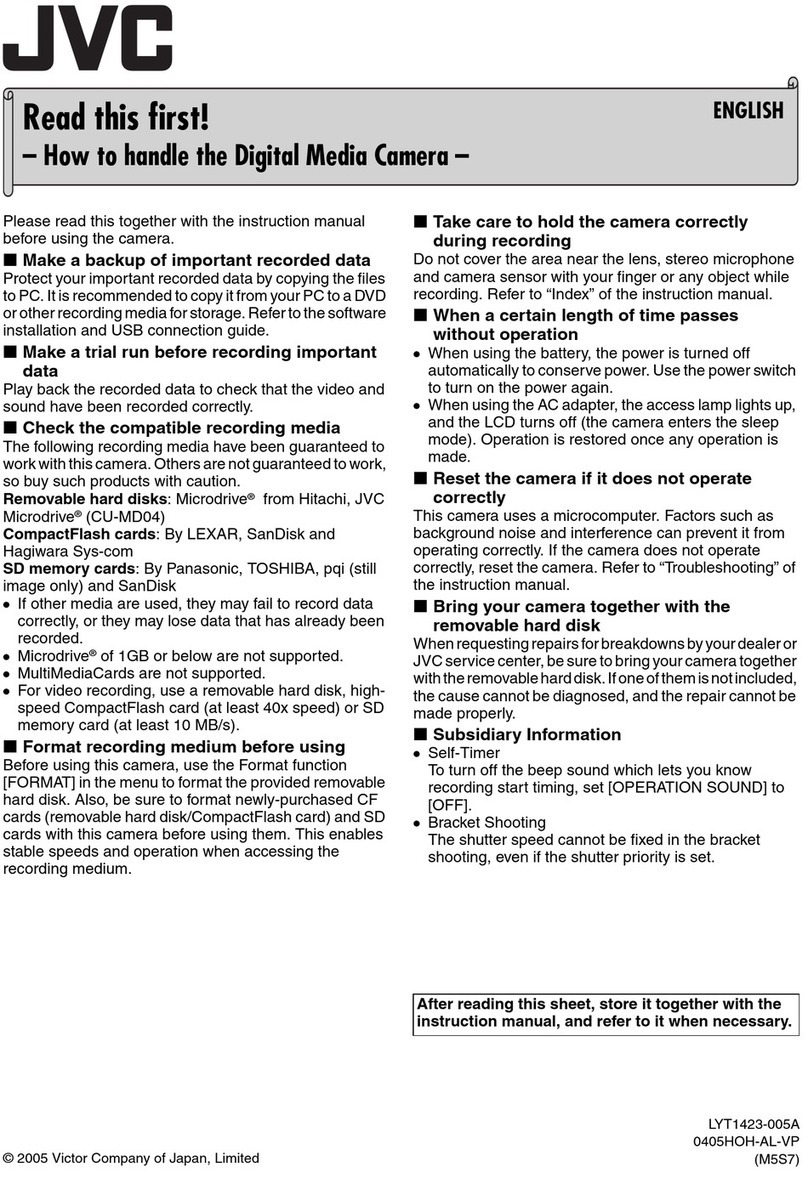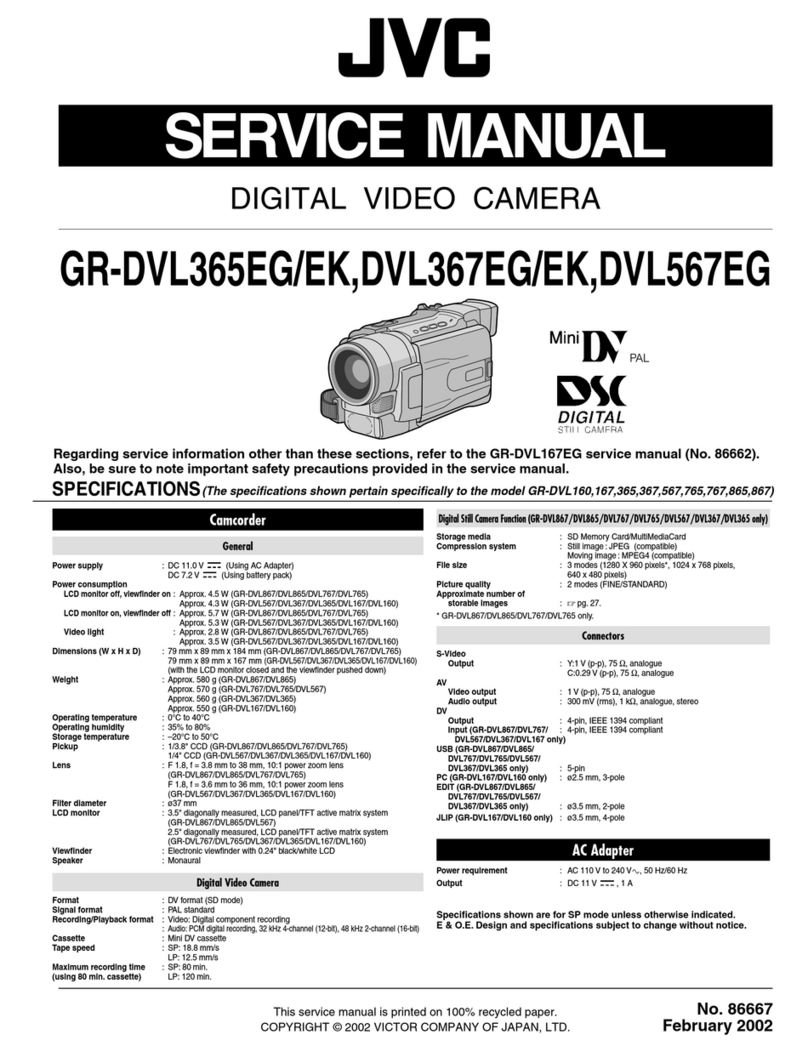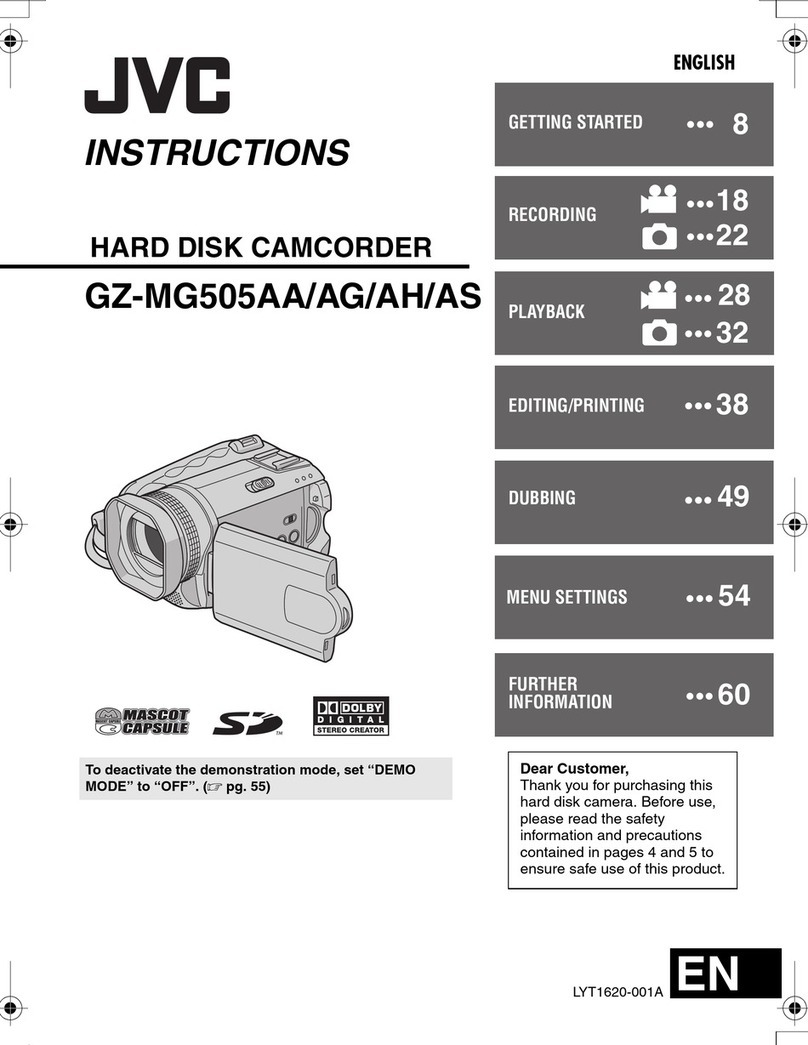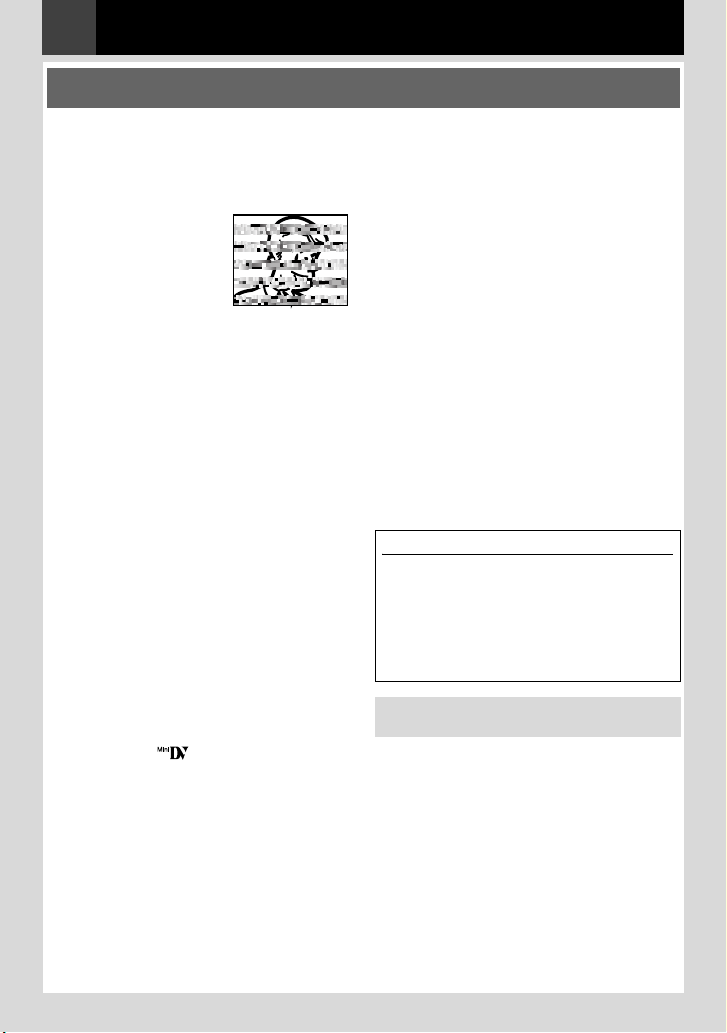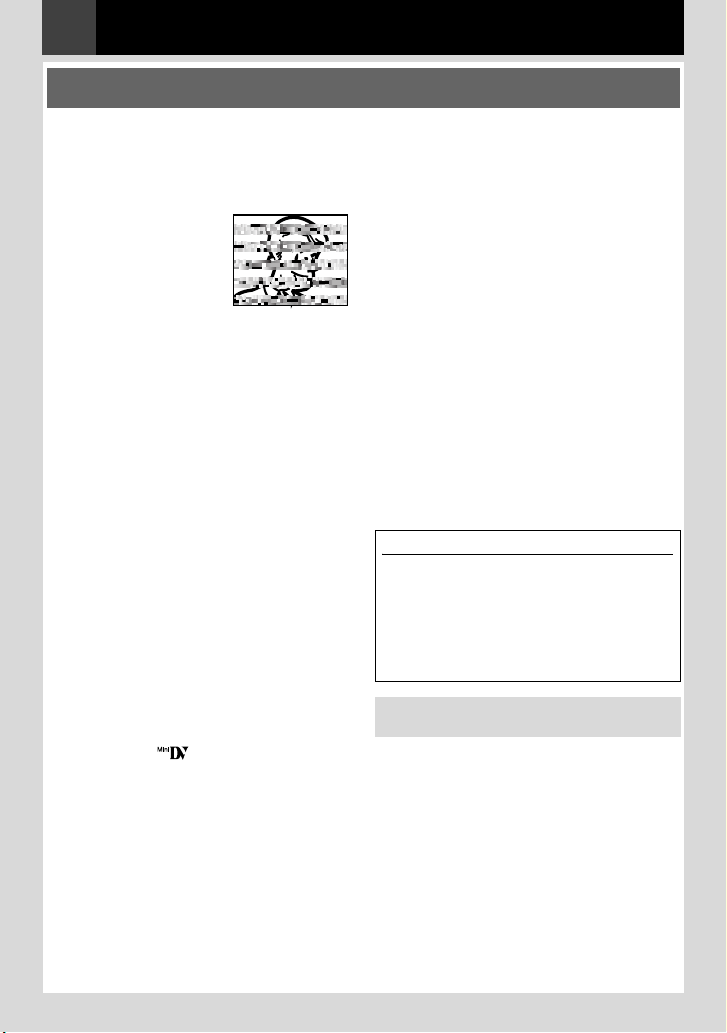
2 EN
MasterPage: Left
●Before recording important video, be sure
to make a trial recording.
Play back your trial recording to make sure the
video and audio have been recorded properly.
●We recommend cleaning your video heads
before use.
If you haven’t used
your camcorder for
awhile, the heads may
be dirty. We
recommend
periodically cleaning
the video heads with a
cleaning cassette
(optional).
●Be sure to store your cassette tapes and
camcorder in the proper environment.
Video heads can become dirty more easily if
your cassette tapes and camcorder are stored
in a dusty area. Cassette tapes should be
removed from the camcorder and stored in
cassette cases. Store the camcorder in a bag
or other container.
●Use SP (Standard Play) mode for important
video recordings.
LP (Long Play) mode lets you record 50%
more video than SP (Standard Play) mode, but
you may experience mosaic-like noise during
playback depending on the tape characteristics
and the usage environment.
So, for important recordings, we recommend
using SP mode.
●For safety and reliability.
It is recommended only genuine JVC batteries
and accessories are used in this camcorder.
●This product includes patented and other
proprietary technology and will operate
only with JVC Data Battery. Use the JVC
BN-VF808U/BN-VF815U/BN-VF823U battery
packs. Using generic non-JVC batteries can
cause damage to the internal charging
circuitry.
●Make sure you only use cassettes with the
Mini DV mark .
●Remember that this camcorder is not
compatible with other digital video formats.
●It is recommended that you use JVC brand
cassette tapes.
Your camcorder is compatible with all brands of
commercially available cassette tapes
complying with the MiniDV standard, but JVC
brand cassette tapes are designed and
optimised to maximise the performance of your
camcorder.
●Remember that this camcorder is intended
for private consumer use only.
Any commercial use without proper permission
is prohibited. (Even if you record an event such
as a show, performance or exhibition for
personal enjoyment, it is strongly
recommended that you obtain permission
beforehand).
●DO NOT leave the unit
- in place of over 50°C.
- in place where humidity is extremely low
(below 35%) or extremely high (80%).
- in direct sunlight.
- in a closed car in summer.
- near a heater.
●The LCD monitor is made with high-
precision technology. However, black spots or
bright spots of light (red, green or blue) may
appear constantly on the LCD monitor. These
spots are not recorded on the tape. This is not
due to any defect of the unit.
(Effective dots: more than 99.99%)
●Do not leave the battery pack attached when
the camcorder is not in use and check the
unit regularly whether it is working or not.
Also read “Cautions” on pages 35 - 37.
Read This First !
About Batteries
DANGER! Do not attempt to take the batteries
apart, or expose them to flame or excessive
heat, as it may cause a fire or explosion.
WARNING! Do not allow the battery or its
terminals to come in contact with metals, as
this can result in a short circuit and possibly
start a fire.
To deactivate the demonstration, set
“DEMO MODE” to “OFF” (墌21, 24).
GR-DA20EK.book Page 2 Thursday, August 2, 2007 12:08 PM