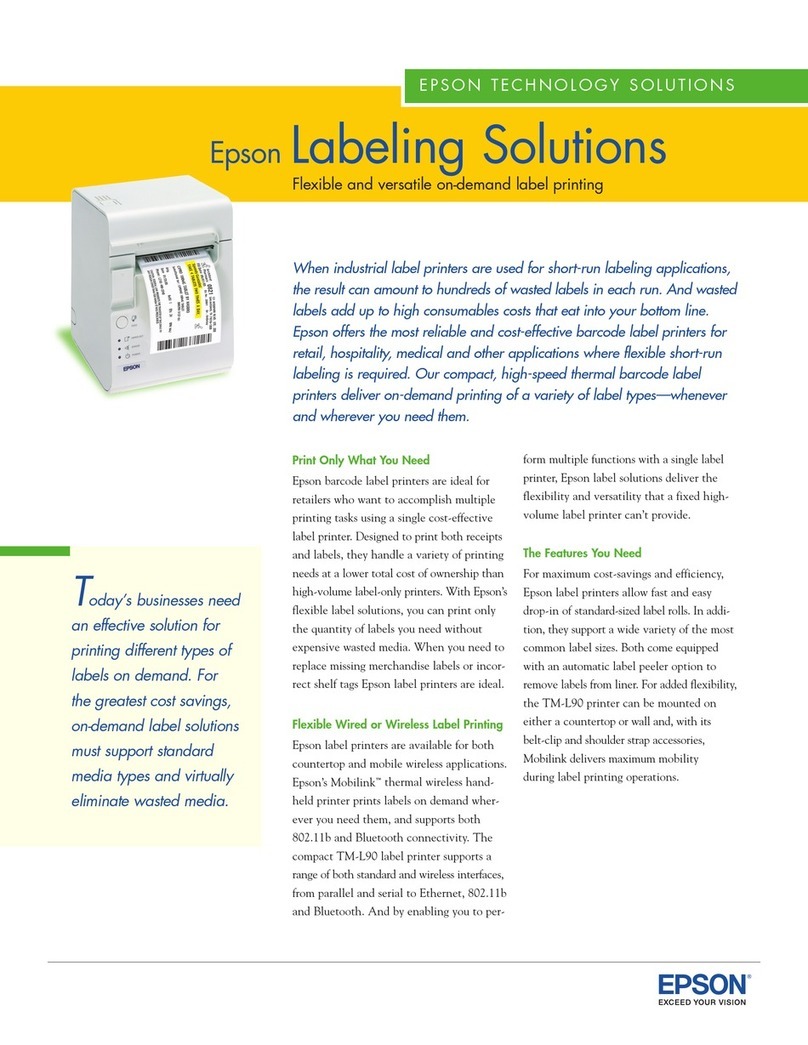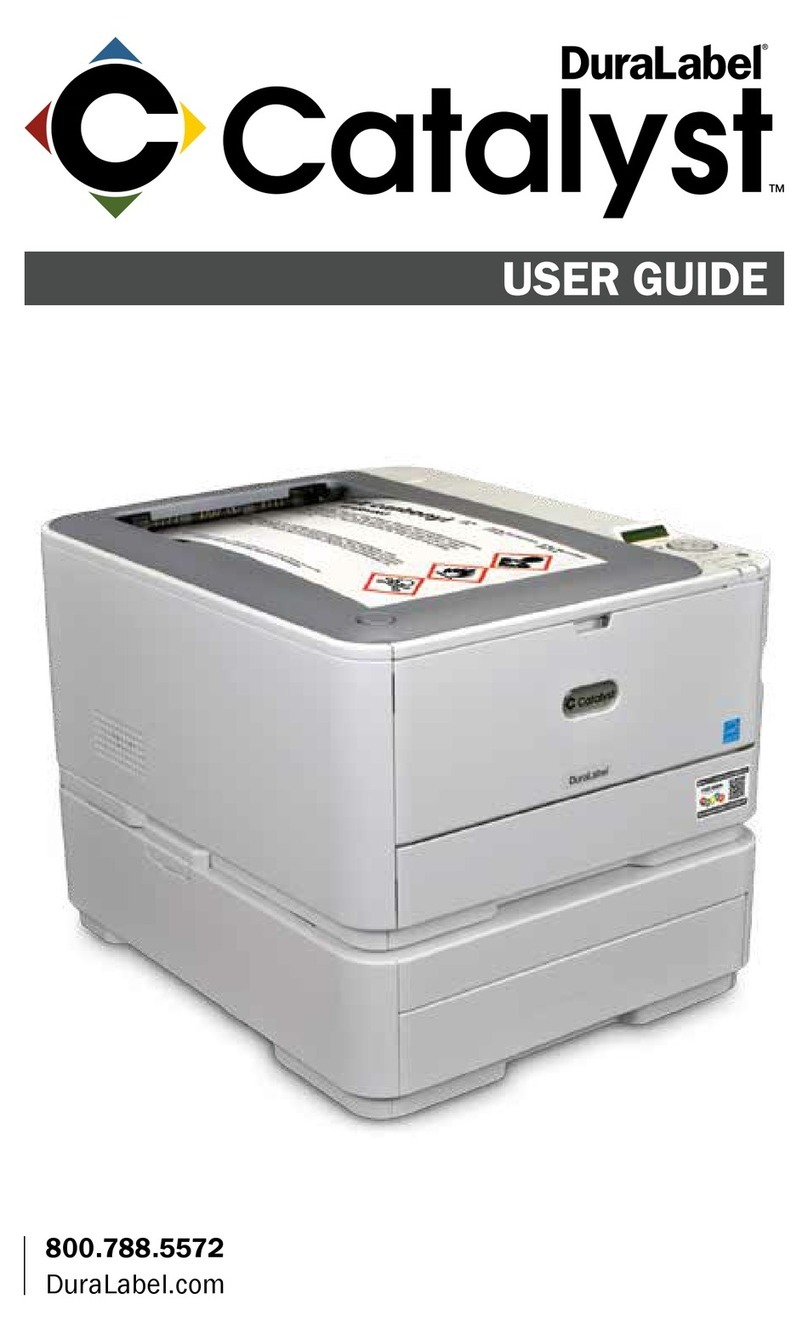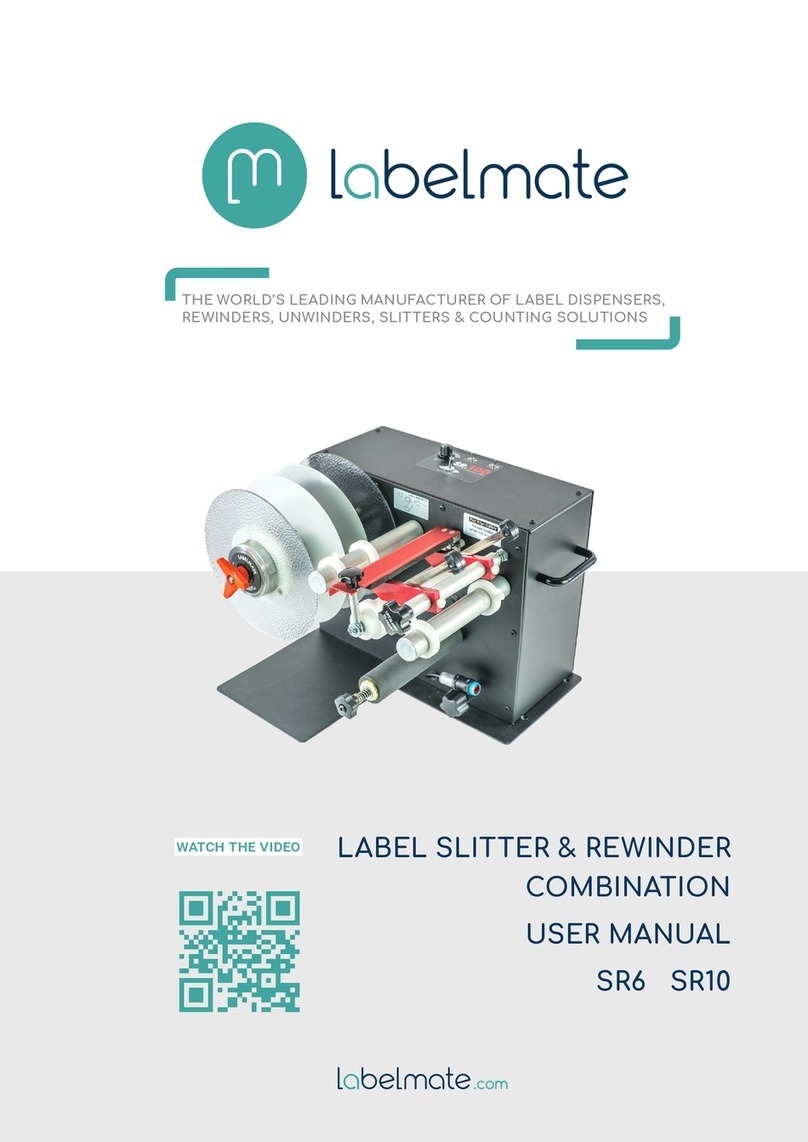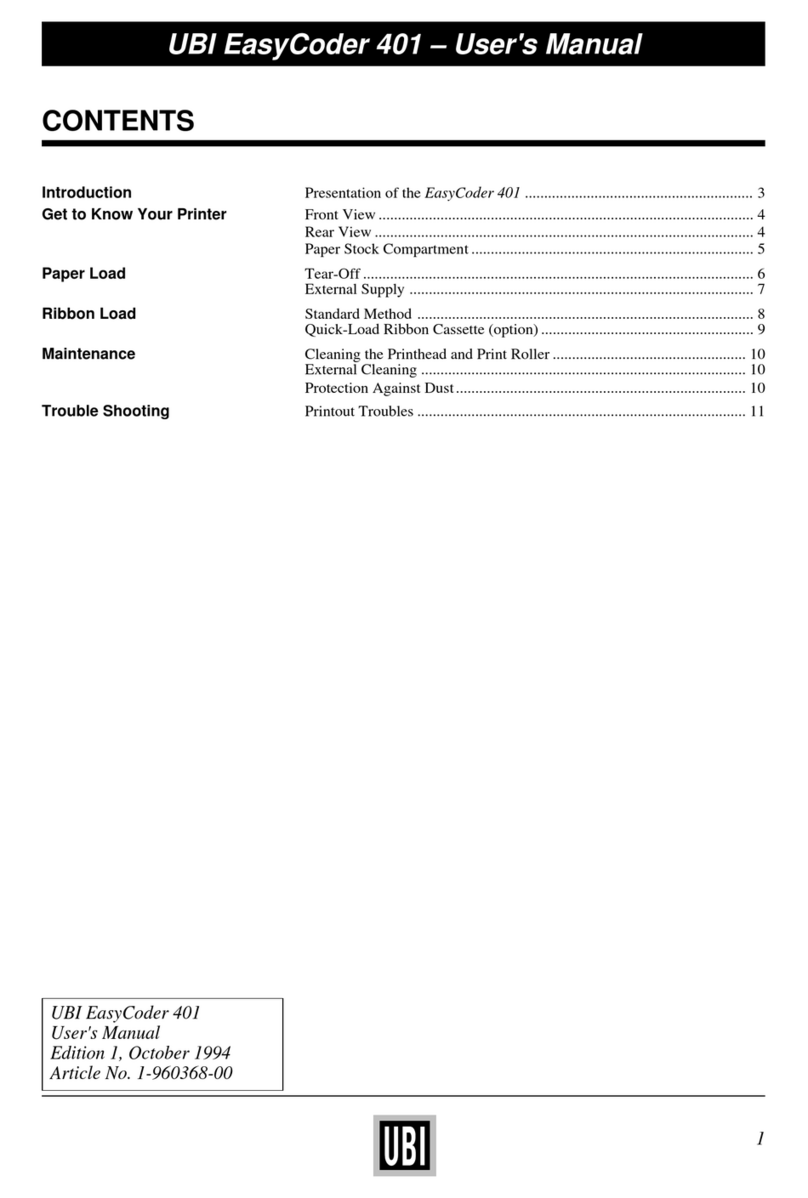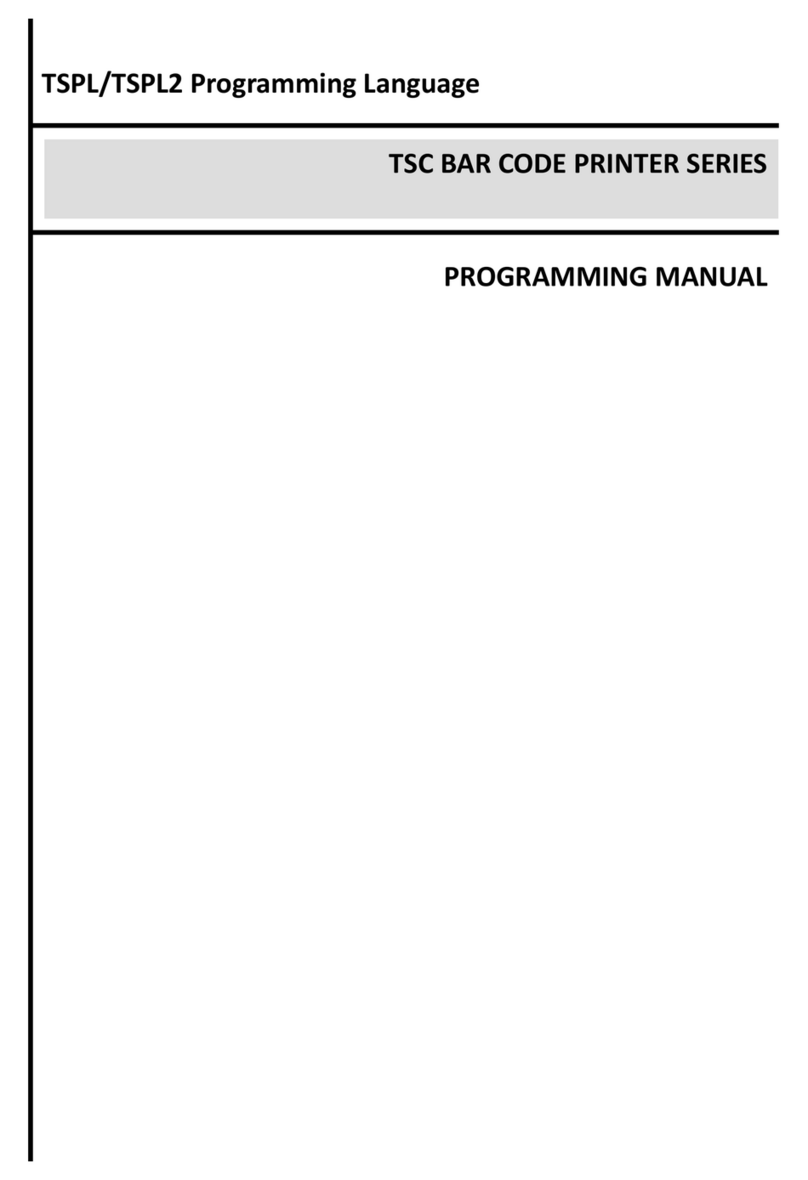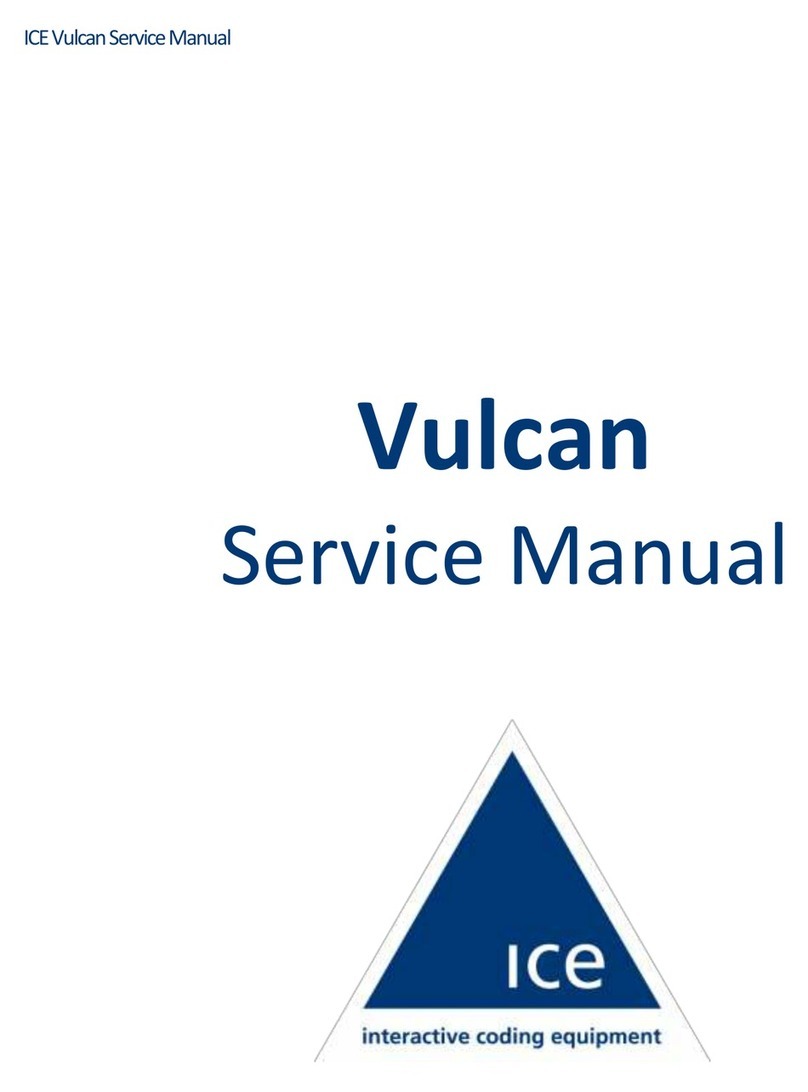Fastech EasyCoder 4420 User manual

NO:YZX20080805001Z
Intermec 系列条形码打印机
操作说明书
Fastech
T
echnolo
gy
CO., LTD
En
g
lish 版
深圳市永卓欣科技有限公司
Fastech echnolo
gy
CO., LTD
0

ii EasyCoder 4420 and 4440 Bar Code Label Printer User’s Manual
Intermec Technologies Corporation
6001 36th Avenue West
Everett, WA 98203
U.S.A.
U.S. service and technical support: 1-800-755-5505
U.S. media supplies ordering information: 1-800-227-9947
Canadian service and technical support: 1-800-668-7043
Canadian media supplies ordering information: 1-800-268-6936
Outside U.S.A. and Canada: Contact your local Intermec service supplier.
The information contained herein is proprietary and is provided solely for the purpose of allowing
customers to operate and/or service Intermec manufactured equipment and is not to be released,
reproduced, or used for any other purpose without written permission of Intermec.
Information and specifications in this manual are subject to change without notice.
2003 by Intermec Technologies Corporation
All Rights Reserved
The word Intermec, the Intermec logo, INCA (under license), MobileLAN, JANUS, IRL, Trakker
Antares, EZBuilder, TE 2000, Data Collection Browser, dcBrowser, Universal Access Point, UAP,
Duratherm, EasyCoder, Precision Print, PrintSet, Virtual Wedge, and CrossBar are either
trademarks or registered trademarks of Intermec.
Novell is a registered trademark of Novell, Inc.
Kimdura is a registered trademark of Kimberly Clark.
Kapton is a registered trademark of Dupont.
Speedo, Dutch, and Swiss are registered trademarks of Bitstream Inc.
The name Windows is a registered trademark of Microsoft Corporation.
IBM is a registered trademark of International Business Machines Corporation.
Throughout this manual, trademarked names may be used. Rather than put a trademark (or )
symbol in every occurrence of a trademarked name, we state that we are using the names only in an
editorial fashion, and to the benefit of the trademark owner, with no intention of infringement.
There are U.S. and foreign patents pending.

EasyCoder 4420 and 4440 Bar Code Label Printer User’s Manual iii
Manual Change Record
This page records the changes to this manual. The manual was originally
released as version 001.
Version Date Description of Change
002 10/2001 Updated the user’s guide to support latest hardware version of the 4420 and 4440
printers.
003 3/2003 Updated the user’s manual to include the EasyLAN 10i2 adapter accessory and the
EasyLAN wireless option.

1233*Helv Condensed Contents
EasyCoder 4420 and 4440 Bar Code Label Printer User’s Manual v
Contents
Before You Begin...............................................................................................................ix
Warranty Information ..........................................................................................ix
Safety Summary....................................................................................................ix
Warnings, Cautions, and Notes.............................................................................x
About This Manual ...............................................................................................x
Other Intermec Manuals ..................................................................................... xi
Getting Started............................................................................................................................. 1
Learning About the Printer.................................................................................................2
Understanding the Front Panel...........................................................................................3
Using the Front Panel LEDs..................................................................................3
Using the Front Panel LEDs for Troubleshooting .................................................4
Using the Feed/Pause Button.................................................................................5
Preparing the Printer for Installation ..................................................................................5
Connecting the Printer to a Power Source .............................................................6
Opening the Printer...............................................................................................7
Loading Media Into the Printer .............................................................................7
Loading Roll Media..................................................................................8
Loading Fanfold Media ............................................................................9
Loading Thermal Transfer Ribbon ......................................................................11
Printing the Hardware Configuration Test Label.................................................14
Setting the Media Sensitivity Number ..............................................................................15
Setting the MSN for Intermec Media and Ribbon...............................................16
Setting the MSN for Other Media and Ribbon ...................................................17
Installing the Printer............................................................................................................... 21
Connecting the Printer to Your System ............................................................................22
Connecting the Printer to a PC ...........................................................................22
Connecting the Printer to a PC Serial Port.............................................23
Connecting the Printer to a PC Parallel Port ..........................................23
Connecting the Printer to a Network...................................................................23
Connecting the Printer to an AS/400...................................................................24
Connecting the Printer to a Mainframe ...............................................................24
Cabling in Noisy Electrical Environments ...........................................................24
Configuring the Serial Port for Communications .............................................................25
1
2

Contents*1233*
vi EasyCoder 4420 and 4440 Bar Code Label Printer User’s Manual
Communicating With the Printer.....................................................................................27
Using the PrintSet Software.................................................................................27
Using Third-Party Software.................................................................................27
Using Intermec Printer Language (IPL) Commands............................................27
Using PrintSet to Test Communications ..........................................................................28
Maintaining the Printer......................................................................................................... 29
Inspecting the Printer .......................................................................................................30
Maintenance Schedule......................................................................................................30
Tools for Cleaning the Printer ..........................................................................................31
Cleaning the Printhead ........................................................................................32
Cleaning the Printer Covers.................................................................................34
Cleaning the Rollers and the Tear Bar .................................................................34
Cleaning the Media Guides and Media Path........................................................36
Cleaning the Label Sensors ..................................................................................37
Troubleshooting the Printer .............................................................................................. 39
Troubleshooting Checklist................................................................................................40
Printer Operation Problems..............................................................................................40
Print Quality Problems.....................................................................................................42
Communication Problems................................................................................................44
Preventing Data Loss ........................................................................................................44
Optimizing Printer Performance ..................................................................................... 47
Optimizing and Maintaining Print Quality ......................................................................48
Correcting Uneven Print Quality ........................................................................48
Adjusting the Print Darkness...............................................................................49
Fine-Tuning the Top of Form Position ...............................................................51
Adjusting the Label Gap Sensor...........................................................................54
Adjusting the Label Mark Sensor.........................................................................56
Using the Printer Memory Efficiently..................................................................57
How Is the Printer Storage Memory Used?.............................................57
Making the Most of the Memory............................................................57
Increasing Throughput........................................................................................58
What Is an Image Band?.........................................................................58
How the Image Bands Command Works ...............................................58
Optimizing Print Speed and Image Band Setting....................................59
3
4
5

1233*Helv Condensed Contents
EasyCoder 4420 and 4440 Bar Code Label Printer User’s Manual vii
Using Test and Service Mode............................................................................................. 61
Using Test and Service Mode Procedures .........................................................................62
Printing Test Labels..........................................................................................................64
Using Data Line Print Mode ...............................................................................64
Performing Selective Transfer..............................................................................64
Using Memory Reset ...........................................................................................65
Setting Configuration Commands in Test and Service Mode ...........................................66
Setting the Number of Dot Increments ...............................................................67
Adjusting the Label Rest Point.............................................................................68
Setting Emulation Mode .....................................................................................69
Using Forms Adjust.............................................................................................71
X Forms Adjust ......................................................................................72
Y Forms Adjust.......................................................................................72
Specifications.............................................................................................................................. 75
4420 and 4440 Printer Specifications ...............................................................................76
Dimensions (no options installed) ..........................................................76
Electrical Requirements ..........................................................................76
Environment ..........................................................................................76
Character Sets.........................................................................................76
Fonts and Graphics.................................................................................76
Media Specifications...............................................................................77
Memory..................................................................................................77
Printhead................................................................................................78
Printing Method.....................................................................................78
Printing Speed........................................................................................78
Ribbon Specifications.............................................................................78
Factory Default Settings....................................................................................................78
Printer Options ................................................................................................................79
Communications Interfaces .................................................................................79
EasyLAN 10i Interface............................................................................79
EasyLAN 10i2 Adapter...........................................................................80
EasyLAN Wireless Option......................................................................80
Coax Interface ........................................................................................80
Twinax Interface.....................................................................................80
Finishers ..............................................................................................................80
Cutter.....................................................................................................80
Self-Strip/Full Roll Batch Takeup...........................................................80
Kanji/Katakana....................................................................................................81
Memory Expansion .............................................................................................81
6
A

Contents*1233*
viii EasyCoder 4420 and 4440 Bar Code Label Printer User’s Manual
Bar Code Symbologies Supported.....................................................................................81
2D Symbologies ..................................................................................................82
2D Stacked Symbologies ........................................................................82
2D Matrix Symbologies..........................................................................83
Character Sets............................................................................................................................. 85
International Character Sets..............................................................................................86
Advanced Character Table...................................................................................86
Emulation Mode Character Table .......................................................................86
IBM Translation Character Table........................................................................87
Code Page 850 Character Table...........................................................................88
Extended Character Sets ...................................................................................................89
Communications Reference ............................................................................................... 93
Communications Protocols ..............................................................................................94
Intermec Standard Protocol.................................................................................94
XON/XOFF Protocol (Software and Hardware Flow Control) ...........................95
Polling Mode D...................................................................................................96
Multi-Drop Protocol ...........................................................................................96
Hardware Protocol ..............................................................................................96
User-Defined Protocol.........................................................................................97
Host Requirements..............................................................................................98
Communications Boundaries...............................................................................98
Communications Interfaces ..............................................................................................98
RS-232 Serial Interface ........................................................................................99
RS-422 Serial Interface ........................................................................................99
RS-485 Serial Interface ........................................................................................99
Printer Serial Port...........................................................................................................100
Glossary ........................................................................................................................................ 103
Index............................................................................................................................................... 111
B
C
G
I

1233*Helv Condensed Before You Begin
EasyCoder 4420 and 4440 Bar Code Label Printer User’s Manual ix
Before You Begin
This section introduces you to standard warranty provisions, safety precautions,
warnings and cautions, document formatting conventions, and sources of
additional product information. A documentation roadmap is also provided to
guide you in finding information in this manual.
Warranty Information
To receive a copy of the standard warranty provision for this product, contact
your local Intermec support services organization. In the U.S.A call 1-800-755-
5505, and in Canada call 1-800-668-7043. If you live outside of the U.S.A or
Canada, you can find your local Intermec support services organization on the
Intermec web site at www.intermec.com.
Safety Summary
Your safety is extremely important. Read and follow all warnings and cautions
in this book before handling and operating Intermec equipment. You can be
seriously injured, and equipment and data can be damaged if you do not follow
the safety warnings and cautions.
Do not repair or adjust alone
Do not repair or adjust energized equipment alone under any circumstances.
Someone capable of providing first aid must always be present for your safety.
First aid
Always obtain first aid or medical attention immediately after an injury. Never
neglect an injury, no matter how slight it seems.
Resuscitation
Begin resuscitation immediately if someone is injured and stops breathing. Any
delay could result in death. To work on or near high voltage, you should be
familiar with approved industrial first aid methods.
Energized equipment
Never work on energized equipment unless authorized by a responsible
authority. Energized electrical equipment is dangerous. Electrical shock from
energized equipment can cause death. If you must perform authorized
emergency work on energized equipment, be sure that you comply strictly with
approved safety regulations.

Before You Begin *1233*
x EasyCoder 4420 and 4440 Bar Code Label Printer User’s Manual
Warnings, Cautions, and Notes
The warnings, cautions, and notes in this manual use the following format.
A warning alerts you of an operating procedure, practice, condition,
or statement that must be strictly observed to avoid death or serious
injury to the persons working on the equipment.
Avertissement: Un avertissement vous avertit d’une procédure de
fonctionnement, d’une méthode, d’un état ou d’un rapport qui doit
être strictement respecté pour éviter l’occurrence de mort ou de
blessures graves aux personnes manupulant l’équipement.
A caution alerts you to an operating procedure, practice, condition, or
statement that must be strictly observed to prevent equipment damage
or destruction, or corruption or loss of data.
Attention: Une précaution vous avertit d’une procédure de
fonctionnement, d’une méthode, d’un état ou d’un rapport qui doit
être strictement respecté pour empêcher l’endommagement ou la
destruction de l’équipement, ou l’altération ou la perte de données.
Note: Notes are statements that either provide extra information about a
topic or contain special instructions for handling a particular condition or
set of circumstances.
About This Manual
Analysts and programmers should use this manual to learn how to operate,
program, and connect the printer to a network or system. The first part of this
manual tells you how to install, operate, maintain, and troubleshoot your
printer. The last part of the manual covers advanced features of the 4420 and
4440 printers. A basic understanding of programming and data
communications is necessary.
The following special terms and conventions occur throughout the manual.
Refer to the glossary for a complete list of terms.

1233*Helv Condensed Before You Begin
EasyCoder 4420 and 4440 Bar Code Label Printer User’s Manual xi
Terminology
Term Description
Printer Printer refers to the 4420 and the 4440 bar code label printer.
4420 or 4440 4420 or 4440 refers to the specific model 4420 or 4440 bar code
label printer.
media Media is the label stock (including thermal transfer ribbon) on
which the printer prints labels.
host Host refers to a personal computer or other computer that
communicates with the printer.
The following conventions are used throughout this manual for operating
procedures and descriptions of the printer:
• Feed/Pause refers to the Feed/Pause button on the printer front panel.
• Downloaded commands appear in the order that you enter them into the
printer with the following conventions:
Format Conventions
Convention Description
< > Angle brackets < > enclose mnemonic representations of ASCII control
characters. For example, <ETX> represents the ASCII “End of Text” control
character.
data Italic text represents variable data, which you must replace with a real value.
For example, nsignifies a variable for which you must designate a constant
value.
[data] Italic text within brackets represents optional data.
Ctrl Bold text represents a key on your keypad. For example, Ctrl represents the
Ctrl key.
Ctrl-ZWhen two keys are joined with a dash, press them simultaneously. For
example, if you see the command Ctrl-Z, press the two keys at the same
time.
E3;F3 Type all characters that appear in the Courier font by pressing an individual
key on the keypad.
Other Intermec Manuals
You may need additional information when working with the 4420 or
4440 in a data collection system. Please visit the Intermec web site at
www.intermec.com to download many of our current manuals in PDF
format. To order printed versions of the Intermec manuals, contact your
local Intermec representative or distributor.

EasyCoder 4420 and 4440 Bar Code Label Printer User’s Manual 1
Getting Started
This chapter introduces the 4420 and 4440 printer and explains how to
get your new printer up and running. This chapter covers these topics:
• Learning about the printer
• Understanding the front panel
• Preparing the printer for installation
• Setting the media sensitivity number
1

Chapter 1— Getting Started Cd 39Helvetica CondensedHelvetica
2 EasyCoder 4420 and 4440 Bar Code Label Printer User’s Manual
Learning About the Printer
Features of the 4420 and 4440 printer include:
• High throughput
• IEEE 1284 parallel port
• 18,000 inch ribbon capacity
• Simple user interface
• Moveable label gap sensor
• Up to 10 inches per second (ips) print speed with selected media
• Thermal transfer and direct thermal printing support
Feed/Pause
Power/Data
Alert
Empty/Pause
Intermec
Intermec
4420
Feed/Pause
button
Power/Data LED
Alert LED
Empty/Pause
LED
Media
window
Medi
a
cover
Media access door
44XXU001.eps
4420 and 4440 front view: This illustration shows the 4420 and 4440 features on the
front of the printers.

Cd 39Helvetica Condense Chapter 1— Getting Started
EasyCoder 4420 and 4440 Bar Code Label Printer User’s Manual 3
44XXU003.eps
1 2 3 4 5 6 7 8 1 2 3 4 5 6 7 8
Darkness adjust
control
DIP switches
Optional I/O
board port
Serial communication
s
port
Parallel port
On/Off
switch
AC power cord
receptacle
Fanfold media
access slot
O
I
4420 and 4440 back view: This illustration shows the 4420 and 4440 features on the
back of the printers.
Several options are available for use with the 4420 and 4440 printer. See
Appendix A, “Specifications,” for a complete description of each option.
Understanding the Front Panel
This section explains the function of the front panel LEDs and the
Feed/Pause button.
Using the Front Panel LEDs
You use the front panel LEDs to monitor the status of the printer.

Chapter 1— Getting Started Cd 39Helvetica CondensedHelvetica
4 EasyCoder 4420 and 4440 Bar Code Label Printer User’s Manual
Power/Data
Alert
Empty/Pause
Feed/Pause
1
2
3
44XXU026.eps
Front panel LEDs: This illustration shows the LEDs that are on the front panel of the
printers. For help understanding these LEDs, see the next LED Descriptions table.
LED Descriptions
Number LED State Indication
1 Power/Data Off
On
Flashing
Power off
Power on
Receiving data
2 Alert Off
Flashing
On
Printing or idle
Over-temperature
System fault
3 Empty/Pause Off
Flashing
On
Printing or idle
Paused
Media fault
Using the Front Panel LEDs for Troubleshooting
You can use the front panel LEDs to troubleshoot the printer.
LED States for Problems
Problem LED State
Over-Temperature If the printer overheats, the Alert LED flashes and the printer
stops. Do not try to troubleshoot or adjust the printer—just allow
it enough time to cool down and it will resume operation on its
own. You should only encounter this problem after extended print
jobs.
Media or System
Faults
If the Empty/Pause or the Alert LED remains on, the printer is
experiencing a media or system fault. See Chapter 4,
“Troubleshooting the Printer,” for help in correcting the problem.

Cd 39Helvetica Condense Chapter 1— Getting Started
EasyCoder 4420 and 4440 Bar Code Label Printer User’s Manual 5
Using the Feed/Pause Button
The Feed/Pause button, located on the front panel of the 4420 or 4440
printer, performs several functions depending on the mode of the printer.
Feed/Pause Button Functions
Printer Mode You Want To What to Do
Idle Feed out one label or
a minimum specified
amount of media.
Press and release the Feed/Pause button.
Continuously feed
media.
Press and hold the Feed/Pause button.
When you release the button, the media
stops feeding.
Take the printer
offline.
Press the Feed/Pause button twice. Press
the button again to bring the printer
online.
Printing Pause the printer. Press and release the Feed/Pause button.
Press and release the button again to
resume printing.
Cancel the current
print job.
Press and hold the Feed/Pause button
until the printer stops printing.
Turned on for
the first time
Print the hardware
configuration test
label.
Press and hold the Feed/Pause button.
See “Printing the Hardware
Configuration Test Label” later in this
chapter.
Preparing the Printer for Installation
Before connecting the printer to your data collection system, you need to
1 connect the printer to a power source.
2 open the printer.
3 load media.
4 load ribbon.
5 print a hardware configuration test label.
These steps are described in the next sections.

Chapter 1— Getting Started Cd 39Helvetica CondensedHelvetica
6 EasyCoder 4420 and 4440 Bar Code Label Printer User’s Manual
Connecting the Printer to a Power Source
The back of the printer contains the AC power cord receptacle, the serial
communications port, the parallel communications port, the accessory
port, the darkness adjust, the On/Off switch, and two banks of DIP
switches.
To connect the printer to a power source
1 Turn off the printer.
2 Make sure the DIP switches on the back of the printer are set to their
factory default settings.
Top Bank Turn on switch 1. Turn off switches 2 through 8.
Bottom Bank Turn off switches 1 through 8.
44XXU005.eps
1 2 3 4 5 6 7 8 1 2 3 4 5 6 7 8
O
I
1 2 3 4 5 6 7 8
O
1 2 3 4 5 6 7 8
I
OI
3 Plug the AC power cord into the receptacle at the rear of the printer.
4 Plug the other end of the power cord into a grounded wall outlet or
surge protector.
5 Turn the printer on.
When you turn on the printer, the green light emitting diode (LED) lights
and the platen roller advances. The yellow LED lights until you load
media.

Cd 39Helvetica Condense Chapter 1— Getting Started
EasyCoder 4420 and 4440 Bar Code Label Printer User’s Manual 7
Opening the Printer
You need to open the printer when you load media or perform
maintenance procedures.
To open the printer
1 Place the fingers of your right hand under the embossed section of the
media cover (the media cover release) and pull the bottom of the media
cover away from the base of the printer.
2 Grasp the front of the media cover with your left hand and lift the front
of the media cover upward to release it from the printer frame.
3 Lift the media cover away from the top of the printer.
44XXU006.eps
Feed/Pause
Power/Data
Alert
Empty/Pause
Intermec
Intermec
4420
3
2
1
Loading Media Into the Printer
The printer can print on rolls of or fanfold thermal transfer or direct
thermal media. The default setting for the printer is direct thermal mode.
However, the sample media that shipped with the printer is thermal
transfer. If you are using thermal transfer media, you need to load thermal
transfer ribbon and change the media type setting. For help loading the
ribbon, see “Loading Thermal Transfer Ribbon” later in this chapter. To
change the media type setting, see “Configuring the Serial Port for
Communications” in Chapter 2.
Note: You should find a small label with a three-digit sensitivity number
printed on it attached to the roll of media or a 15 digit number stamped
on the side of the media roll. Save this information. You will need it to set
the correct media sensitivity number. For help, see “Setting the Media
Sensitivity Number” later in this chapter.

Chapter 1— Getting Started Cd 39Helvetica CondensedHelvetica
8 EasyCoder 4420 and 4440 Bar Code Label Printer User’s Manual
Loading Roll Media
1 Raise the printhead by rotating the head lift lever clockwise until the
printhead disengages.
2 Turn the supply roll retainer counterclockwise to release it and then
slide it to the outer end of the supply roll post. Turn it clockwise to lock
it in place.
Note: If you are replacing the empty media roll with a new roll of the
same width, you do not need to adjust the edge guide or the supply roll
retainer.
3 Place the media roll on the supply roll post and position it firmly against
the printer.
4 Insert the media support between the roll of media and the supply roll
retainer before securing it.
5 Turn the supply roll retainer counterclockwise and slide it lightly up
against the media support. Turn the supply roll retainer clockwise to
secure.
6 Loosen the edge guide and slide it all the way to the outer edge of the
lower media guide. Tighten it in place.
7 Pull down on the lower media guide to allow easy access to the media
path.
8 Unroll several inches of media and insert it between the media guide
plates as shown below. Make sure the label passes between the upper
and lower media guides and out the front of the printer.
44XXU027.eps
Label
g
ap
sensor
Media
Head lift
lever Upper
media guide
Media roll
Supply roll
post
Supply roll
retainer
Media
support
Lower
media guide
Edge
guide

Cd 39Helvetica Condense Chapter 1— Getting Started
EasyCoder 4420 and 4440 Bar Code Label Printer User’s Manual 9
9 Release the lower media guide and adjust the edge guide (by loosening it
and sliding it) to position the media firmly against the inside wall of the
printer.
10 Adjust the label gap sensor position if necessary. For help, see
“Adjusting the Label Gap Sensor” in Chapter 5.
11 If you are using thermal transfer media, you need to load ribbon. Follow
the instructions for “Loading Thermal Transfer Ribbon” later in this
chapter before you finish performing this procedure.
12 Lower the printhead by rotating the head lift lever counterclockwise
until it locks.
13 If you are loading continuous media or mark label stock, use PrintSet,
your third-party software, or the printer command set to tell the printer
what kind of media you are using.
14 Press the Feed/Pause button to advance several inches of media through
the printer and out the label opening in the front cover. The yellow
Empty/Pause LED goes out.
Note: If the yellow Empty/Pause LED does not go out, reload the media
and try again.
Note: In the future, you may want to refer to the label located on the
inside of the media cover for directions on loading media.
Loading Fanfold Media
In fanfold printing, you place a stack of fanfold media at the rear of the
printer and feed it into the printer through a slot in the rear cover.
To load fanfold media
1 Open the printer.
2 Rotate the head lift lever clockwise to release the printhead.
3 Turn the supply roll retainer counterclockwise and slide it to the outer
end of the supply roll post. See the next illustration.

Chapter 1— Getting Started Cd 39Helvetica CondensedHelvetica
10 EasyCoder 4420 and 4440 Bar Code Label Printer User’s Manual
44XXU008.eps
1 2 3 4 5 6 7 8 1 2 3 4 5 6 7 8
O
I
➤
➤
➤
➤
➤
Head lift
lever Edge
guide Lower
media
guideSupply
roll
post Supply
roll
retainer
Media access
slot
Fanfold
media
4 Place the fanfold media slightly lower than the slot in the printer back
cover. Align the fanfold media with the label path through the printer.
Insert media through the slot at the rear of the printer and thread it over
the supply roll post.
5 Unscrew the edge guide and slide it to the outer edge of the lower media
guide. Screw it in place.
6 Pull down on the lower media guide to allow easy access to the media
path.
7 Insert the fanfold media through the printer mechanism as shown in the
previous illustration. The fanfold media passes over the supply roll post
and out the front opening of the printer.
8 Release the lower media guide and adjust the edge guide to position the
media firmly against the inside wall of the printer.
9 Slide the supply roll retainer up to the edge of the fanfold media and
turn the supply roll retainer clockwise until it locks firmly in place. This
action secures the media against the inside wall of the printer.
10 Rotate the head lift lever counterclockwise until it locks to engage the
printhead.
This manual suits for next models
1
Table of contents